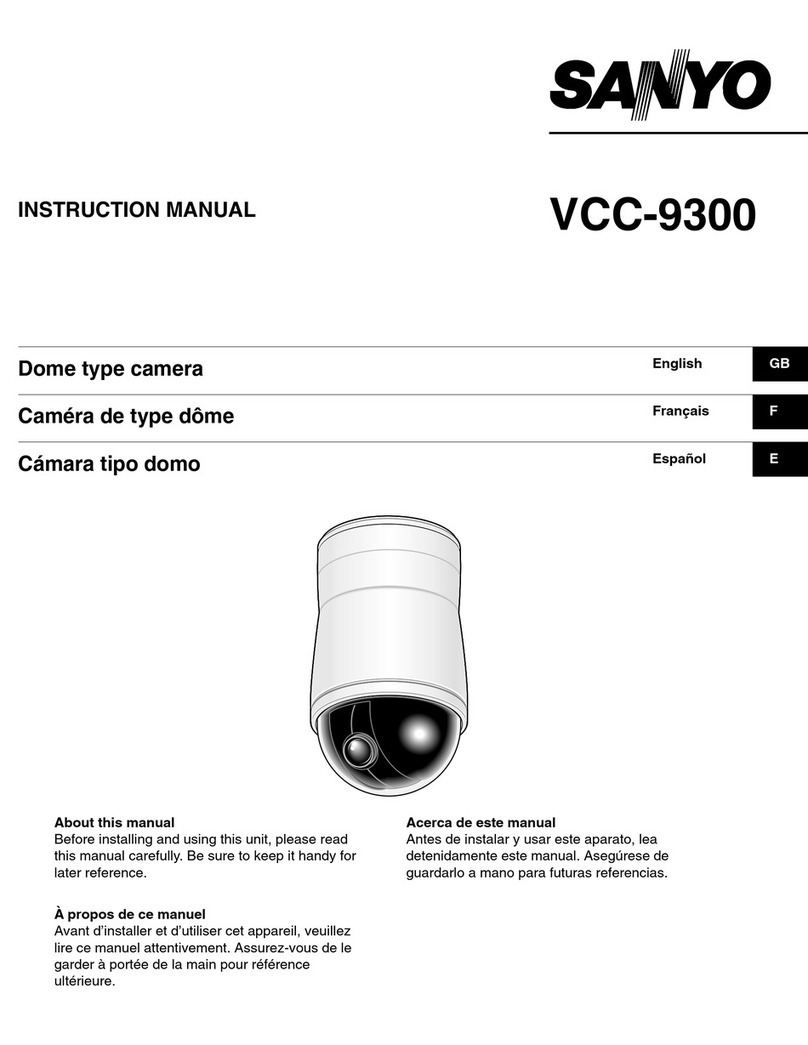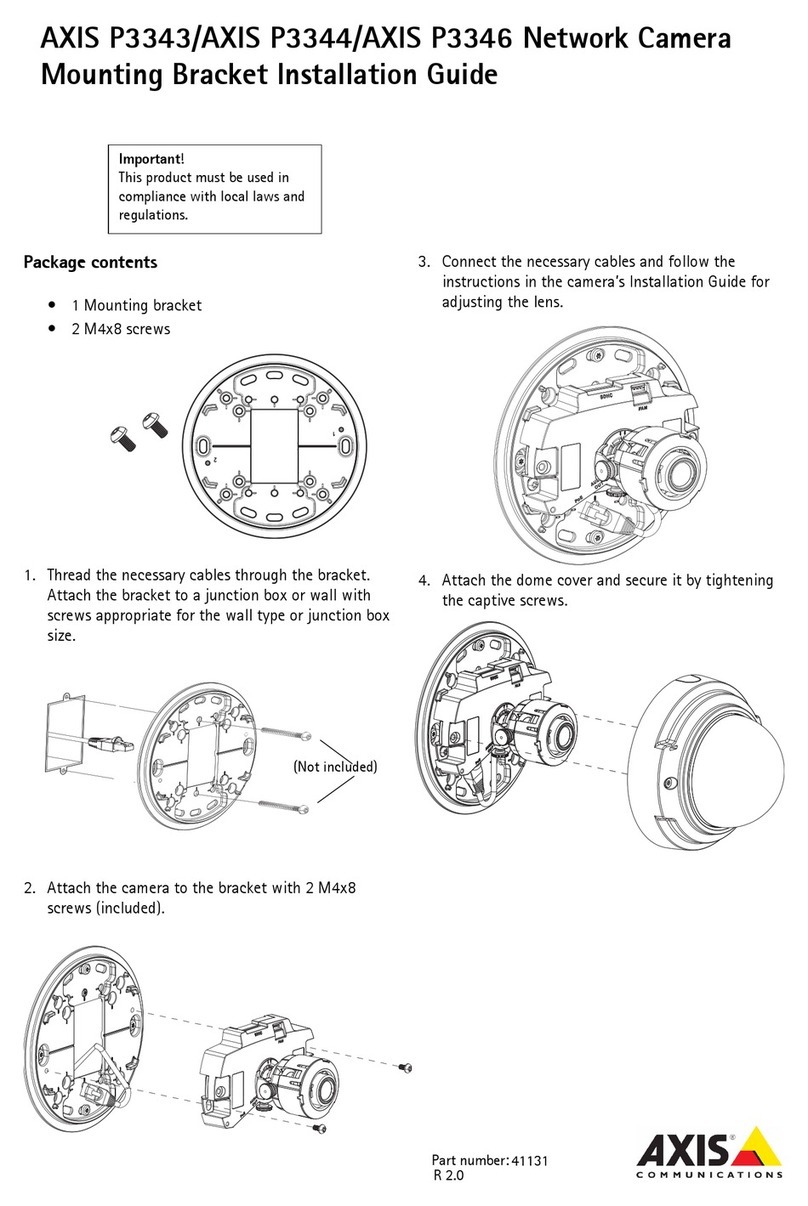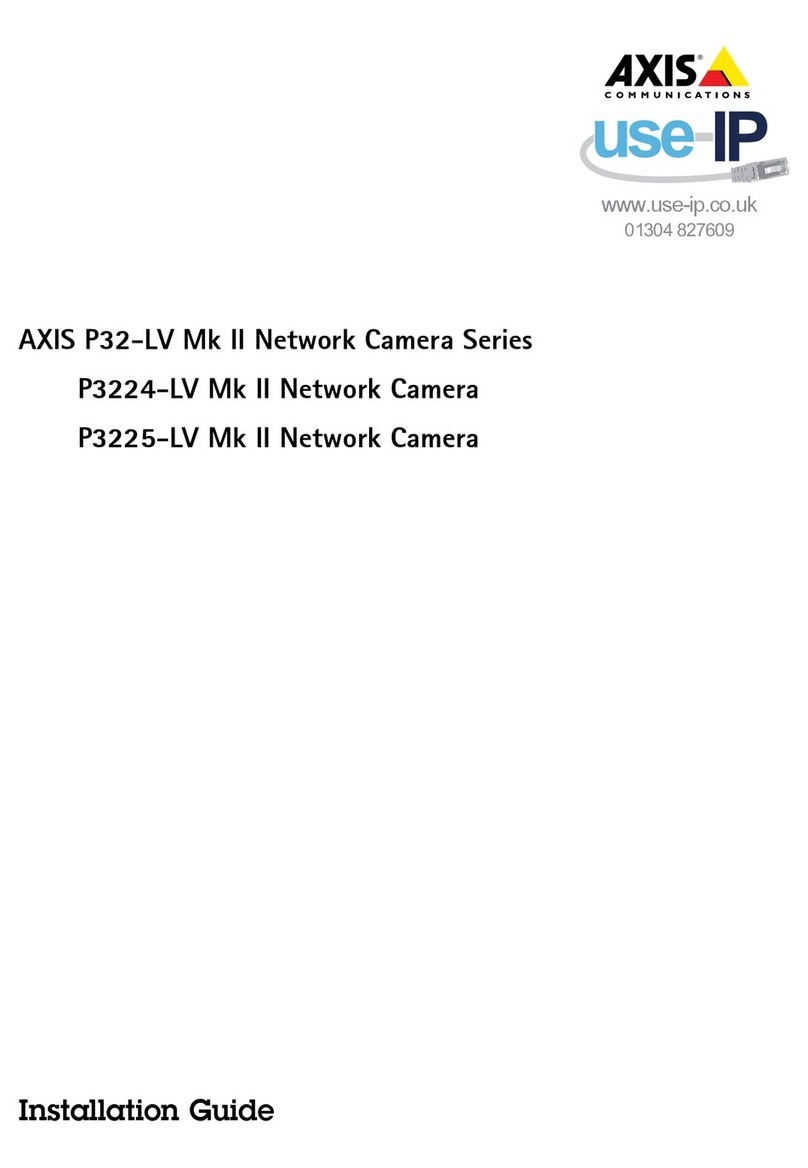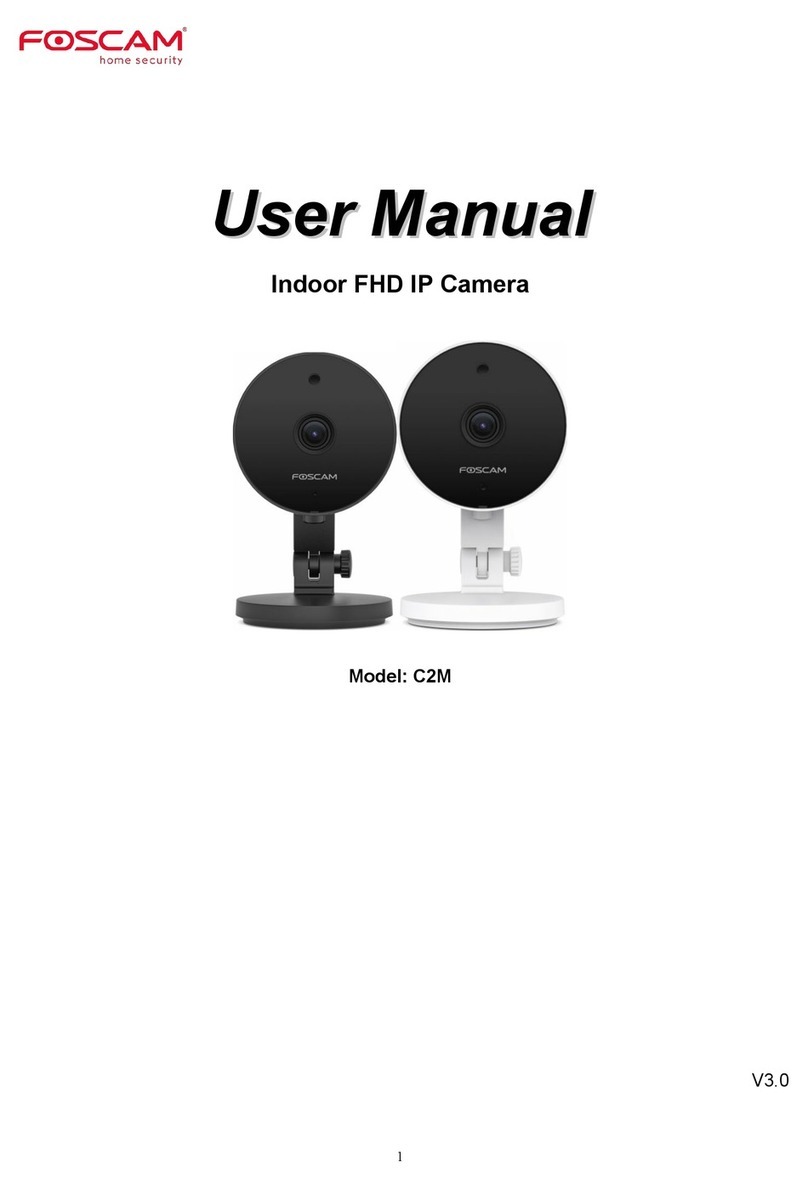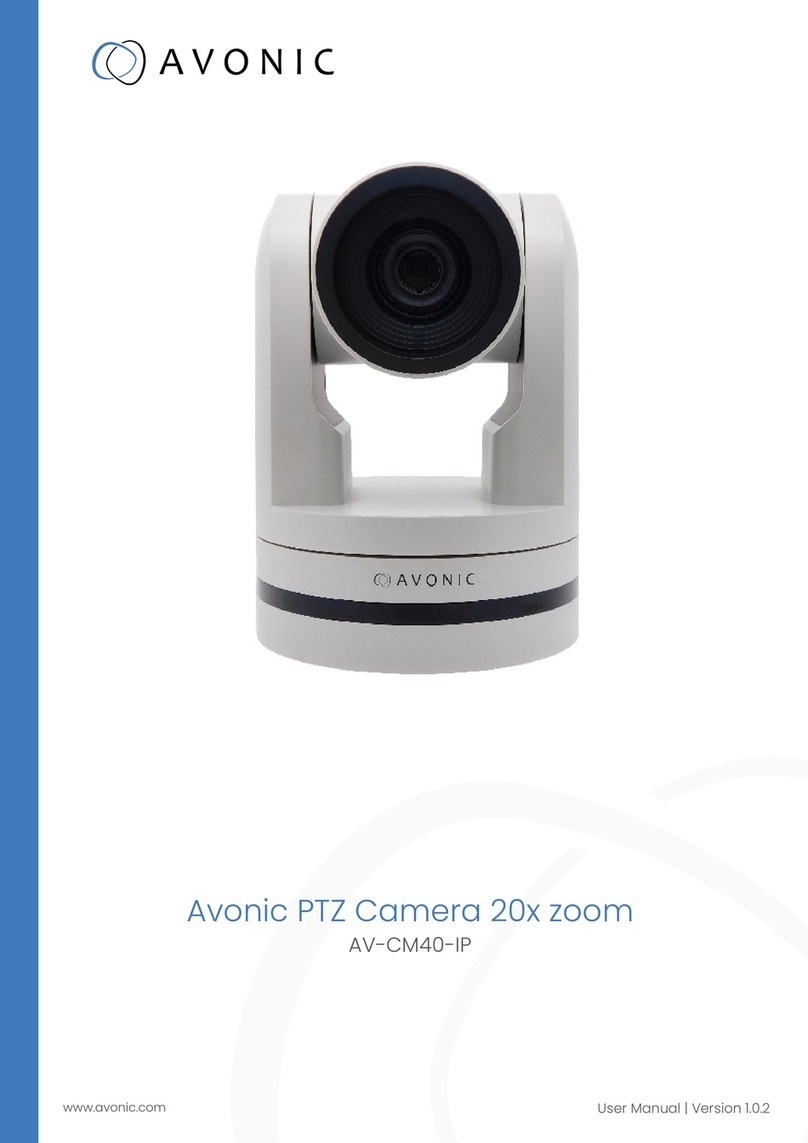ProVisual PTZ2007-X18 User manual

PTZ2007-X18
2 MP Laser HD IP High Speed PTZ Camera
User Manual

Contents
1 Warning..........................................................................................1
2 Features.........................................................................................1
2.1 Features..............................................................................1
2.2 Specifications.....................................................................2
3 Installations ...................................................................................3
3.1 Hardware requirements......................................................3
3.2 Software requirement.........................................................3
3.3 PDVR Installation................................................................4
4 PDVR Instructions and Operation ................................................7
4.1 PDVR...................................................................................7
4.2 Configuration......................................................................8
4.2.1 IP Camera Connection ............................................8
4.2.2 Scheduled Record...................................................9
4.2.3 User........................................................................10
4.2.4 Network..................................................................11
4.2.5 Running .................................................................12
4.2.6 Storage...................................................................13
4.2.7 Adjustment ............................................................13
4.2.8 Motion Detection ...................................................15
4.2.9 PTZ.........................................................................16
4.2.10 Decoder................................................................20
4.2.11 Set Alarm..............................................................21
5 IE Remote Monitoring .................................................................22
5.1 Network Structure ............................................................22
5.2 Lan Remote Monitoring....................................................22
5.3 IE Security setting............................................................24
5.4 IE Remote Monitoring System .........................................26

Page 1 of 32
1 Warning
Do not install this speed dome in hazardous places where combustible or
explosive materials are stored or used.
Please strictly abide by all the safety rules in the countries and areas
when install and use.
Make sure all the power supply around you and camera’s power are off
when installing.
This camera runs on DC12V; do not connect it to higher or lower
voltage.
Do not install the camera under the circumstances that is beyond.
2 Features
2.1 Features
Adopt Sony CMOS chip;
18X Optical zoom;
½.8’’ Progressive scan CMOS;
Support ONVIF 2.3;
IP66 waterproof;
IR-CUT day/ night auto switch;
Compass function, display direction;
Auto running memory against power outage;
RTC function, call any functions at any time;
Build in double devices for lightning proof and surge proof;
7 " aluminum alloy structure, better magnetic shield and heat radiation;
Adopt advanced stepper motor, less heating and no shaking in low speed
Password protection, prevent unauthorized user revising the parameter;
Compatible with the flexibility and auto running setup of high speed
dome camera;

Page 2 of 32
Housing, 1pc superpower LED IR light + 6pcs LEDArray IR lights,
night vision distance up to 120 meters.
2.2 Specifications
Image Sensor
½.8" 2 Megapixel CMOS
Day night Mode
IR-CUT auto switch;
Min. Illumination
0.1 Lux/F1.6 (Wide-angle)
Scan Mode
Line by line
Electronic Shutter
1/25 secs to 1/500 secs
Optical Zoom
18X
Focal Length
F=4.7mm~84.6mm
Horizontal View Angle
55.2°~3.2° (Wide-angle Telescope)
Zoom Speed
3 secs (optical, wide-angel-telescope)
Exposure Mode
Auto exposure/ auto white balance/ AGC
Sync system
Internal Sync
OSD Menu
English
Pan/Tilt Speed
Pan: 0.08°~220°/ sec Tilt: 0.08°~110°/
sec
Pan/Tilt Range
Pan: 360° Tilt: 90°
Preset
128 accuracy: ±0.1°
Cruise
4, 27presets/cruise
Pattern
4, 180 secs/group
360° Scan
360° continuous scan, 360° intermittent scan
SNR
>50dB
Gamma Correct
Support
Motion Detection
Support
Mirror
Support
Waterproof
IP66

Page 3 of 32
3 Installations
3.1 Hardware requirements
Channel
4CH
8CH
9-16CH
17-32CH
CPU
Celeron
D2.4G or
more
Celeron
D2.66G or
more
Celeron
D2.8G or
more
Celeron
D3.0G or
more
Memory
256M
512M
512M or
more
256M
Video Card
Intel 865G
Intel 915G/945G
Intel 945PE
or more
Motherboards
Notice:
<1> Please use Intel CPU, it is better to use Pentium D Dual-Core if it is
16CH. It is not available for AMB or other platform at present.
<2> Please use Gigabyte or ASUS motherboards, and choose Intel main chip,
do not use VIA, SIS, ATI and nVIDIA assembled motherboards in case of
incompatibility.
<3> after tested the memory use dual channel, the CPU consumption would
be reduced by about 5%
3.2 Software requirement
<1> Use Microsoft Windows XP Professional sp2 instead of the server, and
the Hard disk USES the NTFS file system format
<2> Install DirectX 9.0c or above
<3> Use the latest video card driver
<4> Do not install fire wall or any Antivirus software and application program
in the computer that installed the PDVR
Note: Do install the motherboard driver program before installing the
video card; otherwise the video card and the PDVR cannot work

Page 4 of 32
properly.
3.3 PDVR Installation
Please insert the CD to the computer, read the data, back up to the computer
and compress the RAR. Package.
Find the icon in the compression file. Double click the
above Icon, as shows below windows when
Installing:

Page 5 of 32

Page 6 of 32

Page 7 of 32
When installed,click <Finish>.Then the Desktop will show the below
icon:
4 PDVR Instructions and Operation
4.1 PDVR
Click the <PDVR> icon and access to the Main menu as follows:
<Config>: Enter to set the PDVR and Camera configuration.
<Play back>: Play back the record video.
<Monitor>: Monitor the audio of the camera.
<Full screen>: enter the full screen, right click the dialog box, and exit
the full screen.
<Lock>: Lock/Unlock the software.
<Help>: Check the Help information.
<Direction key>: Click the up/down/left/ right key to control the PTZ.
<PTZ>: control the camera’s PTZ.

Page 8 of 32
<Screen Division>: Show the current screen division.
<Record>: Start record, if select Channel 1, record Channel 1.
4.2 Configuration
4.2.1 IP Camera Connection
Access the main menu, click<Config>, and choose <IP Camera
Connection> as below:
<Set TV format>: PAL/NTSC optional
<Time Type>:select the format of the time
<IPAddress>:Show the current IPAddress
<Mac Address>: show the current Mac Address
<Search-refresh>: Click and the system can auto search the camera,
and shows in the <Cameras found in network> column.
<Set IP>: Click this icon, input new IP address, and click <Set>, the
camera IP is adjusted.
<Search-add>:Click and the system can auto search the camera, and
add the camera in the <Cameras found in network> column.

Page 9 of 32
<Location Text>: choose a connected camera, click and edit the
location text.
<Add>: add a new camera IP address, input the effective IP address an
location text, then apply to finish.
<View>: Select and image will show in the main menu.
<Up/Down>: Adjust the turns of the camera/
<Delete>: Delete the unnecessary IP camera/
4.2.2 Scheduled Record
Access the main menu, click<Config>, and choose <Scheduled Record> as
below:
<Camera>: Choose the location text to set the record.
<Record Mode>: User has 3 options:
[1] Continuous Record(C)

Page 10 of 32
[2] Motion Record (M): Record when there is movement. User should set
the Zone and Sensitivity of the Motion detection before Motion
Record.
[3] No Record: only browse the video, no record. User can manually set
the record in Main Menu
<Begin Time /End Time>: Set the record begin time and end time
<Date>:User can set the record time from Sunday to Saturday
according to needs.
<All is the same as above>: click this icon, and all the cameras apply
the same recode mode.
4.2.3 User
Access the main menu, click<Config>, and choose <User> as below:
<Add>: Click <Add>, the user information will be activated, User can
set the authority.
<Edit>: Select a user name, click<Edit>, the user information will be
activated.
<Delete>: Select a user name, click<Delete>, and <Confirm>.

Page 11 of 32
<Cameras remote user can view>: set up a remote connection for the
added user, when select the corresponding channel, remote user can
view the corresponding cameras when it is remotely connected.
4.2.4 Network
Access the main menu, click<Config>, and choose <Network> as below:
<Socket Port>: Default Socket: 9000, 9001, 9002, user can modify
other ports, such as: 9003, 9004, or 9005 etc.
<Http Server Port>: if the remote is monitored by IE Browser, the
default Http Server Port is 80, user can also modify other number that is
not conflict with the operating system or other network operating such
as 90 or 8080 etc. if modified the port, please insert “http:” before the IE
browser remote view. E.g. If user modified 80 to 90. And the new
website address will be: http://****.dvr.99.org:90.
<Enable Manufacture>: (dvr99.org is the company domain server.)
Register the domain name; it is composed of 4-8 letters or numbers.
When registered, user can use the new domain name to visit the DVR (if

Page 12 of 32
the camera has registered domain name, please delete the registered
domain name if you want a new one, then you can register it).
<Connect Mode>: Two options can be chosen, 100M or 300M network
cable. If choose 300M, then use 300M network cable to connect the
camera.
Notice:
[1] If reinstalling the operation system, please delete the domain name, if not,
the original domain name will wait another 1 month to register (the company’s
domain name server will delete the corresponding domain name).
[2] Socket Port 9000. 9001. 9002 can be modified, it is better to set above
9000 in case it is conflict with other port. When modify, make sure that each
host network port between may not conflict, otherwise, user can not visit the
camera.
4.2.5 Running
Access the main menu, click<Config>, and choose <Running> as below:

Page 13 of 32
<Reboot/ Power off>: Set the date and time of the Reboot and Power
off.
<DVR auto boots >: select this icon, the DVR run with the computer.
4.2.6 Storage
Access the main menu, click<Config>, and choose <Storage> as below:
<Video directory>: The storage path of the video file.
<Photo directory>: the storage path of the record back-up files. The
system support.
Notice: TheARM must be NTFS, do not support FAT32.
4.2.7 Adjustment
Access the main menu, click<Config>, and choose <Adjustment>
windows as below:

Page 14 of 32
<Select Camera>:Choose the camera’s location text, then adjustment
the camera’s color.
<Digital Shutter>: Adjust the camera’s exposure time.
<Manual Reduce>:manually reduce the frame, if choose 1/2, the frame
will reduced to half of before.
<Adjustment>: Adjust the color and contract ration, also can
automatically adjust the brightness.
<Default>: Restore the color to the default setting.
<Set Balance Mode>: 6 options: auto/ outdoor/
fluorescence/manual/indoor/tungsten wire.
<Reverse Video>: 180° flip
<Edge gain>: when it is ON, the image quality is high.
<Stream Control>: support 4 options low/medium/high/disable.
<Exposure Mode>:adjust image exposure.
<IR Switch>:
[1] Hardware switch: the photo resistance switch according to the light.

Page 15 of 32
[2] Software switch: IR switches according to the image brightness.
[3] Combine.
4.2.8 Motion Detection
When there is movement in the motion detection zone, the system can trigger
to record and alarm.
Access the main menu, click<Config>, and choose <Adjustment> windows as
below:
<Motion Detection Zone>:Select a camera, Hold down the left mouse
button and drag the mouse until there appears a red rectangular region,
the same action will be cancel the motion detection zone.
<Sensitivity>: the higher sensitivity, the stronger the motion detection
ability is.
<All is the same as above>: click this icon, and all the cameras apply
the same motion detection mode.
<Duration>: the record time when the object moves out of the motion
detection zone.
<Enable Trigger>: it alarms when there has object moving in the

Page 16 of 32
motion detection zone.
<Enable video maximum>: enlarge the image of the motion detection
zone when there is movement.
<Auto disable alarm>: Set auto stop time, and the camera auto disable
alarm.
<Manually disable alarm>:Click the alarm screen, and disable alarm.
4.2.9 PTZ
Access the main menu, click<Config>, and choose <PTZ> windows as
below:
<PTZ Control>: click up/down/left/right key to control the PTZ
<ZOOM>: change the view range of the camera
<Focus>: Manual focus, adjust the focal length to monitor the object
clearly
<Iris>: adjust the aperture
<Pan speed>: adjust the pan speed, the higher, and the faster
<Tilt speed>: adjust the tilt speed, the higher, and the faster

Page 17 of 32
<Set preset>: move the camera to the monitoring place and set the
configuration, then input the preset ID in the <Preset ID > and a name in
<Preset Name>, Click end to finish the setting.
<Call preset>: Choose from the preset ID or double click it as below.
User can also call preset at the DVR main menu: right click the video
interface and choose the preset as below:
Table of contents
Other ProVisual Security Camera manuals
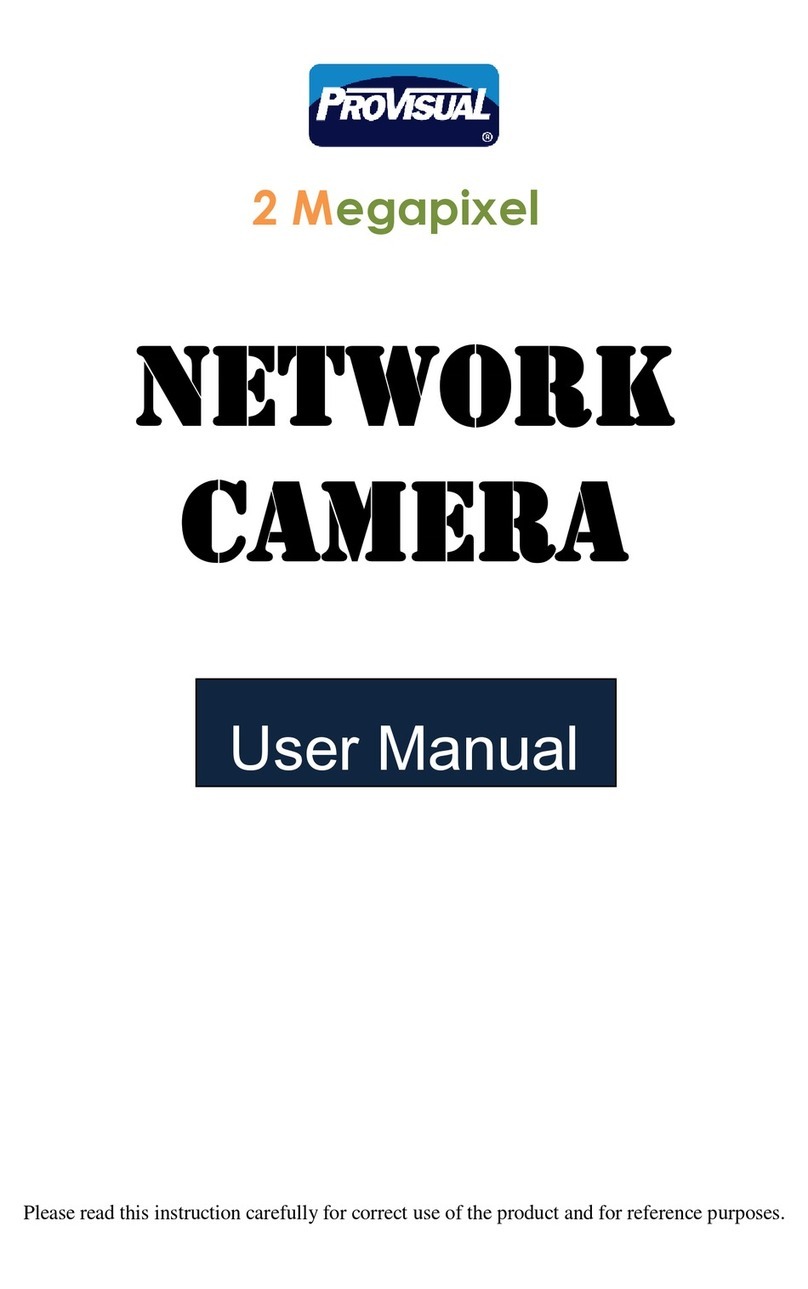
ProVisual
ProVisual CDVN2002-F36 User manual

ProVisual
ProVisual Box camera User manual

ProVisual
ProVisual PTZ-9636IR User manual

ProVisual
ProVisual CB-2085IR-WDR User manual

ProVisual
ProVisual PTZ-9300 User manual

ProVisual
ProVisual PTZ-9610-A User manual
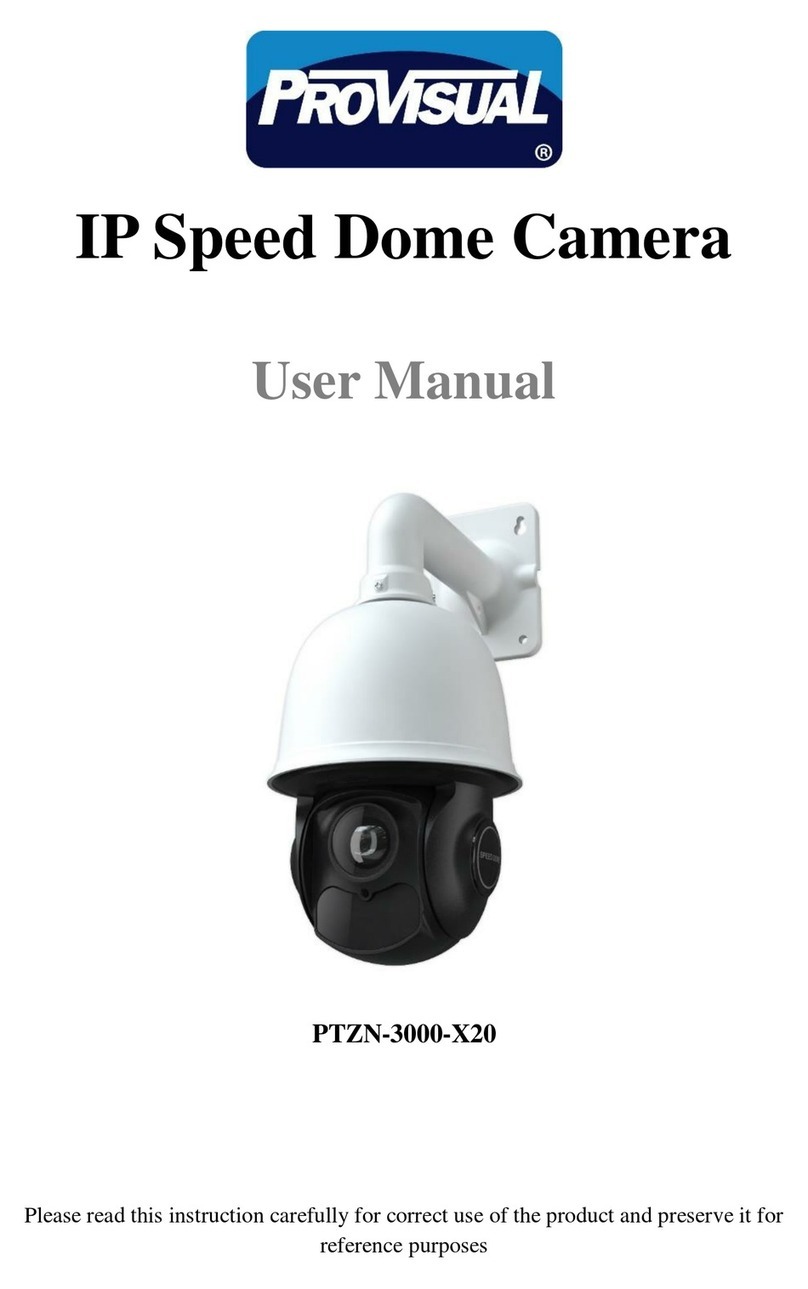
ProVisual
ProVisual PTZN-3000-X20 User manual

ProVisual
ProVisual CDV-2085IR-WDR User manual

ProVisual
ProVisual ptz-9700 User manual