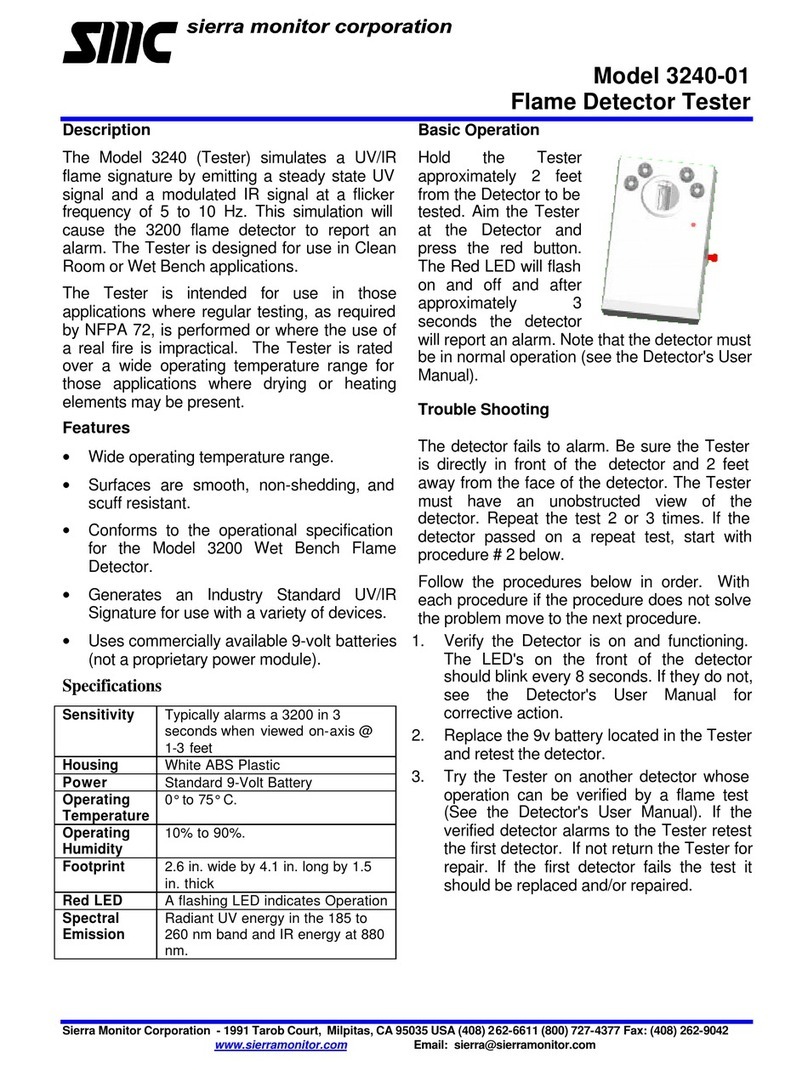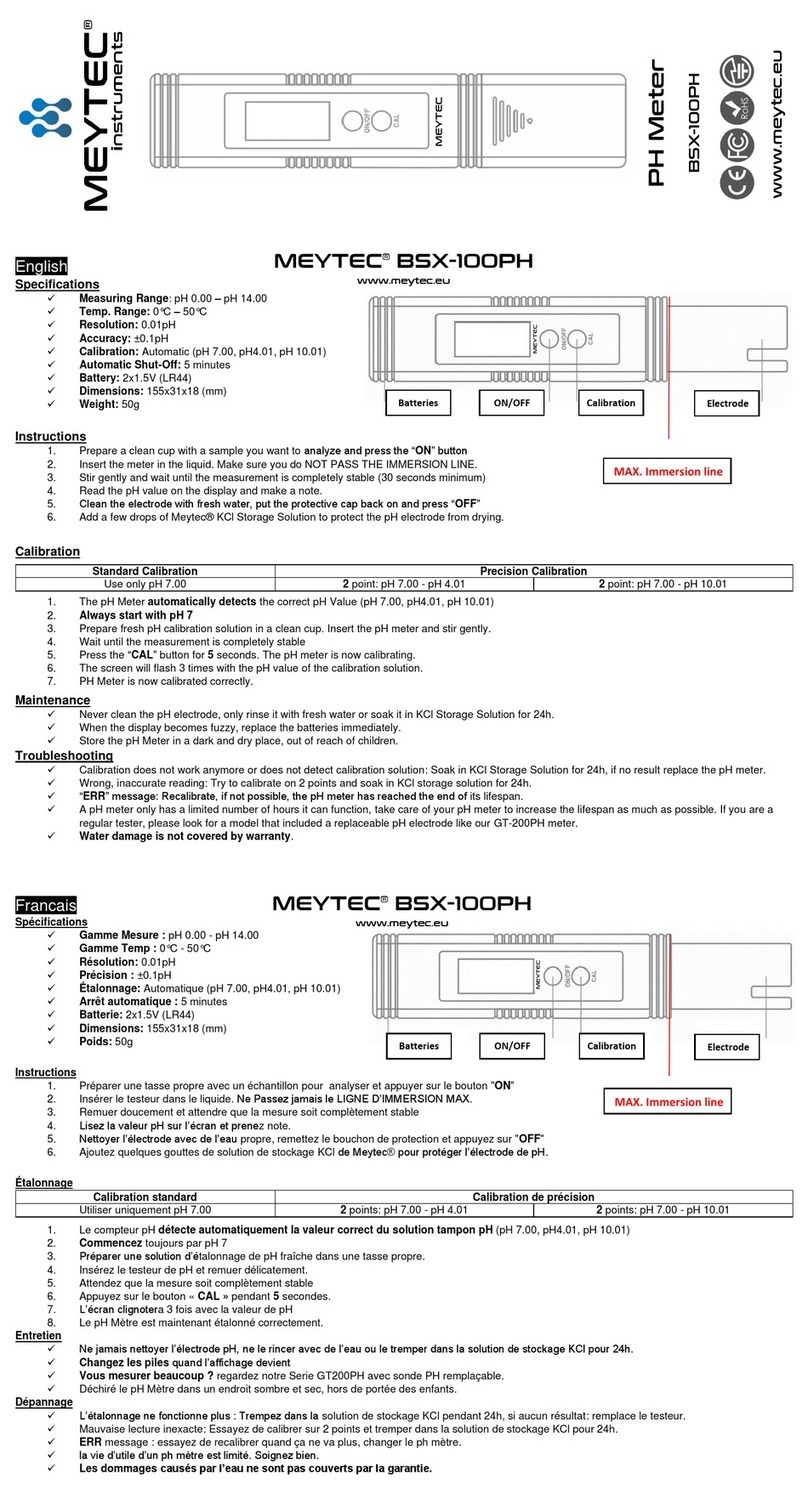CHAMPIONX SOOFIE Manual

1
July 2022 – rev 1
REPAIR AND MAINTENANCE GUIDE

2
July 2022 – rev 1
SOOFIE Guide – Repair and Maintenance
Common Operational Issues................................................................................................................................................... 3
General Recommended Maintenance .................................................................................................................................... 4
SOOFIE Support Contact........................................................................................................................................................ 4
12 Volt Power System Wiring Diagram and General SOOFIE Components.......................................................................... 5
Methane Sensor Orientation ................................................................................................................................................... 8
Temperature and Humidity Sensor (SHT85) Orientation........................................................................................................ 8
Correct Sensor Board Mount Location.................................................................................................................................... 9
Boron/Argon LED Guide ....................................................................................................................................................... 10
Check Signal Strength of a Connected Boron ...................................................................................................................... 11
Anemometer Relay Board Installation .................................................................................................................................. 12
InHand Router Retrofit and Installation................................................................................................................................. 14
InHand Router LED Guide .................................................................................................................................................... 16
Electrochemical Sensor Install .............................................................................................................................................. 17
SOOFIE Intake Filter Assembly – Cleaning and Replacement ............................................................................................ 21
Fuse Installation Issues......................................................................................................................................................... 22
Fan Replacement .................................................................................................................................................................. 22
Solar Panel Power Output Testing........................................................................................................................................ 25

3
July 2022 – rev 1
Common Operational Issues
Issue Possible Cause Possible Solution
Missing wind data
Anemometer communication
error
• Disconnect/reconnect anemometer cable to cycle power
• Check anemometer cable connections
• Install an anemometer reboot board
Anemometer equipped SOOFIE
not operating
Check for correct SOOFIE operation
Emission source locations not
accurately identified
Anemometer is misaligned Align red mark on anemometer to true north
Anemometer is tilted from
vertical
Ensure anemometer is vertically mounted
Fan not spinning; no LED activity
on Boron/Argon
• Fuses not fully inserted
• No power from solar panel
• Battery not charging
• Check fuses for proper insertion and function
• Replace fuse holder caps if damaged
• Check solar panel connections and voltage output
• Check solar charge controller wiring connections
Fan spinning; no LED activity on
Boron/Argon
• Boron/Argon in fault state
• Boron/Argon not properly
installed in sensor board
• Press and release reset button on Boron/Argon
• Ensure Boron/Argon pins are fully seated and aligned in
sensor board
Fan spinning; Boron/Argon LED
flashing red SOS pattern
• Battery fuse not inserted
correctly
• Electrical damage to sensor
board and Boron/Argon
• Check battery fuse for correct insertion and function
• Replace fuse holder caps if damaged
• Replace Boron/Argon and sensor board
Fan spinning; Boron/Argon LED
flashing green
• Issue with antenna
• Inadequate cellular signal
• High cellular interference
• Check antenna connector and connection
• Switch to Wi-Fi and Argons
Fan spinning; Boron/Argon LED
pulsing cyan; no data
• Boron/Argon in fault state
• Incorrect Boron/Argon
registered to site
• Press and release reset button on Boron/Argon
• Contact SOOFIE support to confirm/update device
registration
SOOFIE runs for 2-3 days then
goes offline
Solar fuse not inserted correctly • Check solar fuse for correct insertion and function
• Replace fuse holder caps if damaged
Solar panel defective
Replace solar panel
Solar panel not connected
Connect solar panel
SOOFIE online only during day-
light hours
Battery fuse not inserted
correctly
• Check battery fuse for correct insertion and function
• Replace fuse holder caps if damaged
Solar charging circuit defective
• Check battery connections
• Check connections at solar charge controller
• Check for LED activity on solar charge controller
Fan issue
Fan housing interfering with
blades
• Loosen fan screws by rotating 1/4 turn CCW
• Enlarge holes in enclosure up to 3/16”
Fan not spinning after
loosening/clearing blades Replace fan
Fan RPM data showing 3 RPM,
but is spinning
• Contact SOOFIE support to update firmware
• Replace fan
• Replace Boron/Argon
Methane sensor data invalid
Methane sensor displaced from
socket
Reinsert methane sensor and confirm proper orientation in
socket
Defective sensor board
Replace sensor board
Temperature/Relative Humidity
(T/RH) data invalid
T/RH sensor displaced from
socket
Reinsert T/RH sensor and confirm proper orientation in
socket
Defective sensor board
Replace sensor board

4
July 2022 – rev 1
General Recommended Maintenance
SOOFIE Support Contact
Please contact us regarding SOOFIE device and dashboard questions
SOOFIE Support Email: Support@ScientificAviation.com
SOOFIE Support Number: (720) 836-0481 M-F 7am-4:30pm MST
Component Recommended
Service
Recommended Time
Interval
Solar Panel Clean panel surface with water or
damp cloth Optional
Intake Fan Filter Replace Annually

5
July 2022 – rev 1
12 Volt Power System Wiring Diagram and General SOOFIE
Components
Air
Exhaust
Sensor
Board
Solar
Fuse
Holder
Fuse
Holder
Internal
Sonic Cable
Intake
Fan
Solar
Charge
Controller

6
July 2022 – rev 1
Solar (+)
Solar (-)
Solar
Fuse
Holder
Fuse
Holder
External
Sonic Cable
Fan Filter
Boron OR Argon (Micro-
processor/COMMS Device)
Power Cable Sensor
Board Connector
Sonic Cable Sensor
Board Connector
Fan Cable
Sensor Board
Connector
Electrochemical
sensor (H
2
S, CO, SO
2
,
NO
2
, NO)
Methane
Sensor
Temperature/
RH Sensor
TVOC
Sensor
(H 2S,
CO, SO2, NO2, NO)
Pressure
Sensor

7
July 2022 – rev 1
Mode
Reset
Micro -USB
Input
LTE Antenna
Serial
Number
RGB Status
Light
Mode
Reset
Micro -USB
Input
Bluetooth
Antenna
(NOT USED)
Serial
Number
RGB Status
Light
Wi-Fi
Antenna
(+)
Cable
Fan Cable
Solar
(+)
(-) Cable
Load
Cable
Solar
(-)
Internal
Sonic
Cable Solar
Fused
(+)
Fuse Holder
Solar Fuse
Holder
Fused(+)
Boron/
Argon
Antenna

8
July 2022 – rev 1
Methane Sensor Orientation
Some SOOFIE sensor boards have removable methane sensors.
The metal tab on the methane sensor body, must be aligned with the rounded notch on the black plastic socket on the
sensor board, as shown below.
Temperature and Humidity Sensor (SHT85) Orientation
Some SOOFIE sensor boards have removable temperature/relative humidity sensors.
When handling the temperature/relative humidity sensor, please do not touch the square white PTFE filter covering the
sensor element. The square white PTFE filter must be facing away from the methane sensor and all 4 pins must be
aligned in its socket, as shown below. This socket is delicate and can be damaged from too much bending force.

9
July 2022 – rev 1
Correct Sensor Board Mount Location
The most recent sensor board brackets are screwed into the enclosure. The correct position is just below the solar charge
controller, as shown below.

10
July 2022 – rev 1
Boron/Argon LED Guide
Normal SOOFIE Operation
Abnormal SOOFIE Operation
LED Behavior
Status
Description
Blinking blue
Listening Mode
Waiting for configuration by
USB serial or iOS app
Blinking red
SOS Mode
Caused by firmware crashing,
or electrical damage
Orange blinks along with cyan
Connection Error
Could not reach the Particle
Device Cloud
Breathing/Pulsing magenta
Safe Mode
Connects the device to the
cloud, but does not run any
application firmware
Breathing/Pulsing green
Cloud Not Connected
Device is connected to cellular/
Wi-Fi but not to the cloud
Breathing/Pulsing white
Cellular/ Wi-Fi Off
Cellular/ Wi-Fi module is off
Flashing yellow
DFU Mode (Device
Firmware Upgrade)
This mode triggers the on-
board bootloader that accepts
firmware binary files via USB
No LED
Missing or corrupted
bootloader
Can also occur with damaged
sensor board or power issue
LED Behavior
Status
Description
Breathing/Pulsing cyan
Connected
Device is connected to the
internet and taking readings
Blinking magenta
OTA (Over the Air) Firmware
Update
Currently loading an app or
updating its firmware
Blinking green
Looking for Internet
Attempting to connect to
cellular/Wi-Fi
Rapidly Blinking cyan
Connecting to the Cloud
Device is in the process of
connecting to the cloud. You
often see this mode when you
first connect your device to a
network, after it has just blinked
green

11
July 2022 – rev 1
Check Signal Strength of a Connected Boron
When Boron is Breathing/Pulsing cyan; tapping the MODE button on your device will blink out the bars of cellular signal
strength. 1-5 blinks (1 blink is about 20% of maximum signal)

12
July 2022 – rev 1
Anemometer Relay Board Installation
1. Open SOOFIE box with the attached anemometer using a Phillips #2 screwdriver to remove the six M4x0.7 –
25mm pan head Phillips lid screws to open SOOFIE lid. Ensure the lid sealing gasket remains in lid channel
and is not twisted.
2. Disconnect the 4-pin anemometer connector from the sensor board. Grip the connector by the plastic
housing; do not pull on the wires. SOOFIE box power does not need to be interrupted.
3. Install the new anemometer relay board onto the sensor board with connector pins facing toward you, as
shown below.

13
July 2022 – rev 1
4. Reconnect the anemometer cable to the new anemometer relay board. Existing cable tie may need to be
separated for wires to not be strained.
1. Reattach the SOOFIE cover and tighten screws to 9 in-lbs. of torque. Inspect the cover circumference to
verify the sealing gasket is properly seated and leak-free.

14
July 2022 – rev 1
InHand Router Retrofit and Installation
1. Power off SOOFIE by removing the RIGHT fuse and then the LEFT fuse.
2. Open SOOFIE box using a Phillips #2 screwdriver to remove the six M4x0.7 – 25mm pan head Phillips lid
screws. Ensure the lid sealing gasket remains in lid channel and is not twisted.
3. Remove the positive and negative leads from the DC/DC converter that are connected to the solar charge
controller by loosening the terminals (circled below) on the converter with a small, flathead screwdriver.
4. Remove the DC/DC converter and existing hotspot from the SOOFIE.

15
July 2022 – rev 1
If you are installing an InHand Router, proceed to step 5.
If you are removing an existing hotspot and NOT installing
the InHand Router, remove hotspot power harness and
replace with original load cable or cut the extraneous
positive and negative leads from the DC/DC converter as
close to the charge controller as possible (indicated to the
right). Be careful not to clip the wires going directly from the
sensor board to the charge controller.
5. Insert the positive and negative leads that were removed from the DC/DC Converter into the InHand Router
Power Connector, as shown. Positive and Negative are marked on the router at the power connection, ensure
they are correct prior to powering device.
6. Insert the power connector into the InHand Router, as shown.
7. Use supplied Velcro to attach hotpot to inside of lid. Ensure proper orientation of Scientific Aviation logo.
8. Power up the SOOFIE by inserting the LEFT fuse and then the RIGHT fuse.
9. Confirm that the “Cellular” indicator light comes on and remains solid (note: this could take 5-10 minutes). If
the light doesn’t come on or fails to become solid after 5-10 minutes, please contact SOOFIE support at
(720)-836-0481.
10. Reattach the SOOFIE cover and tighten screws to 9 in-lbs. of torque. Inspect the cover circumference to
verify the sealing gasket is properly seated and leak-free.

16
July 2022 – rev 1
InHand Router LED Guide
LED Color Operation
Power Red
(Solid)
Off – No Power
On – Powered
Status Green
(Solid)
Off – No Power/ Fault
On – System Initialized
Cellular Yellow
(Flashing/Solid)
Flashing – Dialing/ No Signal
Solid – Connected to Verizon
Signal Green/Yellow/Red
(Solid)
Red – 0-33% signal strength
Yellow – 33-66% signal strength
Green – 66-100% signal strength
Wi-Fi Yellow
(Flashing)
Off – No Wi-Fi Network
Flashing – Wi-Fi Network Operational

17
July 2022 – rev 1
Electrochemical Sensor Install
1. Power off SOOFIE by removing the RIGHT fuse and then the LEFT fuse.
2. Use Phillips #2 screwdriver and remove six M4x0.7 – 25mm pan head Phillips screws to open SOOFIE lid.
Ensure lid gasket remains in lid channel and is not twisted. Carefully un-plug all three connections to the
sensor board by pulling on the plastic housing. Do not pull by the wires.
3. Remove the Boron/Argon microprocessor by pulling up on the sides to avoid putting stress on the micro-USB
connector at the front. Set Boron/Argon on solar charge controller. Do not detach antenna.

18
July 2022 – rev 1
4. Use Phillips #3 bit to unscrew the two sensor board brackets from the enclosure
5. Once sensor board is removed, carefully take electrochemical sensor out of bag. Discard the black O-ring
from sensor. Do not touch the white chemical filter.
6. Insert plastic legs into SOOFIE sensor board (push until you hear a click). There are two sets of 4 holes, use
the set furthest away from the black header connector (see pictures)

19
July 2022 – rev 1
7. Align the 6 connector pins on electrochemical sensor with the 6 connector receptacles on the sensor board
while aligning the 4 legs. Firmly push electrochemical sensor onto the 4 legs of the sensor board until you
hear a click from all 4. Ensure equal pressure around both boards to prevent damage to the PCBs. Do not
touch the white chemical filter.

20
July 2022 – rev 1
8. Once electrochemical sensor is correctly attached to board, reinstall the sensor board back into SOOFIE and
make sure it is screwed into correct holes (closest to solar controller). Do not over tighten screws, the
plastic threads can strip out. Reattach the 3 connectors securely, ensure proper cable routing (see image).
9. Insert Boron/Argon microprocessor into the sensor board, be sure all pins are aligned.
10. Reattach the SOOFIE cover and tighten screws to 9 in-lbs. of torque. Inspect the cover circumference to
verify the sealing gasket is properly seated and leak-free.
11. Power up the SOOFIE by inserting the LEFT fuse and then the RIGHT fuse.
Table of contents
Popular Measuring Instrument manuals by other brands
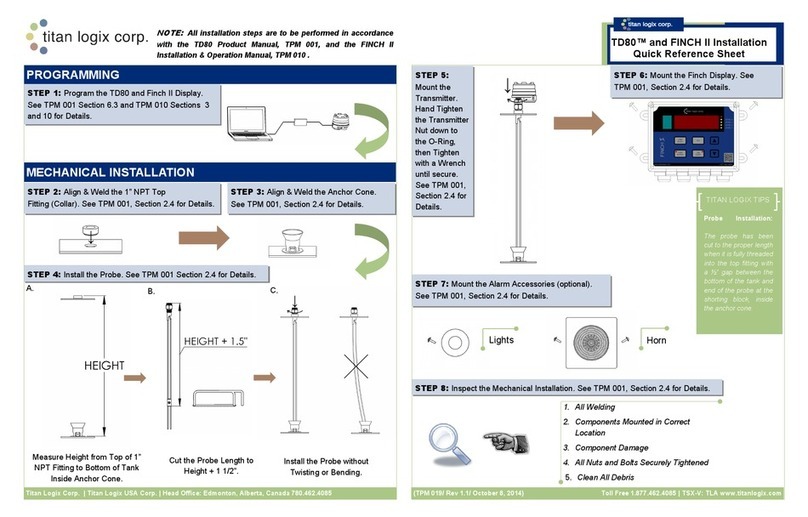
Titan Logix Corp
Titan Logix Corp TD80 Installation Quick Reference Sheet
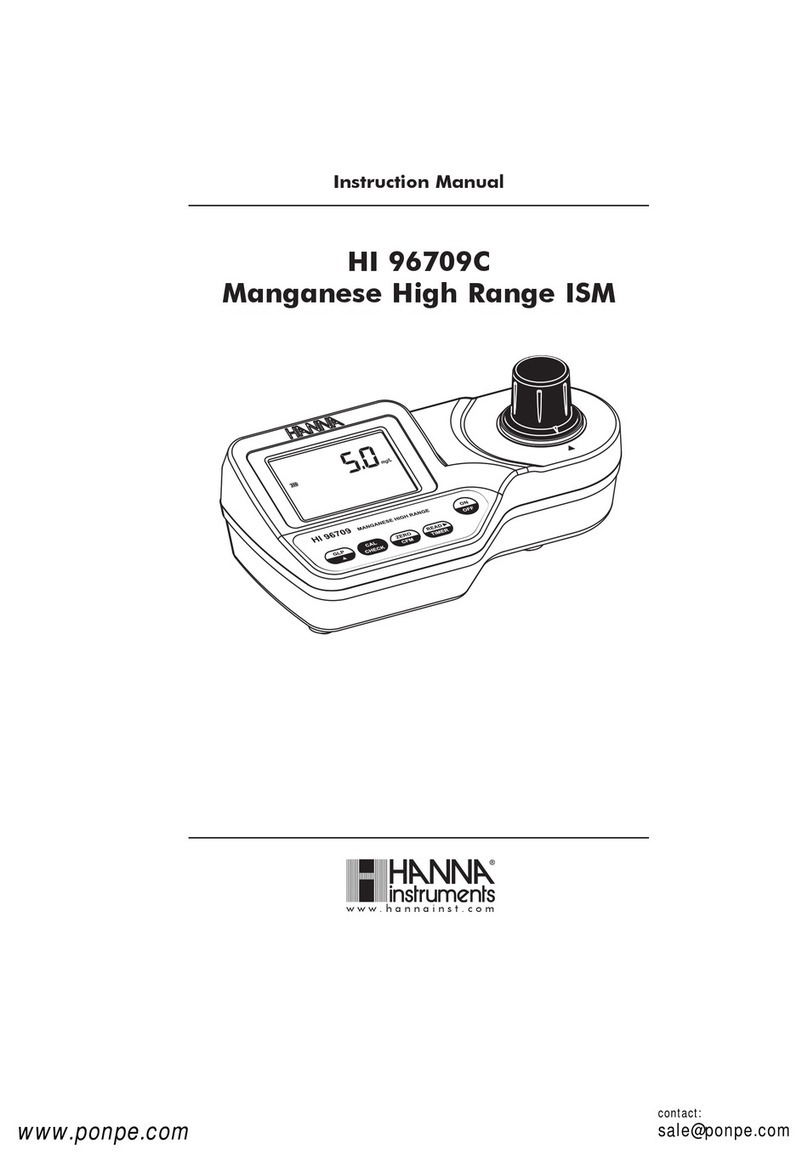
Hanna Instruments
Hanna Instruments HI96709C instruction manual

CAMBRIDGE
CAMBRIDGE SENSOTEC Rapidox 1100E instruction manual
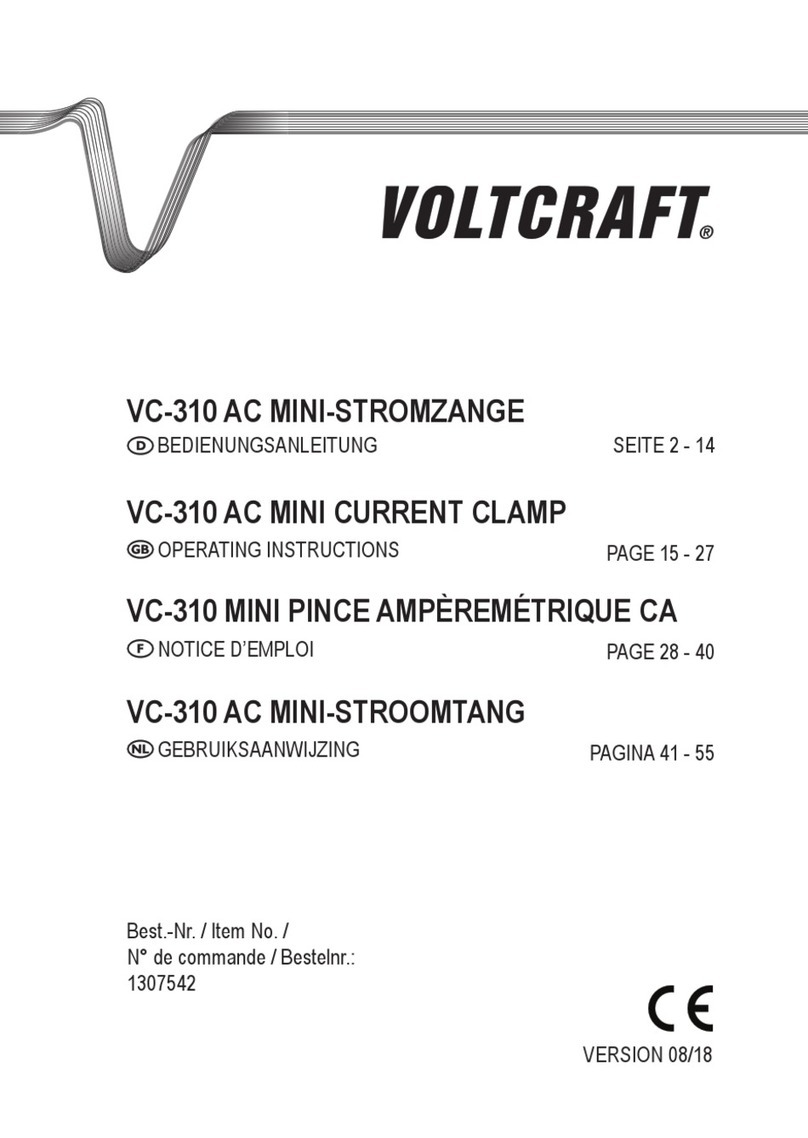
VOLTCRAFT
VOLTCRAFT VC-310 AC operating instructions
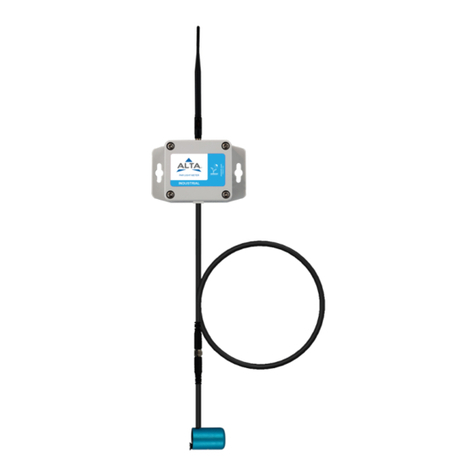
Monnit
Monnit ALTA LS-PAR-AUG-01 user guide

Contrel
Contrel EMC Series instruction manual