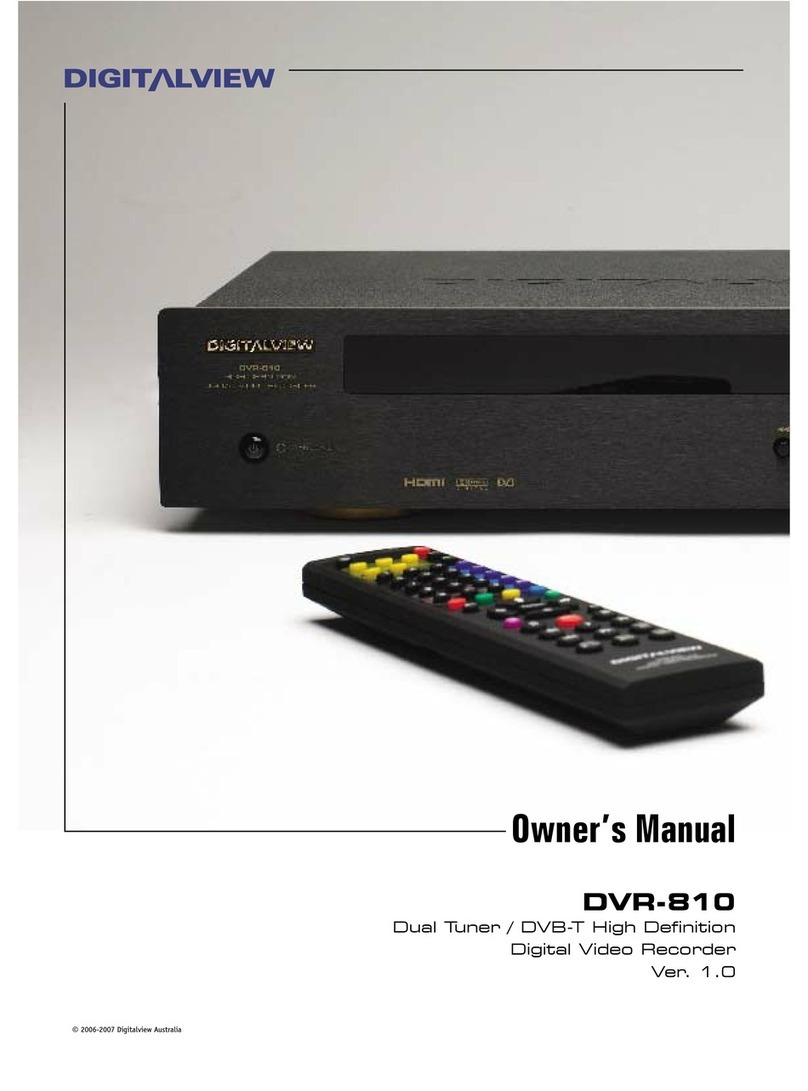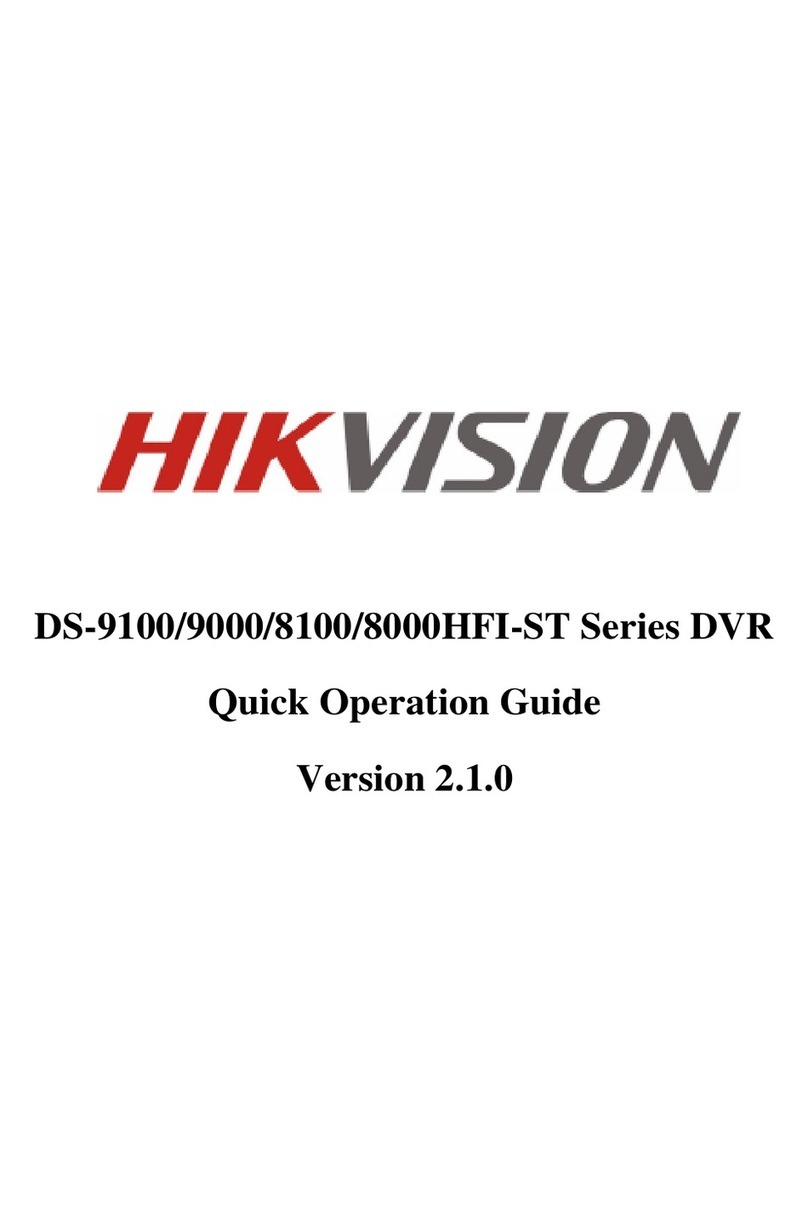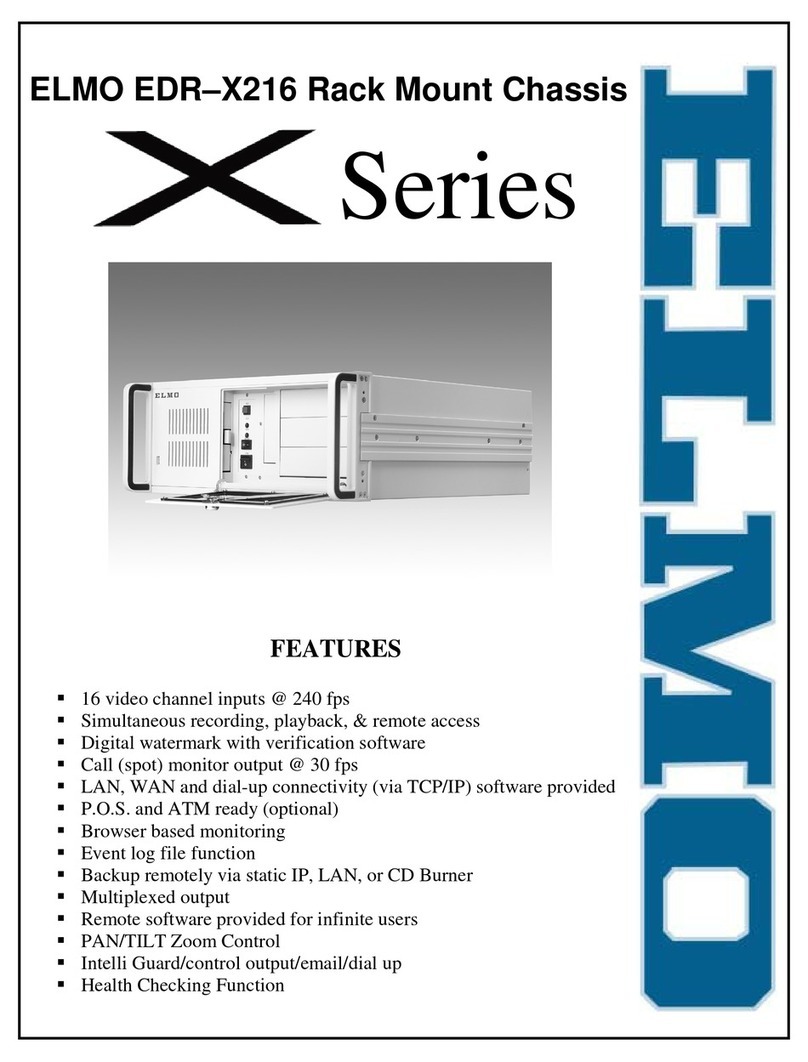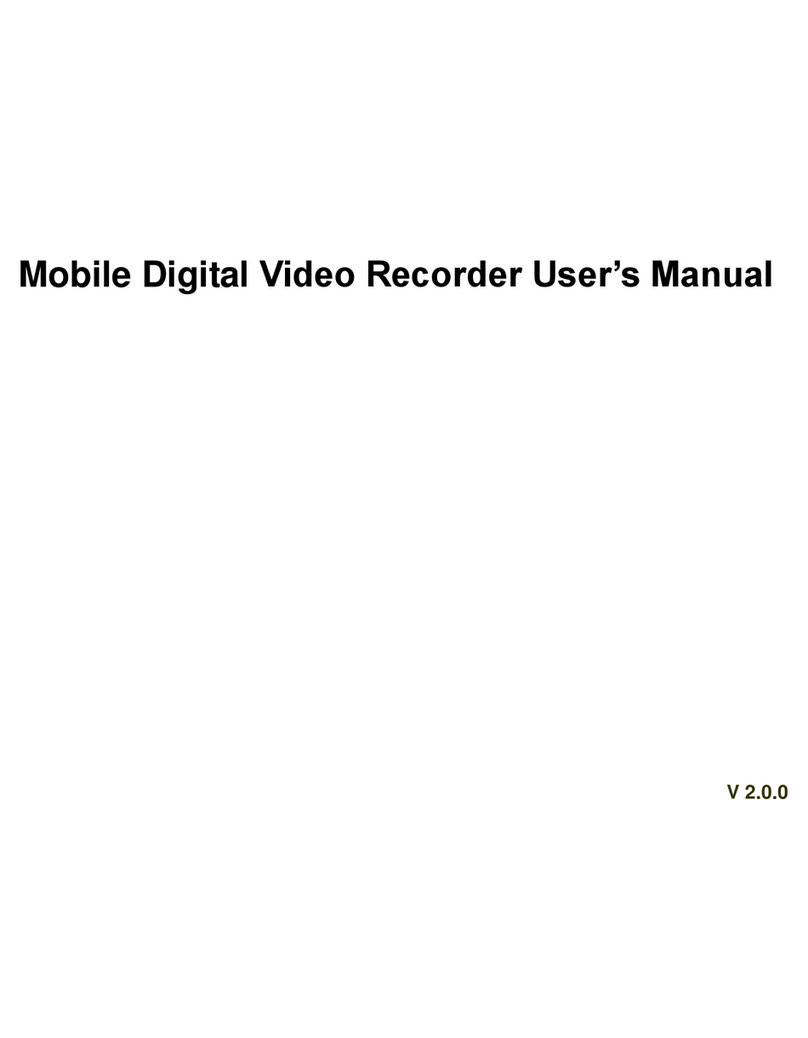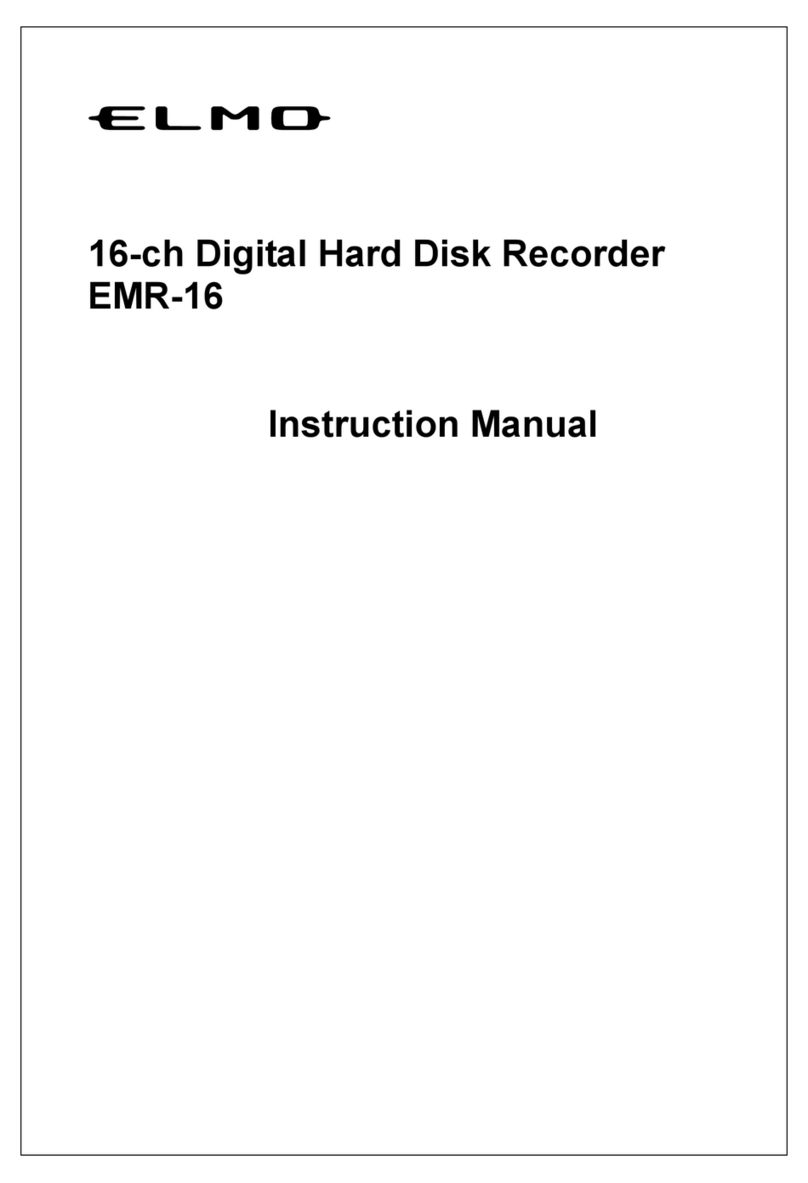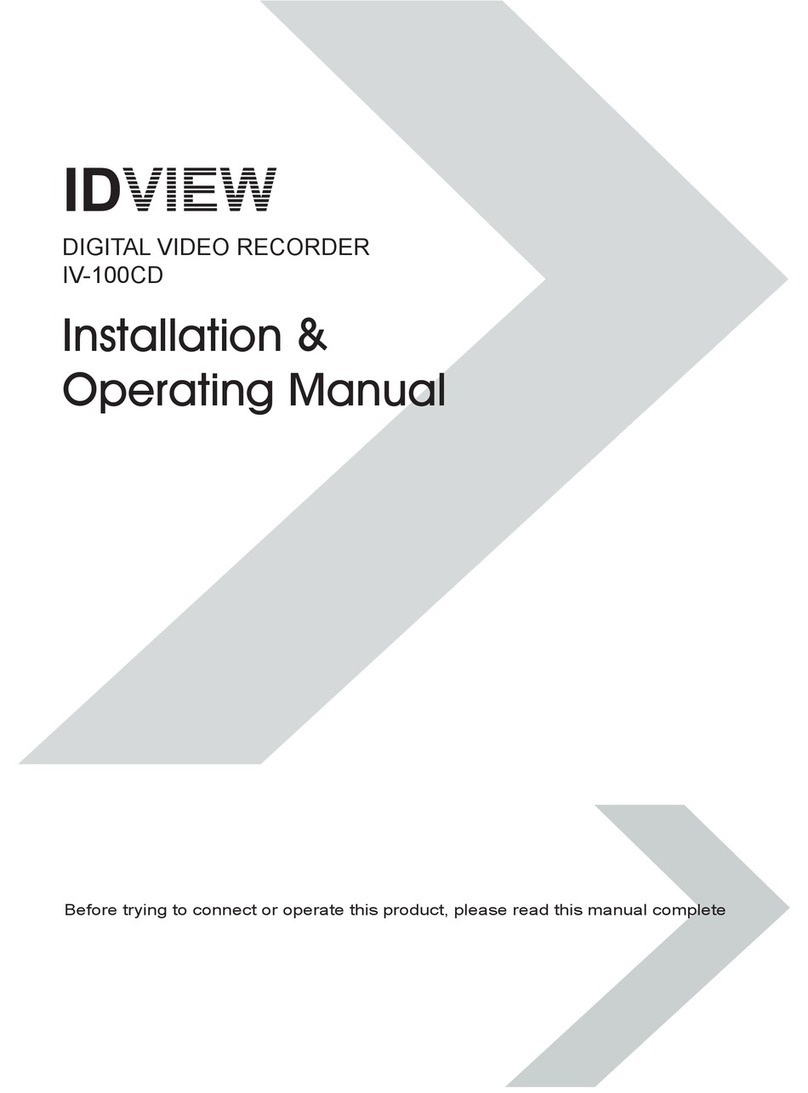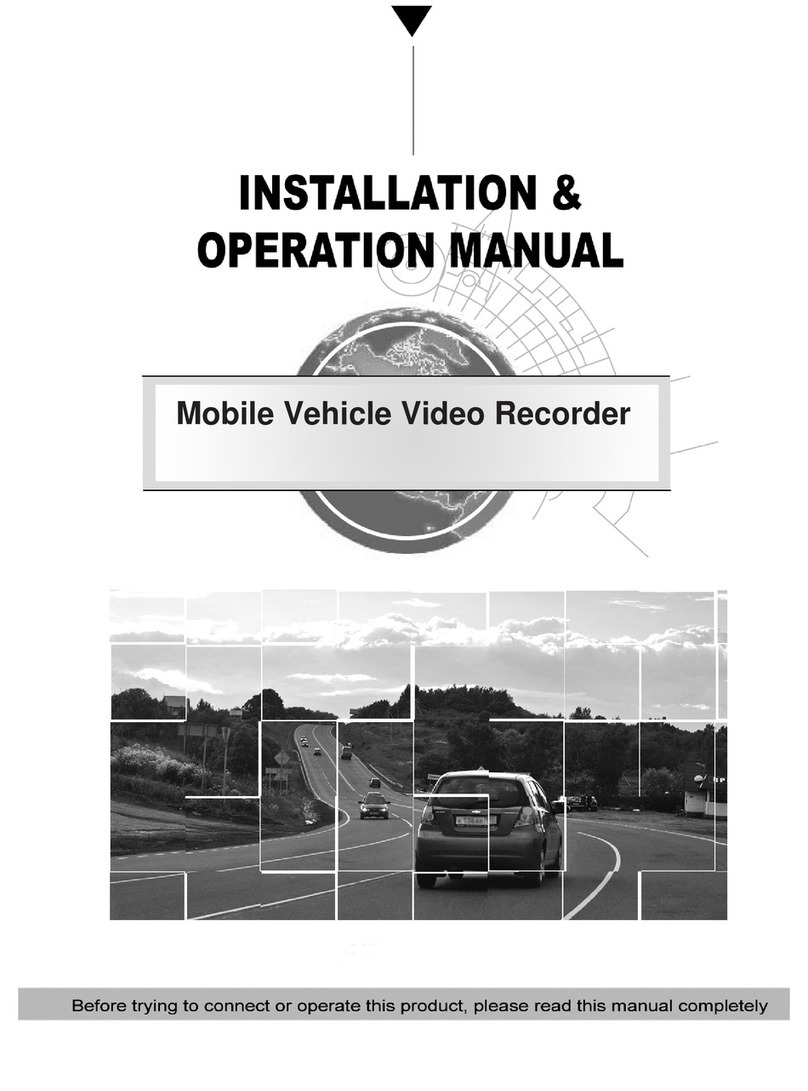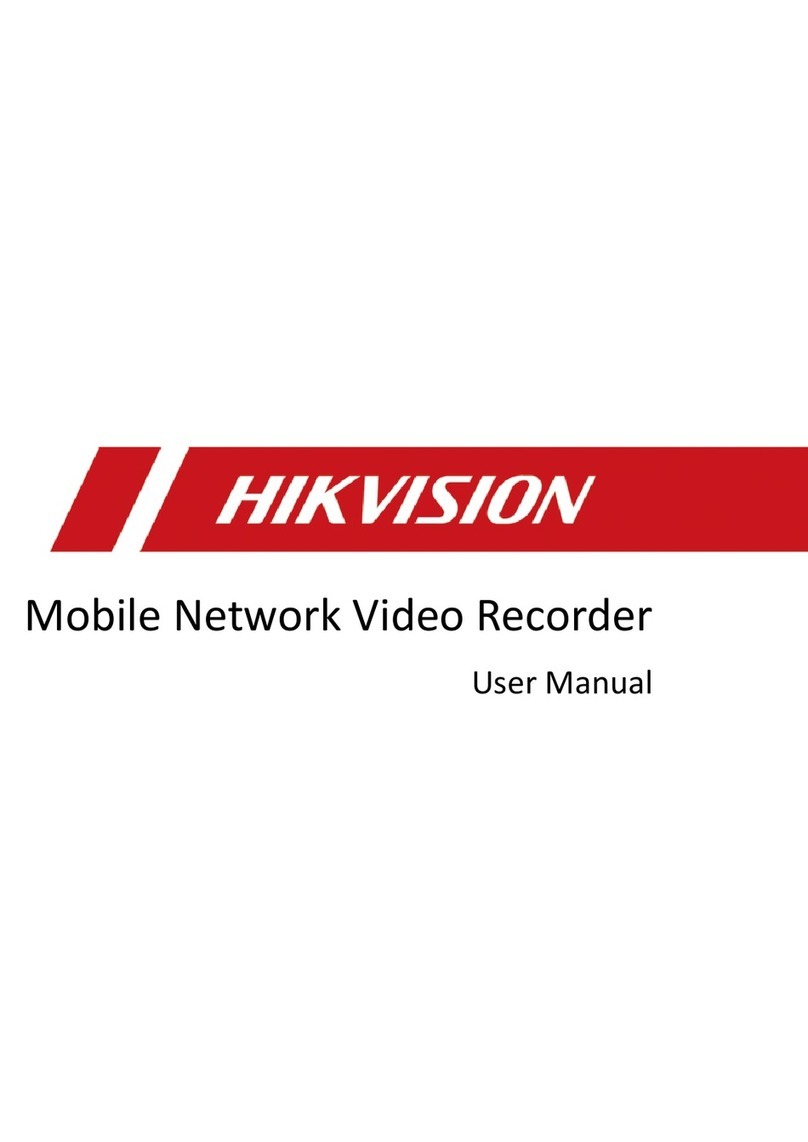Chance-i USA DiViS User manual
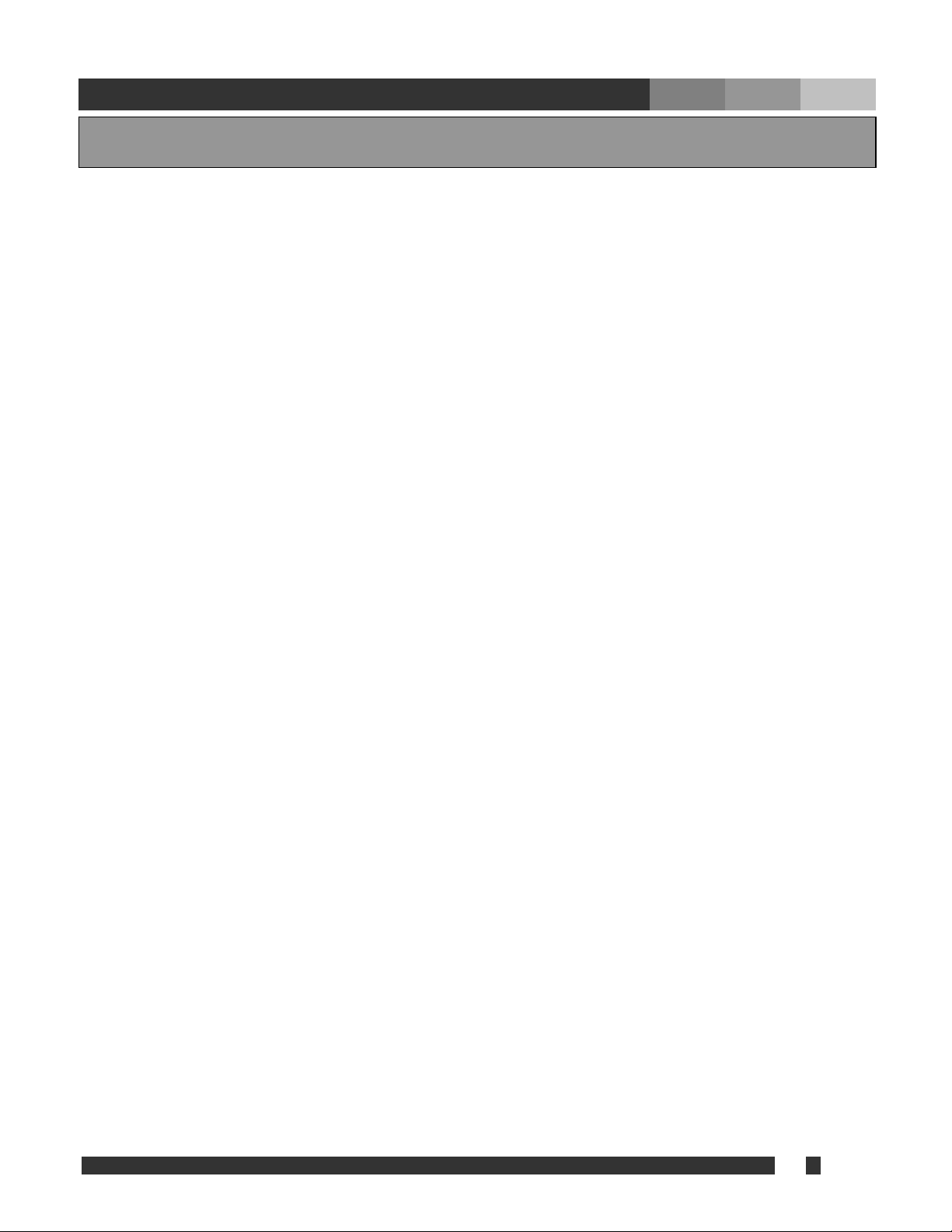
1 DiViS
www.DiViSDVR.com
1. Specification of DiViS 3
2. Installation Notes 5
3. Driver Installation 6
4. Program Installation 8
5. Configuration 11
5.1. Disk Tool 12
5.2. User Admin 13
5.3. System 14
5.4. Camera 18
5.4.1. General 18
5.4.2. Scheduling 19
5.4.3. Color & Motion 21
5.5. Sensor 23
5.6. Backup 24
5.7. Event Setup 25
6. Main 28
7. Search 31
8. Utility 37
8.1. Backup 37
8.2. Backup Viewer 39
8.3. Auth Tool 40
8.4. AVI Viewer 40
8.5. Log Viewer 41
Appendix
1. DVR management 42
2. DB Tool 44
3. Direct Web 46
4. MC (Media Control) Setup 48
5. Text Data Search 51
INDEX
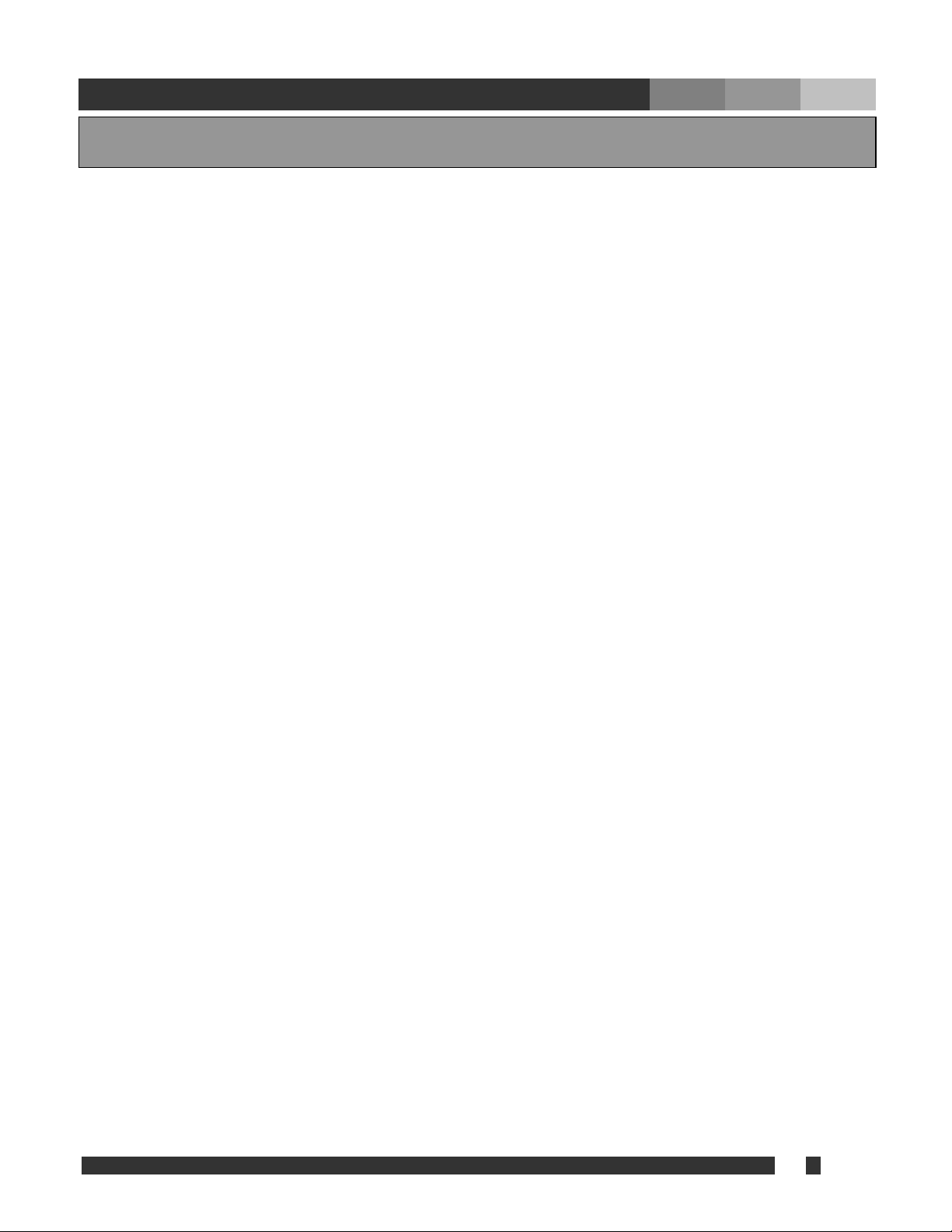
2 DiViS
www.DiViSDVR.com
DVR (Digital Video Recorder) technology replaces the use of existing analog technology, like
VHS tapes and VCR’s, by being able to store images in digital formats that are superior in
both convenience and quality.
One of the many problems with analog tapes is the limited searching capabilities they provide.
Searching for a certain event or time period in an analog tape is both tedious and inefficient.
Now, with the introduction of DVR, it has become easier, among other things, to find the
images you want: simply enter the time and date into the computer and data is retrieved in
seconds. No more mundane searches or manual tracking of tapes.
With VCRs, preservation of recorded data, especially sensitive recordings, was difficult to
do. DVR provides several options (DAT, CD, DVDs) in permanently preserving large
amounts of data in digital formats, maintaining the integrity of the video for far longer periods
than any analog tape.
The DVR also works in conjunction with sensors to operate security systems: relays can
close shutters or ring sirens when motion sensors are triggered, for instance.
In addition, our DVR makes it possible to modify DVR settings and retrieve recorded data
remotely through a network or the Internet.
Reliability, convenience in searching and storing, and flexibility to meet various demands for
surveillance systems are what make us proud in offering the next generation DVRs.
Various features briefly introduced here are just some of the features of a constantly evolving
technology.
We are always striving to innovate and create new ideas to meet demands from all areas of
the globe.
E-mail: [email protected]
Tel: 949-833-1010
Fax: 949-833-1015
www.divisdvr.com
Forward
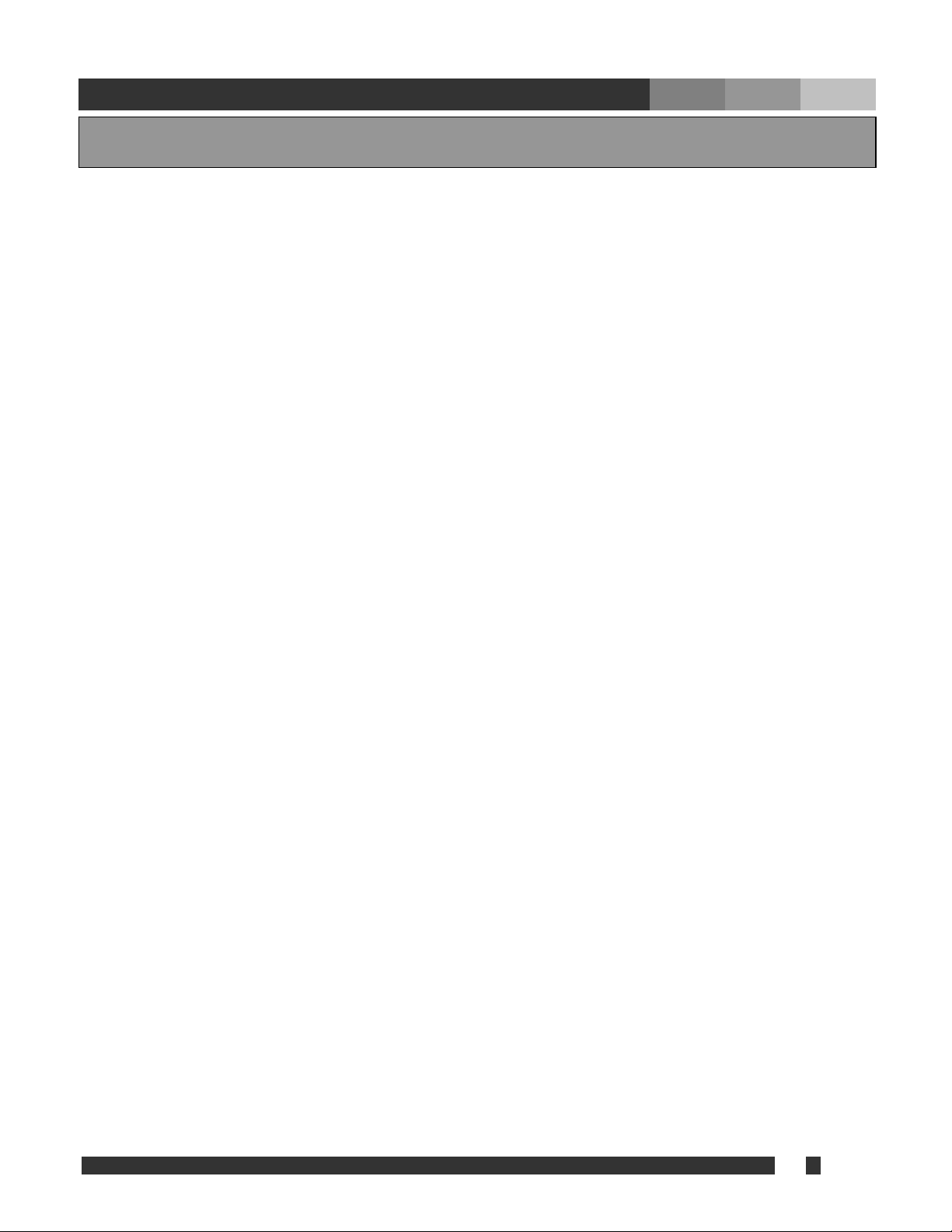
3 DiViS
www.DiViSDVR.com
1~32 Camera Inputs / Output
Up to 32 camera inputs are available on screen for digital handling.
Normal input condition: 75 Ohm, 1 Volt ( p-p )
1~16 Sensor Inputs
Up to 16 sensors can be linked to the system.
External DC 12 Volt power must be provided to the sensor input from outside.
1~4 Digital Outputs (Relay Outputs)
Digital Outputs can be used to activate things like shutters and sirens, and activation can be linked to sensor
and motion detection.
Sound Recording and Two-Way Communication Capabilities
Sound can be recorded with video images. Two-way communication is possible between DiViS main and
DiViS Net.
Display Features (w/ Multi-Viewing)
Multi-Viewing allows 1, 4, 6, 9, 10, or 16 different camera shots to be displayed onscreen at the same time.
Other display features include enlarging all displayed cameras or just one. 32 channel viewing can be
attained with specially configured cards.
PAN/TILT/ZOOM/FOCUS Capabilities
Each connected camera can be manipulated through the DiViS main program as long as each camera
supports such capabilities. This feature can be controlled remotely.
Auto Rebooting System
When DiViS detects an error or malfunction within the system, it will automatically reboot the system in order
to correct it.
Motion Detection and Sensor Trigger
Detection features make it possible to record images only when movement is detected, preserving volume
space and maximizing the use of physical storage space.
1. Specification of DiViS
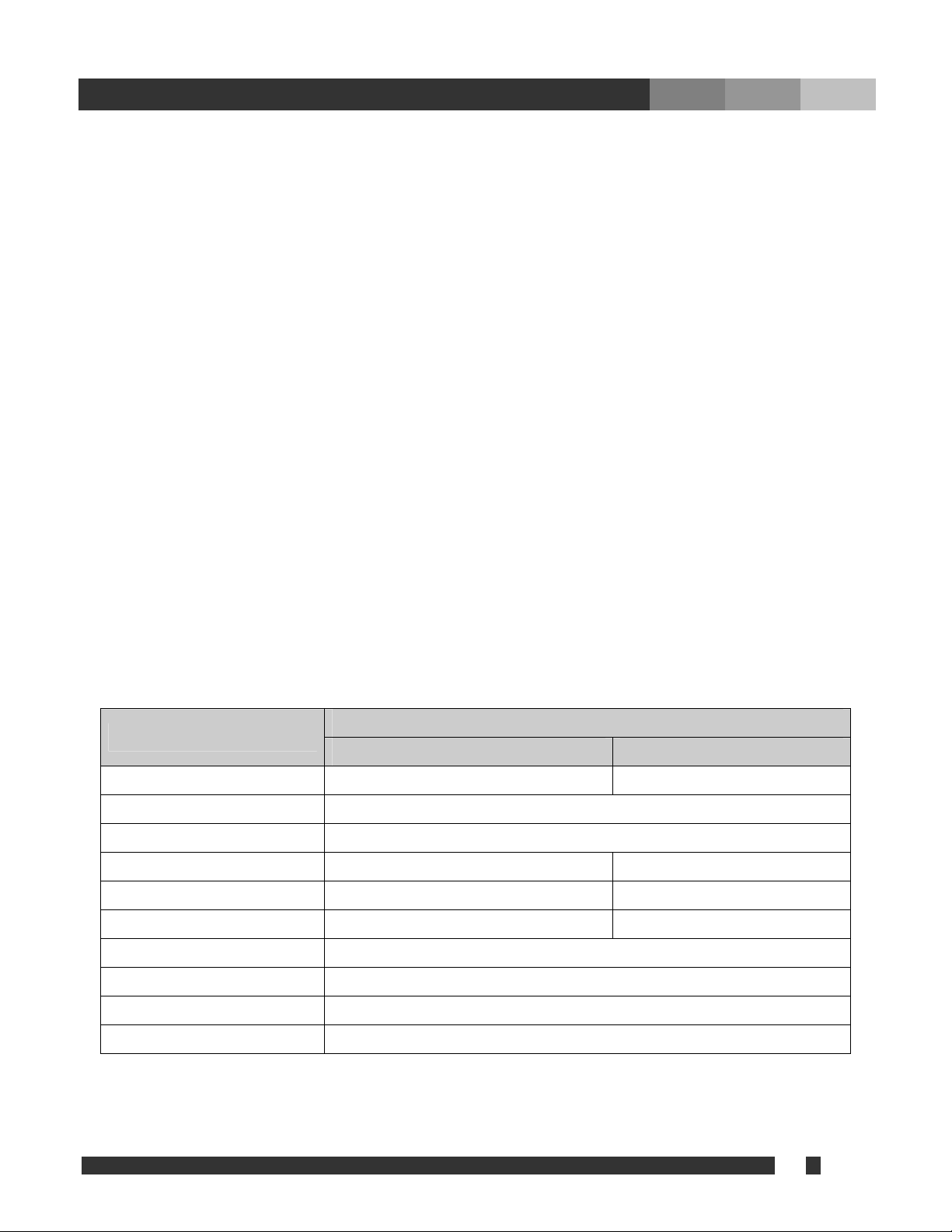
4 DiViS
www.DiViSDVR.com
Scheduled Recording
Scheduling allows the administrator to record images only during designated time periods, if so desired.
Every combination of scheduling is available in the DiViS program.
Manual and Auto Backup
Data can be preserved through various formats (DAT, CD, or DVD) and data from specific cameras and/or
time periods can be specifically isolated for backup as well. Much like scheduled recording, backup of data
can be scheduled as well.
Digitalized Video Search
Recorded data features digital playback for each camera simultaneously or one at a time. Playback features
include advanced search features and image extracting, which allows portions of existing video to be
extracted and saved as a separate file.
Network Support (PSTN, TCP/IP, LAN , Modem Protocol Support)
DiViS supports network access, which allows administrators to login to DiViS main and remotely access all
the features provided locally.
Integration with Text data from External Devices
Data from external devices (POS, Access Control, ATM, etc) can be recorded with DVR video images. Text
Search allows to search data from external devices with DVR video image when event occurs. This will raise
the level of integrity and security.
Specification
Feature CAP, LIVCAP, ACAP MPG
Camera Input 1~32Port(NTSC/PAL) 1~16Port(NTSC/PAL)
Sound Input 1, 2, 4, 16 Port
Sensor Input 1~16 Port
Relay Output 1~4 Port 1~8 Port
Composite Output 1 Port (NTSC/PAL, Split or Switching) 1~2Port (NTSC/PAL, Switching)
Image Format S/W MPEG-4 H/W MPEG-4
Recording Mode Watch, Normal, Motion Detection, Sensor, Scheduled Recording
Remote Control Full remote control PSTN, ISDN,ADSL, LAN and TCP/IP
Back-up DAT, CD, DVD
PAN/TILT/ZOOM/FOCUS RS-232/422/485 Interface
Note: 32 channel products are consisted with Master and Slave boards, which controls 16 channels of video each.
MPG48016 is consisted with 2 of 24008 boards.

5 DiViS
www.DiViSDVR.com
- Recommend to use Intel Chipset mother board.
I) It might be incompatible with mobile system or special system motherboards.
Type CAP MPG ACAP LIVCAP xxxN32
Intel 865 / 875 Chipset Motherboard
Asus Yes Yes Yes Yes No
Gigabyte Yes Yes Yes Yes No
Intel*Yes Yes Yes Yes No
MSI Yes No Yes Yes No
Intel 915 / 945 Chipset Motherboard
Asus Yes Yes Yes Yes Yes
Gigabyte Yes Yes Yes Yes Yes
Intel Yes Yes Yes Yes Yes
MSI Yes No Yes Yes Yes
*Intel 865GBF Model is not recommended
Note: Please contact technical support for the list of compatible motherboard. It is required to follow the
recommendation, due to the variable capability of motherboards.
- Recommend Intel Pentium 4 2.4 or higher for CPU.
I) CPU that is lower than Intel Pentium 4 2.4 can reduce the recording frame rate.
II) Recommend Intel Pentium 4 3.0 or higher for 32 channel.
- Recommend 512MB or above system memory.
I) Less than 512MB of memory may bring down the overall system performance.
II) Recommend 1GB or more for 32 channel board.
- Recommend ATI Redeon 9000 or higher. (Radeon X1K series are not compatible.)
I) Recommend ATI Express 300 or higher for xxxN32 board. (Radeon X1K series are not compatible.)
II) Intel onboard Extreme Graphic II or GMA 950. However, using integrated video controller may drop frame
rate for 32 channel models.
- Recommend 80GB or larger hard driver.
I) Install the latest Service Pack when using 160GB or larger hard drive.
II) Recommend Serial ATA type (SATA) hard drive for 32 channel.
- Recommend Windows XP.
- Disable screen saver and Standby mode.
I) Turn off System Standby mode.
II) Turn off Screen saver.
III) Turn off all the energy saving feature.
2. Installation Notes

6 DiViS
www.DiViSDVR.com
Drivers for DiViS CAP, DiViS ACAP, DiViS LIVCAP
and, DiViS MPG can be installed by “installer.exe”,
which determines DVR model and installs proper
Driver. When Hardware Wizard message shows up
before the installation, click “Cancel” to close.
Open Driver folder in CD-Rom and run “Installer”.
Click “Next”.
3. Driver Installation

7 DiViS
www.DiViSDVR.com
Following is a chart of device list. (Depending on model, different device(s) will be displayed)
Model Device List
CAP series DVR Capture
LIVCAP series DVR Live Capture
ACAP series DVR ACapture Device
MPG series DVR MPEG 4
Click “Install”.
The above picture shows up when installation is completed. Click “Reboot” to restart the
system. It is required to reboot the system to complete installation of drivers.
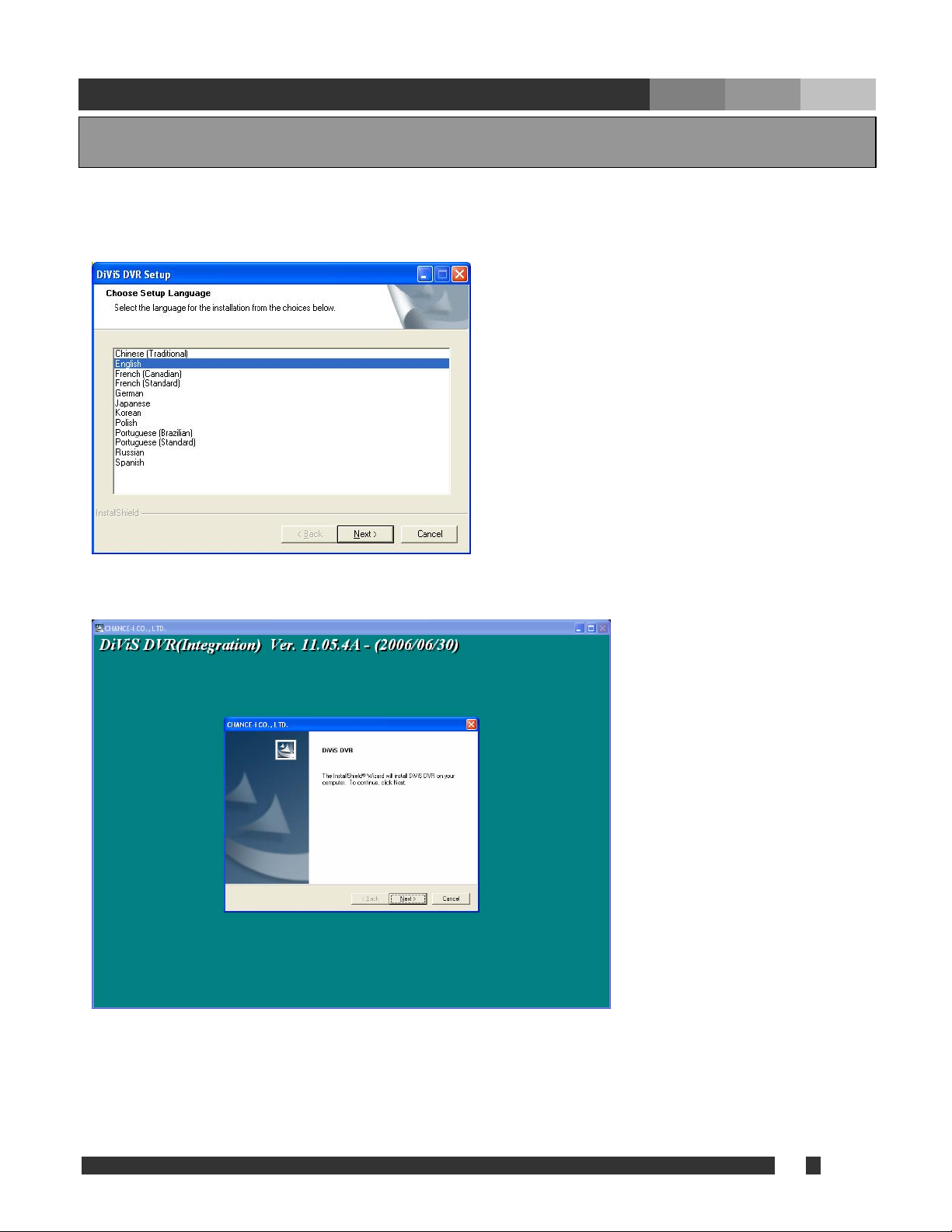
8 DiViS
www.DiViSDVR.com
Run “Setup.exe”.
(Choose the language for the software to be installed.)
Click “Next”.
Choose the proper media format (NTSC or PAL) and continue by clicking “Next.”
The last letter of version indicates the type of board.
i.e.) CAP – C, LIVCAP – L, ACAP-A, MPG - M
4. Program Installation
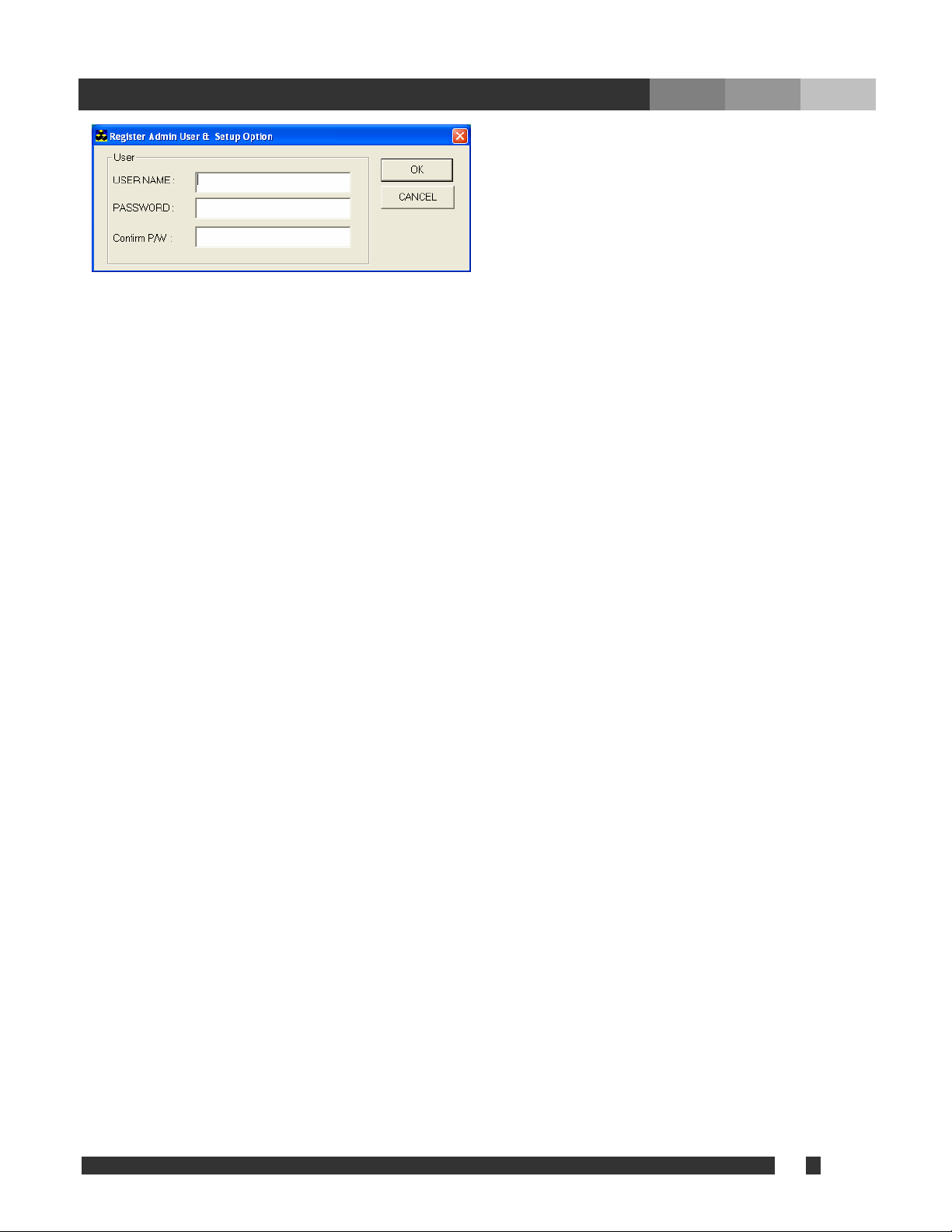
9 DiViS
www.DiViSDVR.com
• USER NAME: Make Top Admin user name.
• PASSWORD: Make Top admin password.
• Confirm P/W: Confirm the password.
Note: Once the Top Admin user created, it cannot be modified from User Admin Setup. To
change user name or password for Top Admin user, please refer to the page 52, Appendix
1.DVR Management.
Once setup of the software has been complete, the system will need to be restarted to allow
the settings to take effect.
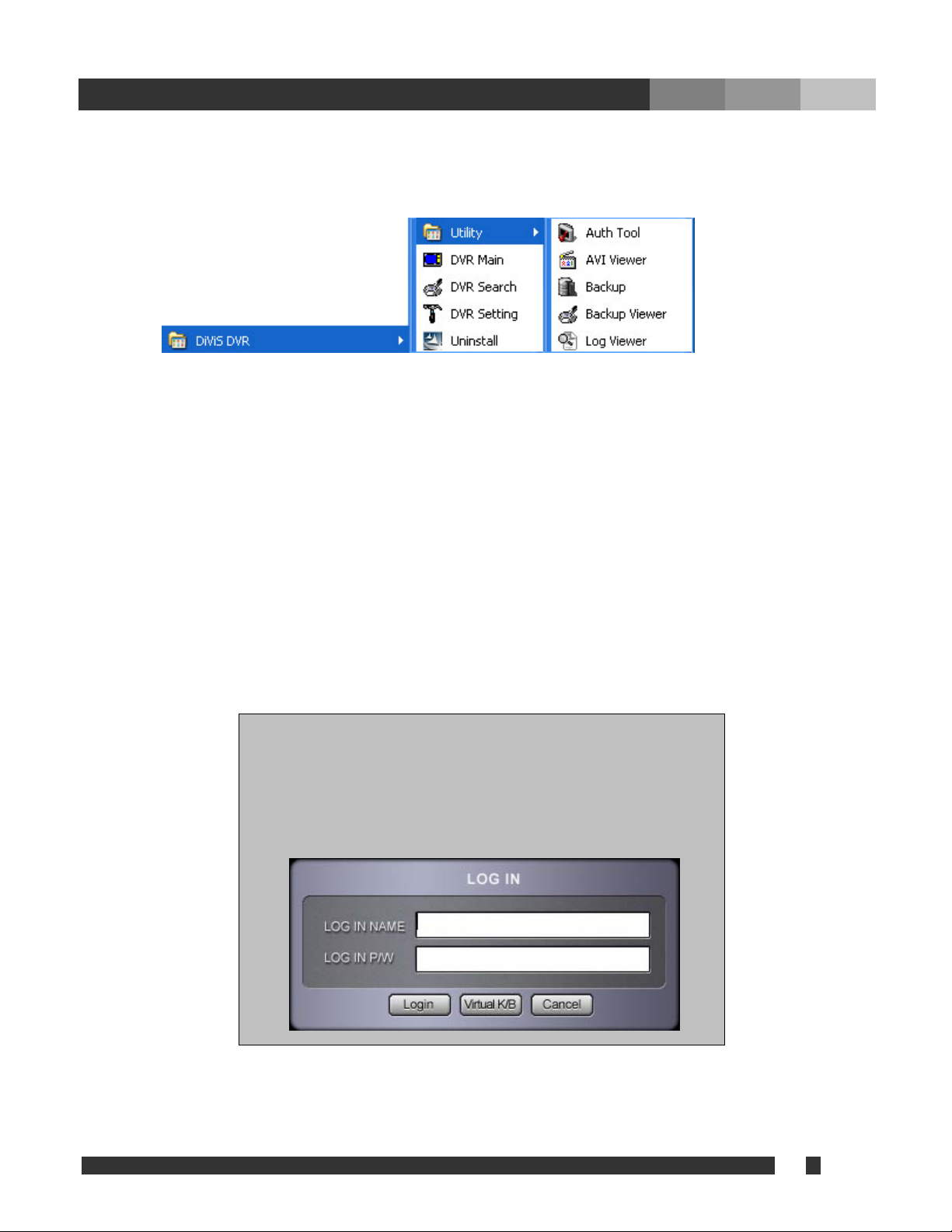
10 DiViS
www.DiViSDVR.com
Setup will install a Program group into the Windows Start menu for easy access to the
various DiViS DVR programs.
DVR Main: Main Program
DVR Search: Data Search Program
DVR Setting: Setting Program
Utility
Auth Tool: A program for discerning whether a stored original image (jpg file) has been altered
AVI Viewer: Viewer for saved video file in MP4 format
Backup: Data backup program
Backup Viewer: Allows viewing of data that has been stored as backup
Log Viewer: Log data viewer program
Whenever the DVR main program is exited (to either search
for data or modify settings), a login prompt similar to the
following will be appeared, in order to ensure that only
authorized users will have access at all times and add a
measure of extra security to the system.

11 DiViS
www.DiViSDVR.com
Run “DVR Setting”.
• Disk tool: Creates a DiViS DB file system. DiViS will create its own file system to store large
amounts of DVR data safely in its own dedicated disk space.
Notice: DVR Main Program must be turned off prior to any database change.
• System: Sets system related settings, including network connection options, initial set of screen,
sounds, automatic rebooting, etc.
• Camera: Sets up the cameras, recording schedule, motion detection, etc.
•Sensor: Sets up the sensors and link options.
• Backup: Sets up the automatic and manual backup.
• User admin: Sets up and manages authorized users.
5. Configuration
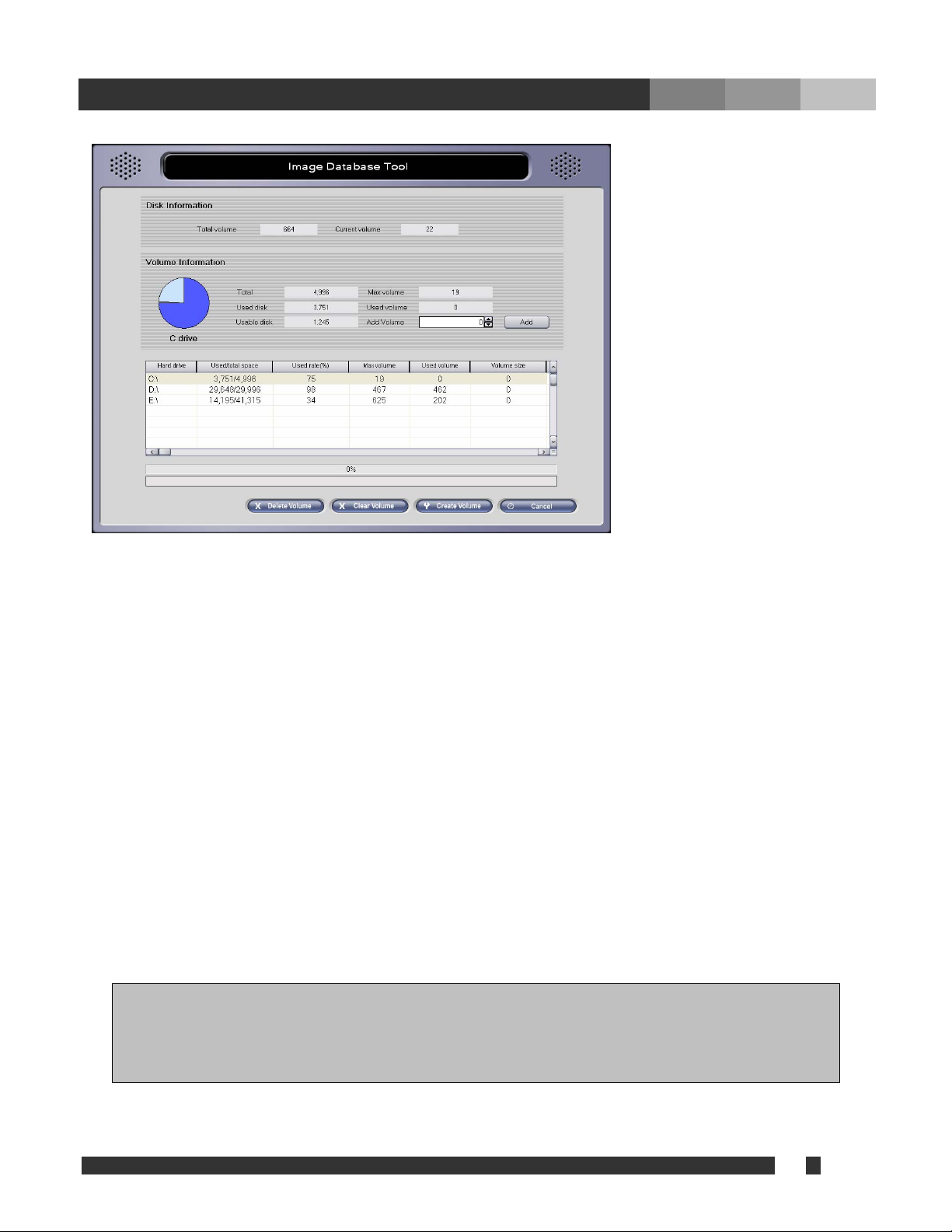
12 DiViS
www.DiViSDVR.com
5.1. Disk Tool
• Total volume: Total created volume numbers (volume).
• Current volume: Current volume number where data is being saved.
• Total: Total Disk space (MB).
• Used Disk: Total physical space already used (MB).
• Usable Disk: physical space still available in the logical drive (MB).
• Max Volume: Number of volumes available in the selected drive (volume).
• Used Volume: Number of volumes dedicated to DVR recordings (volume).
• Add Volume: Temporarily adds more dedicated space to DVR recordings – will not be finalized
until “Create Volume” is clicked (volume).
• Delete Volume: Deletes all the database volume in selected driver.
• Clear Volume: Deletes all stored data in all drivers dedicated to DVR recordings.
• Create Volume: Creates the number of volumes specified in “Add Volume.”
Note: In order to properly add more volumes to the DiViS system, be sure to check that the
number of volumes to be added has been stored in the right hand column of the bottom table
under “Add Volume.” If so, finalize the added volume by clicking “Create Volume.”
What is a Volume? Volume is the unit used by the DiViS DB system.
1 volume is equivalent to 65MB of physical HD space. All image data is recorded in volume
units. When assigned Volumes are full, the program will continue recording by overwriting
volumes that contain the oldest previously recorded data. It is recommended that important
data be backed up prior to the start of the overwriting process.
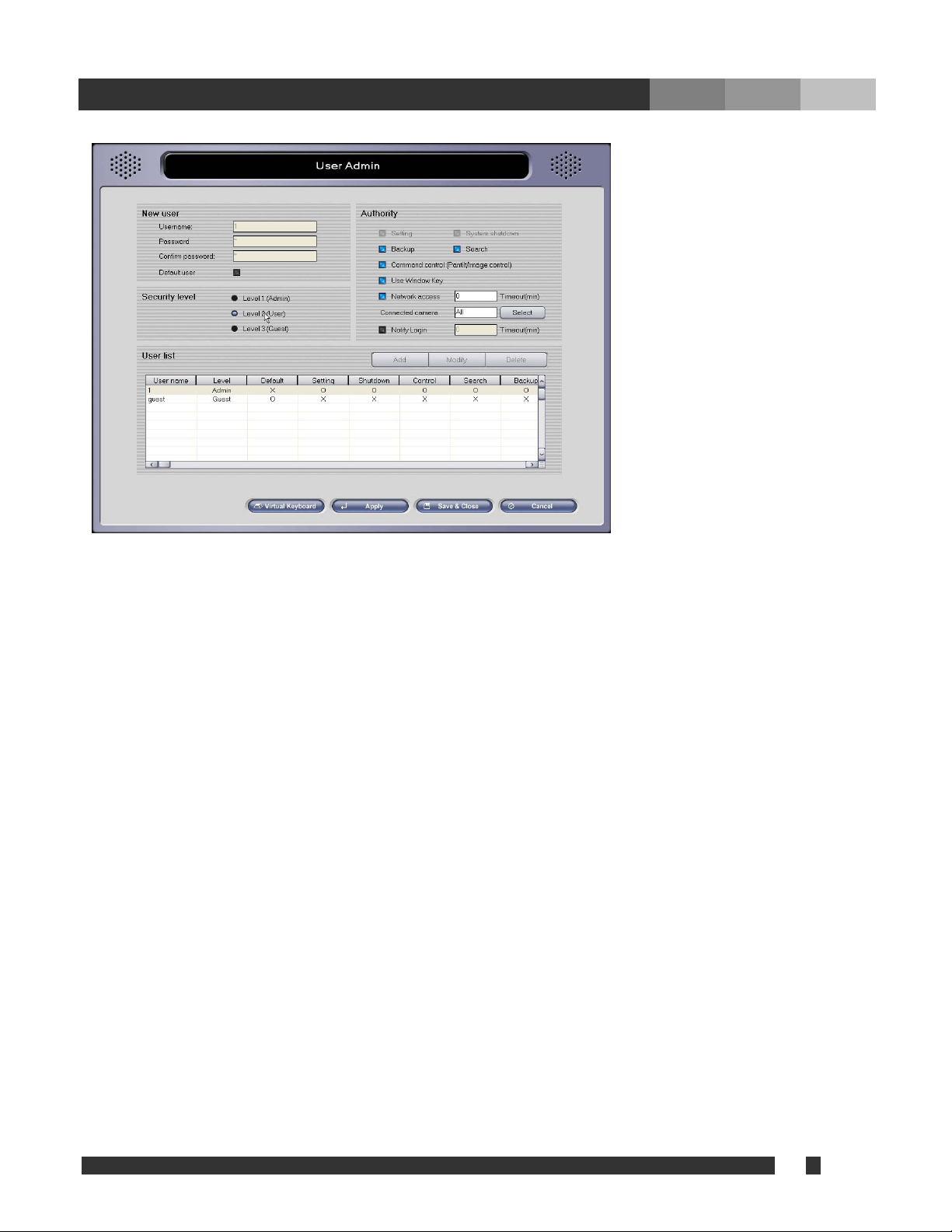
13 DiViS
www.DiViSDVR.com
5.2. User Admin
• Username: User name.
• Password: Password.
• Confirm password: Confirms password.
• Default user: “Default user” will be assumed by the program to be using the DVR main
whenever it is loaded.
• Security level: Set the type of each user.
• Authority: Adjust detail authorities for each user.
- Use Windows Key: enables Window key and Ctrl+Alt+Delete on the Keyboard if selected.
• Notify Login: Set duration of login time for a user when the user, (triggered by event
notification) connects to the main by remote-client.
To create a new user, click on an empty row on the user list, assign username and password,
adjust Security Level and Authority, and click “Add” button to finish the registration.
To modify an existing user, select a user from the user list, change desired option(s), and
click “Modify” to apply change(s).
To delete a user, select the user in the list first and then click “Delete”.
All changes will be finally applied only if “Save & Close” or “Apply” button is clicked.
Note: Top Admin User cannot be modified or deleted from this section. Please refer to the
page 52, Appendix 1.DVR Management.

14 DiViS
www.DiViSDVR.com
5.3. System
• Site Information
- Site Name: System name that uniquely identifies the computer (used to send email.)
- Site Location: Name of the location where the DVR computer is located
• Startup
- Auto Startup: Enable automatic startup of DVR Main Program upon system start.
- Enable hardware watchdog (Auto recovery): If enabled, the watchdog will reboot the entire
system if it becomes unstable or encounters errors.
- Schedule auto reboot of DVR: If enabled, a schedule to reboot the entire system automatically
can be set by clicking “Properties.” This reboot is independent from the watchdog functionality.
Notice: “Auto Startup” option must be enabled in order to run DVR
Main automatically once system has been rebooted.
- Startup Event Notify: If enabled, email notification will be sent out upon the start of the
software. Using reserved parameters, it is possible to send starting time (“$$2”) and
assigned IP address (“$$3”). Refer to the Chapter 5.7. Event Setup for detail.

15 DiViS
www.DiViSDVR.com
• Log Write: Record a Log file (Log can be viewed with Log Viewer in Utility.)
- System log: Time information of Main, Search, Setting start / end.
- Sensor log: Log for sensor detection.
- Motion log: Log for motion detection.
- User log: Log information of User login.
- Loss log: Log for Video Loss.
- Disk log: Log for last recorded time and disk full warning.
• Screen: Initial setting for main program.
- Initial screen: Number of camera shots that will be displayed when system is started.
- Normal, Large, Full: Size of the camera shots displayed when system is started.
- TV-out auto switching interval: The amount of time each camera shot will be displayed
intermittently through the Composite-Out port.
-- Normal: Displays the current camera shots of the monitor.
-- 1 View: Sequential switching of each camera.
-- 4 View: Sequential switching of 4 cameras.
(CAP and MPG series only support 1 view sequential switch.)
- PC Screen auto switching interval: It sets the time between one split screen shot and the
next, only when the auto switching button function is activated
• Auxiliary Functions
- Sound recording: This option allows camera images to be recorded with sound.
-- Installed Audio Devices: If there is 1 sound device, up
to 2 channels of sound recording is possible. If 2
sound devices are available, then it goes up to 4
channels. For 16 channels, a specialized sound card
will be required.
-- Select Channel: Choose number of recording sound
channels.
Notes: 1. The system requires Direct X 8.0 or higher for sound recording.
2. In order to have more than one channel sound recording for one installed sound
card, use the included audio cable and insert it into the sound card’s “Line In” port.
Must use amplified microphones in each audio cable input
3. Sound communication with remote client is available 1 channel at a time.
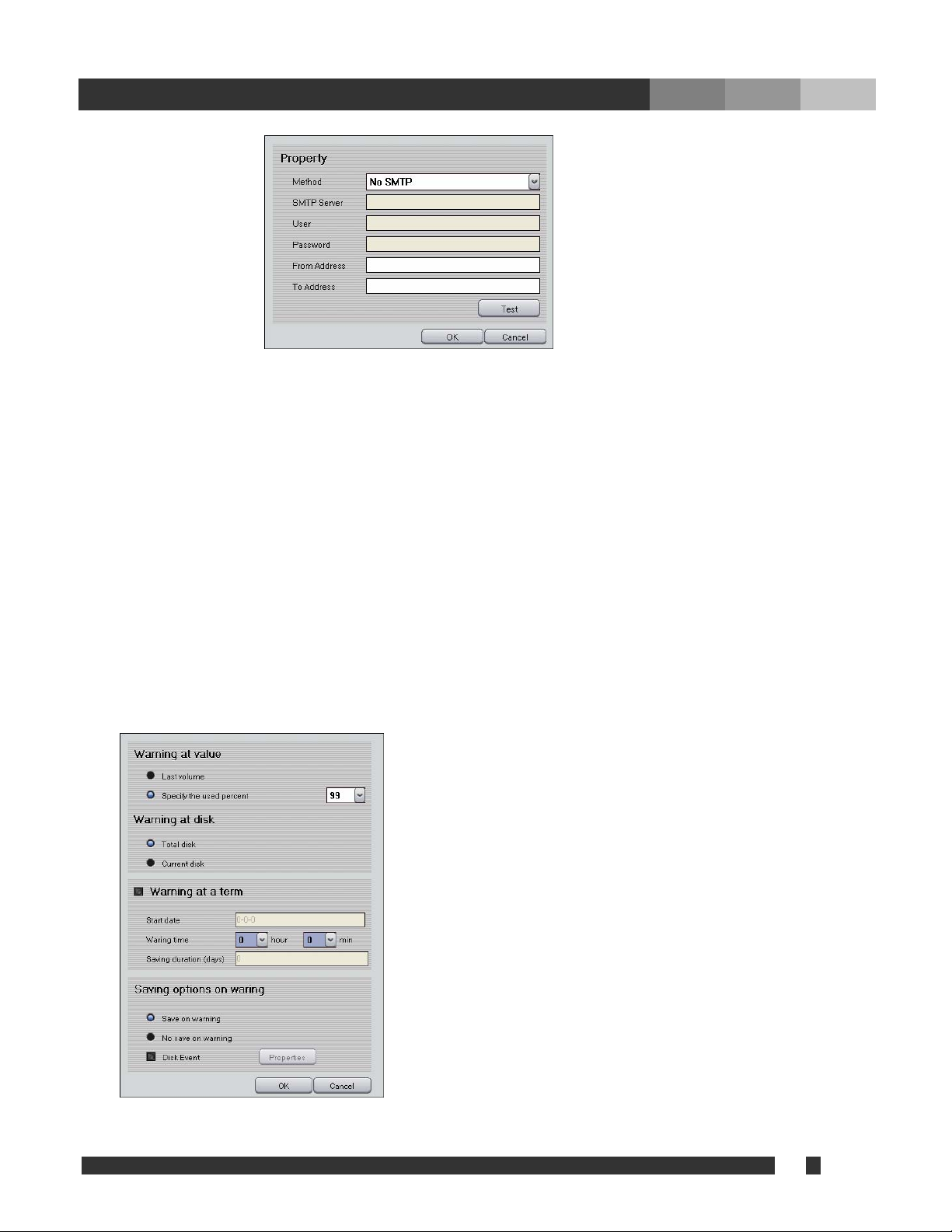
16 DiViS
www.DiViSDVR.com
- Use e-mail: Select this function to receive email notifications from the system
-- Method
--- No SMTP: Find outgoing mail server (SMTP) automatically.
--- SMTP/No Login: Use this option if you mail server is SMTP Server without Login process.
--- SMTP/Login/No RSA: Use SMTP server login without RSA encryption on ID/Password
--- SMTP/Login/RSA: Use SMTP server login with RSA encryption on ID/Password
--- SMTP/Login/RSA/MD5: Use SMTP server login with RSA encryption and MD5 (Message
Digest 5 algorithm) on ID/Password
-- SMTP Server: Enter SMTP Server address.
-- User: Enter SMTP Server login User.
-- Password: Enter SMTP Server login Password.
-- From Address: The designated email address of the system.
-- To Address: The email addresses of the people who will receive email notifications from the
system. Multiple email address can be assigned, separated by ‘;’, limited up to 50 characters.
-- Test: Test the email by sending a testing email.
- Warning on disk full: Select this feature to receive popup warnings when disk is full.
-- Warning at value
--- Last volume: Warning on the last volume of database.
--- Specify the used percent: the system will send a warning
when it reaches x percent, x being 90 ~99%.
-- Warning at disk
--- Total disk: Displays warning based on total disk space.
--- Current disk: Displays warning based on current disk space.
-- Warning at a term: Allows setting up a warning at a
scheduled time and date.
--- Start date: The date in which the warning countdown begins
--- Warning time: The hour in which to issue the warning
(military time)
--- Saving duration (days): The duration of the countdown (in
days)

17 DiViS
www.DiViSDVR.com
-- Saving options on warning
--- Save on warning: Keep recording regardless of warning message. (Once database is full, it will start
to overwrite from the first volume.)
--- No save on warning: Stop recording once warning message is on
-- Disk Event: Configure event when message shows up. (Refer to 5.7. Event setup)
- Allow remote connections: Allow users to log into the system from a remote location through the
network
-Code: Give a unique combination of case-sensitive
alphanumeric and numeric character, maximum of 10
characters. It is required to use IP Server.
-Bandwidth Control: Adjust bandwidth depending on the
connection type. It is recommended to reduce the bandwidth
in order to increase the transmission speed. However, the
image quality will be lower. This control is not available on
MPG series boards.
-Remote notification of events: Enable and assign remote
client information to be notified. The system is capable of
sending a warning message to the remote client when
motion or sensor is detected. The remote client is notified
through sound, and it will popup if running and minimized. In
order to notify the remote client, make sure to configure the
IP address or Code in “IP / Code”.
-- Method: Select between TCP/IP and Server (when using IP Server)
-- IP / Code: Give IP address or Code (IP server) of remote client to send Notification.
- Use IP Server: In case of using IP server, check the box. Since IP Server uses Code to identify
DVR system rather than its IP address, it is possible to connect DVR system with dynamic IP
address. (Code name must be unique for each DVR system)
-- IP Server: IP address of system in which IP Server program is running
(Server must use static IP.)
-- Notify interval: Update DVR system’s IP address to the IP server once in every interval period.
- Internal program CD burn: Use CD Burn Program in DVR Program (Windows XP required).
- External program CD burn: Click “Browse” button to choose external CD Burn Program (CD-
RW). CD burning program will start once CD Burn button is selected in Search program.
- Setting log off timeout: This feature allows the administrator to set the amount of time available
for each logged-in session.
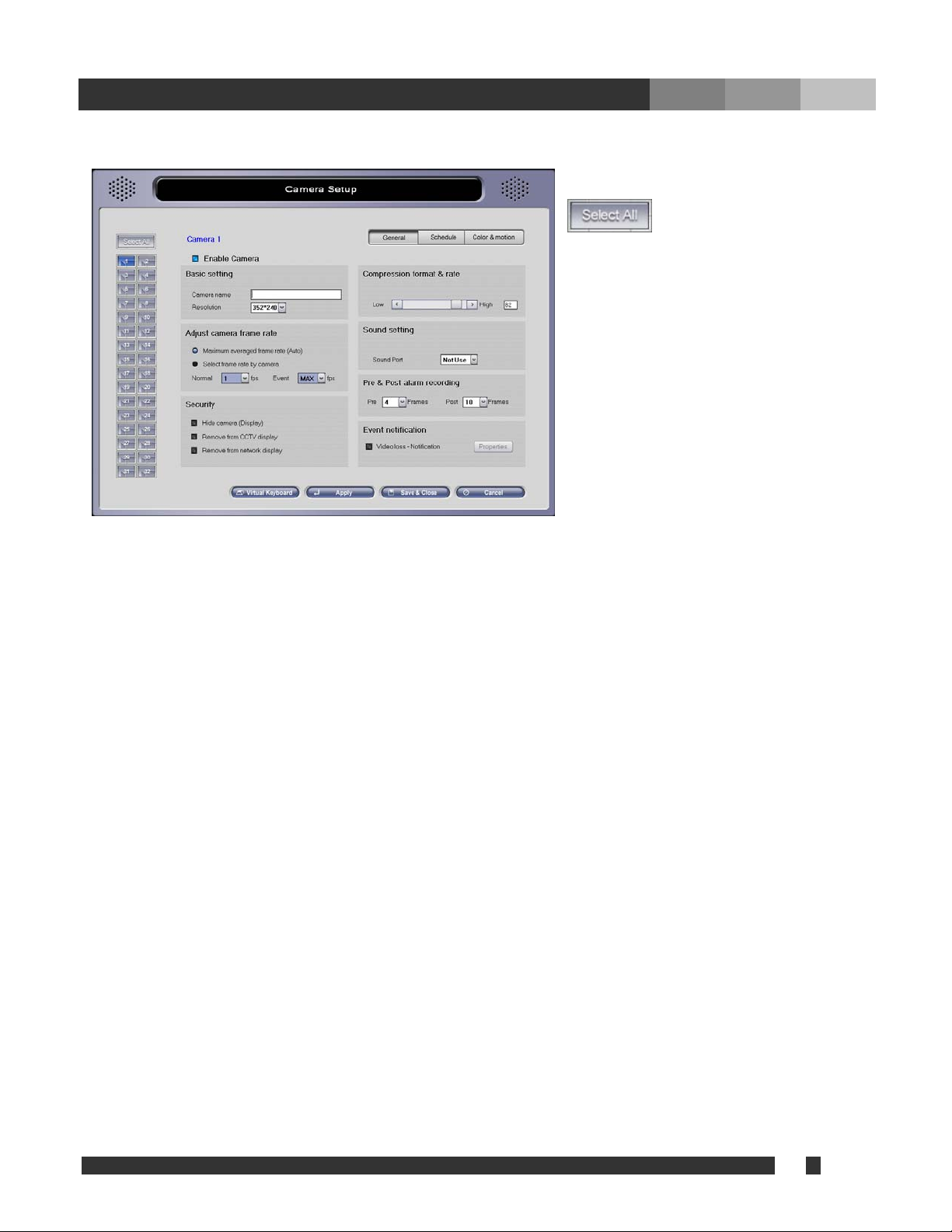
18 DiViS
www.DiViSDVR.com
5.4. Camera
5.4.1. General
:If selected, the
settings selected in
“General”, “Schedule”, “Color &
Motion” will be applied to all the
cameras.
If you would like to customize each
camera uniquely, select a camera
from the buttons on the left of the
menu (1-16) FIRST, then modify the
following options
• Enable Camera: Enables or disables camera. (Ch1 camera is always enabled.)
• Basic setting
- Camera name: Assigns name of the camera. (Name will be displayed in Main screen.)
-Resolution: Chooses the desired resolution for the camera. (Note: higher resolution size of
the recording will lead to a slower frame rate.)
• Adjust camera frame rate
- Maximum averaged frame rate: Sets the recording frame rate to the maximum available rate
for each channel.
- Select frame rate by camera: Allows manual setting of the frame rate per second.
Normal: Frame rate when the camera is scheduled as normal.
Event: Frame rate when the camera is scheduled as Motion or Sensor.
If the camera is scheduled as Normal & Event, Normal frame rate will be applied without event, and
Event frame rate will be applied when motion or sensor input is detected.
• Security
- Hide camera (Display): The camera will not display its image on the monitor.
- Remove from CCTV display: the selected camera will not be displayed on the CCTV during
the auto-switch rotation. (For LIVCAP boards, this option may not take effect if “TV-out auto
switching interval” is set to “Normal”).
- Remove from network display: Blocks from being displayed to remote connections
• Compress format & rate: Change compression rate. (Moving bar to the left makes image file size
smaller, but at the same time quality of image gets lower.)
• Sound Setting: Select the audio port to synchronize with the camera. “Sound recording” under
System setup must be configured first. It is allowed to record same audio channel from multiple
cameras.

19 DiViS
www.DiViSDVR.com
• Pre & Post alarm recording: applies only if “Motion” or “Sensor” is selected in 'Scheduling' menu.
-Pre: Recording frame number prior to a Motion detection or Sensor trigger.
- Post: Recording frame number after a Motion detection or Sensor trigger.
• Event notification
- Video loss - Notification: Choose event for Video Loss. (Refer to 5.7. Event Setup)
Click “Apply” or “Save & Close” to save and apply changed setting.
What’s Frame? Frame is One still image.
5.4.2. Scheduling
Select the desired time (by hour and day-of-the-week) in which to record images displayed by the
camera.
• Recording schedule
- Normal: Records all images captured by the camera.
- Sensor: Records images only when the sensor is triggered.
- Motion: Records images only when a set degree of movement is detected on the camera
- Display: Does not record images; only displays the images without recording.
- Sensor & Motion: Records images when the sensor is triggered and/or motion is detected.
- Normal & Event: Records at Event frame rate at “Select frame rate by camera” under General
tab, when an event is triggered. Otherwise records images at Normal frame rate.
Table of contents