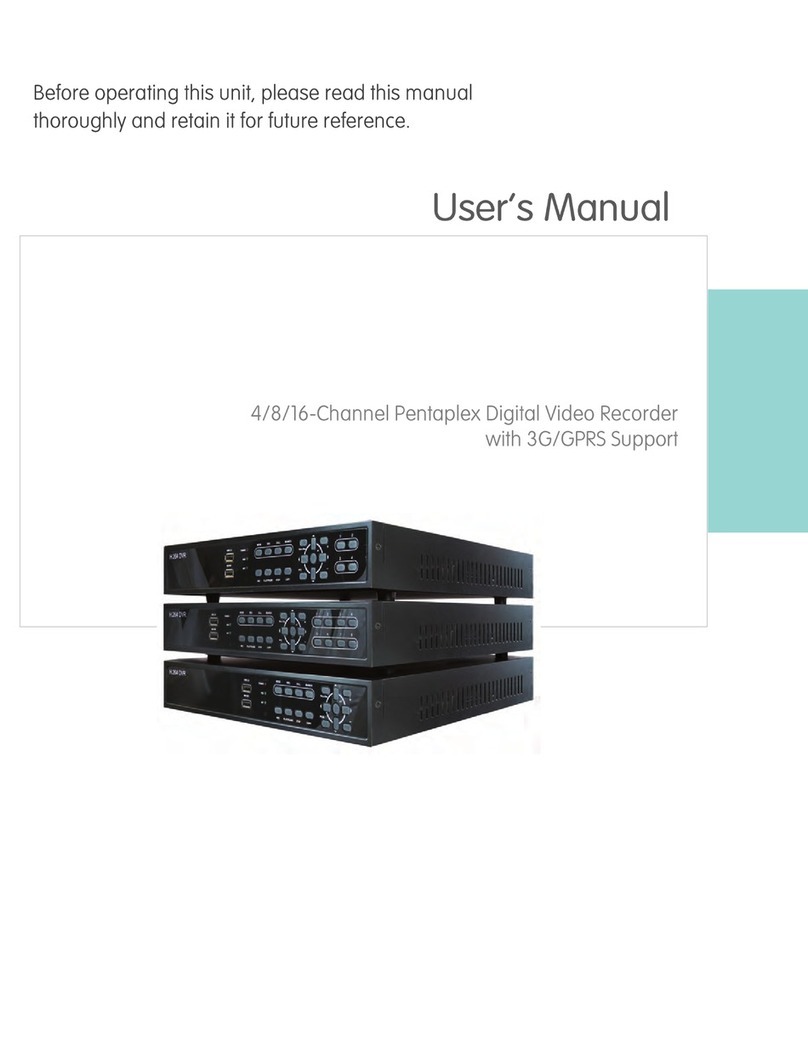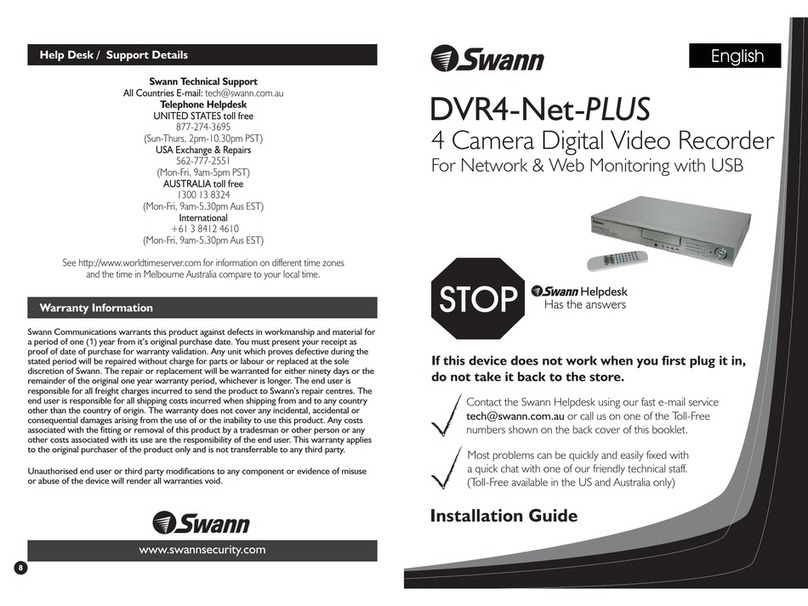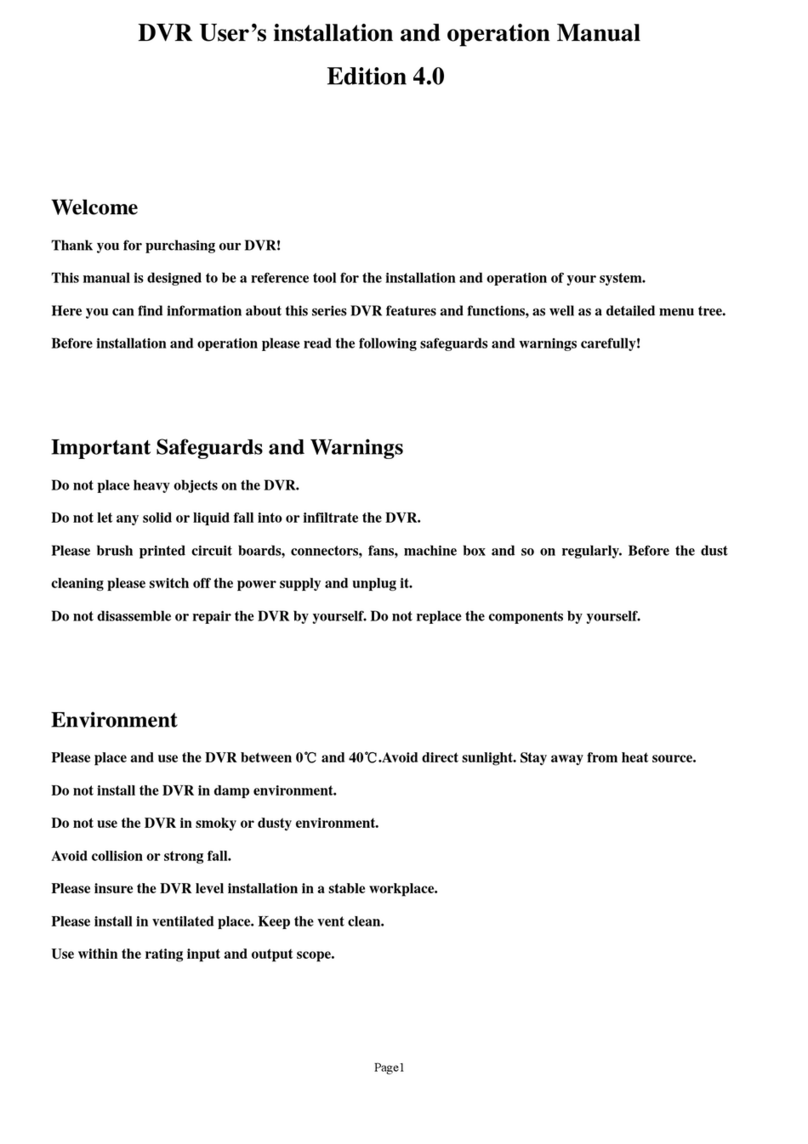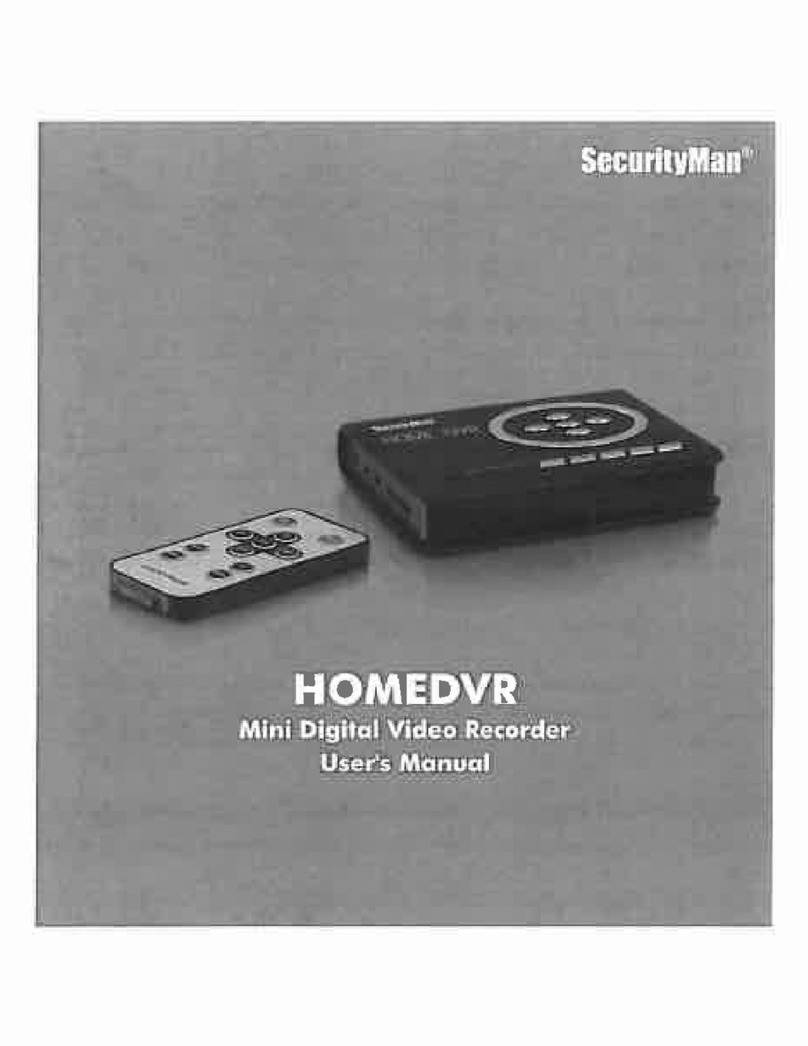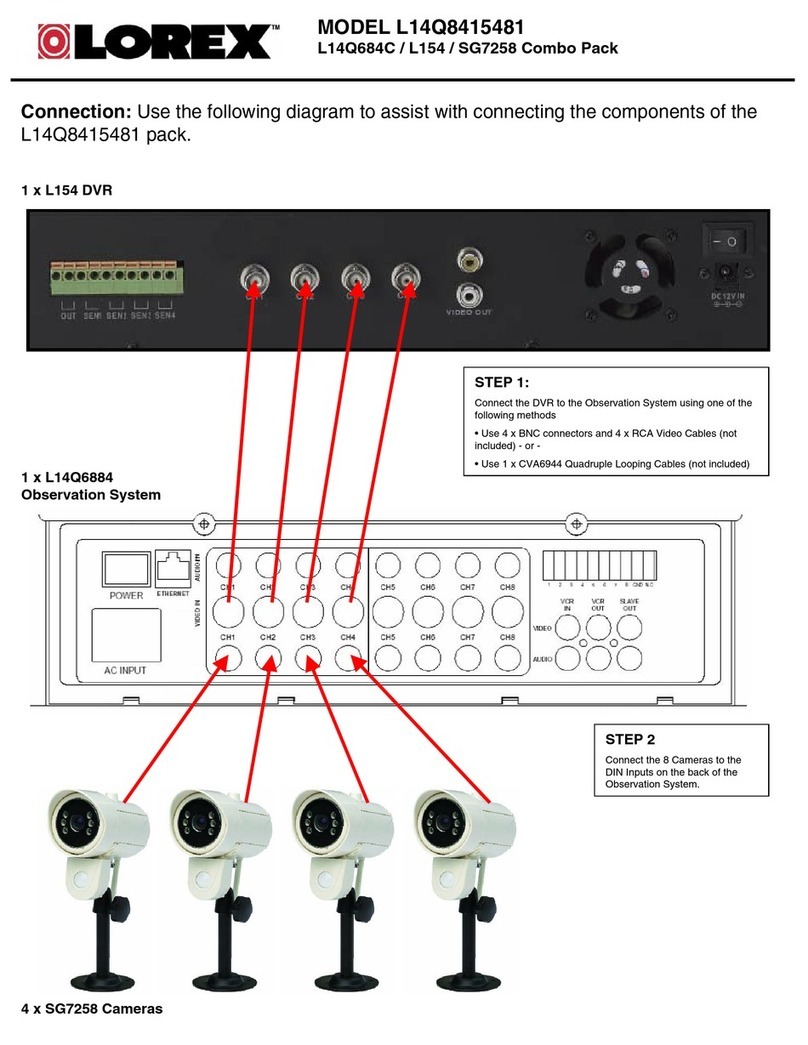ID View IV-100CD Installation instructions

DIGITAL VIDEO RECORDER
IV-100CD
Installation &
Operating Manual
Before trying to connect or operate this product, please read this manual complete


1
Table Of Contents
SAFETY PRECAUTIONS ................................................................................................3
1. PRODUCT FEATURES ...............................................................................................4
1.1 Product Introduction ............................................................................................................... 4
1.2 Product Features .................................................................................................................... 4
2. DESCRIPTION OF THE FRONT/REAR VIEW ............................................................5
2.1 Front View................................................................................................................................5
2.2 Rear View................................................................................................................................. 7
2.3 Terminal Block ......................................................................................................................... 8
3. INSTALLATION ...........................................................................................................9
3.1 Basic Connection.................................................................................................................... 9
3.2 Hard-Disk Drive Installation................................................................................................. 11
3.3 System Information .............................................................................................................. 12
3.4 Updating System Software.................................................................................................. 13
4. BASIC OPERATIONS................................................................................................14
4.1 Configuring Recording Settings.......................................................................................... 14
4.2 Recording Operations .......................................................................................................... 15
4.3 Playback Operations ............................................................................................................ 20
4.4 Search Operations................................................................................................................ 22
4.5 Data Backup .......................................................................................................................... 23
4.6 Key Lock Operation.............................................................................................................. 26
5. MENU SETUP............................................................................................................27
5.1 TIME/ DATE........................................................................................................................... 28
5.2 RECORD TIMER .................................................................................................................. 29
5.3 REC SETTING ...................................................................................................................... 30
5.4 ALARM SETTING ................................................................................................................. 31

2
5.5 COMMUNICATION............................................................................................................... 33
5.6 DISK SETTING ..................................................................................................................... 34
5.7 SYSTEM ................................................................................................................................35
6. SPECIFICATIONS .....................................................................................................37
APPENDIX 1. -- RS-232 Protocol.................................................................................38
APPENDIX 2. -- IDE Hard Disk Installation .................................................................41
APPENDIX 3. -- System Default...................................................................................43
APPENDIX 4. -- O.S.D Message...................................................................................45
APPENDIX 5. -- Network Viewer, Image Viewer, and Image Convert program ........46
APPENDIX 6. -- Index Table .........................................................................................56
APPENDIX 7 -- Network Configuration .......................................................................57

3
CAUTION
Danger of explosion if the Lithium battery (RTC Battery) is incorrectly replaced.
Danger of explosion if battery is incorrectly replaced. Replace only with the same or equivalent type
recommended by the manufacturer. Dispose of used batteries according to the manufacturer’s
instructions.
WARNING
To prevent fire or shock hazard, do not expose this unit to rain or moisture.
Do not block ventilation openings.
Do not place anything on top of the unit that might spill or fall into it.
Do not attempt to service this unit yourself as opening or removing covers may expose you to
dangerous voltage or other hazards. Please refer all servicing to qualified service personnel.
Do not use liquid cleaners or aerosols for cleaning.
To prevent fire or electric shock, do not overload wall outlets or extension cord.
This unit must be grounded to reduce the risk of electric shock hazard.
SAFETY PRECAUTIONS
All the following safety and operated instructions which will prevent harm or damage to the operator and
other persons should be read before the unit is operated.

4
1. PRODUCT FEATURES
1.1 Product Introduction
This DVR is a storage media of digital video image, which uses hard-disk drives instead of VCR tapes
to store video. It enables you to enjoy the extreme flexibility of digital image archiving instead of clumsy
tape management, and is absolutely compatible with most multiplexers in the market. Equipped with a
range of comprehensive features, such as playback picture-by-picture, quick access video recording by
time and event, the upgradable software of the system, the expandable capacities of hard drive, and
much more, the DVR will make your applications far more flexible and effective than ever before. For
all, the DVR is going to prove the timely substitute for Time-lapse VCR.
1.2 Product Features
* Stores video in hard-disk drives instead of VCR tapes.
* Maximum 3 hard-disk drive capability. (One removable)
* Hard-disk drive hot-swapping capability.
* Pre-alarm image recording.
* Capable of working with various known multiplexers.
* Time-lapse and real-time recording.
* Refresh rate up to 60 FPS (50 FPS for PAL).
* Image quality selectable at 3 different levels for recording.
* Schedule/Manual/Alarm recording mode.
* Quick search by time, alarm, event, and recording list.
* Fast and slow playback of recorded video at various speeds.
* Single-picture playback.
* On-screen setup menu, title and system timer.
* Password protection.
* Critical image archiving through 1.44 MB floppy drive.
* Disk-full warning and operation status LEDs.
* RS-232 communication port.
* Power interruption recovery.
* Operation-status record log.
* Distributing live and recorded images through TCP/IP network environment.

5
2. DESCRIPTION OF THE FRONT/REAR VIEW
2.1 Front View
ENTER
/
SAVE
SETUP DISPLAY SEARCH RETURN
REV FWD
PLAY
PAUSE
/
STEP
STOP
REC
MONITOR
MUX
DVR
1
12
17
18
19
20
21 14
16 15 13
11
10
9
8
76
54
23
22
23
Hard-disk drive compartment.
This compartment allows you to install a drive mostly for backup purpose. Make sure the drive is
well secured with the mounting screws in the mobile rack before you put the rack into the
compartment. And remember to turn on the power of the compartment by locking it.
1.44 floppy disk drive.
This 1.44 floppy disk slot is used for the system software updating and critical images archiving.
Hard disk compartment lock:
To secure a hard disk in place. Unlock this compartment before you remove the hard disk from
the slot without turning off the device.
SETUP button:
Press this to enter the setup menu. Press again to exit the setup mode.
DISPLAY button:
Push this to show the system operation status on the screen. (Please refer to section 3.3 for
details)
SEARCH button:
Press this to enter the search mode for accessing recorded video.
RETURN button:
Press to leave the current setup page and return to the previous page.
REV button:
Press this to play a video in the reverse direction at faster or slower speeds than the recorded
speed. Each subsequent press of the REV button increases or slows the rate.
PLAY button:
Press to play back a recorded video from the hard disk. While playing back the recorded video at
faster or slower speeds than the recorded speed, press this button to return to the regular
playback speed.

6
STOP button:
Press this to stop playing back a recorded video.
FWD button:
Press this to play a recorded video in the forward direction at faster or slower speeds than the
recorded speed. Each subsequent press of the FWD button increases or slows the rate.
PAUSE / STEP button:
In a playback display, press this to freeze the display. During the freeze, press this to display one
frame/field of a picture at a time in the forward direction.
REC button:
Push this to start recording the video into hard disks while in the live display mode.
*MUX / ●DVR button:
Press this to switch between the multiplexer decoded video and the encoded video to be
displayed as connected with a multiplexer. When the button light is on it indicates the unit is
displaying the decoded video (The pictures are not multiplexing). In this mode, the unit doesn’t
display the OSD message of the unit on the screen. However, it doesn’t affect the unit’s OSD
message which is recorded into hard-disk drive. When the button light is off it indicates the unit is
displaying encoded video (The picture is switching swiftly).
Right / Left buttons:
Press these two buttons to highlight desired items in the menu setup mode. For Key Lock
operation, press these two buttons simultaneously once; to disable Key Lock, press these two
buttons simultaneously again.
Up / Down buttons:
Press these two buttons to select the desired contents for programming in the menu setup mode.
ENTER
/
SAVE
ENTER/SAVE Button:
Press to enter the selected item and save the setting in the menu setup mode. During the
playback of a video, if you wish to save a specific image to a floppy disk, press the PAUSE button
to freeze the picture first and then press this button to proceed.
Indicator of Alarm Recording Mode:
Light up to signal the alarm record setting is on.
Indicator of Timer Recording Mode:
Light up to signal the scheduled record setting is on.
Indicator of Hard Disk Status:
Indicates the operation status of the hard-disk drives. Green light up indicates the hard-disk drive
is storing or retrieving the data. Red light up signals the hard-disk drive is getting filled up.
Power Indicator:
Indicates the power status of the unit.

7
2.2 Rear View
987654321
ALM.OUT
GND
ALM.RST
REC
GND
FULL
GND
SW.OUT
ALM.
IN
This device compli es with
part 15 o f the FCC Rules.
Oper ation is subj ect to the
following two co nditions:
(1 ) Thi s devi ce ma y not cau se
(2) this device must accept
may cause undesired operati on.
harmful in terference. And
any interference received,
incl uding inter ference t hat
S-VIDEO
OUT
VIDEO
MUX MAIN
MONITOR
POWER
ONOFF
AC
100
240V
IN
1
8
9
10
5
6
7
4
32
11
MUX MAIN MONITOR IN Connector:
This BNC connector is used to connect the live video output from a multiplexer to the DVR.
VIDEO IN Connector:
This BNC connector is used to connect the video output from a camera or a multiplexer to the DVR.
S-VIDEO IN Connector:
This connector is used to connect the S-video output from a camera or a multiplexer to the DVR.
Terminal Block:
There are 9 exposure contacts on this terminal block including SW. Out, GND, ALM. OUT, FULL,
REC, ALM RST, GND, and ALM. IN for connecting with external devices. Please refer to the next
section for details.
Power Switch:
To power the unit on or off.
Plug Outlet:
For connecting with an external power supply.
RS-232 Port:
RS-232 communication port for connecting with an external control device. Please refer to
APPENDIX 1 for more details.
S-VIDEO OUT Connector:
This provides the device’s S-video signal to a multiplexer.
VIDEO OUT Connector:
This provides the unit’s composite video signal to a multiplexer.
MONITOR Connector:
This provides the unit’s composite video or a multiplexer’s live signal if connected to a display device.
10 BASE-T Connector:
This is a standard RJ-45 connector for 10 Mbps Ethernet networks.
NOTE: The DVR only processes the video signal from S-VIDEO IN connectors when receiving
video signals simultaneously from both “S-VIDEO IN ” and “VIDEO IN ”connectors.

8
2.3 Terminal Block
987 65432 1
ALM.OUT
GND
ALM.RST
REC
GND
FULL
GND
SW.OUT
ALM.
IN
1. ALM IN: (INPUT)
This is an alarm input, which can be programmed in the menu system to Normally Open or Normally
Closed. (Active low, 5V)
2. GND:
Ground Contact.
3. ALM RST: (INPUT)
This terminal connects to an alarm-clear device for clearing the alarm. (Active low, 5V)
4. REC: (INPUT)
This terminal connects an external switch to turn the recording function of the DVR on/off. (Active low,
5V)
5. GND:
Ground Contact.
6. FULL: (OUTPUT)
This terminal sends out the full-disk signal. (Active low, 5V)
7. ALM OUT: (OUTPUT)
This is an alarm output relay. Connect this to an external device like buzzers or lights. (Active low, 5V)
8. GND:
Ground Contact.
9. SW OUT: (OUTPUT)
This terminal, sending out the timing signal (falling/negative) to a multiplexer, connects to a
multiplexer’s trigger terminal so that the multiplexer can switch to use the same recording speed as the
DVR.

9
3. INSTALLATION
Please follow the instructions and the diagram below to set up the system.
3.1 Basic Connection
Please set the MULTIPLEXER option to OFF on the REC Setting page in the setup menu when it is
connected with a single camera. (Please refer to section 5.3 MULTIPLEXER option)
CONNECTING WITH A SINGLE CAMERA
987654 32 1
ALM.OUT
GND
ALM.RST
REC
GND
FULL
GND
SW.OUT
ALM.
IN
This dev ice co mpli es with
part 15 o f the FCC Rule s.
Oper ation is sub
j
ect to the
following two conditions:
(
1
)
This de vi ce ma
y
not cause
(2) this devicemust accept
may cause undesired operation.
harmful int erference. And
any int erference rec eived,
incl uding inter ference tha t
S-VIDEO
OUT
VIDEO
MUX MAIN
MONITOR
POWER
ONOFF
AC
100
240V
Monitor
Camera
IN
CONNECTING WITH A MULTIPLEXER
To match the multiplexer’s recording speed, please set the MULTIPLEXER option to ON on the
REC Setting page in the setup menu when it is connected with a multiplexer. (Please refer to
section 5.3 MULTIPLEXER option)
When a Multiplexer is connected, you can add a RS-232 connection to synchronize the operation
mode between the DVR and the MUX. The MUX will automatically switch between live or playback
mode in corresponding to the state of the DVR. Follow the instructions below to establish the
connection.
1. Connect the DVR with the multiplexer with a null modem cable. (For the details of pin configuration
of RS-232 please refer to 1. Setup, Appendix 1)
2. Set the RS-232 option to MASTER in the COMMUNICATION page of the main menu. Select a
communication baud rate for MUX except Remote.

10
Multiplexer
Main monitor
S-Video
Trig In
9876 5432 1
ALM.OUT
GND
ALM.RST
REC
GND
FULL
GND
SW.OUT
ALM.IN
This device complies with
part 15 of t he FCC Rules.
Operationis subject to the
followingtwoconditions:
(1) This d evice may not cause
(2) this device must accept
may c a us e undesi r ed oper a ti on .
harmful interference.And
anyinterferencereceived,
includinginterferencethat
S-VIDEO
OUT
VIDEO
MUX MAIN
MONITOR
POWER
ONOFF
AC
100
240V
IN
NOTE: The DVR only processes the video signal from S-VIDEO IN connector when receiving
video signals simultaneously from both “S-VIDEO IN ” and “VIDEO IN ”connectors.
ATTACHING AN EXTERNAL DEVICE TO DVR
Connect an alarm out, alarm input, and a peripheral device as shown diagram below. Network
connection please refer to APPENDIX 5 Network Function.
Lamp
Alarm
Alarm Reset
(Normally Open)
(Normally Open)
987654 32 1
ALM.OUT
GND
ALM.RST
REC
GND
FULL
GND
SW.OUT
ALM.
IN
This dev ice co mpli es with
part 15 o f the FCC Rule s.
Oper ation is sub
j
ect to the
following two conditions:
(
1
)
This d evi ce ma
y
not cause
(2) this devicemust accept
may cause undesired operation.
harmful int erference. And
any int erference rec eived,
incl uding inter ference tha t
S-VIDEO
OUT
VIDEO
MUX MAIN
MONITOR
POWER
ONOFF
AC
100
240V
IN
Lamp or buzzer
or REC IN contact of another DVR
Vcc
REC Switch
987654321
ALM.OUT
GND
ALM.RST
REC
GN
D
FULL
GND
SW.OUT
ALM
.
IN
This device complies with
part15 of theFCC Rules.
Operation is subject tothe
foll ow in g two co nd iti on s:
(1) This device may notca use
(2) this device must accept
may cause undesiredoperation.
harmful interference. And
any in te rf er en ce re ce iv ed,
includi ng in terference th at
S-VIDEO
OUT
VIDEO
MUX MAIN
MONITOR
POWER
ONOFF
AC
100
240V
IN

11
3.2 Hard-Disk Drive Installation
The DVR is equipped with three compartments of hard disk drive. The unit usually comes with one hard-disk
drive installed in the compartment HD1, which is default-configured as a master. If you need a second
hard-disk drive to be installed in the compartment HD2 or compartment HD3 (Mobile), please contact your
distributors or installers for specific instructions on how to install it. Please don’t serve yourself before
consulting your installers. If there is only one hard-disk drive in the mobile compartment, please set the HD3
USAGE option to REC/PLAY (Please refer to section 5.6) before proceed recording function. The
jumper-settings arrangement of installed hard-disk drives for the system (Table 3.2 A) and the compatible
hard-disk drives (Table 3.2 B), which can be used with the unit, are shown in the tables below.
Table 3.2 A. The jumper settings of hard disk drives in the system
Location Jumper
IDE 1 Compartment HD 1 Master (Default)
IDE 1 Compartment HD 2 Slave
IDE 2 Compartment HD 3 Master
Table 3.2 B. Compatible hard-disk drives
Manufacturer Model Capacity Rotation
Diamond Max D540X-4D 4D040H2 40GB 5400 RPM
Diamond Max D540X-4D 4D060H3 60GB 5400 RPM
Diamond Max D540X-4D 4D080H4 80GB 5400 RPM
Diamond Max VL40-34098H4 40GB 5400 RPM
Diamond Max VL40-33073H3 30GB 5400 RPM
Diamond Max VL40-32049H2 20GB 5400 RPM
Maxtor 536DX 4W100H6 100GB 5400 RPM
Maxtor 536DX 4W080H6 80GB 5400 RPM
Maxtor 536DX 4W060H4 60GB 5400 RPM
Maxtor
Maxtor 536DX 4W040H3 40GB 5400 RPM
Maxtor 536DX 4W030H2 30GB 5400 RPM
4G120J6 120GB 5400RPM
4G160JB 160GB 5400RPM
IBM DTLA-305040 40GB 5400 RPM
Fireball Lct 20GB 5400 RPM
Quantum
Fireball PlusLM 20GB 5400 RPM
ST330621A/P 30GB 5400 RPM
ST340823A/P 40GB 5400 RPM
Seagate
ST380020A 80GB 5400 RPM
Western Digital WD800 80GB 5400 RPM
NOTE: Hard-disk drives not shown on this list have not been tested by the engineering team
and are not recommended for use with this product. For the latest updated list on the
recommended hard disk drives, please contact your dealers or distributors.

12
3.3 System Information
You can display system settings information as shown on Table 3.3 A below at any time by pressing the
DISPLAY button . However, when the DVR is displaying a decoded image from a multiplexer, you must
first switch the unit to encoded image displaying (The pictures is switching swiftly and the light of
*MUX/●DVR button is off) by pressing the*MUX/●DVR button . Each sequential press of the
DISPLAY button displays a different message detailed in the following example. By default, the unit displays
time, date, and an indicating bar of capacity status on a monitor as shown next.
Default display
(Capacity Used) (Capacity Remaining)
09- 05-2001 16:13:02
(Date) (System Time)
Press the DISPLAY button once; the DVR will display the following sample message plus the default
display. Press the DISPLAY button again; the unit will not display any OSD message. Press the button
one more time to back to the default display.
Table 3.3 A. Description of Table 3.3 A
(1+2: 76GB):
Total capacity of installed hard disk, 76 GB
(11.2 HR): Total 11.2 hour recording time available
( ): Timer record activated
( ): Alarm record activated
(QUALITY: HIGH):
Record quality setting, HIGH
(NTSC): NTSC system
(RATE: 6 HR): Setting of Record time mode, 6 hours
(20 F/S): Record speed setting, 20 fields/sec
(HD):
Hard disk Compartment
(P): Y Hard disk installed; . No hard disk installed
(SIZE 38GB): The capacity of the installed hard disk
POS: Percentage of system; R: Recording; P: Playback
1+ 2: 76G 11.2 HR
QUALITY: HIGH NTSC
RATE: 6 HR 20 F/S
HD P SIZE POS
1 Y 38 G 2.5%R (P)
2 Y 38 G 0%R (P)
3 . .

13
3.4 Updating System Software
If the system software of the DVR needs to be upgraded, please take the following steps to safely update it.
Important: Before carrying out the following procedures, please ensure the floppy disk is working
and the file of system software is intact
1. Turn off the DVR.
2. Insert the floppy disk into the built-in floppy drive of the unit.
3. Hold down the and buttons simultaneously, and then turn on the unit.
4. Keep holding down the buttons until the DVR sounds a tone and display the message “ SOFTWARE
UPDATE” and an indicating percentage of proceeding against a blue background on the screen. Now the
DVR is updating the system software, which will take approximately 90 seconds to process.
5. Restart the unit when the device sounds a tone twice and displays the message “ PLEASE RESTART”
The process is complete.
(If you have already followed the procedure 1~5, the unit, however, not being able to power on. Please
first check if the floppy disk you are using is functioning and the file is intact. And then start the procedure
1 ~ 5 all over again.)
6. Verify the version of system software by entering setup menu and then press and pause buttons
at the same time.
ENTER
/
SAVE
SETUP DISPLAY SEARCH RETURN
REV FWD
PLAY
PA U SE
/
STEP
STOP
REC
MONI TOR
MUX
DVR
1
2
Warning: Don’t Interrupt the process while the unit is updating itself and proceed with a
floppy disk containing with no system software of the unit, which would cause the
unit hang on.

14
4. BASIC OPERATIONS
This section shows you how to operate and manage the DVR when it gets in the way.
4.1 Configuring Recording Settings
Recording Time settings (Recording Rate and Picture Quality Setting)
Recording time will vary depending on the image size, recording rate, and the capacity of hard-disk drive.
Generally, the DVR comes with a built-in hard-disk drive for continuous recording from one to four weeks
under most recording conditions. The table below shows the possible recording times based on a 20GB
hard-disk drive at certain refresh rates and the corresponding image quality. With one or more hard-disk
drive (s) in operation, please calculate the recording time using the table below in accordance with your
requirement. For a NTSC unit, for example, if the unit is set to record images with HIGH quality at a 60 fps
record rate, normally a 20GB hard-disk drive will be filled in 3 hours (See the gray area in the table). If the
total capacity of 80GB hard-disk drives is in use under the same refresh rate and picture quality, it will be
filled in 12 hours (4 times the rate of a 20GB hard-disk drive).
Set up the REC Time Mode when a multiplexer is connected
If a multiplexer is connected, for optimum image recording and playback, the record speed of the multiplexer
must be correctly adjusted to match the DVR and set the MULTIPLEXER option on the setup menu to ON.
This is can be done by either of methods detailed below.
(1) If a multiplexer is connected for use, you can program the REC time mode of the multiplexer by
referring to the table below (each refresh rate refers to one REC time mode).
(2) Connect the SW. OUT terminal on the rear panel of the DVR to the multiplexer’s trigger contact. The
DVR will provide the timing signal (Negative/Falling) to the multiplexer. Thus, if the DVR change the
recording speed, the multiplexer will automatically adjust the record to match. A 2-hour timing signal in
NTSC or 3-hour one in PAL is constantly negative/falling.
NTSC System
Possible Recording Time HDD=20 Gigabytes
HIGH 3 hr 9 hr 18 hr 36 hr 72 hr 144 hr 252 hr 720 hr 1080 hr 1440 hr
STANDARD 4.5 hr 13.5 hr 27 hr 54 hr 108 hr 216 hr 378 hr 1080 hr 1620 hr 2160 hr
Image
Quality
Setting
BASIC 6 hr 18 hr 36 hr 72 hr 144 hr 288 hr 504 hr 1440 hr 2160 hr 2880 hr
Refresh Rate (Field/Sec) 60 20 10 5 2.5 1.25 0.63 0.25 0.16 0.13
REC Time Mode 2 hr 6 hr 12 hr 24 hr 48 hr 96 hr 168 hr 480 hr 720 hr 960 hr

15
PAL System (For using with single camera)
Possible Recording Time HDD=20 Gigabytes
High 3.5 hr 7 hr 14 hr 28 hr 56 hr 112 hr 196 hr 560 hr 840 hr 1120 hr
Standard 5.5 hr 11 hr 22 hr 44 hr 88 hr 176 hr 308 hr 880 hr 1320 hr 1760 hr
Image
Quality
Basic 7 hr 14 hr 28 hr 56 hr 112 hr 224 hr 392 hr 1120 hr 1680 hr 2240 hr
Refresh Rate (Field/Sec) 50 25 12.5 6.25 3.13 1.56 0.89 0.31 0.21 0.16
REC Time Mode 3 hr 6 hr 12 hr 24 hr 48 hr 96 hr 168 hr 480 hr 720 hr 960 hr
PAL System (For using with a multiplexer)
Possible Recording Time HDD=20 Gigabytes
High 3.5 hr 10.5hr 24.5hr 38.5hr 73.5hr 143.5hr 248.5hr 703.5hr 1053.5hr 1403.5hr
Standard 5.5 hr 15.8hr 36.8hr 57.8hr 110.3hr 215.3hr 372.8hr 1055.3hr 1580.3hr 2105.3hr
Image
Quality
Basic 7 hr 21.0hr 49.0hr 77.0hr 147.0hr 287.0hr 497.0hr 1407.0hr 2107.0hr 2807.0hr
Refresh Rate (Field/Sec)
(Figures on the setup menu)
50
(50)
16.7
(25)
7.14
(12.5)
4.55
(6.25)
2.38
(3.13)
1.22
(1.56)
0.70
(0.89)
0.25
(0.31)
0.17
(0.21)
0.12
(0.16)
REC Time Mode 3 hr 6 hr 12 hr 24 hr 48 hr 96 hr 168 hr 480 hr 720 hr 960 hr
NOTE: Recording times on the tables above are estimated. For actual available recording time
of a recording configuration, please refer to the system information of the DVR. (Please
refer to section 3.3 system information for more details.)
4.2 Recording Operations
This section details the way to record video into hard-disk drives. Before commencing with the recording
function, please configure the recording setting properly according to your needs.
4.2.1 Manual Recording
When the DVR is in live display mode, take the following steps to start recording:
(1) In live display, press the REC button to record video into a hard disk drive with the
corresponding programmed recording settings. The monitor should display a flashing REC
message and the REC button will light up indicating the DVR is in the recording status.
(2) Press the STOP button to stop recording any time.
(3) To access just recorded video, please refer to section 4.4 for more details.

16
4.2.2 Timer Recording
Timer recording provides two periods of time each day in a weekly table which programs the DVR to
turn on and off at specified times. This way the DVR will start and stop recording according to the
programmed schedule. Please take the following steps to program the scheduled recording.
(1) Press the SETUP button to enter the MAIN MENU.
(2) Select the RECORD TIMER and press the ENTER/SAVE button to enter the RECORD TIMER
page.
(3) Select the TIMER-SET.
(4) Press the
ENTER
/
SAVE
ENTER/SAVE button to enter the REC SCHEDULE table.
(5) Use the button and the button to locate the specific day/hour/minute and use the
button and the button to set the day/hour/minute you wish. The time is displayed in
a 24-hour clock format.
(6) After scheduling is completed, press the
ENTER
/
SAVE
ENTER/SAVE button and set OK to save the
setting or select CANCEL to leave the page without saving the settings.
(7) To activate the programmed recording schedule, set the REC ENABLE to ON. As the scheduled
recording is on, the red indicator of the Timer Record will be on as well. To deactivate it, set to
OFF.
(8) Press the STOP button during the scheduled recording to stop it at any time. If you wish to
continue the scheduled recording, press the REC button to proceed.
NOTE: You can proceed to start the scheduled recording from the current time if it is in the
scheduled interlude as soon as setting is completed. Press the REC button to proceed.
NOTE: If you activate the recording function before the scheduled recording, the unit will
operate recording as showed the diagram below and keep those Images in different
files.
03:00 06:00 08:00 12:00 14:00
START END START END
Start Manual
Recording
Timer Manual Timer Manual

17
MAIN MENU
TIME/ TITLE
RECORD TIMER
RECORD
ALARM
COMMUNICATION
DISK
SYSTEM
GOTO TIMER PAGE
RECORD TIMER
REC ENABLE------------------------OFF
TIMER ON
MAIN PAGE
SET TIMER ON
RECORD TIMER
REC ENABLE
TIMER---------------------------------- SET
MAIN PAGE
SET REC TIMER
REC SCHEDULE
START END START END
S : 00-00:00-00 00:00-00:00
M: 00-00:00-00 00:00-00:00
T : 00-00:00-00 00:00-00:00
W: 00-00:00-00 00:00-00:00
T : 00-00:00-00 00:00-00:00
F : 00-00:00-00 00:00-00:00
S : 00-00:00-00 00:00-00:00
TO MOVE TO CHANGE
MAIN MENU
TIME/ TITLE
RECORD TIMER
RECORD
ALARM
COMMUNICATION
DISK
SYSTEM
GOTO TIMER PAGE

18
4.2.3 Alarm Recording
Take the following steps to activate the programmed alarm recording. For ALM REC RATE,ALM REC
QUALITY, ALARM STATUS, ALM DURATION, and PRE-ALARM settings, please refer to section 5.4
for more details.
(1) Press the SETUP button to enter the MAIN MENU.
(2) Select ALARM and press the
ENTER
/
SAVE
ENTER/SAVE button to enter the ALARM SETTING.
(3) Set the desired REC RATE, REC QUALITY, ALM TYPE, and ALM DURATION for use. If pre-alarm
recording is required, set PRE-ALARM to ON.
(4) To activate the alarm recording, set ALM OPERATION to ON. To deactivate it, set ALM
OPERATION to OFF.
4.2.4 Externally triggered Recording
By connecting the REC exposure contact on the rear panel of the DVR with an external switch, you can
activate/deactivate the recording function of a DVR. The file will be kept with a prefixed “R”. Please
refer to section 2.3 for more details.
MAINMENU
TIME/ TITLE
RECORD TIMER
RECORD
ALARM
COMMUNICATION
DISK
SYSTEM
GOTO ALARM PAGE
ALARM SETTING
ALM OPERATION : OFF
REC RATE : 60F/S
REC QUALITY : HIGH
ALM TYPE : NO
ALM DURATION : NON STOP
PRE- ALARM : OFF
MAIN PAGE
ALARM REC ENABLE
Table of contents
Other ID View DVR manuals
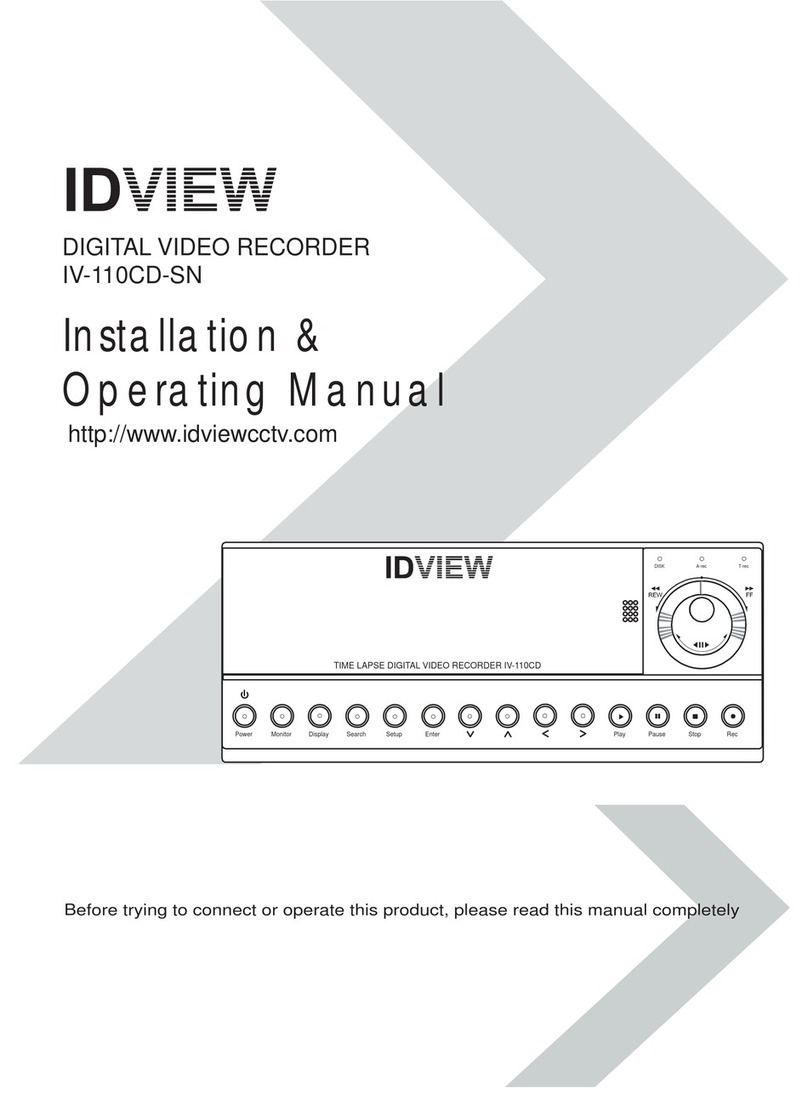
ID View
ID View IV-110CD-SN User manual
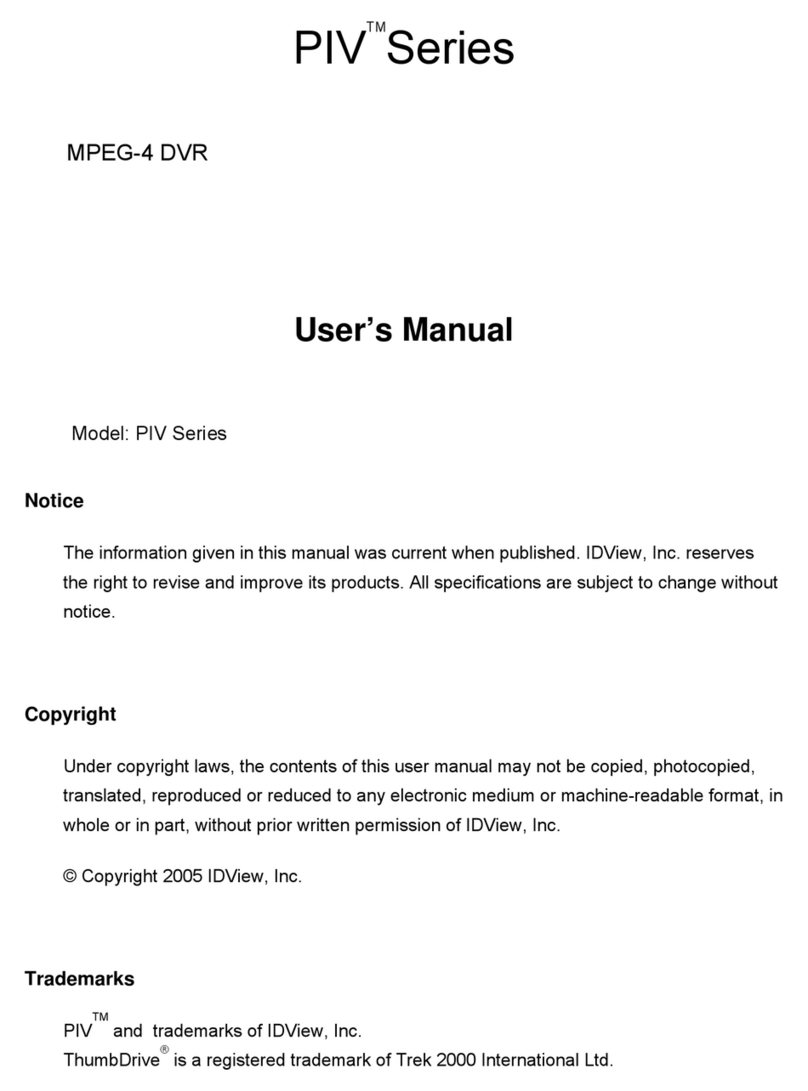
ID View
ID View PIV Series User manual
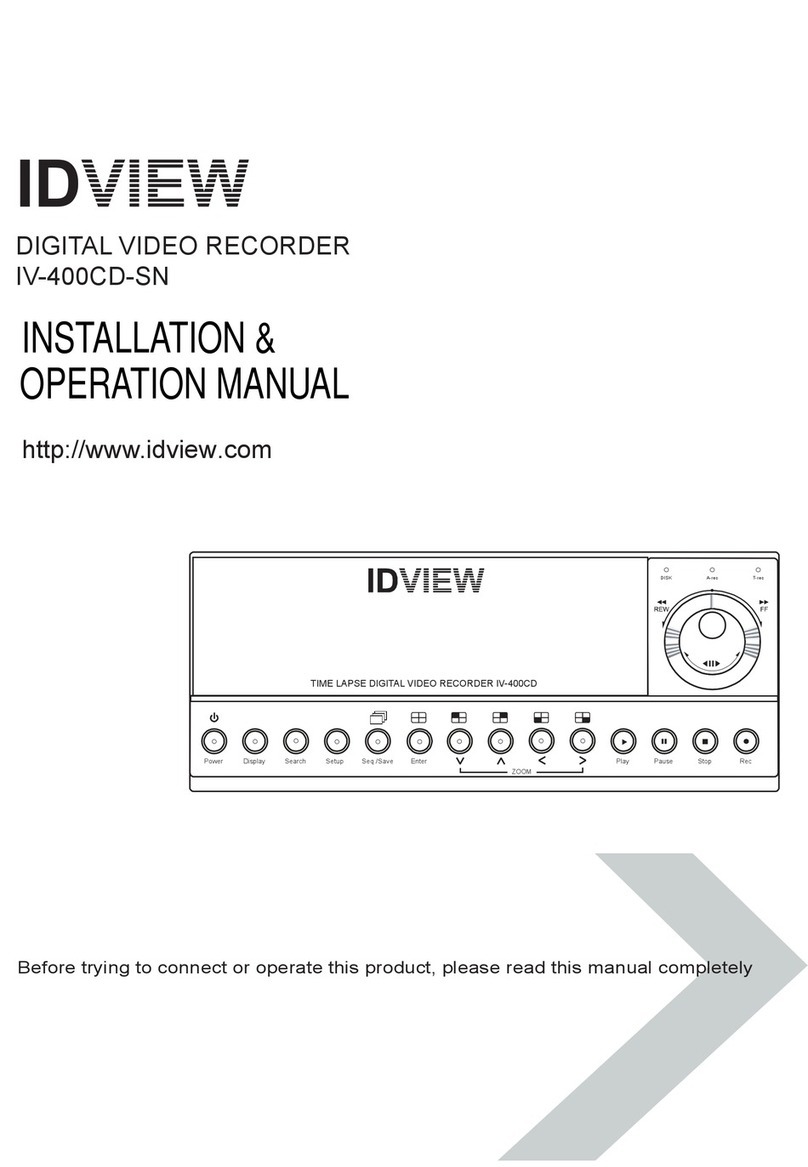
ID View
ID View IV-400CD-SN User manual
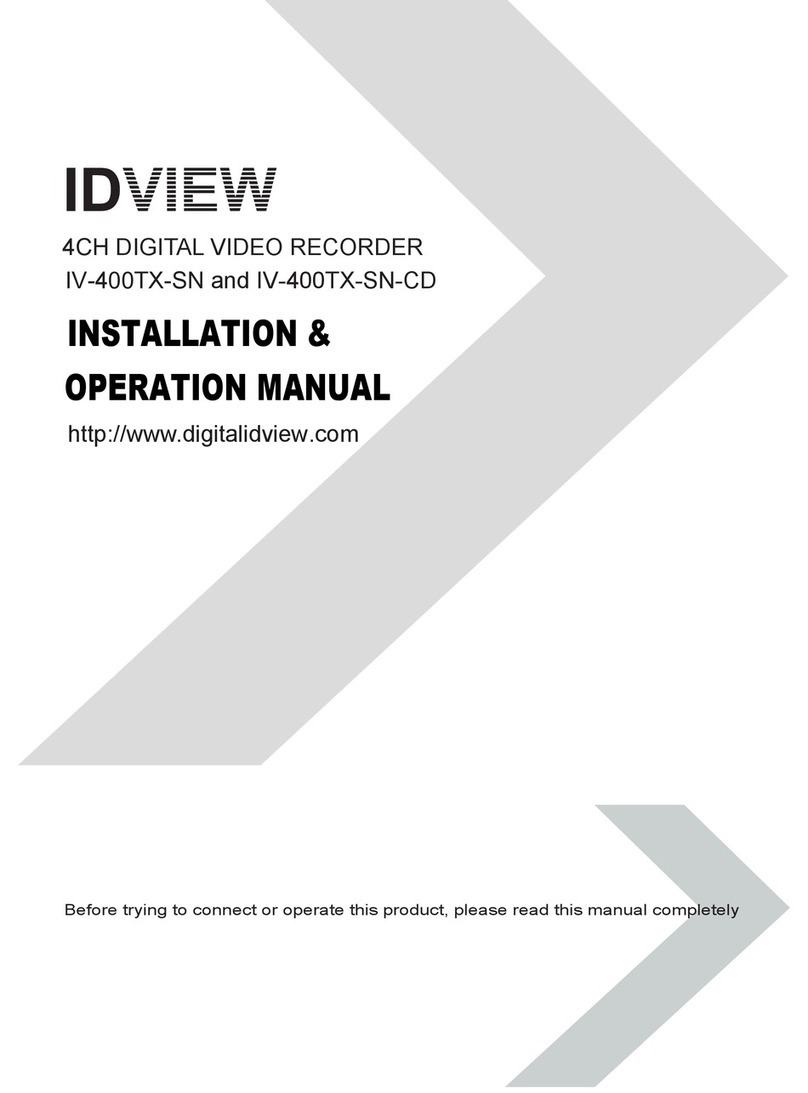
ID View
ID View IV-400TX-SN User manual
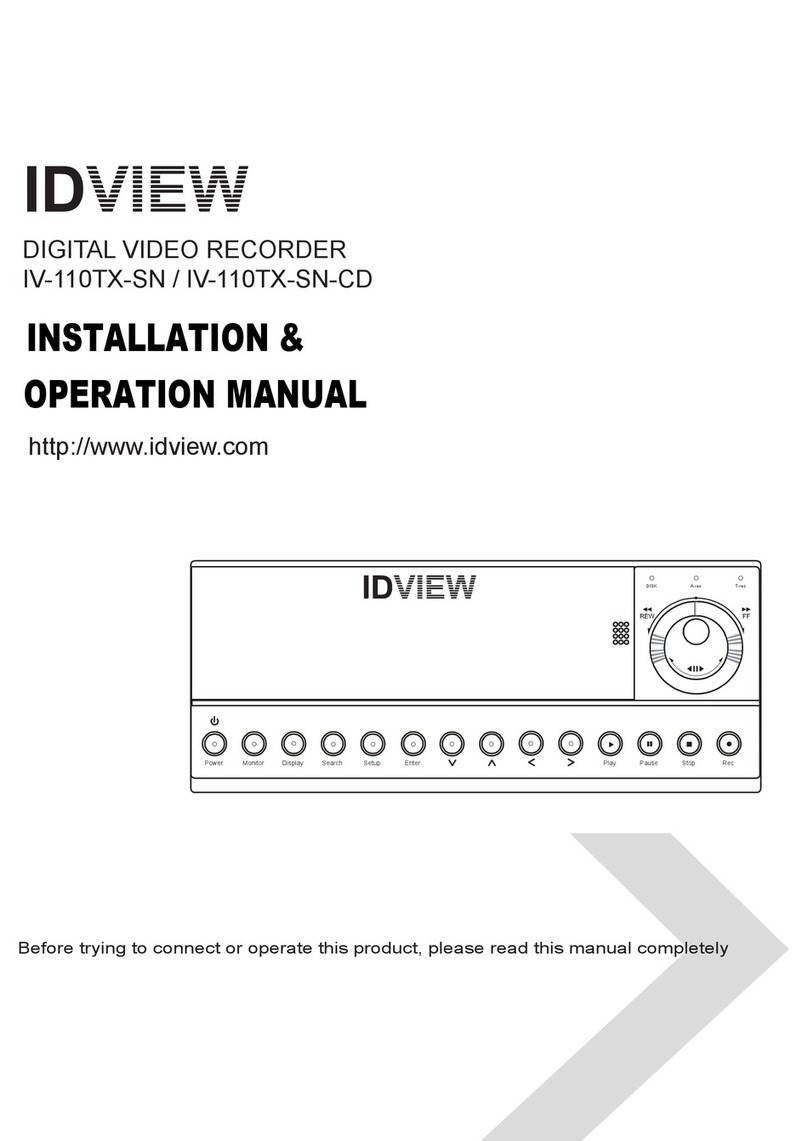
ID View
ID View IV-110TX-SN User manual
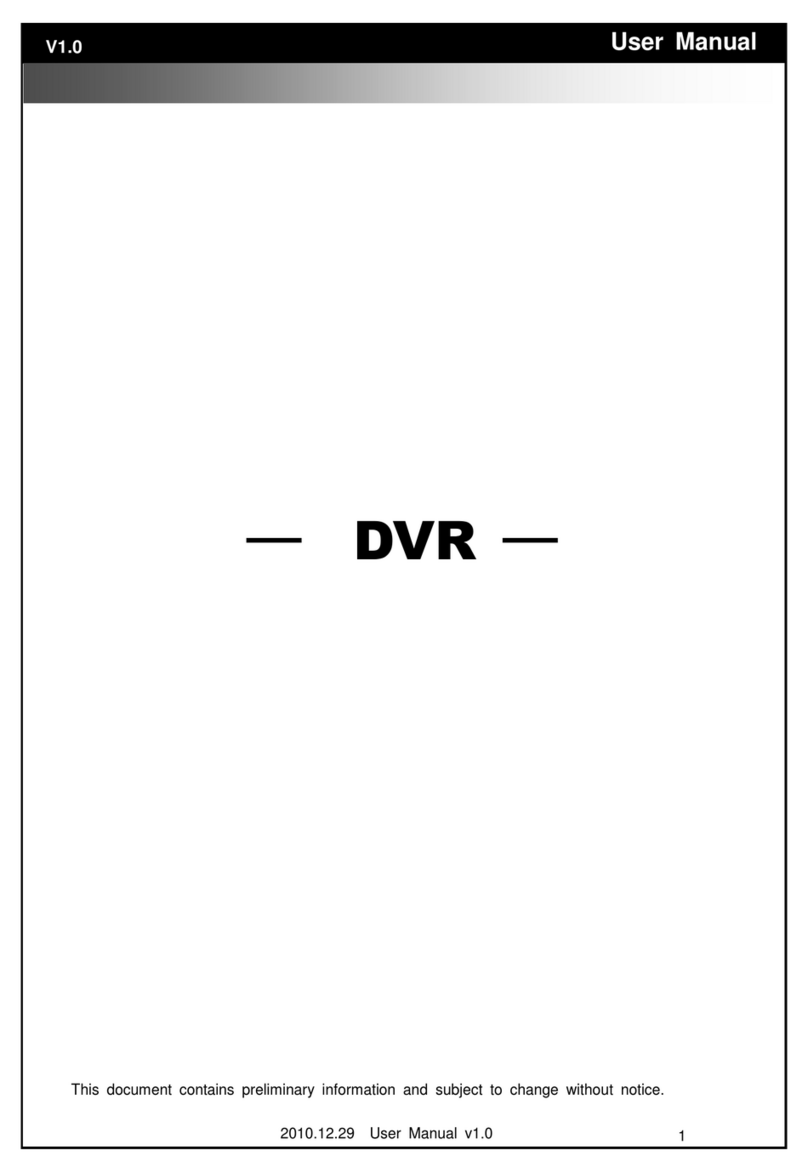
ID View
ID View IV-LP16D1 User manual
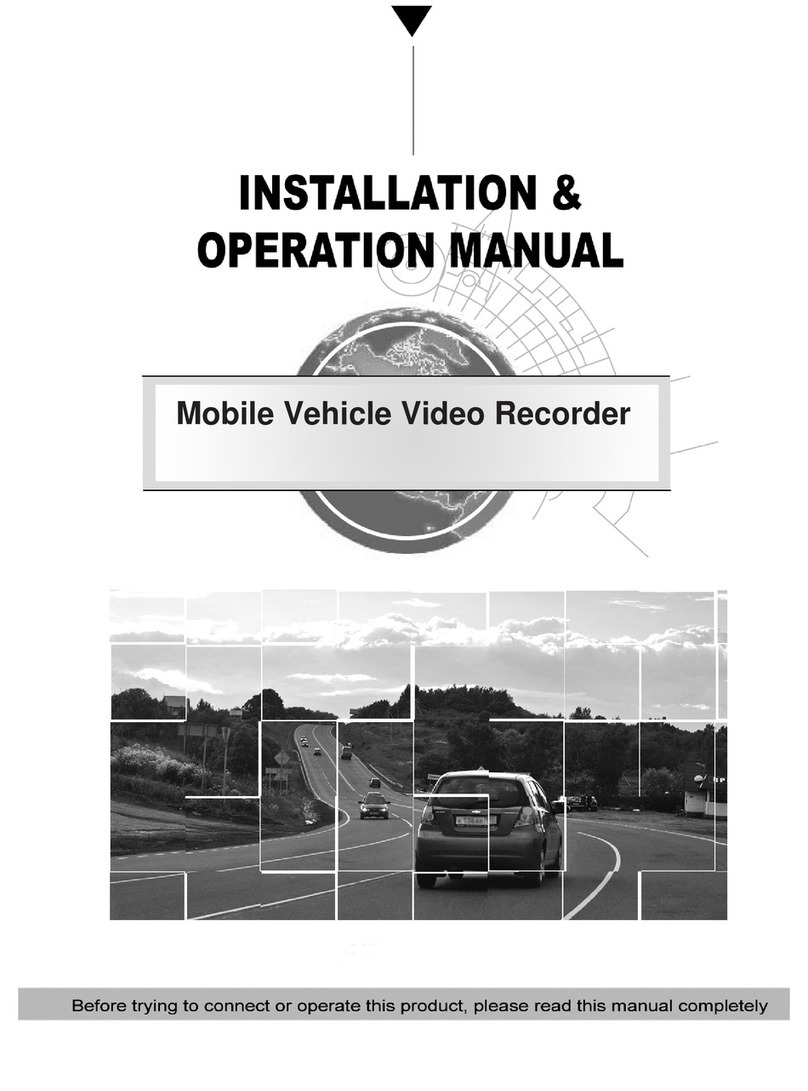
ID View
ID View IV-480MORT User manual
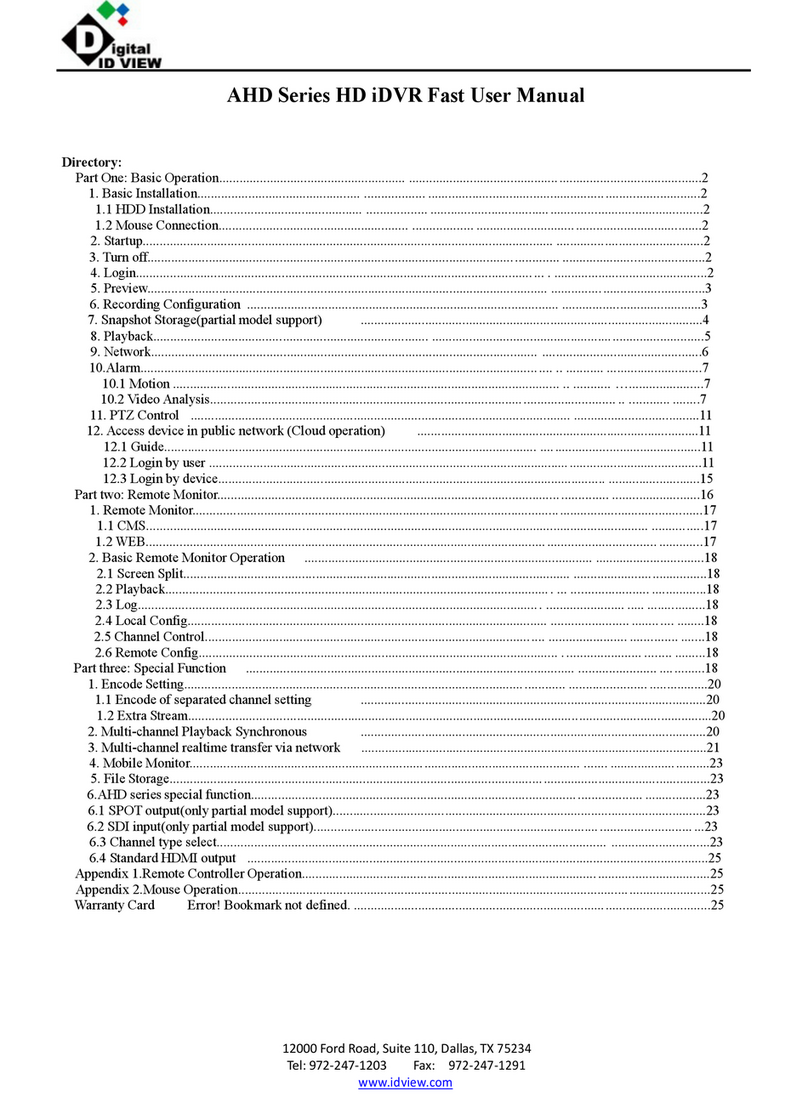
ID View
ID View AHD Series User manual
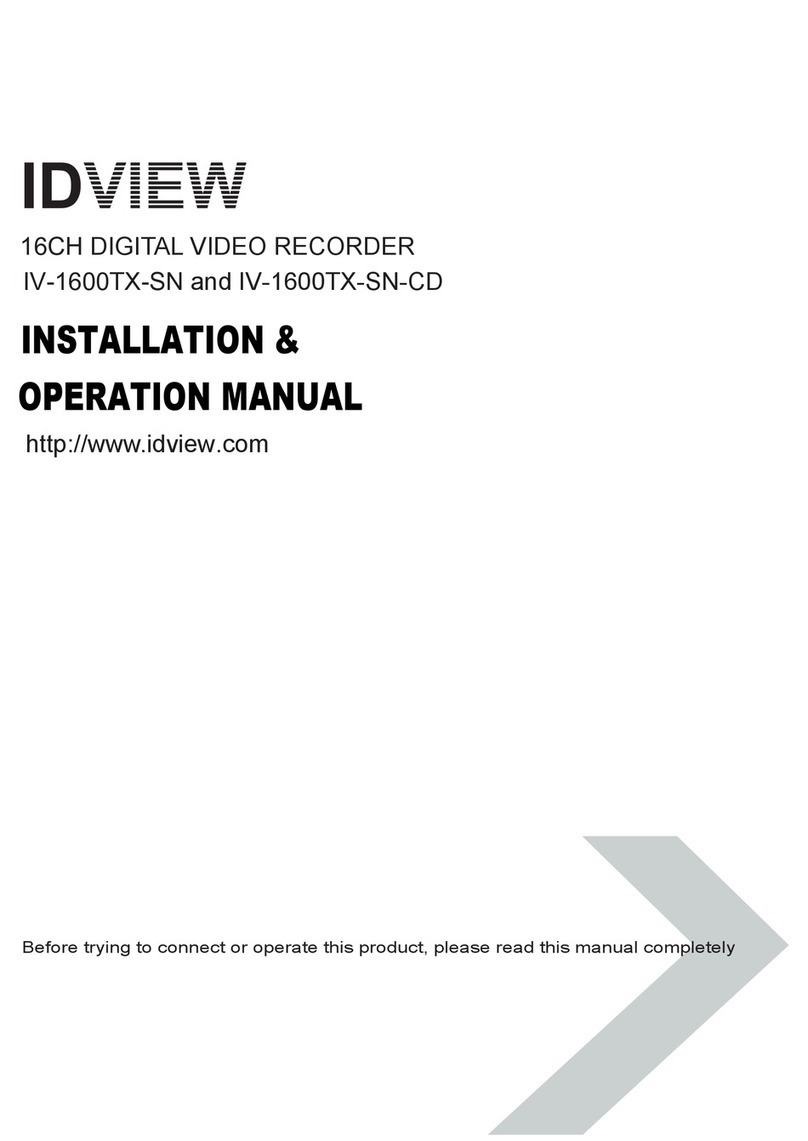
ID View
ID View IV-1600TX-SN User manual
Popular DVR manuals by other brands
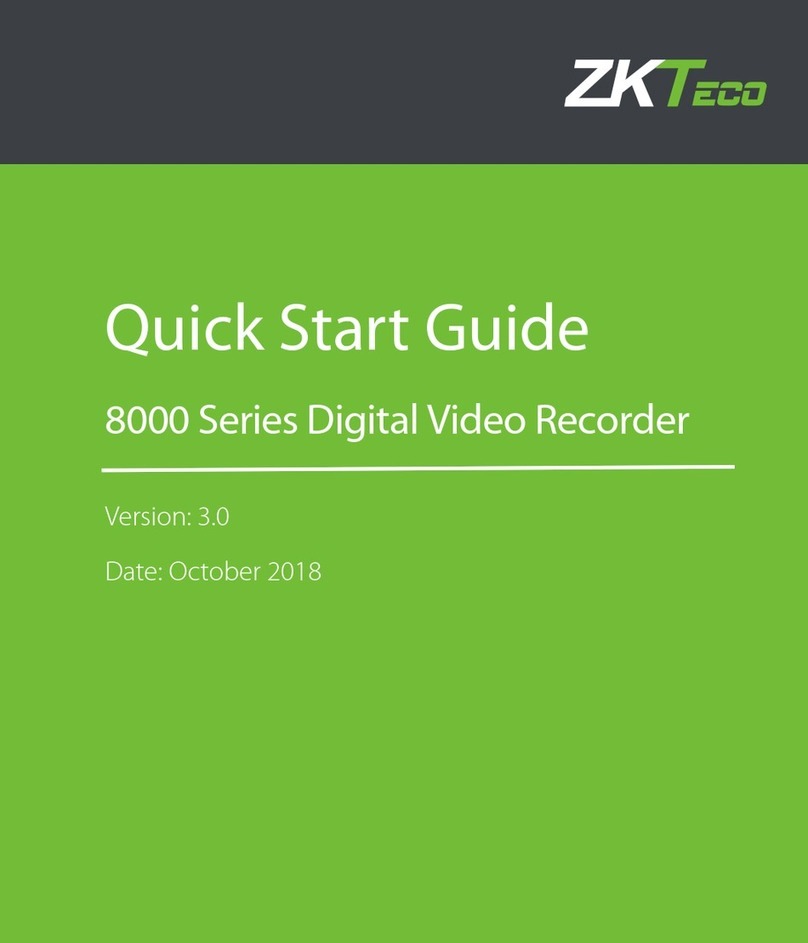
ZKTeco
ZKTeco 8000 Series quick start guide
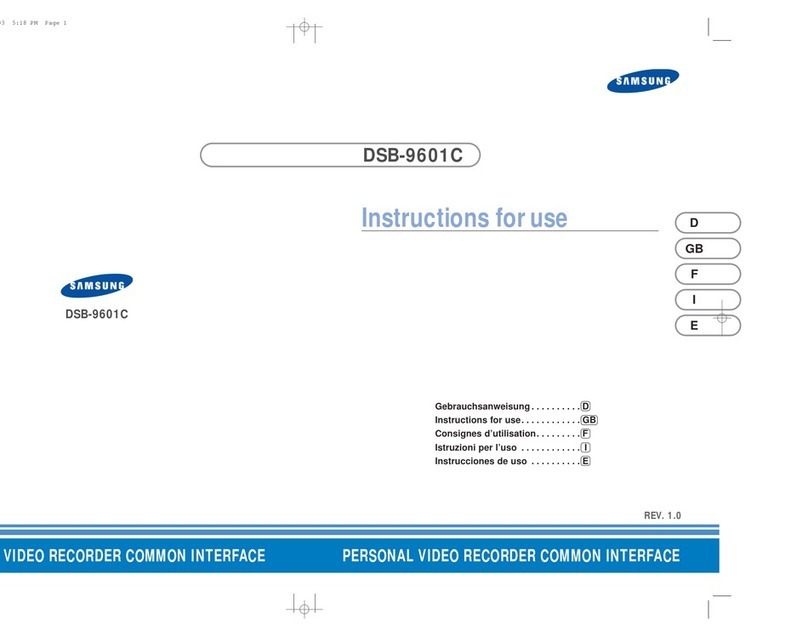
Samsung
Samsung DSB-9601C Instructions for use

Antaivision
Antaivision ATCloud HY-DVR Quick installation guide

Interlogix
Interlogix truVision DVR 31 quick start guide
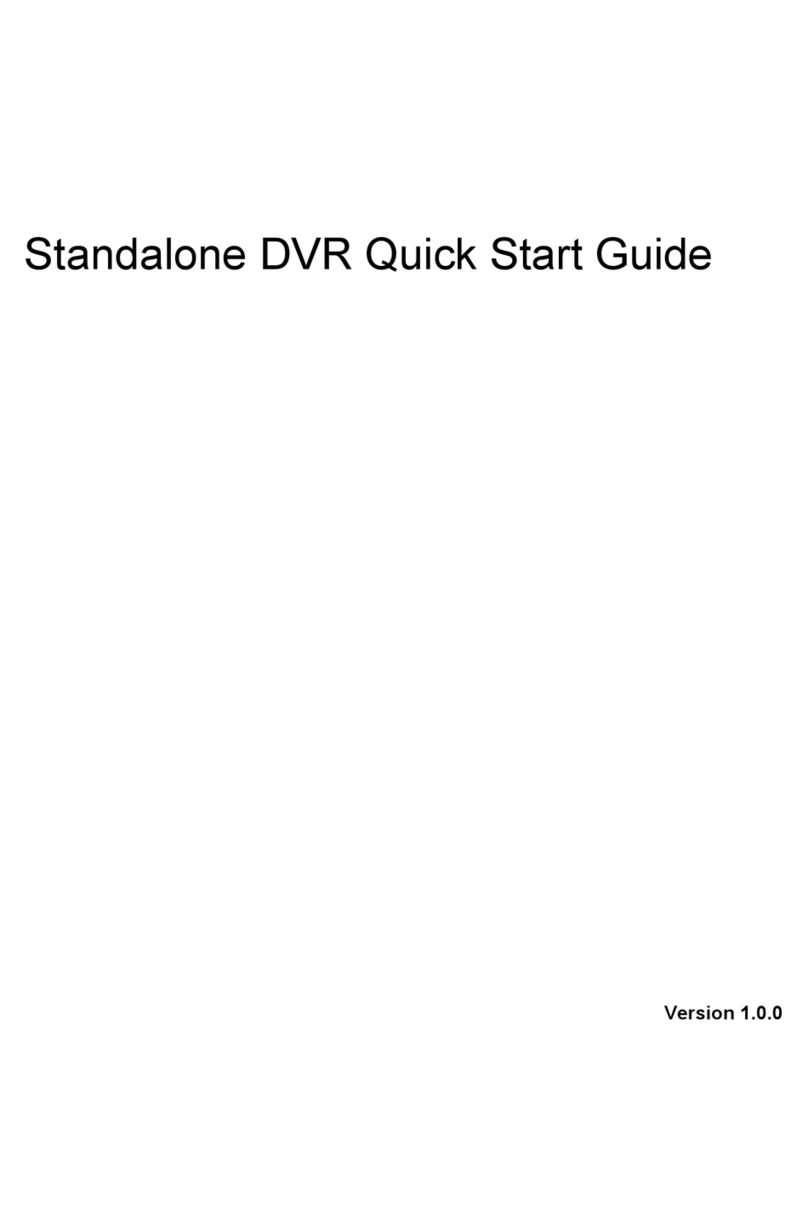
Dahua
Dahua HDCVI series quick start guide

Lorex
Lorex Vantage LH010 ECO BLACKBOX SERIES instruction manual