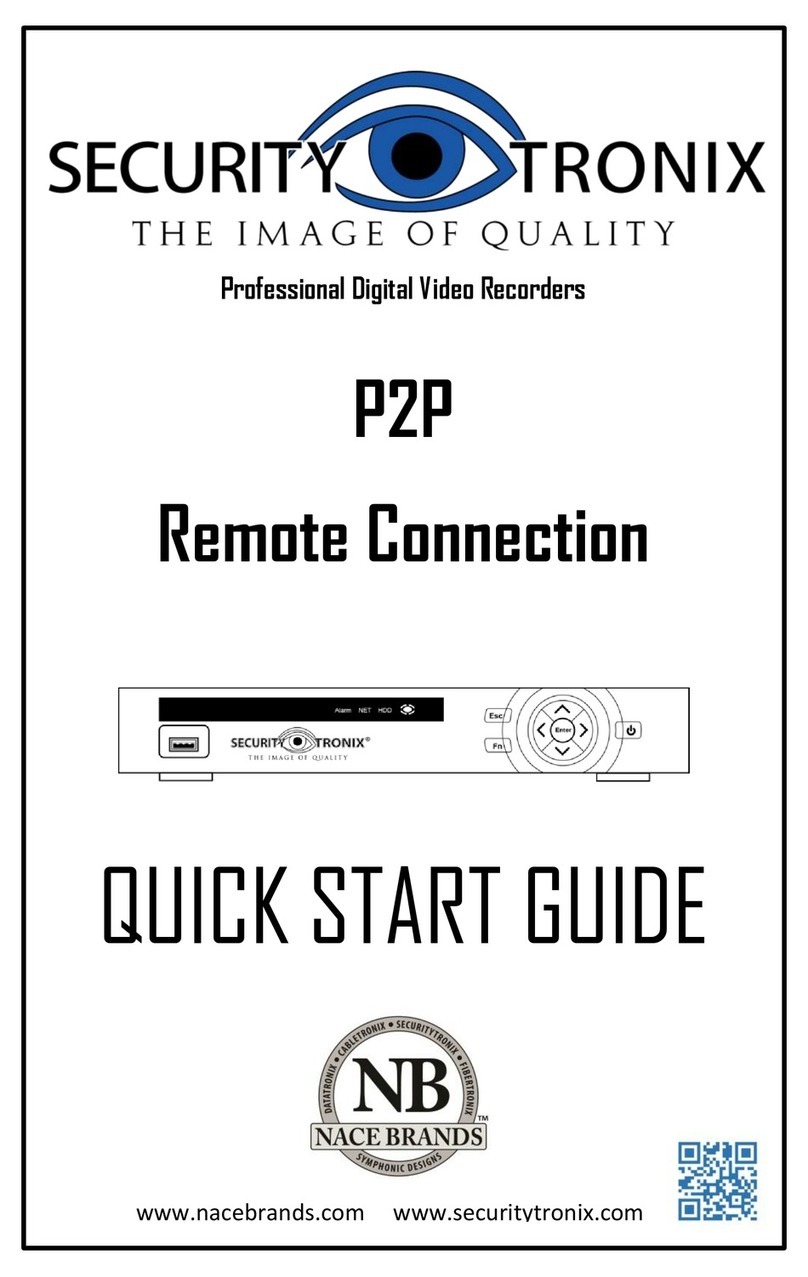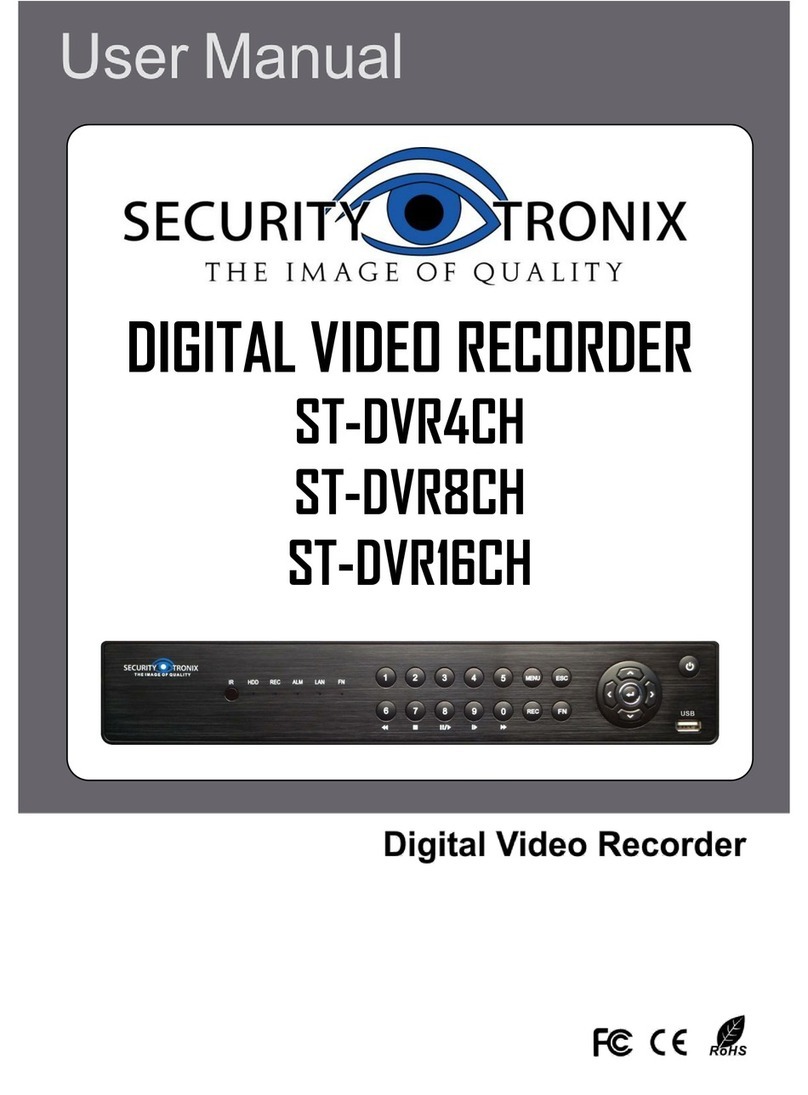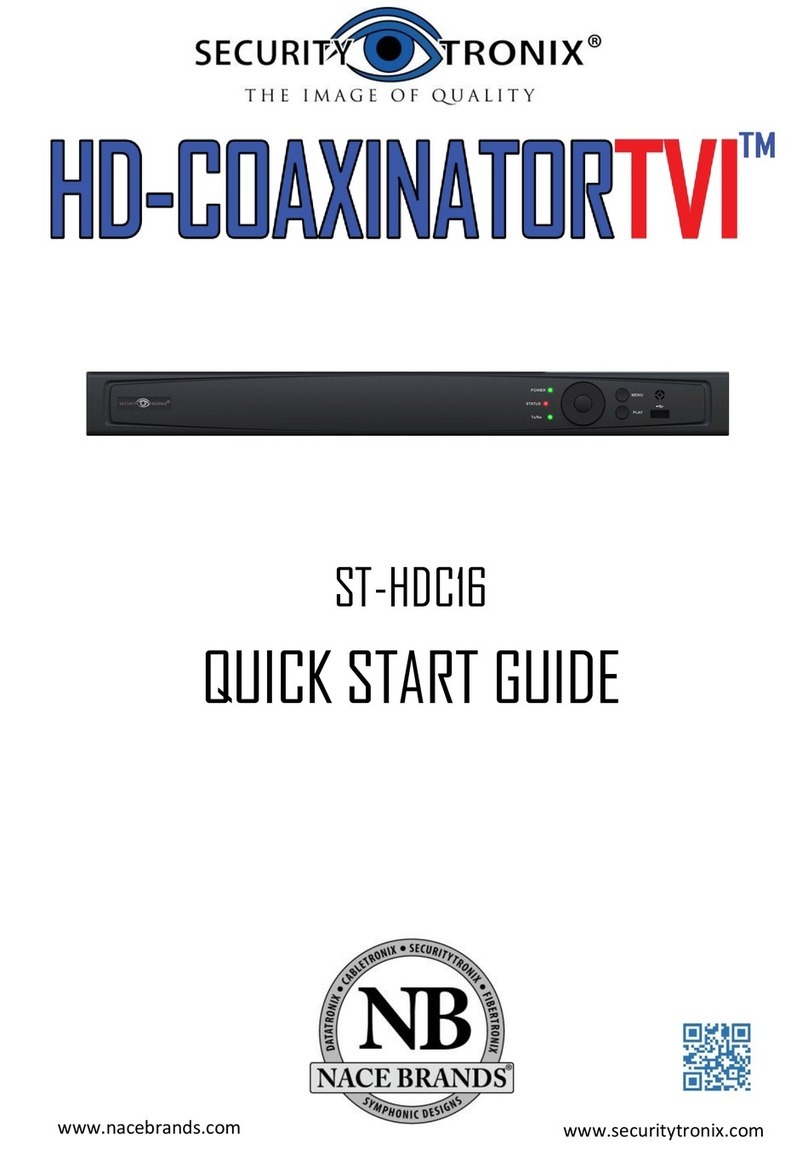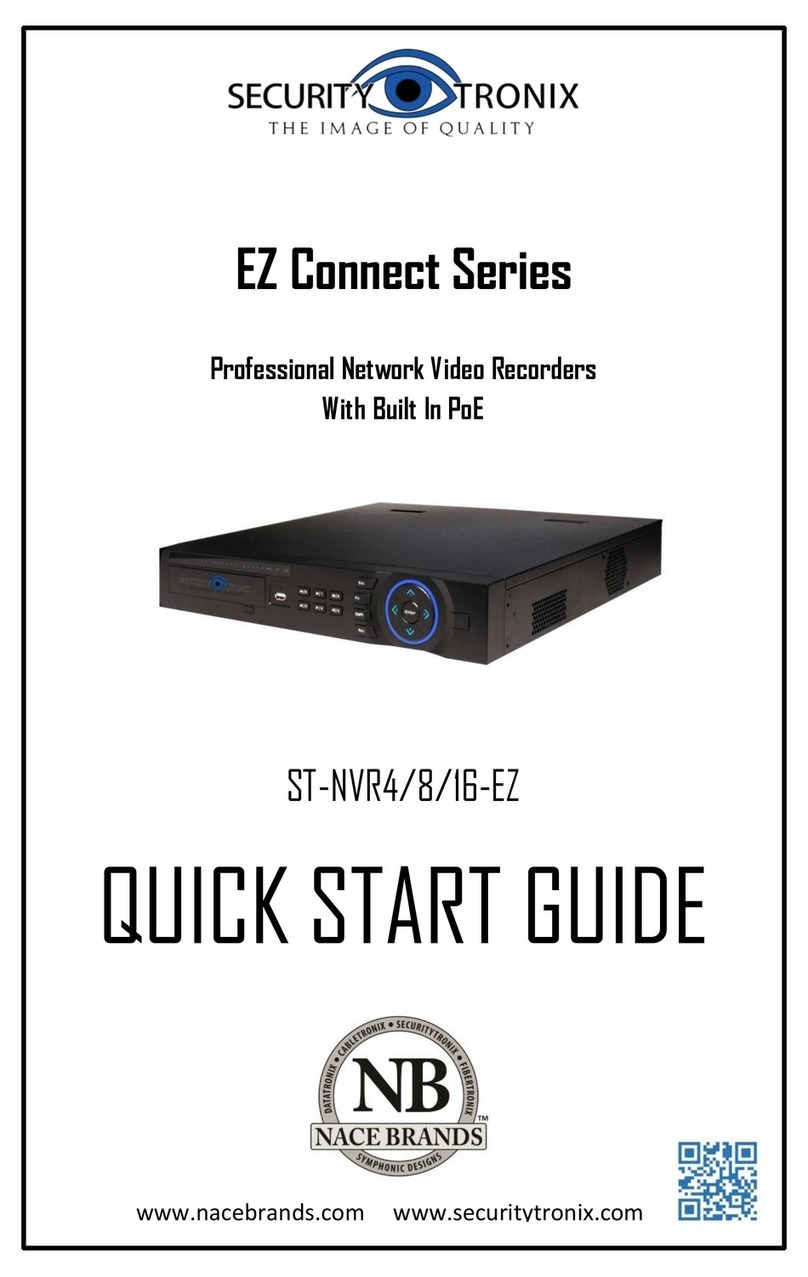TABLE OF CONTENTS
PACKAGE'CONTENTS....................................................................................................4!
PRODUCT'DESCRIPTION ...............................................................................................4!
SPECIFICATIONS ...........................................................................................................5!
INSTALLATION .............................................................................................................6!
1.!UNPACKING and HANDLING ................................................................................................................. 6!
2.!MECHANICAL INSPECTION ................................................................................................................... 6!
3.!SPECIAL ATTENTION................................................................................................................................. 6!
4.!WIRING CONNECTIONS and HARD DRIVE INSTALLATION.............................................. 7!
5.!HARD DRIVE (HDD) INSTALLATION................................................................................................. 8!
HDD Storage Calculator ......................................................................................................................................8!
CONTROLS .................................................................................................................10!
1.!FRONT PANEL CONTROLS................................................................................................................. 10!
2.!INFRARED REMOTE ................................................................................................................................ 11!
3.!MOUSE CONTROL .................................................................................................................................... 12!
Left Mouse Key –Single Click ...................................................................................................................... 12!
Right Mouse Key –Single Click ................................................................................................................... 12!
OPERATION ...............................................................................................................13!
1.!POWERING ON and SHUTTING DOWN....................................................................................... 13!
Powering On ............................................................................................................................................................ 13!
Shutting Down......................................................................................................................................................... 13!
2.!ACCESSING SYSTEM MENU ............................................................................................................. 14!
3.!USER ACCESS RIGHTS ........................................................................................................................ 14!
4.!PREVIEW MODE......................................................................................................................................... 15!
5.!MAIN MENU ................................................................................................................................................... 15!
6.!RECORDING OPERATION ................................................................................................................... 17!
Manual Recording ................................................................................................................................................ 17!
Auto Recording....................................................................................................................................................... 18!
Auto Recording –Motion Detection Recording................................................................................... 19!
Auto Recording –Video Blind........................................................................................................................ 22!
Auto Recording –Video Loss ........................................................................................................................ 23!
7.!PLAYBACK OPERATION ....................................................................................................................... 24!
8.!BACKING UP RECORDING FILES................................................................................................... 27!
File Backup –PlayBack/File Search Screen ........................................................................................ 27!
File Backup –Direct From Main Menu..................................................................................................... 28!
9.!PTZ CONTROL............................................................................................................................................. 29!
PTZ Camera Connection.................................................................................................................................. 29!
PTZ Camera Configuration ............................................................................................................................. 30!
PTZ Camera Control........................................................................................................................................... 31!
Setting Presets ....................................................................................................................................................... 31!
Tour Between Points........................................................................................................................................... 33!
Pattern......................................................................................................................................................................... 34!
Border Scan ............................................................................................................................................................. 35!
Auto Pan, Flip and Reset .................................................................................................................................37!
Other PTZ Control Functions......................................................................................................................... 37!