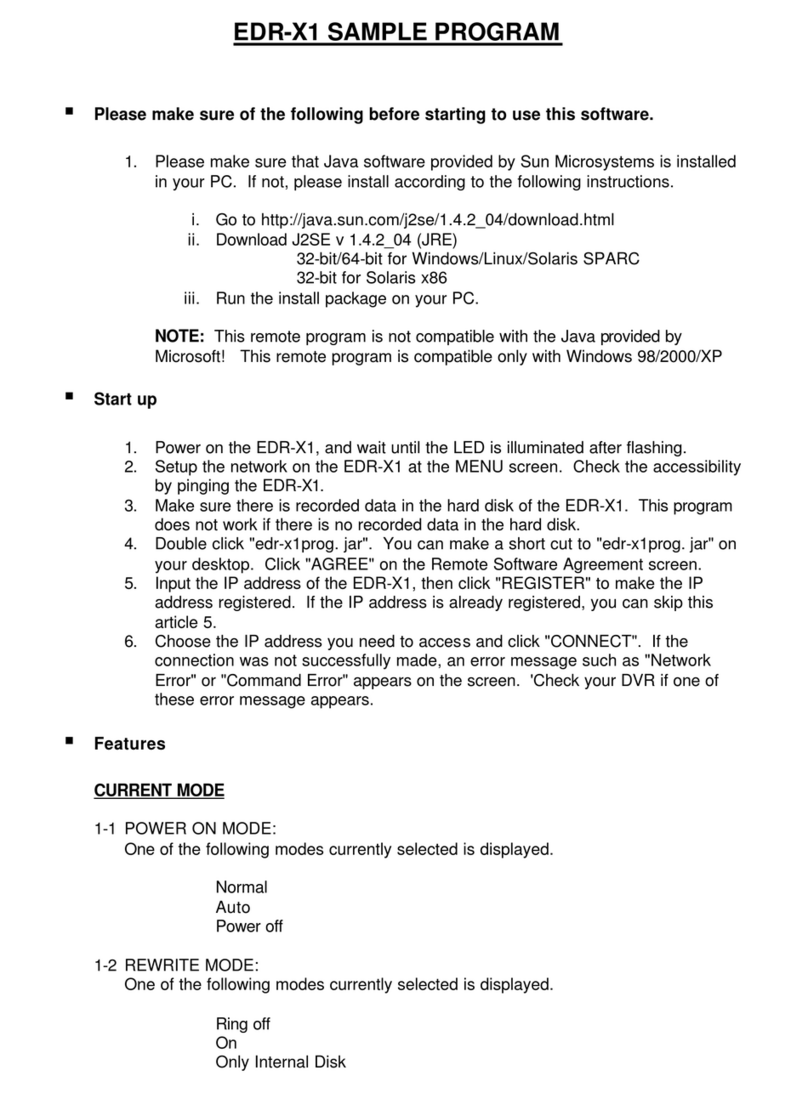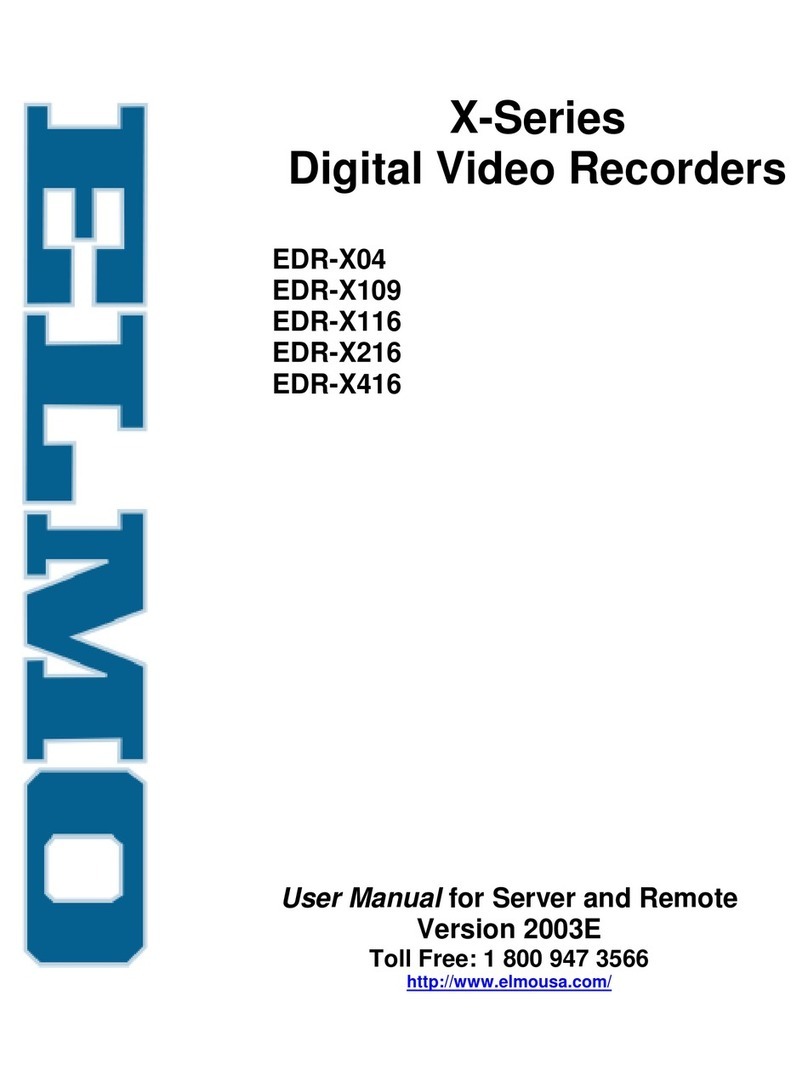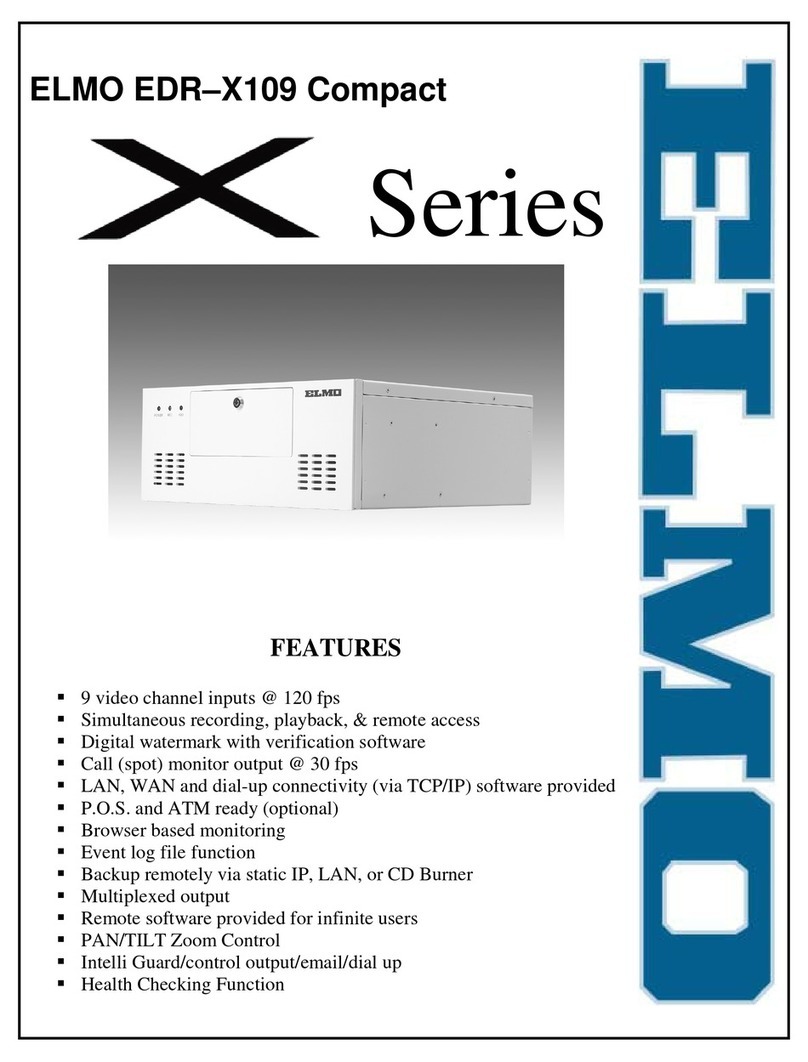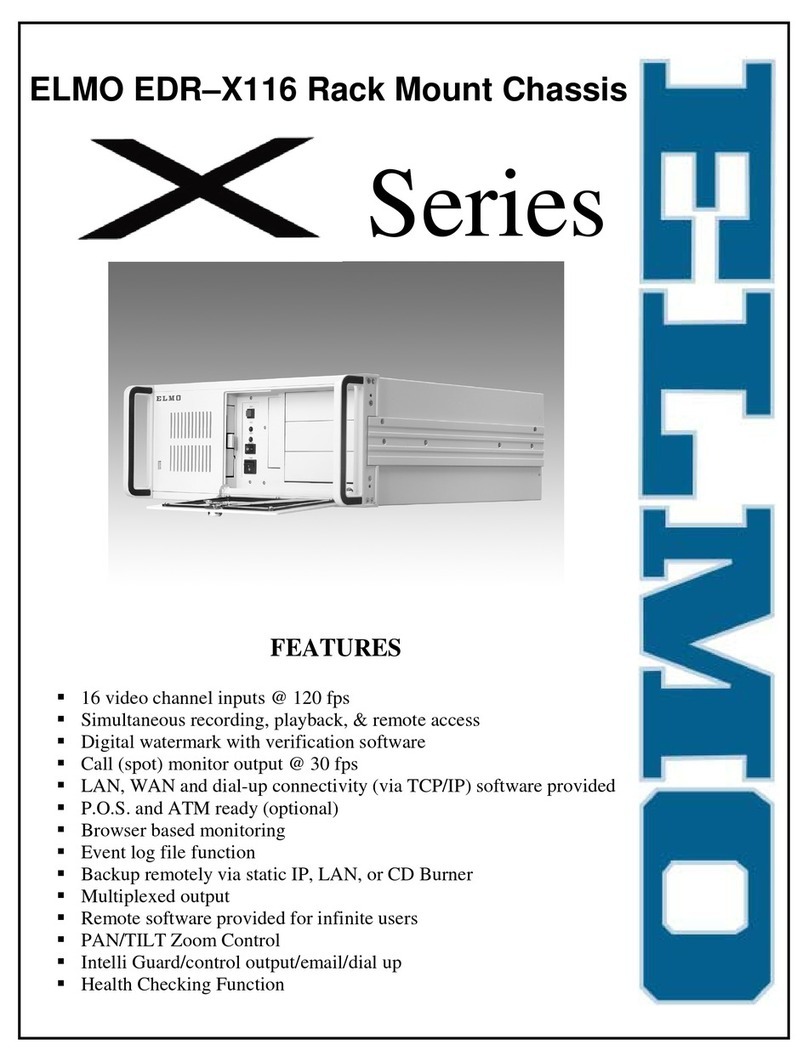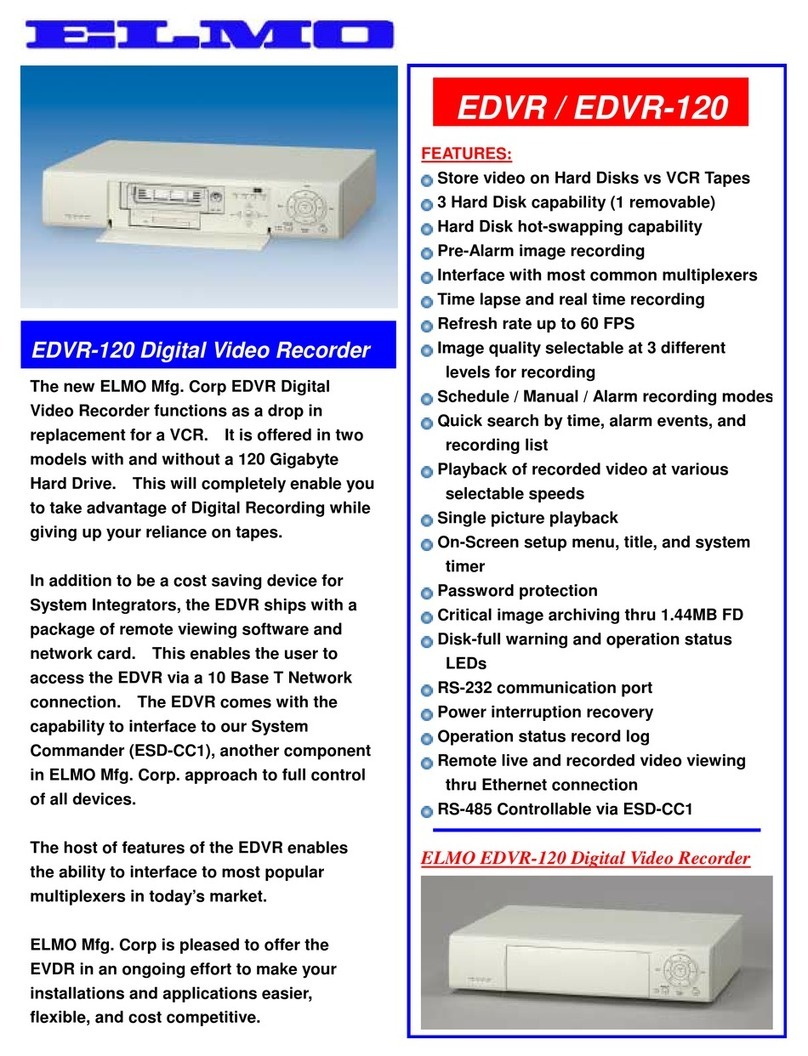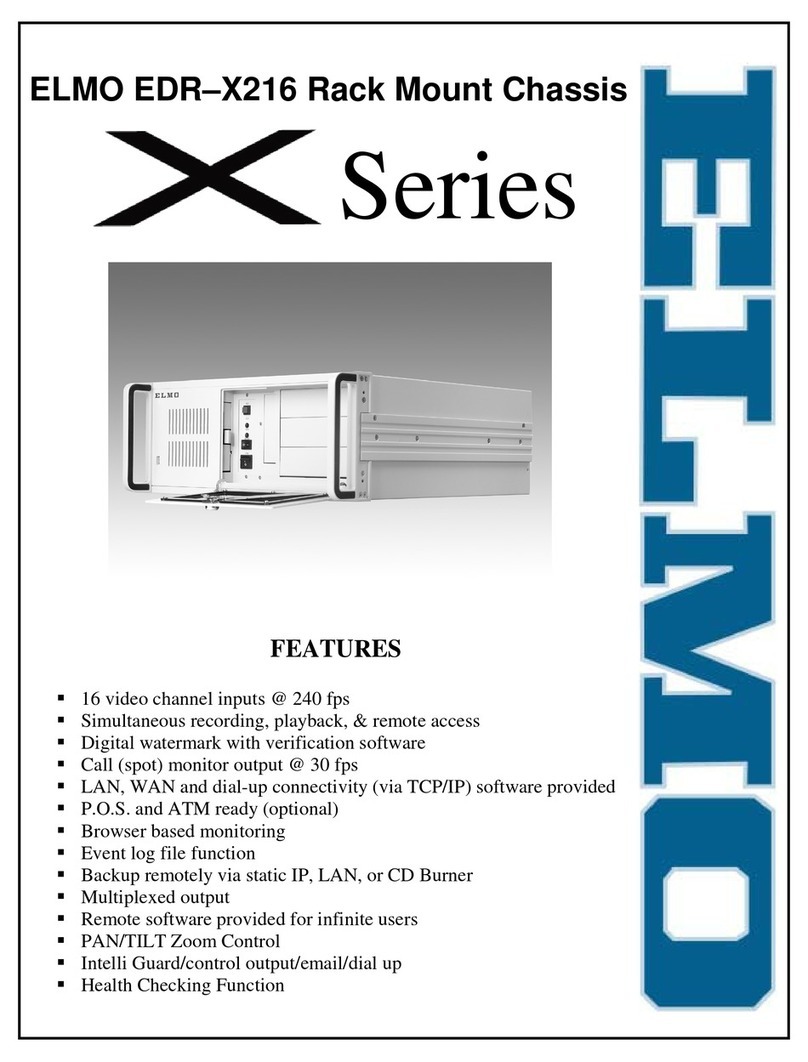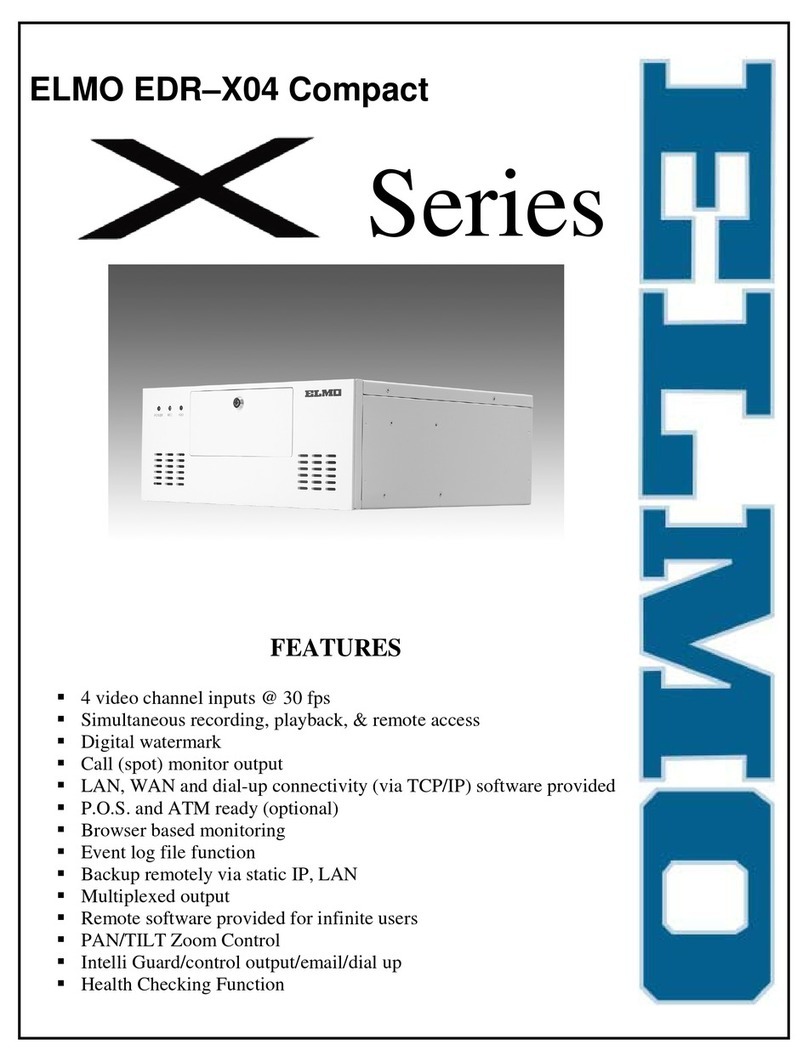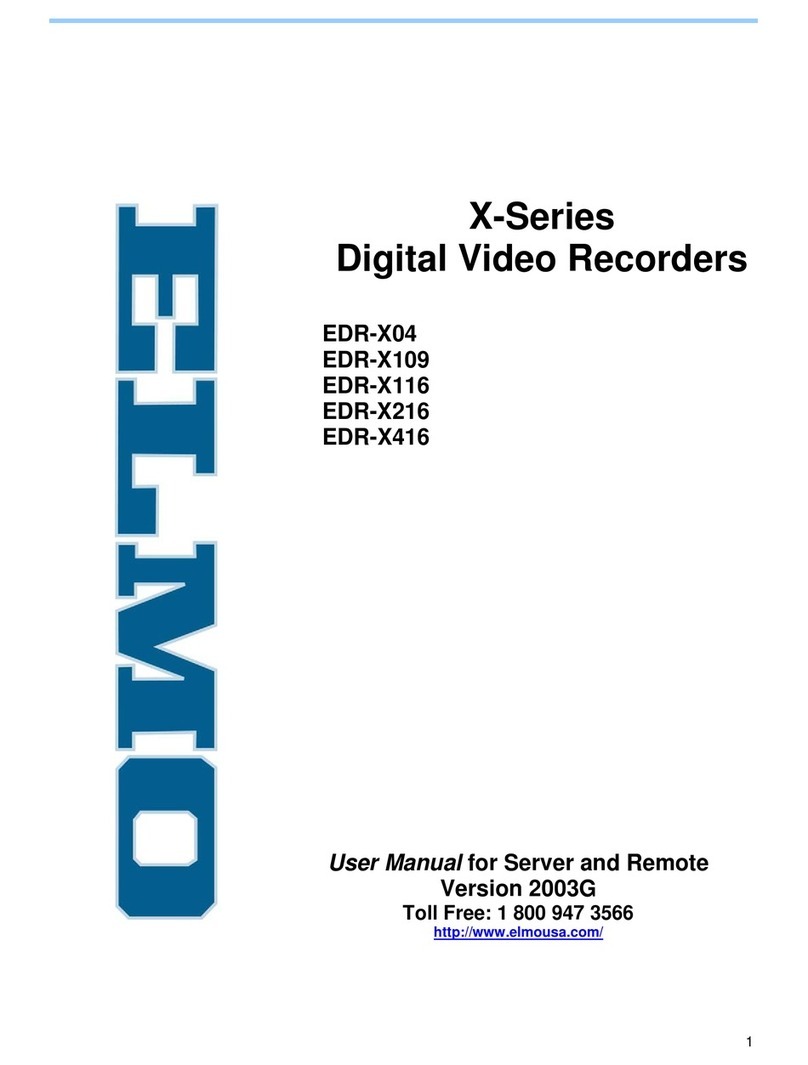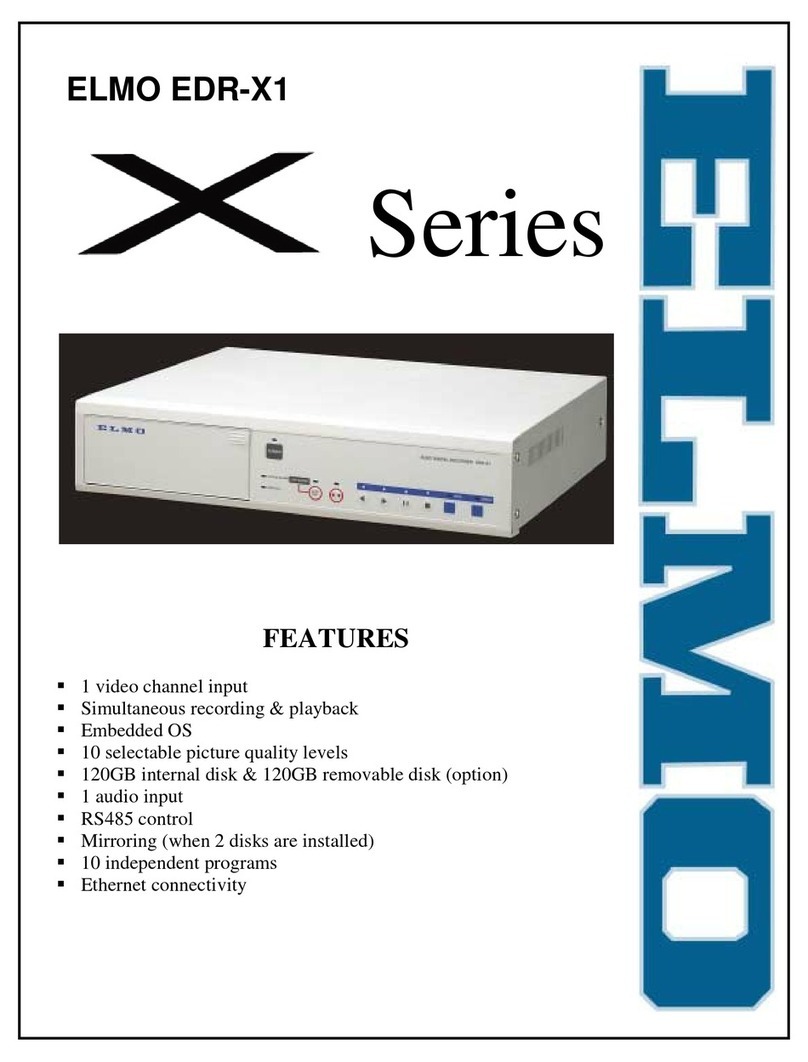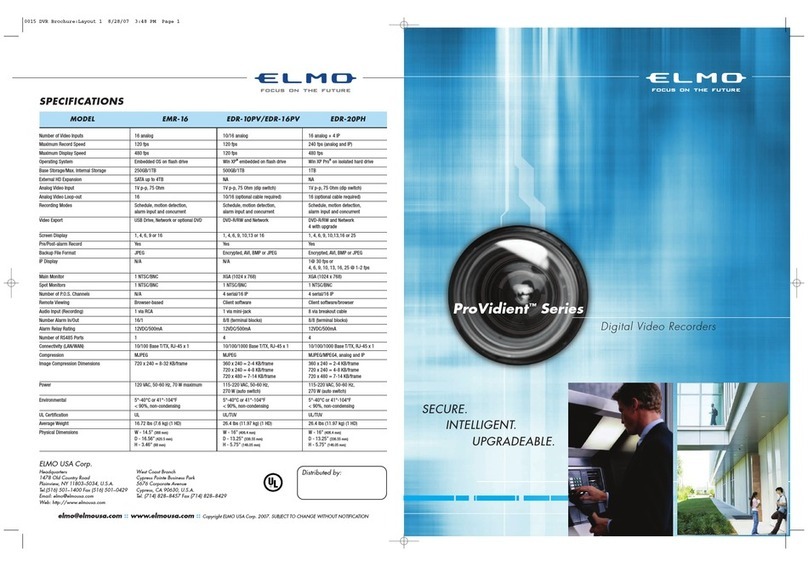Stop Copying...................................................................................................................41
Image File Format Copied to USB Media .......................................................................41
Image File Format Copied to DVD ..................................................................................41
WEB Server Function ...............................................................................................................42
Functions .............................................................................................................................42
Physical Connection Configuration......................................................................................42
Operation Environment ........................................................................................................42
Login/Logout ........................................................................................................................43
LIVE FEED...........................................................................................................................45
PLAYBACK ..........................................................................................................................46
MENU ..................................................................................................................................49
E-Mail Function ....................................................................................................................51
How To Set Up..........................................................................................................................52
How to Start and Finish Menu Mode....................................................................................52
Operation of Menu Screen...................................................................................................54
List of Menu Functions.........................................................................................................55
Main menu screen ...............................................................................................................59
Recording Setup ..................................................................................................................60
Recording Conditions Setup ...........................................................................................61
Recording Schedule Setup .............................................................................................63
Concurrent Recording Camera Setup.............................................................................65
Holiday Setup..................................................................................................................66
Motion Setup ...................................................................................................................67
Screen Display Setup ..........................................................................................................69
OSD Display Setup .........................................................................................................70
Monitor Output Setup ......................................................................................................72
Automatic Sequence Setup.............................................................................................73
Camera Name Setup ......................................................................................................74
Network Setup .....................................................................................................................75
E-mail Setup ........................................................................................................................76
Sending Condition Setup ................................................................................................78
System Setup.......................................................................................................................79
Control Camera Setup Screen ........................................................................................80
User Setup ......................................................................................................................81
Log Display ..........................................................................................................................83
Recording Log.................................................................................................................83
Error Log .........................................................................................................................84
Startup Log......................................................................................................................85
User Log..........................................................................................................................86
Equipment Maintenance ......................................................................................................88
Writing Method ................................................................................................................89
How to Format Hard Disks ..............................................................................................89
Operation Under Error Status ...................................................................................................91
Hard Disk Error ....................................................................................................................91
Video Loss .............................................................................Error! Bookmark not defined.
Output under Error Status....................................................................................................92
Troubleshooting ........................................................................................................................93
Warranty and Services .............................................................................................................94
Warranty..........................................................................................................................94
When requesting repair during warranty period ..............................................................94
Repair after expiration of warranty period .......................................................................94
Inquiry .............................................................................................................................94
ii
Repair Parts ....................................................................................................................94