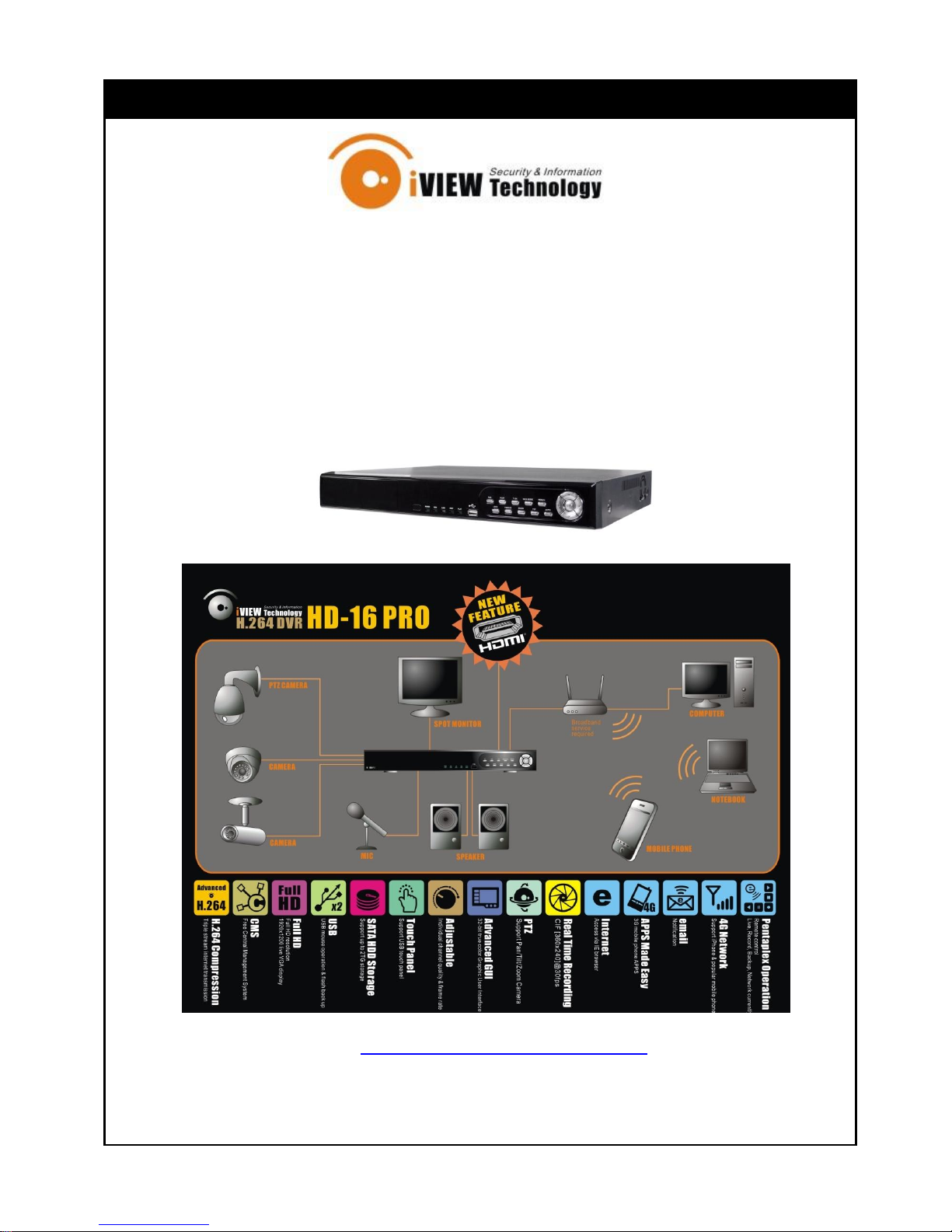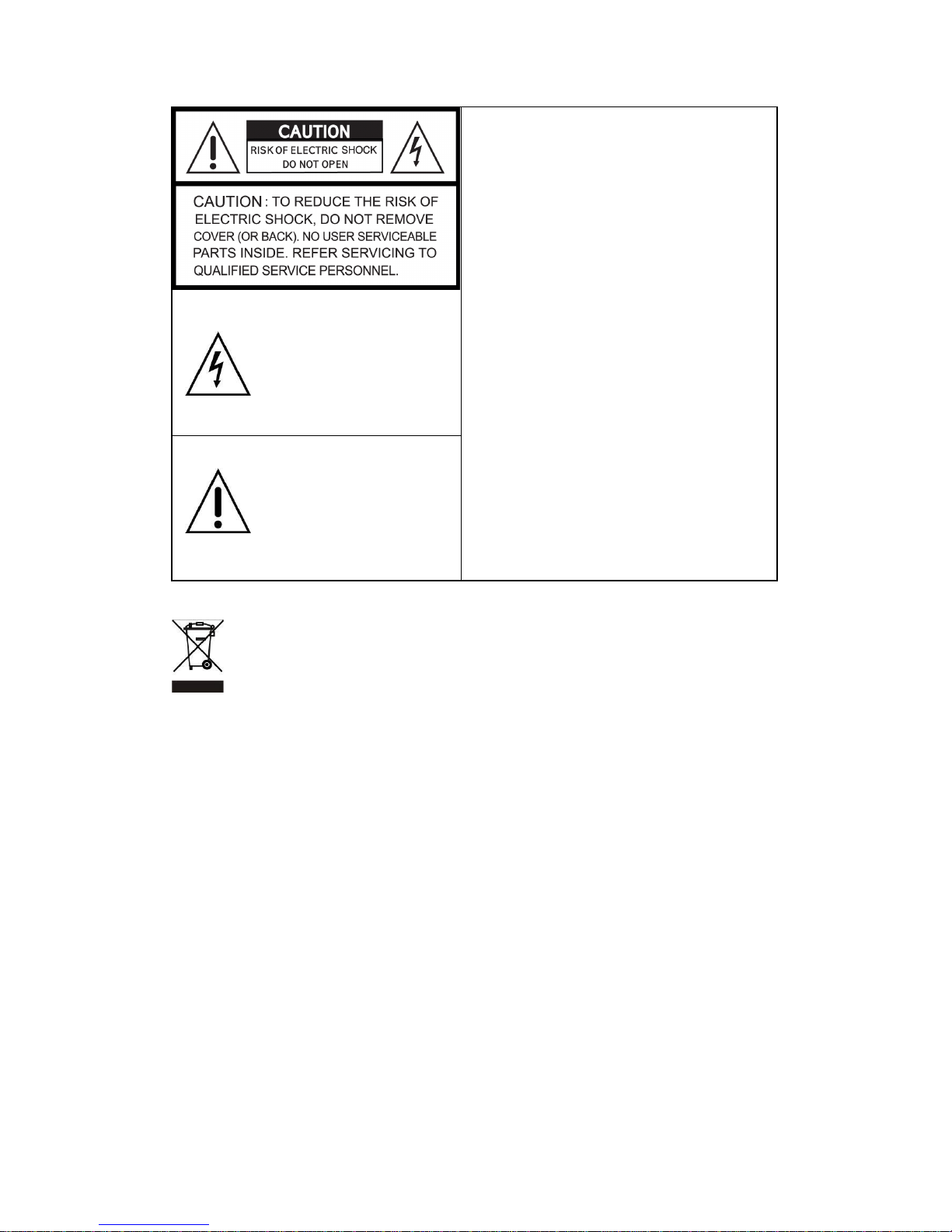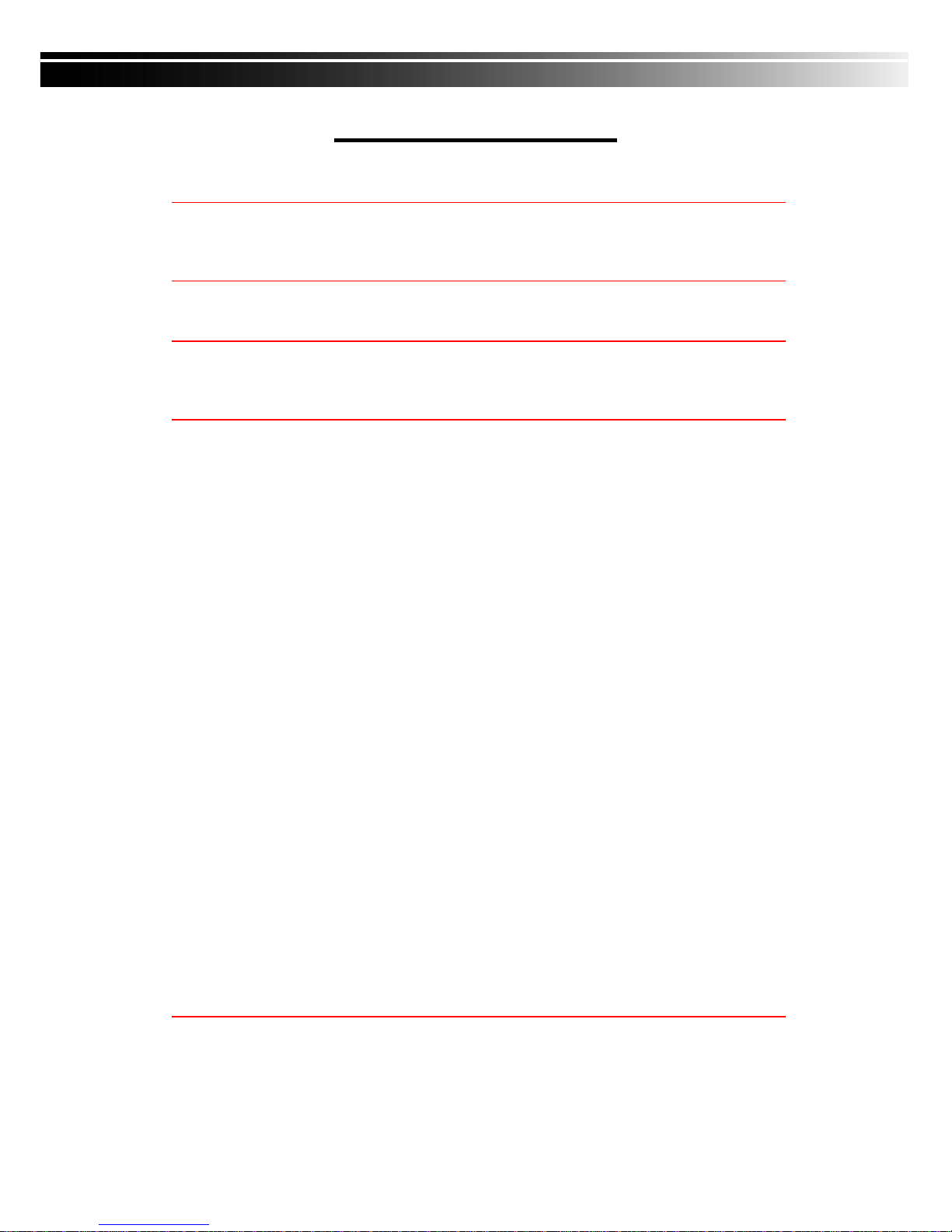CHAPTER 6 Remote Software Installation and Setup ____________________46
6-1 AP Software Installation and instruction ______________________ 47
6-2 How to do remote monitoring through IE _____________________ 49
6-3 How to do remote monitoring through JPEG VIEWER(Only Monitor
Function) _____________________________________________________ 50
6-4 AP Software Operation______________________________________ 52
CHAPTER 7 SPECIFICAITONS _______________________________________53
CHAPTER 8 MOBILE APPLICATION INSTALLATION AND USAGE__________55
8-1 Mobile Application Installation and Operation for Symbian ______ 55
8-1.1 Mobile Application Installation___________________________ 55
8-1.2 Mobile Application Operation____________________________ 56
8-1.2.1 Add New Login DVR ______________________________ 56
8-1.2.2 Logging Onto the DVR ____________________________ 56
8-1.2.3 Modify the Login Information of DVR _______________ 57
8-1.2.4 Delete the Login Information of DVR________________ 57
8-1.3 Live Monitoring Operation ______________________________ 57
8-1.3.1 Scroll the Image__________________________________ 58
8-1.3.2 Image Quality Setup ______________________________ 58
8-1.3.3 Channel Display __________________________________ 58
8-1.3.4 Size of Image ____________________________________ 59
8-1.3.5 Rotate the image _________________________________ 59
8-1.3.6 Alarm ___________________________________________ 59
8-2 Mobile Application Installation and Operation for Windows Mobile60
8-2.1 Mobile Application Installation___________________________ 60
8-2.2 Mobile Application Operation____________________________ 61
8-2.3 Operation under the LIVE monitoring.____________________ 62
8-3 Google Android Phone OS application and operation___________ 63
8-4 Blackberry Operation System Software Installation and Operation 66
8-4-1 Software installation ___________________________________ 66
8-4.2 Application Software Operation__________________________ 69
8-4.2.1 Add new log-in DVR ______________________________ 69
8-4.2.2 Log in onto the DVR____________________________ 69
8-4.2.3 Modify the Login Information of DVR _____________ 70
8-4.2.4 Delete DVR Existing Record (Connection Information) 7
0
8-4.3 Live Image Operation __________________________________ 70
8-4.3.3 Image Rotation ___________________________________ 71
CHAPTER 9 CMS INSTALLATION AND USAGE GUIDE___________________72
9-1 CMS Installation____________________________________________ 72
9-2 CMS LOGIN AND ENVIRONMENT_____________________________ 74
9-3 DVRs, Groups & Events_____________________________________ 76
9-3.1 View DVR
/
Group List _________________________________ 76
9-3.2 View Event Logs ______________________________________ 77
9-4 Local PC Information and Control ____________________________ 77
9-5 Main Display_______________________________________________ 78
9-5.1 Audio Control _________________________________________ 78
9-5.2 eMAP Display _________________________________________ 79
9-5.3 PTZ Control___________________________________________ 80
9-6 Operation Bar______________________________________________ 81
9-6.1 User administration ____________________________________ 82
9-6.2 DVR Administration ____________________________________ 83
9-6.3 Group Administration __________________________________ 83
9-6.4 eMap Administration ___________________________________ 85