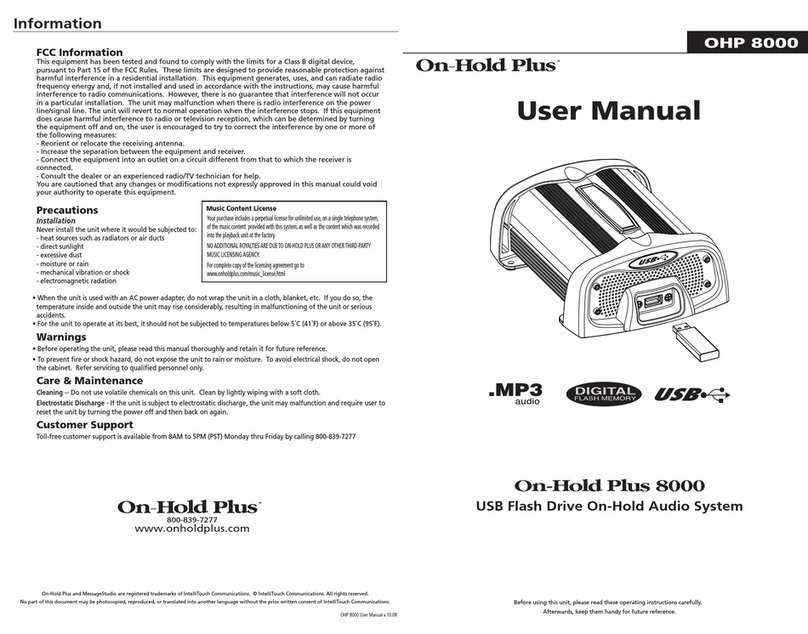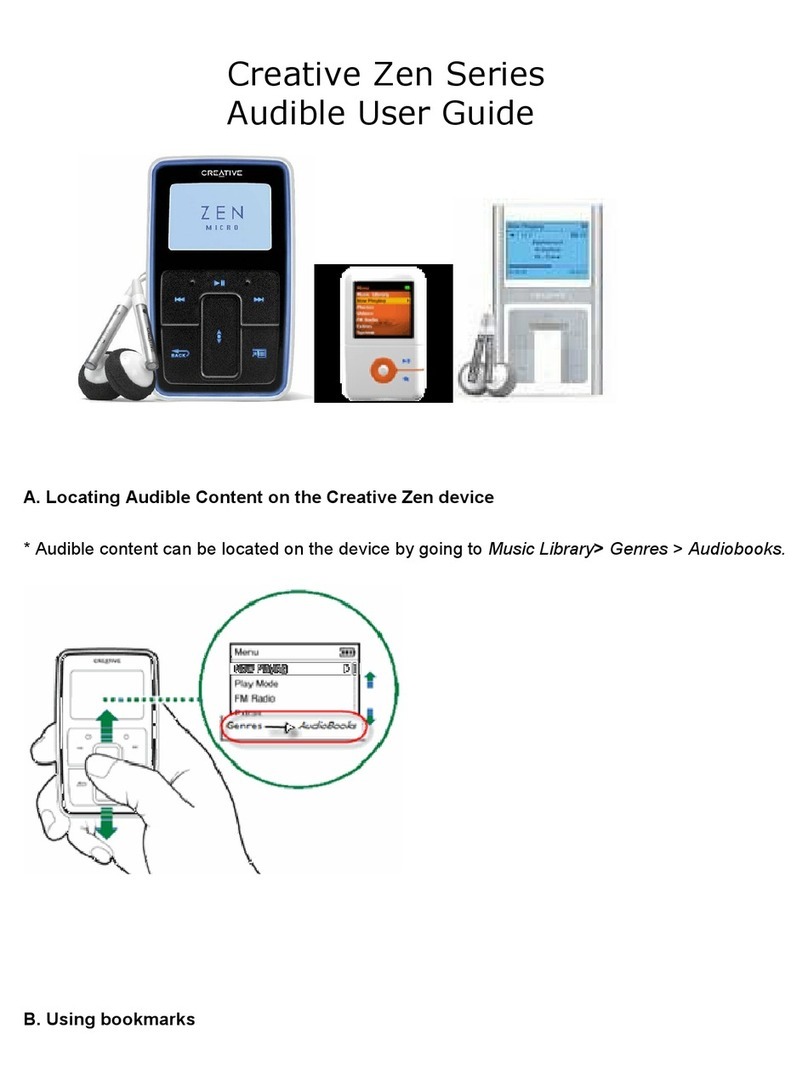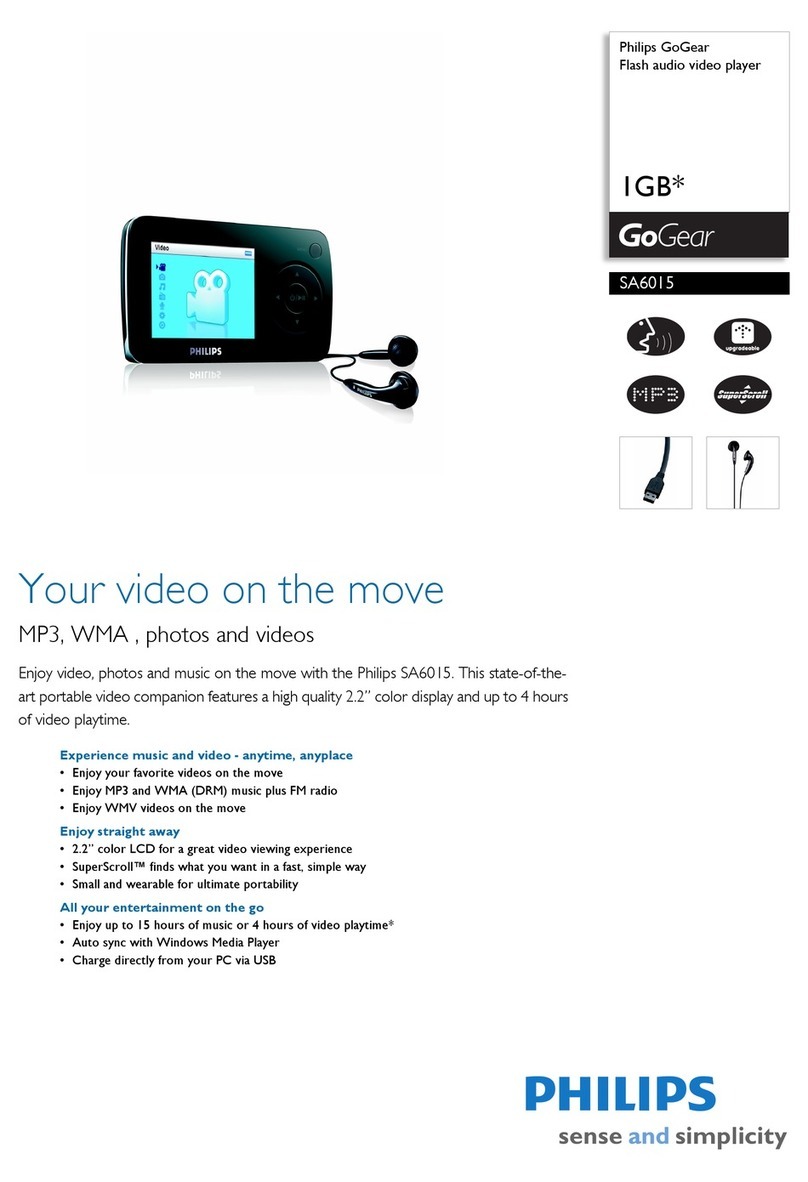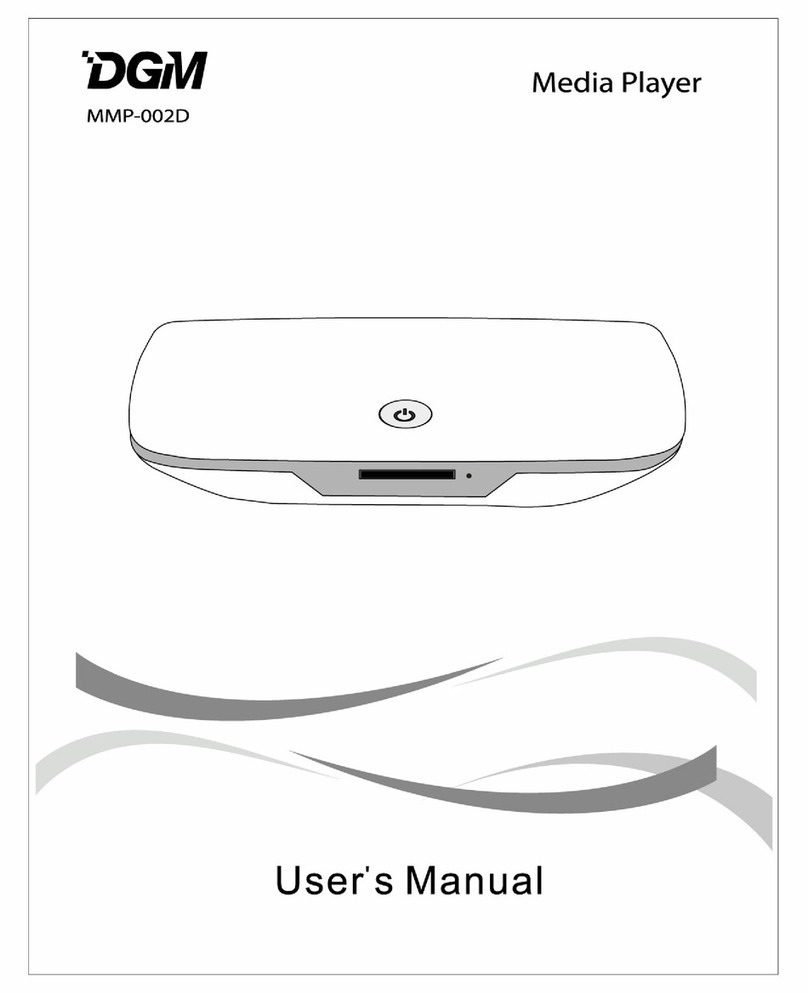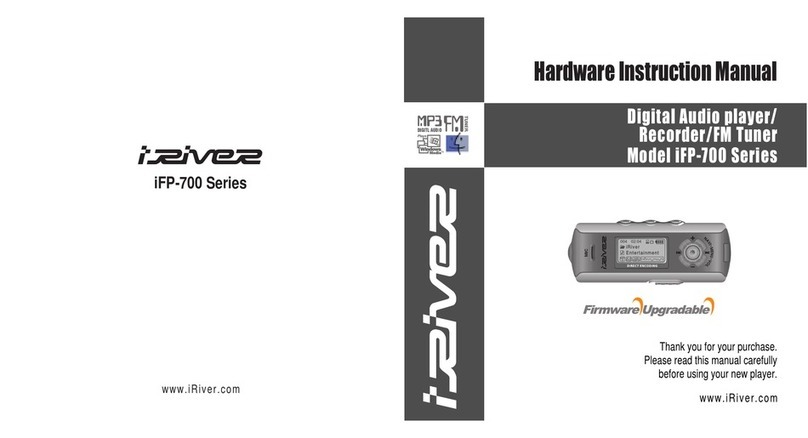Charlie Lab Megabeat One User manual

Megabeat One
Megabeat One
All-in-one Hard Disk Midi Player
User Manual

Megabeat One
Megabeat One
All-in-one Hard Disk Midi Player
User Manual

MEGABEAT ONE USER MANUAL
CONTENTS
1. INTRODUCTION .......................................................................... page 5
2. CONNECTIONS AND COMMANDS ............................................ page 8
2.1 ACConnection .................................................................. page 10
2.2 AudioConnections .............................................................. page 10
2.3 MIDIConnections ............................................................... page 11
2.4 DIGITARConnections ........................................................... page 11
2.5 PedalConnections .............................................................. page 12
3. LET’S START ............................................................................... page 13
3.1 Turning On ........................................................................ page 13
3.2 SinglePlay ....................................................................... page 14
3.3 PlayingaSong .................................................................. page 15
3.4 Transport .......................................................................... page 15
4. OPERATIVE MODES .................................................................. page 16
4.1 HighlightedSongandselectedSong ..................................... page 16
4.2 SoftKeys .......................................................................... page 17
4.3 SINGLEPLAYMode ............................................................ page 17
4.3.1 Selecting/DeselectingaSong ............................................. page 20
4.3.2 Displayingtextsandchords ................................................. page 21
4.3.3 Play/Stop/Continue .......................................................... page 22
4.3.4 Adjustingvolumes/effects/transposition/time(ADJUST) ......... page 23
4.4 GROUPPLAYMode ............................................................ page 27
4.4.1 ChoosingaGroup .............................................................. page 30
4.4.2 Performing the Songs of a Group .......................................... page 30
4.4.3 Showing theListoftheGroupSongs:LISTGROUP ................... page 31
4.4.4 LyricsandAdjust ................................................................ page 32

5. UTILITY .................................................................................... page 32
5.1 COPYSONG:loadingSongsintheharddisk........................ page 34
5.2 EDITGROUPS:createandmodifyingGroups........................ page 36
5.3 GLOBALSETUP................................................................ page 43
5.3.1 MediaPlayer................................................................... page 44
5.3.2 PedalPolarity.................................................................. page 44
5.3.3 QuickStart..................................................................... page 45
5.4 MIDISETUP.................................................................... page 45
5.4.1 MidiClockOut................................................................ page 47
5.4.2 MidiInput ..................................................................... page 47
5.4.3 MidiSongSel ................................................................ page 48
5.4.4 LyricsSysex .................................................................. page 49
5.5 SONGSBACKUP ............................................................ page 50
5.6 RENAMESONG .............................................................. page 51
5.7 ERASESONG ................................................................. page 53
5.8 MIDIDATADUMP ............................................................ page 54
5.9 PCDATADUMP ............................................................... page 56
5.10 DISK UTILITIES .............................................................. page 56
5.10.1 FLOPPYDiskFormat ....................................................... page 57
5.10.2 HARDDiskRecover.......................................................... page 58
5.10.3 HARDDiskFormat........................................................... page 59
6. OPERATING SYSTEM (Updating) ......................................... page 61
7. FILE PREFIXES ........................................................................ page 62
SPECIFICATIONS ........................................................................... page 63

MEGABEAT ONE USER MANUAL

1. INTRODUCTION
We wish to compliment you on your new Megabeat One.
Megabeat One is a “Hard Disk Midi Player”, i.e. a Standard Midi File Player,
in0and1format, based on hard disk.
Unlike the normal Midi File reproducer, which use the floppy disk as a
support (i.e. from which they read and play the Midi File at the same time),
MegabeatOneusesaninternal hard disk.
Even those who are not expert on informatics acknowledge the advantage
of using a player based on hard disk instead of one based on the traditional floppy
disks:
◆greater capacity (the hard disk of Megabeat One can contain the equivalent
ofabout600floppydisks,eachoneof720kbyte,atotalofabout5000songs);
◆quicker song access (i.e. minimum waiting time before the beginning of a
song,alsoincaseoftheMidiFiletype1);
◆greater reliability (concerning both duration and protection from any
reading/writingerrors);
◆possibility of containing the whole repertoire in a single Megabeat
One(without looking every time among dozens of floppy disks for the one
containingthedesiredsong);
◆possibility of organizing the repertoire in different song lists without any
number limitation: in fact using a normal reader based on floppy disk to create a
list of songs, which have to be reproduced in sequence, it is necessary to copy all
thesongson the same floppy disk (this operation needs alotof time and often it is
impossibletodoitwithoutthesupport of a computer).
Moreover, Megabeat One’s hard disk comes with a lot of songs prepared by
themostimportant recording studios.
In addition to all the advantages which have just been listed, Megabeat One
ischaracterizedbyotherextremelyinterestingfeaturessuchas:
◆thewideLCDback-lighteddisplay;
6
1.INTRODUCTION

◆the possibility of changing at once volumes, effects (reverberation and
chorus) transposition and performingtimeofasong;
◆the possibility of storing the changes carried out on each song (with the
chancetorecalltheoriginalsongstructure whenever you want);
◆the “karaoke”: i.e. the visualization of lyrics and chords on the display (only
forthoseMidi-Filealreadysetforthisfunction);
◆an inside 3.5” - 720kb floppy disk (soon upgradable 1.44MB) for loading
thesongsontheharddisk;
◆the automatic or manual creation of groups of songs (to arrange them on
theharddiskandtocreatespecial“play-list”ofsongs);
◆the possibility of recording external Midi Data Dump via Midi (to store
ExclusiveSystemmessagesofexternal instruments on the hard disk) in order to set
all patches of the external instruments before performing a song or a group of
songs;
◆the operative system stored on hard disk (which can be updated through a
floppy disk and restored on the hard disk), thus avoiding the replacement of any
hardwarecomponent).
Megabeat One offers also the possibility of installing an internal GM/GS
sound-generator (wave-table audio card), which makes it the most versatile and
compactintegratedsystemeverexistedforthereproductionofmusicalbases.
Could we forget Digitar, the famous controller created by Charlie Lab in order
tosimulatetheguitarperforming techniques by means of your Midi instruments?
Certainly not; therefore Megabeat One is provided with an interface created
for the direct connection to Digitar, and therefore it automatically recognizes the
“Digitarpilottrack”insideasong.
Besides, Megebeat One is provided with an IDE interface for the connection
with a CD-ROM reader (or with another external hard disk) or with other mass
memory supports.
In a short time, other options will be available in order to transform
MegabeatOneinarealstand-alonemusicalworkstation:
7
MEGABEAT ONE USER MANUAL

-anA/DsystemtoconnectMegabeatOnetoamicrophoneoralinesignal;
- an Audio Recording system (to record an audio-digital track by means of
theDirect-to-Disktechnique).
Finally, a computer interface used for the direct connection to a PC is already
available (in order to carry out backup/loading operations of the hard disk of your
MegabeatOneeasily).
Good, now that you know (almost) everything about your Megabeat One,
doyoufeelsatisfiedwithyournewpurchase?
We are sure you do.
Therefore we congratulate you; Megabeat One will soon become an
irreplaceable collaborator in your profession and a friend for the piano-bar, a party
withyourfriendsorsimplyaninstrument for your own amusement.
WARNING
Some keyboards (i.e. the Roland E-86) don’t handle correctly the midi
message “All-notes-off”. Therefore, starting and stopping the songs repeatedly may
cause some missing notes while playing. To solve this problem you have to reset
yourkeyboard after after every song played (i.e. by pressing the GM button off and
thenonagain).
8
1.INTRODUCTION

2. CONNECTIONS AND COMMANDS
The front panel contains all the commands which you can use to operate
withyourMegabeatOne.
FRONT PANEL
1 Page/Value Dial 2 LCDDisplay
3 Cursorbuttons 4 Utilitybutton
5 Exitbutton 6 SoftKeysbuttons
7 Playbutton 8 Stopbutton
9 Floppydisk 10 HDLed(harddiskactivity)
11 Earphone 12 Contrast knob (display contrast)
13 Volume knob 14 “ToDigitar”interface
9
MEGABEAT ONE USER MANUAL
UTILITY
PLAY STOP
PHONES
CONTRAST VOLUME
TO DIGITAR
H.DISK
SOFT KEYS
EXIT
CURSOR
VALUEPAGE /
CHARLIE LAB
M E G A B E A T O N
E
VERSION XX
HARD DISK MIDI PLAYER
32 6
4
5
910
7
1
8

ThebackpanelcontainstheaudiojacksandtheMidiports:
BACK PANEL
15 AudioOutputLeft 16 Audio Output Right
17 FootSwitch 18 Midi In
19 MidiOut/Thru 20 AC adapter jack
21 PowerOn/Off 22 Expansion Slot 1
23 ExpansionSlot2
10
2.Connections andCommands
LR
ON
LINE OUT FOOT
SWITCH INPUT OUTPUT 12 V a c
IN
MIDI
23 22

2.1 AC CONNECTION
TheMegabeatOnecomeswithitsownACpowersupply.
Plug the AC adapter into the “AC Adapter jack” (20) on the rear panel of
themachine,thenconnecttheadaptertoanACmainssocket.
2.2 AUDIO CONNECTIONS
If your Megabeat One has an inbuilt audio card, you will be able to play the
songs contained on the hard disk without using any other external MIDI
instruments.
In this case you have to connect the Audio Output (15, 16) of the
Megabeat One to a line input of your the mixer, or directly to the line input of PA
(ortotheAUXorTAPEinputofyourHi-Fi).
Connecting a earphone to the output PHONES (11) on the front panel you
willbeabletomonitortheaudioreproductionwithoutusinganyexternal amplifier.
NOTE
The VOLUME knob (13) on the front panel adjusts the audio level of the
PHONESoutputandoftheaudiooutputsatthesametime.
But, if your Megabeat One has not an internal audio card, the audio
connections should be attached to the sound system used for the audio
reproduction (this audio system will be then connected to Megabeat One via MIDI,
asitisdescribedinthenextparagraph).
However, it is possible to use the MIDI connection to drive an external sound
generator even if Megabeat One has the internal audio card (therefore it is possible
tousebothinternal and external sound generation at the same time).
11
MEGABEAT ONE USER MANUAL

2.3 MIDI CONNECTIONS
The MIDI connections between Megabeat One and any other external sound
generator are very simple and are possible through only one MIDI cable (not
includedintheset).
You have to connect the MIDI OUT (19) of Megabeat One to the MIDI IN of
theexternal sound generator.
If Megabeat On has an inbuilt audio card and you want to drive it by means
of a master keyboard (a sequencer, or a computer), using thus Megabeat One as a
sound generator driven via MIDI, a MIDI cable (not included in the set) is needed
to connect the MIDI IN (18) of the Megabeat One and the MIDI OUT of your
masterkeyboard.
NOTE
To drive the internal sound generator of the Megabeat One by means of the
MIDI IN connection, please check the position of the “MIDI INPUT” parameter in
the “MIDI SETUP” Menu, which can be read by pushing the UTILITY button; then
settheparameteron“Auto”oron“External”.
2.4 DIGITAR CONNECTION
MegabeatOnehasaninbuiltinterface for the connection to DIGITAR.
The “TO DIGITAR” socket (14) is at the bottom of the front panel of
MegabeatOneontherightside.
The connection is carried out through a 4-conductor phone cable (included in
the DIGITAR). Thus by playing the DIGITAR’s strings you will be able to drive the
inside sound generator of Megabeat One, or send the notes played by DIGITAR via
MiditoanyothersetconnectedtotheMIDIOUTofMegabeatOne.
Should you need further information about the use of DIGITAR, please refer
toDigitarowner’smanual.
12
2.Connections andCommands

NOTE
1. Before connecting DIGITAR to Megabeat One by means of the interface TO
DIGITAR, please check the position of the “MIDI INPUT” parameter in the “MIDI
SETUP” Menu, which can be read by pushing the UTILITY button; then set the
parameteron“Auto”oron“Digitar”.
2. If you connect the Digitar to Megabeat One by means of the “TO DIGITAR”
socket, as described above, the AC adapter /MIDI interface pack which comes with
theDigitarwillnotbeused.
2.5 PEDAL CONNECTION
If you have a normally closed or a normally open pedal (like those used as
sustain pedal for electronic keyboards), connect it to the pedal jack (17) on the
backpanelofMegabeatOne.
After having adjusted the PEDAL POLARITY parameter (as it is described in
chapter 5: UTILITY/Global settings), the pedal can be used to START/STOP the
songs(ithasthesamefunctionasthePLAY/STOPbuttononthefrontpanel).
NOTE
When a song is being performed, if you push the pedal the song will stop
(asifyoupushedtheSTOPbutton).
When a song in not being performed, if you push the pedal the song will
start (as if you pushed the PLAY button).
13
MEGABEAT ONE USER MANUAL
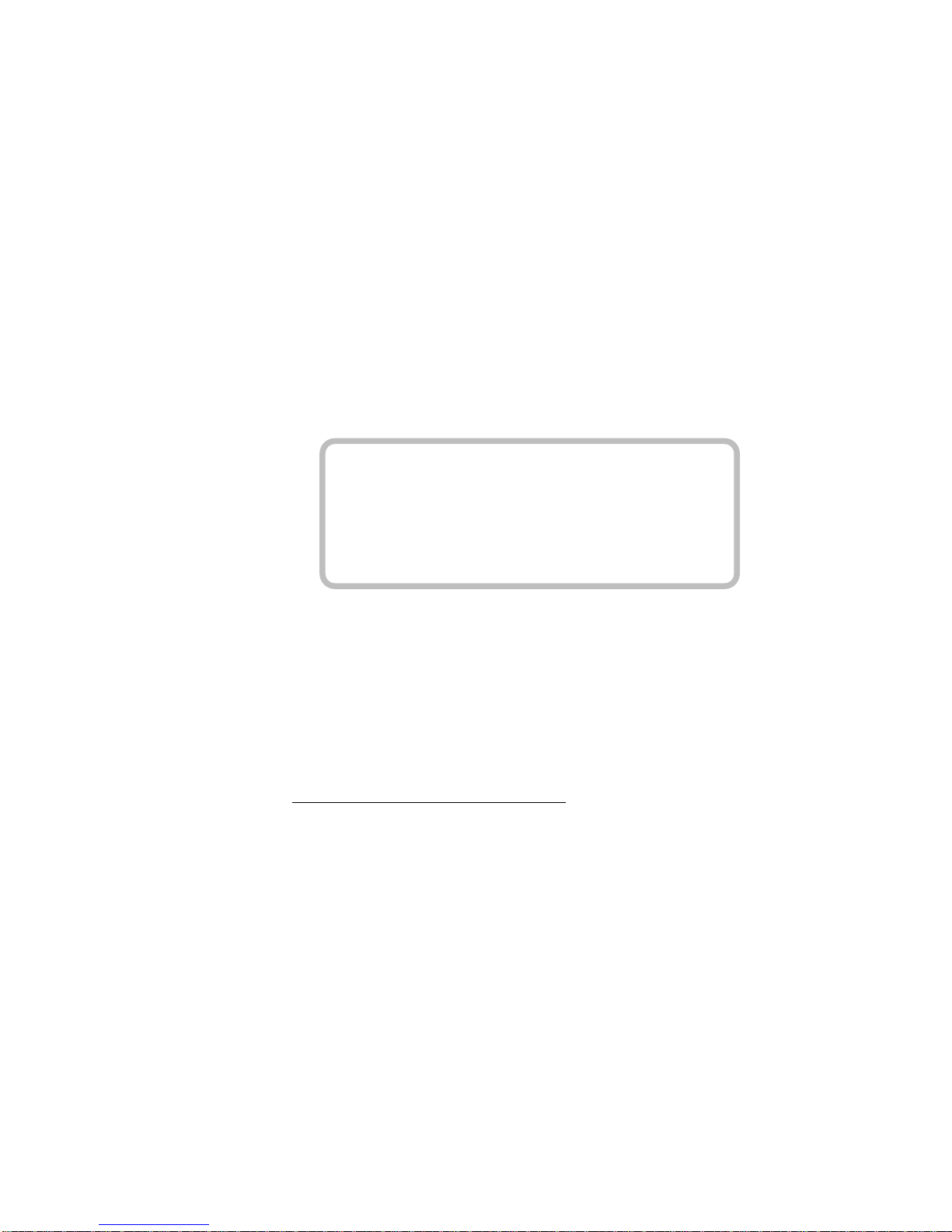
3. LET’S START
3.1 TURNING ON
To turn Megabeat One on, simply push the Power On/Off button (21) on
the front panel. After a few seconds, the following words will appear on the
display:
Don’t worry if after turning on, no message appears on the display. The
instrument is checking the hard disk and the Ram and this operation can last up to
aminute.
If after a minute no message appears on the display, turn the CONTRAST
knob clockwise in order to increase the contrast (or turn the knob anticlockwise to
decreasethecontrast).
◆“Disappearing”CONTRASTandVOLUMEknobs
The CONTRAST and the VOLUME (13) knobs, are of the “disappearing”
type, i.e. they are usually hidden in the chassis of Megabeat One, in order to avoid
accidentalchangesofthevolumeorofthecontrast.
To pull the CONTRAST knob out, simply push it.
After having adjusted the contrast, push it again to bring it back inside the
instrument.
14
3.LET’S START
CHARLIE LAB
M E G A B E A T O N E
VERSION XX
HARD DISK MIDI PLAYER

3.2 SINGLE PLAY
Straight after having turned Megabeat One on, it is in the SINGLE PLAY
mode,i.e.itissettoplayasinglesongatatime.
The display shows a PAGE containing a list of songs in alphabetical order (in
eachpagethereare12songs).
The current page number is displayed in the upper part on the left side, for
example:
If you want to display the other pages, simply turn the PAGE/VALUE Dial
(1): after every click of the knob, a new page containing 12 songs will be
displayed.
Using the CURSOR buttons (3) you can go on song by song; after the last
songofapage,thenextpagewillbedisplayed.
After the last song (in alphabetical order) contained in the last available
pageontheharddisk,thedisplaywillreturn to PAGE 001.
◆SongsforDigitar
If the letter D appears on the left side of the song’s title, this means that the
songissettopilottheDigitar.
Megabeat One visualizes the letter Dautomatically whenever it recognizes
asongsetforDigitarwitha“pilottrack”(withchordsandcontrolcodes).
15
MEGABEAT ONE USER MANUAL
PAGE: ØØ5 SINGLE PLAY TITLE:
STREETS
VAGABOND
WE_ARE
WLAMAMMA
WLAMAMMA
YESTRDAY
CLRSEL GROUPS LYRICS SELECT

NOTE
The titles of the songs contained on the hard disk are displayed according to
theiralphabeticalorder.
Megabeat One’s operative system arranges each song loaded from the
floppydisks in alphabetical order (as well as after a restore operationcarried out on
a PC by means of PC DATA DUMP - see PC DATA DUMP function in the UTILITY
Menu).
3.3 PLAYING A SONG
To perform a song, simply position the cursor (3) on the desired song,
choosing among those contained in the current page or in another page, and then
pushthePLAYbutton(7).To stop the song, push the STOP button (8).
If the letter Dappears near the selected song and you have already
connected the Digitar, you can strum the Digitar strings and accompany the song
whichisbeingperformed.
N.B.
If you have connected the Digitar when the song was just playing, the
settingsoftheDigitar’sparameterscouldn’tbecorrect.
Infactthesesettingsareusuallysentbythefirstmeasureofthesong.
3.4 TRANSPORT
Your Megabeat One has been specially equipped in order to avoid possible
damages during transport. It has also been provided with damping parts in order to
protect the hard disk from shocks (therefore the hard disk is more protected than
thatofacommonPersonalComputer).
However, asMegabeatOne is a fairly sophisticated electronic instrument,we
recommend you to take care of it using a special bag created by CHARLIE LAB,
availableasaccessory.
16
3.LET’S START

4. OPERATIVE MODES
4.1 HIGHLIGHTED SONG AND SELECTED SONG
Before describing the various operative modes, we have to make a
preliminary statement about the display and the cursor.
The meaning of the items and the symbols visualized on the display are
differentforeachmode:
◆in SINGLE PLAY mode the titles of the songs or the names of other files
containedontheharddiskarevisualized;
◆inGROUPPLAYmodethenamesofthegroupsarevisualized;
◆inUTILITYmodethefunctionsarevisualized.
The CURSOR buttons on the right side of the display allow you to position
thecursorononeoftheitemwhichcanbeselected.
An example: when the titles of the songs listed on a page of the SINGLE
PLAY menu are visualized on the display, you can highlight the desired song by
meansoftheCURSORbuttons.
Nowthehighlightedsongcanbe:
◆putinPLAYmodebymeansofthePLAY button (7),
or
◆selectedbymeansoftheSELECTsoftkey(6).
It is important to understand the difference between “highlighted song” (i.e.
that on which the cursor is positioned) and “selected song” (i.e. that or those
chosenbymeansoftheSELECTfunction).
As we will see later on, before being selected a song has to be highlighted,
i.e.chosenwiththecursor, and then selected by means of the SELECT soft key.
17
MEGABEAT ONE USER MANUAL

4.2 Soft Keys
TheSOFTKEYSbuttons(6)arelocatedjustbelowthedisplay.
The 5 SOFT KEYS buttons have not a fixed function (as the PLAY and STOP
buttons),butitchangesaccordingtotheenabledoperativemode.
Of course it is not necessary to remember each time which function has
been assigned to a SOFT KEY; in fact in the last line of the display, near each SOFT
KEY button, a square indicating the name of the function assigned in that particular
modeisvisualized.
In this way the 5 SOFT KEYS buttons allow you to access the functions
concerning the operative mode enabled in that moment.
The advantage of the SOFT KEYS is that they reduce the number of buttons
necessary to have access to so many functions as those offered by Megabeat One ,
without muddling the user among a great deal of functions, but visualizing on the
displayonlythosenecessary to the operative mode enabled in that moment.
4.3 SINGLE PLAY MODE
ThefunctionsofferedbytheSINGLEPLAYmodeallowsyou:
◆tochooseasinglesongtobeplayedbymeansofthePLAYbutton;
◆tovisualizetextsandchords(whenstoredinsidethesong);
◆toadjustvolumes,effects,transposition,andtempoofasong;
◆to create a song selection or play-list (this selection is immediately inserted
intotheUSERgroup,calledUSERGRP-seelater.
ENABLED SOFT KEYS
Ifthepresentmode is SINGLE PLAY and no song is playing,MegabeatOneis
in Stand-by position (the red led over the STOP button is on and the green led over
the PLAY button is off); the following Soft KEYS are enabled on the bottom line of
thedisplay:
18
4.OPERATIVE MODES

To enable one of the command assigned to a Soft Key, simply push the
SOFTKEYbuttoncorresponding to the desired function.
◆CLRSEL:(ClearSelection) allows you to deselect all the songsselected in that
moment(seeSELECTcommand)andtoclearthecontentsoftheUSERGRP.
N.B.
The songs are not erased from the hard disk; what is deleted is just the
selectionpreviouslydonethroughtheSELECTcommand.
◆GROUPS:allowsyoutoaccesstheGROUPPLAYmodedescribedlateron.
◆LYRICS: allows you to access the Lyrics mode to visualize texts and chords
(asthekaraoke).
◆SELECT:allowsyoutoselectthesongstobeloadedintheUSERGRP.
NOTE
The highest number of songs which can be selected at the same time (and
loadedintoaGroup)is48.
When Megabeat One in the PLAY position, (the green led over the PLAY
buttonison)thefollowingSoftKeysareenabledinbottomlineofthedisplay:
19
MEGABEAT ONE USER MANUAL
PAGE: ØØ5 SINGLE PLAY TITLE:
STREETS
VAGABOND
WE_ARE
WLAMAMMA
WLAMAMMA
YESTRDAY
CLRSEL GROUPS LYRICS SELECT
Ø1 STREETS
TEMPO Ø91
4/4
ØØ3:4

Now another Soft key, corresponding to the following function, has been
enabled:
◆ADJUST: allows to access the page which will help you adjusting the
parameters of volume, reverberation, chorus, transposition and tempo of the song
currently played.
NOTE
The function ADJUST cannot be used when the song is not being played,
because the adjustment values of the single parameters can be changed starting
from the initial value, which has been preset in every song. To read the initial
valuesofevery song, the song has to be already started.
When a song is stopped by means of the STOP button, the following Soft
Keysareenabledinthebottomlineofthedisplay:
Comparedtothepreviouscase,heretheADJUSTfunctionhasbeenreplacedby:
20
4.OPERATIVE MODES
PAGE: ØØ5 SINGLE PLAY TITLE:
STREETS
VAGABOND
WE_ARE
WLAMAMMA
WLAMAMMA
YESTRDAY
CLRSEL GROUPS LYRICS SELECTADJUST
Ø1 STREETS
TEMPO Ø97
4/4
ØØ3:4
PAGE: ØØ5 SINGLE PLAY TITLE:
STREETS
VAGABOND
WE_ARE
WLAMAMMA
WLAMAMMA
YESTRDAY
CLRSEL GROUPS LYRICS SELECTCONTIN
Ø1 STREETS
TEMPO Ø97
4/4
ØØ3:4
Table of contents