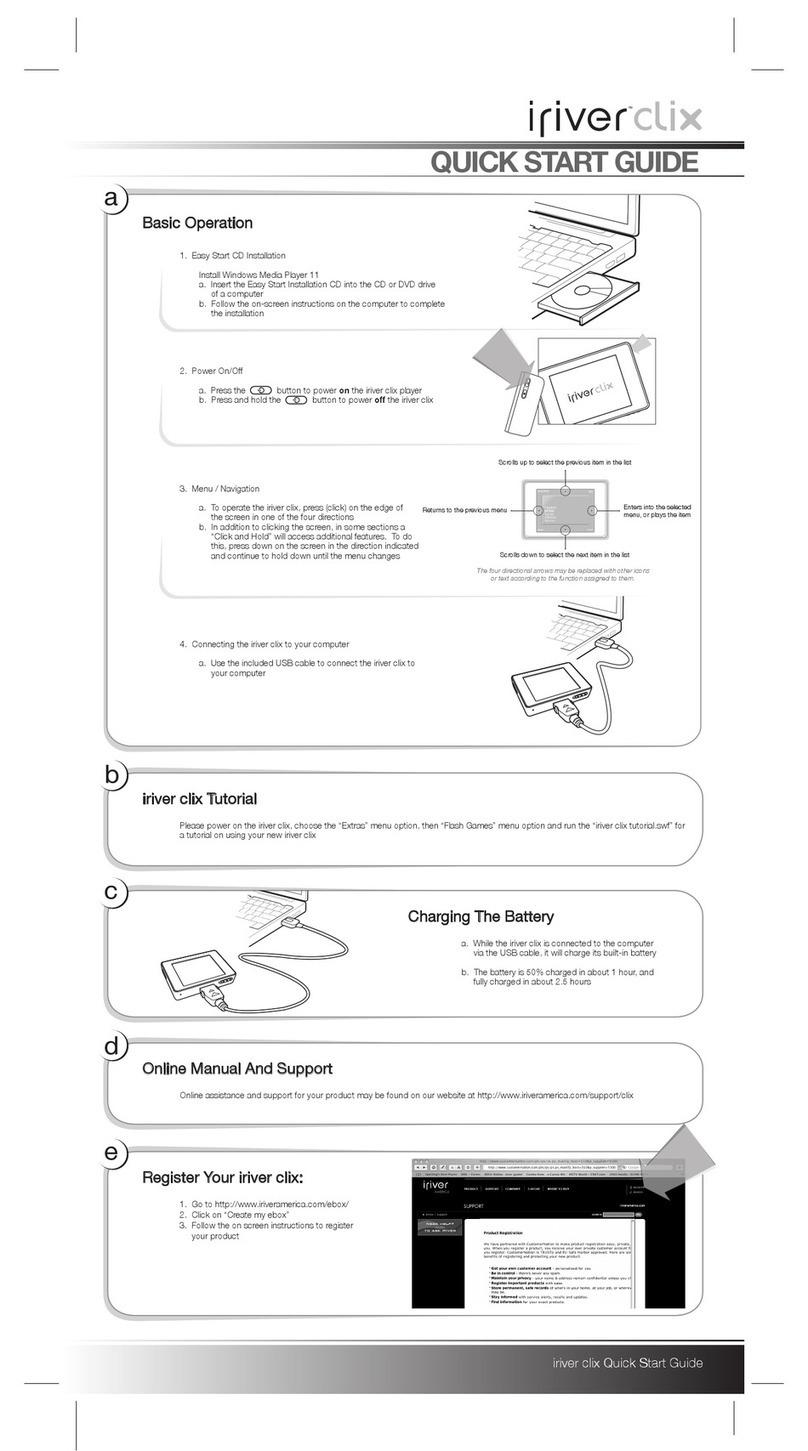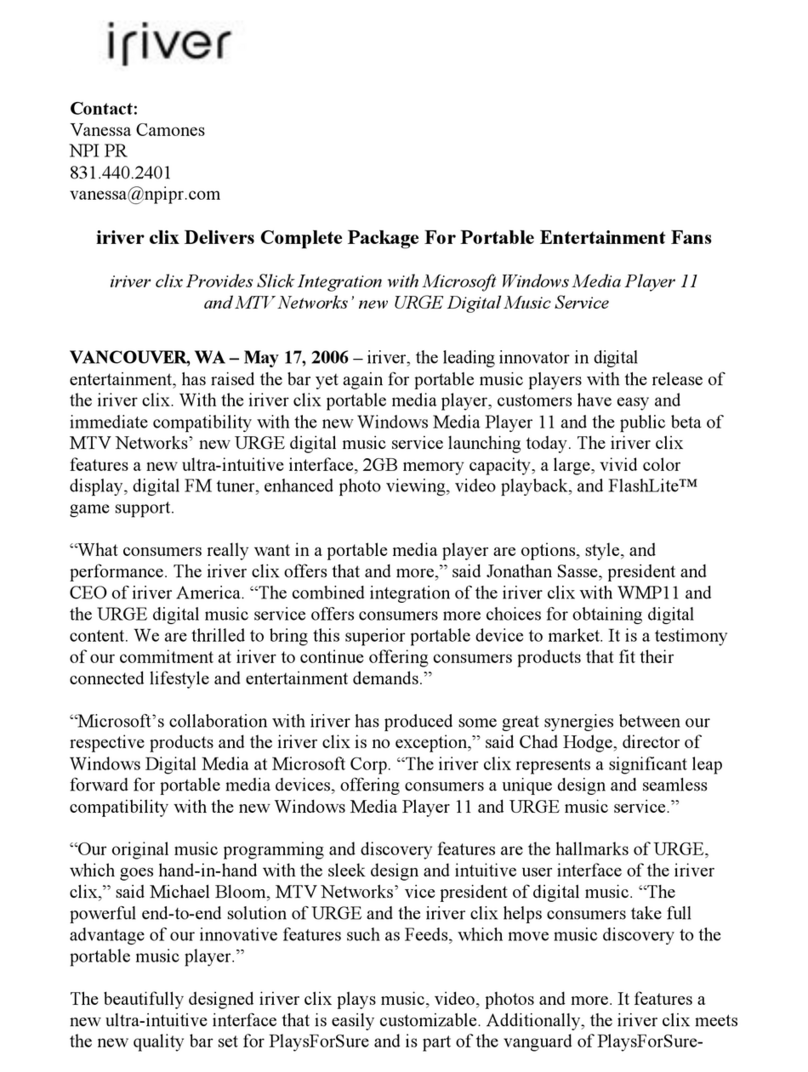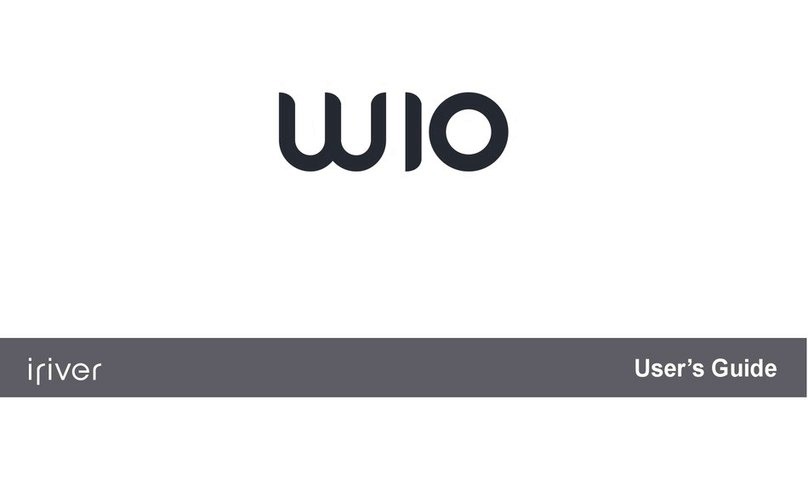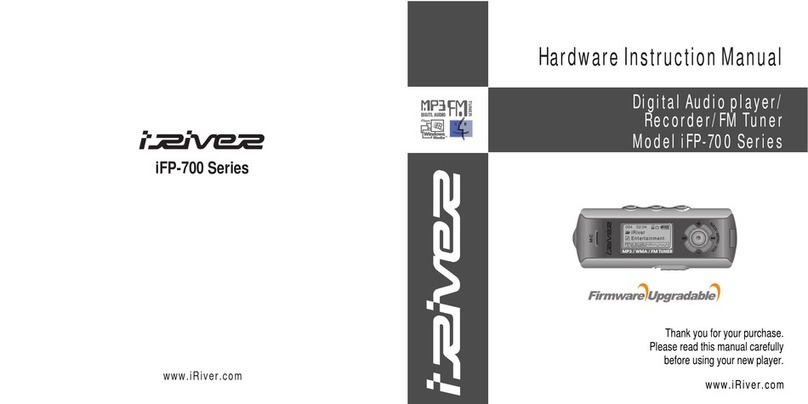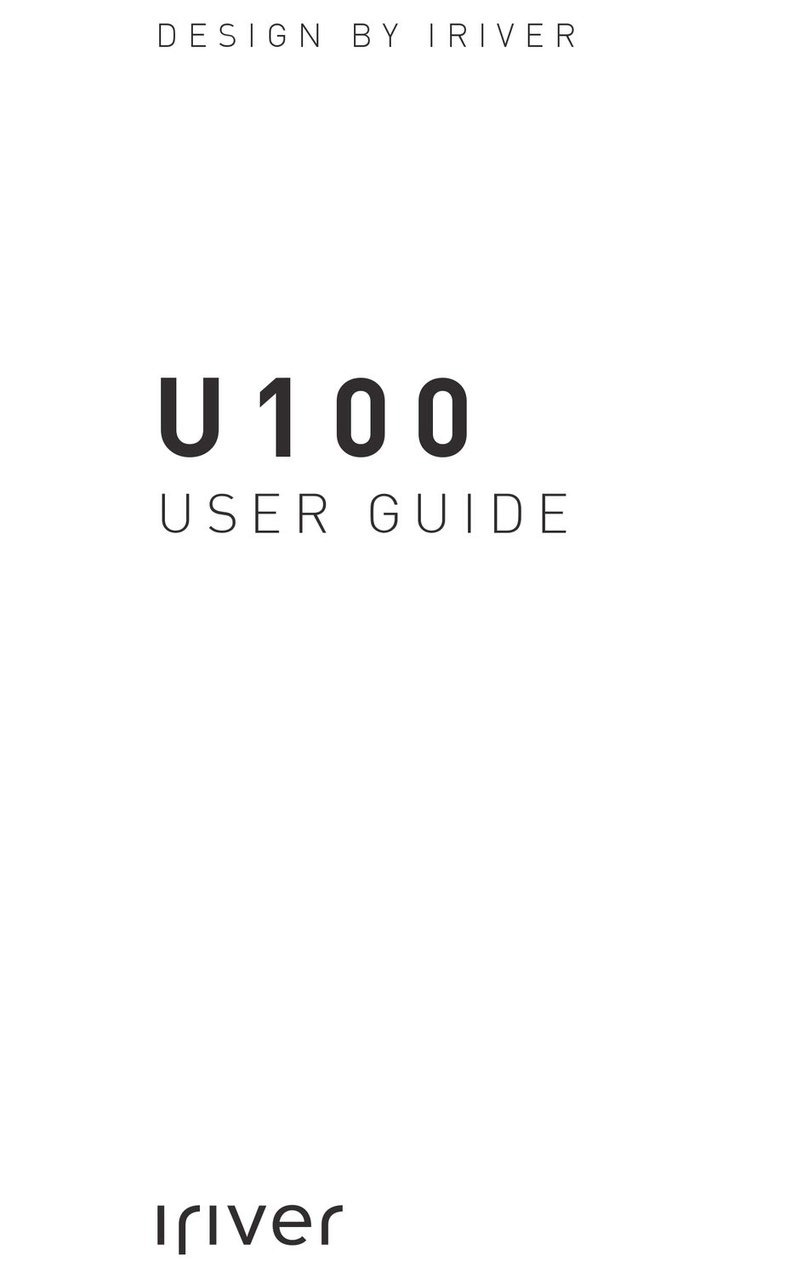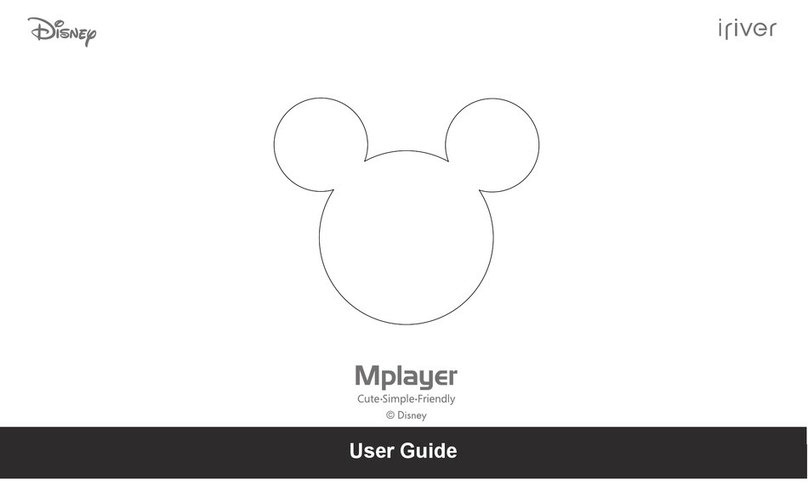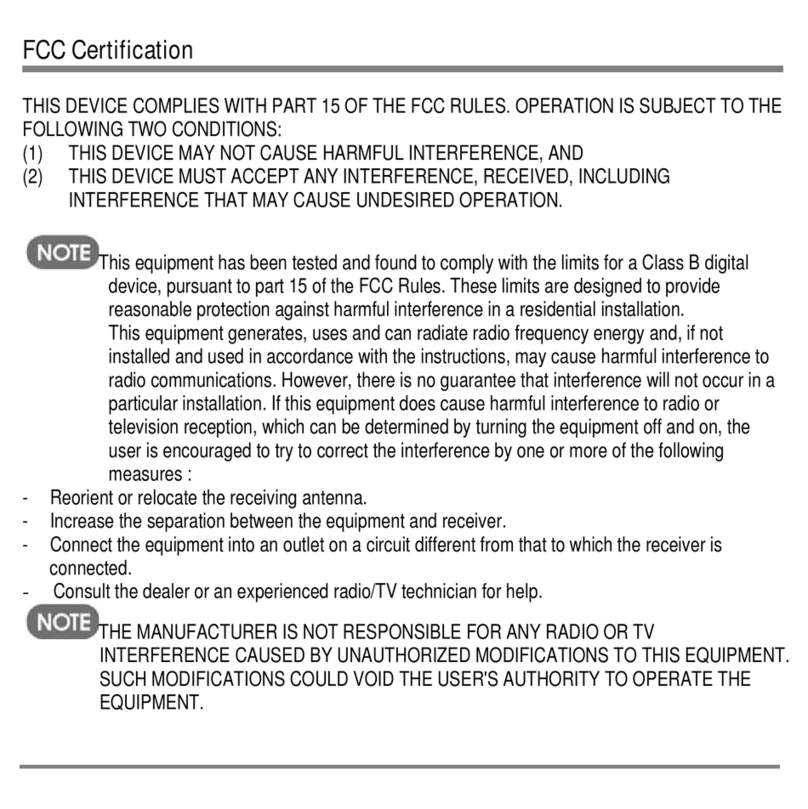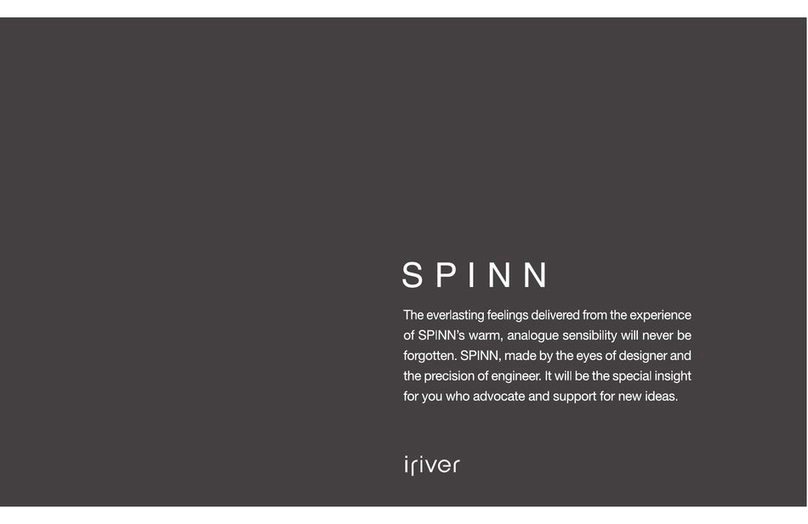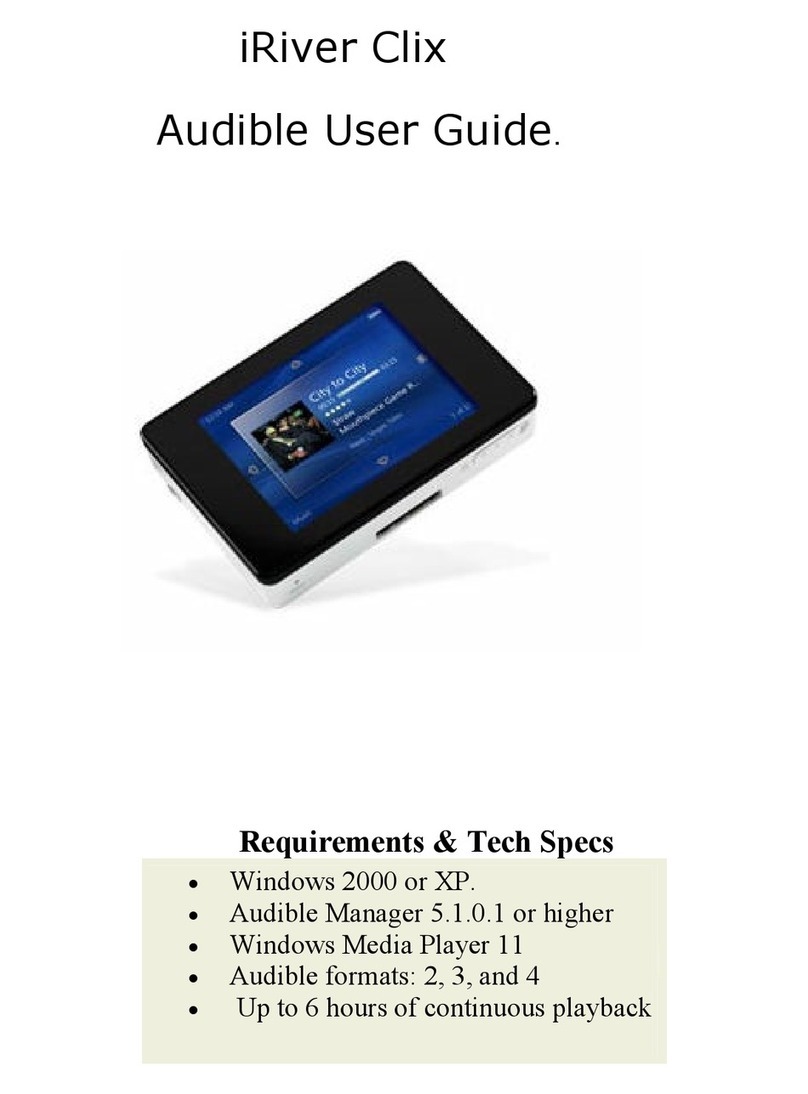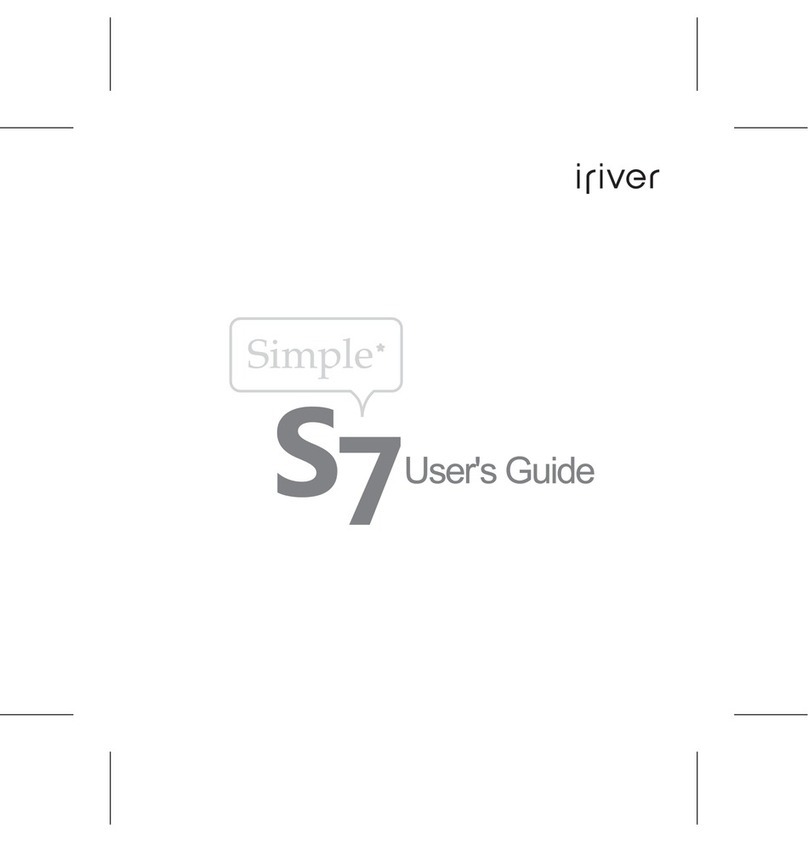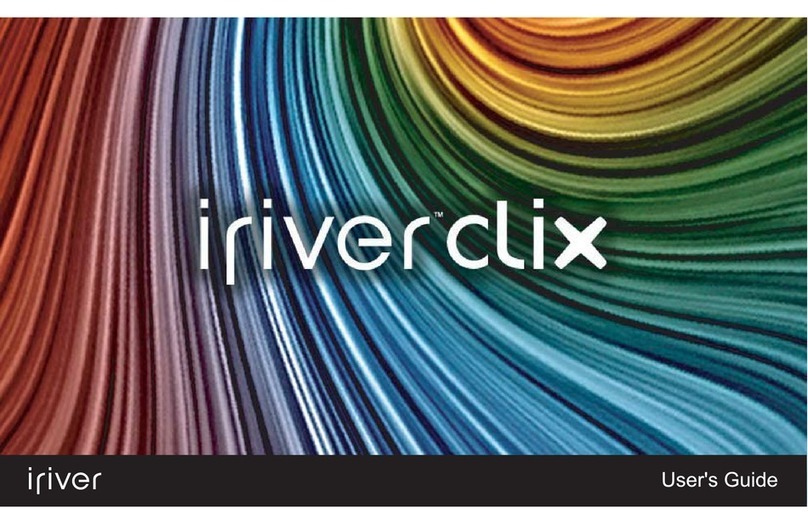Getting started...
1-2
Getting started...
1-1
URL : www.iRiver.com
Find information on our company, products, and customer and technical
support.
Update your player with firmware downloads. Firmware upgrades offer
support for new COD CS and deliver new product features.
Consult the product FAQ.
Register your iRiver product online so that our Customer Service is able to
provide support as efficiently as possible.
All contents contained in this manual subject to change without notice to
improve ability of this player or according to changing of specification.
iRiver Limited does not assume any responsibility for errors or omissions in
this document or make any commitment to update the information contained
herein.
iRiver is a registered trademark of iRiver Limited in the Republic of Korea and
/or other countries and is used under license. Microsoft Windows Media and the
Windows Logo are trademarks or registered trademarks of Microsoft
Corporation in the United States and /or other countries.
All other brand and product names are trademarks of their respective
companies or organization. All other product names may be trademarks of the
companies with which they are associated.
1999-2004 iRiver Limited. All rights reserved.
INTERNET
Multi-C dec Player
Supports MP3, WMA, OGG and ASF formats.
Firmware Upgrade
Provides the latest updated features via firmware upgrade.
Graphic LCD supp rting Multiple Languages
iFP-700 Series comes with graphic LCD which can support multiple languages (40
languages).
FM Functi n
You can easily listen to FM stations and set your favorite stations by using Auto Preset and
Frequency Memory functions.
6 Preset EQ : Normal, Rock, Jazz, Classic, U Bass, Metal
Xtreme EQ and Xtreme 3D
Customize your own Q with Xtreme Q and enhance bass and surround sound with
Xtreme 3D.
GUI (Graphic User Interface) Menu System
Simple Navigati n
Simple navigation makes it easy to find any song.
Supp rts 8 levels f subf lders, 500 f lders t tal and up t 1500 files at ne time.
Create y ur wn playlists.
Direct Enc ding
11.025KHz ~44.1KHz, 8Kbps ~ 320Kbps
Rec rd FM Radi , V ice, r line-in fr m an ther device
Voice record level is automatically controlled by AGC function.
C nvenient neck strap.
Supp rts USB 2.0 (iFP-780 Supports USB 1.1 only)
FEATURES