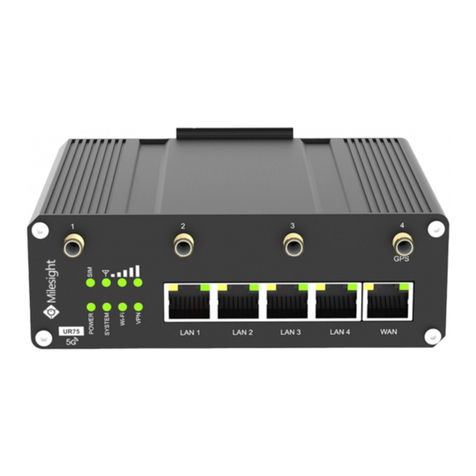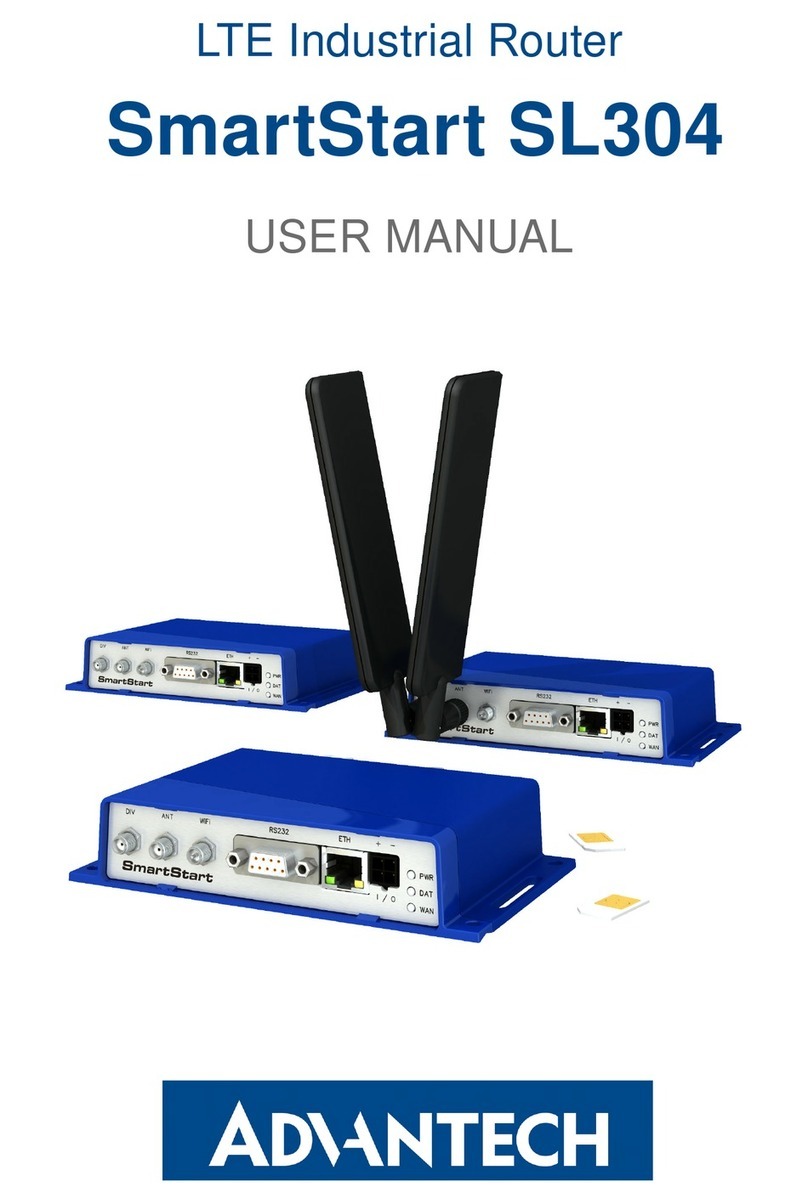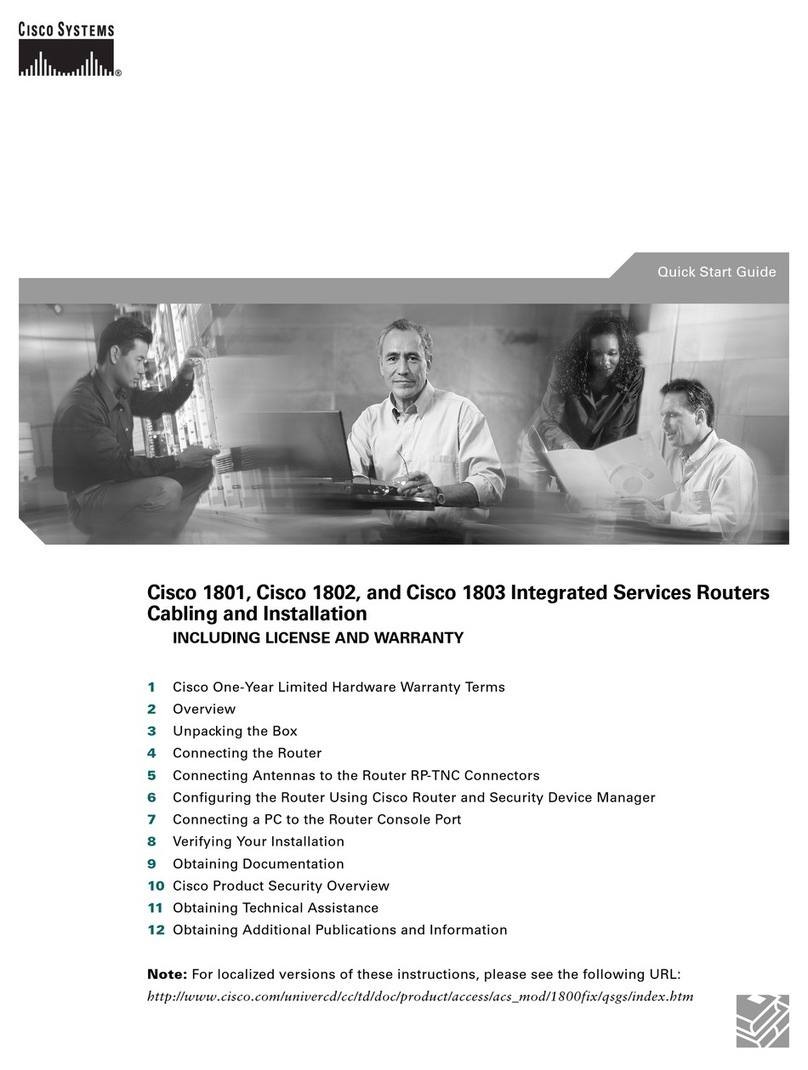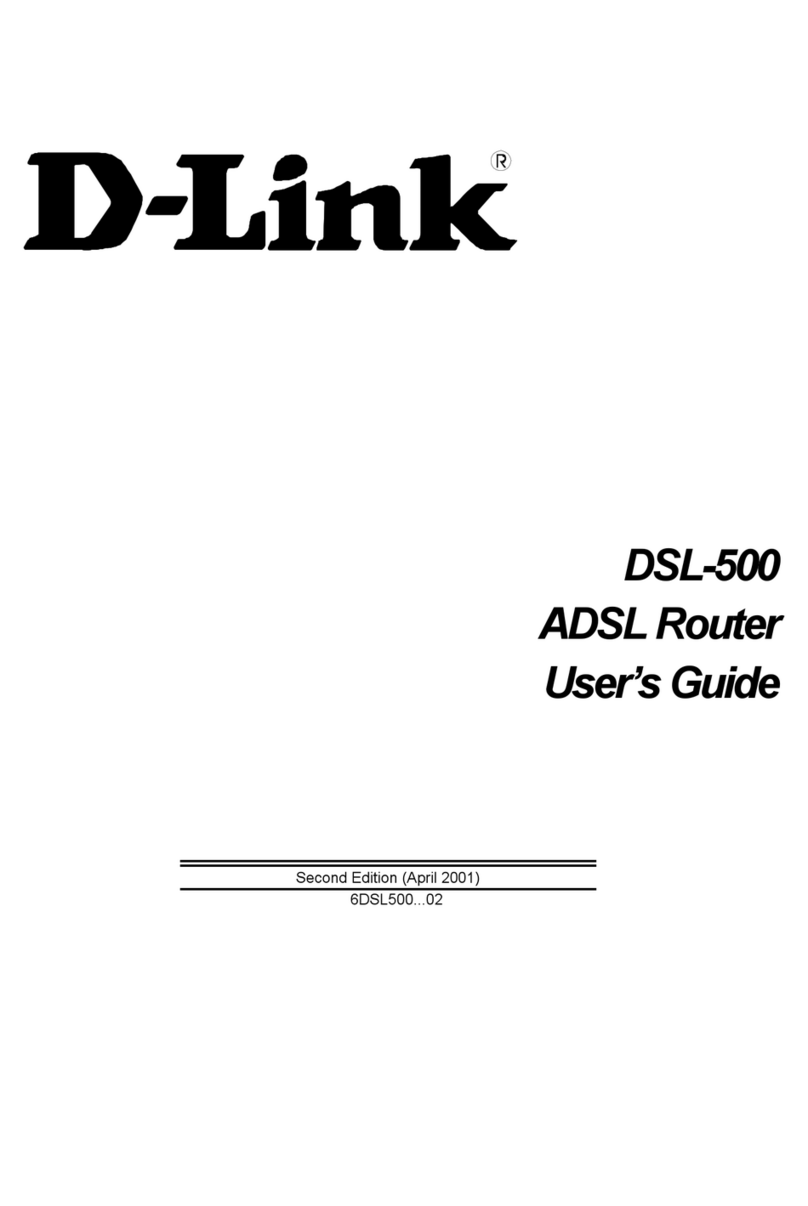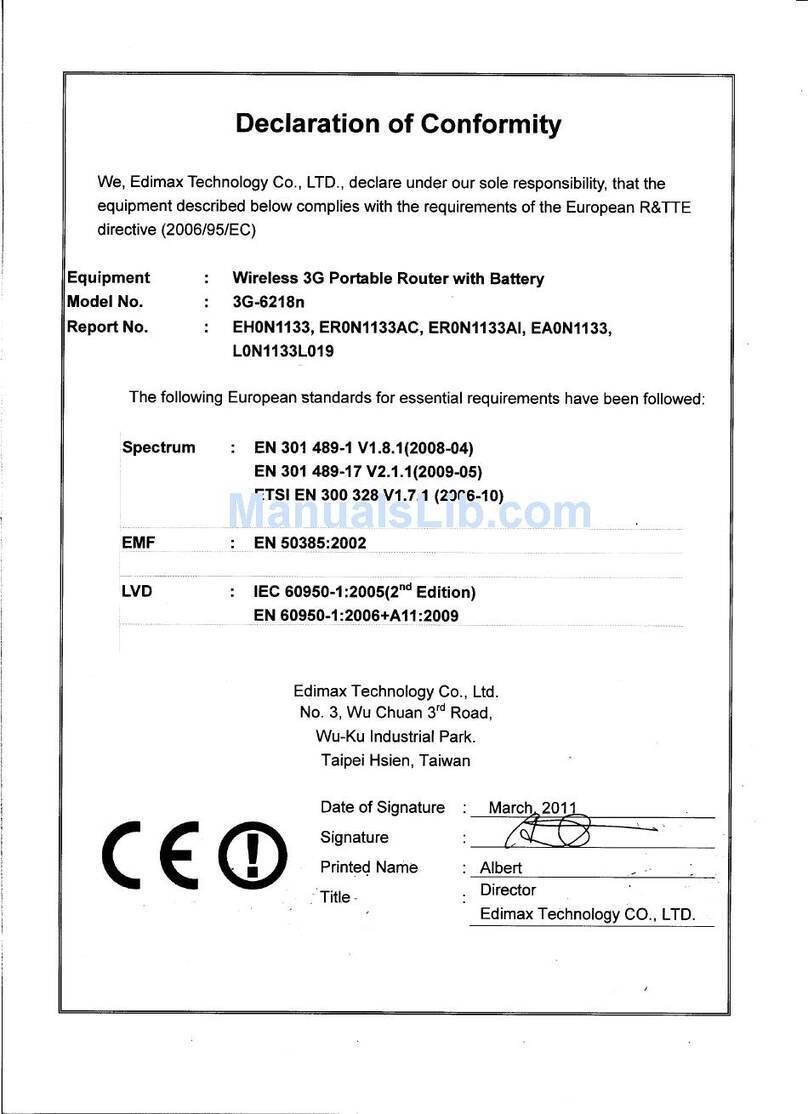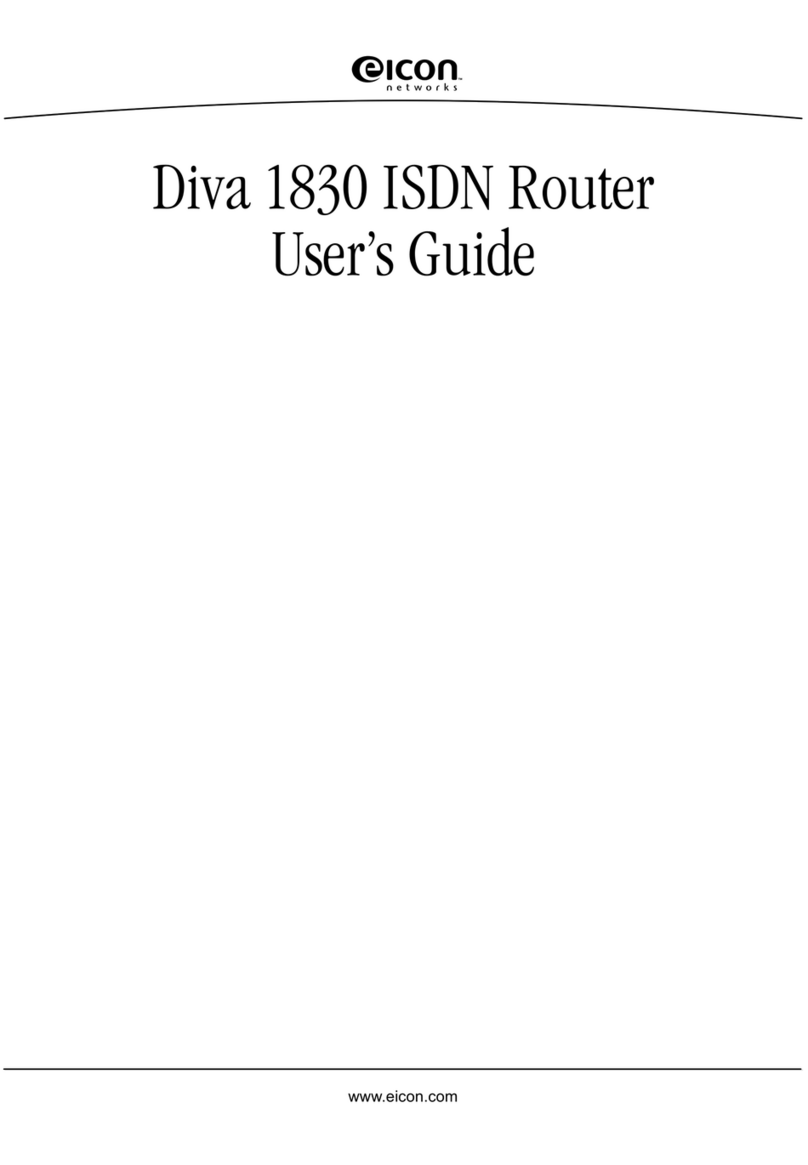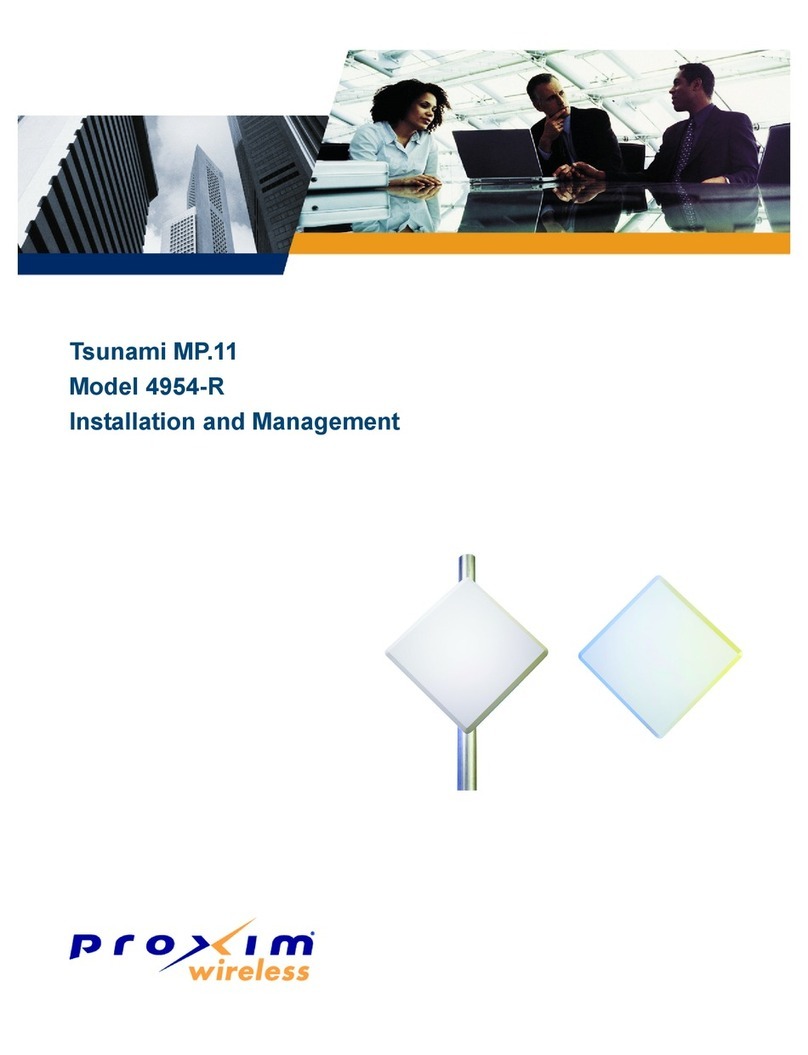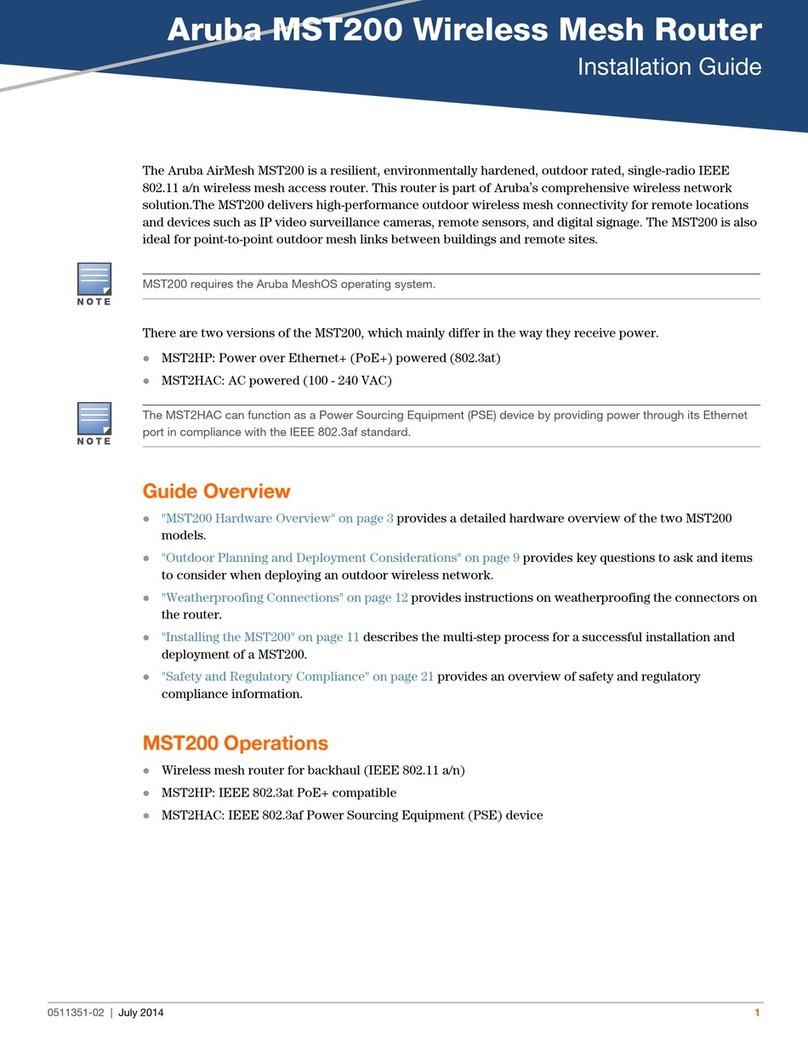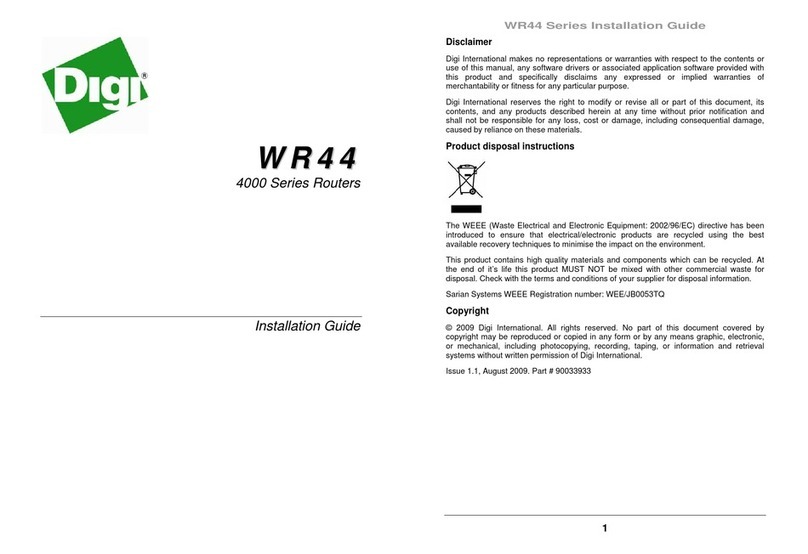Chase Research IOLINK-130 User guide

IOLINK-130
Remote Ethernet Bridge/Router
Installation & Applications Guide
Issue 3
CONNECTING THE WORLD
© copyright 2000 by Chase Research PLC 03/2000
Printed in Canada
Part # 168-34301

Lifetime Warranty Policy
Limited Warranty. Chase Research products carry a limited lifetime parts and labour warranty,
that is, Chase Research warrants each new electronic product to be free from defective materials
and workmanship and agree to remedy any such defect either by repair or replacement, at our
discretion, of any unit of our manufacture, which under normal installation, use and service,
exhibits such defect: provided that the unit is delivered to us or our authorised service centre,
intact, for our examination, with all transportation charges prepaid to our premises, within the
serviceable lifetime of the computer system or network for which it was purchased by its original
purchaser and provided that such examination discloses, in our judgement, that it is thus
defective. Repair or replacement of the defective part will be the sole remedy available under this
limited warranty.
This warranty does not extend to any of our products which have been subjected to misuse,
neglect, accident, fire, flood, physical damage, incorrect wiring not of our doing, improper
installation, unauthorised modification, use in violation of instructions furnished by us or repair by
an unauthorised third party.
This warranty will be deemed void, if the product's serial number or other identification marks
have been defaced, damaged or removed.
This warranty is in lieu of all warranties expressed or implied and no representative or person is
authorised to assume for us any liability in connection with the sale of our products.
We make no warranties of merchantability, fitness for a particular purpose or of technological
value and shall not be liable for any incidental, special or consequential damages resulting from the
use, inability to use, or failure of any of our products.
Your statutory rights are not affected by this warranty.
Transportation costs of returning defective Chase products to our facilities will be paid by you
and transportation costs of returning such Chase products to you will be paid by us. For return of
defective products, you will first obtain an RMA (Return Merchandise Agreement) number from
us and return the defective part(s), we will ship the replacement part(s) to you as soon as possible.
If we determine that the Chase product is not covered by the warranty, then the cost of repair of
the Chase product at our then current rate and all transportation costs will be paid by you.
THIS WARRANTY IS IN LIEU OF ALL OTHER WARRANTIES, EXPRESS OR IMPLIED,
INCLUDING WARRANTIES OF MERCHANTABILITY, FITNESS FOR A PARTICULAR
PURPOSE OR OF TECHNOLOGICAL VALUE.
We will not be liable for any warranty offered by you which differs from the warrant quoted
above. We do not warrant, and you will not make or permit to be made, any alterations or
modifications of any Chase products without our prior written consent. You agree to
defend, hold harmless, and indemnify us, including court costs and attorney's fees, against
claim, suits, demands, liabilities, damages, or judgements of any kind related to or arising out
of any unauthorised alterations or modifications of such Chase products made or permitted
by you or related to warranties by you which differ from the warranty quoted above.

Federal Communications Commission (FCC)
Note: This equipment has been tested and found to comply with the limits for a Class
A digital device, pursuant to Part 15 of the FCC Rules. These limits are designed to
provide reasonable protection against harmful interference when the equipment is
operated in a commercial environment. This equipment generates, uses, and can
radiate radio frequency energy and, if not installed and used in accordance with the
instruction manual, may cause harmful interference to radio communications.
Operation of this equipment in a residential area is likely to cause harmful interference
in which case the user will be required to correct the interference at his own expense.
Warning: The user is cautioned that modifications to this equipment can void the
authority granted by the FCC to operate the equipment.
1.This equipment complies with Part 68 of the FCC rules. On the bottom of this
equipment is a label that contains, among other information, the FCC registration
number and ringer equivalence number (REN) for this equipment. If requested, this
information must be provided to the telephone company.
2. Applicable USOC jack required: RJ49C
3. If the terminal equipment IOLINK-130 router causes harm to the telephone
network, the telephone company will notify you in advance that temporary
discontinuance of service may be required. But if advance notice is not practical, the
telephone company will notify the customer as soon as possible. Also, you will be
advised of your right to file a complaint with the FCC if you believe it to be necessary.
4. The telephone company may make changes to its facilities, equipment, pertains or
procedures that could affect the operation of the equipment. If this happens, the
telephone company will provide advance notice in order for you to make the necessary
modifications in order to maintain uninterrupted service.
5. The following repairs may be made by the customer: none.

Canadian Emissions Standard ICES-003
This digital apparatus does not exceed the Class A limits for radio noise emissions
from digital apparatus as set out in the interference-causing equipment standard
entitled “Digital Apparatus”, ICES-003 of the Department of Communications.
Cet appareil numérique respecte les limites de bruits radioélectriques applicables aux
appareils numériques de Classe A prescrites dans la norme sur le matériel brouilleur:
“Appareils Numériques”, NMB-003 édictée par le ministre des Communications.
NOTICE: The Canadian Department of Communications label identifies
certified equipment. This certification means that the equipment
meets certain telecommunications network protective, operational
and safety requirements. The Department does not guarantee the
equipment will operate to the user’s satisfaction.
Before installing this equipment, users should ensure that it is
permissible to be connected to the facilities of the local
telecommunication company. The equipment must also be installed
using an acceptable method of connection. The customer should be
aware that compliance with the above conditions may not prevent
degradation of service in some situations.
Repairs to certified equipment should be made by an authorized
Canadian maintenance facility designated by the supplier. Any
repairs or alteration made by the user to this equipment, or
equipment malfunctions, may give the telecommunications company
cause to request the user to disconnect the equipment.
Users should ensure for their own protection that the electrical
ground connections of the power utility, telephone lines and internal
metallic water pipe system, if present, are connected together. This
precaution may be particularly important in rural areas.
CAUTION: Users should not attempt to make such connections themselves, but
should contact the appropriate electric inspection authority, or electrician,
as appropriate.

Using This Manual
This Installation and Applications Guide provides the basic information
required to initially set up and configure the IOLINK-130 router. This
guide is organized into the following sections:
“
Installation
” provides instructions for installing the IOLINK-130
router.
“
Typical Applications & How to Configure Them
” provides
simple configuration examples for typical applications in which the
IOLINK-130 router might be used. The applications described in this
document are for example only and provide a method of quick
configuration of the IOLINK-130 router. For more complete
information on all of the configuration parameters available, please
refer to the PPP Menu Reference Manual on the accompanying CD-
ROM.
“
Introduction to Filtering
” provides an introduction to the pattern
filtering options of the IOLINK-130 router. Several examples of
typical pattern filters are also provided.
”
Menu Trees
” provides a graphical tree type overview of the
structure of the built-in menu system of the IOLINK-130 router. All
of the configuration is performed using the options provided in the
menu system. The Menu Tree is like an index to the menu options.
“
Configuration Pages
” provides a place to note the current
configuration of the IOLINK-130 router for future reference. If a
replacement unit is required, the configuration may be quickly modified
to be the same as the existing unit.
“
Octet Locations on Ethernet Frames
” provides a graphical
representation of the various common Ethernet frames that the
IOLINK-130 router will bridge or route. When defining a pattern
filter, these frame displays indicate the offset values to use in order to
define the pattern filter correctly.
“
Servicing Information
” provides information on opening the case
and changing the straps.

Using the Electronic Reference Manual
The IOLINK-130 router Reference Manuals are provided as Adobe
Acrobat PDF files on the accompanying CD-ROM. The PPP Menus
Reference File is provided individually for ease of configuration
reference.
The Adobe Acrobat Reader program is included on the CD-ROM. It is
also available for most computer operating platforms from Adobe on
the Internet at: www.adobe.com.
The Reference Manual provides the following information:
•Introduction to bridging, routing, and IOLINK-130
features
•Pin out references for the link modules
•List of event and alarm logs
•Expanded description of programmable filtering
The IOLINK-130 PPP Menus Reference Manual provides the
following information:
•Complete description of the options for the built-in menu
system.

Contents
1 INSTALLATION 1.1
Unpack the IOLINK-130 1.1
Select a Site 1.1
Identify the Connectors 1.2
Connect to the Console 1.3
Make the LAN Connections 1.3
Make the WAN Link Connection 1.3
Power Up the Bridge/Router 1.5
Login and Enter the Required Configuration 1.5
Mandatory Configuration 1.6
Setting the Link Interface Type (Universal WAN only) 1.7
Setting the T1/E1 Parameters (T1/E1 only) 1.8
Identify the Status LEDs 1.11
2 TYPICAL APPLICATIONS &
HOW TO CONFIGURE THEM 2.1
Managing the IOLINK-130 router Using the Menus 2.2
Conventions 2.3
Basic Frame Relay Configuration 2.4
Auto Learning the Frame Relay Configuration 2.5
Manual Configuration - LMI Type 2.6
“Quick Start” Frame Relay 2.8
Basic Leased Line Configuration 2.10
“Quick Start” PPP Leased Line Connections 2.10
Should You Bridge or Route? 2.13
Configure as an Ethernet Bridge 2.14
Configure as an Ethernet IP Router 2.17
Define an IP Default Gateway 2.19
Define an IP Static Route 2.20
Define an IP Subnet Mask 2.21
Configure as an Ethernet IPX Router 2.24
Novell Servers in Both Locations 2.24
Novell Servers in One Location Only 2.26
PPP Link Configuration Overview 2.28
Numbered Links 2.28
Unnumbered Links 2.29
Configure Dynamic Host Configuration Protocol 2.30
Configure Network Address Translation (NAT) 2.32
Configure PPP Security 2.34
Configure Firewall 2.36

3 INTRODUCTION TO FILTERING 3.1
MAC Address Filtering 3.1
Pattern Filtering 3.2
Popular Filters 3.5
Bridge 3.5
IP & Related Traffic 3.5
Novell IPX Frames 3.5
NetBIOS &NetBEUI (Microsoft Windows) 3.5
Banyan 3.5
IP Router 3.6
NetBIOS over TCP 3.6
Other interesting TCP Ports 3.6

Contents
A MENU TREES A.1
B CONFIGURATION PAGES B.1
C OCTET LOCATIONS ON ETHERNET FRAMES C.1
Octet Locations on a Bridged TCP/IP Frame C.2
Octet Locations on a Bridged Novell Netware Frame C.2
ETHERNET Type Codes C.3
Octet Locations on an IP Routed TCP/IP Frame C.4
Octet Locations on an IPX Routed Novell Netware Frame C.4
Octet Locations on a Bridged XNS Frame C.5
D SERVICING INFORMATION D.1
Opening the case D.1
Identifying the Internal Components D.2
Force ZMODEM Software Load D.3
To Clear a “Lost” Password D.4
Connecting to the Console Connector D.5
WAN Interface Connection D.6
V.35 Interface D.6
CSU/DSU Link D.6
T1/E1 Link D.7
Universal WAN Module D.8
V.35 pinouts D.9
RS232C/V.24 Pinouts D.11
RS530/rs422 Pinouts D.12
V.11/X.21 Pinouts D.13
V.11 to X.21 DB25 to DB15 Connector Cable D.14
V.35 Null-Modem Cable D.15
RS232/V.24 Null-Modem Cable D.16
RS530/RS422 Null Modem Cable D.17
E SOFTWARE UPGRADES E.1
ZMODEM Software uploading E.1
TFTP Software uploading E.3

* * * *

1.1 — IOLINK-130 Installation & Applications Guide
1 - INSTALLATION
The IOLINK-130 is an Ethernet Bridge/Router that provides
bridging, IP/IPX routing, and compression over a frame relay
permanent virtual circuit or a PPP leased line circuit..
The following instructions provide a quick set-up guide for installation
of the IOLINK-130 router
Unpack the IOLINK-130
Rough handling during shipment can damage electronic equipment. As
you unpack the router, carefully check for signs of damage. If damage
is suspected, contact the shipper. Save the box and all packing material
to protect the router should it ever need to be moved or returned for
service.
Check the packing slip that identifies the components and the LAN
connector. The connectors on the rear of the router provide all
external connections to the IOLINK-130 router.
Select a Site
Place the router in a well-ventilated area. The site should maintain
normal office temperature and humidity levels. Air vents located on
the rear of the router must have an inch or so of clearance from any
object. Units should not be stacked.

Installation
1.2 — IOLINK-130 Installation & Applications Guide
Identify the Connectors
Each unit is configured with both straight (MDI) and crossed over
(MDI-X) 10BaseT LAN connectors; the IOLINK-130 will auto-sense
between the two. Only one connector may be used at a time.
The IOLINK-130 router is produced with four different WAN
interface modules: V.35, CSU-DSU, Universal WAN or T1/E1. The
type of module in a unit may be determined by looking at the label over
the WAN connector on the back panel.
Figure 1 - 1 Rear View of the CSU-DSU IOLINK-130 router
Figure 1 - 2 Rear View of the Universal WAN IOLINK-130
Figure 1 - 3 Rear View of the V.35 IOLINK-130 router
Figure 1 - 4 Rear View of the T1/E1 IOLINK-130 router
V.35
UNIVERSAL WAN
CSU-DSU
T1/E1

Installation
IOLINK-130 Installation & Applications Guide —1.3
Connect to the Console
Connection to the router operator’s console is made through the RJ-45
connector labeled CONSOLE on the back of the router. A RJ-45
cable and RJ-45 to DB9 (female) converter are provided for connection
to a DB9 (male) connector.
Connect the console port of the IOLINK-130 router to a computer
running an asynchronous communication package or a standard
asynchronous terminal. The router supports autobaud rates at 1200,
2400, 9600 or 19,200 bps. The router is managed through the use of
“hotkey” Menus.
Appendix D provides the pinout information for the console
connector and the DB9 to RJ45 converter.
Make the LAN Connections
Connect the IOLINK-130 router to the LAN with the available LAN
interface cable.
The IOLINK-130 may be connected directly to a wiring hub or
Ethernet switch by using the MDI LAN port and a standard 10BaseT
cable.
The IOLINK-130 may be connected directly to a computer network
card by using the MDI-X LAN port and a standard 10BaseT cable.
Make the WAN Link Connection
The Universal WAN module may be selected to operate as a V.11,
V.35, RS232, or EIA530 interface. The Universal WAN interface
module uses a DB25 connector. Be sure to secure the cable connector
to the router and the communications equipment with connector
screws to prevent accidental disconnection.
WARNING: ensure that the connector cable used with the Universal
interface module has the correct pinouts for the operational mode
selected for the interface (V.11, V.35, RS232, or EIA530). Using the
incorrect cable connector for the operational mode selected may cause
permanent damage to the interface module. Please see Appendix D for
pinout assignments.

Installation
1.4 — IOLINK-130 Installation & Applications Guide
Note: When the IOLINK-130 router is initially powered up, the
Universal WAN will have the default type of “none”. Before the link
can be used, it must be configured to the type of connection service
that will be used; please see the following section for this procedure.
The V.35 module and Universal WAN module in V.35 mode require
interface converters that convert from a DB25 connector to a male 34
pin (V.35) connector used for the V.35 service interface. Be sure to
secure the cable connector to the router and the communications
equipment with connector screws to prevent accidental disconnection.
The T1/E1 and LX411 CSU-DSU interfaces connect with a standard
RJ-45 (RJ-48C specification for T1/E1, RJ-48S specification for
CSU/DSU) connector
After the IOLINK-130 is powered up and the router has established
communications with its partner across the WAN, the “Tx” LED will
turn green.

Installation
IOLINK-130 Installation & Applications Guide —1.5
Power Up the Router
Once the LAN and Link connections are made and the console is
connected to a terminal, you are ready to power-up the IOLINK-130
router. Connect the DC power cord from the supplied power supply
to the back of the IOLINK-130 router and plug the power supply into
the AC wall outlet.
Observe the LEDs as the router powers up. The LEDs will go
through a flashing pattern as the power-up diagnostics are performed.
After the power-up diagnostics are finished, the Power LED will go
from red to green.
The console will also display testing and initialization messages as it
performs these tasks (if this is the first time the router has been
powered up on this console, the display may be unreadable until the
next step is performed).
Enter at least one [RETURN] (up to three if necessary) in order for the
router to determine the baud rate of the terminal used for the console
(i.e., autobaud). The following information will now be seen on the
console connected to the router :
Terminals supported:
ansi, avt, ibm3101, qvt109, qvt102, qvt119,
tvi925, tvi950, vt52, vt100, wyse-50, wyse-vp,
teletype
Enter terminal type:
Select the terminal type being used if listed and enter its name (in lower
case) at the prompt, or choose the terminal type
teletype
if your
terminal is not listed. This terminal type operates in scroll mode and
may be used successfully until a custom terminal definition is created.
Login and Enter the Required Configuration
At the login screen type a 1 and the default password to enter the menu
system of the IOLINK-130 router. The default password is
BRIDGE
(case sensitive) and should be changed if security is desired.
With the options of the built-in menu system, the IOLINK-130 may
be configured to operate within your environment.
Refer to the IOLINK-130 PPP Menus Reference Manual file on the
accompanying CD-ROM for a complete description of all the Menu
Options.

Installation
1.6 — IOLINK-130 Installation & Applications Guide
Mandatory Configuration
The IOLINK-130 router requires a minimum amount of mandatory
configuration in order to operate. The following table identifies the
configuration parameters that must be defined for proper operation
under the operational states shown in the table.
Mandatory Configuration
Bridge IP Router IPX Router
None IP Address none
IP Routing
IP Forwarding
Frame Relay PPP Leased Line
None Frame Relay
Disabled
Remote Site Profile
The configuration options required for proper initial operation are
described in Section 2: Typical Applications and How to Configure
Them.
Refer to Section 2 for details on configuring the IOLINK-130 router.
Also refer to the Menu Reference Manual file on the accompanying
CD-ROM for a complete description of all the Menu Options.
Other options may be changed depending upon specific installation
configurations. Refer to the menu tree in Appendix A for a reference
of the menu structure and options.

Installation
IOLINK-130 Installation & Applications Guide —1.7
Setting the Link Interface Type
(Universal WAN only)
The Universal WAN Interface must be configured to match the service
to which it will be connected.
WARNING: ensure that the connector cable used with the Universal
interface module has the correct pinouts for the operational mode
selected for the interface (V.11/X.21, V.35, RS232/V.24, or
RS530/RS422). Using the incorrect cable connector for the operational
mode selected may cause permanent damage to the interface module.
Please see Appendix D for pinout assignments.
Set Link Interface Type:
Location: Main
!Configuration
!WAN Set Up
!Link Set Up
!Link Interface Type
Select the Service type to which this IOLINK-130 router will
be connected.
Note: If the module is being changed from one type of service to
another, you must first select “none” before a new selection
may be chosen. Also the link must be toggled through a
disable/enable cycle before the change is brought into effect.
"
""
"

Installation
1.8 — IOLINK-130 Installation & Applications Guide
Setting the T1/E1Parameters
(T1/E1 WAN only)
The parameters requred for a T1 or E1 connection may be obtained
from your service provider. These may then be entered via the T1/E1
set-up menu to configure the router for that service.
T1/E1 Selection:
Location: Main
!Configuration
!WAN Set Up
!Link Set Up
!T1/E1 Set Up
!Link mode
T1 or E1
Set the service mode to which this IOLINK-130 router will be
connected.
Service parameters:
Location: Main
!Configuration
!WAN Set Up
!Link Set Up
!T1/E1 Set Up
!Speed/Channel rate
56/64 kbps
!T1/E1framing
framed/unframed/SF/ESF
!Line encoding
AMI/INV_AMI/
B8ZS/HDB3
Select the service channel speed, framing format, and encoding
as designated by the service provider.
T1 service requires the specification of a Line Build Out factor. This
parameter modifies the transmitted signal to compensate for
degradation due to line losses between the transmitter and receiver. A
number of different options are available to meet standards for T1 long
haul (direct connection to service providers central office facility), T1
short haul (connection through a local PBX), AT&T TR64211
specification long haul and AT&T TR64211 short haul. Your service
"
""
"
"
""
"

Installation
IOLINK-130 Installation & Applications Guide —1.9
provider will tell you which specification their service requires. Short
haul LBOs are listed as the length of the cable run (in feet) between the
router and the local exchange.
E1 service does not require line build out selection.
Set Link Interface Type:
Location: Main
!Configuration
!WAN Set Up
!Link Set Up
!T1/E1 Set Up
!LBO
as specifed
T1 long-haul LBOs: L0db, L7.5db, L15db, L22.5db
Short haul LBOs: S0to110ft, S110to220ft, S220to330ft,
S330to440ft, S440to550ft, S550to660ft
AT&T standard TR64211long-haul connection: TL0db
AT&T standard TR64211 short-haul connection: TS0to110ft,
TS110to220ft, TS220to330ft, TS330to440ft, TS440to550ft,
TS550to660ft
If fractional T1/E1 service is being provided, you will need to specify
the channels/timeslots to be used.
Set Link Interface Type:
Location: Main
!Configuration
!WAN Set Up
!Link Set Up
!T1/E1 Set Up
!Slot/Channel Set Up
!Start
first channel
!Number
number of channels
"
""
"
"
""
"

Installation
1.10 — IOLINK-130 Installation & Applications Guide
Some E1 service providers reserve timeslot 16 for network
management use. If your service specifies that timeslot 16 is for their
use, toggle this option to reserved
Set Link Interface Type:
Location: Main
!Configuration
!WAN Set Up
!Link Set Up
!T1/E1 Set Up
!Slot/Channel Set Up
!E1 Timeslot 16
reserved
"
""
"
Table of contents