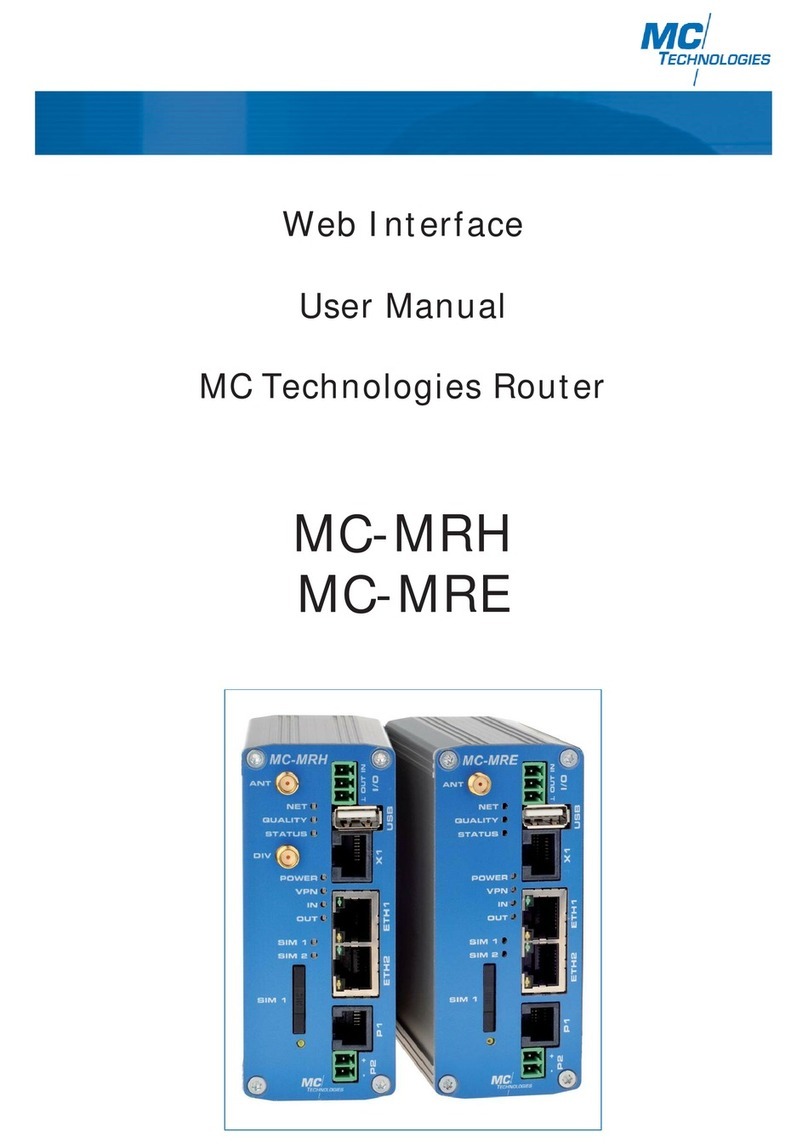1. 1. Configuration via the integrated web interface
1.1 Preparations
1. Hook the router up to the power supply using connection "P1" , "P2" or "POW".
2. To configure, connect the PC and the router to Ethernet port “ETH1“ using an Ethernet cable.
3. For configuration, you will need a browser (i.e. Mozilla Firefox, Microsoft Internet Explorer, etc.) on a PC.
The router must be connected to the power supply. The PC to be used for configuration must be connected to an Ethernet
port on the router.
1.2 Configuration
1.2.1 Configuration via web interface
1. The PC must be set to "obtain IP address automatically".
This is the default setting for PCs.
2. Open a browser on the PC.
3. Type the IP address (default: 192.168.0.1) in the address field.
4. For authentication purposes a user name and password must be entered. The default settings for the user name
and password are both "admin", which should be entered in the corresponding fields. For your security, the
password setting can be changed at any time using the "System/User" menu item on the web interface
(see Page 39).
5
User Manual Web Interface MC-MRL/MC-MRL-4/MC-MRH/MC-MRH-4/MC-MRE/MC-MRE-4 - 05/2015
1.2.2 Local IP address is not (longer) known – configuration button
The router is set to "Web access reset" unless you change the default setting. Press the configuration button for at
least 5 seconds using a pointed object. The router web interface can be temporarily readdressed using the default IP
address (192.168.0.1) for the Ethernet (LAN) connection. The configuration settings will not be lost when doing so.
Web access reset
Important note! The router does not supply any IP address to the connected PC via DHCP. You must thus
assign a fixed IP address to the PC (e.g. 192.168.0.2, default gateway 192.168.0.1).
You will now have access to web management using the default access data. Please check the settings for the router IP
address, user name and password and make any changes required.
Factory reset
You changed the setting to "Factory reset" (see Item 1.9.3 "System Configuration/Reset button"). Press the configura-
tion button for at least 5 seconds using a pointed object. The router web interface can be readdressed using the
default IP address (192.168.0.1) for the Ethernet (LAN) connection.
Important note! All configuration settings will be deleted and reset to the "Factory Defaults" setting.
1.2.3 Resetting all parameters on the web interface
Resetting of all router settings to the factory default mode can be carried out via the internal web interface. Please
click on the "Apply" button for the "Reset to Factory Defaults" function in the "System/Configuration Up-/Download"
sub-menu.
To reconfigure the router using the default IP address you will need to use the configuration button on the rear side of
the device. This function depends on the setting you defined in Section 1.9.3 "Reset button".