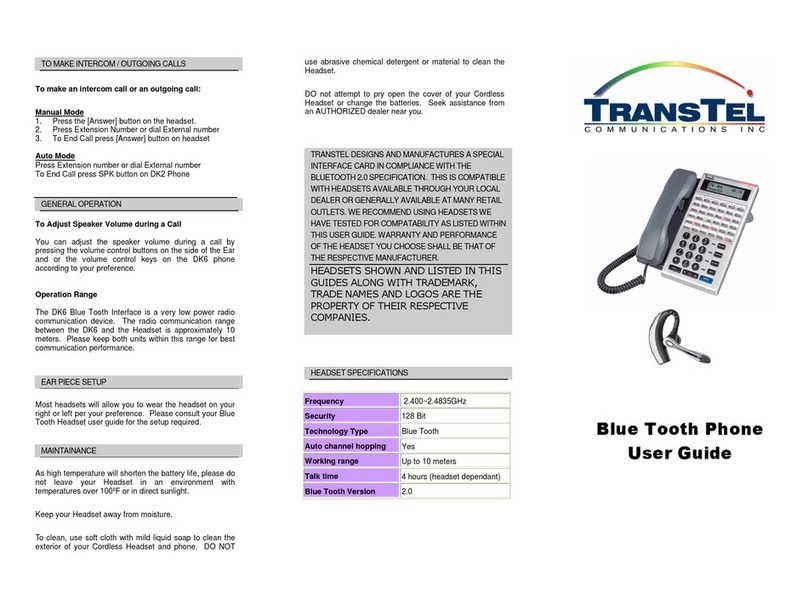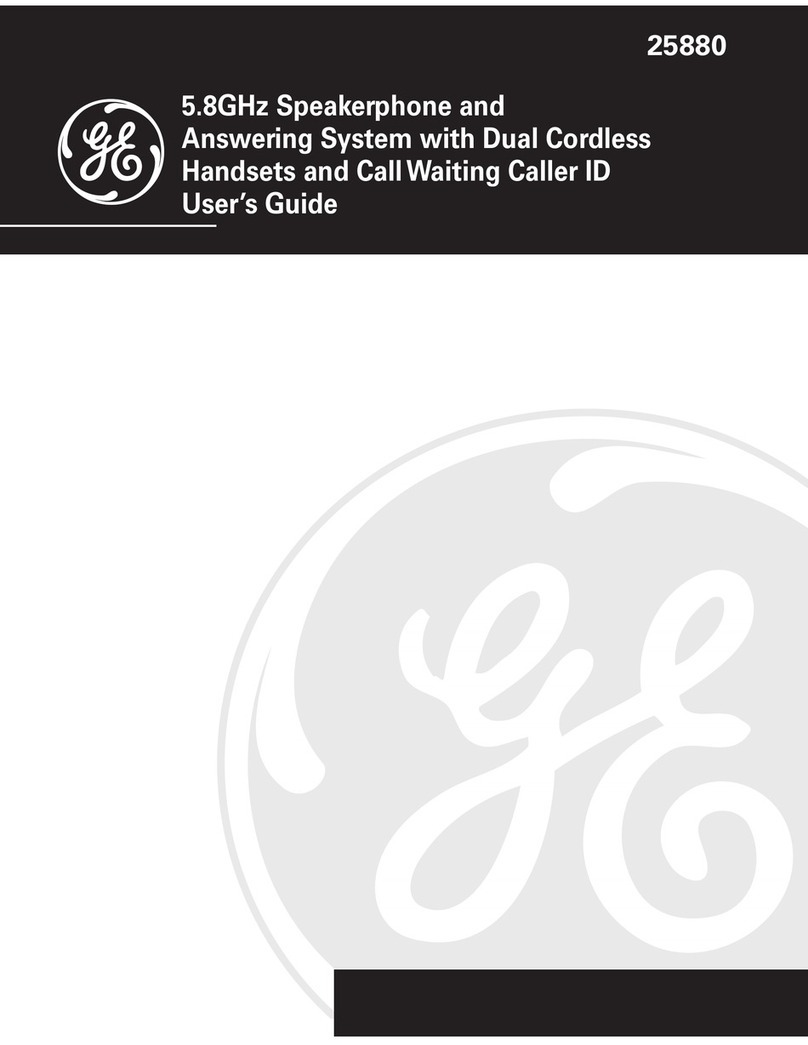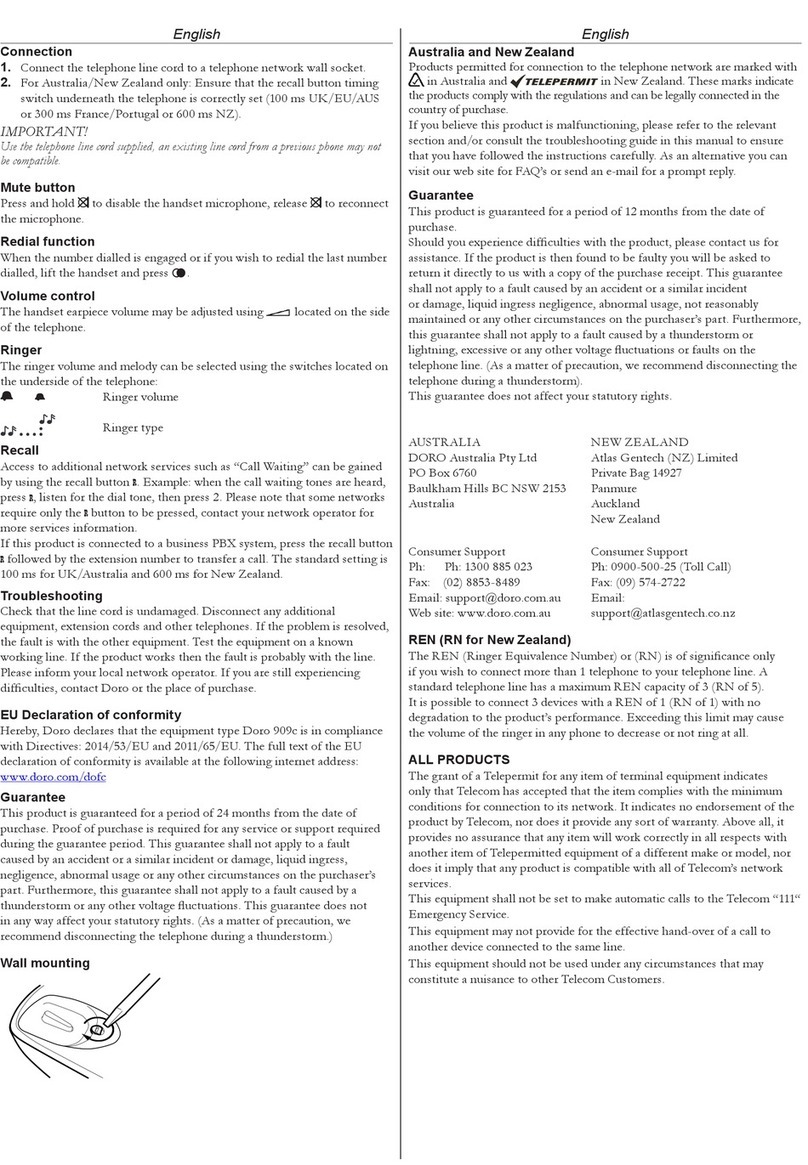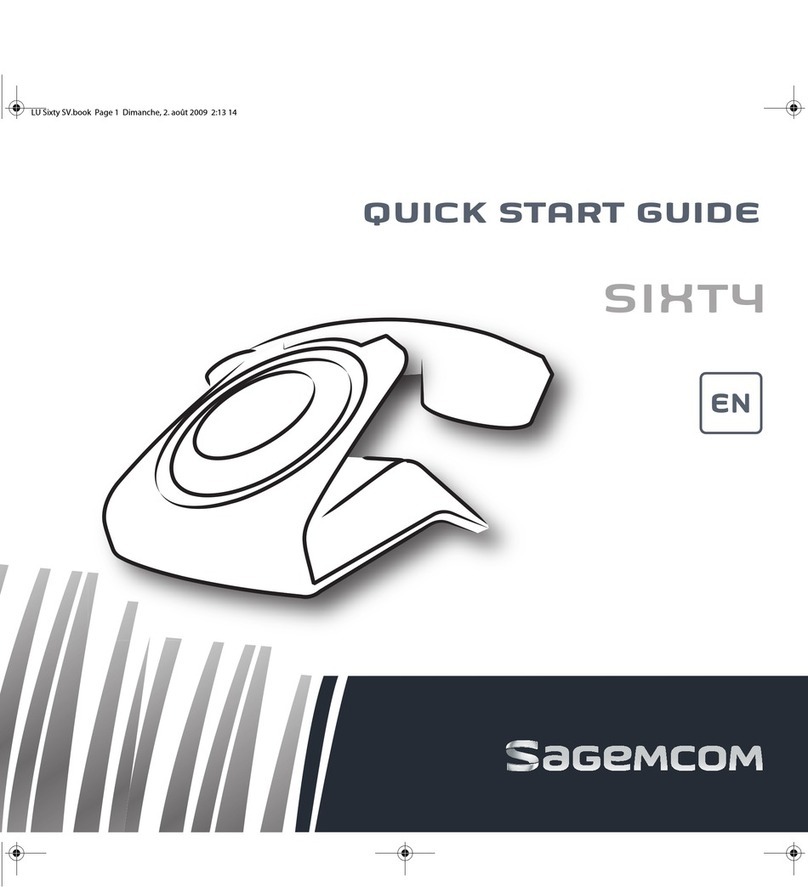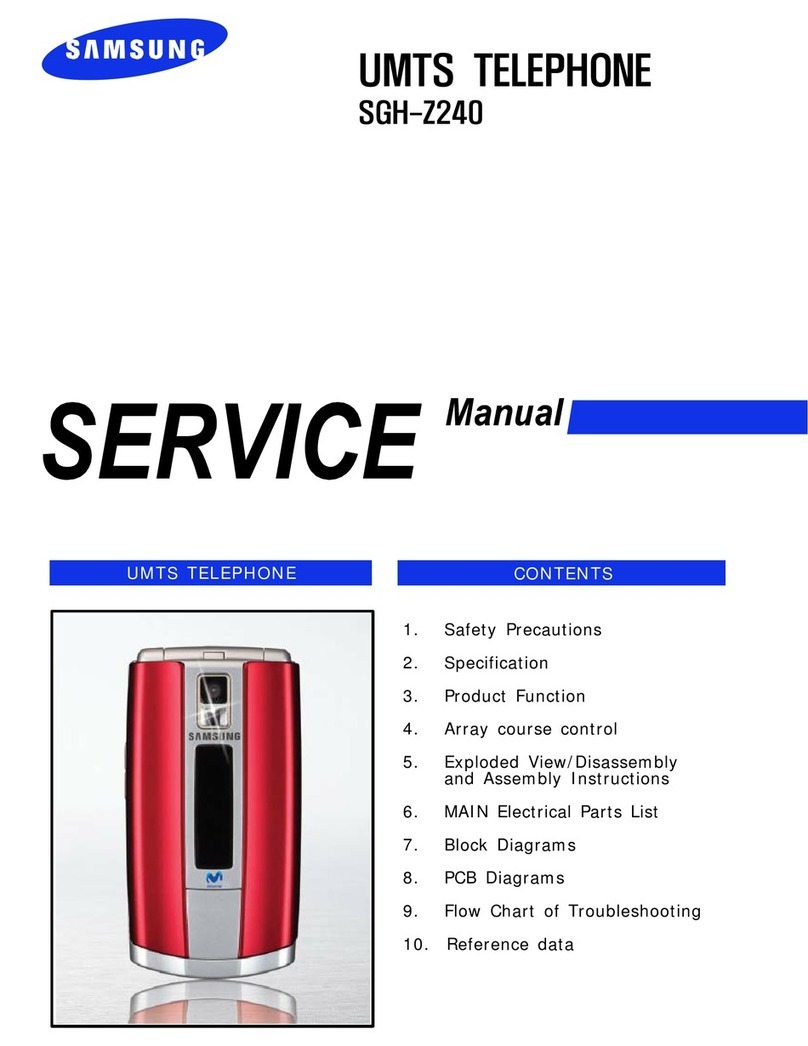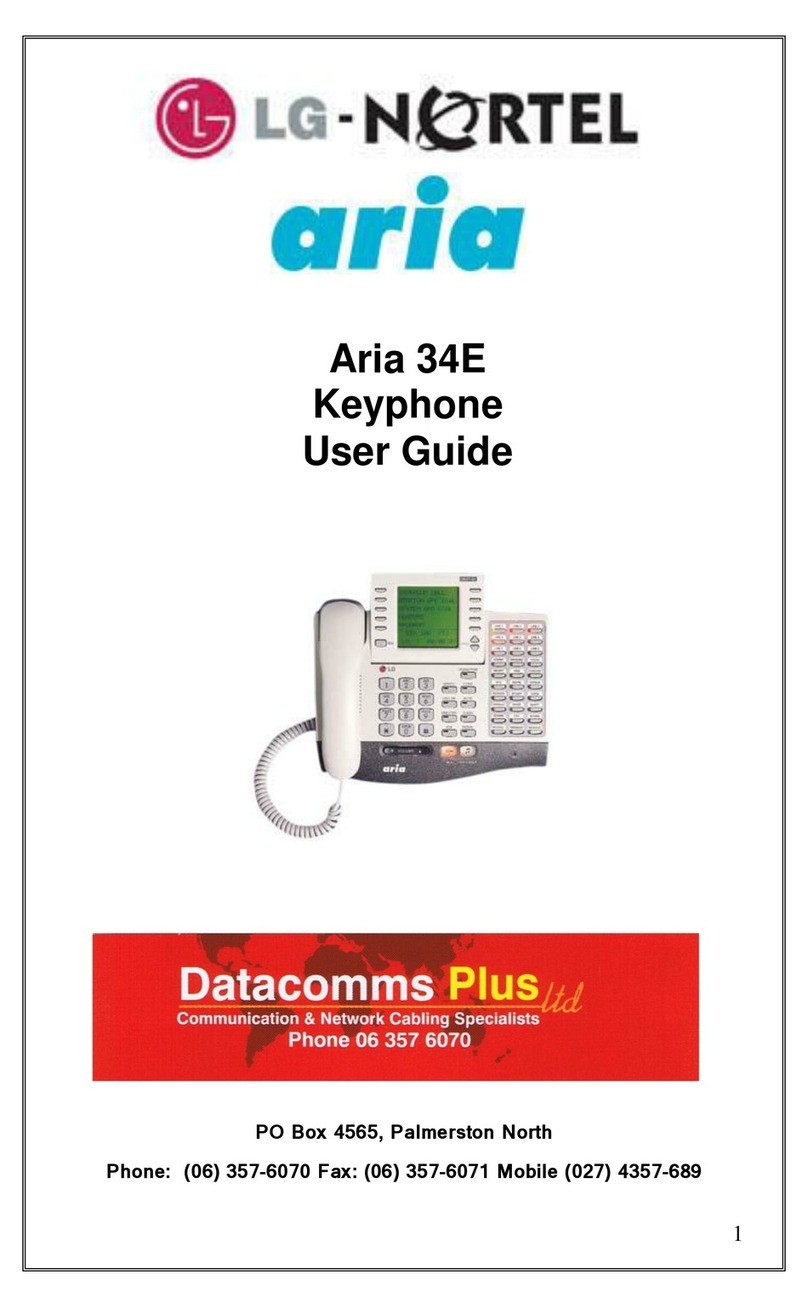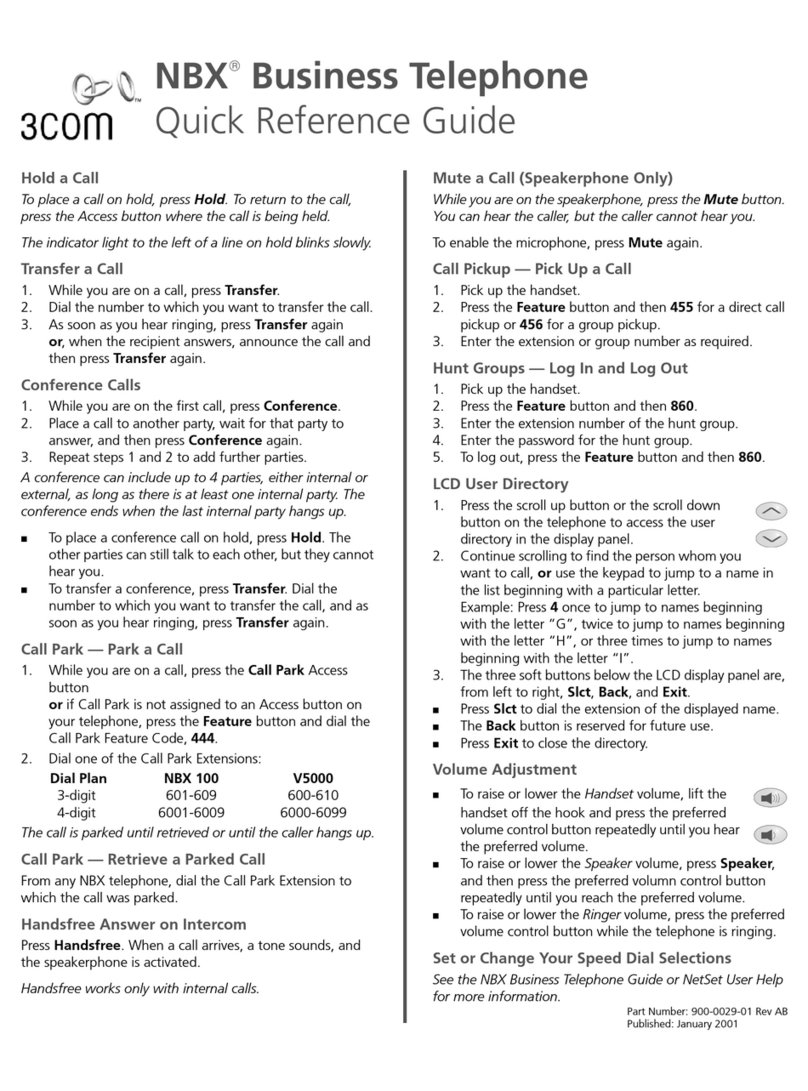Chase Touch Tone Capture User manual

QUICK REFERENCE GUIDE
Review this Quick Reference Guide to
learn how to run a sale, settle your batch
and troubleshoot system responses.
TOUCH TONE CAPTURE

CONTENTS |3
CONTENTS
GETTING STARTED
Settling the Batch .................................... 5
Available Transaction Types ........................ 6
Process a Force Post ................................ 7
Process an Auth Only ............................... 8
Process a Void Sale ................................. 9
Process a Void Force Post .........................11
Hear Previous Day Deposit Total .................12
Process an Auth Only with AVS ..................15
Process an AVS Only Request ....................16
REFERENCE
Alpha Entry Instructions ............................17
Common Error Codes ..............................18
Your Merchant Number .............................18
FOR MORE INFORMATION
Visit ChasePaymentech.com
TOUCH TONE CAPTURE SYSTEM
TELEPHONE NUMBER
1.800.503.1033

4 |ßBack to CONTENTS ßBack to CONTENTS |5
GET STARTED SETTLING THE BATCH
4 5
ABOUT SETTLEMENT
A Settlement operation is used to close the current batch and
open a new batch for logging and accumulating transactions.
Touch Tone Capture uses a Host Capture System (HCS),
meaning all transaction information is sent to and stored by the
host (Chase Paymentech) at the time of sale, or it can be stored
and sent at a pre-determined time after the close of business.
THERE ARE TWO SETTLEMENT OPTIONS
1. Manual Settlement – To manually settle the batch, press [0]
from the main menu, and then follow the audible prompts.
2. Auto Settlement – If your account is set to automatically
settle, it will automatically settle transactions in the current batch
at a specific, predetermined time, within a 24-hour period. When
configured, auto settlement begins any time after the set time
occurs if there are transactions in the batch.
For example, if auto settlement time is set to 22:30:00 (10:30
p.m.) then auto settlement occurs any time after 22:30:00.
Your transactions
must be “settled” daily.
Read this section to
ensure the settlement
process operates
smoothly.
Touch Tone Capture
System Telephone
Number:
1.800.503.1033
TOUCH TONE CAPTURE
Touch Tone Capture (TTC) allows you to accept payments using
nearly any phone – no point-of-sale system or Internet connection
required. All you need to do to initiate the sale is dial out to your
authorization telephone number, key in the card information and
receive your audible authorization.
BEGIN A TRANSACTION
You can call the Touch Tone Capture system, enter and validate
your merchant ID and select an option for your transaction type.
The system will allow you to enter information, such as the
credit card number, expiration date and amount. You’ll receive a
decline or an approval code, when finished.
BEST PRACTICES
To protect the security of your account, you’ll be prompted to
verify yourself using information we have on file.
We recommend that you select to validate the authenticity of
payment methods and identity of customers using the Address
Verification Service (AVS) and Card Verification Data (CVD).
To prevent interruptions in service, you should:
■Place the call from a landline or mobile phone
■Make sure your Caller ID is not “blocked”
■Avoid using a free Voice over IP (VoIP) service

6 |ßBack to CONTENTS ßBack to CONTENTS |7
AVAILABLE TRANSACTION TYPES PROCESS A SALE
PROCESS A RETURN
Follow these steps
to initiate a refund
using the Touch Tone
Capture authorization
system.
Follow these steps
to submit a sale
transaction using the
Touch Tone Capture
authorization system.
Touch Tone Capture
supports various
transaction types.
Refer to this section
for information on
what transactions are
available, when to
use them, and how to
begin the transaction,
once your merchant
number has been
keyed in.
*Purchase and Commercial cards are supported for this transaction type.
CREDIT TRANSACTIONS TO INITIATE
Sale* A sale transaction using a credit card; the
card may or may not be present.
Press [1] and
then press [#].
Return* Perform a return to refund money
to a cardholder’s account from a credit sale
completed in a closed batch. May also be used
to adjust a previous transaction.
Press [2] and
then press [#].
Force Post* Perform a force post to finalize an
Auth Only transaction.
Press [3] and
then press [#].
Auth Only* An authorization-only transaction
provides an approval, but does not charge the
consumer until the transaction has been added
to the batch by way of a force transaction.
Press [4] and
then press [#].
Void Sale* Perform a void sale to reverse a
credit sale transaction in your open batch and
prevent any funds from transferring from the
cardholder’s account.
Press [5] and
then press [#].
Void Return* Perform a void return to reverse a
credit return transaction in your open batch and
prevent any funds from transferring to the
cardholder’s account.
Press [6] and
then press [#].
Void Force Post* Perform a void force post to
reverse a credit force transaction in your open
batch and prevent any funds from transferring
from the cardholder’s account.
Press [7] and
then press [#].
Deposit From Previous Day Listen to a
recording of the previous day’s deposit total.
Press [9] and
then press [#].
Close Batch An action that closes the current
open batch of transactions, submits it for
settlement and opens a new batch.
Press [0] and
then press [#].
Sale with AVS & CVD A sale transaction that
verifies the cardholder’s billing address and card
verification code.
Press [12] and
then press [#].
Auth Only with AVS An authorization-only
transaction that verifies the cardholder’s billing
address.
Press [13] and
then press [#].
AVS Only A non-financial transaction that
verifies the cardholder’s billing address
Press [14] and
then press [#].
PROMPT DESCRIPTION/ACTION
Welcome and thank you...
Please enter your
merchant number...
Key in your merchant number and
press the Pound [#] key.
You entered XX merchant
number...
Press [1] if the merchant number
is correct, or press [2] if it is
incorrect.
Enter the transaction code
and...
Press [2] for RETURN, and then
press the Pound [#] key.
Please hold for assistance Wait for an associate.
PROMPT DESCRIPTION/ACTION
Welcome and thank you...
Please enter your
merchant number...
Key in your merchant number and
press the Pound [#] key.
You entered XX merchant
number...
Press [1] if the merchant number
is correct, or press [2] if it is
incorrect.
Enter the transaction code
and...
Press [1] for SALE, and then
press the Pound [#] key.
Enter the credit card
number...
Key in the credit card number,
and then press the Pound [#] key.
Enter the expiration date... Key in the card’s expiration date
in MMYY format, and then press
the Pound [#] key.
Enter the exact charge... Key in the total charge amount in
dollars and cents, and then press
the Pound [#] key.
You entered XX dollars and
XX cents...
Press [1] if the amount is correct,
or press [2] if it is incorrect.
Approved. Your authoriza-
tion code is...
Press [9] to repeat the code, or
press the Star [*] key to return to
the transaction menu.

8 |ßBack to CONTENTS ßBack to CONTENTS |9
PROCESS A FORCE POST PROCESS AN AUTH ONLY
Follow these steps
to request only an
authorization using the
Touch Tone Capture
authorization system.
You would then need
to follow up later and
force the transaction
for settlement.
Follow these steps
to submit a force
transaction using the
Touch Tone Capture
authorization system.
PROMPT DESCRIPTION/ACTION
Welcome and thank you...
Please enter your
merchant number...
Key in your merchant number
and press the Pound [#] key.
You entered XX merchant
number...
Press [1] if the merchant
number is correct, or press
[2] if it is incorrect.
Enter the transaction
code and...
Press [3] for FORCE POST,
and then press the Pound [#]
key.
Enter the credit card
number...
Key in the credit card number,
and then press the Pound [#]
key.
Enter the expiration date... Key in the card’s expiration
date in MMYY format, and
then press the Pound [#] key.
Enter the exact charge... Key in the total charge amount
in dollars and cents, and then
press the Pound [#] key.
You entered XX dollars
and XX cents...
Press [1] if the amount is
correct, or press [2] if it is
incorrect.
Enter the approval code... Key in the original approval
code, and then press the
Pound [#] key.
Approved. Your authori-
zation code is...
Press [9] to repeat the code,
or press the Star [*] key to
return to the transaction menu.
PROMPT DESCRIPTION/ACTION
Welcome and thank you...
Please enter your
merchant number...
Key in your merchant number
and press the Pound [#] key.
You entered XX merchant
number...
Press [1] if the merchant
number is correct, or press
[2] if it is incorrect.
Enter the transaction
code and...
Press [4] for AUTH ONLY,
and then press the Pound [#]
key.
You have selected autho-
rization only...
Press Star [*] to select
another transaction type, or
press Pound [#] to continue.
Enter the credit card
number...
Key in the credit card number,
and then press the Pound [#]
key.
Enter the expiration date... Key in the card’s expiration
date in MMYY format, and
then press the Pound [#] key.
Enter the exact charge... Key in the total charge amount
in dollars and cents, and then
press the Pound [#] key.
You entered XX dollars
and XX cents...
Press [1] if the amount is
correct, or press [2] if it is
incorrect.
Approved. Your authori-
zation code is...
Press [9] to repeat the code,
or press the Star [*] key to
return to the transaction menu.

10 |ßBack to CONTENTS ßBack to CONTENTS |11
PROCESS A VOID SALE PROCESS A VOID RETURN
Follow these steps
to void a return
transaction in your
open batch using the
Touch Tone Capture
authorization system.
Follow these steps
to void a sale trans-
action in your open
batch using the
Touch Tone Capture
authorization system.
PROMPT DESCRIPTION/ACTION
Welcome and thank you...
Please enter your
merchant number...
Key in your merchant number
and press the Pound [#] key.
You entered XX merchant
number...
Press [1] if the merchant
number is correct, or press
[2] if it is incorrect.
Enter the transaction
code and...
Press [6] for VOID RETURN,
and then press the Pound [#]
key.
Enter the credit card
number...
Key in the credit card number,
and then press the Pound [#]
key.
Enter the expiration date... Key in the card’s expiration
date in MMYY format, and
then press the Pound [#] key.
Enter the exact charge... Key in the return amount to
void in dollars and cents, and
then press the Pound [#] key.
You entered XX dollars
and XX cents...
Press [1] if the amount is
correct, or press [2] if it is
incorrect.
Enter the approval code... Key in the original approval
code, and then press the
Pound [#] key.
Approved. Press [9] to repeat the code,
or press the Star [*] key to
return to the transaction menu.
PROMPT DESCRIPTION/ACTION
Welcome and thank you...
Please enter your
merchant number...
Key in your merchant number
and press the Pound [#] key.
You entered XX merchant
number...
Press [1] if the merchant
number is correct, or press [2]
if it is incorrect.
Enter the transaction
code and...
Press [5] for VOID SALE,
and then press the Pound [#]
key.
Enter the credit card
number...
Key in the credit card number,
and then press the Pound [#]
key.
Enter the expiration date... Key in the card’s expiration
date in MMYY format, and
then press the Pound [#] key.
Enter the exact charge... Key in the total charge amount
in dollars and cents, and then
press the Pound [#] key.
You entered XX dollars
and XX cents...
Press [1] if the amount is
correct, or press [2] if it is
incorrect.
Approved. Your authori-
zation code is...
Press [9] to repeat the code,
or press the Star [*] key to
return to the transaction menu.

12 |ßBack to CONTENTS ßBack to CONTENTS |13
PROCESS A VOID FORCE POST HEAR PREVIOUS DAY DEPOSIT TOTAL
CLOSE YOUR BATCH
Follow these steps
to hear the amount
of a previous day’s
deposit using the
Touch Tone Capture
authorization system.
Follow these steps to
manually close your
current open batch
using the Touch Tone
Capture authorization
system.
Follow these steps
to void a force trans-
action using the
Touch Tone Capture
authorization system.
PROMPT DESCRIPTION/ACTION
Welcome and thank you...
Please enter your
merchant number...
Key in your merchant number
and press the Pound [#] key.
You entered XX merchant
number...
Press [1] if the merchant
number is correct, or press [2]
if it is incorrect.
Enter the transaction
code and...
Press [9] for DEPOSIT
FROM PREVIOUS DAY, and
then press the Pound [#] key.
Total deposit from prev.
day was $XX.XX...
Press [9] to repeat the
amount, or press the Star [*]
key to return to the transaction
menu.
PROMPT DESCRIPTION/ACTION
Welcome and thank you...
Please enter your
merchant number...
Key in your merchant number
and press the Pound [#] key.
You entered XX mer-
chant number...
Press [1] if the merchant
number is correct, or press [2]
if it is incorrect.
Enter the transaction
code and...
Press [0] for CLOSE BATCH,
and then press the Pound [#]
key.
Total deposit is $XX.XX... Press [9] to repeat the
amount, or press the Star [*]
key to return to the transaction
menu.
PROMPT DESCRIPTION/ACTION
Welcome and thank you...
Please enter your
merchant number...
Key in your merchant number
and press the Pound [#] key.
You entered XX merchant
number...
Press [1] if the merchant
number is correct, or press [2]
if it is incorrect.
Enter the transaction
code and...
Press [7] for VOID FORCE
POST, and then press the
Pound [#] key.
Enter the credit card
number...
Key in the credit card number,
and then press the Pound [#]
key.
Enter the expiration
date...
Key in the card’s expiration
date in MMYY format, and then
press the Pound [#] key.
Enter the exact charge... Key in the total charge amount
in dollars and cents, and then
press the Pound [#] key.
You entered XX dollars
and XX cents...
Press [1] if the amount is
correct, or press [2] if it is
incorrect.
Enter the approval code... Key in the original approval
code.
Approved. Your authori-
zation code is...
Press [9] to repeat the code,
or press the Star [*] key to
return to the transaction menu.

14 |ßBack to CONTENTS ßBack to CONTENTS |15
PROCESS A SALE WITH AVS & CVD PROCESS AN AUTH ONLY WITH AVS
Follow these steps
to submit only an
authorization while
requesting additional
verification using the
Touch Tone Capture
authorization system.
You would then need
to follow up later and
force the transaction
for settlement.
Follow these steps
to submit a sale
transaction while
requesting additional
verification using the
Touch Tone Capture
authorization system.
The payment brands’
Address Verification
Service (AVS)
determines the match
or partial match of
the consumer’s
address information.
Card Verification Data
(CVD) codes are the
3- or 4-digit codes
on the back of the
payment card.
The response codes
sent back to you can
help you determine
your next action –
approval, exception
or decline.
PROMPT DESCRIPTION/ACTION
Welcome and thank you...
Please enter your
merchant number...
Key in your merchant number
and press the Pound [#] key.
You entered XX merchant
number...
Press [1] if the merchant
number is correct, or press [2]
if it is incorrect.
Enter the transaction
code and...
Press [1] and then [3] for
AUTH ONLY WITH AVS, and
then press the Pound [#] key.
You have selected autho-
rization only...
Press Star [*] to select
another transaction type, or
press Pound [#] to continue.
Enter the credit card
number...
Key in the credit card number,
and then press the Pound [#]
key.
Enter the expiration date... Key in the card’s expiration
date in MMYY format, and
then press the Pound [#] key.
Enter the exact charge... Key in the total charge amount
in dollars and cents, and then
press the Pound [#] key.
You entered XX dollars
and XX cents...
Press [1] if the amount is
correct, or press [2] if it is
incorrect.
Enter the billing address... Key in the cardholder’s billing
address street number or
P.O. Box, and then press [#].
Enter the ZIP or postal... Key in the cardholder’s billing
address ZIP code, and then
press [#].
Approved. Your authori-
zation code is...
The AVS response is...
Press [9] to repeat the codes,
or press the Star [*] key
to return to the transaction
menu.
PROMPT DESCRIPTION/ACTION
Welcome and thank you...
Please enter your
merchant number...
Key in your merchant number
and press the Pound [#] key.
You entered XX merchant
number...
Press [1] if the merchant
number is correct, or press [2]
if it is incorrect.
Enter the transaction
code and...
Press [1] and then [2] for
SALE WITH AVS, and then
press the Pound [#] key.
Enter the credit card
number...
Key in the credit card number,
and then press the Pound [#]
key.
Enter the expiration date... Key in the card’s expiration
date in MMYY format, and
then press the Pound [#] key.
Enter the exact charge... Key in the total charge amount
in dollars and cents, and then
press the Pound [#] key.
You entered XX dollars
and XX cents...
Press [1] if the amount is
correct, or press [2] if it is
incorrect.
Enter the CVV2/CVC2/
CID value and...
Key in the appropriate value
and press [#], or just press [#]
to bypass.
Enter the billing address... Key in the cardholder’s billing
address street number or
P.O. Box, and then press [#].
Enter the ZIP or postal... Key in the cardholder’s billing
address ZIP code, and then
press [#].
Approved. Your authori-
zation code is...
The AVS response is...
The CVD response is...
Press [9] to repeat the codes,
or press the Star [*] key to
return to the transaction menu.

16 |ßBack to CONTENTS ßBack to CONTENTS |17
PROCESS AN AVS ONLY REQUEST AVS RESPONSE CODES
ALPHA ENTRY INSTRUCTIONS
The Address
Verification System
(AVS) is a feature that
helps reduce fraud
on card-not-present
transactions. The
numeric portion of
the customer’s street
address and the ZIP
code are compared
against the infor-
mation on file with
the card-issuing bank.
Use this chart to
interpret domestic
AVS Response Codes
by card type.
When entering some
information for certain
transactions, you’ll
need to enter letters.
Review these instruc-
tions to learn how.
Follow these steps
to request additional
verification using the
Touch Tone Capture
authorization system.
CODE DESCRIPTION
VISA MC AMEX DISC.
XMatch - Address and 9-digit
ZIP code
Y
Match - Address and ZIP
code (for Discover, address
only matches)
A
Partial - Address matches,
ZIP code does not (for
Discover, both address and
ZIP match)
W
Partial - 9-digit ZIP code
matches, address does not (for
Discover, no data from issuer)
ZPartial - ZIP code matches,
address does not
NNo match - Neither address
nor ZIP code match
U
Unavailable - AVS system
unavailable or issuer does
not support AVS
RRetry - Issuer’s system
unavailable or timed out
SNot supported - AVS not sup-
ported by issuer at this time
PROMPT DESCRIPTION/ACTION
Welcome and thank you...
Please enter your
merchant number...
Key in your merchant number
and press the Pound [#] key.
You entered XX merchant
number...
Press [1] if the merchant
number is correct, or press [2]
if it is incorrect.
Enter the transaction
code and...
Press [1] and then [4] for
AVS ONLY, and then press
the Pound [#] key.
Enter the credit card
number...
Key in the credit card number,
and then press the Pound [#]
key.
Enter the expiration date... Key in the card’s expiration
date in MMYY format, and then
press the Pound [#] key.
Enter the billing address... Key in the cardholder’s billing
address street number or
P.O. Box, and then press [#].
Enter the ZIP or postal... Key in the cardholder’s billing
address ZIP code, and then
press [#].
The AVS response is... Press [9] to repeat the code,
or press the Star [*] key to
return to the transaction menu.
TO ENTER A LETTER
Press the star [*] key, then press the letter’s button one or
more times to indicate its position on the key.
Press the star [*] key again when finished.
EXAMPLE PRESS
To enter the letter “L” [*], [5], [5], [5], [*]
To enter the letter “T” [*], [8], [*]
To enter the letter “Q” [*], [7], [7], [*]

18 |ßBack to CONTENTS
POS-0468 PENT-101 0814 ©2014, Chase Paymentech Solutions, LLC. All rights reserved.
COMMON ERROR CODES
YOUR MERCHANT NUMBER
Refer to these error
codes to troubleshoot
your transaction.
If the code you are
experiencing is
not shown, retry the
transaction, or request
another payment
method.
If the error persists,
contact your Help
Desk for support.
You’ll need to enter
your merchant number
for every transaction,
or to speak with an
associate.
ERROR CODE DESCRIPTION ACTION
DECLINED,
YOUR DENIAL
CODE IS 2XX
Transaction has
been declined by
the card issuer.
Request another
form of payment.
ERROR, YOUR
ERROR CODE
IS XXX.
An error has
occurred.
Press the
zero [0] key
for assistance.
I’M SORRY, I
WAS UNABLE
TO FIND THE
TRANSACTION
WITHIN THE
CURRENT,
OPEN BATCH...
You’re attempting a
void and the system
is unable to find a
sale, return or force
post transaction
with a matching card
number, amount
or auth code in the
open batch.
Press [9] to
repeat the trans-
action and verify
you’re entering
the correct
information.
Or, press the
zero [0] key for
assistance.
YOUR MERCHANT NUMBER
Table of contents