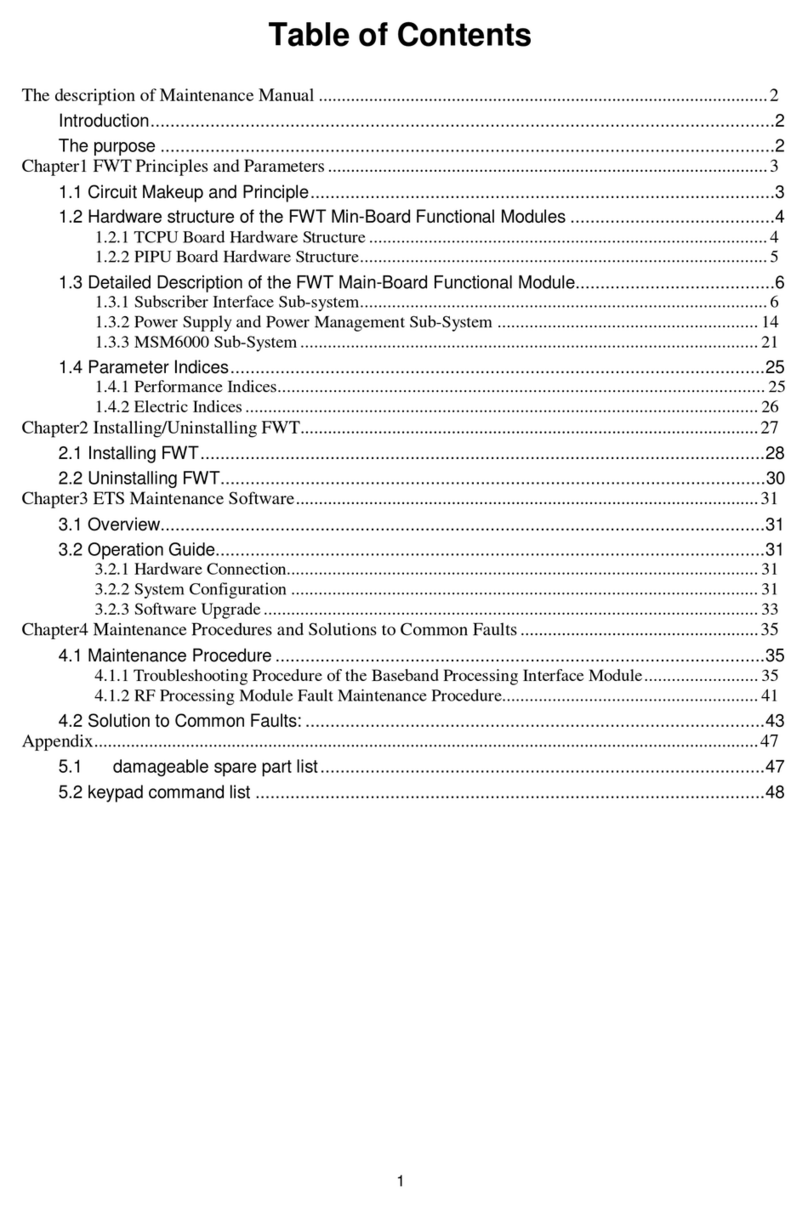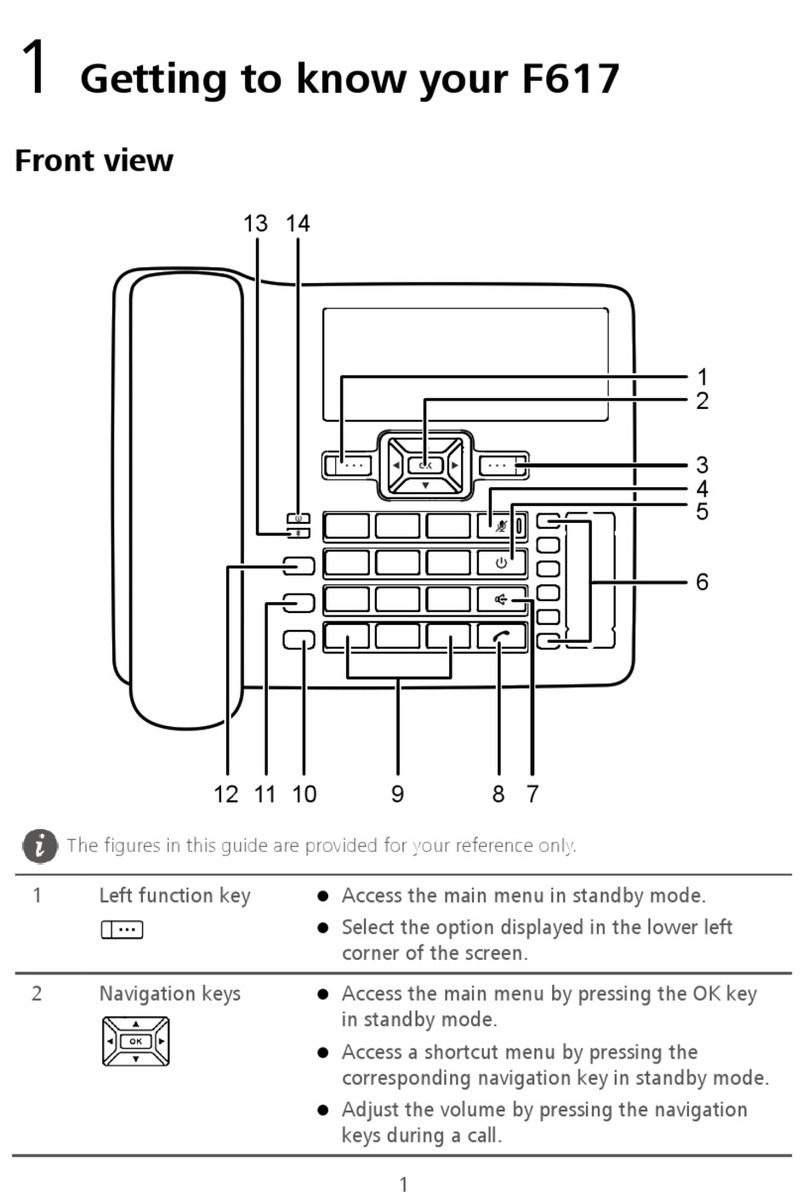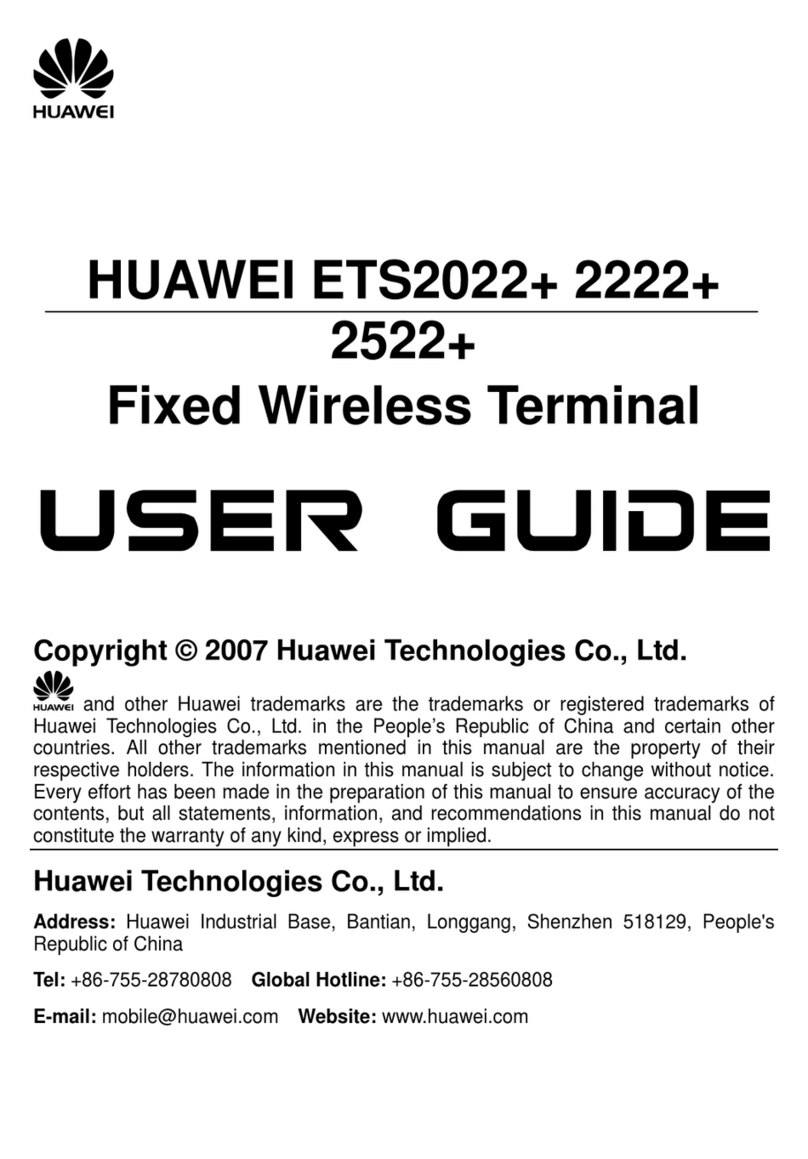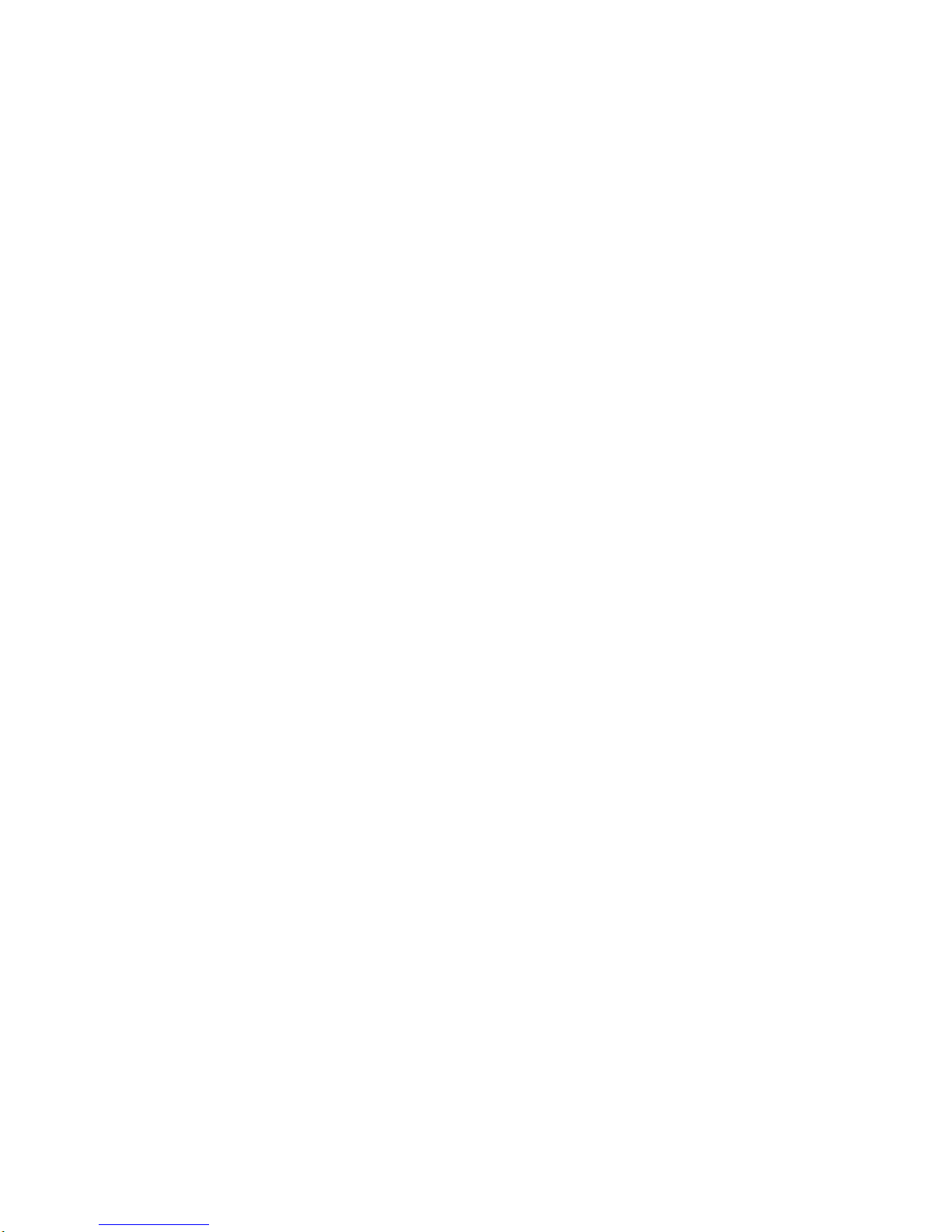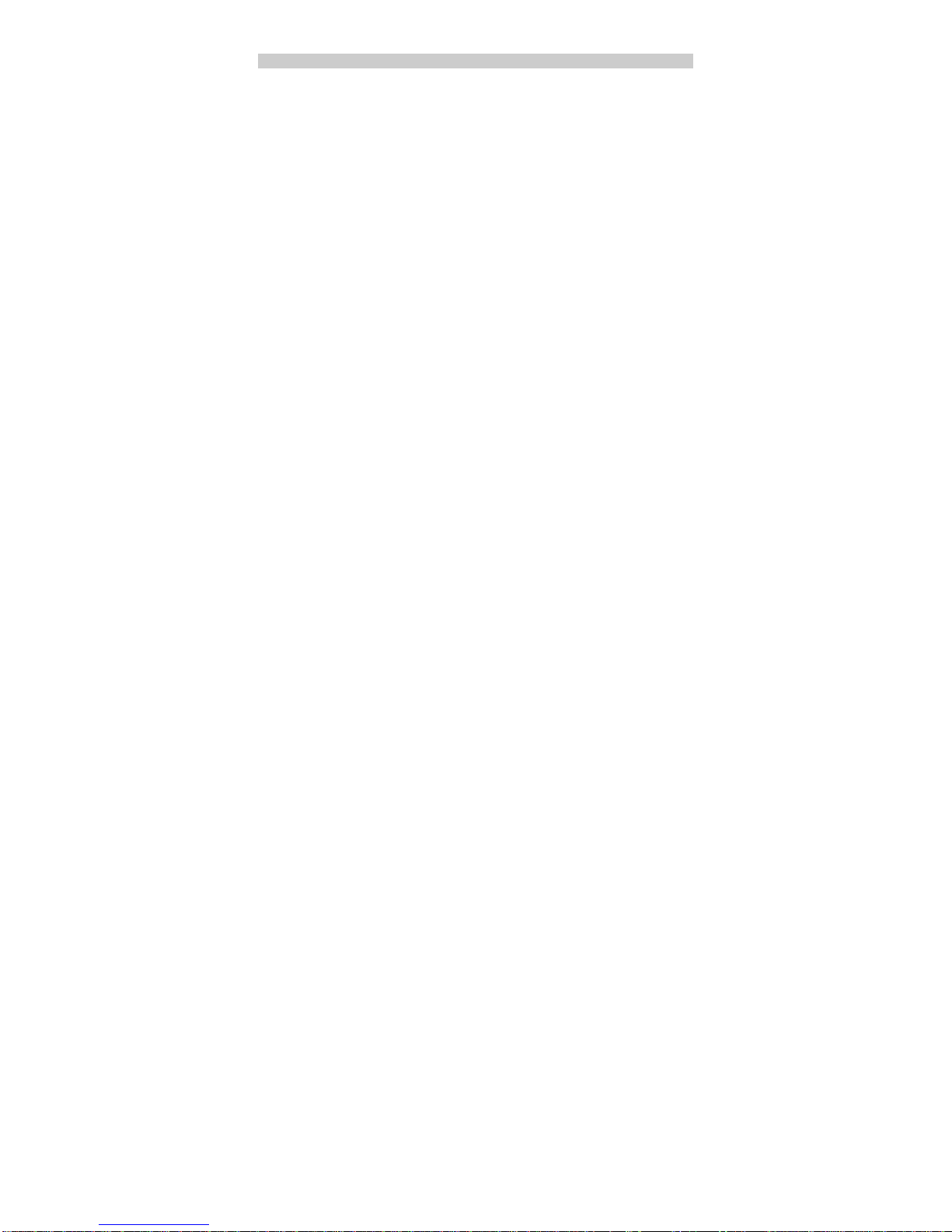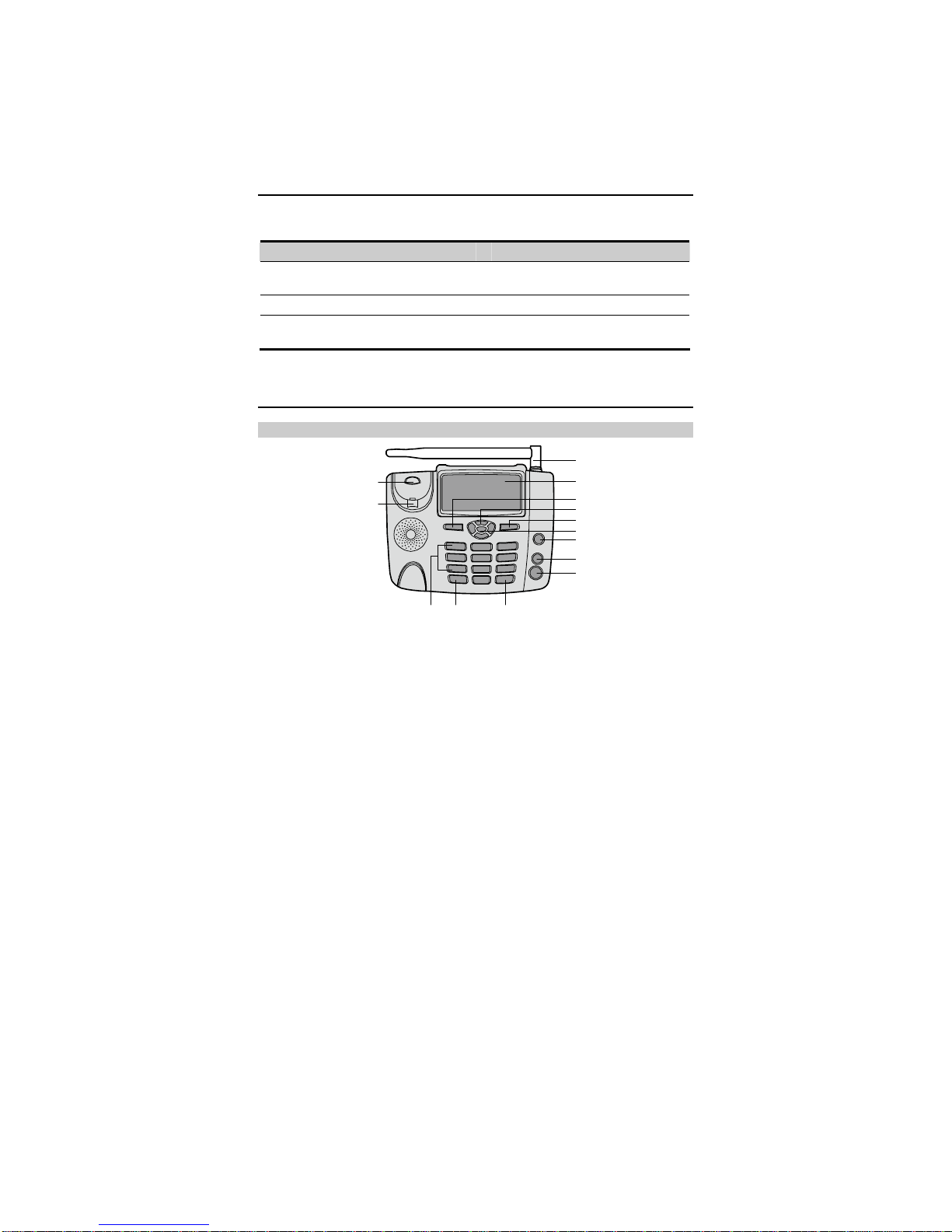2
Operating Environment
yDo not place magnetic storage media such as magnetic cards and floppy disks near the
FWT. Radiation from the FWT may erase the information stored on them.
yDo not put your FWT, battery, or other accessories in containers with strong magnetic
field, such as the induction cooker and microwave oven. Otherwise, circuit failure, fire,
or explosion may result.
yDo not place or use the FWT, the battery or the power adapter near any heat sources such
as fire or a heater; or places with flammable gases; or areas with electrical appliances
that give out heat. Otherwise, it will cause fire, explosion and breakdown of the FWT
yBecause the FWT needs to eliminate heat during working, put the FWT and the power
supply in a ventilated and shadowy place. Never airproof the FWT or put something on it
or place it near water, fire as well as inflammable and explosive materials.
yDo not put a towel over the FWT, or put it in a box or a suitcase while using.
yBecause the FWT contains precision devices, you should put it in a dry place and away
from moist materials.
yBefore cleaning FWT, please power off the FWT, and then disconnect the power supply
and take out the battery. Before moving the FWT, please disconnect the external power
supply.
yDo not subject your FWT, battery, and power adapter to serious collision or shock.
Otherwise, battery leakage, FWT malfunction, overheats, fire, or explosion may result.
yDo not place sharp metal objects such as pins near the earpiece. The earpiece may attract
these objects and hurt you when you are using the FWT.
yDo not place the FWT in the area over the air bag or in the air bag deployment area.
Otherwise, the FWT may hurt you owing to the strong force when the air bag inflates.
yIn raining and lightning, disconnect the power adapter from external power supply and
power off the FWT, In this case, if the outdoor antenna is used, do not touch the FWT
and antenna.
yPut your FWT, battery, and power adapter in places beyond the reach of children. Do not
allow children to use the FWT, battery, or power adapter without guidance.
yDo not touch the antenna when a call is going on. Touching the antenna may affect call
quality and cause the FWT to operate at a power level higher than needed.
yThe network signal condition will directly affect the quality and stability of the call.
Consequently, you should place FWT in a place where it can receive network signal well.
Do not put FWT in a building with an iron or metal roof. The distance between FWT and
other metal materials (such as metal brackets or metal doors and windows) should be
greater than 25cm and the distance between FWTs should be greater than 30cm.
yDo not open the chassis in any case and the device should be maintained by a qualified
maintenance department.
yWithout permission, you are not allowed to modify the architecture and security design
of FWT. You must bear any consequence resulted from the operation without permission
yYour FWT is designed to conform to the authoritative international radio frequency (RF)
specifications. Use FWT accessories approved by Huawei only.
yThe antenna(s) used for this transmitter must be installed to provide a separation distance
of at least 20cm from all persons.