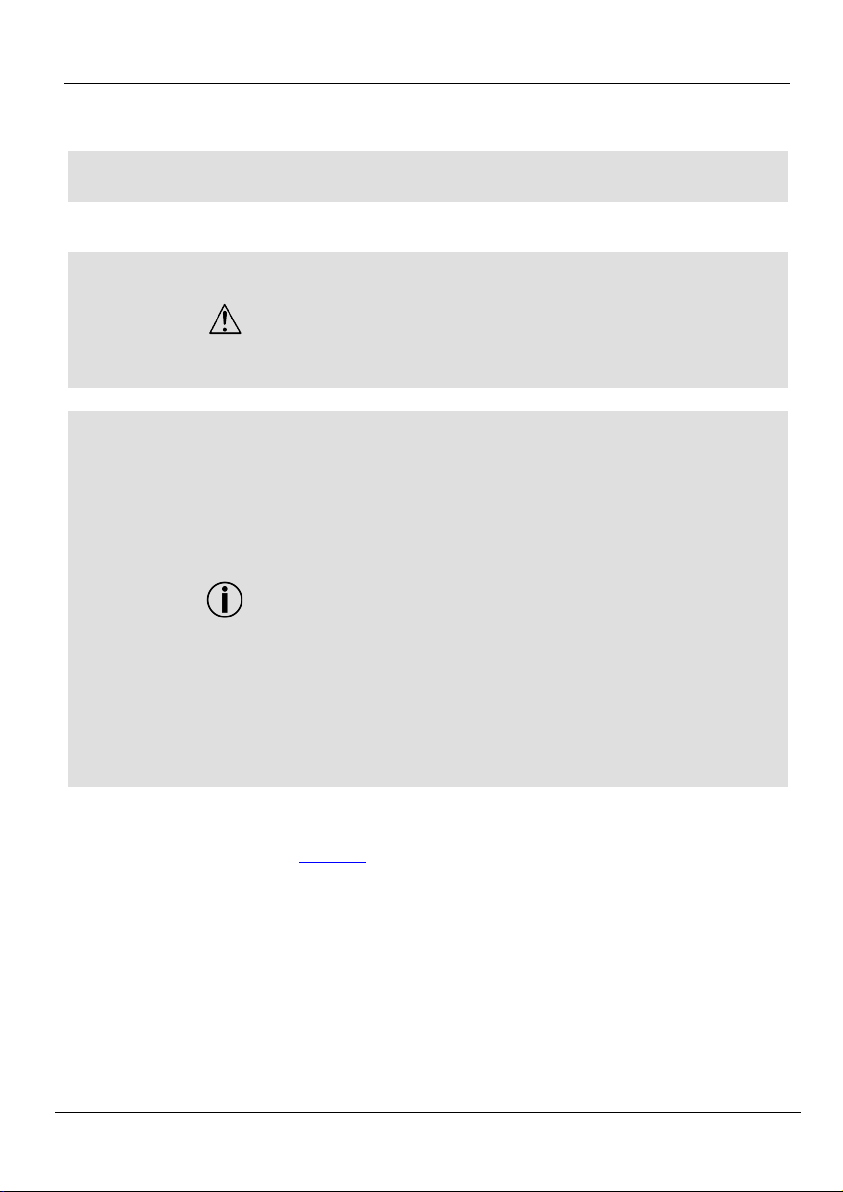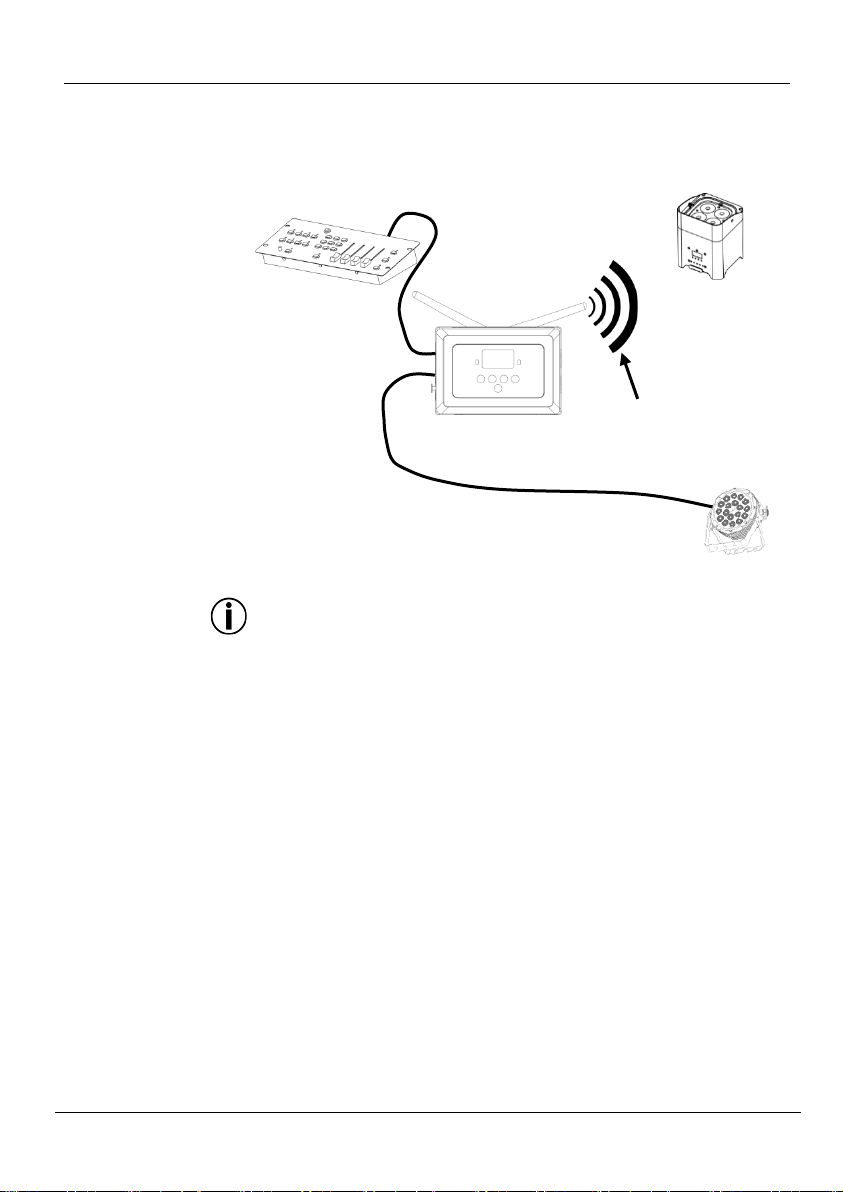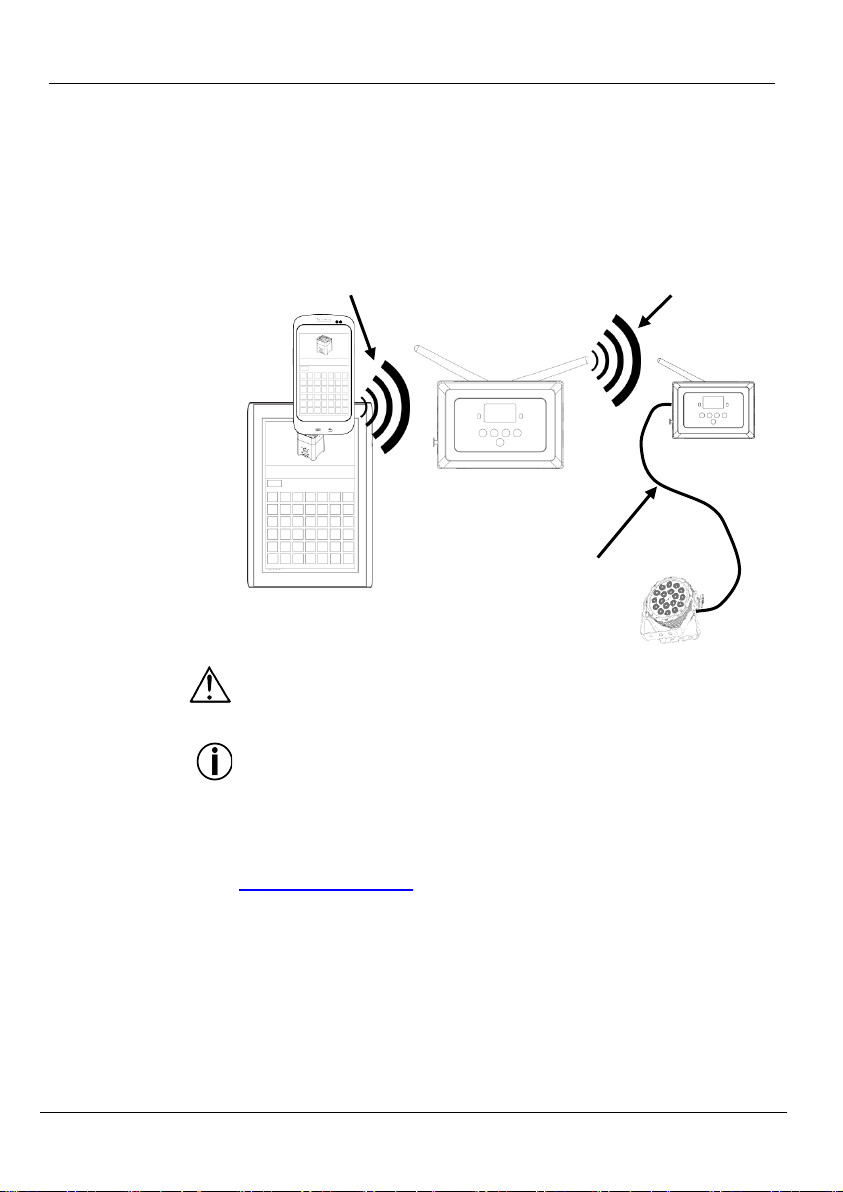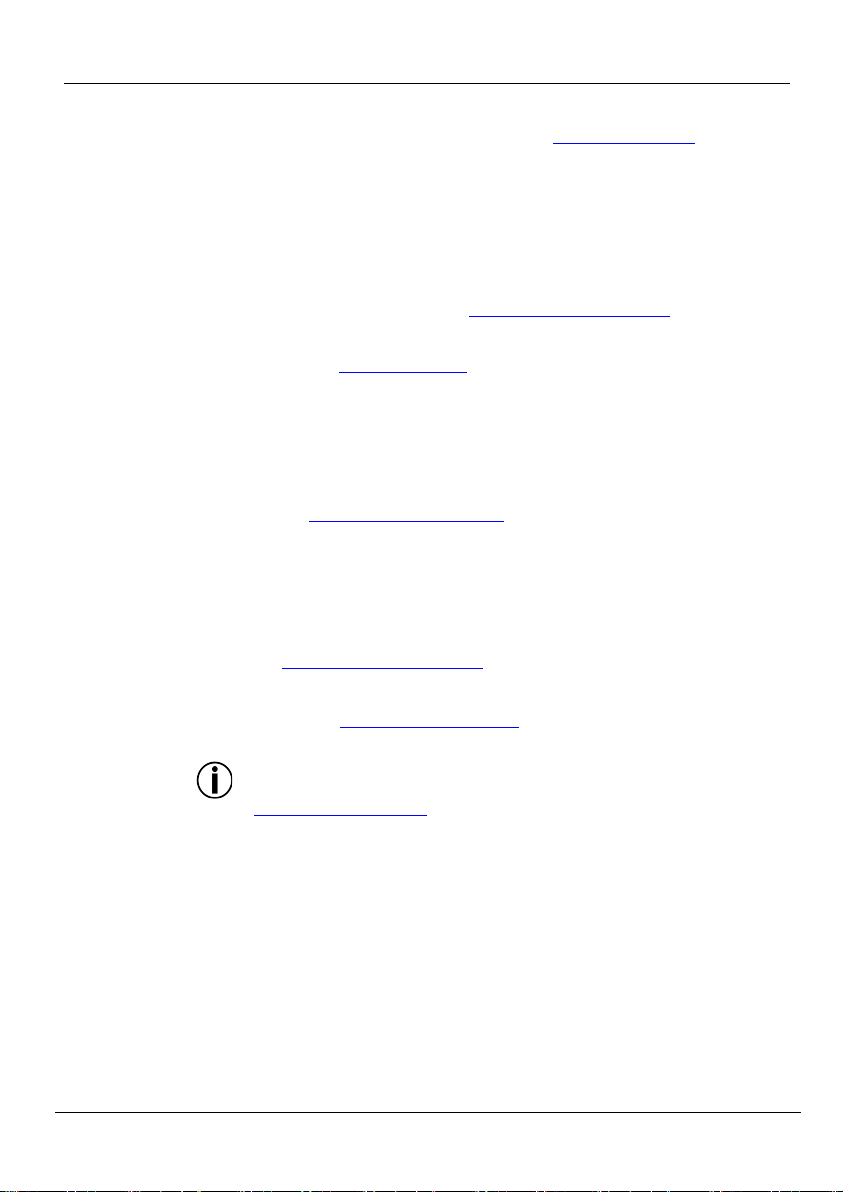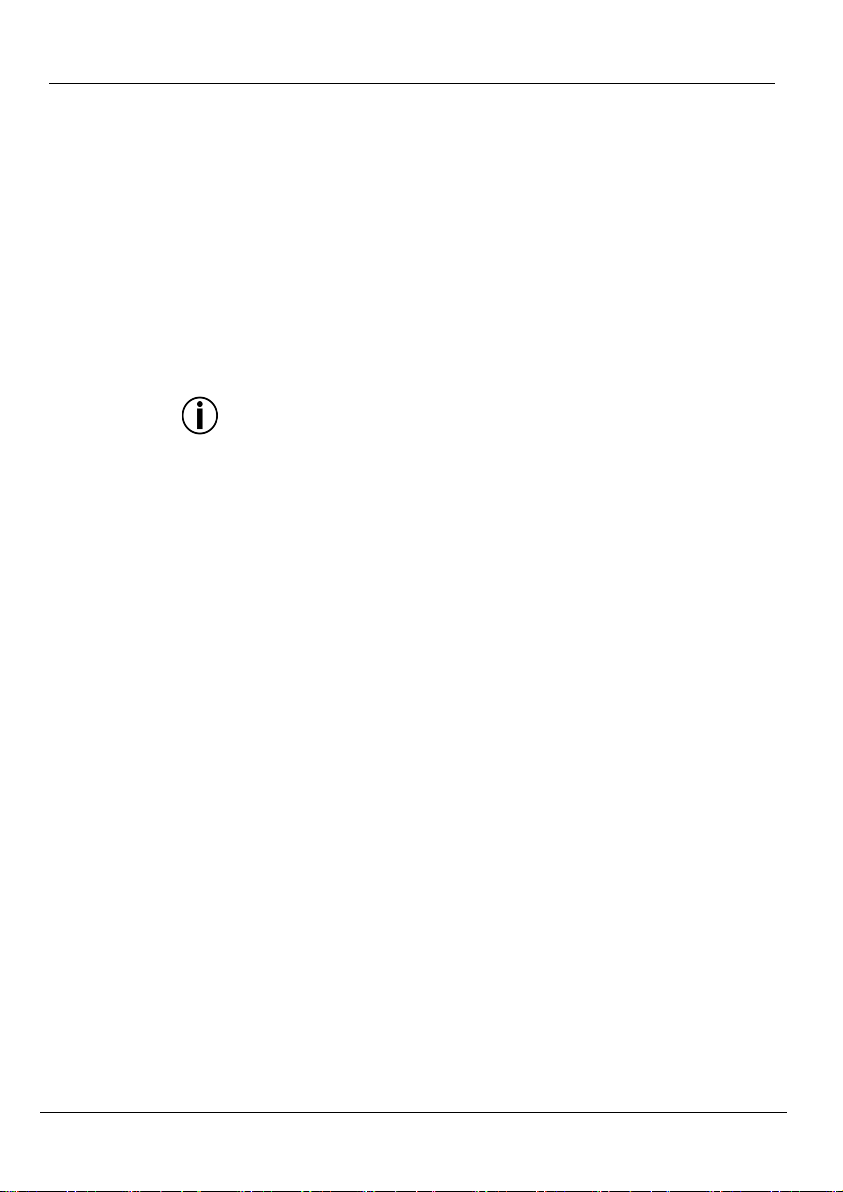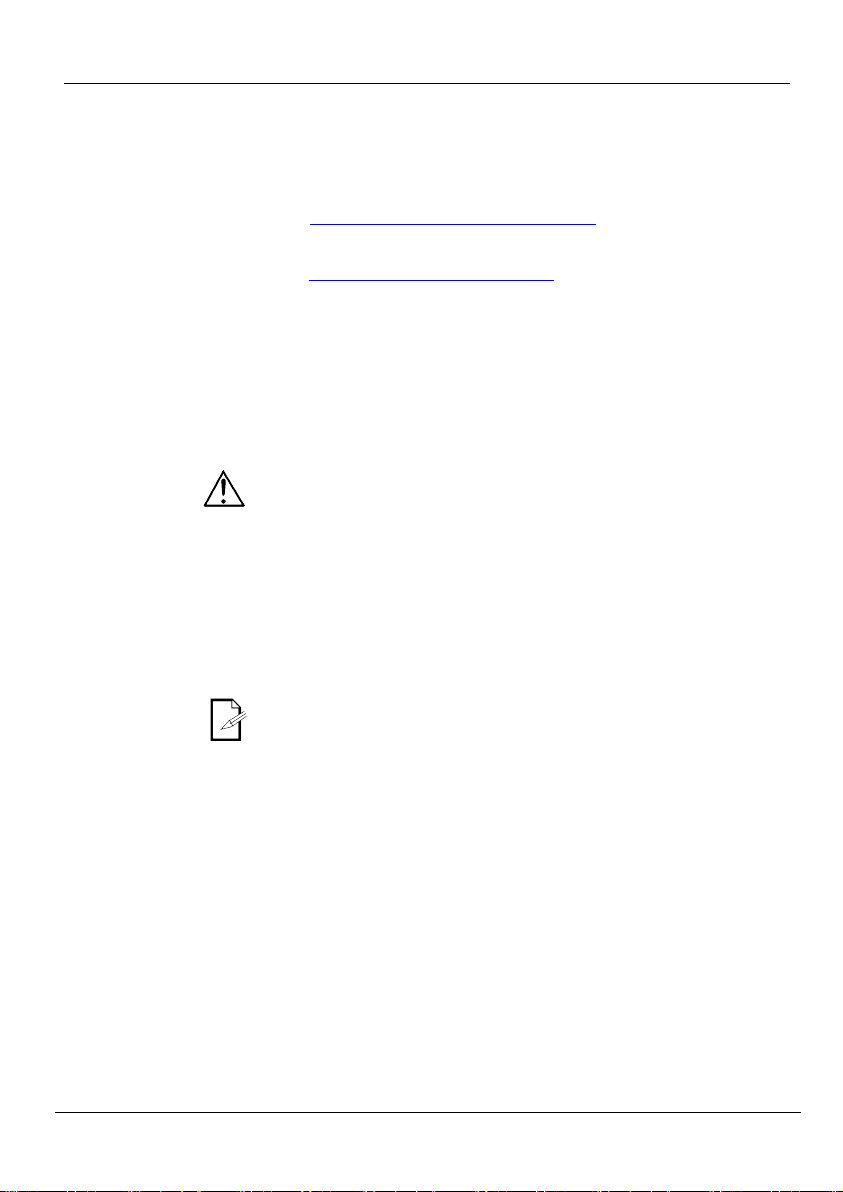FlareCON Air QRG EN
8
Products
FlareCONAir
The FlareCON Air allows several different configurations with D-Fi
products. Refer to examples shown in the Using FlareCON Air sections
configuration requirements in your setup.
To configure your products with FlareCON
Air, you will be performing the
following steps:
1. Connect FlareCON Air to power.
2. Turn on Wi-Fi™ on your mobile device.
Note: If you have not already done so, download and install FlareCON app
onto your mobile device.
3. Go to Wi-Fi™ settings on your mobile device and connect to FlareCON Air’s
default Wi-Fi™ (SSID). See Connecting to a Mobile Device for instructions.
4. To avoid interference with other wireless signals in the immediate area,
manually select the Wi-Fi™ channel <CH01> to <CH16> on the FlareCON
Air. See Selecting a Channel.
5. Set your products to receive signal input from FlareCON Air. For details,
refer to the User Manuals for the products in your setup.
•Set products to receive signals on the same channel as was set on
FlareCON Air in the previous step.
•Set products to their most basic DMX personality.
Note: Make sure the DMX starting address is set to 001.
6. Select whether FlareCON Air receives signals wirelessly or via a DMX cable.
See Selecting a Signal Input Mode.
Note: For DMX products, be sure to use a DMX cable to connect from DMX
Out of the product transmitting the DMX signal (depending on your setup,
FlareCON Air or D-Fi Hub) to the DMX In of the product receiving the
DMX signal.
7. Once your products are properly connected to FlareCON Air, and FlareCON
Air is properly connected to FlareCON app, open the FlareCON app on your
mobile device. For details, refer to the
Connecting to a Mobile Device section.
Using your mobile device, you can now select the colors emitted by your lights.
Refer to the Configuring FlareCON Air section below for details on setting
products with FlareCON Air.
For detailed information on the operation of the FlareCON
download the User Manual from the Chauvet website at
http://www.chauvetdj.com/.