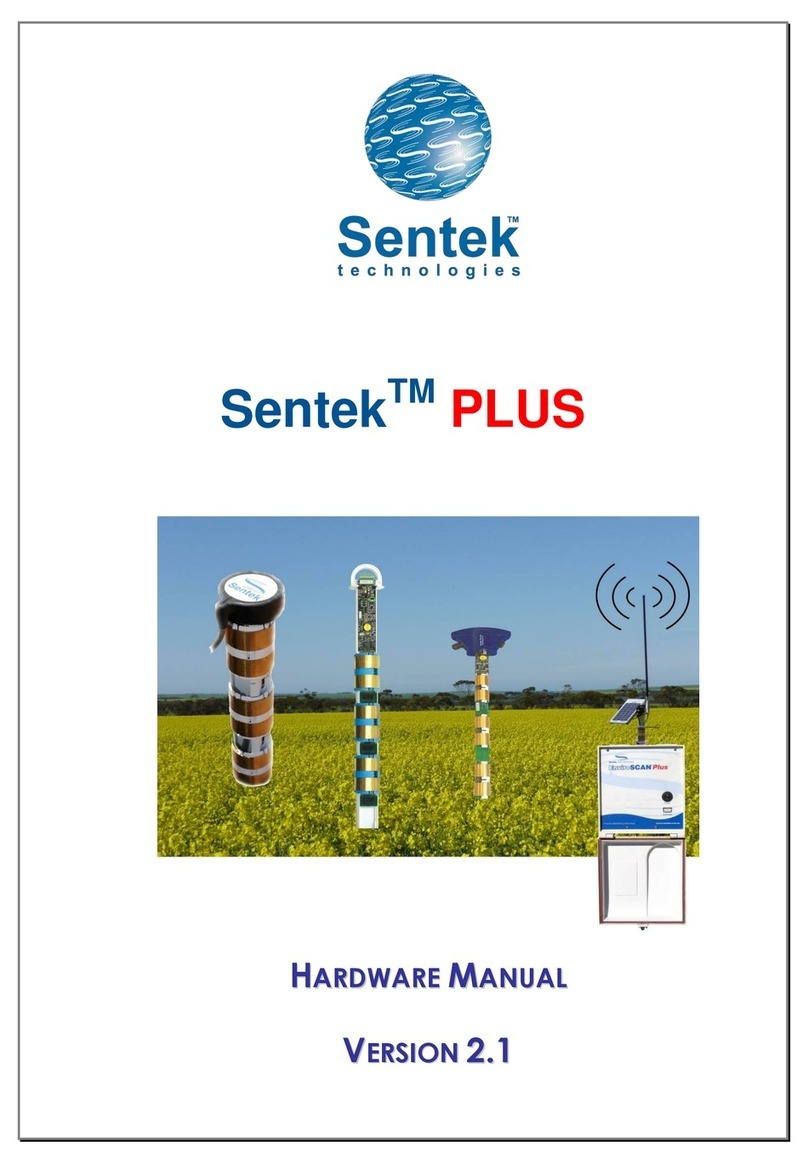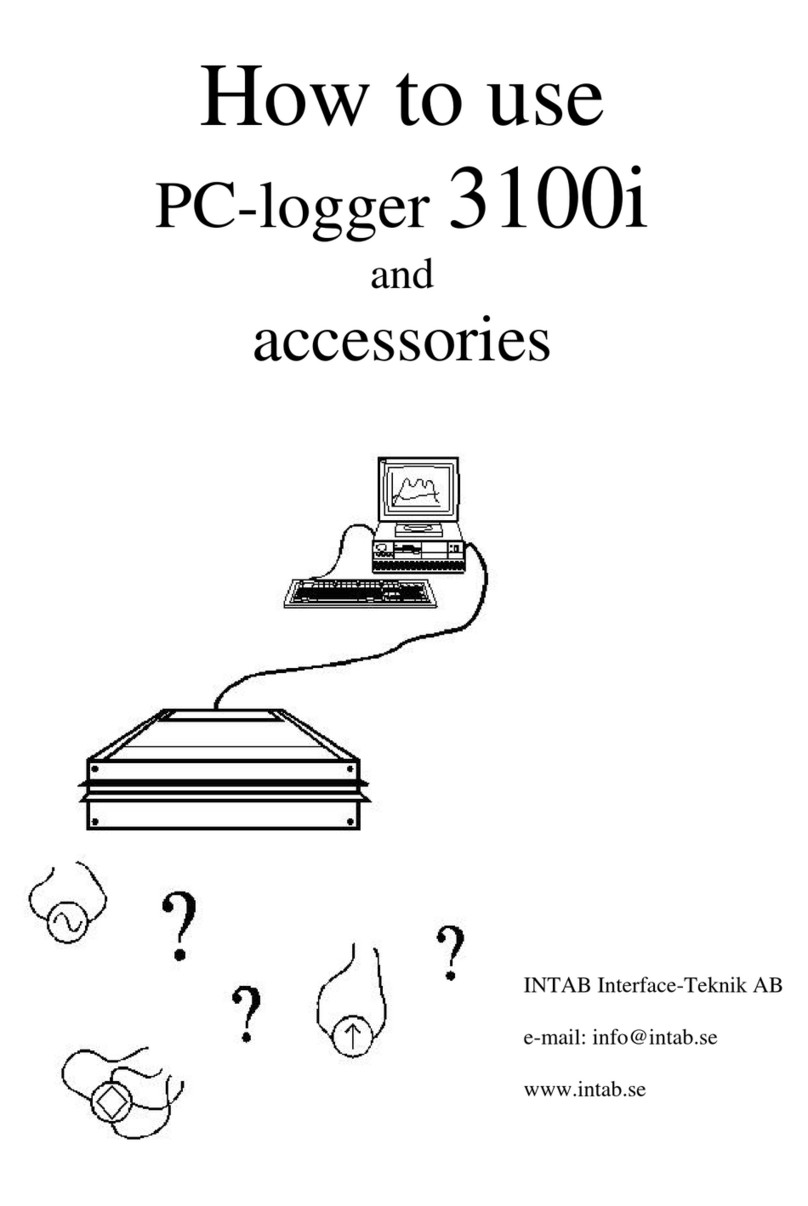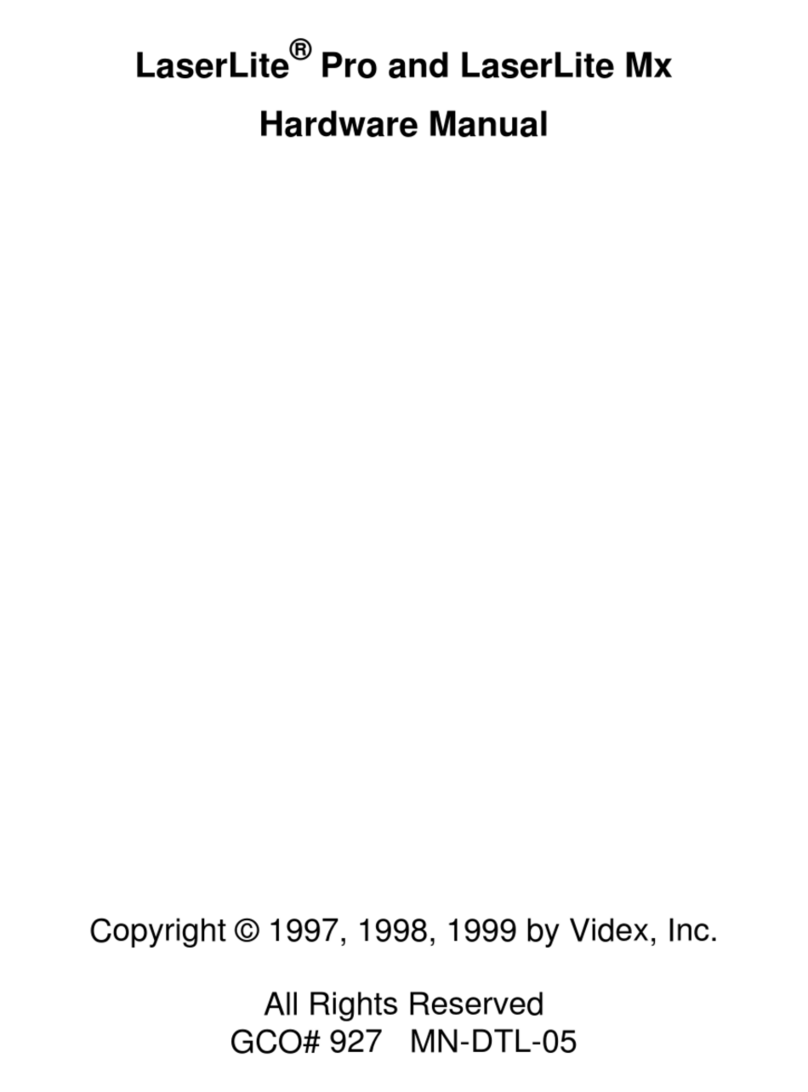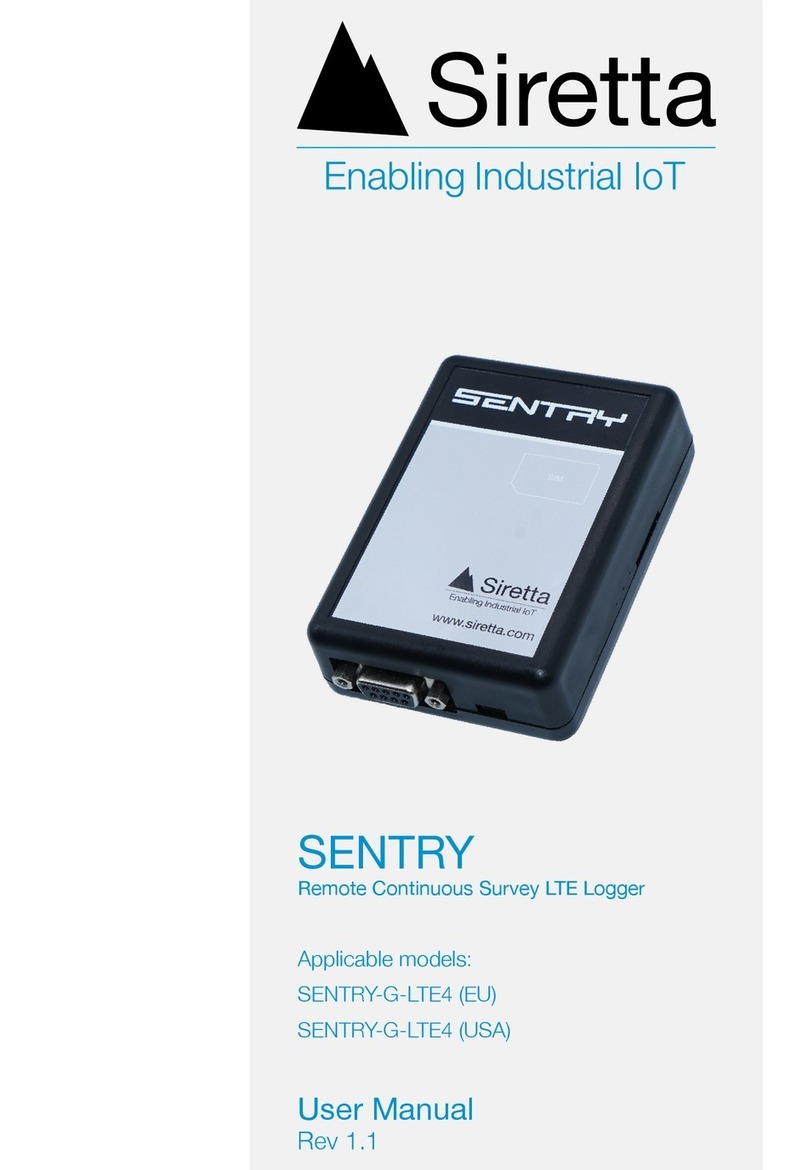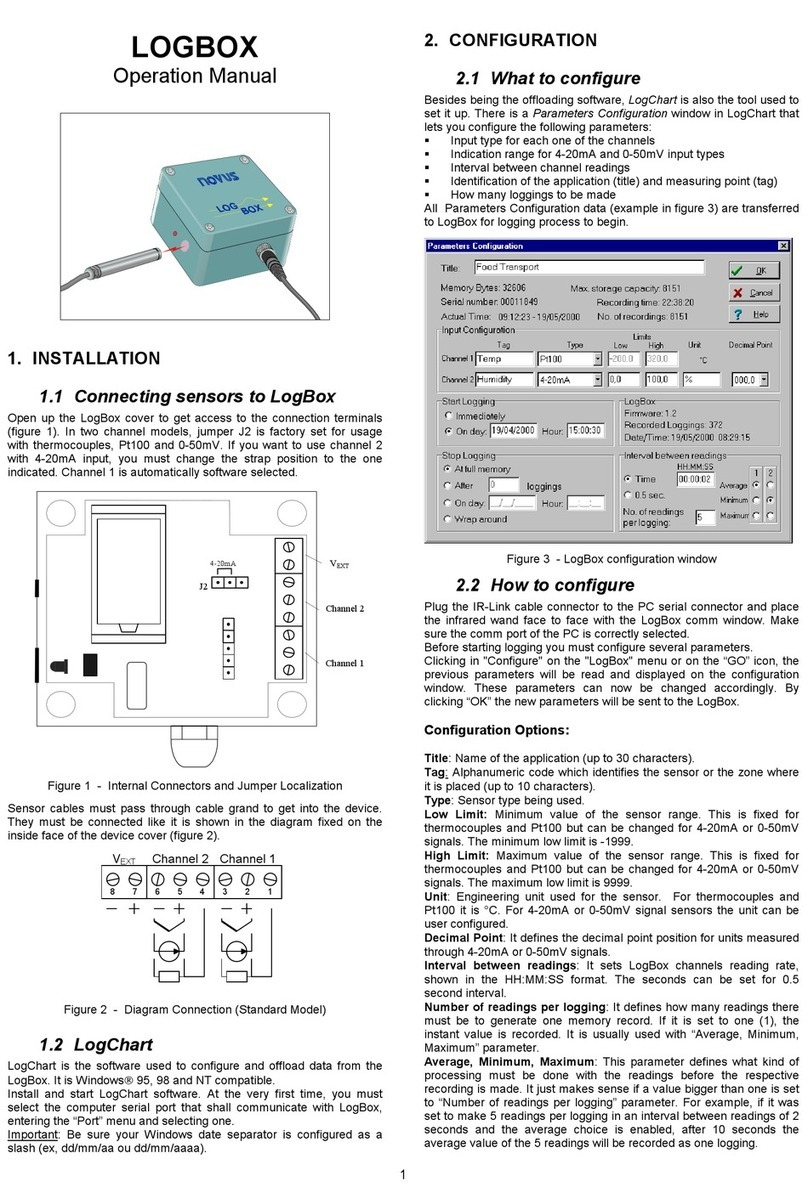CHC LT35 User manual

LT35 INDUSTRIAL DATA
CONTROLLER/COLLECTOR Quick
STARTED GUIDE

Table of Content
1. Appearance.....................................................................................................................1
1.1. General diagram..........................................................................................................1
1.2. Keyboard......................................................................................................................1
1.3. LED...............................................................................................................................2
2. Operating Instructions....................................................................................................2
2.1. Installing the TF card/SIM card/Battery ......................................................................2
2.2. Charging.......................................................................................................................3
2.3. Turning the collector on/off ........................................................................................3
2.4. Connecting to a PC ......................................................................................................4
2.5. Installing Applications..................................................................................................4
2.5.1. Installing Applications via ActiveSync or WMDC......................................................4
2.5.2. Directly Installing Applications .................................................................................5
2.6. GNSS status..................................................................................................................5
2.7. Camera.........................................................................................................................6
2.8. User Serial Port............................................................................................................6
2.9. Wireless Connection (Bluetooth/GPRS/WIFI) .............................................................7
2.9.1. Standard Bluetooth ..................................................................................................7
2.9.2. GPRS/3G Data connection........................................................................................7
3. Useful Functions .............................................................................................................7
3.1. Screen response ..........................................................................................................7
3.2. Adjusting the backlight................................................................................................7
3.3. Removing programs ....................................................................................................8
3.4. Auto power off* ..........................................................................................................8
3.5. Clean Boot ...................................................................................................................8
3.6. PWConfig.....................................................................................................................8
4. Accessories .....................................................................................................................9
4.1. Standard Accessories...................................................................................................9
4.2 Optional Accessories ....................................................................................................9

5. Environmental Specifications .........................................................................................9
6. Warranty Terms..............................................................................................................9
7. Appendix –Product Safety Warnings...........................................................................10

1
1.Appearance
1.1. General diagram
1.2. Keyboard
The yellow section are the system defaults, and the functions of the 4 hotkeys are below:
F1: Start menu.
F2: Close.
F3: Camera.
F4: System main interface.

2
The other keyboard operation:
1.3. LED
2. Operating Instructions
2.1. Installing the TF card/SIM card/Battery
a) Turn the back cover screw to the open position and take off the back cover according to the
indications as the below.
b) Insert the SIM card and TF card according to the instructions in the battery cabin.
System Default
System defaults to the digital input method
,
.
Press↑(shift)
Lowercase letters
Switch between / and -
*
#
Press↑(shift) again, it will be digital input method
Press Caps
Capital letters
Switch between / and -
*
#
Press the Caps button again for lowercase letters
Operation
Power off
Charging
Full of charge
Using
Light Status
Off
Red light on
Off
Green light on

3
c) Insert the battery according the instructions on the battery label.
d) Close the back cover and turn the back cover screw to the lock position.
2.2. Charging
a) DC adapter: Open the DC IN cover at the right side, and charge with a specialized DC
adapter. Charging current can reach 2A.
b) USB cable: A USB cable can also be used to charge the device, and current is limited to
500mA.
2.3. Turning the collector on/off
a) Make sure the battery has enough power, or connect the LT35 to a DC adaptor.
b) Press power button for 3~5 seconds to turn on (until the boot screen appears).
c) Press the power button for 3~5 seconds, and confirm to power off.

4
NOTE: If there are abnormal situations, such as the LT35 cannot operate normally, use the tip of
the stylus to press the reset key to restart the LT35.
2.4. Connecting to a PC
a) Make sure Microsoft ActiveSync application has been installed in Win-XP PC. And make sure
WMDC (Windows Mobile Device Center) has been installed in Vista/Win7/Win8 PC.
b) Connect LT35 to a PC with USB cable.
c) ActiveSync/WMDC will connect to LT35 and PC automatically. The icon will appear in
the tool bar of PC and also the ‘Synchronization Setup Wizard’ in the meantime, click
‘Cancel’ or ‘Connect without setting up your device’.
d) Click ‘Browse’ to check the files in the LT35, and then transfer data between your PC and
the LT35.
2.5. Installing Applications
2.5.1. Installing Applications via ActiveSync or WMDC
a) Make sure LT35 is connected with your PC via ActiveSync or WMDC.
b) Click the installation file on your PC to start the installation of an application.

5
c) Select an installation directory in the LT35(‘Flash Storage’ is suggested), Click ‘install’.
NOTE: We suggest installing the application in ‘Flash Storage’, and saving your data to a TF card.
2.5.2. Directly Installing Applications
If the installation file is compatible on mobile devices, copy the file into the LT35 and click to
directly start the installation.
2.6. GNSS status
a) Go to \My Device\GNSSViewer and run GNSSViewer.exe
b) LT35 supports COM3 and COM5 GNSS ports and its BaudRate is 9600. Choose a GPS Port
and BaudRate by clicking Setup->Port Setup as indicated below.

6
c) Click ‘OK ’
2.7. Camera
a) Select ‘Start->Picture & Video’, select ‘Camera’ or the ‘camera’ key (F3).
b) Press the camera key (F3) to take photos.
c) Click screen and select ‘OK’ to exit.
2.8. User Serial Port
The user serial port is COM1. Transfer data between LT35 and other devices using a DB9 serial
Cable.

7
2.9. Wireless Connection (Bluetooth/GPRS/WIFI)
2.9.1. Standard Bluetooth
a) Select ‘Start->Settings->Connections->Wireless Management’, click the icon to
activate the Bluetooth device.
b) Select ‘Start-> Settings-> Bluetooth’, click ‘Add new device…’. Follow the tips shown on the
screen to finish the operation of pairing the other Bluetooth Device.
NOTE: The standard Bluetooth virtual ports are COM7 and COM9.
2.9.2. GPRS/3G Data connection
a) Make sure there’s a SIM card in the LT35.
b) Select ‘Start->Settings->Connections->Connections’.
c) Click ‘Add a new modem connection’.
d) Input connection name, select ‘Cellular Line (GPRS)’, click ‘Next’.
e) Input ‘Access point name’, click ‘Next’.
f) Click ‘Finish’ and add new connection successfully.
g) Click ‘Manage existing connections’.
h) Click and hold on “new connection” and select ‘Connect’.
i) If there is the identifier on the signal icon in the top right corner, this indicates a successful
connection.
3. Useful Functions
3.1. Screen response
Select ‘
Start->
Settings-> System-> Screen ‘
,
click the ‘
A
lign Screen‘icon and follow the guide to
align the screen.
3.2. Adjusting the backlight
Select
‘
St
ar
t->
Settings-> System-> Backlight' to adjust backlight according to the guide.

8
3.3. Removing programs
Select ‘
St
ar
t->
Settings-> System-> Remove Programs ‘
,
select the programs you wish to remove
in the list and click
‘
OK
’
to remove.
3.4. Auto power off*
(*NOTE: The device does not support the Auto power off function, instead use Go-to-sleep
mode.)
Select ‘Start-> Settings-> System-> Power-> Advanced’, set the power off time in different
conditions. Backlight will be off according to the selected settings.
3.5. Clean Boot
Select ’Start-> Settings-> System-> Clean Boot’, to restore factory default settings according to the
guide.
NOTE: The password is ‘1234’. Restoring factory settings will clear the system configuration,
please be cautious.
3.6. PWConfig
Select ‘Start-> Settings-> System-> PWconfig’.
NOTE: While on “Screen off” mode, the device won’t hibernate.

9
4. Accessories
4.1. Standard Accessories
Item
Name
Description
Quantity
1
DC Adapter
220V/DC5V/2A
1
2
USB cable
USB to B-TYPE USB cable
1
3
Serial cable
DB9 serial cable
1
4
Li-ion Battery
3.7V/6500mAh
1
5
Strap
Black, 180*12mm
1
6
Stylus
Black, 127mm
1
7
Screen protection film
57*76mm, 3H & Screen Microfiber Cloth
2
8
User guide
Digital version
1
4.2 Optional Accessories
5. Environmental Specifications
a) Operating temperature: -20°C ~ +60°C
b) Storage temperature: -30°C ~ +70°C
c) Drop: 1.2m drop tested on all surfaces
d) Casing: Dustproof and waterproof per IP65 standard
e) Humidity: 5% ~ 95% (non-condensing)
6. Warranty Terms
CHC LT35 Series are guaranteed against defective material and workmanship under normal use
and application consistent with this Guide. If you have any problems about CHC LT35 Series,
please contact your local CHC dealer or CHC Headquarters, the relevant technical support
Item
Name
Description
Quantity
1
TF card
Memory Capacity: 8G
1
2
Mounting bracket and
Pole (Claw) Clamp
HW-02
1
3
External GNSS antenna
GPS L1, BD B1, GlONASS G1
Gain: 40dB
TNC Connector
1
4
External antenna cable
Fischer to TNC cable
1
5
TNC to TNC cable
TNC male to TNC male cable, 3m long
1
6
Centering rod
Centering rod
1

10
engineer will help you solve the problem.
NOTE: Please use the original factory parts.
7. Appendix –Product Safety Warnings
Safety and compliance information
•Use responsibly –Read all instructions and safety information before use to avoid injury.
Battery safety
•Charge battery only in temperature ranging from 32°F to 140°F (0°C to 50°C )
•CAUTION: Danger of explosion if battery is incorrectly replaced. Replace only with the same
or equivalent type of battery recommended by the manufacturer.
•The maximum operating ambient temperature of the switching power supply declared by
the manufacturer is 50°C.
•Dispose of used batteries according to battery manufacturer’s instructions.
WiFi safety
•Turn WiFi off in areas where WiFi use is prohibited or when it may cause interference or
danger, such as in airplanes while flying.
Care and maintenance
LT35 is an electronic product and should be treated with care. To reduce the risk of fire,
electronic shock, or product damage take the following advice:
•Do not expose this device to rain, moisture, or any type of liquid that corrodes electronic
circuits. If your device gets wet, immediately turn the power off. Allow the device to dry
completely before using it again.
•Clean the display with a soft cloth, and be careful not to wipe the display with anything
abrasive.
•Do not expose your device to extreme heat (60°C) or cold (-20°C). For example, do not leave
it in the trunk of your car in high heat conditions.
•Do not attempt to open the device other than as instructed in this manual.
•Rough handling can break internal circuitry.
•Do not use harsh chemicals, cleaning solvents, or strong detergents to clean the device.
•Use only the recommended accessories.
CAUTION!
CONNECTION TO A USB INTERFACE MUST BE LIMITED
TO USB2.0 VERSION OR
HIGH
E
R
CONNECTION TO “POWER USE” MODE IS PROHIBITED.

11
Table of contents