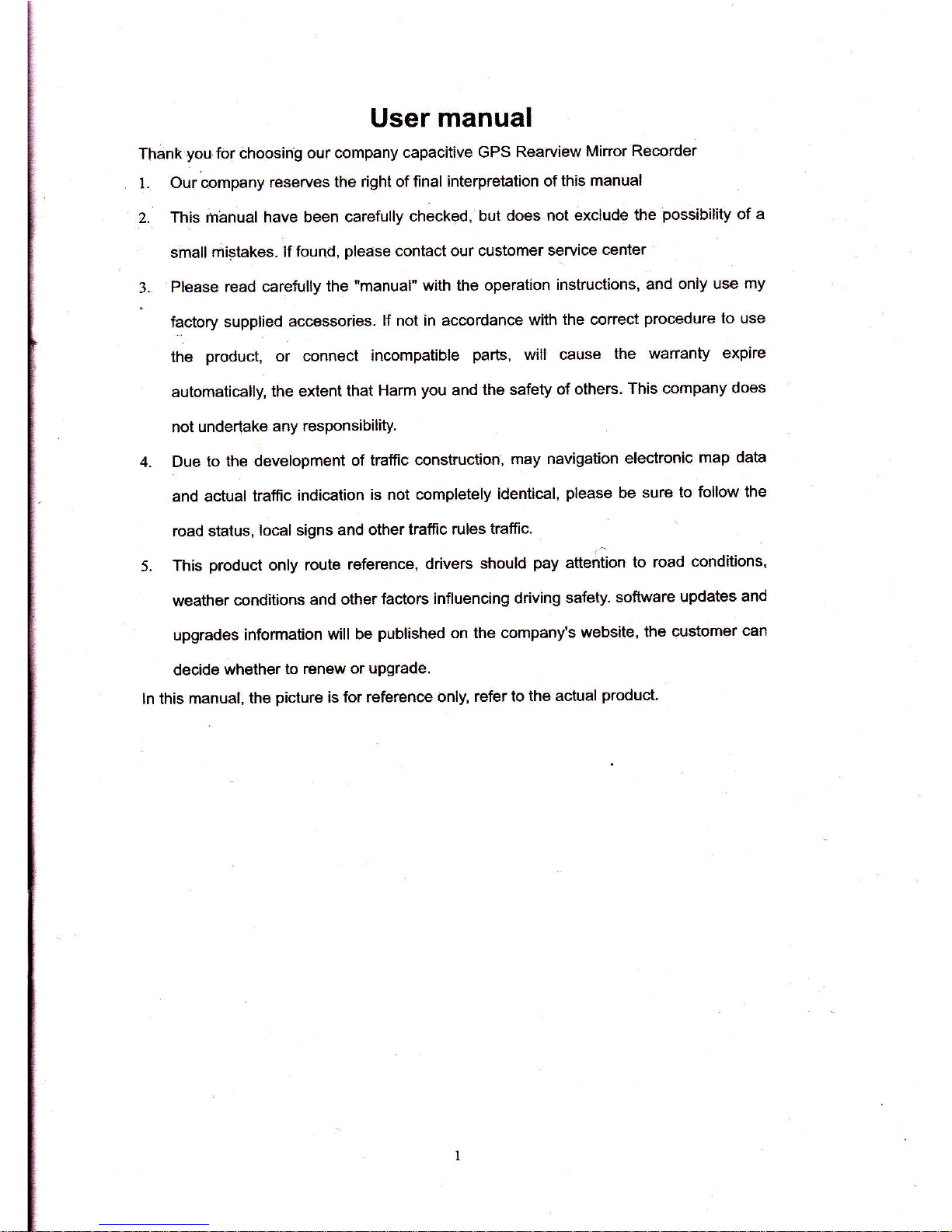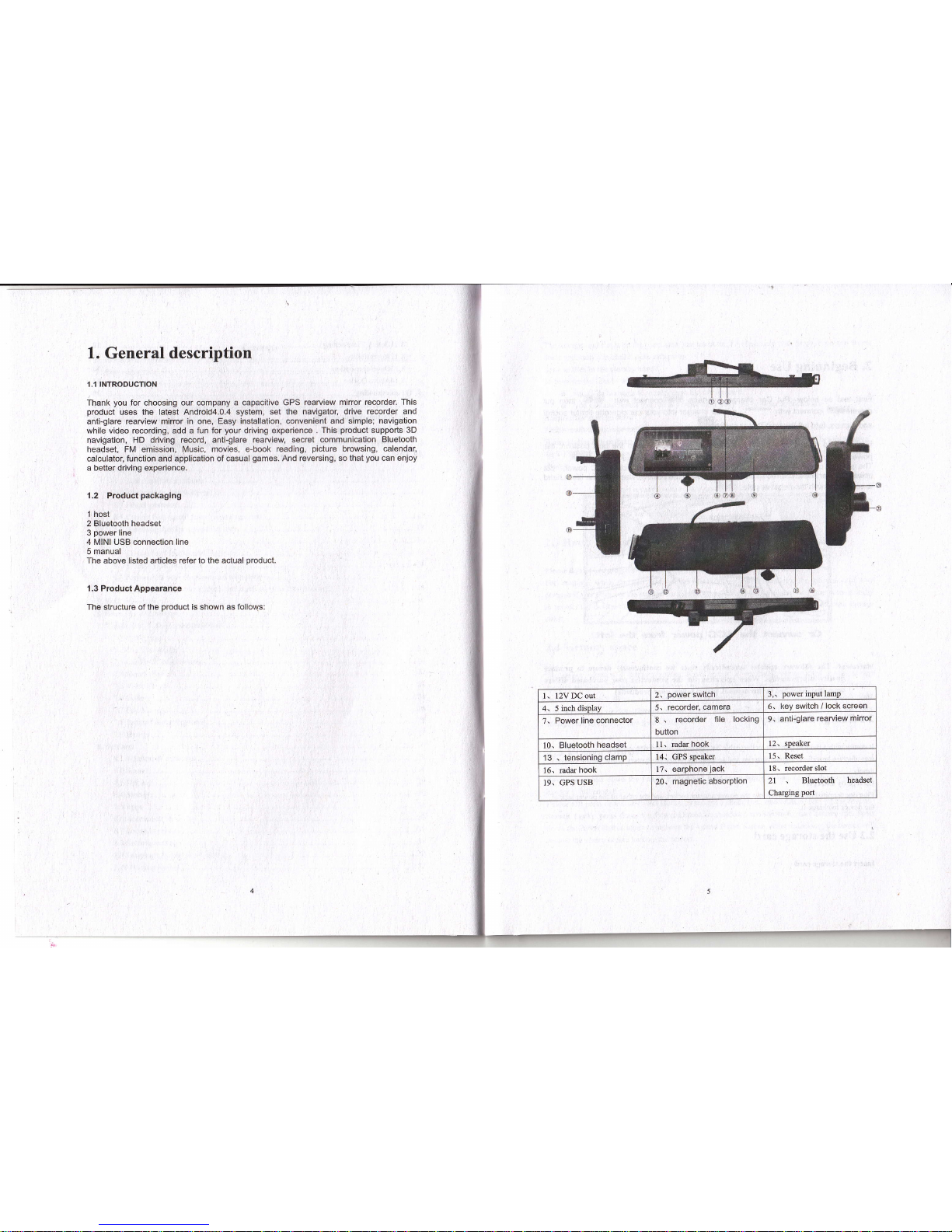4. Personalizing
4.1 Change the Notification ringtone
Choose from the available selections of notificatiou ringones on you device You cm also
domload or copy notification ringtones or songs to yow device' storage cud md choose one to
use as you notification ringtone. To fmd out how you can copy files to yow storage cild' see
"Coping files to and from the storage ctrd".
1. In the Home screen, tap Settings > Somd > Default notification'
2. Tap the notification ringtone you wmt to use The notification ringtone briefly plays when
selected.
3. Tap OK.
4.2 Change your wallpaPer
Personalizing you Home screm wallpaper with you favorite photo is a quick md easy way to
change the feel of yow device md give it a fresh look Browse the collection of wallpapm
included in your device or choose from photos that you have taken with the cmera'
To chmge you Home screm or lock screen wallpaper, you cm:
1. tap SettingPDisPlay
2. mdthentapWallPaper.
( Note I : you cm also tap the mmu icon on the home screen md then select Wallpaper'
3. choose sowce ofwallPaPo
you cm do one of the following:
a Tap Super-HD Player to select a photo/picture that you have takm using the cmm or
copied to ygw storage cild. Tap Crop to uop ttre photo/pictue md set the cropped
picnue as wallPaPer
a Tap Wrllprpers galtery to choose from preset wallpapers md then taP S€t wallpsP€r'
a Tap Live wrllpapen galtery to choose from presct wallpape6 and then tap Set
wrllpaper.
4.3 Personalize your Home screen with widgets
Widgets put at-a-glmce importflt infomation md media conlmt up ftont on you Home soeen'
Some widglts tre already added to you Home scem for you convmimce You cm add more
ftom the available setections ofwidgets, or download more wir4gets'
@ adding a rvtdget to your Home screen
Foi details on how to add a widget to you Home screep, please refer to section 3 2 Shortcuts to
Add widgets.
E appers. drug ttre
[Note]: To rmove a widget, press od hold the widget mtil the icon
widget onto it md releue You finger.
@ldding fotaere on your Home screen
Use foldm to goup retated applications md other shortculs to keeP you Home screen tidy and
orgmized.
Pressmdholdtheappticationshortcutmdstackitontoanothershortcuttocreateafoldefforthe
applications you want to file together, md then releroe you fmger to finish oreating a folder You
cm drag my other application shortcut into the new folder'
To rename a folder:
l. Tap the folder to oPen it.
2. Tap Unnamed tr'older to prompt the keybord'
3. Enter a new folder nme md then tap OK.
4.4 Rearrange or re\nove widgets and icons on your Home screen
Remge the widges md icons on you Home wrem to give rmm foi adding more items to the
Home screm. You cm also remove widgets md icons that you don't frequently Ne'
O Movhg r widget or icon
1. Press md hold the widget or icon you mt to mov€'
You'll see a yellow box uoud the widget or icon' Don't release you finger
2. Dmg the widget or icon to a new location on the scleen'
Paue at the left or right edge of the screfl to dng the widget or icon onto mothel Home
sceen pmel.
3. When the widget or icon is where you wmt it, release your fngc
If you've relrued you finga but a message shows that there's no space to place the widget
or icoD, drag it dght or left again to mothu Home screen pmel'
@ Removing a widget or icon
l. Presi md hold the wiilget or icon you wmt to remove' You'll see a yellow box mmd the
widget or icon. Don't release you fingq.
2. Drag the widget onto the cross icon M on the scrm'
3, When the widget or icon also hms red- release you finger'