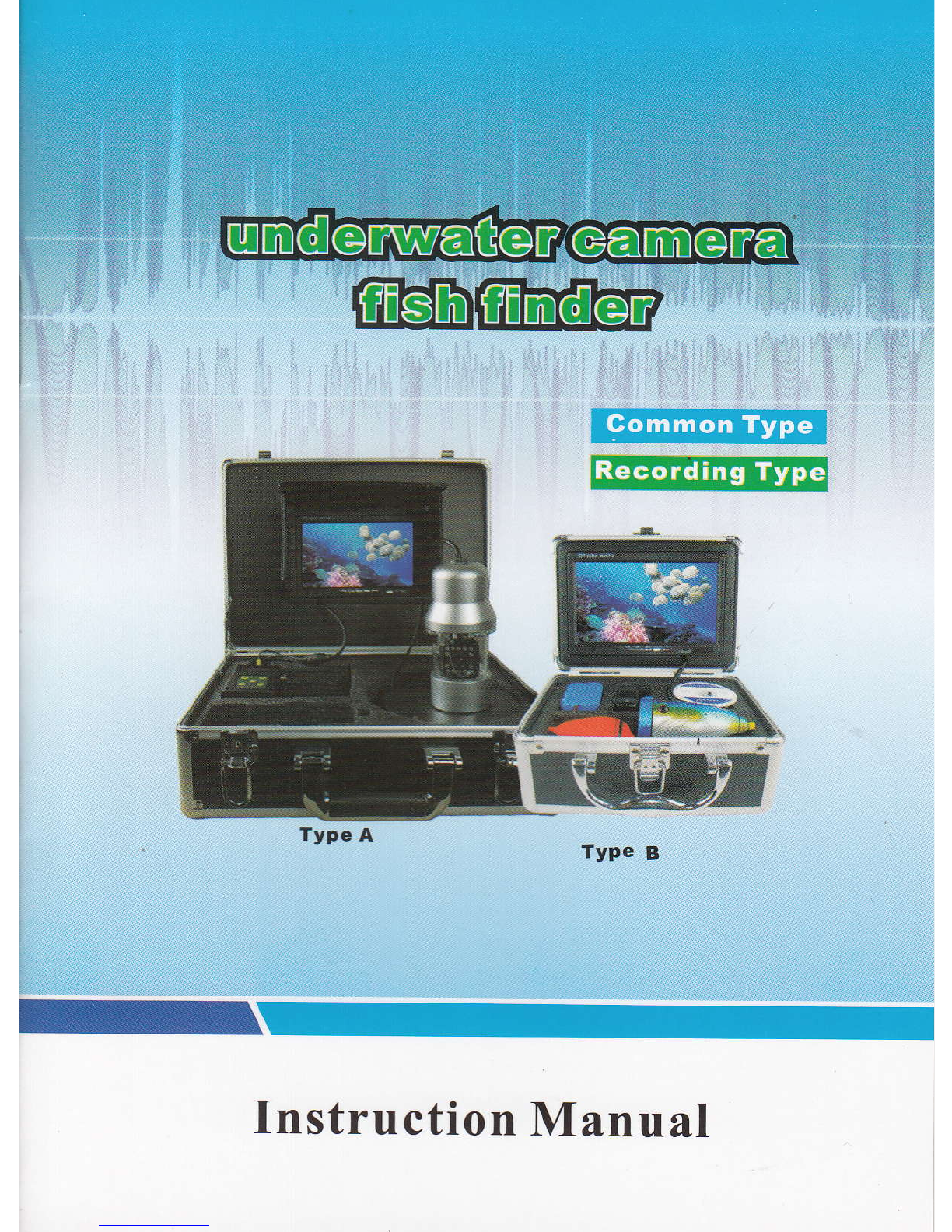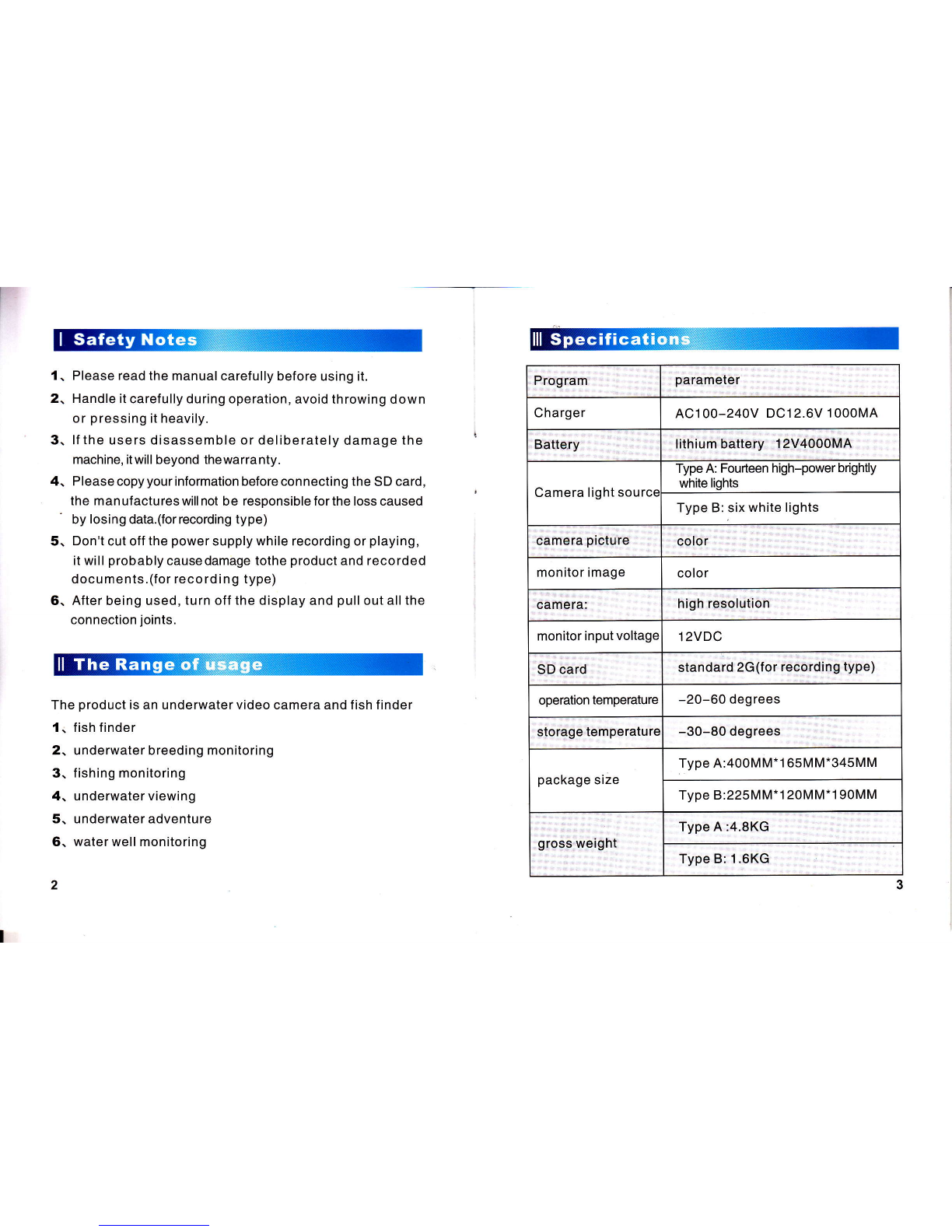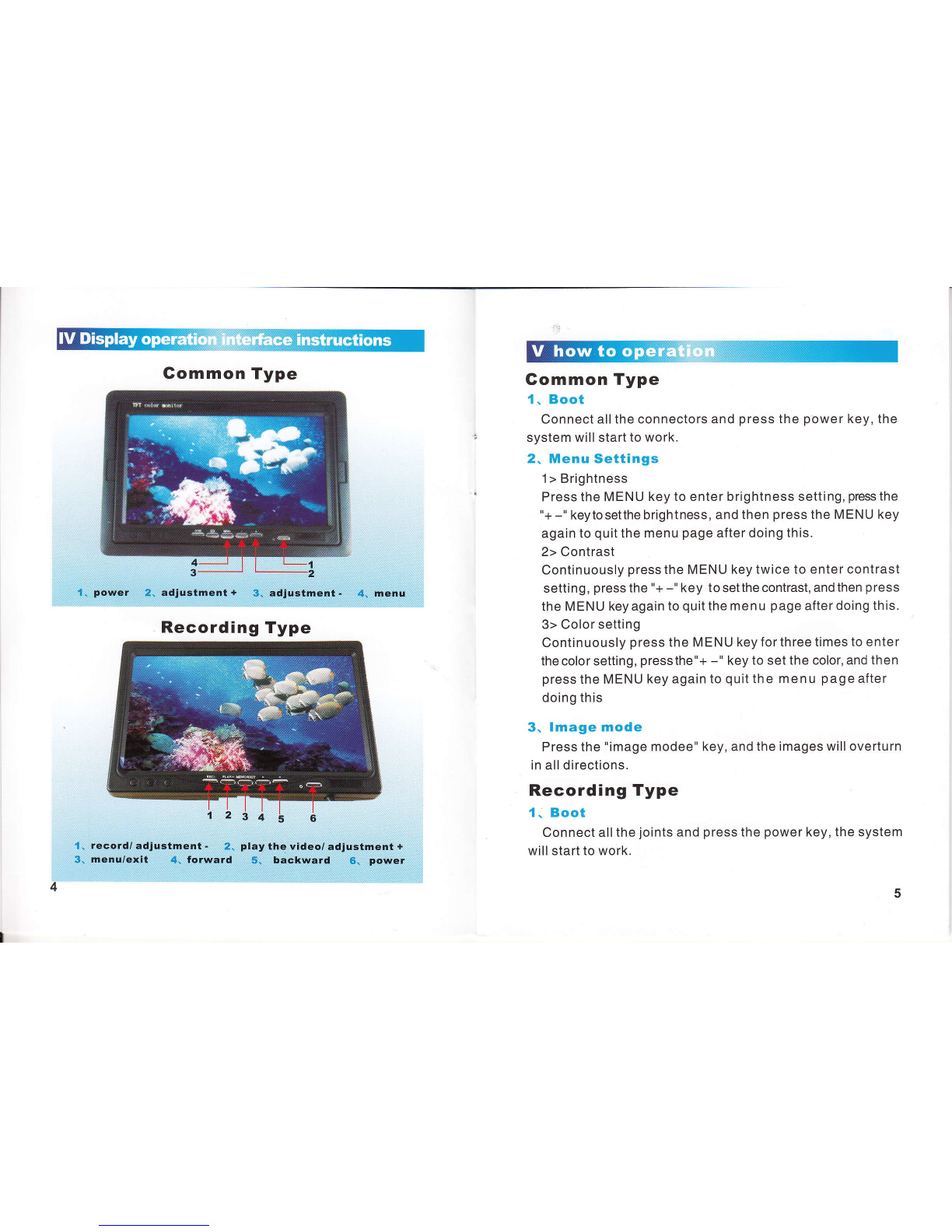2. Menu settings
Press MENU to enter the menu page
1> Language Setting- After entering the menu, select the
first icon and press MENU toshift between Chinese and
English. Then press > or < to select"quit" and press MENU
to confirm.
2> Light, Contrast & Chroma Settings- After entering the
menu, press + or - to select thesecond icon and the
press > or<toselecttheoptiontobeset. Press + or - to
setthe parameter of the selectedoption.Thenpress>or < to
select quit and press MENU to
conf irm.
3> Date and Time Settings- After entering the menu,
press + or- to select the third icon and thenpress>or< to
selecttheoption to be set. Press + or - to select the
sub-option tobeset and press > or < to set the parameter
forthe selected option.Then press MENU and select
quit, and confirm by pressing MENU.
4> Photo Setting- After ente rin g th e men u, press + or - to
selectthefourthiconand press > or< to select the option
(view, shoot, delete, format, back-up, quit) to be set. Then
press MENU and selectquit, andconfirm bypressing MENU.
5>VideoSetting-Afterentering the menu, press + or-to
select the f ifth icon and press > or < to select theoption
(record,play, format, quit) to be set. Then press MENU to
conf irm the selected option, f i n ally quit by pressin g M EN U.
3. Record
When inserting a new card or something goes wrong with
the card, press the button REC and f ormat will appear in
6
the middle of the screen. Select "Yes" by pressing > or <and
then press MENU, then the card will be formatted.
1 > Press REC and the recording will start. The left top corner
of the screen will reveal therecording date and time.
2> Press MENU during the recording to quit the recording
mode.Notes: To facilitate replay and protect the record file
from getting lost, when the file size reaches 512 MB, the
system will automatically pack the f ile and store it.
4. play the video
1> Press PLAY to view the video f ile and the video will play
automatically. Press > or < to select the video package.
When the video is being played, at the left top corner of the
screen will reveal the date and time of the record and an icon
of playing.
2> When the video is being played, you can pressthe PLAY
button to select Slow-Play. Quick retreat at 21418 116132
times the normal speed can be selected.
3> When the video is being played, press REC to select
Quick-Play. Quick Progress at
214 l8 /16 /32 times the normal speed can be selected.
4> When the video is being played, it will pause if you press
MENU and then continue if you press MENU again.
5. Quit
ln whatever operation, long press the MENU button and you
can quit the current operation.