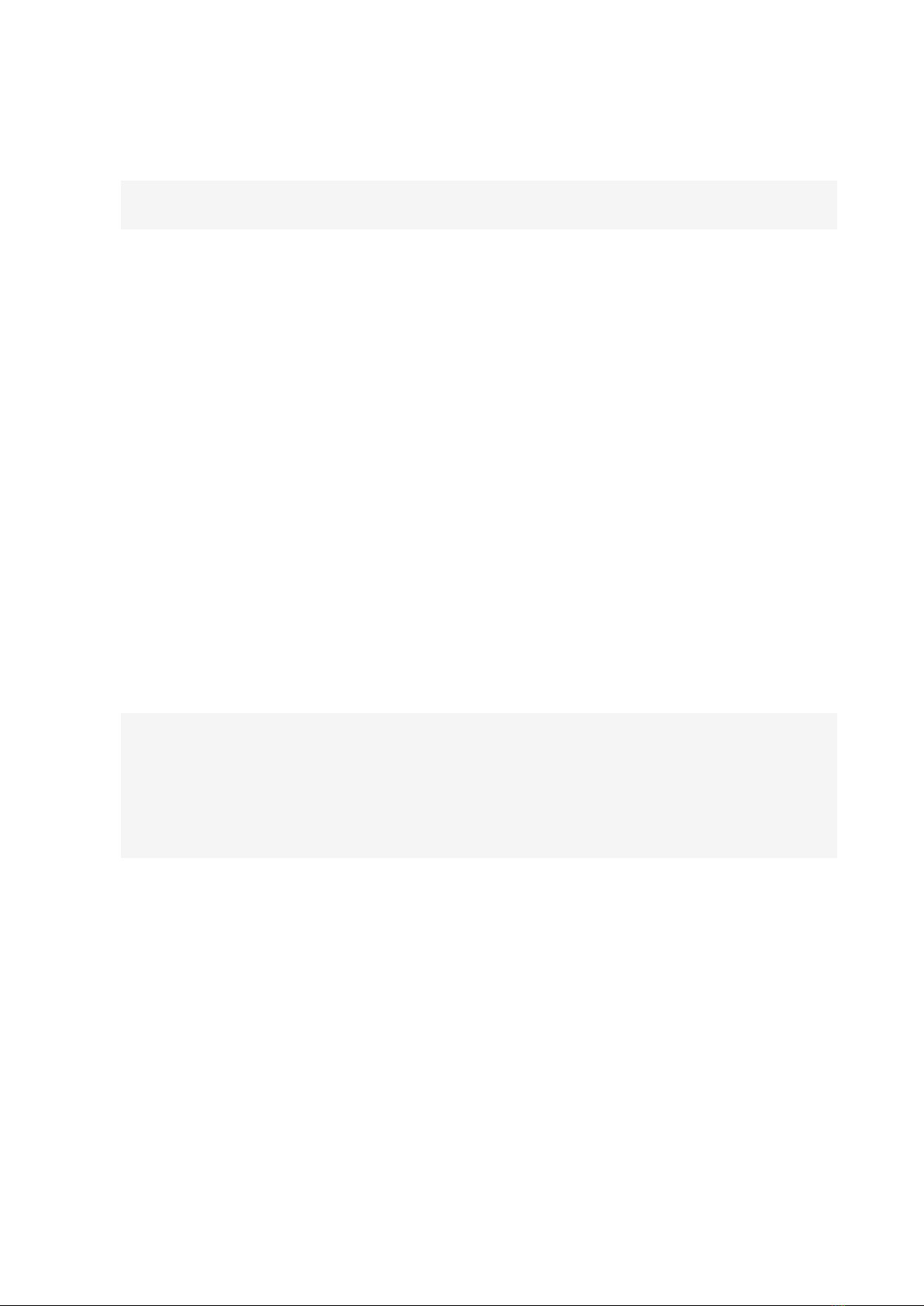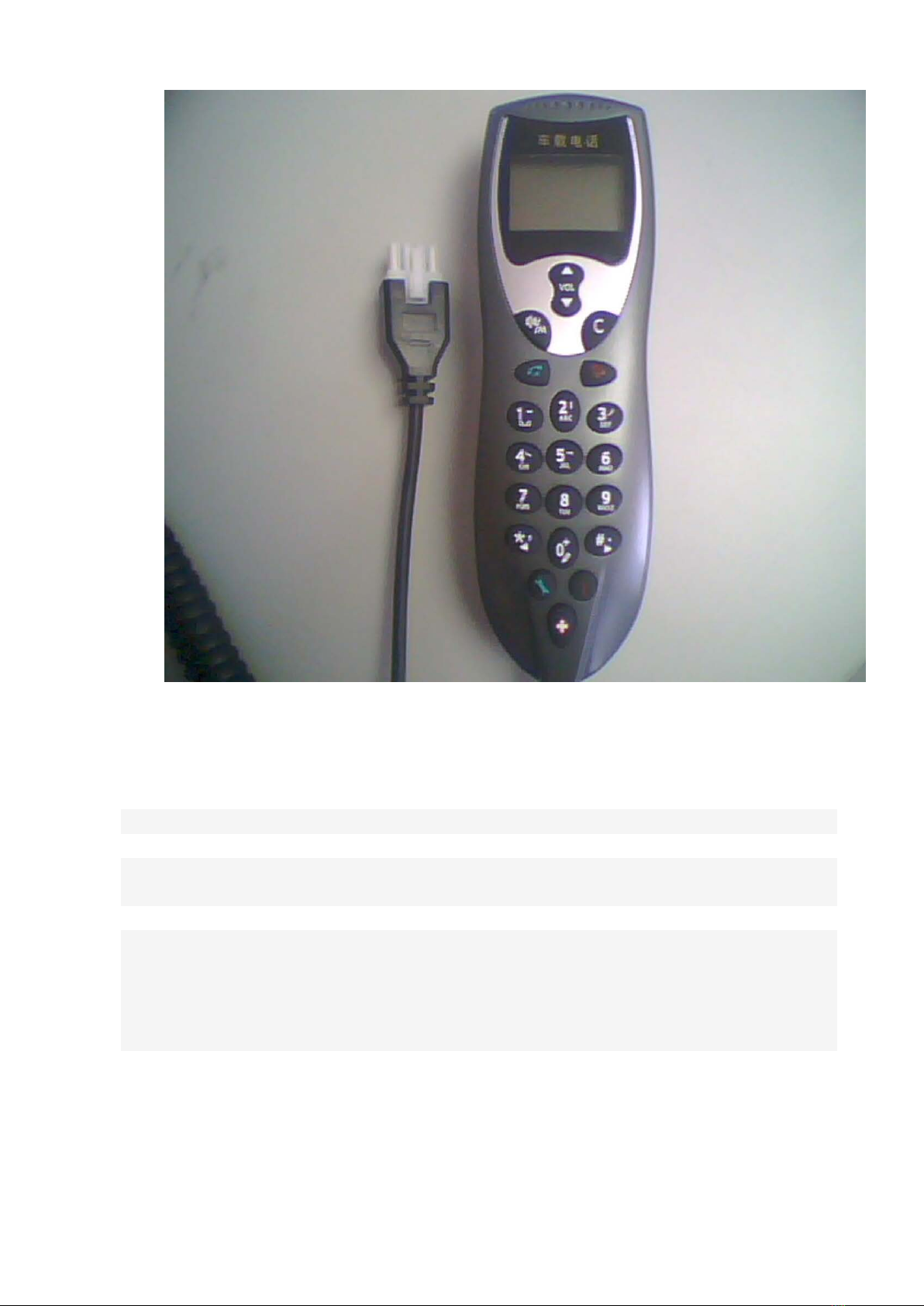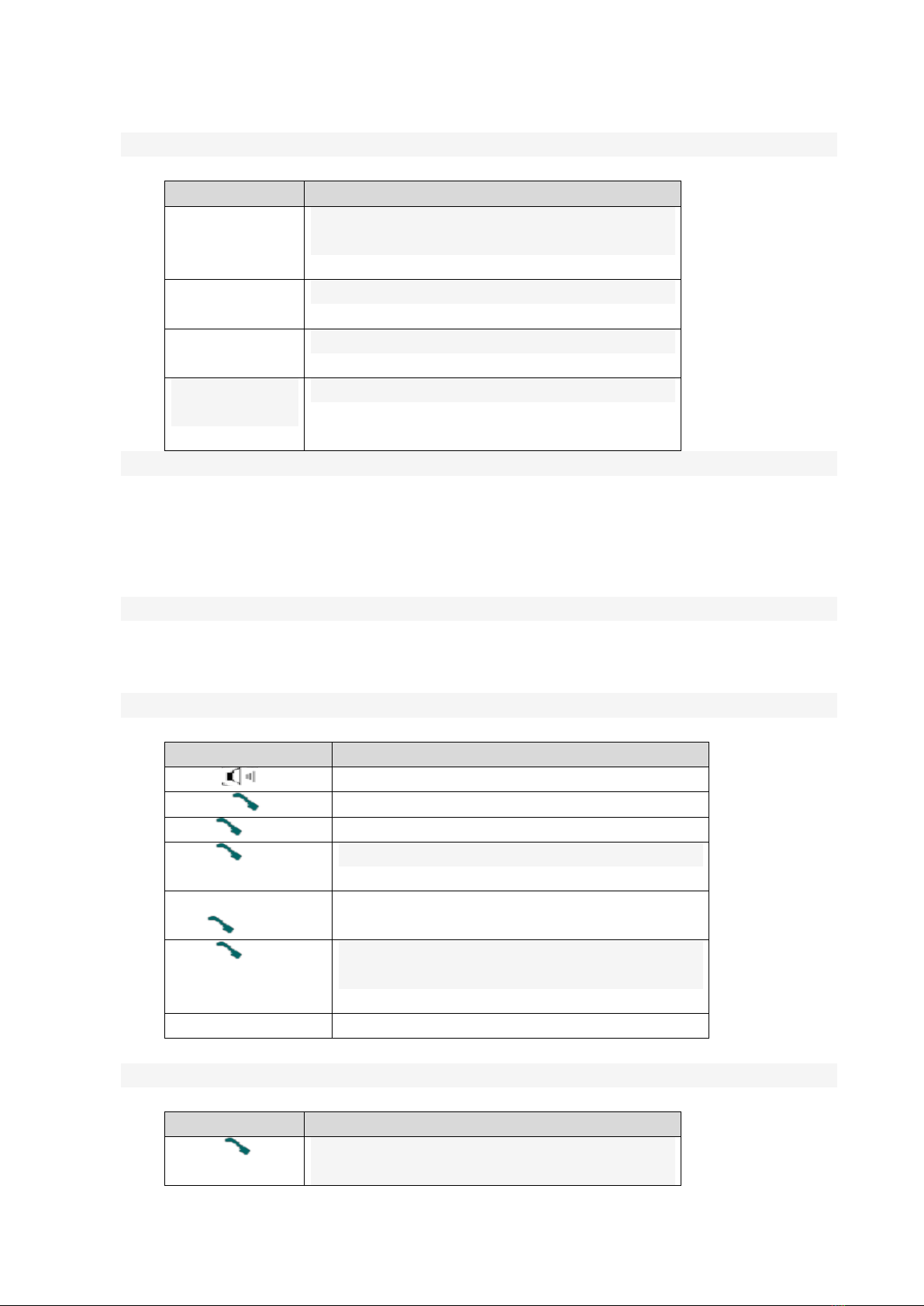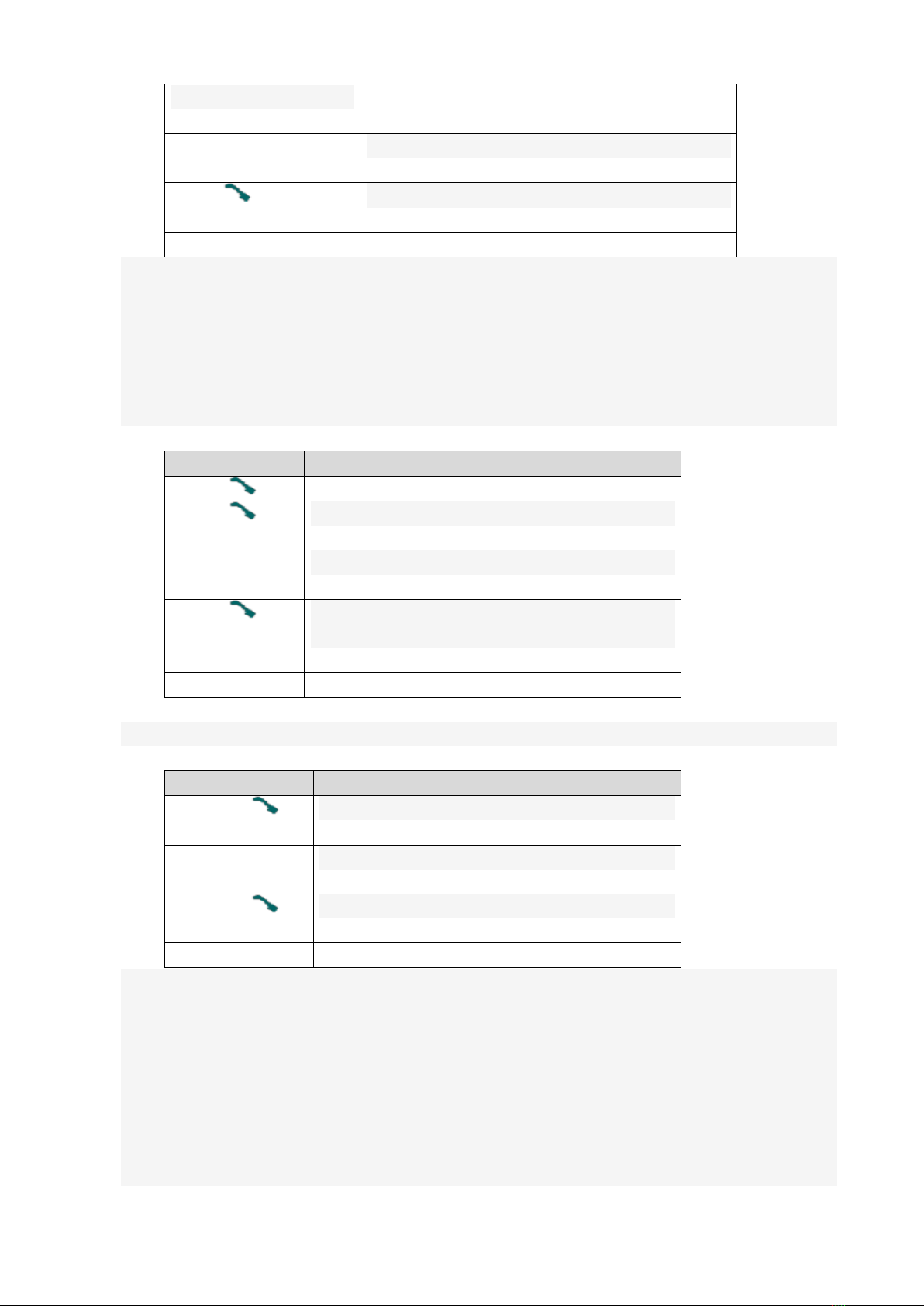10
from the main menu
press up/down key Adjust the contrast
3press key To save current settings
4press C key back to the last menu
※monitor the car set
> On
> Off
> Setting mode
> Change Password
Enter the user set the password
Note: The default password is 888888 For your safety, please change your password
button function
1press key input password
2press key Into the setting to check the car menu
3
key
Select the project (Highlight)
4presskey Set up to monitor the cars or lifted to monitor the t
cars or change your password
5press C key back to the last menu
※Ring tones to select
button function
1press key To enter the ring tone options
2press
up/down key
Select ring tones (Highlight)
3press key Saved ring tones
3press C key back to the last menu
※hidden mode
If the owner has set up a hidden mode, the monitoring center can not be found in the vehicle location.
Once the vehicle alarm monitoring center can receive the vehicle hidden mode automatically eliminated.
※user number associated
Settings and owners associated with the user phone number, when the vehicle alarm, car to the center
to send the alarm information to the user to send alarm information.
※not anti-alarm time
The user can set a given time, turn off the vehicle at a given time not related to protection, the terminal
will automatically prompt.