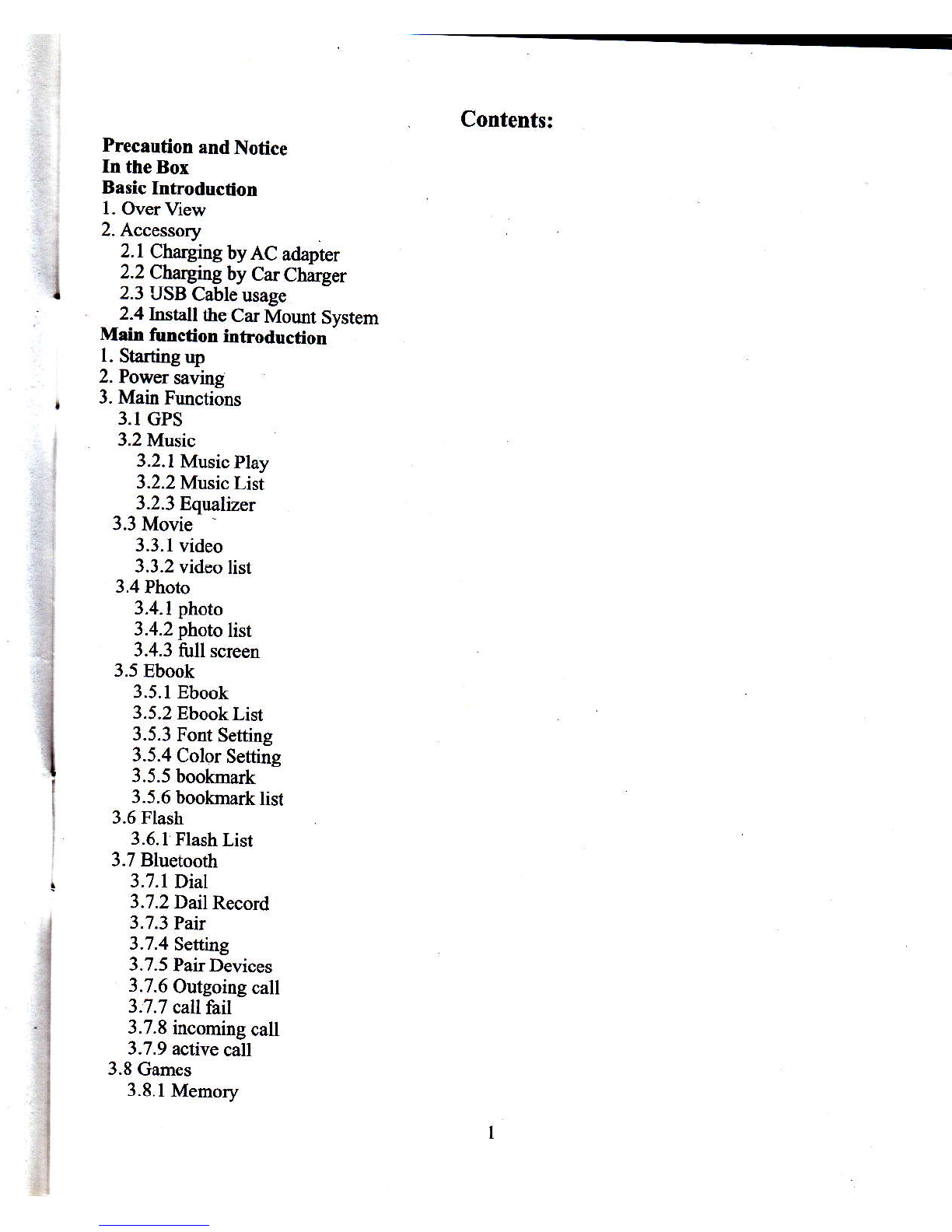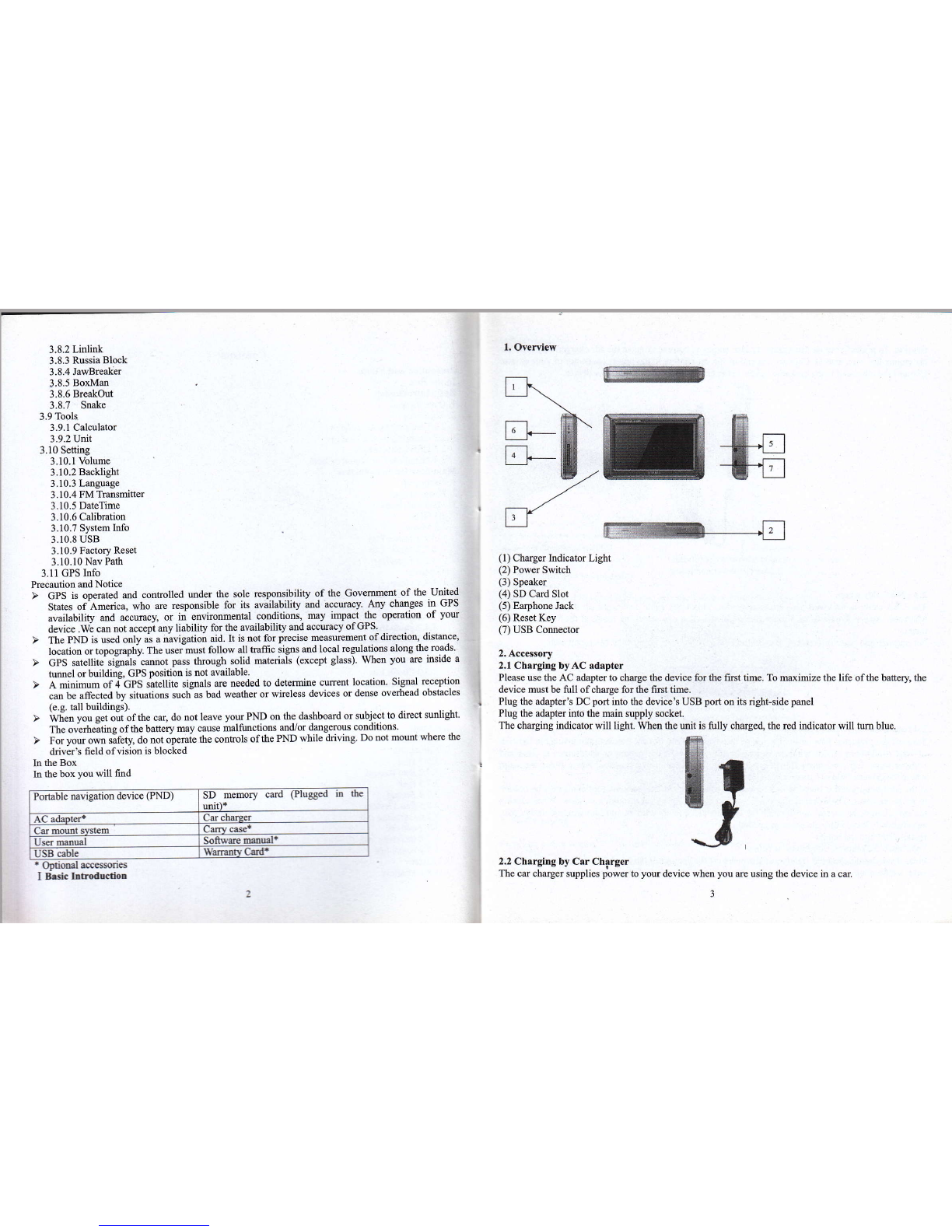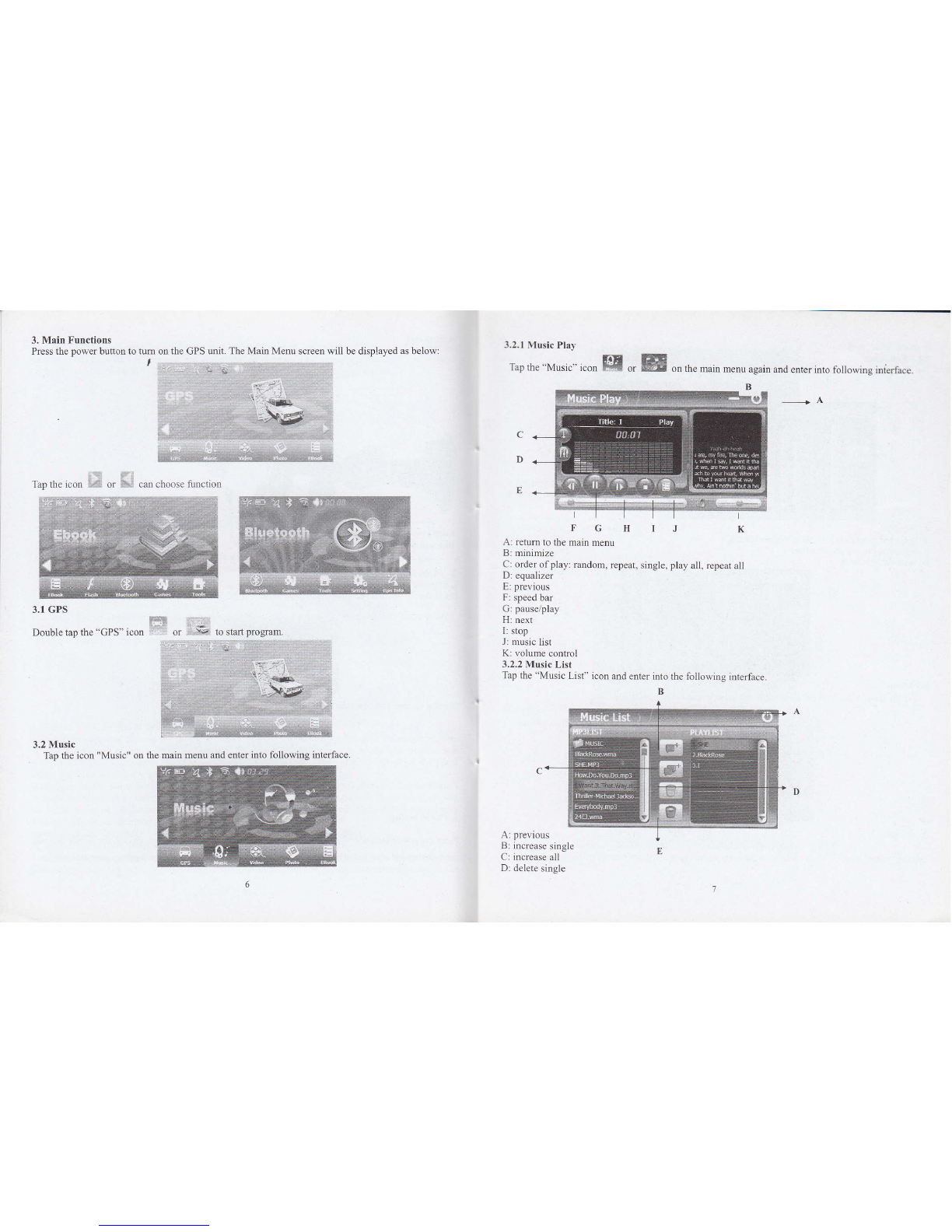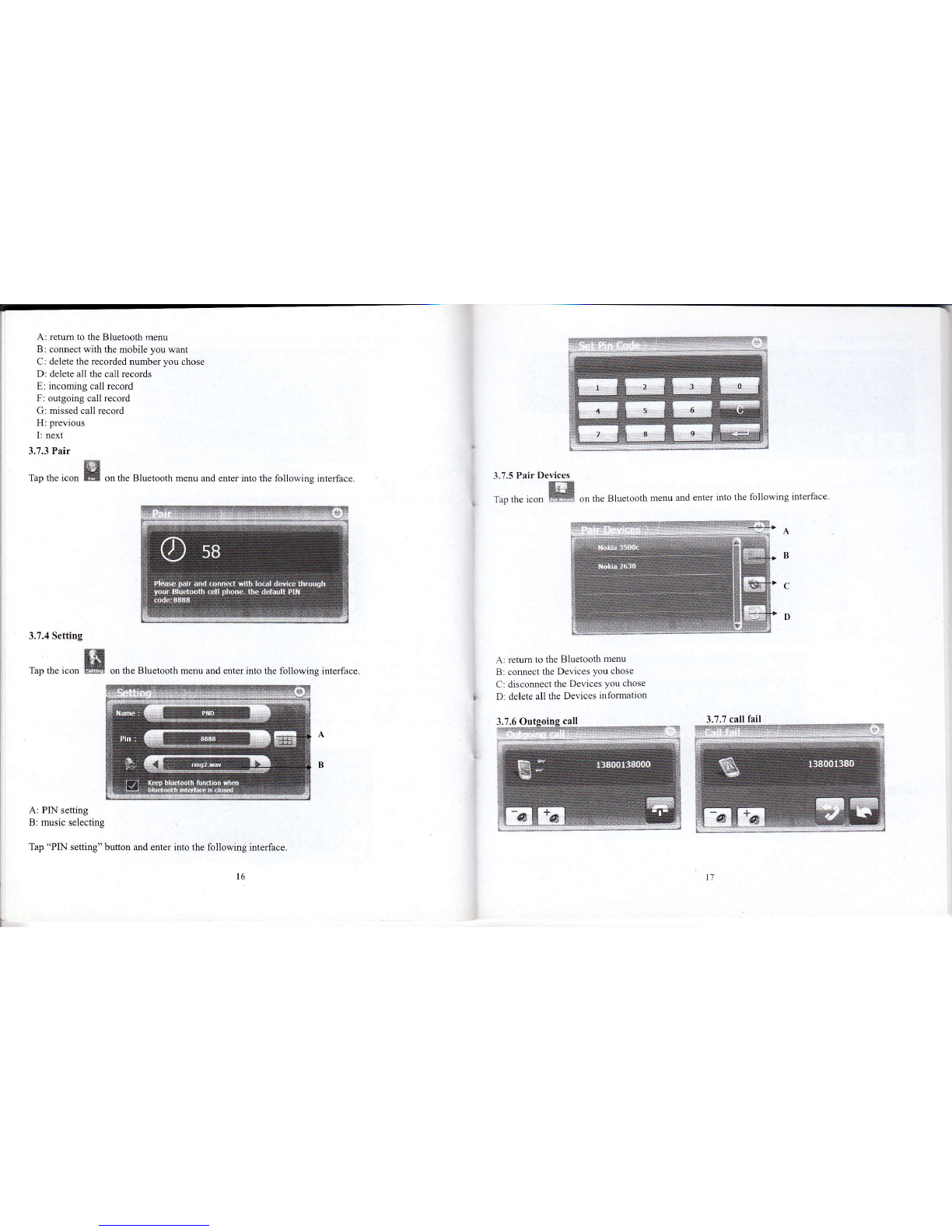vacuu seal
Caution: To protect you device against sudden surges in cunent, comect the cil charger only after the
car engine has been started. Comect one end ofthe car chilger to the power comector ofyour device.
Comect the other end to the cigarette lighter in the car to power and charge you device.
a)
Bl
EI ,
tl
1. Device power comector
2. Vehicle power comector
2.3 USB Cable usage
The USB cable is provided for system upgrudes. This USB cable will work on the PC either with
Microsoft Active Sltc@ or as a mass stonge media. You cm select the mode itr the "Setting-USB"
meou.
For upgrade and more infomation about Microsoft Active Slac, please visit Microsoft web.
Use the tuo screr to adiust the
angle and directiotr ofthe PND Step2r lnstsll the holder itrto the
Crrcrrdle bvthe sockets
II Main function introduction
l. Starting up
Insert the supplied SD card (optional) into the slot at the bottom ofdevice.
2.4 Instalt the Car Mount System
Take offthe protected film on the bottom ofthe suction. Then put the bracket onto a suitable location
of your windscreen or side window, make sue the window or the suction or windscreen is clean md
without water and some dity things inside, flL\itrg the stmd on that position. Never place the stmd
where the ddve/s held ofvision is blocked.
Ifthe ca's windshield is tinted with a reflective coating, m extemal antema (optional) may be needed
to route the rcads. The extemal antema is stick to the top of the car though a window. When closing
the car window, be careful not to pinch the antema cable (Ca$ with m mti-jam window design may
automatically leave adequate space as needed.).
Install PND into the holder
To remove the bracket, three steps as below:
Press 2 side button, pull left lightty md then take offthe suction. Ifthe bracket still doesn't detach ftom
you windscreeq tug gently on the clear plastic tab at the edge of the suction momt, to break the
ro-&
2. Power saving i]/l\'i
Press the power buttotr :--: on the top side of you device to tm off you device, the device actMlly
enterc a suspeod state md the system stops operation. Once you tm on the system again, it resmes.