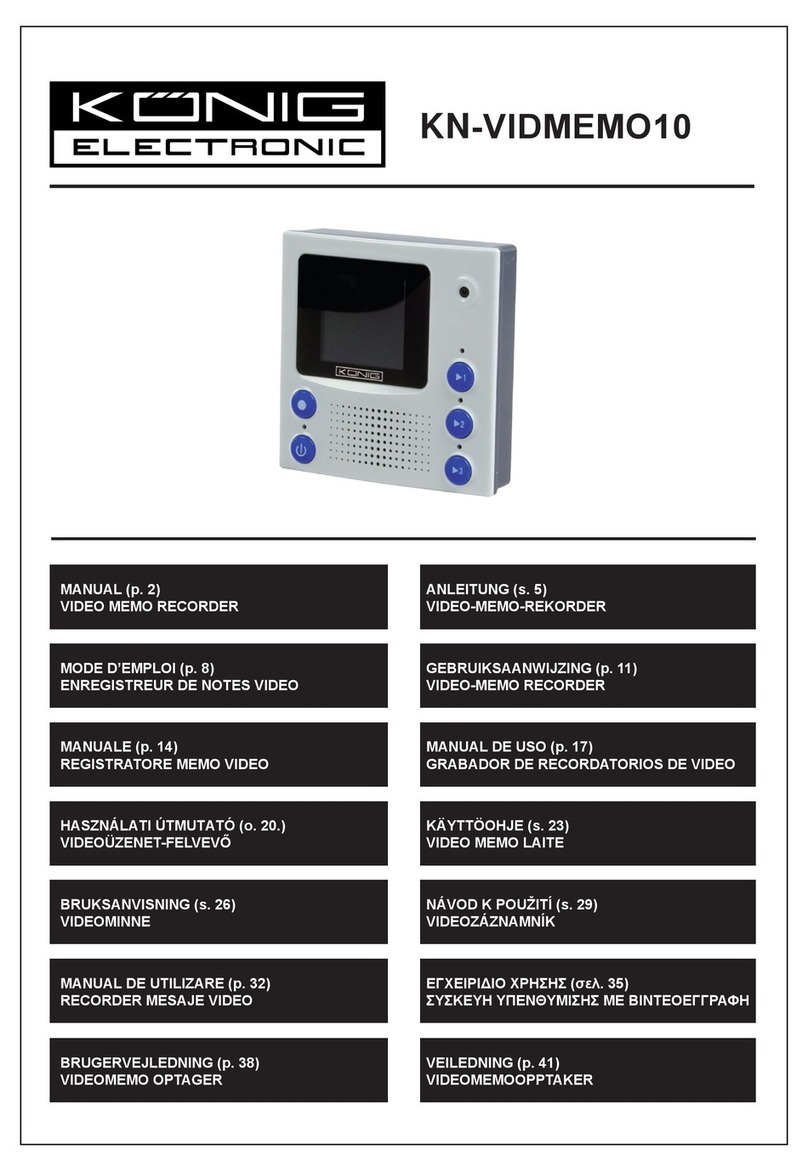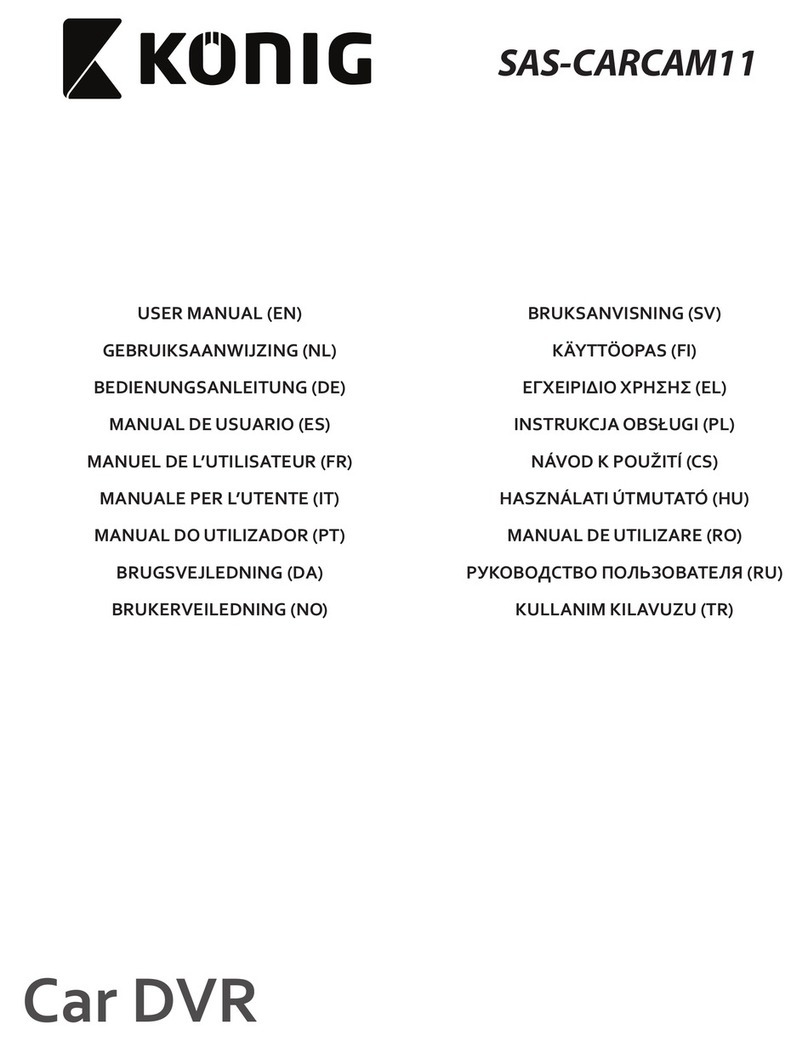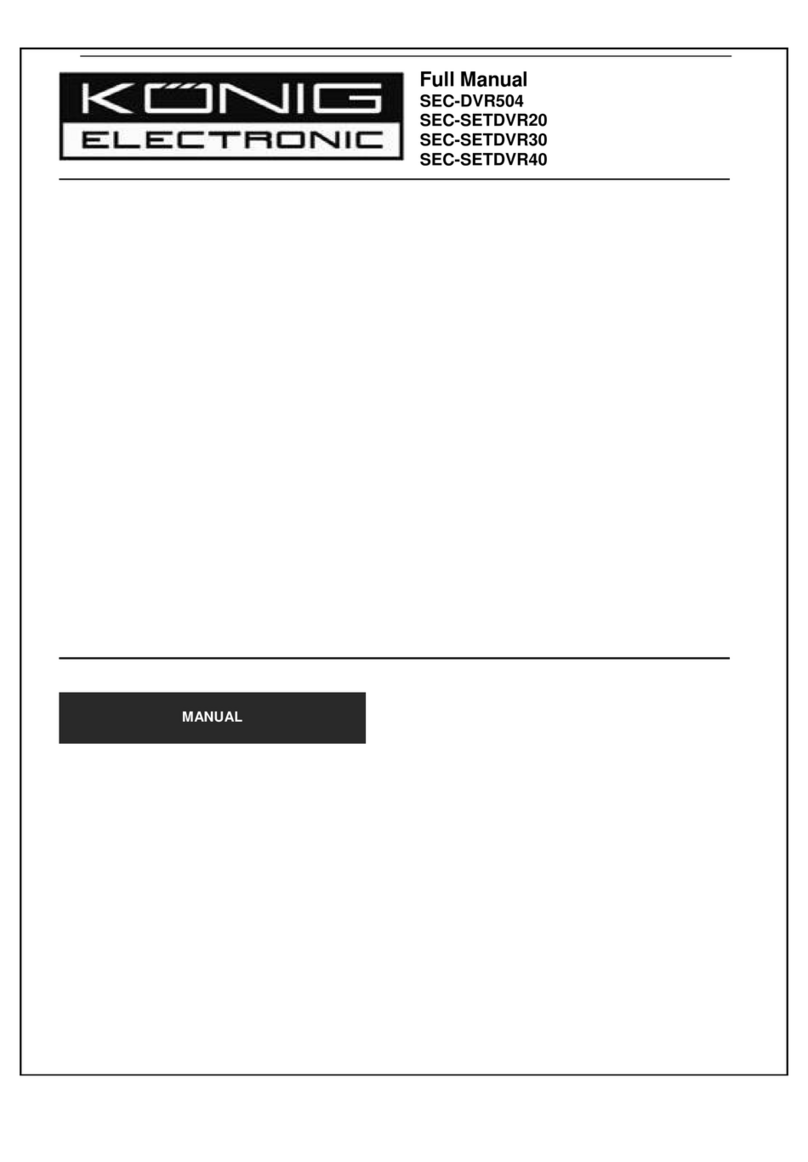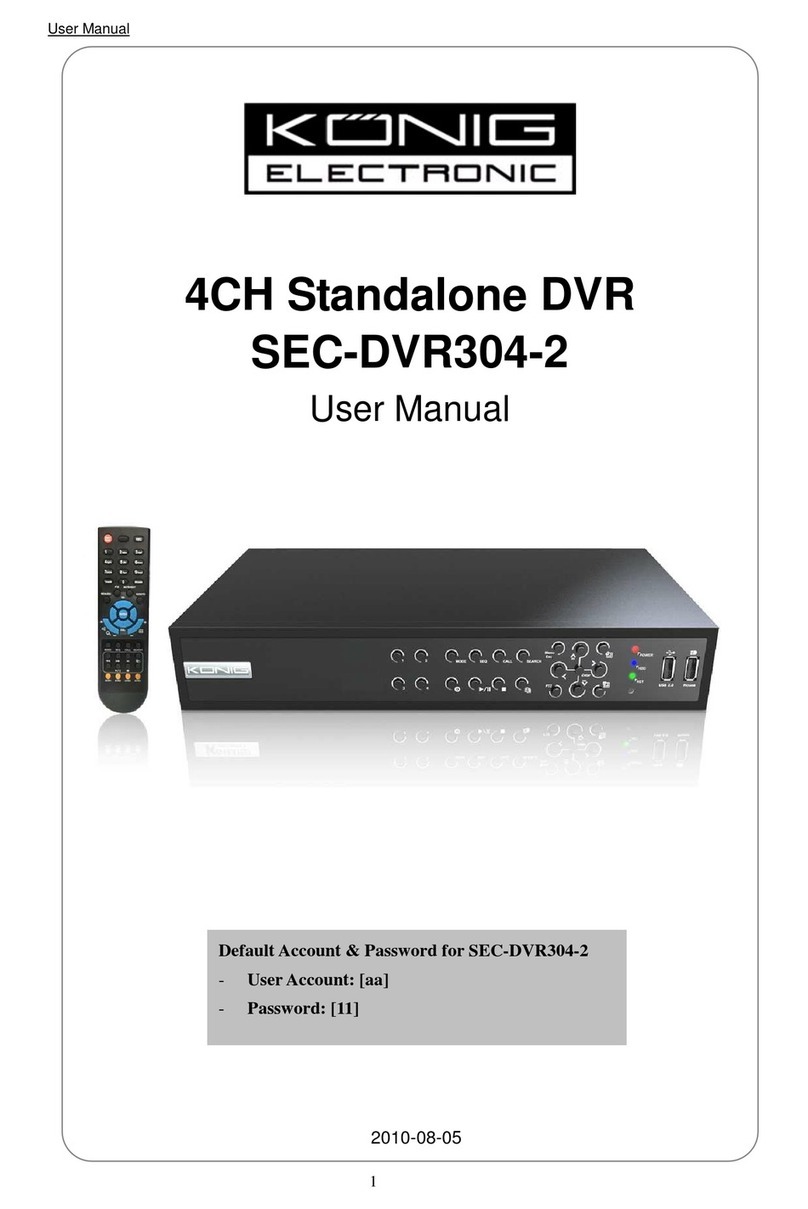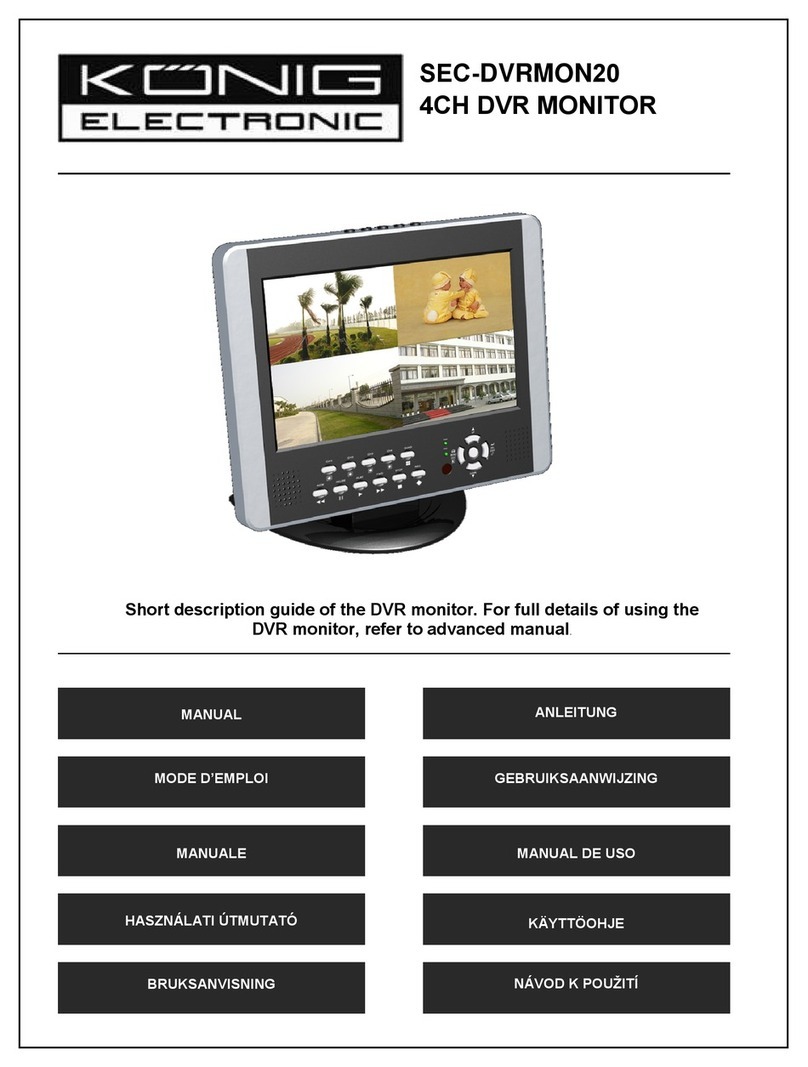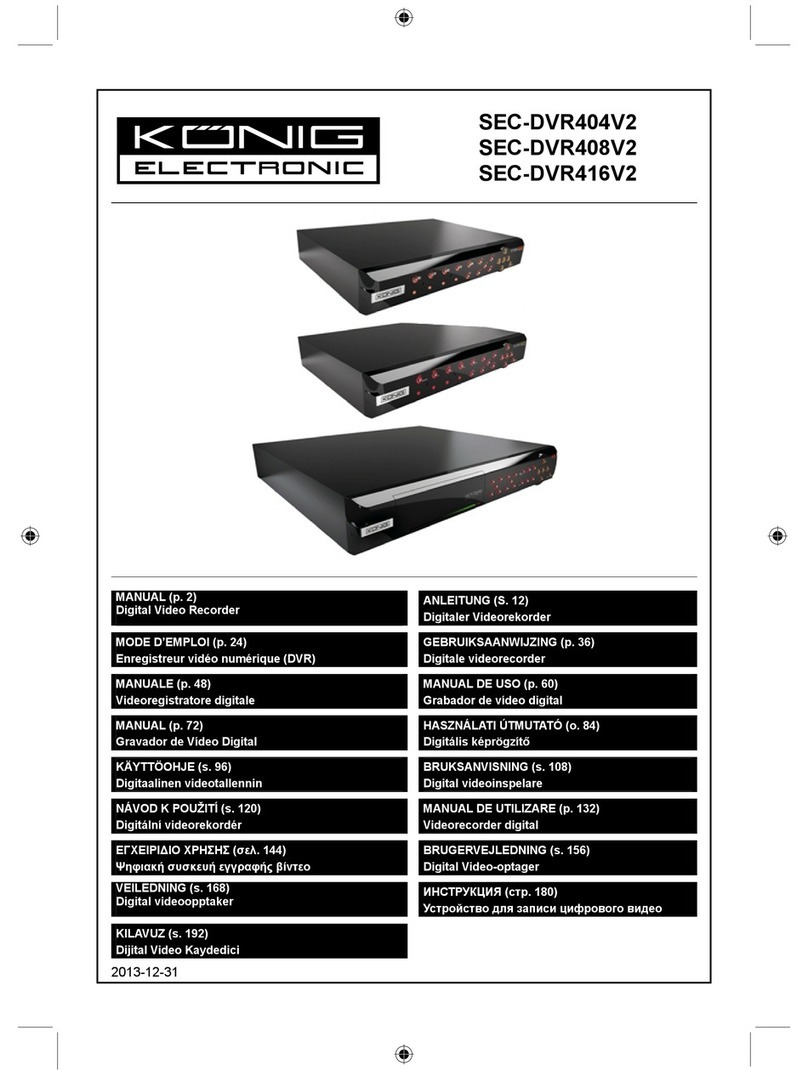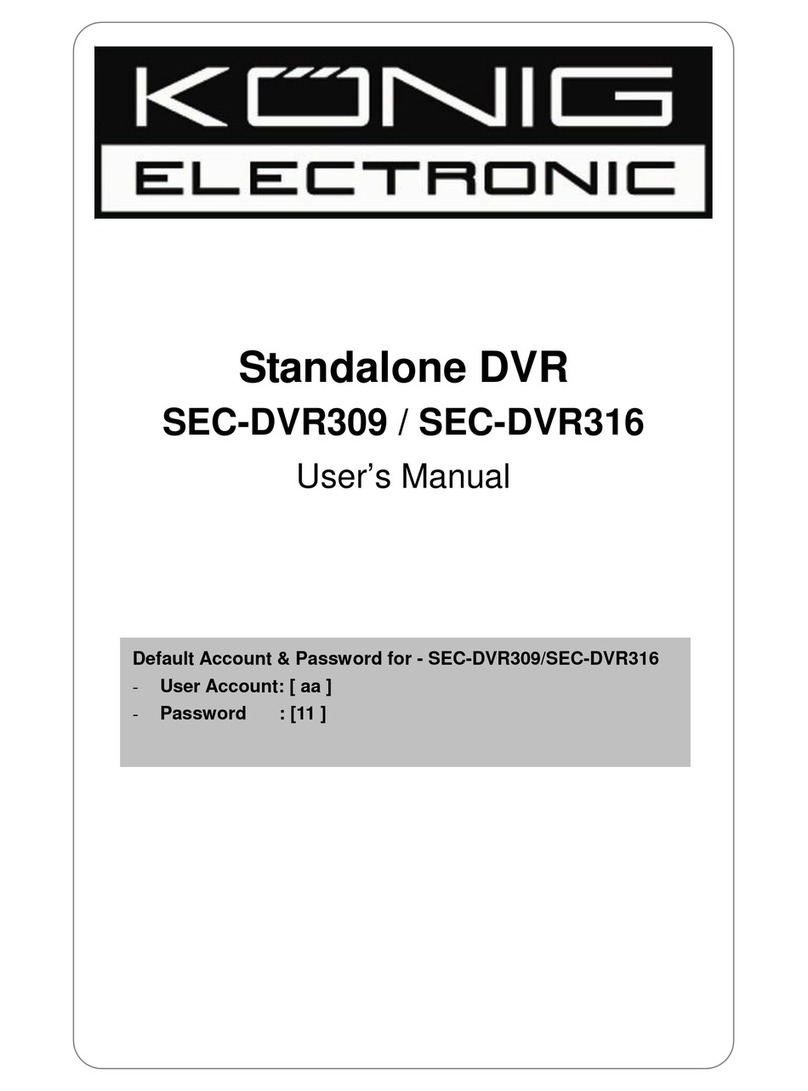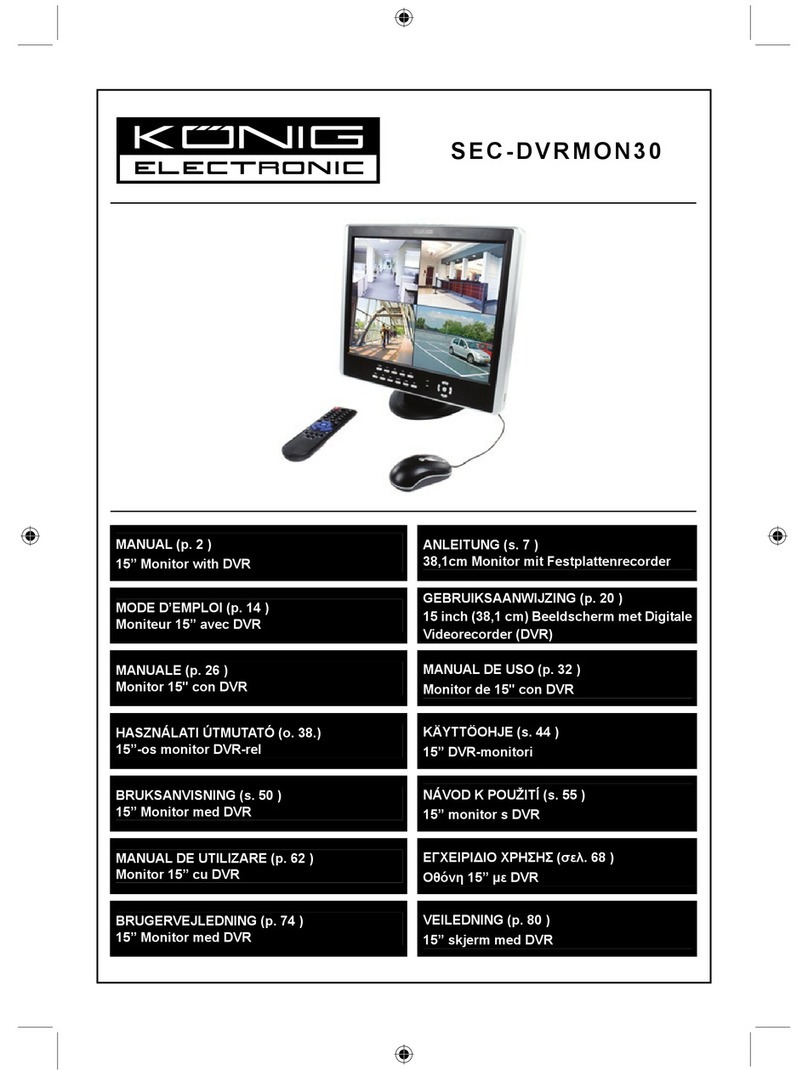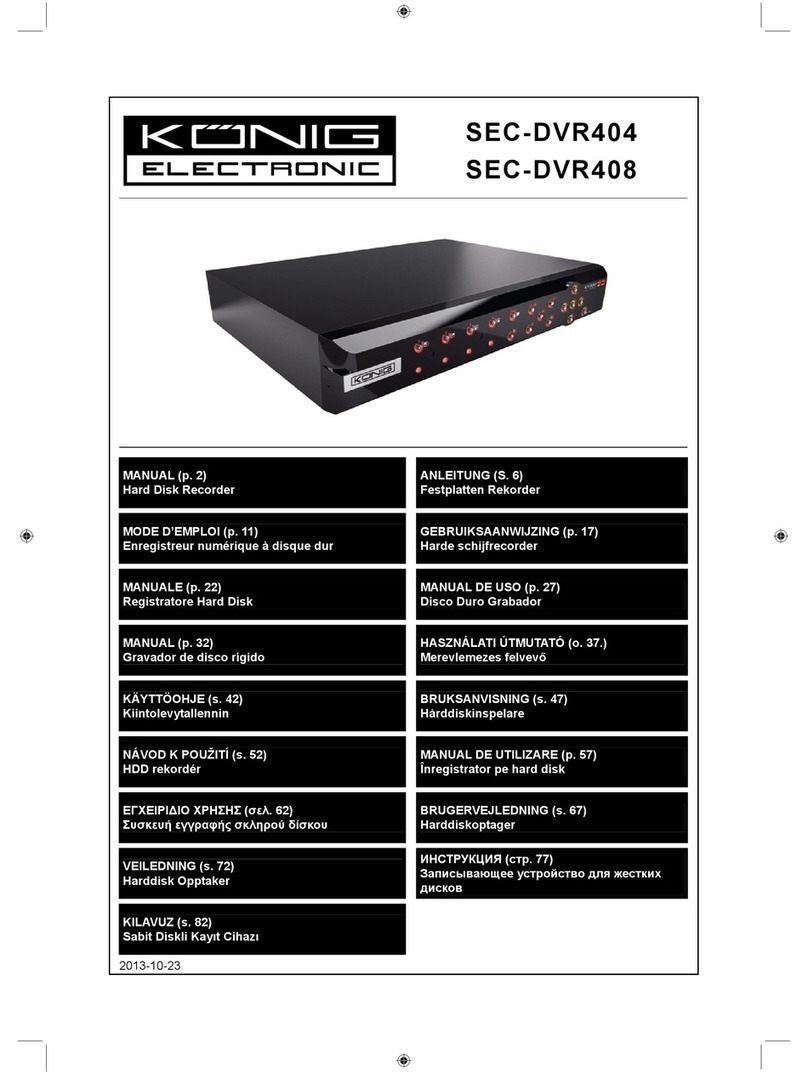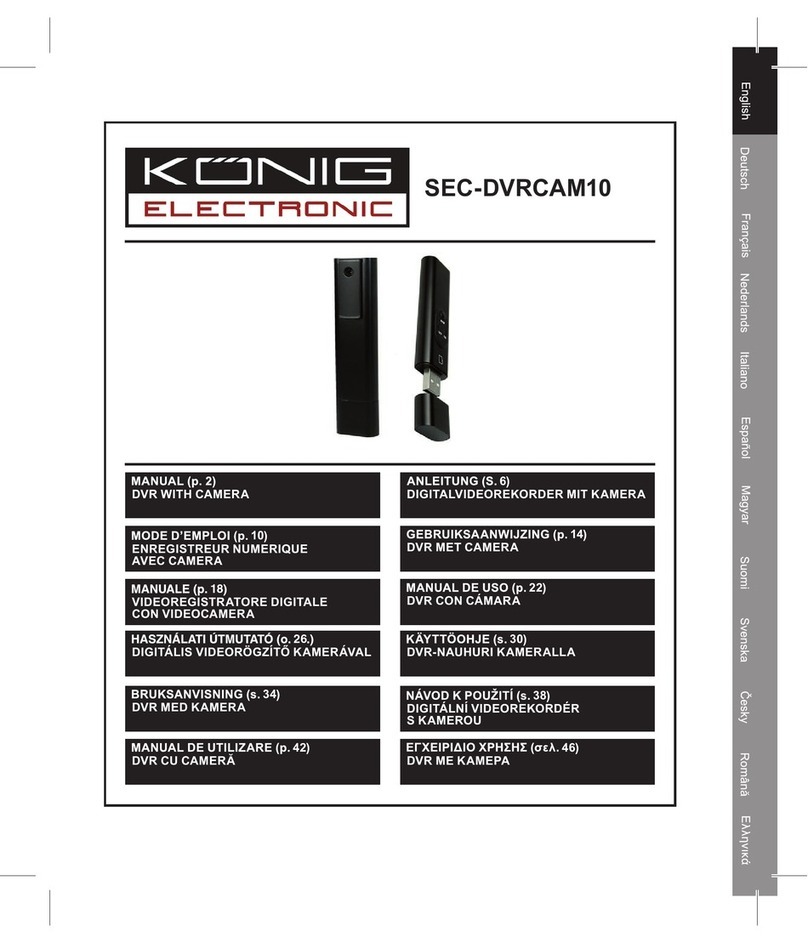Standalone DVR SEC-DVR304 User Manual
3 Specification
Model SEC-DVR304_4ch
O.S. Embedded Linux 2.6
Multiplex Sixplex operation - simultaneous record, live, playback,
backup, control, & remote access
Processor Multiple
System
Certification FCC, CE
Format NTSC/ PAL
Input 4-CH, BNC, 1Vp-p/75ohm
Main monitor BNC x 1, 1Vp-p/75ohm
VGA D-SUB 15-pin connector x1
Call monitor BNC x 1, 1Vp-p/75ohm
Loss detection Yes
Video
Motion detection Yes, with configurable detection area & sensitivity
Input 1 RCA-jack connectors, line-in level (100mV-2Vrms)Audio
Output 1 RCA-jack connector, line-out level (up to 2Vrms)
Compression H.264 compression
Frame rate (IPS) &
Resolution
NTSC – 30 / 720*480, 60 / 720*240, 120/360*240
PAL – 25 / 720*576, 50 / 720*288, 100 / 360*288
Watermark Yes
Mode Manual/Schedule/Alarm/Motion
Pre-record time 0 - 60 seconds
Record
Post-record time 0 - 60 minutes
Resolution NTSC: 720*480, PAL: 720*576
Split windows 1/4
Frame rate Up to 30/25 IPS per display window
Digital Zoom X2, X4
Display
Sequential switch User adjustable
Frame rate (IPS) &
Resolution
NTSC – 30 / 720*480, 60 / 720*240, 120/360*240
PAL – 25 / 720*576, 50 / 720*288, 100 / 360*288
Search Smart search, Date/time, Camera, Alarm, & Motion
Operation Play, Fast Forward, Backward, Pause, Stop.
Playback
Remote Remote playback from IE CMS software or Proprietary
Player
HDD
1 set of 3.5” SATA type HDD,
Max. 1TB HDD storage size
Failure detection & privacy law supported (Record time
limitation adjustable)
Partitions Configurable alarm partition size
Configurable auto-overwrite or not
Storage
External Backup 1 USB 2.0 port : USB 2.0 disk drives, DVD+RW, DVD+R,
DVD-R, card readers (USB to SD), HDD, etc.
DVD models: DVD+RW, DVD+R, DVD-R (optional)
Auto player for backup files
Digital Input 4 contact or TTL/CMOS signal, polarity selectable
Relay Output NO (Normally Open) x 1, NC (Normally Closed) x 1
Buzzer Yes
Trigger Via Sensor input, Video loss, & Motion
Alarm &
DI/DO
Event log Yes
Ethernet 1 RJ-45 10/100BaseT Ethernet connectorNetwork
Web Remote setup, monitoring, backup, alarm notification, &
remote software upgrade
One I.E. page for unlimited DVRs connection
Configurable HTTP/Control/Data port