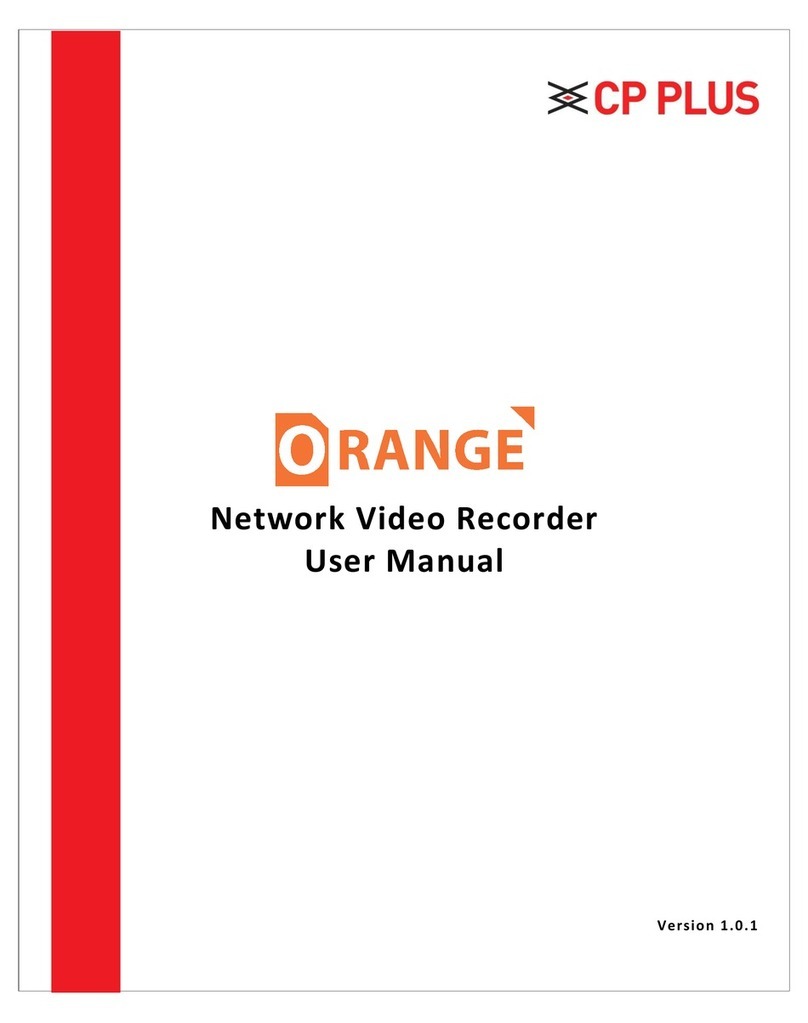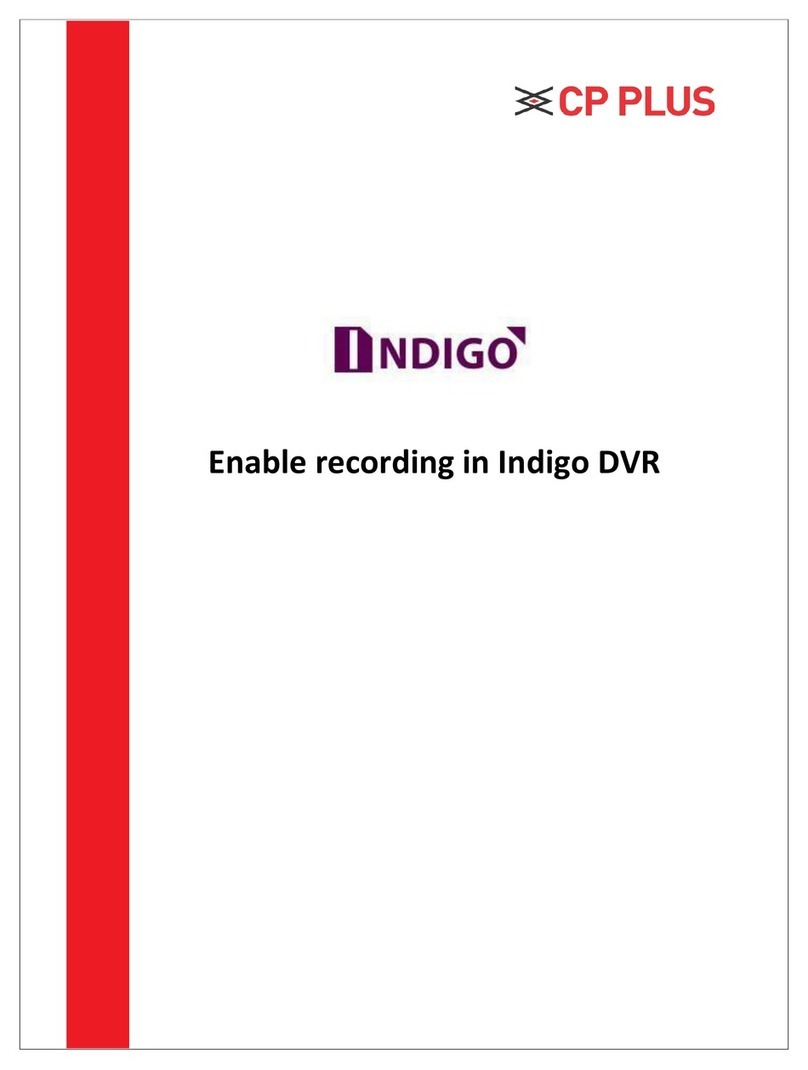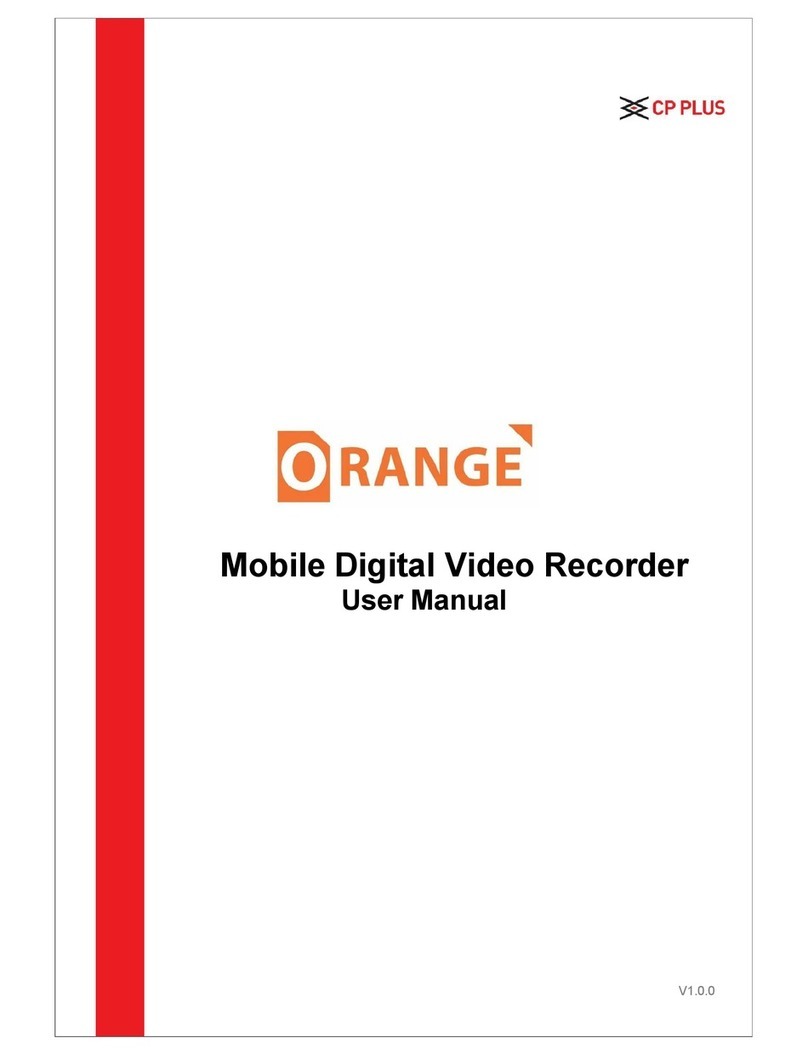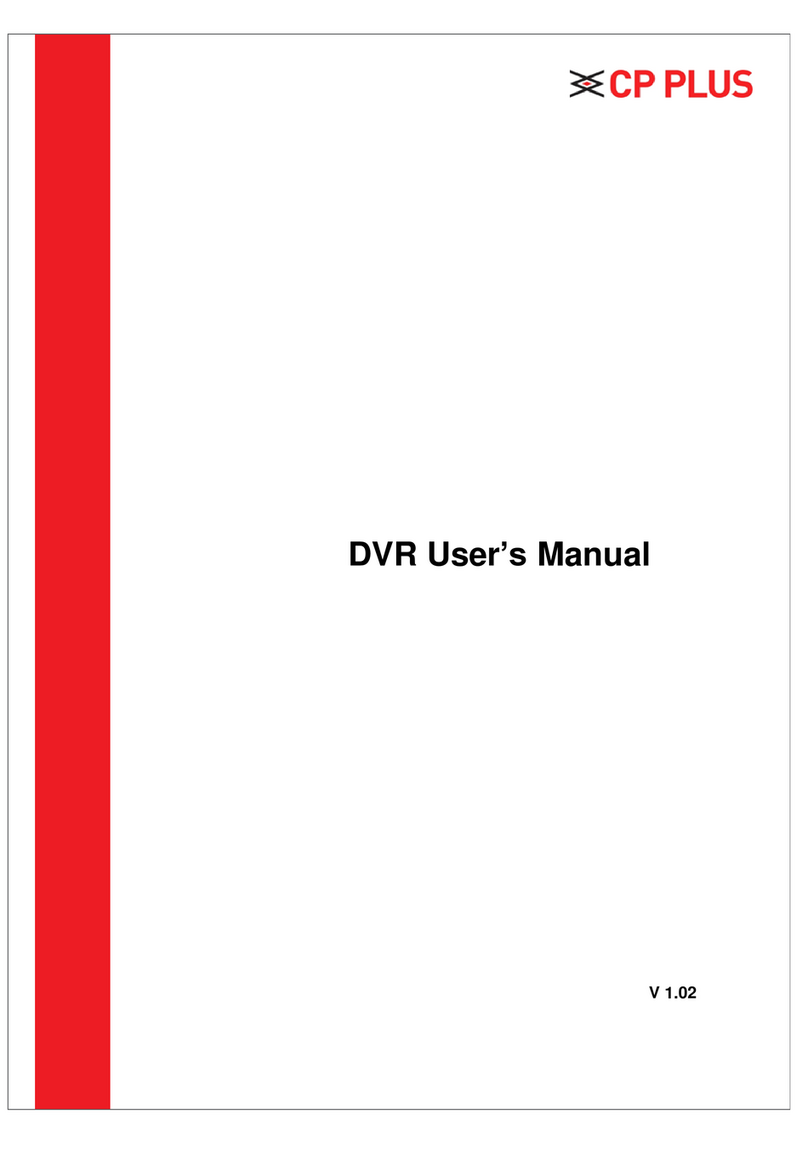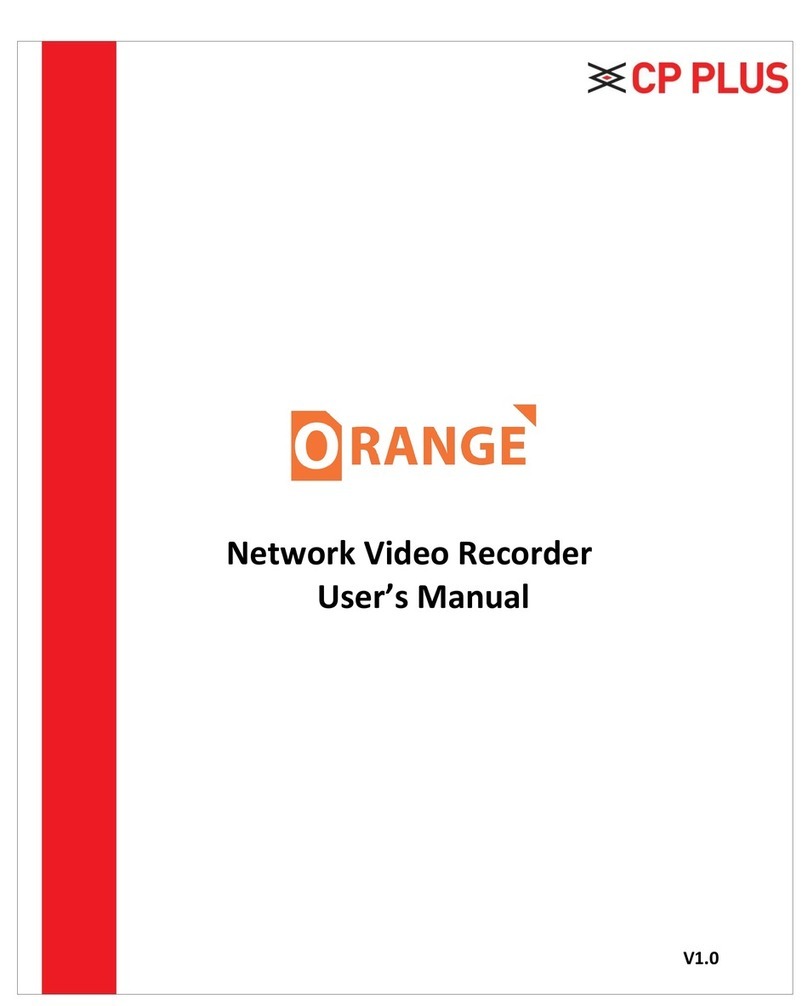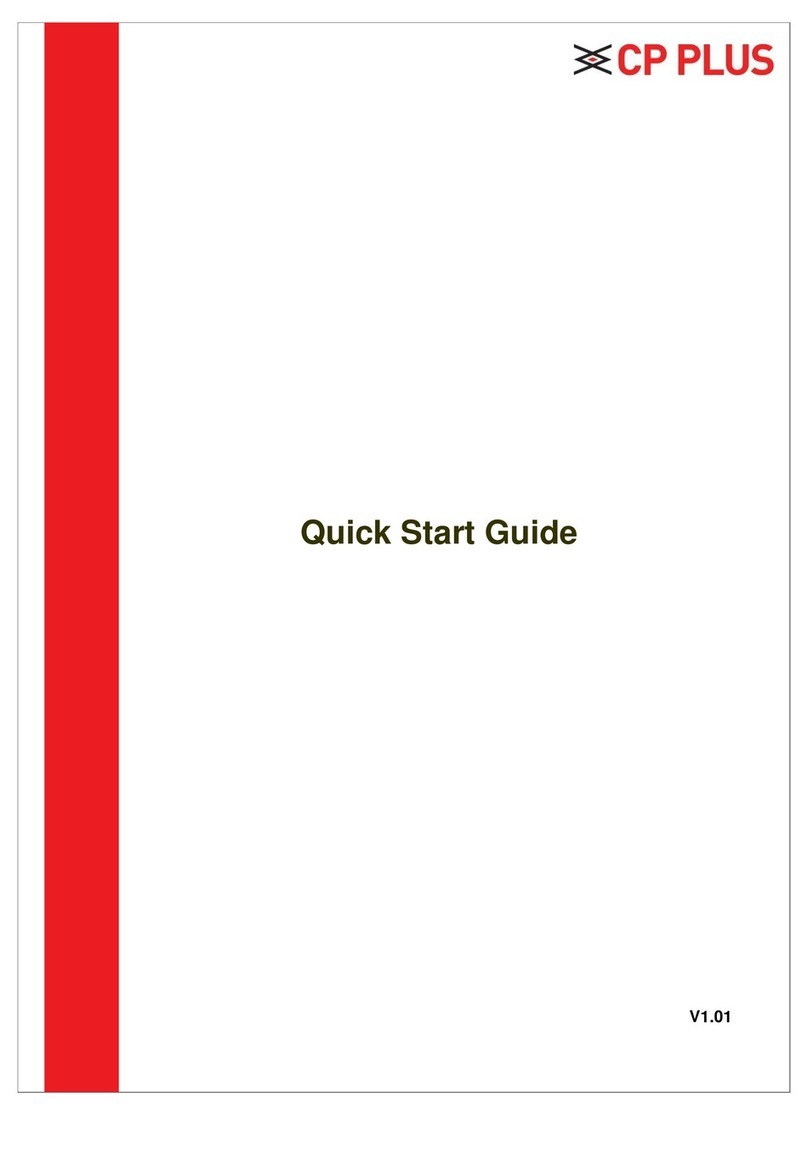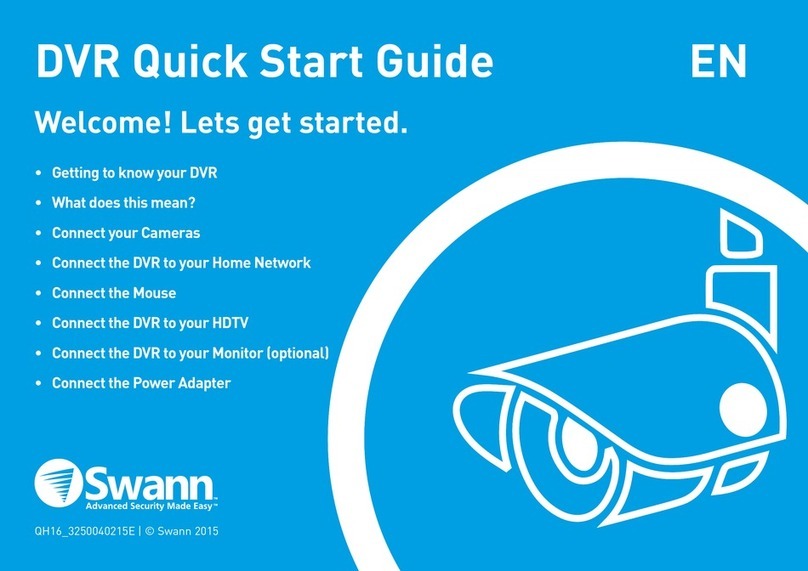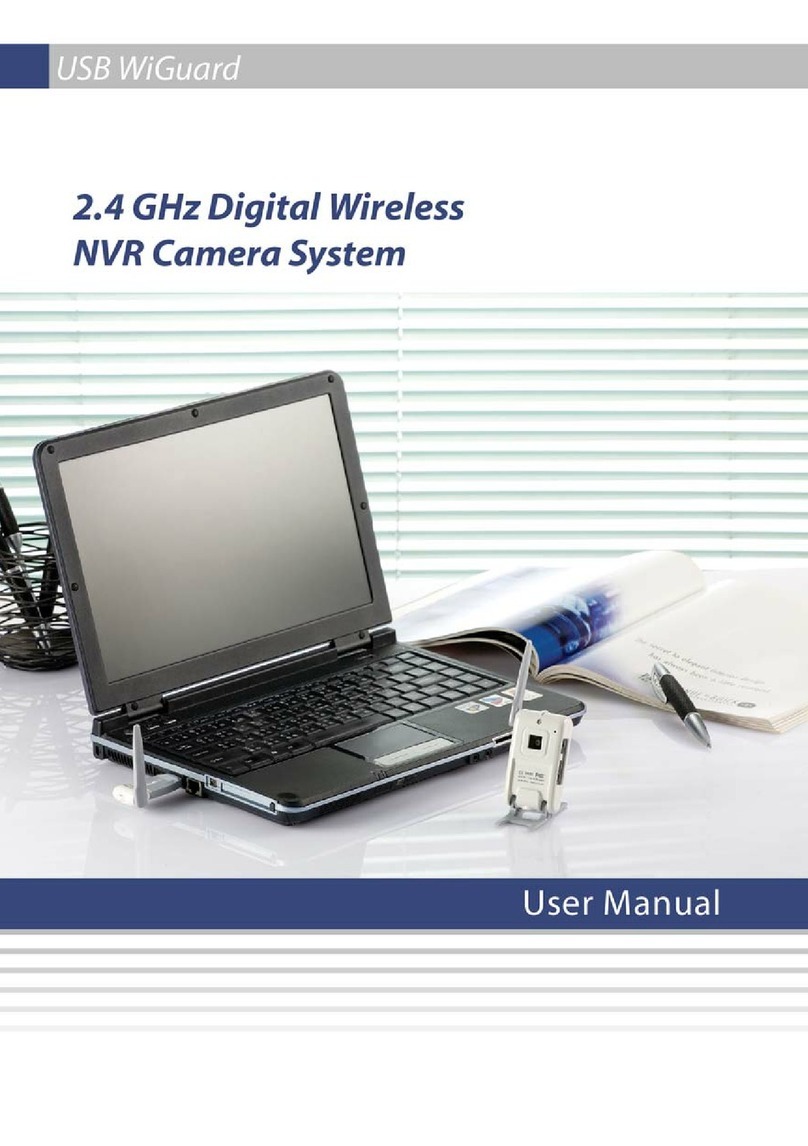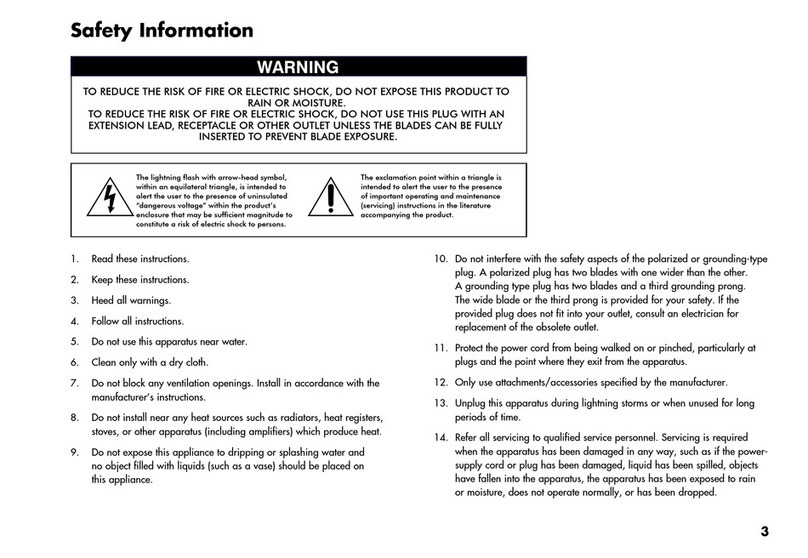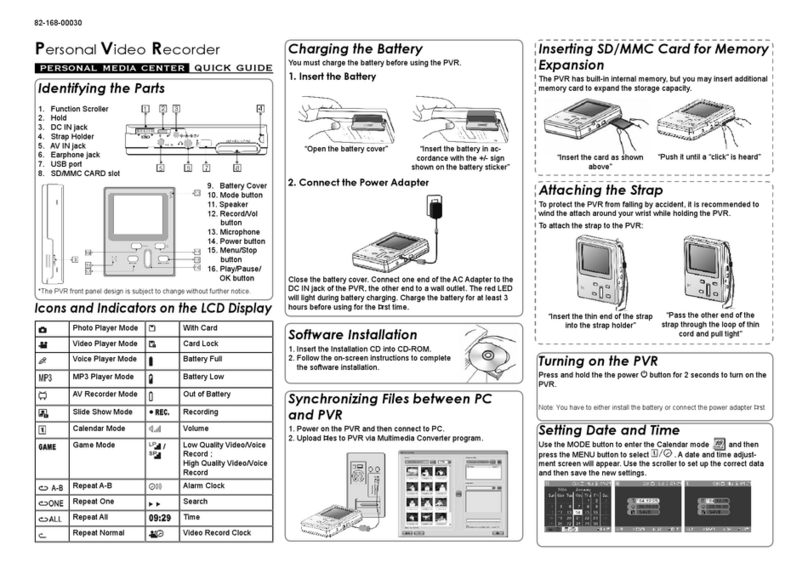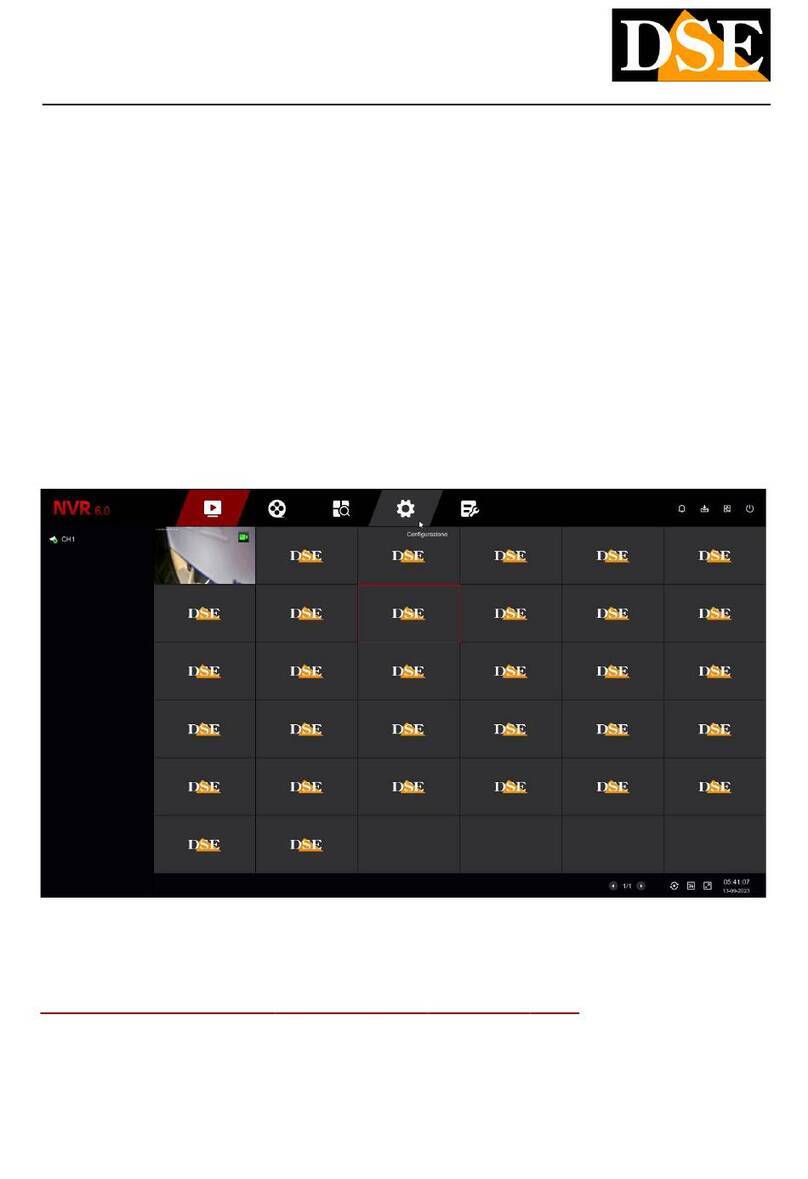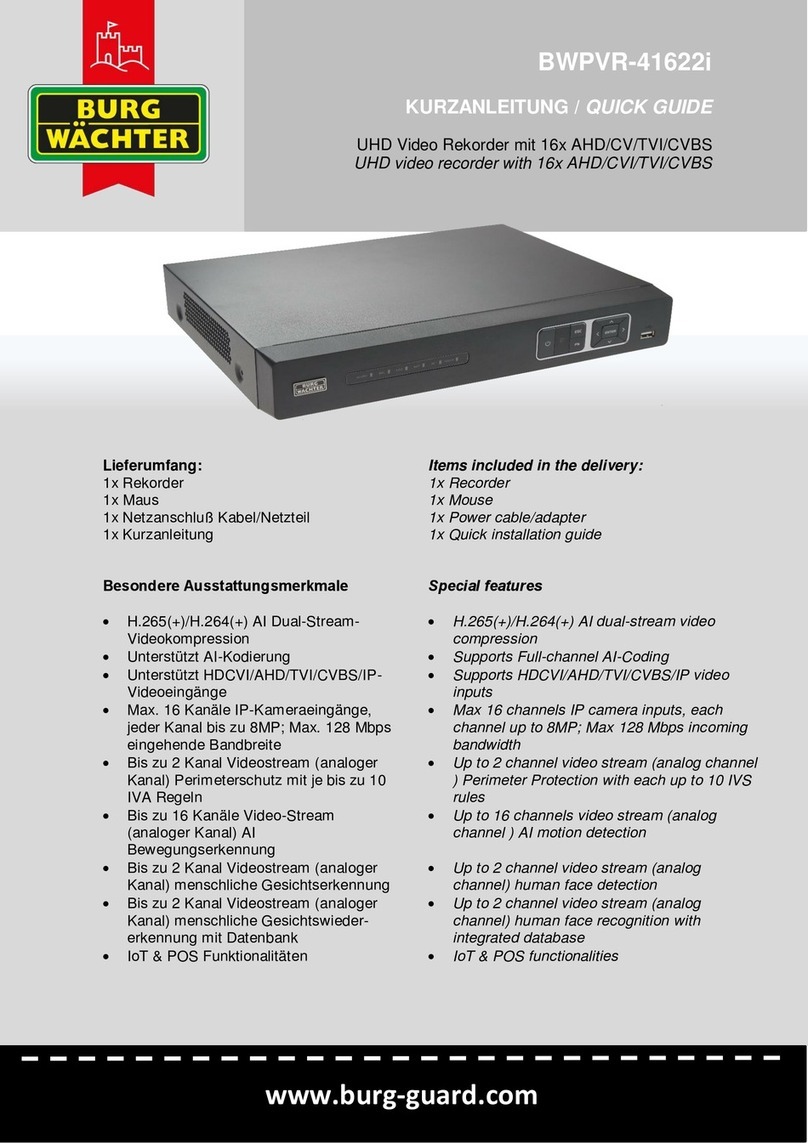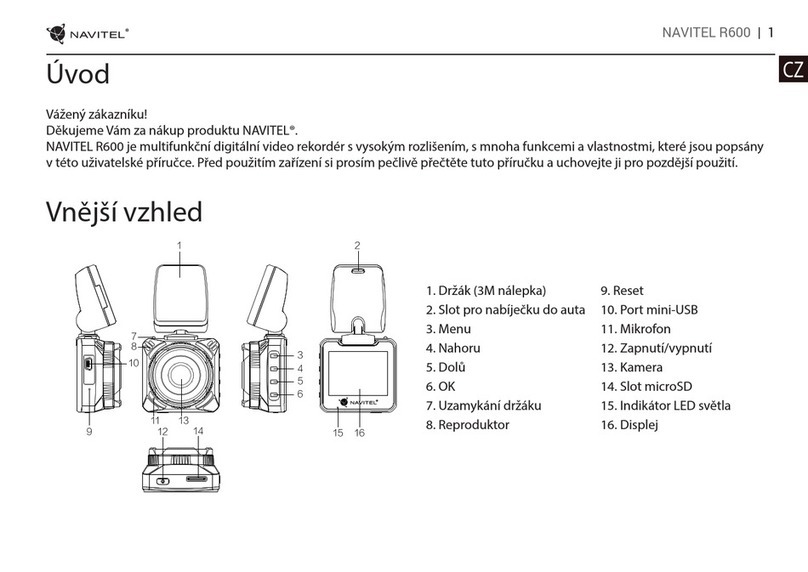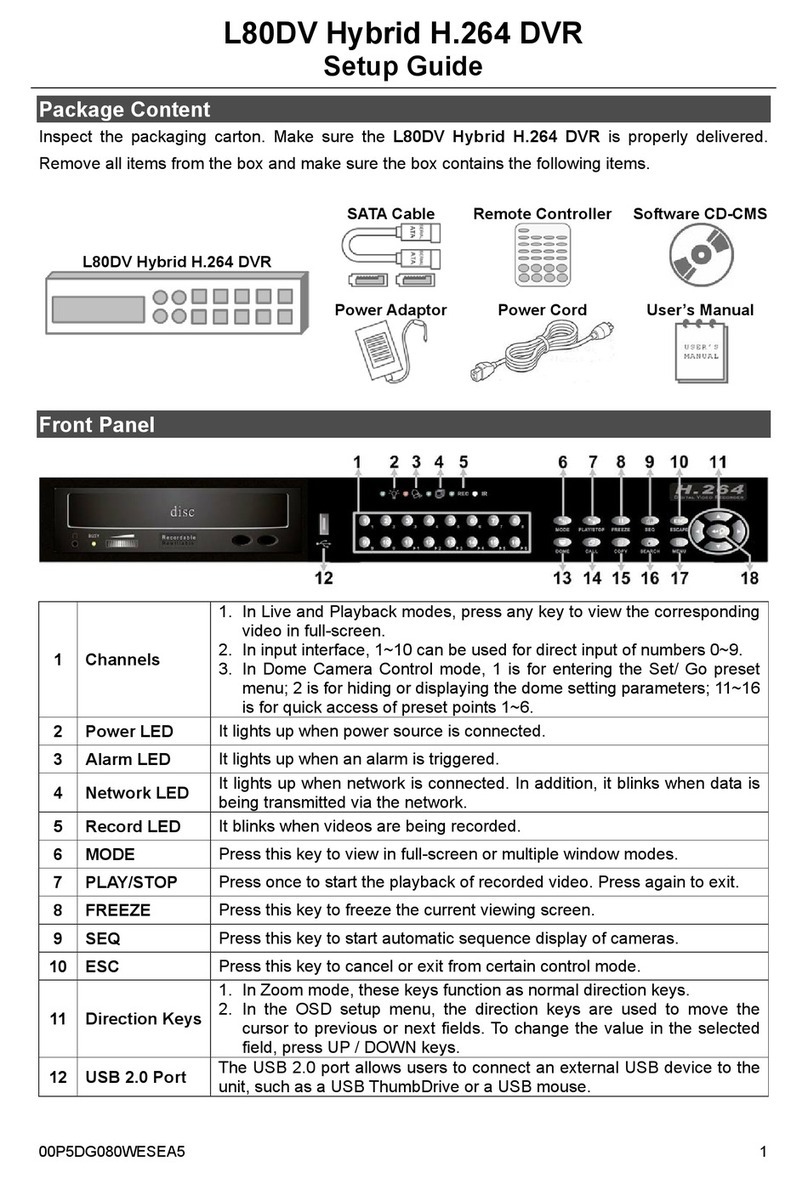CP Plus 4/8/16 Channel DVR User manual


1
CAUTION!
TO REDUCE THE RISK OF ELECTRIC SHOCK, DO NOT REMOVE
COVER WHILE THE DEVICE IS CONNECTED TO A POWER SOURCE.
THE DEVICE’S INTERNAL PARTS CANNOT BE SAFELY REPAIRED BY
USERS. REFER SERVICING TO QUALIFIED SERVICE PERSONNEL.
WARNING
TO PREVENT FIRE OR ELECTRIC SHOCK HAZARD, DO NOT EXPOSE
THIS APPLIANCE TO RAIN OR MOISTURE.
NOTE: This device has been tested and found to comply with the limits
(what limits? You need to tell me) for Class A digital devices, pursuant
to Part 15 of the FCC Rules. These limits are designed to provide
reasonable protection against harmful interference when the device is
operated in a commercial environment. This device generates, uses, and
can transmit radio frequency energy, and, if not installed and used in
accordance with the instructions in the user manual, may cause harmful
interference with radio communications.
FCC Caution: To ensure continued compliance, use only shielded
interface cables when connecting this device to computers or peripheral
devices. Any changes or modifications (COMMENT: changes or
modifications to what? not expressly approved by LB Tech could void
the user’s authority to operate this device.
This Class A digital device meets all the requirements of the FCC
Re
g
ulations.

2
LIMITATION OF LIABILITY
This user manual is supplied “as is,” with no warranties, be it expressed or implied,
including, but not limited to the implied warranties of merchantability, suitability for any
exact purpose, or non-infringement on any third party’s rights.
This publication may include technical inaccuracies or typographical errors. The
manufacturer holds the right to introduce any changes to the information contained herein
for any purpose, including, but not limited to improvements of the product and publications
related to it, at any time, without prior notice.
DISCLAIMER OF WARRANTY
The supplier shall not be liable to any party or any person, except for replacement or reasonable
maintenance of this product, for the cases including, but not limited to the following:
Any damage or loss, including, but not limited to: direct/indirect, consequential, special,
exemplary use arising out of or related to the product;
Inappropriate use or negligence of the user during operation of the product, resulting in
personal injury or any damage;
Unauthorized disassembly, repair, or modification of the product by the user;
Any problems or consequential inconvenience, loss, or damage caused by connecting
this product to devices of the third parties;
Any claim or action for damages brought by any photogenic subject, be it a person or an
organization, due to invasion of privacy whereby the surveillance picture and/or saved
data becomes public or is used for purposes other than surveillance.
SAFETY INSTRUCTIONS
Read these instructions and keep them in a safe place for future reference.
Please refer all servicing related to the installation of this product to qualified service
personnel or system installers.
Do not operate the device under conditions outside its recommended temperature, humidity
or power source ratings.
Place the unit on a flat surface not prone to vibration or impact.
Use the appliance at temperatures between 0oC- 45oC (32oF -113oF) and humidity below
85%.
The input power source for this appliance should be between 90-230V AC, 47-63 Hz.
Install the unit away from heat sources such as radiators, heat registers, and stoves.
Installation of the unit near consumer electronics, such as stereo receivers/amplifiers and
televisions, is permitted as long as the air surrounding the terminal does not exceed the
aforementioned temperature range.

3
Handle hard disk drives with care.
It is possible to damage hard drives if they are moved while their motors are still running.
To allow the hard drive to spin down and park its heads, wait at least 10 seconds after
disconnecting it from a power source before moving the unit.
To avoid shock and vibration damage to the internal hard drive, do not move the unit while
it is plugged in.
Protect hard disk drives from static electricity.
Do not stack hard disk drives or keep them upright.
Do not use an electric or magnetic screwdriver to repair hard disk drives.
Do not impede the flow of air through the vents or place the unit in an enclosed area where
the cooling vents are blocked.
Protect the power cord from being stepped on or pinched, particularly at plugs and the
points where they connect to the device.
Do not drop metallic parts through slots, as this could permanently damage the device. If
a metallic object falls through the slots, turn the power off immediately and contact
qualified service personnel for service.
Handle the device with care. Do not drop or shake it, as this may damage the device.
Do not expose the device to moisture or try to operate it in wet areas. Do not install the unit
in an area where condensation occurs. Do not operate with wet hands. Take immediate
action if the appliance becomes wet. Turn the power off and refer servicing to qualified
service personnel, as moisture may damage the appliance and cause electric shock.
Do not use strong or abrasive detergents when cleaning the body of the device. If dirt is
difficult to remove, use a mild detergent and wipe gently.
Do not overload outlets and extension cords, as this increases the risk of fire and electric
shock.
Make a note of your settings and save them in a place where you can easily find them. This
will help if it becomes necessary to change the system configuration, or if an unexpected
failure or problem occurs.
Distributing, copying, disassembling, reverse compiling, reverse engineering, and exporting
the software provided with this product in violation of export laws, is expressly prohibited.
CARING FOR THE ENVIRONMENT BY RECYCLING
When this symbol appears on a product, do not dispose of it with residential
or commercial waste.
Recycling Electrical Equipment
Do not dispose of this product with residential or commercial waste. Some
countries and regions, such as the European Union, have established systems
for collecting and recycling electrical and electronic waste items. Contact
your local authorities for information about practices established for your
region

4
COPYRIGHT STATEMENT
All rights reserved. No part of this publication may be reproduced in any form or by any means,
transcribed, translated into any language or computer language, transformed in any other way,
stored in a retrieval system, or transmitted in any form or by any means, electronic, mechanical,
recording, photocopying or otherwise, without the prior written permission from the owner.

5
Table of Contents
LIMITATION OF LIABILITY ..................................................................................................................2
DISCLAIMER OF WARRANTY.............................................................................................................. 2
SAFETY INSTRUCTIONS ....................................................................................................................... 2
COPYRIGHT STATEMENT .....................................................................................................................4
Table of Contents........................................................................................................................................ 5
1.YOUR DVR AT A GLANCE............................................................................................................... 8
2.Contents of the Package .......................................................................................................................9
2.1 Getting Started Checklist .............................................................................................. 9
3. Hardware .............................................................................................................................................. 10
3.1 Front Panel (Please take actual machine model as quasi) ........................................... 10
3.2 Back Panel (The following are diagrams of ALL of the available DVR models; not all
models have the same layout or features. For reference, find the diagram of the model
you have purchased.) ........................................................................................................ 11
3.3 Remote Control .......................................................................................................... 14
3.4 Mouse Control ............................................................................................................ 15
3.5 Hardware Installation.................................................................................................. 15
3.5.1 Basic Connections............................................................................................ 15
3.5.2 Installing Hard Disk Drives (HDDs)................................................................ 16
3.5.3 PTZ Control Connections- (optional)............................................................... 17
4. Getting Started and the Main Screen.................................................................................................... 18
4.1 The Main Screen......................................................................................................... 18
4.1.1 Displaying a Single Channel............................................................................ 18
4.1.2 Status Bar......................................................................................................... 19
4.1.3 Login DVR ...................................................................................................... 19
4.1.4 Tool Bar (Please take actual machine model as quasi) ..................................... 19
4.2 Tool Bar Menu Options .............................................................................................. 21
4.2.1 System Configuration ...................................................................................... 21
4.2.2 Manual Recording............................................................................................ 21
4.2.3 Video Playback ................................................................................................ 21
4.2.4 Video Backup................................................................................................... 24
4.2.5 Playing Backed Up Videos on Home Computers............................................. 26
4.2.6 PTZ Control- (optional – not all models have a PTZ control).......................... 27
4.3 Channel Status Display............................................................................................... 29
5. DVR ..................................................................................................................................................... 29
5.1 Menu Tree .................................................................................................................. 29
5.1.1 Menu Options .................................................................................................. 30
5.2 System ........................................................................................................................ 31
5.2.1 Language ......................................................................................................... 31
5.2.2 Video System ................................................................................................... 31
5.2.3 Time Setup....................................................................................................... 31
5.2.4 User Management ............................................................................................ 32
5.2.5 HDD (Hard Disk Drive)................................................................................... 34
5.2.6 Volume- (optional) ........................................................................................... 35
5.2.7 Maintenance..................................................................................................... 35
5.2.8 Information ...................................................................................................... 36
5.3 Record ........................................................................................................................ 36
5.3.1 Record Channel ............................................................................................... 36
5.3.2 Record ............................................................................................................. 36

6
5.3.3 Recording Bit-rate............................................................................................ 36
5.3.4 Record Resolution............................................................................................ 36
5.3.5 Recording Frame Rate ..................................................................................... 37
5.3.6 Record Audio................................................................................................... 37
5.3.7 Recording Pack Time....................................................................................... 37
5.3.8 Recording Modes............................................................................................. 37
5.4 Video .......................................................................................................................... 39
5.4.1 Channel............................................................................................................ 39
5.4.2 Name ............................................................................................................... 39
5.4.3 Position ............................................................................................................ 39
5.4.4 Live.................................................................................................................. 40
5.4.5 Audio (Sound Settings) - (optional) ................................................................. 40
5.4.6 Color................................................................................................................ 40
5.4.7 Record Time .................................................................................................... 40
5.4.8 Video Margin ................................................................................................... 40
5.4.9 Video Setup...................................................................................................... 40
5.5 Network...................................................................................................................... 41
5.5.1 Network ........................................................................................................... 41
5.5.2 SUB-STREAM ................................................................................................ 42
5.5.3 DDNS Setup .................................................................................................... 43
5.5.4 Email Setup...................................................................................................... 43
5.5.5 Mobile Setup.................................................................................................... 44
5.5.6 IP Access Setup................................................................................................ 45
5.5.7 ESMS Settings ................................................................................................. 45
5.5.8 FTP Settings..................................................................................................... 46
5.5.9 Other Settings .................................................................................................. 46
5.6 Alarm.......................................................................................................................... 46
5.6.1 OUTPUT ......................................................................................................... 46
5.6.2 DURATION..................................................................................................... 46
5.6.3 BUZZER.......................................................................................................... 46
5.6.4 PRERECORD.................................................................................................. 47
5.6.5 EXCEPTION ALARM .................................................................................... 47
5.6.6 I/O ALARM..................................................................................................... 47
5.6.7 Motion Detection ............................................................................................. 48
5.7 PTZ- (optional)........................................................................................................... 49
5.7.1 PTZ Channel.................................................................................................... 50
5.7.2 PTZ Protocol.................................................................................................... 50
5.7.3 PTZ Baud Rate ................................................................................................ 50
5.7.4 PTZ Data Bit.................................................................................................... 50
5.7.5 PTZ Stop Bit.................................................................................................... 50
5.7.6 PTZ Parity........................................................................................................ 50
5.7.7 PTZ Address .................................................................................................... 50
6. Web Browser Operation ....................................................................................................................... 50
6.1 Feature........................................................................................................................ 50
6.2 Network Security Setting............................................................................................ 51
6.3 Connection Settings.................................................................................................... 52
6.4 Control Download and Installation ............................................................................. 54
6.5 Operation Interface ..................................................................................................... 54
6.5.1 Live.................................................................................................................. 54
6.5.2 Controls ........................................................................................................... 55

7
6.5.3 Other Operations.............................................................................................. 55
6.5.4 Replay.............................................................................................................. 56
6.5.5 Toolbar Guide .................................................................................................. 57
6.5.6 Remote Settings ............................................................................................... 57
6.5.7 Local Settings .................................................................................................. 66
6.5.8 Logout ............................................................................................................. 67
7. Wap Connection ................................................................................................................................... 67
8. Mobile Phone Support.......................................................................................................................... 68
8.1 Windows CE Mobile Phone........................................................................................ 69
8.2 Symbian S60 3rd and 5th Edition Phones ..................................................................... 70
8.3 Apple iPhone .............................................................................................................. 74
8.4 Android Mobile .......................................................................................................... 80
8.5 BlackBerry Mobile ..................................................................................................... 85
Troubleshooting........................................................................................................................................ 93
Appendix 1. Setting up Internet Connections for Remote Access ........................................................... 96
Appendix 2. DVR-Compatible Hard Disk Drives.................................................................................... 97
Appendix 3. DVR- Compatible Portable USB DVD Recorders .............................................................. 97
Appendix 4. DVR- Compatible Portable SATA DVD Recorders ............................................................ 98
Appendix 5. DVR- Compatible Portable DVD Disks.............................................................................. 98
Appendix 6. DVR- Compatible Portable Wireless Mouse ....................................................................... 99
Appendix 7. Accessing the DVR via Mozilla Firefox.............................................................................. 99
Appendix 8. Accessing the DVR via Google Chrome .............................................................................99
Appendix 9 How to Use Auto ID-"Plug n play" Quick Guide ............................................................... 101

8
1.YOUR DVR AT A GLANCE
Product Overview
Model 4 CH 8 CH 16 CH
Video Format PAL/NSTC
Video Compression H.264 Baseline Compression
Video Input /
Output BNC 4 Input / 1 Output BNC 8 Input / 1 Output BNC 16 Input / 1 Output
/1 CH Spot
Audio Format G.711
Audio Input /
Output * RCA 4 Input / 1 Output RCA 8 Input / 1 Output
In: RCA 16CH/1CH voice
conference
function(Optional) Out:
RCA 1CH
Alarm Type* Motion detection, Sensor Input, Relay Output , Video Loss
Sensor In / Out* 4CH Input / 1CH Output 16CH Input / 1CH Output
Display Frame Rate Each Channel PAL:25 FPS, NTSC:30 FPS
Playback Resolution CIF/Half-D1/D1 @ Recorded frame rate
Recording Speed –
frames per second
(FPS)
PAL: 100 FPS@CIF,
100 FPS @ HD1,
50 FPS @ D1.
NTSC: 120 FPS @ CIF,
120 FPS @ HD1,
60 FPS @ D1.
PAL: 200 FPS@CIF,
100 FPS@HD1,
50 FPS@D1
NTSC: 240FPS@CIF,
120 FPS@HD1,
60 FPS@D1.
PAL: 400 FPS@CIF,
200 FPS@HD1,
100 FPS@D1
NTSC: 480FPS@CIF,
240 FPS@HD1,
120 FPS@D1.
Recording Modes Power-on Auto Record, Scheduled Record (Normal Recording, Motion Detection,
Sensor Trigger), Manual Recording
HDD Interface SATA Interface support
2TB, HDD*1
Up to 2TB for each, SATA
interface; 1U SIZE,
HDD*1+DVD+RW;
non-1U SIZE ,HDD*1
Up to 2TB for each,
SATA interface;
HDD*1+DVD+RW or
HDD*2
Network Protocol TCP-IP/ DHCP/DDNS/PPPOE/E-Mail
Network Functions Live Monitoring, Playback, Configuration, Backup, Mobile Phone Surveillance
USB 2.0 Interface Mouse / Portable Mobile HDD/ Flash Drive/ DVD Writer/ Firmware Upgrade
Playback Options Normal, Fast Forward, Slow Forward, Rewind, Single Step
Network Interface RJ45 10M/ 100M Ethernet Auto-Detect
PTZ Protocol* PELCO-P , PELCO-D
Area Covered Each channel supports coverage of four different areas
Video Backup AVI over Network
Power Adapter DC 12V Adapter
Power Consumption 10-15W
Operating
Temperature -10℃-+40℃
Operating Humidity 10%-90%
Dimensions* 250(W) x 218 (D) x 42
(H) mm
315(W) x 224 (D) x 52 (H)
mm
435(W) x 336 (D) x 55
(H) mm
*Details may vary with different models

9
Congratulations on purchasing a state-of-the-art Digital Video Recorder (DVR). This DVR
offers the industry’s best triplex functionality with video/audio recording, playback, and
network capability, which can all be run simultaneously, streamlining the use of CCTV systems
and boosting the security level of the home, business, or social venue where it is installed.
Users can access live or recorded feed from standard or PTZ cameras directly at the location of
the DVR installation, or anywhere in the world using web-browsers or a mobile phone*. The
video may be stored at a remote location for safety.
(*Some limitations apply to Web- and phone-based features; please see the related sections for
more detailed information.)
Users are advised to become familiar with the DVR’s parts and accessories, as well as how to
use the device as described in this instruction manual. For any questions that this guide does
not answer, please contact a local vendor or a certified specialist.
In this manual, “-ch” and “CH” are used as abbreviations for “channel,” so, for example,
“4-ch” means “4-channel” (i.e. a 4-channel DVR model), and “16-ch” means “16-channel.”
2.Contents of the Package
•Digital Video Record (DVR)
•User manual
•Installation CD
•Remote control
•Power cord
•Mouse (varies by model)
•Hard disk drive (varies by model) (if you would like to use your own hard disk
drive(HDD), please see Appendix 2 for a list of compatible HDDs)
2.1 Getting Started Checklist
Before setting up this DVR, check to make sure the answer to all of the following questions is
“yes”:
a) Are the power and video in/out cables plugged in? Please see Section 3.5.1 Basic
Connections for more information.
b) Has the HDD been properly installed and formatted? Please see Sections 3.5.2 Installing
Hard Disk Drives and 5.2.5 HDD for more information.

10
3. Hardware
3.1 Front Panel (Please take actual machine model as quasi)
The appearance of the front panel varies slightly with each different DVR model. The
illustrations of front panels in the following images are examples for reference.
This subsection will explain the functions of each of the buttons and other components on the
front panel of the DVR.
•/ buttons
Using these buttons, you can choose to display video on your monitor either as a full-screen
view of each of the cameras individually (channels 1-4 or 1-8, depending on the model), or
all channels simultaneously ( /).
•,,,, buttons
Use the arrow buttons to select menu items. Press the “Enter ( )” key to confirm your
choice. On live view, the “ ” key functions as a PTZ (pan, tilt, and zoom) control key.
•Power LED, Record LED, Net LED buttons
LED lights indicate the DVR’s connection to the power supply, recording status, and net
status.
•Menu ( ): Press this button to access the toolbar, hide the toolbar, enter or exit
from the menu, and enter or exit sub-menus.
•Rewind (◄◄): Press this button to rewind the video during playback.
•Play/Pause ( ): Pressing this button opens the video search function and the playback
menu. When the playback mode is activated, press this button to play/pause playback.
•Stop (■): Press this button to stop playback.
•Fast Forward (►►): Press this button to fast forward the video during playback.
•REC (●): Press this button to start or stop manual recording.
•Lock ( ): If the password is enabled, press this button to log out of the system.
•Quad ( ): Press this button to switch display modes. There available modes are:
4-CH mode, 6-CH mode, 8-CH mode, 9-CH mode, 16-CH mode. The display modes
can be adjusted according to preference.
•Mute ON/Mute Off ( ): Press this button to turn the sound on or off.
•Spot View ( ): Press this button to enable auto-sequencing,
•Power Off ( ): Press this button to turn the power on or off.

11
•IR Window ( ): Infrared sensor for remote control.
•USB Connector: Use these USB ports to connect backup devices (i.e. flash drives, USB
DVD recorders, etc.) or a mouse to the DVR.
•Number 0-9 Buttons/ : Using these buttons, you can choose to display video on your
monitor either as a full-screen view of each of the cameras individually (Channels 1
through 9), or you can press the “ ” button in combination with other buttons to
select channels between Channels 10-16. For example, if you want to display Channel
12 in full-screen mode, press button “ ” and button “2”, then Channel 12 will be
displayed full screen.
NOTE: On live view, press the button, the button, or the numerical button 10 times
when there is no toolbar, and this will switch the main menu between CVBS video output and
VGA video output.
3.2 Back Panel (The following are diagrams of ALL of the available DVR models;
not all models have the same layout or features. For reference, find the diagram of the
model you have purchased.)
4-CH(1U):
4-CH (NON-1U)
7 6 5 4 3
9 1 2
4-CH (NON-1U)
7 6 5 1 3
91 17 2 4

12
8-CH(1U):
8-CH (NON-1U)
7 6 5 4 2 3
9 1
8-CH(NON-1U)
7 1 17 3
9 1 6 5 2 4
16- CH:
1. USB connectors
Use these USB ports to connect the mouse and backup devices (flash drives, USB DVD
recorders) to the DVR.
Note: On some models, the USB port is on the side panel or on the front panel.

13
2. Audio Output Connector -- (optional)
Single-channel audio output connector for connecting speakers (4CH-RCA, 8CH/
16CH-DB9)
3. Audio Input Connectors (AUDIO IN 1-4/1-8/1-16) - (optional)
4-/8-/16-channel audio input connectors for connecting to audio signal input (4ch-RCA,
8ch/16ch -DB9)
4. Video Input Connectors (Video IN 1-4/1-8/1-16)
4-/8-/16- channel video input connectors for connecting to analog video signal input, BNC
(1Vp-p, 75Ω)
5. Video Output Connector
Video output for connecting the DVR to a monitor or TV, BNC (1Vp-p, 75Ω)
6. VGA Connector
For connecting the DVR to a VGA/LCD monitor
7. Ethernet Connector
RJ-45 10/100 Base-T Ethernet network
8. Alarm Input Connectors (4ch-/8ch-: ALARM IN CHANNELS 1-4, 16ch-: ALARM IN
CHANNELS 1-16) -(optional)
For connecting to external sensor devices
Each alarm has one input pin on the terminal block of the rear panel.
Connect the positive (+) output pins of the device to the input slots (“Alarm In”) on the DVR
terminal block (4-ch-/8-ch-:1 – 4; 16ch-:1-16).
Connect the ground (-) output pins of the device to the DVR ground slots (G). Multiple
devices can be connected to one ground slot.
4-ch/8-ch 16-ch
Port functions:
Pin 1-G: Sensor 1 input; Pin 2-G: Sensor 2 input;
……
Pin 15-G: Sensor 15 input; Pin 16-G: Sensor 16 input;
Pin NO-COM: Alarm Output (N.O); Pin A, Pin B: RS-485A, RS-485B;
Pin +, Pin -: Connect Keyboard.
Alarm Output Connectors (pin NO-COM) ---- (optional)
For connecting the DVR to external alarm devices
RS-485 Connector (pin A-B) ---- (optional)
For connecting the DVR to PTZ camera controls
9. Power Input Socket (12V DC)-(optional)
10. Power Switch - (optional).
11. Cooling fan - (optional).

14
12. Ground
13. Spot Video Out-(optional): this enables users to auto-cruise each channel.
14. S_AOUT - (optional)
15. Microphone - (optional): port for connecting a microphone to communicate with.
16. HDMI (16-CH): High-definition multimedia interface (HDMI) port.
17. PTZ - (optional)
3.3 Remote Control
Pressing the “enter” key on the remote control or the front panel of the DVR has the same
function as left-clicking a computer mouse. The functions of the buttons on the remote control
are identical to the functions the buttons with the same markings on the front panel of the DVR.
Stop (■): Press this button to stop playback.
Play/Pause ( ): Pressing this button opens the video search function and the playback menu.
When the playback mode is activated, press this button to play/pause playback
(): Move selected item in menu.
Menu (MENU/ESC): Press this button to access the toolbar, hide the toolbar, enter or exit
from the menu, and enter or exit sub-menus.
Lock ( ): the password is enabled, press this button to log out of the system.
Numerical Buttons: Using these buttons, you can choose to display video on your monitor
either as a full-screen view of each of the cameras individually (Channels 1 through 9), or
you can press the “ ” button in combination with other buttons to select channels
between Channels 10-16. For example, if you want to display Channel 12 in full-screen
mode, press button “ ” and button “2”, then Channel 12 will be displayed full screen.
Rewind (◄◄): Press this button to rewind the video during playback.
Fast Forward (►►): Press this button to fast forward the video during playback
ENTER: This button is used as the “enter” key in most circumstances (i.e. for selecting items
from a menu). In live view, pressing this button will put the DVR in PTZ (pan, tilt,
and zoom) mode.
Spot View ( ): Press this button to enable auto sequencing,
Mute ON/Mute Off ( ): Press this button to turn the sound on or off.
Quad ( ): Press this button to switch display modes. There available modes are: 4-CH
mode, 6-CH mode, 8-CH mode, 9-CH mode, 16-CH mode. The display modes can
be adjusted according to preference.
REC (●): Press this button to start or stop manual recording.

15
3.4 Mouse Control
As well as the remote control and the buttons on the DVR itself, you can use a mouse to
operate the DVR. The mouse operates just like a mouse on a typical computer. To start, connect
the mouse to the USB port in the back panel of the DVR; note that you can hot-plug the mouse.
In live view, right-clicking will either display or hide the toolbar.
Right-clicking From the main menu or a sub-menu, right-clicking will exit the
current menu. Note that any changes to settings will not be saved
after right-clicking.
In menu unlock mode, left-clicking on the SYSTEM SETTINGS icon
in the tool bar will open the main menu.
After entering the main menu, left-clicking will open sub-menus.
In the “detail files” menu mode, left-clicking will play back one
recording file.
By left-clicking, you can select values in edit boxes or pulldown
menus The system supports the input of Chinese characters, and other
special symbols, numbers, and letters.
On the playback interface, left-clicking can control the fast-forward
function, the rewind function, the slow-motion function,
frame-by-frame playback function, the normal play function, and can
stop any of these processes or be used to exit from a mode or menu.
Left-clicking can be used to access the color control bar, the volume
control bar, and the screen control bar.
From the main menu, sub-menus, or playback view, left-clicking “x”
will exit the current menu.
Left-clicking
Left-clicking can also be used to select menu items.
Double-clicking
left mouse key
In live view or video playback, double-clicking will maximize the
screen.
Mouse drag In the motion detection setting interface, you can left-click and then
drag the frame to set the motion detection area.
3.5 Hardware Installation
It is recommended that the installations described below be carried out by qualified personnel.
3.5.1 Basic Connections
Cameras
Connect each of the cameras’ outputs to the video input sockets in the rear panel of the
DVR using the appropriate cables. The video input interface is a standard BNC
connector, 1Vp-p, 75 Ω. Keep the video signal cable away from strong electromagnetic
and electric interference.

16
Audio Connection---(optional)
The audio input interface is a standard RCA socket, 2Vp-p, 600 Ω.
Keep the audio signal cable away from strong electromagnetic and electric interference.
Monitor
Connect the main output connector to a monitor or a TV screen. Use a BNC-to-RCA
converter, if needed, to work with the Audio/Video RCA cable.
Power
Use the 12V DC adapter supplied for connecting your DVR device to the power source.
Alarm Input / Output----(optional)
Connect the Alarm In 1-4/Alarm In 1-16 to N. O. (Normally Open) or N.C. (Normally
Closed) alarm connectors to one ground connection. Connect the Alarm Out to the
corresponding connections and ground accordingly.
For detailed description please see Section 5.6.6 I/O Alarm
4ch/8ch 16ch
Ethernet
For remote access to the video images from your cameras via LAN or Internet, connect
a standard RJ-45 twisted-pair Ethernet cable to the Ethernet port.
USB
Use this port for connecting the mouse, USB flash drives, USB portable HDDs, USB
portable DVD Recorders to the DVR (for the list of compatible HDDs see Appendix 2;
for the list of compatible DVD Recorders see Appendix 3). The USB mouse can be hot
plugged.
3.5.2 Installing Hard Disk Drives (HDDs)
NOTE: The device only supports the FAT32 file system on USB devices.
Before you can record onto your HDD, it must be formatted by the DVR
system because standard PC formatting is not compatible with the DVR. It can
be done through the “Maintenance” tab of the main menu in the toolbar. Refer
to Section 5.2.5 HDD for a detailed description of this process. Depending on
the size of your HDD, the formatting process can take up to several minutes.

17
The HDD should be installed inside the DVR.
Connect the HDD in according to the instructions,
screwing the HDD into the HDD brackets or DVR
base. All necessary cables are included with the DVR.
If using a hard drive from another manufacturer, use
instructions that came with the hard drive for specific
details on proper wiring and installation. Connect the
power cable to the appropriate socket, and connect
the data cables to their corresponding ports.
For a list of HDDs tested and approved for
compatibility with LB Tech DVRs, see Appendix 2.
3.5.3 PTZ Control Connections- (optional)
Connect the PTZ (point, tilt, and zoom) control jacks to the corresponding RS485 A and B
interfaces on the rear panel.
·
For a detailed description of PTZ protocols, baud rates and IDs, refer to the
se
t
u
p
section in the PTZ manual.
Power connector
Data connector

18
4. Getting Started and the Main Screen
1) Turn on the DVR and wait for the system program to load. If any of the following
conditions are true,
•You have not yet installed a hard disk drive into the device.
•The DVR cannot read the HDD.
•If a new HDD has been installed in the DVR but has not yet been formatted.
•There is not enough space on the HDD to record, it will display a red “X” icon ( ) in
the video preview interface. The HDD must be formatted in the DVR before use.
To format the HDD, first, from the main menu, select “System settings.” Click “SYSTEM,”
then select “HDD management,” and lastly, select “format.” If the HDD is already installed, the
default setting is for the DVR to start recording and a red dot icon ( ) on the screen will
indicate that it is functioning normally.
4.1 The Main Screen
The standard layout is four (or, depending on the device, nine or sixteen) windows evenly
distributed over the screen. From the main screen, you can access menu options and switch
among channel views, displaying either all channel feeds simultaneously or displaying a
full-screen view of a single selected channel.
4.1.1 Displaying a Single Channel
In the multiple-screen view, you can make a particular window active by left-clicking on it
once with a mouse, or navigating to it using directional buttons ( ,,,). If an audio

19
output device is connected to this channel, you can monitor both audio and video feeds.
To display a full-screen view of a single channel, press the corresponding numerical or
positional buttons ( / ) on the remote control (the
channel number is displayed in the top left corner of each window); alternatively, you can do so
by left double-clicking on the desired window.
In order to return to the multi-screen view, either double-click on the screen again or press the
single-/multiple-view button either on the remote control or the front panel of the DVR.
You can choose to display the status bar and or toolbar, or to hide them by right-clicking on the
screen. These three options alternate in sequence.
4.1.2 Status Bar
Located at the bottom of the screen, the Status Bar can be displayed by pressing the “Menu”
button or right-clicking anywhere on the screen.
Systemtime ApproximateRemainingHoursofHDDrecording
4.1.3 Login DVR
In live view, press the “ ” button twice or double-click the right key of the mouse in live
view to display the tool bar. The login window will appear
if the password is enabled.
You can log in from the “LOGIN” window as shown in the
adjacent figure. Select a user name and password via
numeric keyboard. You can access the main menu by
pressing “ ” if the password is enabled.
1.The default password for Admin is “888888” and the default password for user1 is “666666”.
For your convenience and system safety, you can change password of Admin and add another
username.
2.The Device ID is used for connecting the Internet Explorer interface. For detailed
instructions please refer to Appendix 9.
4.1.4 Tool Bar (Please take actual machine model as quasi)
After logging in system, double-click the right-hand mouse button, and it will display the
following toolbar.
This manual suits for next models
3
Table of contents
Other CP Plus DVR manuals