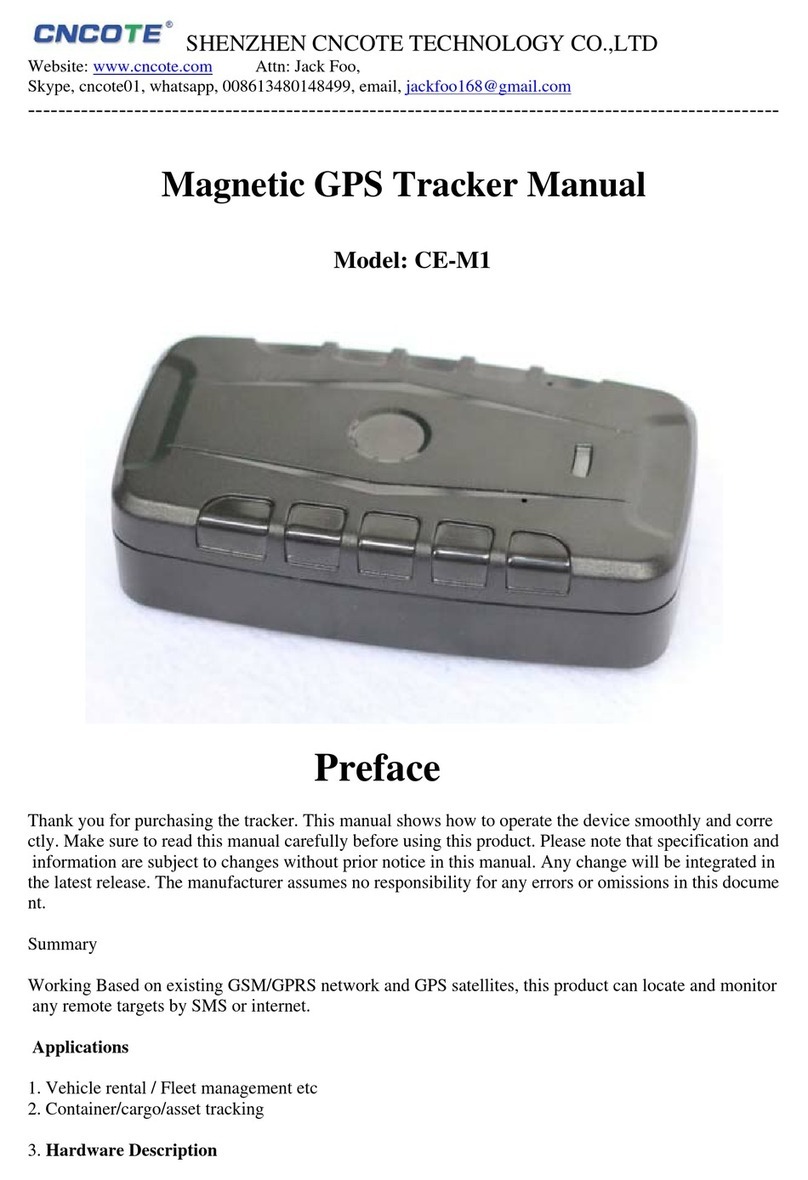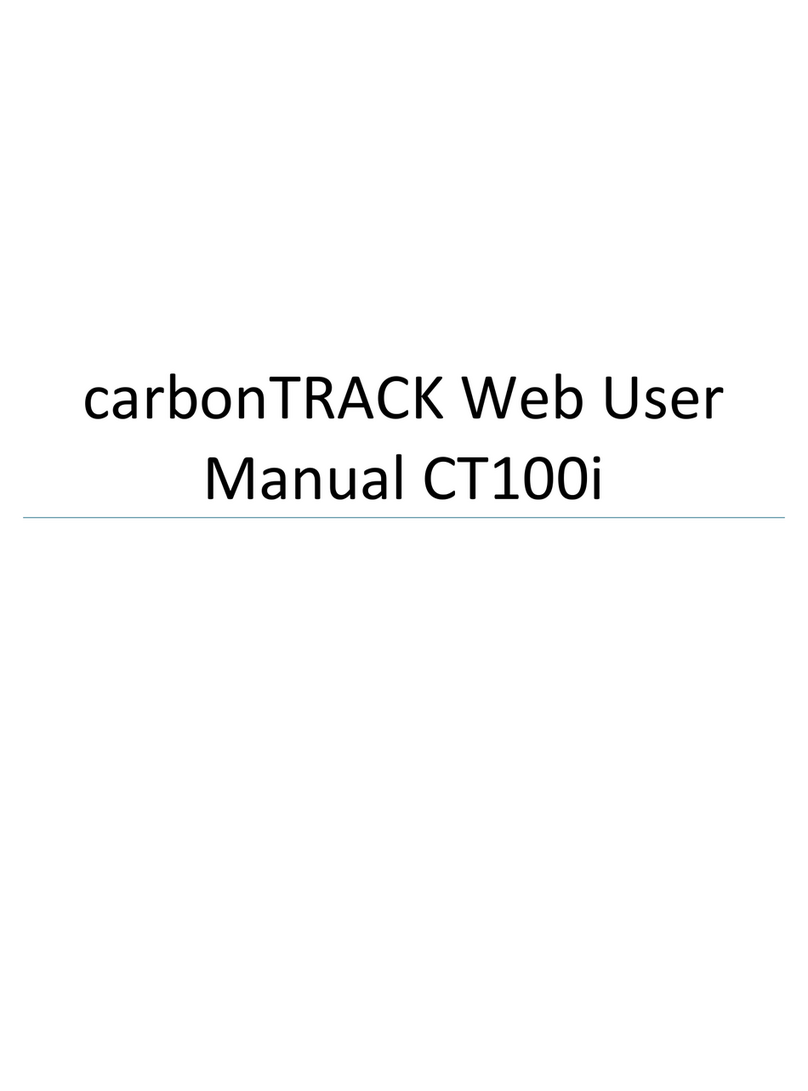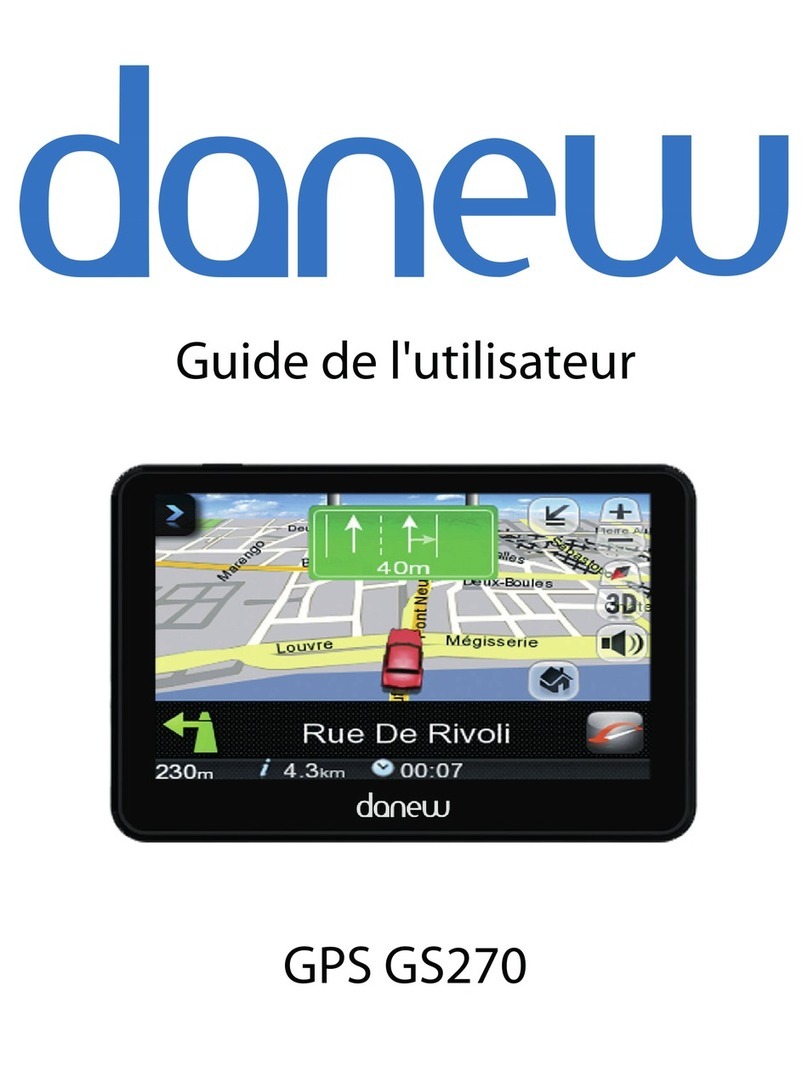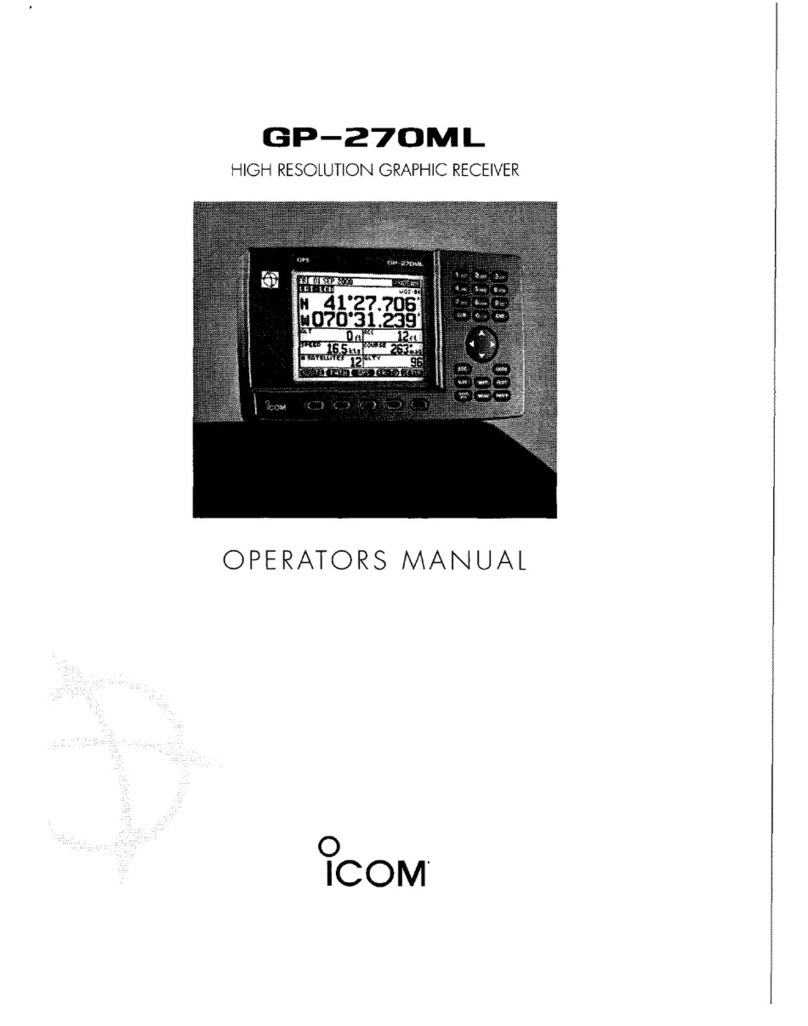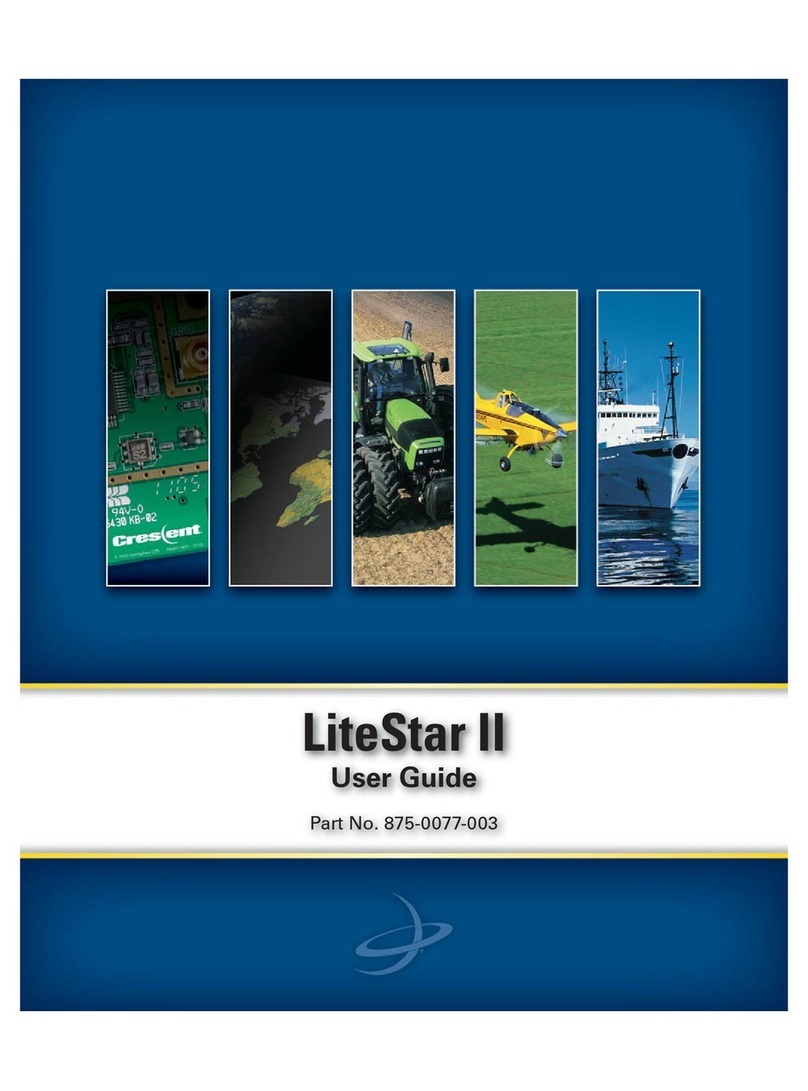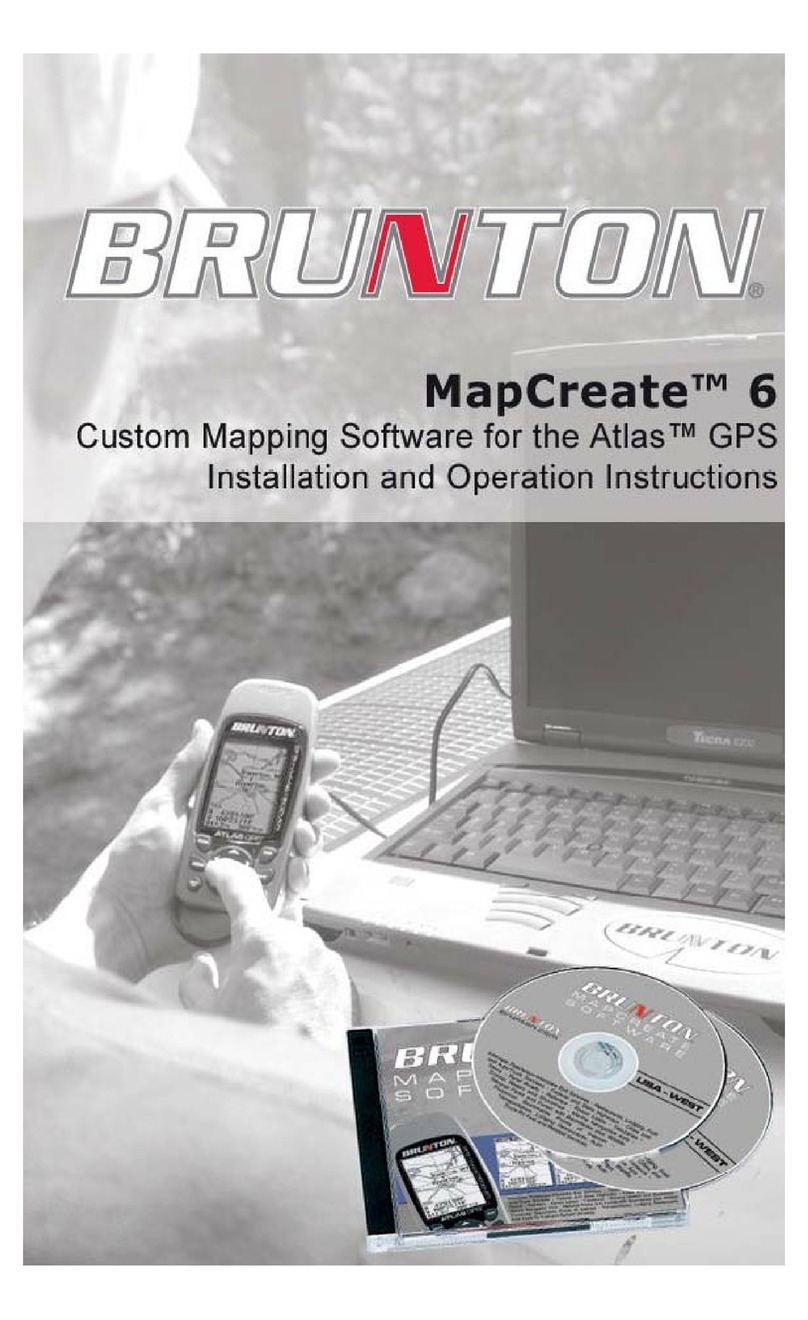Chiptech GO-1 User manual

To cancel an alert, press and
hold one buon on GO during
the pre-alarm period. GO will say
“cancelled.” If the alert has already
been sent, simply speak to the
operator and let them know you do
not require assistance.
Overview Requesng Help
To send an alert for help, any me
of the day or night, press and hold
both buons on your GO.
This will start the short pre-alarm
period.
The light-ring around GO will ash
red to let you know an alert is being
sent to monitoring.
A voice message will play, “Help
alert in progress.”
Once the alarm has been received, a
voice message will play and repeat:
“The alert has been received by
monitoring; you will soon be
contacted by an operator.”
A monitoring operator will call
back; GO will ring and automacally
answer. GO has a hands-free
speakerphone system; speak clearly
and slowly to the operator.
While you are speaking with an
operator, GO will work in the
background to obtain your current
locaon and send it to monitoring.
Once you have been located, the
operator will send assistance, or
organise emergency services if
required, to your locaon.
When an operator ends the call GO
will ash green to indicate that
monitoring can sll call back and
your locaon connues to be sent.
GO automacally stops
reporng your locaon aer
a period of me.
Cancelling
an alert
67
34
5
1 2
GO is a wearable device with 3G cellular and GPS technology. When acvated
it sends an alert along with your GPS locaon data to the 24/7 monitoring
team. You will be able to talk with the operator over the speakerphone, and
they will organise assistance if required.
1. Connect the plug pack and supplied cable to the charging base, plug into power.
2. Place your device on the wireless charger. Be sure to check that the
‘walking person’ symbol faces upwards; the charger and GO will illuminate blue
to indicate that charging has started.
3. Charging duraon is approximately three to ve hours from low baery.
4. When GO is charged its light ring will illuminate green.
If GO has automacally updated during charging, it will ash white and may
announce: “Update completed,” when removed from the charger.
5. To use your device at any me, simply remove it from the wireless charger.
Please Note: You will need to perform a system check at the locaon of your
charger to ensure GO has coverage for any automac updates.
GO will need a charge approximately every month with regular use, however, it
will inform you when it needs to be placed on the charger. GO will also need to
be charged if you have recently sent an alert for help, as this event uses more
baery power.
Charging and Baery Nocaons
Speaker
Split ring
• Requesng Help: press and hold both buons.
• System Check: press and hold one buon.
• Cancel: press and hold one buon.
Wearing GO with a pacemaker:
If you have a pacemaker you cannot wear GO as a pendant. Instead, aach GO to
the supplied split ring, which can be aached to a belt clip or keys. GO must be kept
at a minimum distance of 25cm from your pacemaker at all mes.
If you have a Chiptech base unit at home:
If GO is paired with and in range of your base unit, GO will communicate with it
and report that you are ‘home’. When acvated GO will manage your alert for
help. Once the monitoring team has received your alert, they will speak with you
over GO’s speakerphone system, no maer where you are on the property. In the
unlikely event that GO cannot communicate with monitoring, the base unit will take
over and try to send the alert for help.
Stainless steel
Hypoallergenic chain
Microphone
Light ring
illuminates
around GO
Please Note:
• If you have a pacemaker, you should be sure to keep the wireless charger and
GO at least 25cm away from your pacemaker during charging.
• Place the charger on a at surface and please make sure all parts of the
charger are properly connected before use.
• Do not use the charger if any parts of the charging system are damaged.
• Do not place anything metal on top of the charger.
• Do not cover the charger with any material, including the chain.
• Do not place the charger in direct sunlight, recommended charging
temperature between 10°C to 35°C.
• During charging, GO can become warm to the touch.
Low baery:
• When your baery is low, GO will periodically play the following voice message:
“Low baery, please place me on the charger today.” GO will ash orange.
• When your baery is crically low, GO will periodically play the following voice
message: “Crically low baery, please place me on the charger immediately.
An alert may fail.” GO will ash red.
Charging cord ChargerPlug pack

Whether you are heading to the shops, walking on the beach, or vising friends,
GO has your safety covered every step of the way. GO is a wearable device for
summoning help any me, and from anywhere there is
3G cellular and GPS coverage.
A system check allows you to determine GO’s status for baery level, cellular
coverage, and when congured to do so, check that you can obtain a GPS
locaon and log the coordinates from your current locaon.
It is a good idea to check places that you commonly visit to ensure that the
cellular coverage is excellent or good if an alert for help is needed.
• Press and hold one buon on either side of GO. Please do not press both
buons together, as this will send a request for help.
• A chime will play and GO will illuminate blue to indicate you have acvated
system check.
• A voice message will play to inform you of GO’s baery status; “My baery
is…” (then one of the following) “Excellent”, “Good”, “Low baery; please
place me on the charger today,” or, “Crically low baery; please place me on
the charger immediately. An alert may fail.” This will also be accompanied by a
status light.
• GO will then announce; “Checking cellular connecon.” GO will check the
cellular coverage of your locaon and will then announce aer a few seconds;
“The connecon is” (then one of the following) “Excellent”, “Good”, “Poor”
or “Unavailable.”
Please Note: If GO indicates that cellular coverage is poor or unavailable,
and you send an alert for help from that locaon, it may not be successful.
• Following successful cellular check, and if congured to do so, GO will check if
your GPS coordinates can be obtained.
• GO will announce; “Finding your locaon.”
• When successful, a voice message will announce; “Current locaon has been
sent.” If GPS is unavailable in your locaon, GO will announce; “Locaon check
unsuccessful.
If at any me you would like to cancel the system check, press and hold one of
the buons on GO. A voice message will play and the light ring will ash red to
let you know that this funcon has been “cancelled.”
System Check
Standards
Pendant:
AS/CA S042.1:2015 (General).
AS/CA S042.4:2015.
AS/NZS 60950.1:2015.
AS/NZS CISPR 32:2015 (ITE, Class B).
AS/NZS 4268:2014 (869.2125MHz and 916.585MHz).
EN 62209-2 (Body SAR).
IP67.
PERS TSANZ compliant.
Important Notes
Charging GO:
The charging system is designed specically for GO. Please do not change any parts
of the charging system and do not use the charger with any other devices.
Your GO device may not funcon, or may stop funconing during an alert for
help if it does not have sucient baery level.
Tesng:
To test GO to ensure it is funconing as expected, send an alert (as described in
‘Requesng Help’). When the operator calls, let the operator know that you are
tesng.
Cellular, GPS and RF Limitaons:
GO requires access to a 3G cellular network to communicate, and the availability of
the Global Posioning System (GPS) satellite network to determine its locaon.
GO may not funcon correctly, or at all, in any of the following situaons:
• Your GO device will not be able to send an alert, or your locaon, if it is in an
area with no coverage from the 3G cellular network of the telecommunicaons
provider it has been set up with, or if there is a transmission failure.
• It will not work on any other cellular network.
• You cannot take GO overseas as it will not work in any other country.
• GPS technology can be aected by certain atmospheric condions, radio
interference, buildings, or other forms of interference that can block GO
device’s connecon to GPS satellites. Your locaon informaon may not be
available if the GPS satellites are unavailable, or the GPS signal is blocked.
• Locaon informaon will also not be able to be displayed to your provider if the
locaon mapping service used by your provider is unavailable.
• Communicaon between GO and a base unit may be aected by distance or
radio frequency interference.
Disclaimer:
To the maximum extent permied by law, the manufacturer of GO will not be
liable or responsible to you for any damage, loss or injury, you may suer or incur
in connecon with any failure of your GO device due to incorrect usage, and usage
that is inconsistent with this guide, including a failure to follow the various warnings
set out in this guide.
If you have any quesons about the funcons of GO, please contact your
service provider for more informaon.
GO is designed to provide its voice messages only during day me hours, so that
you will not be disturbed at night. If you send an alert for help during the night,
GO will operate as per usual with the pre-alarm sequence and voice messages.
If the baery is detected as being low at night it will ash orange. It will not
vibrate or make any sounds.
If your GO beeps connually this indicates it is not funconing as expected,
please contact your provider immediately.
Voice Messages and Sounds
3G
Wireless Charger:
AS/NZS CISPR 11:2011 (Group 1, Class B)
AS/NZS 60950.1:2015.
Qi Compliant.
Plug pack:
AS/NZS 60950.1:2011 Inc A1.
GO-1 complies with the following standards:
Excellent & Good Poor Unavailable
If you are going to be taking GO on an aircra, you must enable Flight Mode
before takeo. To enable Flight Mode, press and hold one buon for 10 seconds,
unl this voice message plays: “Flight Mode enabled. All funcons suspended unl
buon press or placed on a charger.” To disable Flight Mode press a buon on GO
(this will start a system check), or place GO on a charger. If you require help, press
and hold two buons to send an emergency alert, this will override Flight Mode.
Lost Mode sends GPS coordinates to monitoring when no movement has been
detected over a period of me, so it can be found. If lost, contact your provider to
check where your GO is located.
Cleaning & Maintenance
• Your pendant can be cleaned with a damp cloth and a non-corrosive,
non-abrasive cleaner.
• Please do not sck objects into either the microphone hole or speaker hole.
• GO has a dust proof casing, is rated IP67 and is water resistant.
Flight Mode & Lost Mode
Voice Messages and Sounds
Oh, the places you will GO!
v2.2