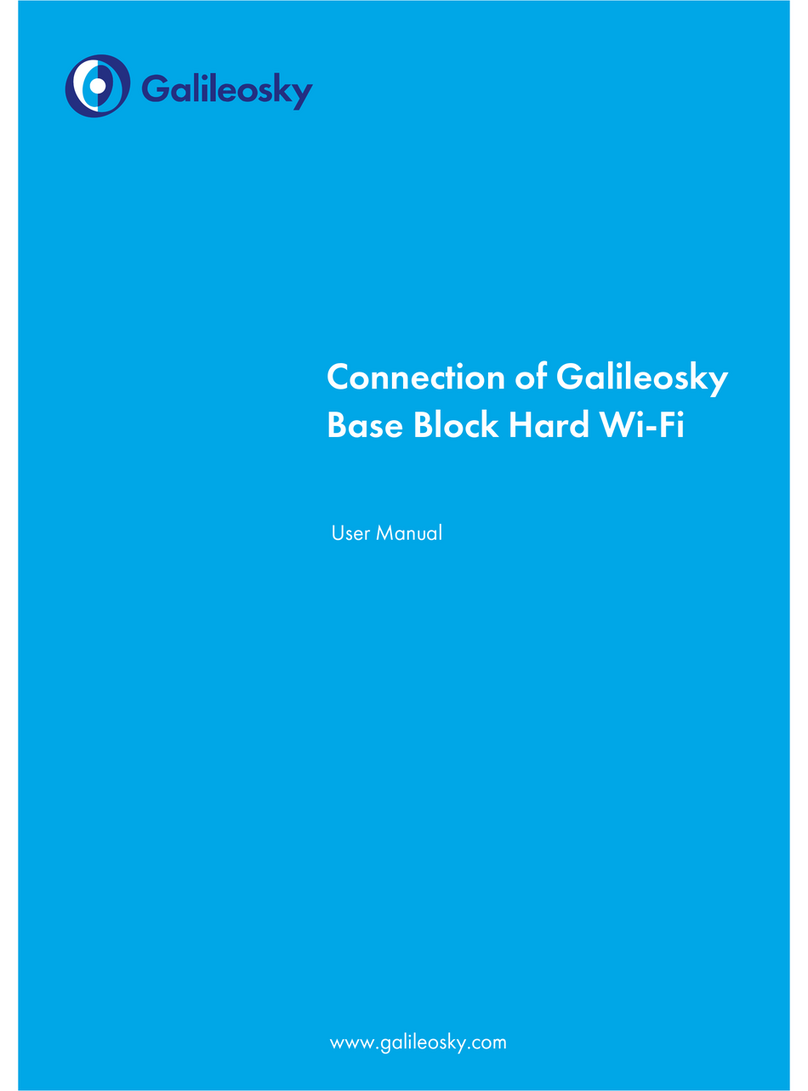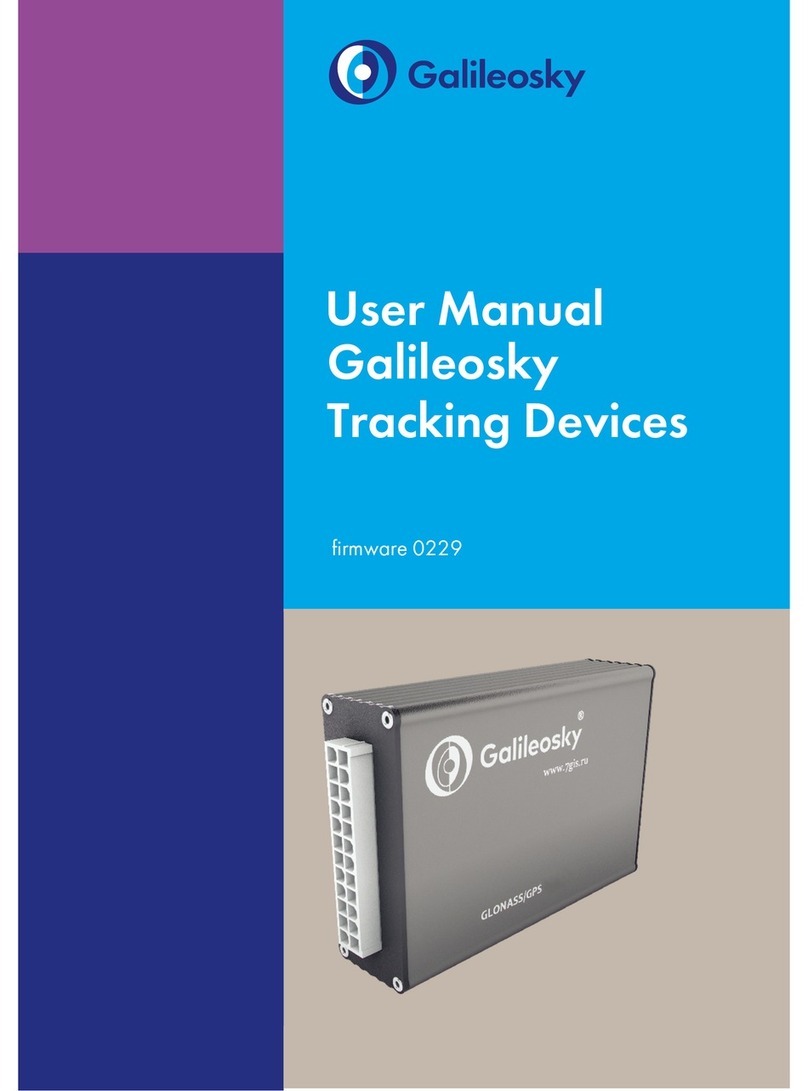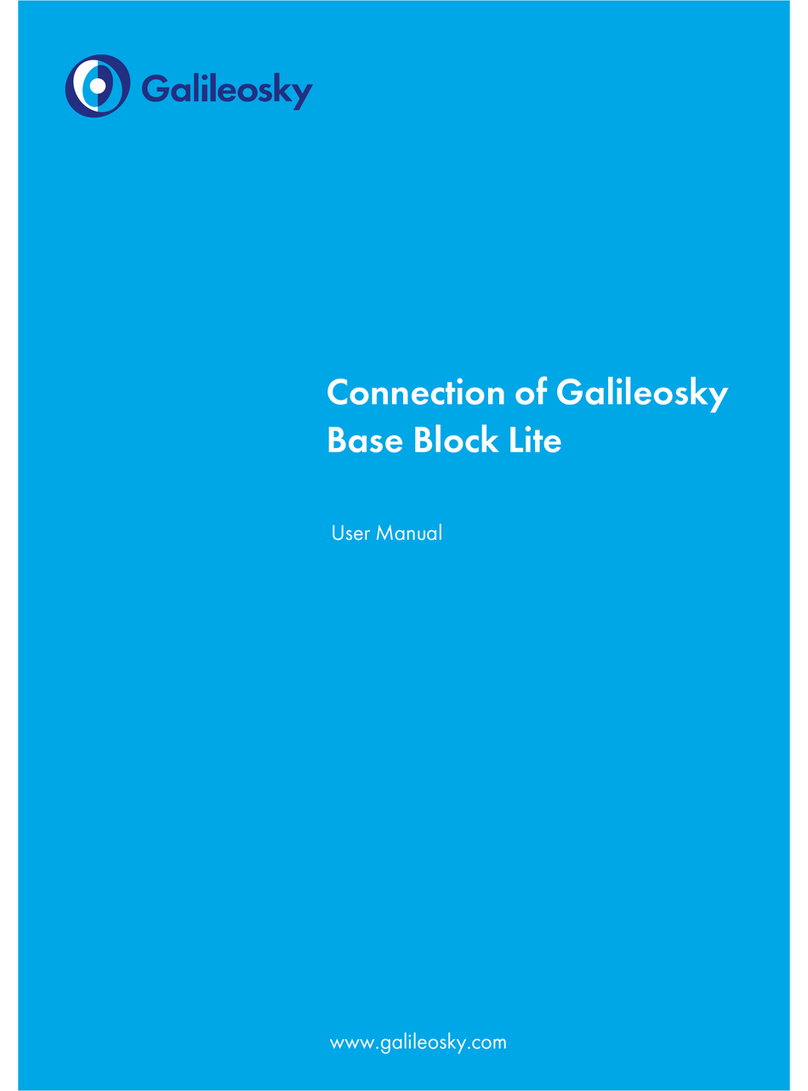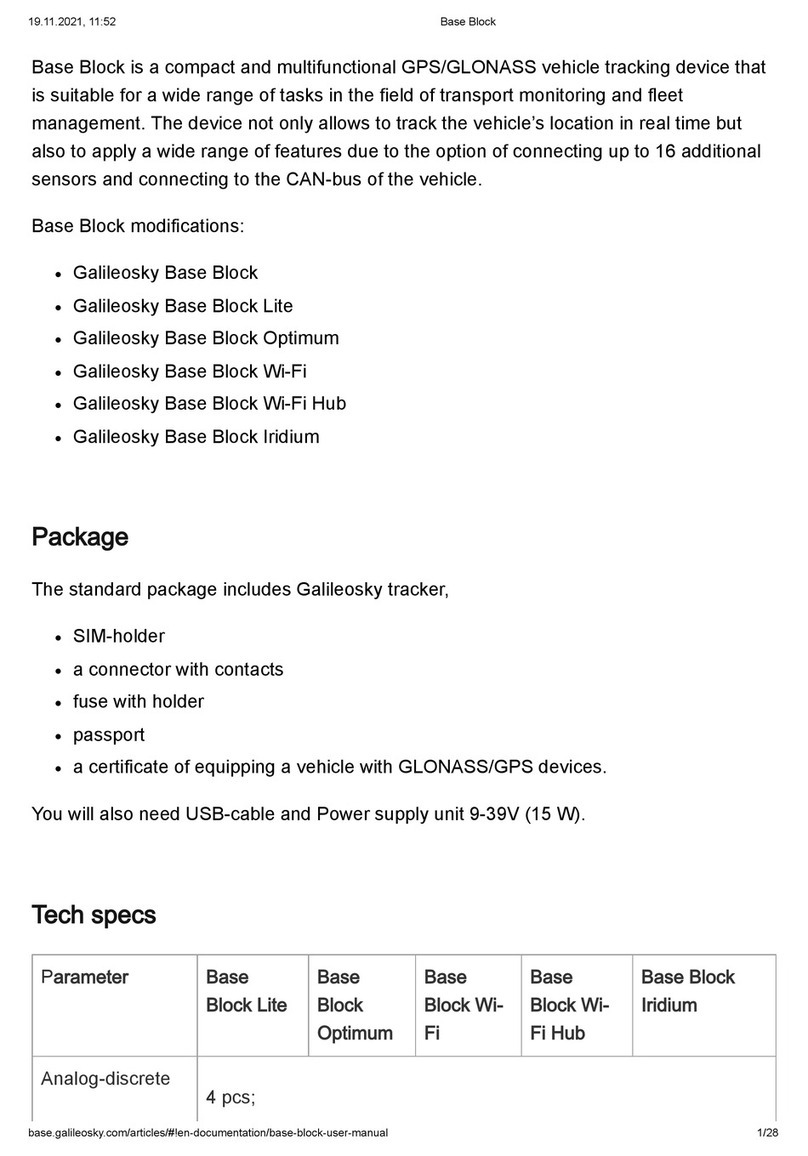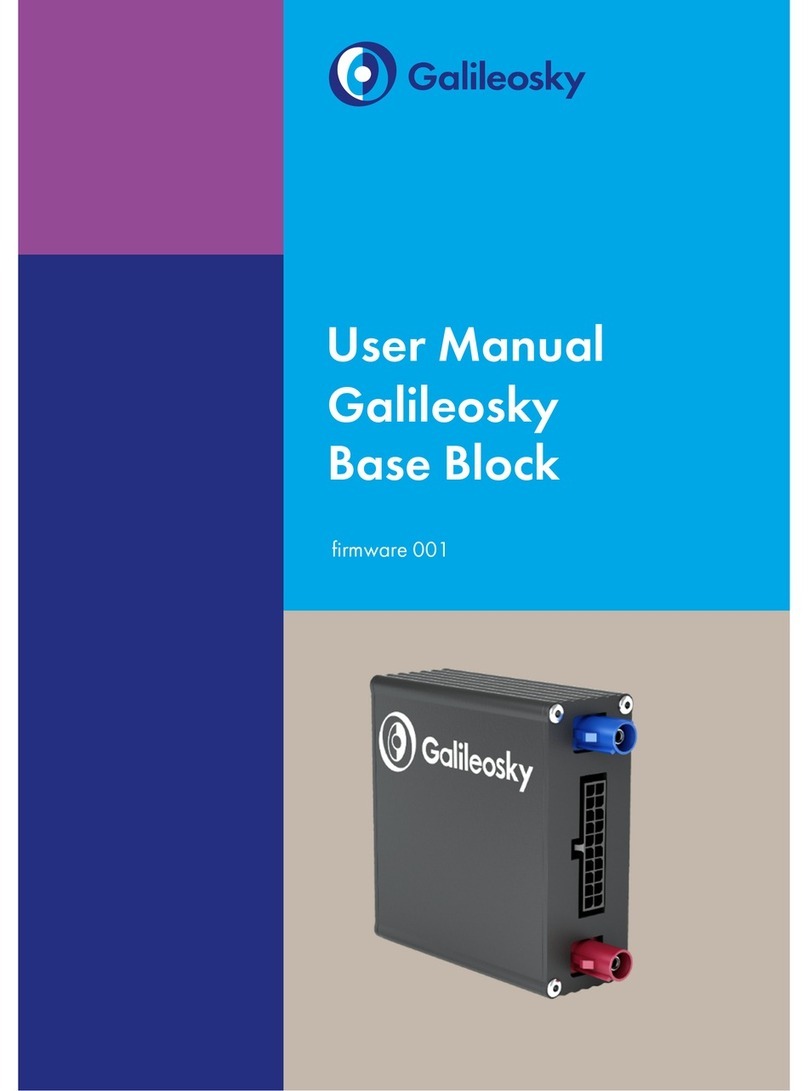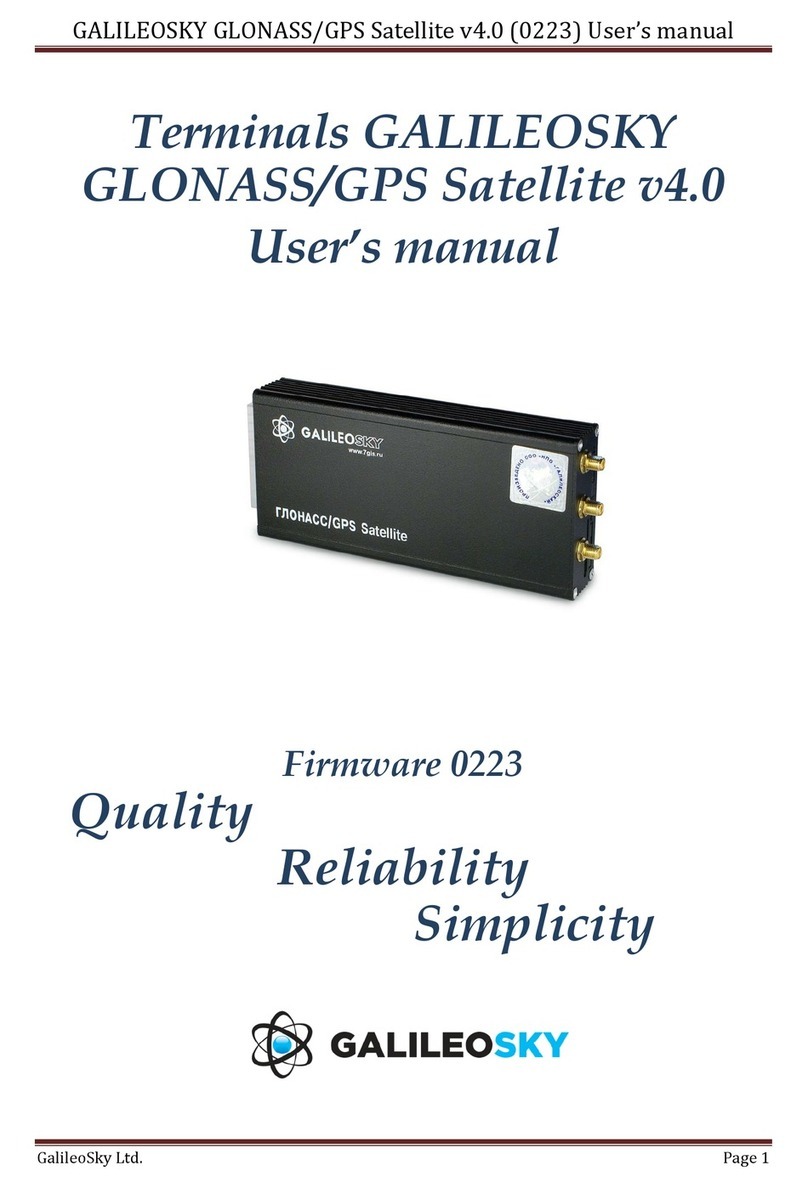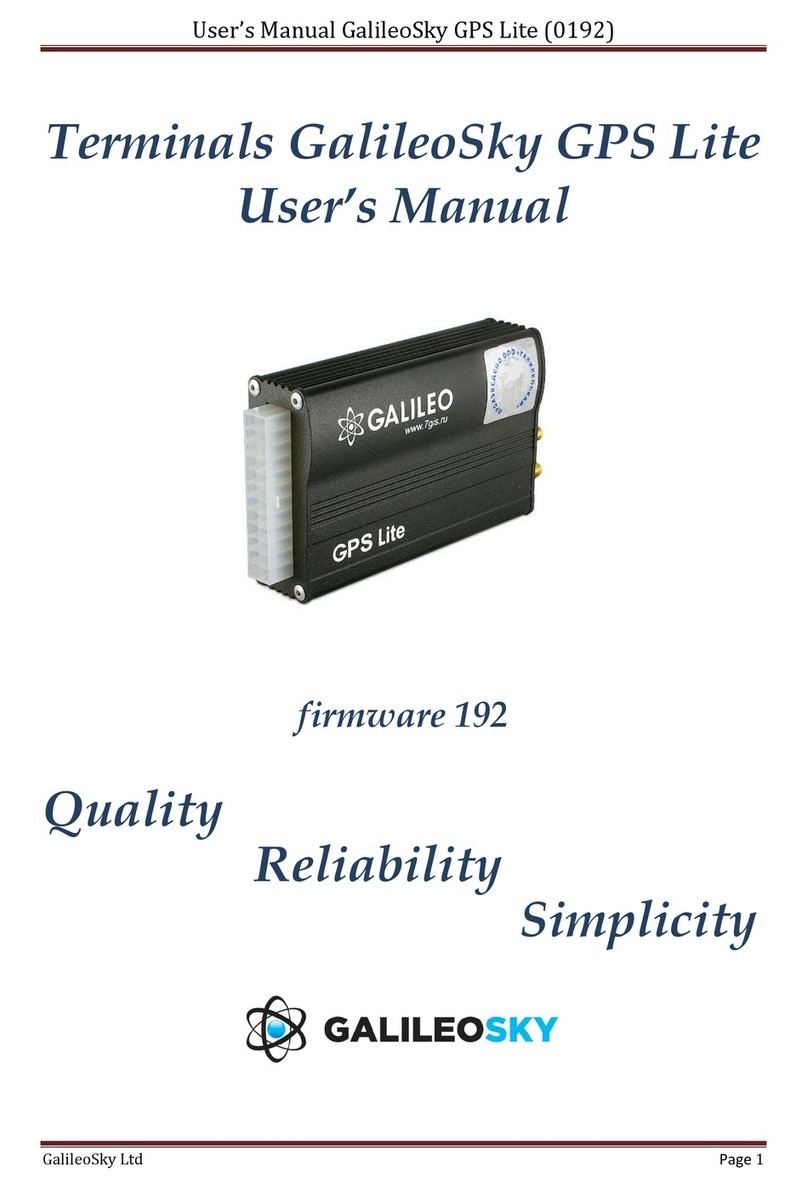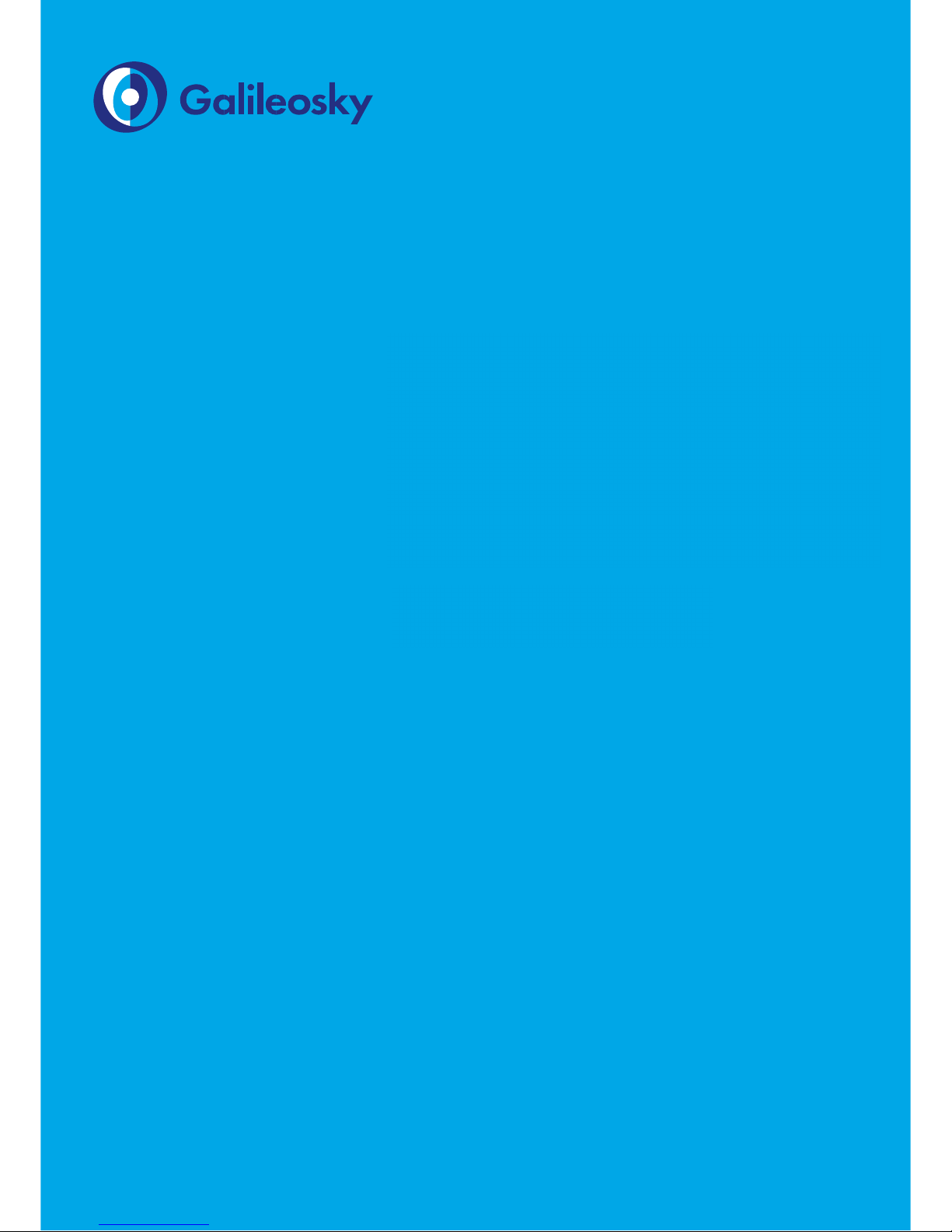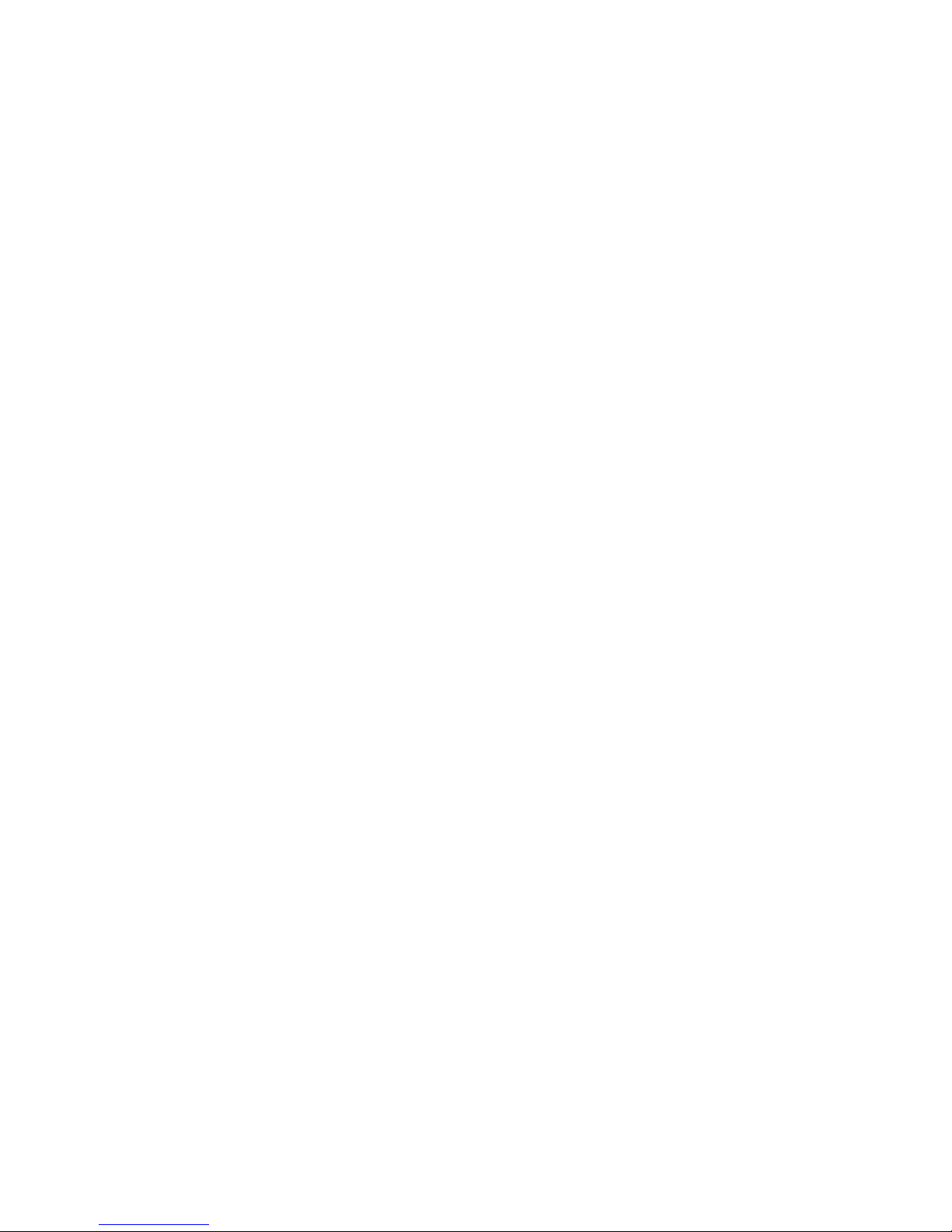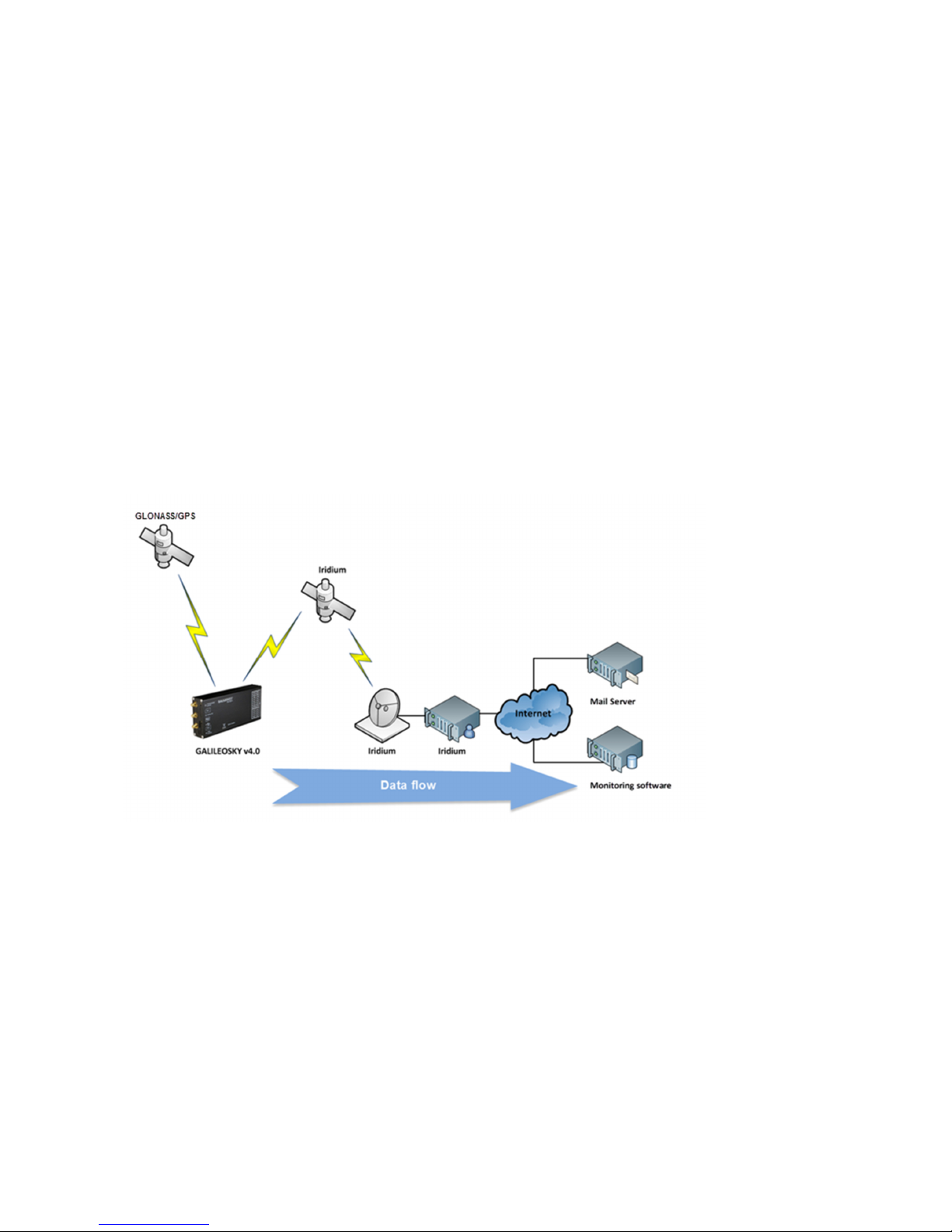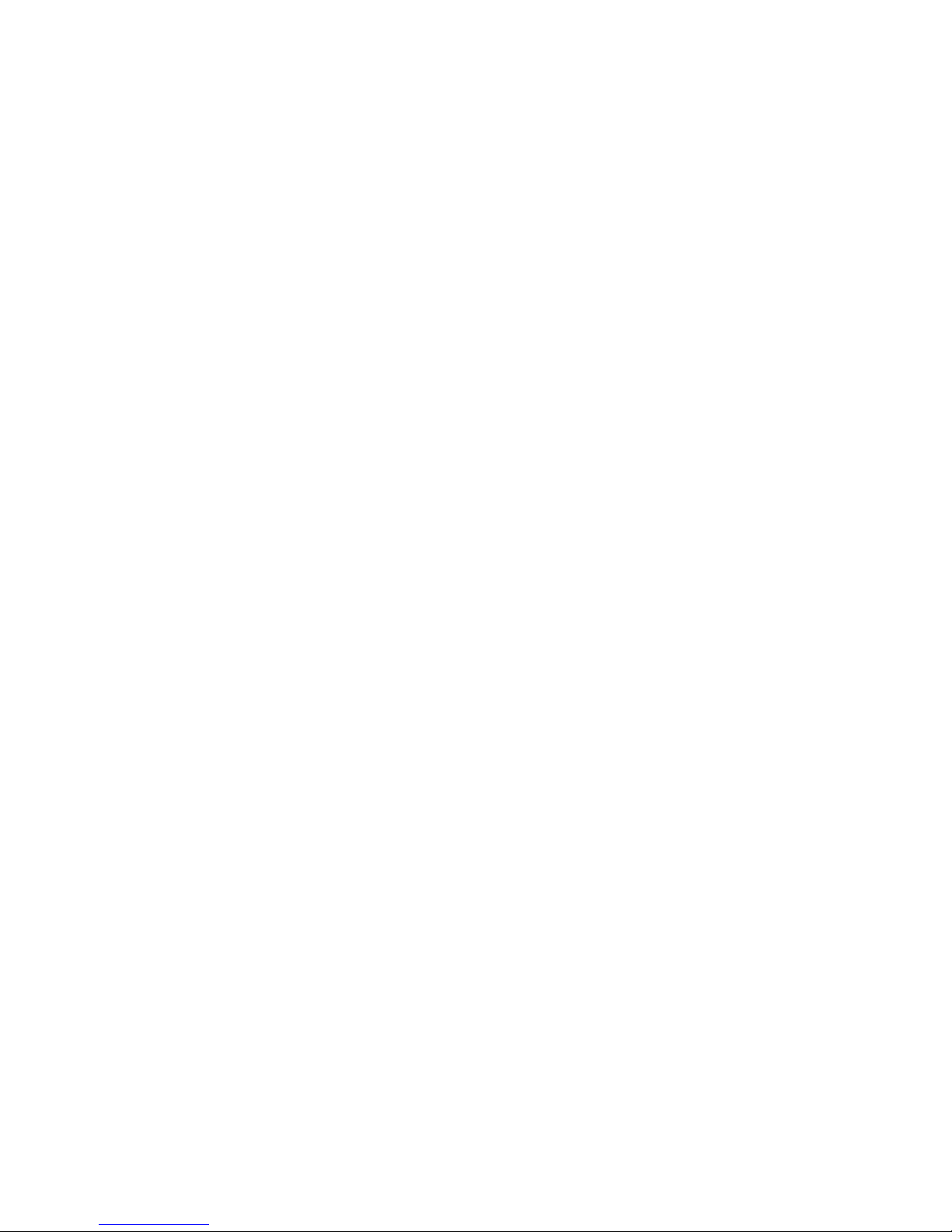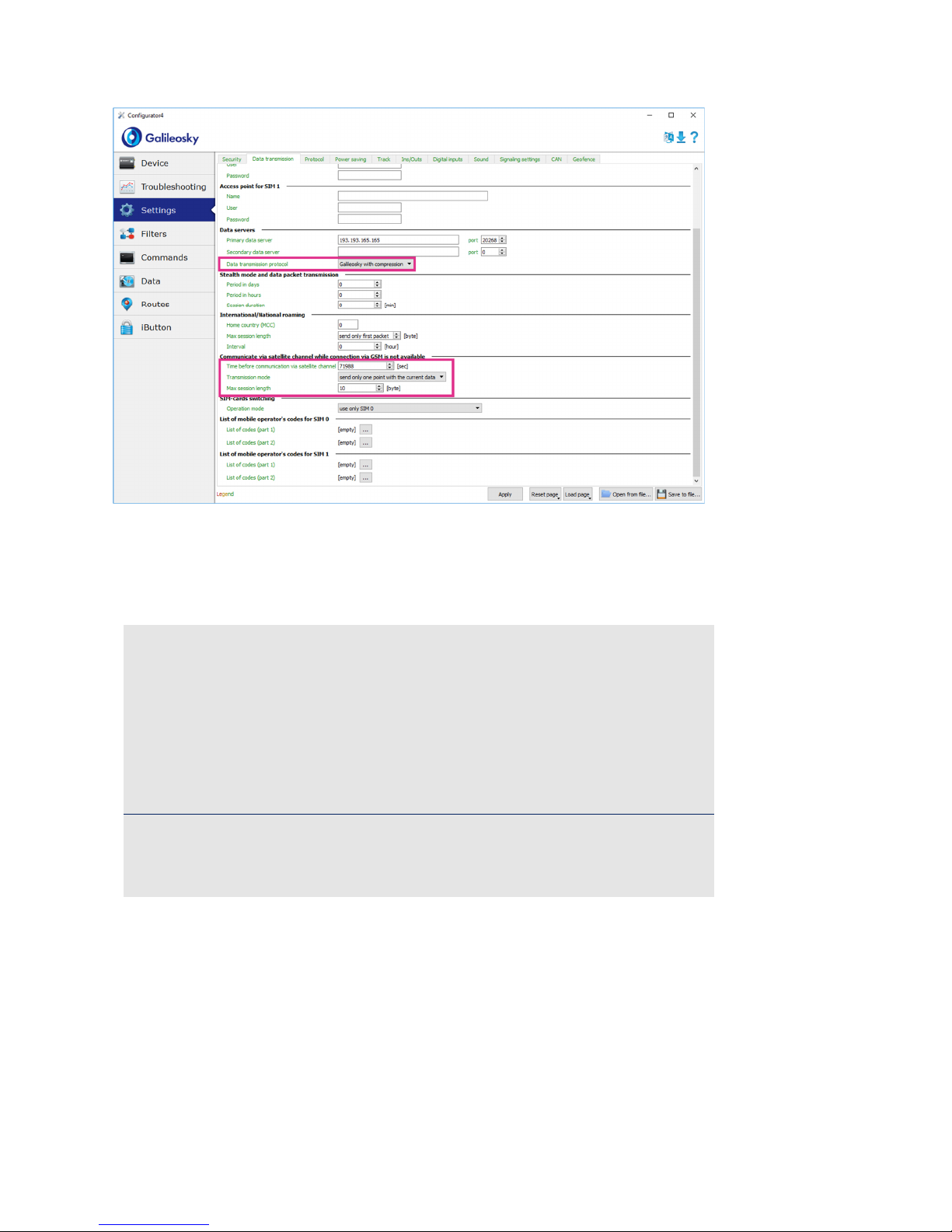Installation and connection of Galileosky v4.0 tracking devices
(version 4 dated from June 25 2018)
8
Setting the Tracking device for
Data Transmission via Iridium
Channel
In a usual operating mode of the tracking device Iridium module is deactivated. When the
tracking device determines that there is no communication via GSM-channel it starts
counting the time interval to enable Iridium module. Along with this the tracking device tries
to reestablish communication via GSM channel. If the connection still fails Iridium module
is automatically activated and within 10 minutes the tracking device tries to send monitoring
data via Iridium channel.
After successful data sending the tracking device waits for a predetermined time interval. If
GSM coverage is still missing the tracking device sends the packet through Iridium channel
again.
The time interval to enable Iridium module and data transmission via Iridium channel is set
in the Configurator or with the help of
Sputnik
command (see Table 1). The order of setting
in the Configurator is the following:
1. start Configurator and connect the tracking device to a computer;
2. go to the “Settings” tab -> “Data transmission”;
3. set “Data transmission protocol” if “Galileosky with compression” is selected tick
“Minimal data set” of Sputnik packet as shown in section “Setting of protocol for data
transmission via Iridium channel”;
4. set the value of the time interval in seconds in the field “Time before communication via
satellite channel” (Pic. 5). If the value is equal to 0 the satellite module is not used;
5. set “Transmission mode”;
6. set “Maximum session length” if “Send archive” is selected;
7. click “Apply” button.