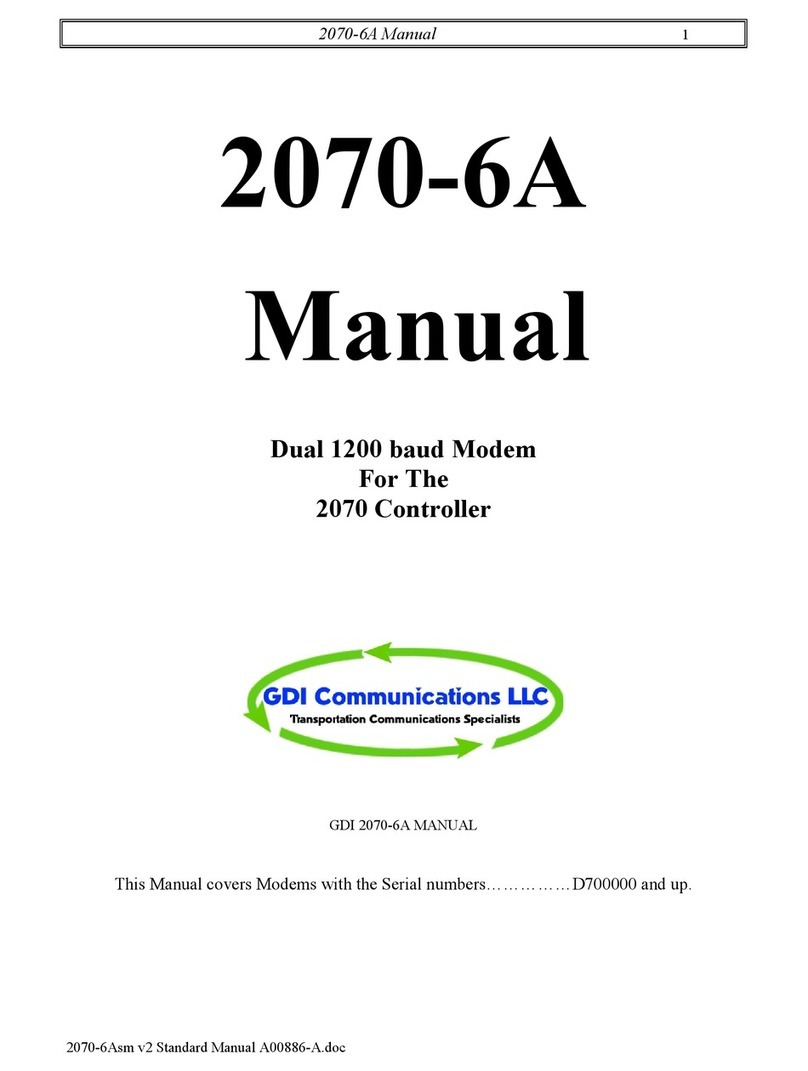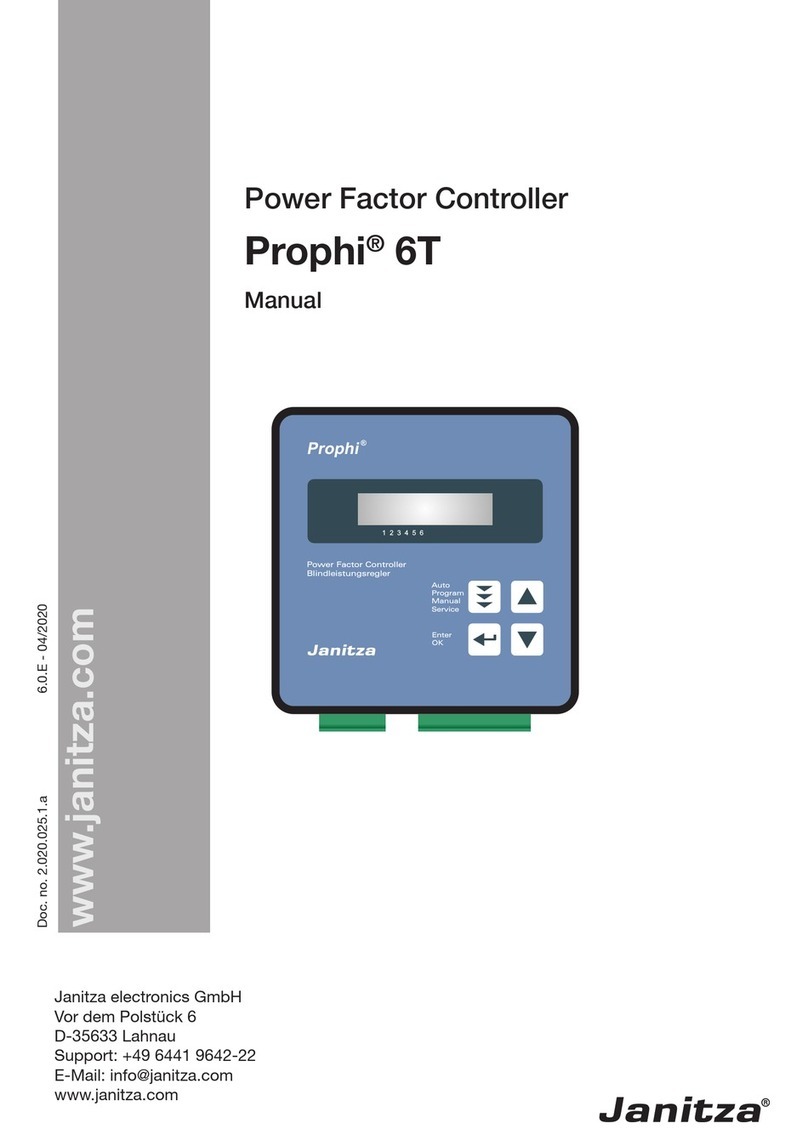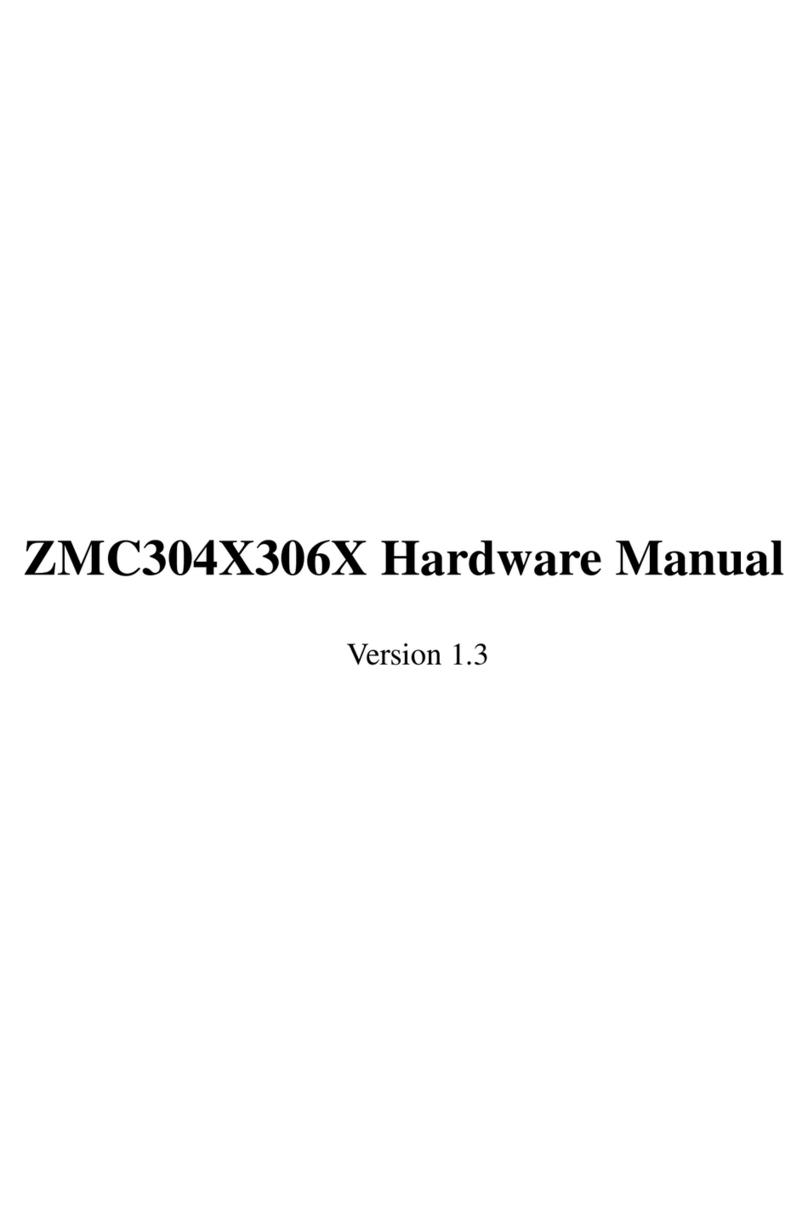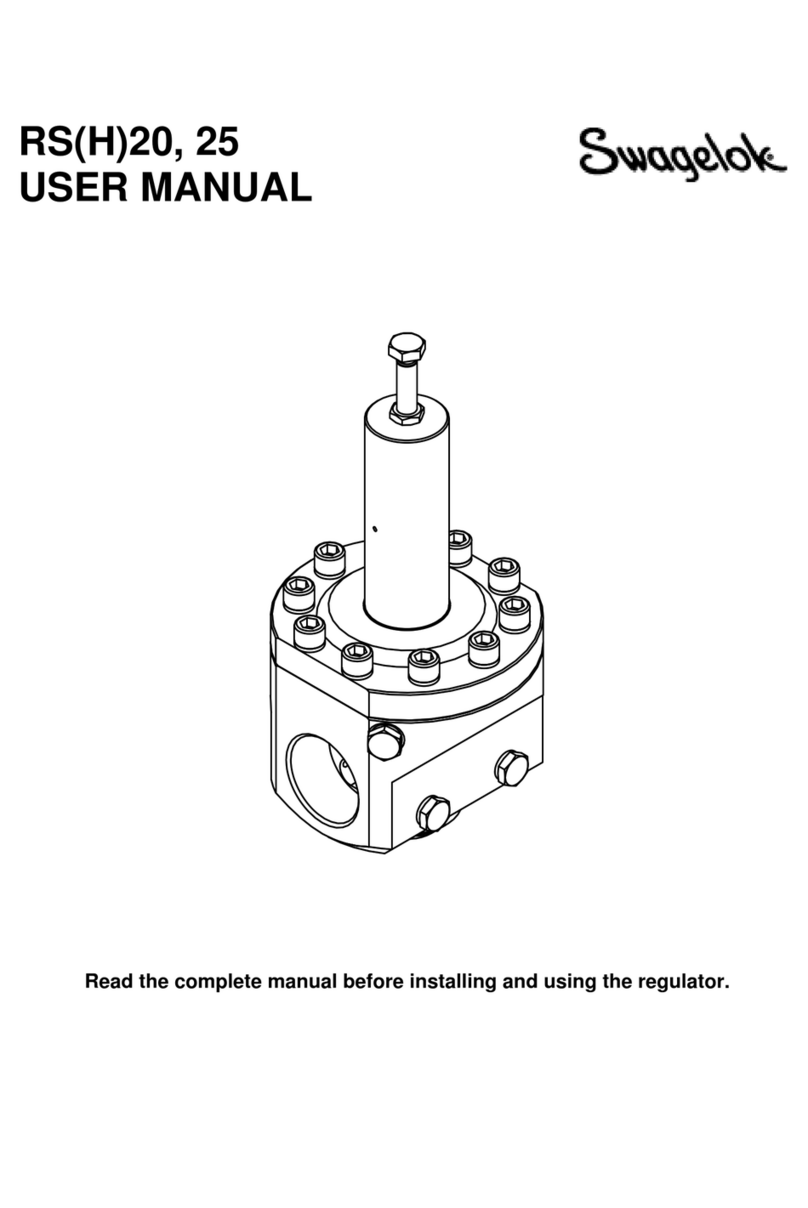Chiyu Technology BF-2300 User manual

BF-2300
12DI/6DO Serial and TCP/IP I/O Controller
User’s Guide
2005
CHIYU TECHNOLOGY CO., LTD
http://www.chiyu-t.com.tw
TAIPEI >> TEL:886-2-25491289 | CHIAYI >> TEL:886-5-2835460

CHIYU TECHNOLOGY CO., LTD.
No.28, Renai Rd., Chiayi, 600, Taiwan Tel:(886) 5-2835460 Fax:(886) 5-2835458
BF-480M User’s Guide
- 1 -
【Table of Content】
1. Getting to Know your BF-2300…………………………...1
1.1 Introduction
1.2 Main features
1.3 Applications for BF-2300…………………………….......4
2. Hardware Installation & Initial Setup…………………….5
2.1 Hardware Installation
2.2 LED status………………………………………………………6
2.3 Initial Setup
2.3.1 Installing the TCP/IP Protocol………………………............5
2.3.2 Fixed IP Addresses Configuration…………………….........7
2.3.3 Configure your BF-2300……………………………….........10
3. BF-2300 Configuration Setup……………………………....11
3.1 Network Setting
3.2 Operation mode………………………………………….........13
3.3 Serial Type……………………………………………………...15
3.4 Dynamic DNS…………………………………………………...17
4. BF-2300 Management Setup………………………………...18
4.1 Device Admin
4.2 Device Status……………………………………………………...19
4.3 Backup and Restore………………………………………......21
4.4 Upgrade Firmware
4.5 Ping………………………………………………………………..22
5. Troubleshooting………………………………………………….23
Appendix B: DDNS
Appendix C: Glossary…………………………………………….30
Appendix D: Finding the MAC Address and IP Address for Your Ethernet
Adapter……………………………………………............35

CHIYU TECHNOLOGY CO., LTD.
No.28, Renai Rd., Chiayi, 600, Taiwan Tel:(886) 5-2835460 Fax:(886) 5-2835458
BF-480M User’s Guide
- 2 -
Copyright by Chiyu Technology Co., Ltd., all rights reserved.
The information in this document has been carefully checked and is believed to be correct
as of the date of publication. Chiyu Technology Co., Ltd. reserves the right to make changes
in the product or specification, or both, presented in this publication at any time without notice.
Chiyu assumes no responsibility or liability arising from the specification listed herein. Chiyu
makes no representations that the use of its products in the manner described in this
publication will not infringe on existing or future patents, trademark, copyright, or rights of third
parties. Implication or other under any patent or patent rights of Chiyu Technology Co., Ltd
grants no license.
All other trademarks and registered trademarks are the property of their respective holders.

CHIYU TECHNOLOGY CO., LTD.
No.28, Renai Rd., Chiayi, 600, Taiwan Tel:(886) 5-2835460 Fax:(886) 5-2835458
BF-480M User’s Guide
- 3 -
1. Getting to Know your BF-2300
1.1 Introduction
BF-2300 I/O controller is designed to make your industrial devices Internet monitor and control instantly.
The compact size of BF-2300 I/O controller makes them the ideal choice for connecting your devices to an
IP-based Ethernet LAN, making it possible for your software to monitor and control devices anywhere over
serial port (RS232 and RS485), a local LAN or the Internet.
BF-2300 I/O controller ensure the compatibility of network software that uses a standard network API
(Winsock or BSD Sockets) by providing TCP Server Mode, TCP Client Mode, and UDP Mode. And using
Chiyu’s virtual COM drivers, software that works with COM ports can be set up to work over a TCP/IP
network in no time. This excellent feature preserves your software investment and lets you enjoy the
benefits of networking your serial devices instantly.
BF-2300 I/O controller support automatic IP configuration protocols (DHCP, BOOTP) and manual
configuration via Chiyu’s web browser console. Both methods ensure quick and effective installation.
BF-2300 support special design for PPPoE + DDNS that could let your device to connect to Internet without
static IP address.
1.2 Main features
Package Checklist
BF-2300 is shipped with the following items:
Standard Accessories
1 BF-2300 12DI/6DO I/O controller
Document & Software CD
Quick Installation Guide
Product Warranty Booklet
Optional Accessories
Power adaptor
NOTE: Notify your sales representative if any of the above items is missing or damaged.
Product Features
BF-2300 enjoys the following features:
Make your devices monitored and controlled Internet ready
Versatile socket operation modes, including TCP Server, TCP Client, and UDP
Easy-to-use Windows Utility for mass installation
Supports 10/100 Mbps Ethernet—auto detectable
. 18 channel I/O with 12 Isolated DI/6 Isolated Relay DO
12 Digital Input with Dry Contact
. 6 Relay Digital Output with Dry Contact
One RS-232 port, one RS-485 port and one RJ-45 port
Built-in 15 KV ESD protection for all serial signals
BF-2300 has 2 KV isolation protection

CHIYU TECHNOLOGY CO., LTD.
No.28, Renai Rd., Chiayi, 600, Taiwan Tel:(886) 5-2835460 Fax:(886) 5-2835458
BF-480M User’s Guide
- 4 -
Product Specifications
CPU 16 bit CPU, 100MHz
Memory 256 KB ROM & 1MB SDRAM
Watch Dog Support watch Dog, system never halt
Hardware
Reset Button Multi-function for system restart and factory default reset
Ethernet
1 RJ-45 Port 10/100Base-T,half/full duplex, Auto Cross Over, 1.5 KV Magnetic protected
Serial
Port Interface Port Type signals protection
COM1 RS-232 Screw
Terminal TxD,RxD,RTC,CTS,DTR,DSR,DCD,GND 15KV ESD
COM2 RS-485 Screw
Terminal D+, D- 15KV ESD
I/O
18 channel I/O 12 Isolated DI/6 Isolated Relay DO
Isolated Digital Input
Optical Isolation: 2,500V(DC)
Over-voltage Protect: 70V(DC)
Dry Contact
Interface
Relay Digital Output Optical Isolation: 2,500V(DC)
DC:30V@1A
Total switching time:10msec(on:7/off:3)
Ethernet
Static IP/DHCP Client/PPPoE
Serial
Parity Check None, even, odd, Mark, Space
Data bits 5, 6, 7, 8
Stop bits 1, 2
Configuration
Flow Control RTS/CTS, XON/XOFF
Supported OS Windows XP, Windows 2000, Windows NT, Windows95/98 ME, Linux,
UNIX
Protocol TCP, IP, UDP, Telnet, ARP, DHCP, ICMP、SMTP、PPPoE、HTTP、DDNS
Support TCP/UDP Server/Client mode
User name & password protected for web management
Built-in Http server for set up and remote management via any browser
easily
Support backup & restore system configuration data
Management
Support Windows 95/98/ME/NT/2000/XP/2003 virtual COM drivers
Power requirement DC 9-30V ,500mA
Operation Temp. 0 ~ 55℃
Operation Humidity 5 ~ 95%RH
Storage Temp. -20 ~ 85℃
Size 81X103X30 mm
Magnetic protected Ethernet port 1.5 KV
Power
&
Environment
A
pproval FCC, CE

CHIYU TECHNOLOGY CO., LTD.
No.28, Renai Rd., Chiayi, 600, Taiwan Tel:(886) 5-2835460 Fax:(886) 5-2835458
BF-480M User’s Guide
- 5 -
The following are the main features of BF-2300
TCP/UDP server/client support
The BF-2300 support three types of connection: TCP server, TCP client and UDP , user can select one of types
to meet application requirement.
DHCP Client
DHCP (Dynamic Host Configuration Protocol) client obtains the TCP/IP configuration at start-up from a
centralized DHCP server, which means it can get IP address, an IP default gateway and DNS server.
PPP Over Ethernet
PPPoE is a protocol for connecting remote hosts to the Internet over DSL connection by simulating dial-up
connection.
Dynamic DNS
With dynamic DNS support, you can have a static hostname alias for a dynamic IP address, allowing the host to
be more easily accessible from various locations on the Internet.
Auto-negotiating 10/100Mbps Ethernet
The Ethernet interface automatically detects if it is on a 10 or a 100 Mbps Ethernet.
IO Remote Control
The BF-2300 provides command protocols to integrate into customer’s software via TCP/IP connection to
monitor or control customer’s device.
Alarm Generation
With SMTP client support, you can set system to trigger alarm message via E-Mail or SMS (Short Message
System) to your mobile phone.
Full Network Management via Web
This feature allows you to access or manage device through IE or Netscape on any platform. The firmware also
can be upgraded via Web browser.
Backup and Restore configuration
This feature allows you to backup system configuration to a file and restores it, for the security issue, the file
which backup from system is an encryption format.
Firmware Upgrade
BF-2300 support two ways of firmware upgrade: one is through Web browser such as IE or Netscape, another is
through Xmoden protocol.

CHIYU TECHNOLOGY CO., LTD.
No.28, Renai Rd., Chiayi, 600, Taiwan Tel:(886) 5-2835460 Fax:(886) 5-2835458
BF-480M User’s Guide
- 6 -
1.3 Applications for BF-2300
Figure 1 Standalone BF-2300’s application through Internet
2. Hardware Installation & Initial Setup
2.1 Hardware Installation
BF-2300

CHIYU TECHNOLOGY CO., LTD.
No.28, Renai Rd., Chiayi, 600, Taiwan Tel:(886) 5-2835460 Fax:(886) 5-2835458
BF-480M User’s Guide
- 7 -
2.2 LED status
LED Color(s) Activity Desc.
Off Power OFF
Red Blinking Booting/System Self-Test
Power Red
Red On Device Ready
Off No Ethernet Link
Link Green
Green On Ethernet Link established
Off 10 Mbps
SPD
Green Green 100 Mbps
Off No data activity
Ethernet
(on the RJ-45
connector)
ACT
Green Green
Blinking Transmitting/Receiving
Off No TCP/IP session link
Green On TCP/IP session link established
Transaction
Link
Green
Green
Blinking
Data Sending/Receiving between Serial and
Ethernet
RS232 Green Blinking Data Sending/Receiving through this COM port
RS485 Green Blinking Data Sending/Receiving through this COM port
2.3 Initial Setup
Use this section to set up your computer to assign it a static IP address in the 192.168.0.1 to 192.168.0.254
range with a subnet mask of 255.255.255.0. This is necessary to ensure that your computer can communicate
with your BF-2300.
Your computer must have an Ethernet card and TCP/IP installed. TCP/IP should already be installed on
computer using Windows 98/2000/XP and later operating systems.
Note: Connect a computer to BF-2300 Ethernet port directly should be with crossover Ethernet cable, if
both connect to hub/switch should be with straight-through Ethernet cable.

CHIYU TECHNOLOGY CO., LTD.
No.28, Renai Rd., Chiayi, 600, Taiwan Tel:(886) 5-2835460 Fax:(886) 5-2835458
BF-480M User’s Guide
- 8 -
2.3.1 Installing the TCP/IP Protocol
If you are not sure whether the TCP/IP Protocol has been installed, follow these steps to check, and if necessary,
install TCP/IP onto your PCs.
Step 1:Click the “Start” button. Choose “Settings”, then “Control Panel”. Double-click the “Network
Connections” icon. Your Network window should appear as follows:
Step 2:
For Windows 98 and Millennium
On the “Configuration” tab (if using Windows 98 and Millennium PCs), select the TCP/IP line for the
applicable Ethernet adapter. Do not choose a TCP/IP entry whose name mentions
PPPoE, VPN. If the word TCP/IP appears by itself, select that line. Click the Properties button.

CHIYU TECHNOLOGY CO., LTD.
No.28, Renai Rd., Chiayi, 600, Taiwan Tel:(886) 5-2835460 Fax:(886) 5-2835458
BF-480M User’s Guide
- 9 -
Important:
For Windows 2000 & Windows XP Setting, you will find that they differ with Windows 98/ME/NT slightly. See the
following for reference.
For Windows XP and Windows 2000
Click the “Local Area Connection” icon on the lower right hand side of your desktop screen.
In the “Local Area Connection Status” window, click the “Properties” button then your Network window will
appear.
There are two tabs, “General” ”Support”,in the Network window.
Step 3:Check whether the TCP/IP Protocol has already been installed onto your computer’s Ethernet card. Note
that TCP/IP Protocol can be installed for a computer’s Dial-Up Adapter as well as for the Ethernet card.
*If yes, go to section 2.3.2.
*If no, click the “Install” button.

CHIYU TECHNOLOGY CO., LTD.
No.28, Renai Rd., Chiayi, 600, Taiwan Tel:(886) 5-2835460 Fax:(886) 5-2835458
BF-480M User’s Guide
- 10 -
Step 4:Double-click “Protocol” in the Select Network Component Type or highlight “Protocol” then click
“Add”.
Step 5:Highlight “Microsoft” under the list of manufacturers. Double-click “TCP/IP” from the list on the right
or highlight “TCP/IP” then click “OK” to install TCP/IP.
Step 6:After a few seconds, you will be returned to the Network window. The TCP/IP Protocol should now be
on the list of installed network components (see 3 above).
2.3.2 Fixed IP Addresses Configuration
For Windows 98 and Millennium
Step 1:To set up computers with fixed IP Addresses, click the “Properties”button. The TCP/IP Properties
window consists of several tabs. Choose the “IP Address” tab as shown below.
Step 2:Select “Specify an IP address” and enter “192.168.0.xxx” (the default value of BF-2300 is
192.168.0.125) in the “IP Address” location (where xxx is a number between 1 and 254 used by the
High-Performance BF-2300 to identify each computer), and the default “Subnet Mask” “255.255.255.0”. Note
that no two computers on the same LAN can have the same IP address.

CHIYU TECHNOLOGY CO., LTD.
No.28, Renai Rd., Chiayi, 600, Taiwan Tel:(886) 5-2835460 Fax:(886) 5-2835458
BF-480M User’s Guide
- 11 -
For Windows XP and Windows 2000
Step 1:Make sure the box next to Internet Protocol (TCP/IP) is checked. Highlight
Internet Protocol (TCP/IP), and click the Properties button
Step 2:Select “Specify an IP address” and enter “192.168.0.xxx” (the default value of BF-2300 is
192.168.0.125) in the “IP Address” location (where xxx is a number between 1 and 254 used by the
High-Performance BF-2300 to identify each computer), and the default “Subnet Mask” “255.255.255.0”. Note
that no two computers on the same LAN can have the same IP address.

CHIYU TECHNOLOGY CO., LTD.
No.28, Renai Rd., Chiayi, 600, Taiwan Tel:(886) 5-2835460 Fax:(886) 5-2835458
BF-480M User’s Guide
- 12 -
Click “OK”. to complete the TCP/IP installation.
2.3.3 Configure your BF-2300
Step 1:Open your web browser and type http://192.168.0.125 in the browser’s address box. This address is the
factory set IP Address of your BF-2300. Press “Enter”.
Step 2:The “Username and Password required” prompt box will appear. Typing “admin”(default username)
in the Username field and typing “admin” (default password) in the Password field. Click “OK”. The setup
screen will then appear.
Step 3:It is highly recommended you change the default username and password when you login successfully
first time.
Note: Don’t forget click Apply button to save your changing when you complete your configuration
setting each time, the BF-2300 will restart automatically in 10 seconds with your new setting.

CHIYU TECHNOLOGY CO., LTD.
No.28, Renai Rd., Chiayi, 600, Taiwan Tel:(886) 5-2835460 Fax:(886) 5-2835458
BF-480M User’s Guide
- 13 -
3. BF-2300 Configuration Setup
This chapter will show you how to configure BF-2300 to function in your network and gain access to your device
through Intranet or Internet.
3.1 Network setting
The BF-2300 support three IP connection types: Static IP, DHCP and PPPoE. These types are listed in the
drop-down menu for the IP Configuration setting. Each setup screen and available features will differ depending
on what kind of IP connection types you select. Default is Static IP
Static (or Fixed) IP
IP Address
Setting Factory Default Necessity
E.g., 192.168.0.xxx 192.168.0.125 Required
Subnet mask
Setting Factory Default Necessity
E.g., 255.255.255.0 255.255.255.0 Required
Gateway
Setting Factory Default Necessity
E.g., 192.168.0.1 192.168.0.254 Optional
A device that interconnects networks with different, incompatible communications protocols. For correct gateway
IP address information, consult the network administrator. BF-2300 need to know the IP address of the gateway
device in order to communicate with the hosts outside the local network environment.

CHIYU TECHNOLOGY CO., LTD.
No.28, Renai Rd., Chiayi, 600, Taiwan Tel:(886) 5-2835460 Fax:(886) 5-2835458
BF-480M User’s Guide
- 14 -
Primary DNS
Setting Factory Default Necessity
E.g., 168.95.1.1 168.95.1.1 Optional
The Domain Name System (DNS) is the way that Internet domain names are located and translated into Internet
Protocol (IP) addresses.
When the user wants to visit a particular website, the computer asks a Domain Name System (DNS) server for
the website’s correct IP address, and the computer users the response to connect to the web server. DNS is the
way that Internet domain names are identified and translated into IP addresses. A DNS server is a host that
translates this kind of text-based domain name into the numeric IP address used to establish a TCP/IP
connection.
If you are connecting through a static or fixed IP from your network environment, perform these steps:
Step 1: Enter IP address
Step 2: Enter Subnet mask
Step 3: Enter Gateway IP address
Step 4: Enter Primary DNS IP address
Step 5: click Apply button
DHCP
Host Name
Setting Factory Default Necessity
max length is 15 characters CHIYU Optional

CHIYU TECHNOLOGY CO., LTD.
No.28, Renai Rd., Chiayi, 600, Taiwan Tel:(886) 5-2835460 Fax:(886) 5-2835458
BF-480M User’s Guide
- 15 -
If there is a DHCP Server existing in your network environment or you subscribe a CABLE service from your ISP,
you can set IP configuration to DHCP to get a dynamic IP address. The Host Name is an optional item,
depending on your DHCP Server setting.
Note 1: to gain CABLE service, you also need to change the MAC address of BF-2300 to the MAC
address of register in ISP. Please refer to Chapter 4 Device Admin/Mac Address Change
PPPoE
User Name
Setting Factory Default Necessity
max length is 47 characters None Required
Password
Setting Factory Default Necessity
max length is 35 characters None Required
Service Name
Setting Factory Default Necessity
max length is 47 characters None Optional
If you subscribe a DSL service with PPPoE connection from ISP, you can set IP configuration to PPPoE to get a
dynamic IP address. Your ISP will provide you the User Name and Password, some ISP will also need the
Service Name to authenticate. But this item is optional and depending on your ISP.

CHIYU TECHNOLOGY CO., LTD.
No.28, Renai Rd., Chiayi, 600, Taiwan Tel:(886) 5-2835460 Fax:(886) 5-2835458
BF-480M User’s Guide
- 16 -
Close Connection when Idle Time Over (second)
Setting Factory Default Necessity
0 to 65535 seconds 0 Required
If you want to keep the connection always on between BF-2300 and your ISP, then set the value of item Close
Connection When Idle Time Over to 0, otherwise, when the idle time of no any traffic on line is over the setting
value, BF-2300 will terminate this PPPoE connection.
PPPoE with Fixed IP Address
Setting Factory Default Necessity
Disable/Enable with IP address xxx.xxx.xxx.xxx Disable Required
If your ISP can provide you fixed IP address when PPPoE connection established each time, you can select
PPPoE with Fixed IP Address as ENABLE and enter the IP address given from ISP.
3.2 Networking Operation mode
The BF-2300 support three operation mode: TCP Server, TCP Client, UDP . These modes are listed in the
drop-down menu for the Operation Mode setting. Each setup screen and available features will differ depending
on what kind of operation mode you select. Default is TCP Server.
TCP Server

CHIYU TECHNOLOGY CO., LTD.
No.28, Renai Rd., Chiayi, 600, Taiwan Tel:(886) 5-2835460 Fax:(886) 5-2835458
BF-480M User’s Guide
- 17 -
Listen Port Number
Setting Factory Default Necessity
0 to 65535 50000 Required
If your device is acted as passive to accept commands from remote and the data be guaranteed to be received
by peer is your concern, then you can set BF-2300 as TCP Server. Be sure the value of item Listen Port
Number is same as your remote control application using.
Close Connection When Remote Idle
Setting Factory Default Necessity
0 to 65535 seconds 30 Required
If you want to keep the connection between BF-2300 and your remote control application always on, then set the
value of item Close Connection When Remote Idle to 0, otherwise, when the idle time of no any traffic on line
reach the setting value, BF-2300 will terminate this connection.
Access Password
Setting Factory Default Necessity
max password length is 31 characters None Optional
For security concern, you can input Access Password to protect your device, BF-2300 will authenticate whether
this TCP connection is valid by this password.
Keep Alive Check
Setting Factory Default Necessity
Disable/Enable Disable Required
Disable: Disable the check of TCP connection is still alive or not.
Enable: BF-2300 automatically send a Ping request to peer per each 30 seconds, the TCP connection will be
terminated if no response of Ping reply from peer.
Max TCP Connection
Setting Factory Default Necessity
1,2,3,4 1 Required
The allowed TCP connections accept by BF-2300 simultaneously. It is usually used when user needs to receive
data from different hosts simultaneously. When multiple hosts establish TCP connection to BF-2300 at the same
time, it will duplicate serial data and transmit to all hosts. When data comes from Ethernet port, it is sent on
first-in-first-out basis to serial port.

CHIYU TECHNOLOGY CO., LTD.
No.28, Renai Rd., Chiayi, 600, Taiwan Tel:(886) 5-2835460 Fax:(886) 5-2835458
BF-480M User’s Guide
- 18 -
TCP Client
Destination IPAddress1&Port
Setting Factory Default Necessity
E.g., 192.168.0.1 None Required
0 to 65535 50000 Required
Destination IP Address23/4&Port
Setting Factory Default Necessity
E.g., 192.168.0.1 None Optional
0 to 65535 None Optional
If your device is acted as active to report real-time status to remote and the data be guaranteed to be received
by peer is your concern, then you can set BF-2300 as TCP Client. Be sure the value of item Port is same as
your remote control application using and set the correct value of Destination IP Address.
Keep Alive Check
Setting Factory Default Necessity
Disable/Enable Disable Required
Disable: Disable the check of TCP connection is still alive or not.
Enable: BF-2300 automatically send a Ping request to peer per each 30 seconds, the TCP connection will be
terminated if no response of Ping reply from peer.

CHIYU TECHNOLOGY CO., LTD.
No.28, Renai Rd., Chiayi, 600, Taiwan Tel:(886) 5-2835460 Fax:(886) 5-2835458
BF-480M User’s Guide
- 19 -
UDP Mode
Destination IPAddress1&Port
Setting Factory Default Necessity
E.g., 192.168.0.1 None Required
0 to 65535 50000 Required
Destination IP Address23/4&Port
Setting Factory Default Necessity
E.g., 192.168.0.1 None Optional
0 to 65535 None Optional
If your device is acted as active to report real-time status to remote and the data be guaranteed to be received
by peer is your concern, then you can set BF-2300 as UDP Mode. Be sure the value of item Port is same as
your remote control application using and set the correct value of
Local Listen Port
Setting Factory Default Necessity
0 to 65535 50000 Required
The UDP port that BF-2300 listens to, and that other devices must use to contact BF-2300.
3.3 Serial Operation Mode
The BF-2300 support two serial types: RS232, RS485. Each setup screen and available features will differ
depending on what kind of Serial Types you select.
Table of contents
Popular Controllers manuals by other brands

Siemens
Siemens Simatic S7-1500R manual

Murphy
Murphy Autostart 710 AS710S owner's manual
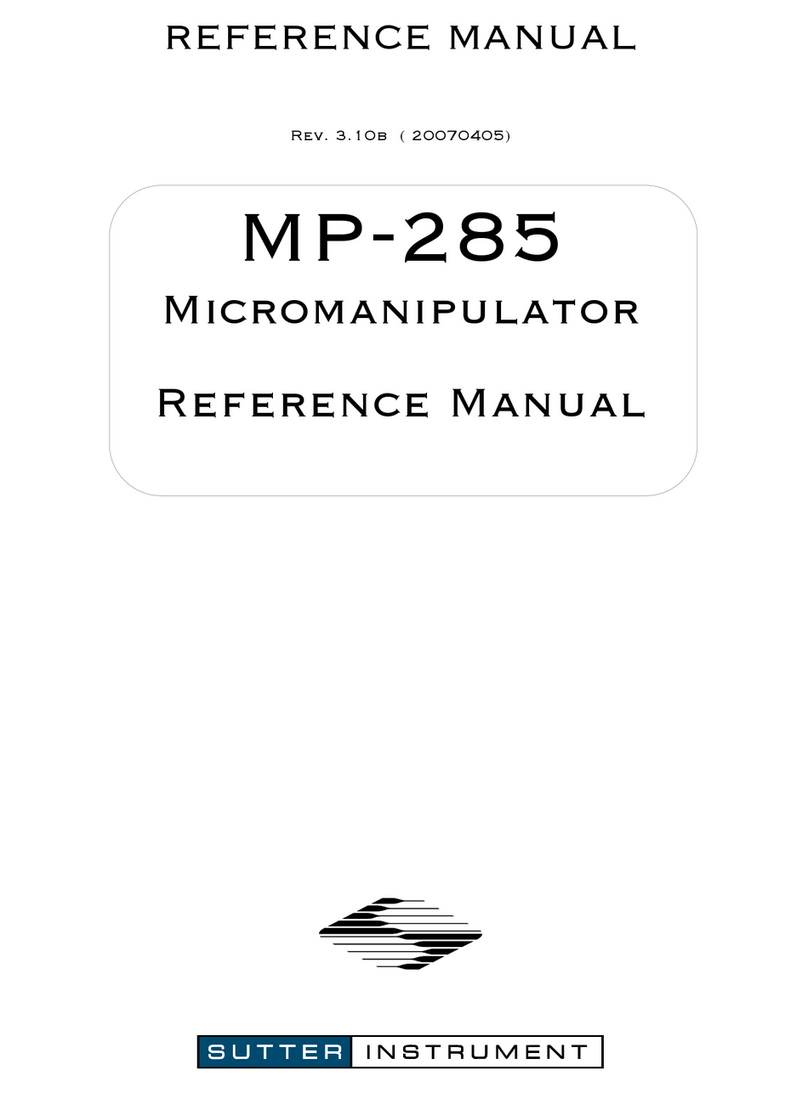
Sutter Instrument
Sutter Instrument MP-285 Reference manual
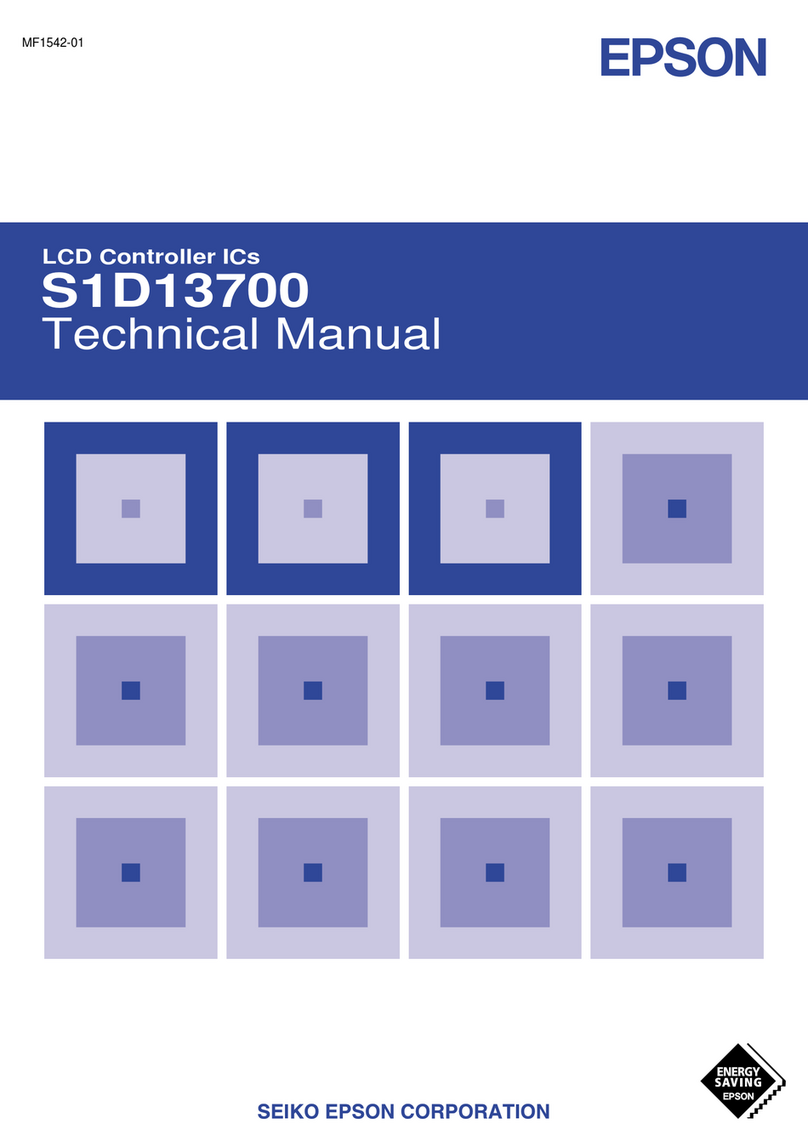
Epson
Epson S1D13700 User's & technical manual

Victron energy
Victron energy BlueSolar MPPT 75/10 manual

Rain Bird
Rain Bird ESP-RZXe Installation and operation manual