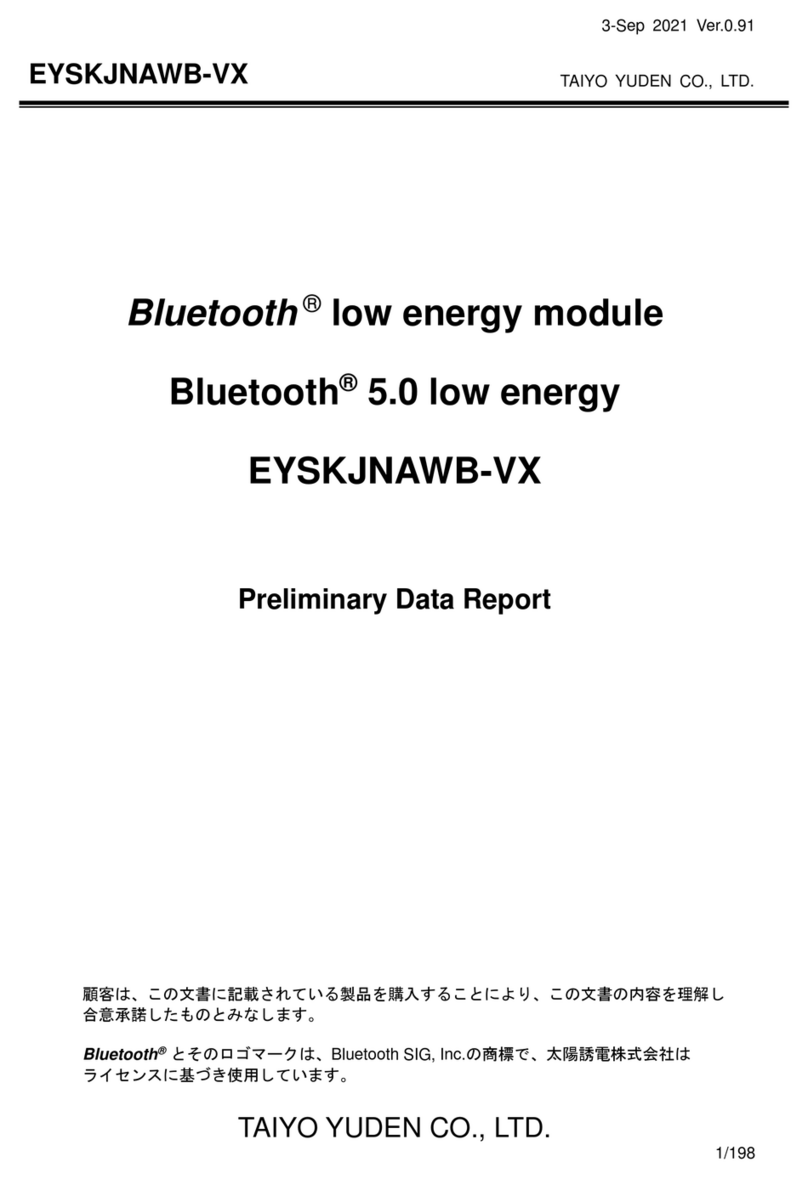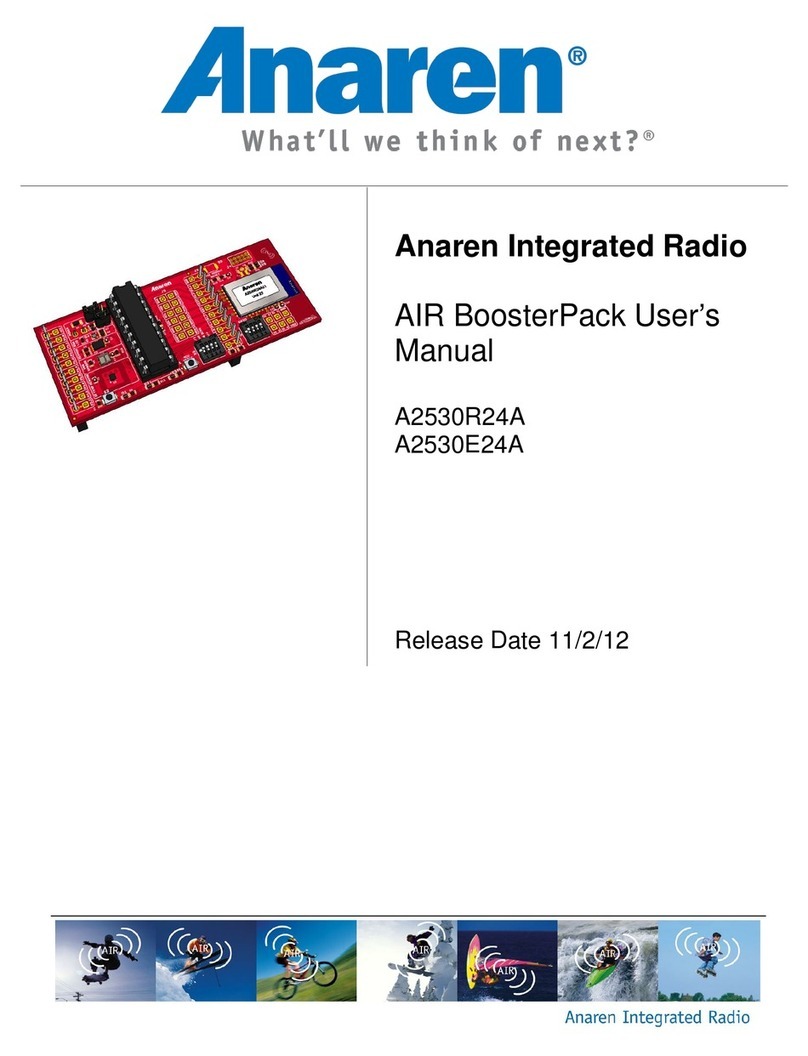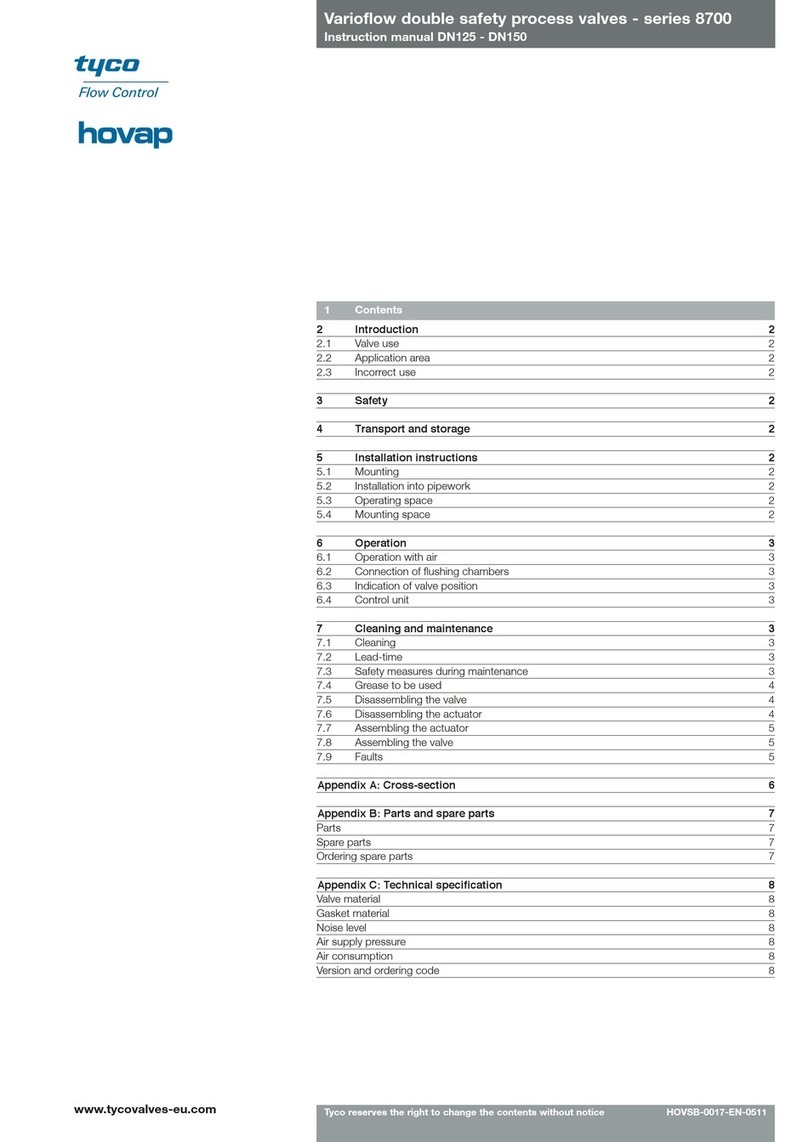CHIYU BF-450 User manual

BF-450(M)/BF-430/BF-431
RS232/RS485/RS422 to TCP/IP Converter Module
Quick Start Guide
2003

CHIYU TECHNOLOGY CO., LTD
http://www.chiyu-t.com.tw
Copyright by Chiyu Technology Co., Ltd., all rights reserved.
The information in this document has been carefully checked and is believed to be correct as of
the date of publication. Chiyu Technology Co., Ltd. reserves the right to make changes in the
product or specification, or both, presented in this publication at any time without notice.
Chiyu assumes no responsibility or liability arising from the specification listed herein. Chiyu
makes no representations that the use of its products in the manner described in this
publication will not infringe on existing or future patents, trademark, copyright, or rights of third
parties. Implication or other under any patent or patent rights of Chiyu Technology Co., Ltd
grants no license.
All other trademarks and registered trademarks are the property of their respective holders.
【 Table of Contents 】
1 Hardware Installation----------------------------------------------------------------- 2
2 Setting up Your Computer’s IP Address--------------------------------------- 3
2.1 Installing the TCP/IP Protocol
2.2 Using IP Search Utility to set BF450(M)/BF430/BF-431’s IPAddresses ------------- 6
2.3 Fixed IPAddresses Configuration
3 Configure your BF-450(M)/BF-430/BF-431 ---------------------------------------- 9
4 Troubleshooting-------------------------------------------------------------------------- 10
Appendix A. BF-450(M)/BF-430/BF-431 Default Value Setting--------------------------- 11
1

CHIYU TECHNOLOGY CO., LTD
http://www.chiyu-t.com.tw
1. Hardware Installation
Socket Type Front Rear
RJ-45
TX+ 4
TX- 5
RX+ 6
RX- 7
I/O
(Optional)
Input 1
Input 2
Trans LED/Output 3
485 DIR/Output 4
Input 3
Input 4
RESET
Out put 1
GND
Out Put 2
64 NC
63 GND
61 VCCIN+5V
60 LEDSPD
59 SEDCOL
58 LEDLINK
57 LEDACT
56 LEDFDX
41 GND
40 -DTR
39 -DCD
38 -CTS
37 -DSR
36 3.3V OUT
35 -TXD
34
33 -RXD
-RTS
Serial
64 NC
63 GND
61 VCCIN+5V
60 LEDSPD
59 SEDCOL
58 LEDLINK
57 LEDACT
56 LEDFDX
Serial
41 GND
40 -DTR
39 -DCD
38 -CTS
37 -DSR
36 3.3V OUT
35 -TXD
34 -RXD
33 -RTS
RJ-45
TX+ 4
TX- 5
RX+ 6
RX- 7
I/O
(Optional)
Input 1
Input 2
Trans LED/Output 3
485 DIR/Output 4
Input 3
Input 4
RESET
Out put 1
GND
O
ut Put 2
L=65mm,D=26mm,H=7mm
RS232 Pin Form
Pin Acronym Sense
Pin 1 CD Carrier Detect
Pin 2 RXD Receive
Pin 3 TXD Transmit
Pin 4 DTR Data Terminal Ready
Pin 5 GND Ground
Pin 6 DSR Data Set Ready
Pin 7 RTS Request to Send
Pin 8 CTS Clear to Send
Pin 9 RI Ring Indicator
Mechanical Dimensions (mm):
2

CHIYU TECHNOLOGY CO., LTD
http://www.chiyu-t.com.tw
2. Setting up Your Computer’s IP Address
Use this section to set up your computer to assign it a static IP address in the 192.168.168.1 to 192.168.168.254
(except for 192.168.168.125) range with a subnet mask of 255.255.255.0. This is necessary to ensure that your
computer can communicate with your BF-450(M)/BF-430/BF-431.
Your computer must have an Ethernet card and TCP/IP installed. TCP/IP should already be installed on computer
using Windows 98/2000/XP and later operating systems.
Note: Connect a computer to BF-450(M)/BF-430/BF-431 Ethernet port directly should be with crossover
Ethernet cable, if both connect to hub/switch should be with straight-through Ethernet cable.
2.1 Installing the TCP/IP Protocol
If you are not sure whether the TCP/IP Protocol has been installed, follow these steps to check, and if necessary,
install TCP/IP onto your PCs.
1. Click the “Start” button. Choose “Settings”, then “Control Panel”. Double-click the “Network Connections”
icon. Your Network window should appear as follows:
3

CHIYU TECHNOLOGY CO., LTD
http://www.chiyu-t.com.tw
2. For Windows 98 and Millennium
On the “Configuration” tab (if using Windows 98 and Millennium PCs), select the TCP/IP line for the
applicable Ethernet adapter. Do not choose a TCP/IP entry whose name mentions
PPPoE, VPN. If the word TCP/IP appears by itself, select that line. Click the Properties button.
Important:
For Windows 2000 & Windows XP Setting, you will find that they differ with Windows 98/ME/NT slightly. See the
following for reference.
For Windows XP and Windows 2000
Click the “Local Area Connection” icon on the lower right hand side of your desktop screen.
4

CHIYU TECHNOLOGY CO., LTD
http://www.chiyu-t.com.tw
In the “Local Area Connection Status” window, click the “Properties” button then your Network window will
appear.
There are two tabs, “General” ”Support”,in the Network window.
3. Check whether the TCP/IP Protocol has already been installed onto your computer’s Ethernet card. Note that
TCP/IP Protocol can be installed for a computer’s Dial-Up Adapter as well as for the Ethernet card.
- If yes, go to section 2.2.
- If no, click the “Install” button.
4. Double-click “Protocol” in the Select Network Component Type or highlight “Protocol” then click “Add”.
5

CHIYU TECHNOLOGY CO., LTD
http://www.chiyu-t.com.tw
5. Highlight “Microsoft” under the list of manufacturers. Double-click “TCP/IP” from the list on the right or
highlight “TCP/IP” then click “OK” to install TCP/IP.
6. After a few seconds, you will be returned to the Network window. The TCP/IP Protocol should now be on the list
of installed network components (see 3 above).
2.2 Using IP Search Utility to set BF450(M)/BF430/BF431’s IP Addresses
1. Install IP Search utility on your computer and execute ipsearch.exe.
2. Clicks Refresh to find the IP address of your BF450(M)/BF430/BF-431.
3. If the current setting of IP address is not in same sub network with yours, then you can change
BF450(M)/BF430/BF-431’s IP address and Subnet Mask by click Alter.
2.3 Fixed IP Addresses Configuration
For Windows 98 and Millennium
1. To set up computers with fixed IPAddresses, click the “Properties”button. The TCP/IP Properties window
consists of several tabs. Choose the “IP Address” tab as shown below.
6

CHIYU TECHNOLOGY CO., LTD
http://www.chiyu-t.com.tw
2. Select “Specify an IP address” and enter “192.168.168.xxx” (the default value of 450(M)/BF-430/BF-431 is
192.168.168.125) in the “IP Address” location (where xxx is a number between 1 and 254 used by the
High-Performance BF-450(M)/BF-430/BF-431 to identify each computer), and the default “Subnet Mask”
“255.255.255.0”. Note that no two computers on the same LAN can have the same IP address.
For Windows XP and Windows 2000
1. Make sure the box next to Internet Protocol (TCP/IP) is checked. Highlight
Internet Protocol (TCP/IP), and click the Properties button
7

CHIYU TECHNOLOGY CO., LTD
http://www.chiyu-t.com.tw
2. Select “Specify an IP address” and enter “192.168.168.xxx” (the default value of 450(M)/BF-430/BF-431 is
192.168.168.125) in the “IP Address” location (where xxx is a number between 1 and 254 used by the
High-Performance BF-450(M)/BF-430/BF-431 to identify each computer), and the default “Subnet Mask”
“255.255.255.0”. Note that no two computers on the same LAN can have the same IP address.
Click “OK”. to complete the TCP/IP installation.
8

CHIYU TECHNOLOGY CO., LTD
http://www.chiyu-t.com.tw
3. Configure your BF-450(M)/BF-430/BF-431
1. Open your web browser and type http://192.168.168.125 in the browser’s address box. This address is the
factory set IPAddress of your BF-450(M)/BF-430/BF-431. Press “Enter”.
2. The “Username and Password required” prompt box will appear. Typing “admin”(default username) in the
Username field and typing “admin” (default password) in the Password field. Click “OK”. The setup screen will
then appear.
3. It is highly recommended you change the default username and password when you login successfully first time.
9

CHIYU TECHNOLOGY CO., LTD
http://www.chiyu-t.com.tw
4. Troubleshooting
PROBLEM CORRECTIVE ACTION
None of the LEDs
turn on when you
turn on the
BF-450(M) /
BF-430 / BF-431
Make sure that you have correct power connected to BF-450(M) / BF-430 /
BF-431 and plugged in to an appropriate power source. Check all cables
connections.
If the LEDs still do not turn on, you may have a hardware problem. In this
case, you should contact your local vendor.
Can not access
BF-450(M) /
BF-430 / BF-431
from Ethernet
Check cable connection between BF-450(M) / BF-430 / BF-431 and
computer or hub. Ping BF-450(M) / BF-430 / BF-431 from computer. Make
sure your computer Ethernet card is installed and functioning properly.
Can not ping any
computer on the
LAN
If the 10/100M LED are off, check the cable connection between BF-450(M)
/ BF-430 / BF-431 and your computer.
Verify that the IP address and subnet mask of the BF-450(M) / BF-430 /
BF-431 and computer are in the same IP address range.
Can not access
BF-450(M) / F-430
/ BF-431 from
Serial
Check the Serial cable connection between BF-450(M) / BF-430 / BF-431
and your device.
Verify that the BF-450(M) / BF-430 / BF-431 setting of Serial type is same
as your device and make sure the hardware jumper is in the correction
position.
10

CHIYU TECHNOLOGY CO., LTD
http://www.chiyu-t.com.tw
Appendix A. BF-450(M) / BF-430 / BF-431 Default Value Setting
Serial Working Mode Default Value
Acting Role TCP Server
Listen Port Number 50000
Idle Timeout to Close Connection 300 seconds
Access Password NULL
IP Configuration Default Value
IP Mode Static IP
IP Address 192.168.168.125
Subnet Mask 255.255.255.0
Default Gateway 192.168.168.254
Primary DNS 168.95.1.1
Serial Configuration Default Value
Serial Type RS232
Baud Rate 115200
Parity Check None
Data Bits 8
Stop Bits 1
Flow Control None
Force Transmission Time 40 ms
Dynamic DNS Default Value
DDNS Service Disable
I/O Working Mode(BF-450 only) Default Value
I/O Control Mode AUTO
I/O State(BF-450 only) Default Value
IN 1 Normal State Open
IN 2 Normal State Open
IN 3 Normal State Open
OUT 1 Output Signal State Short
OUT 2 Output Signal State Short
OUT 3 Output Signal State Short
OUT 1 Output Signal Hold Time 0 second
OUT 2 Output Signal Hold Time 0 second
OUT 3 Output Signal Hold Time 0 second
I/O Mapping Rule(BF-450 only) Default Value
OUT 1 Triggered by IN 1
OUT 2 Triggered by IN 2
OUT 3 Triggered by IN 3
Alarm Generation in OUT 1 Disable
Alarm Generation in OUT 2 Disable
Alarm Generation in OUT 3 Disable
E-Mail/SMS Alert(BF-450 only) Default
E-Mail/SMS Service Disable
Device Administration Default
Block Http Standard Port 80 UNBlock
Manage IP Address 192.168.200.200
Device Name “CHIYU”
Device Location null
Login Username “admin”
Login Password “admin”
Block Ping Request Unblock
Diagnostic PING Default Value
PING Packet Numbers 4
PING Packet Length 60 Bytes
11
This manual suits for next models
3
Table of contents
Popular Control Unit manuals by other brands

Urrea
Urrea 23615 User manual and warranty

Patton
Patton 3101RC quick start guide
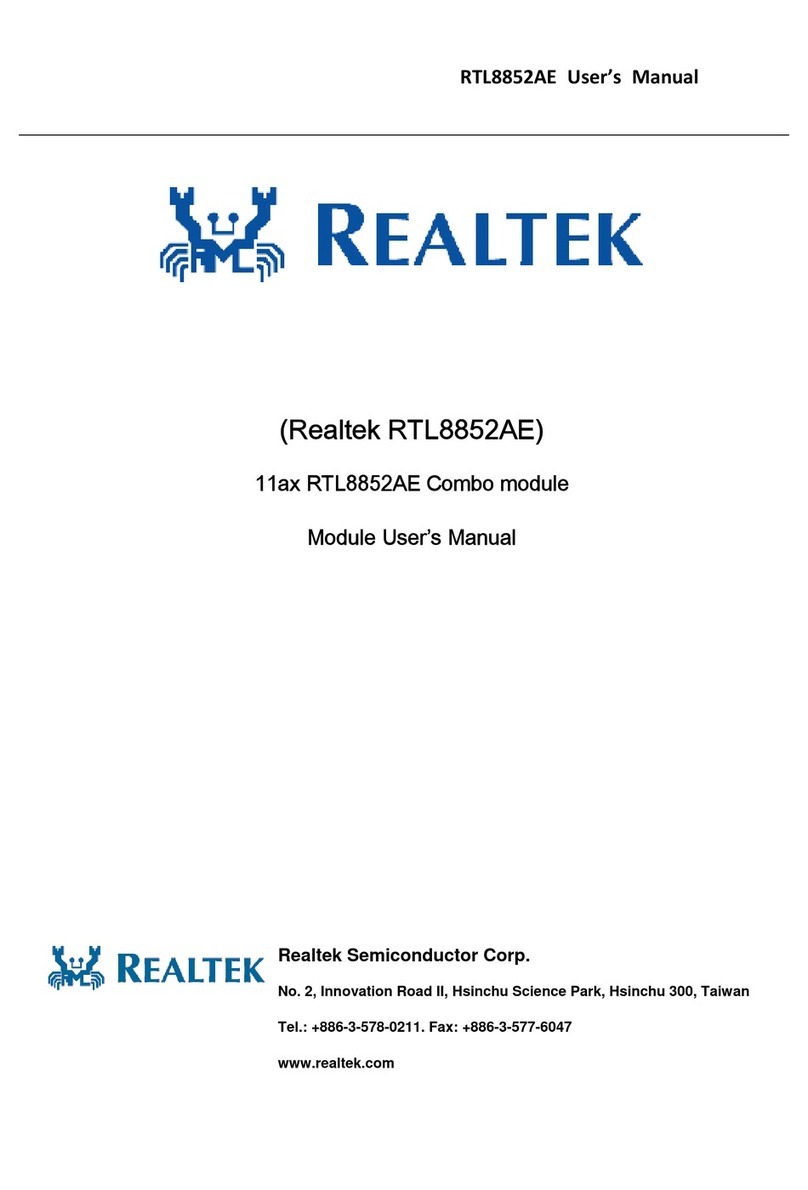
Realtek
Realtek RTL8852AE user manual

HOLOVISION
HOLOVISION VIO2 Installation instructions manual
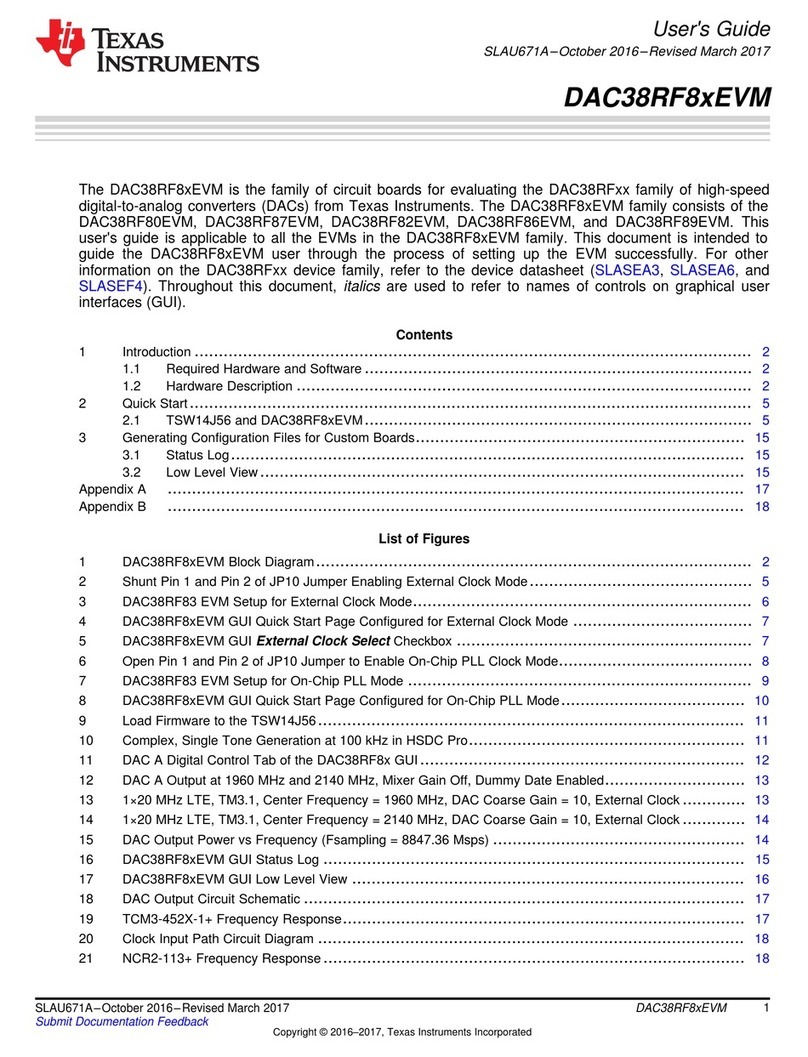
Texas Instruments
Texas Instruments DAC38RF8xEVM Series user guide
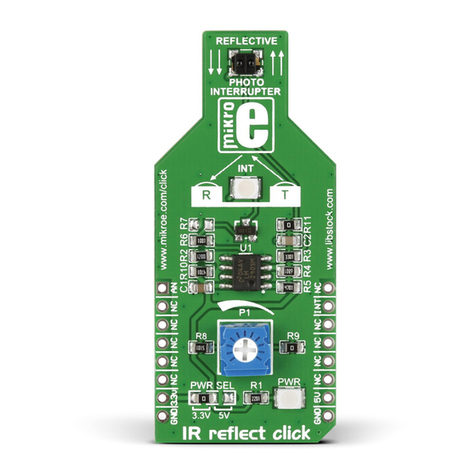
mikroElektronika
mikroElektronika click BOARD IR reflect click manual