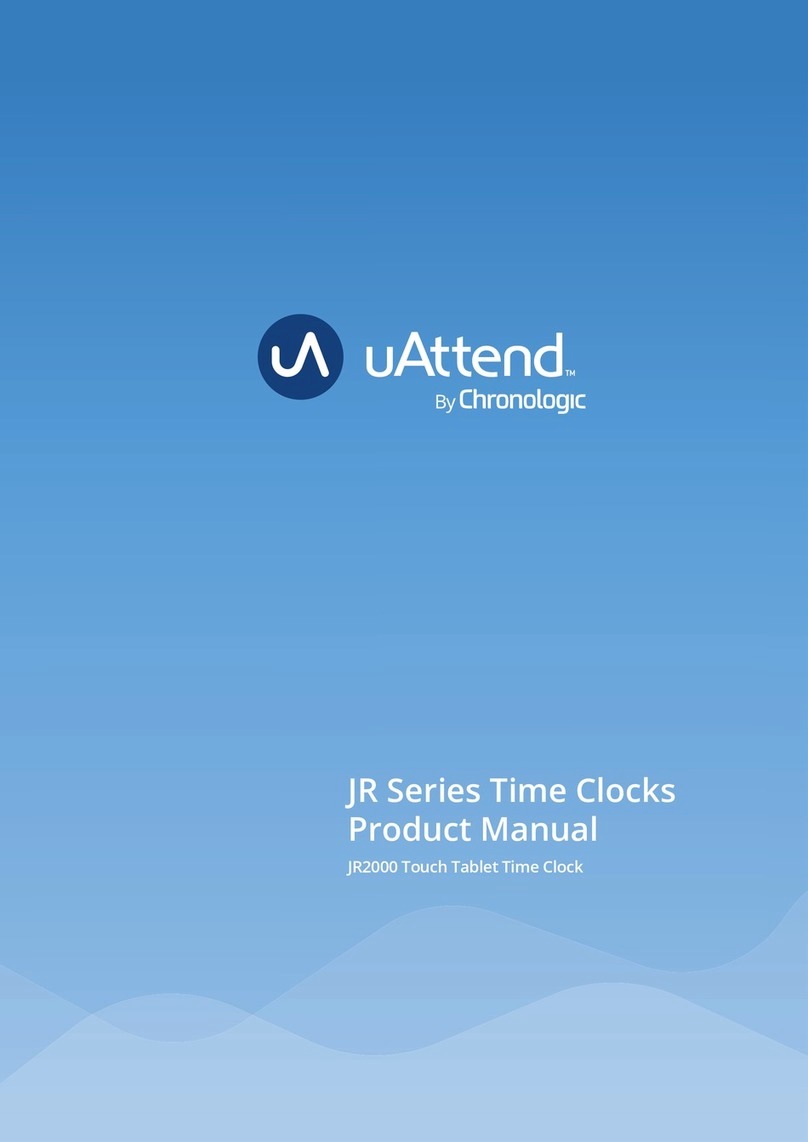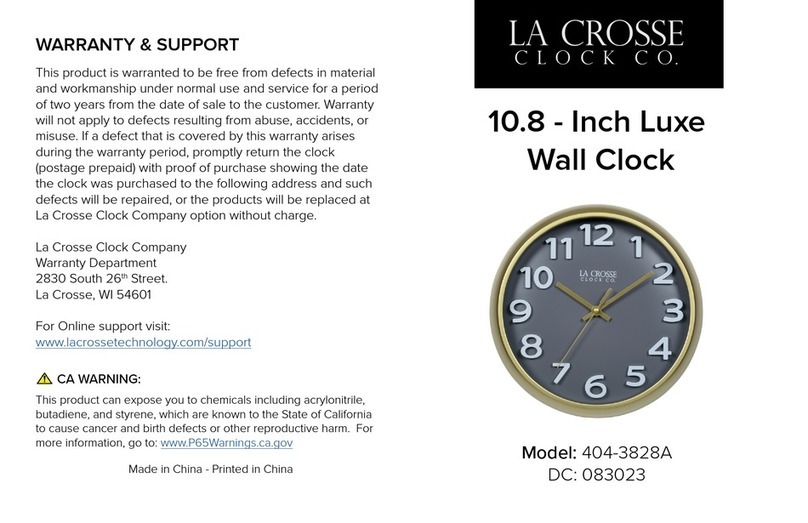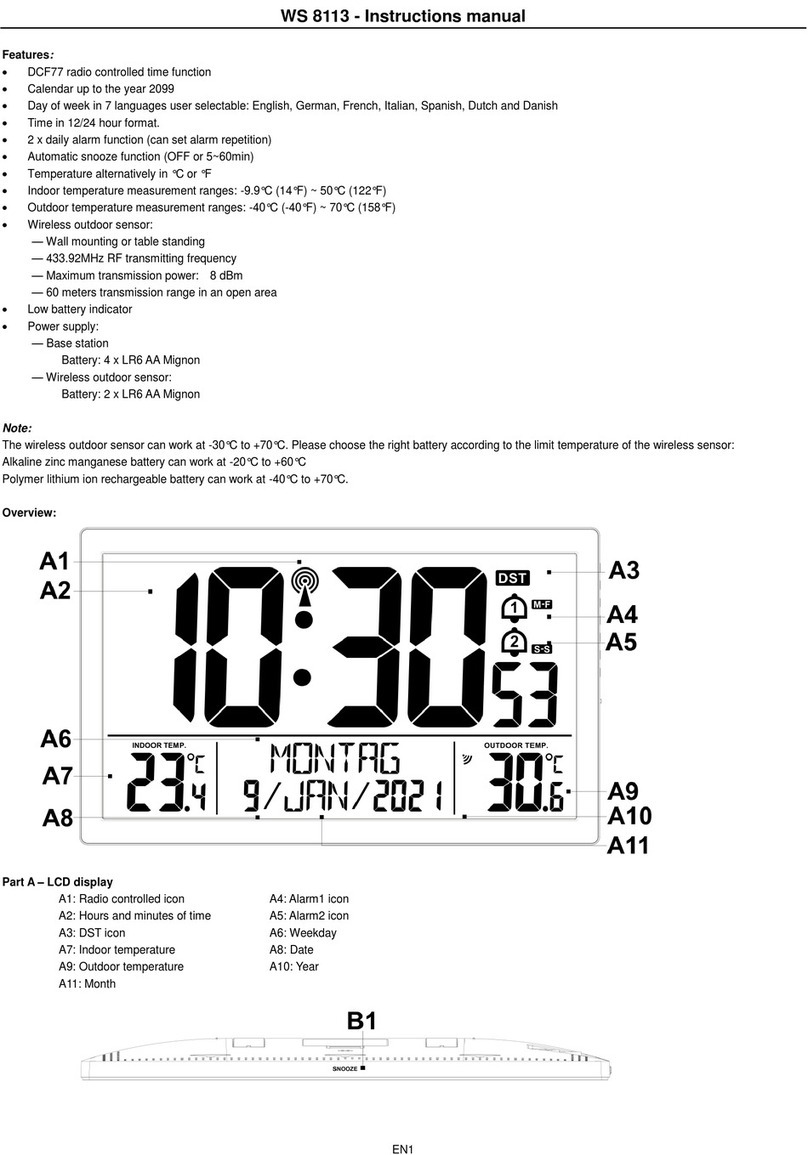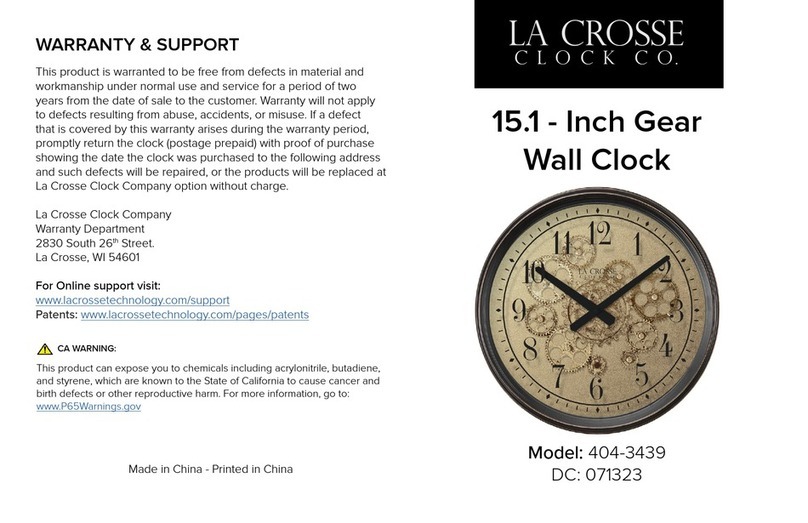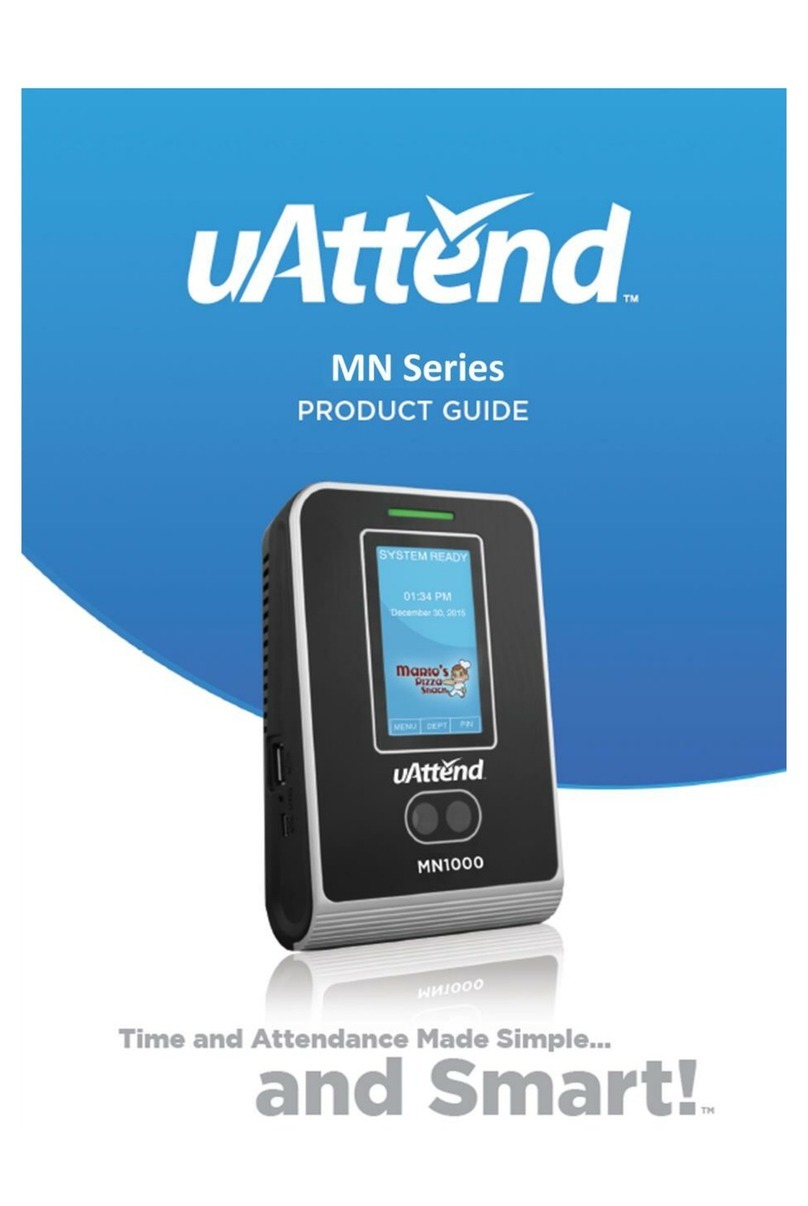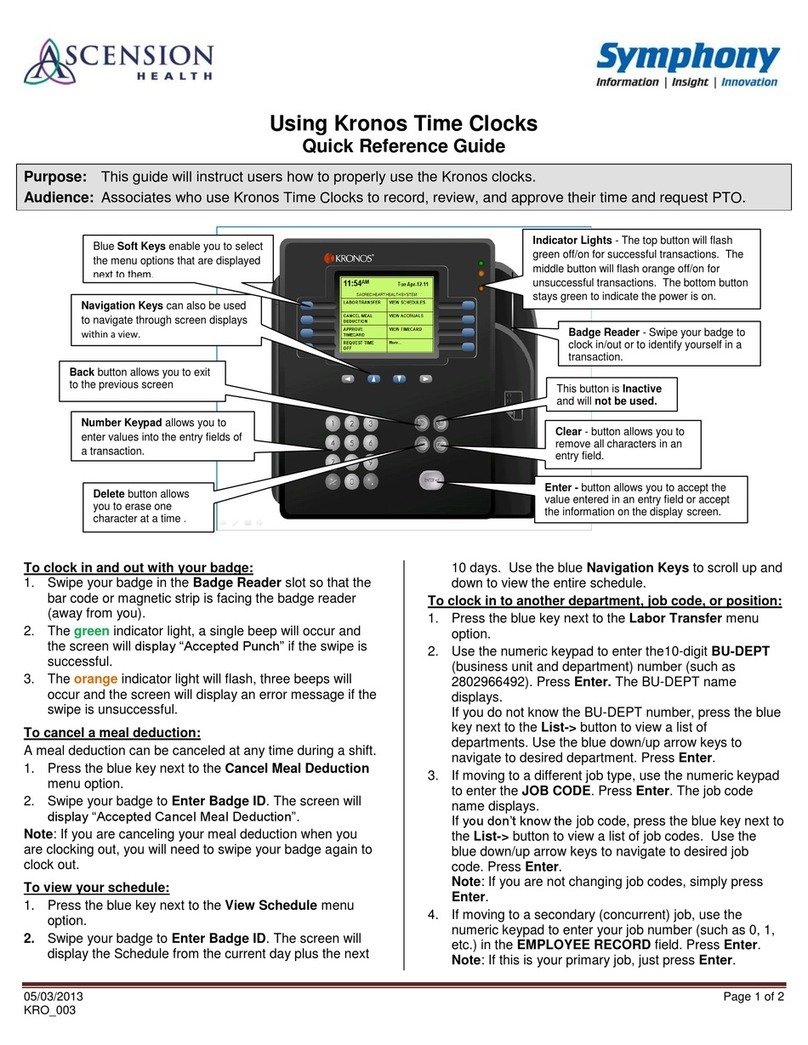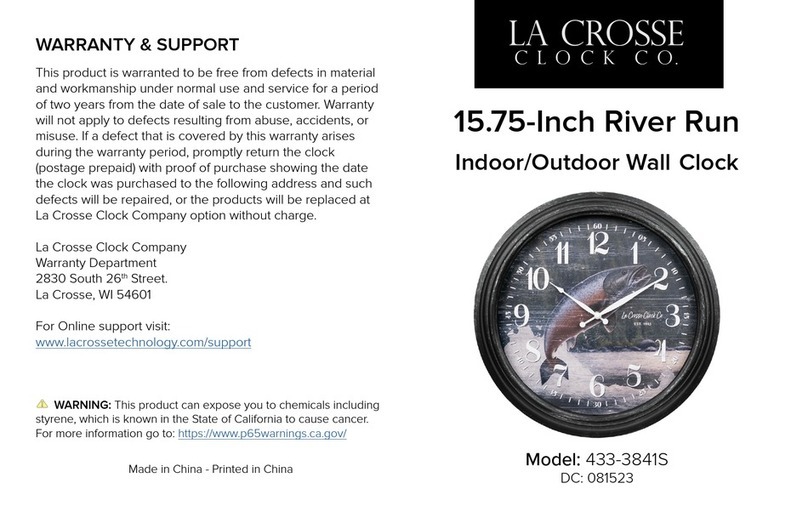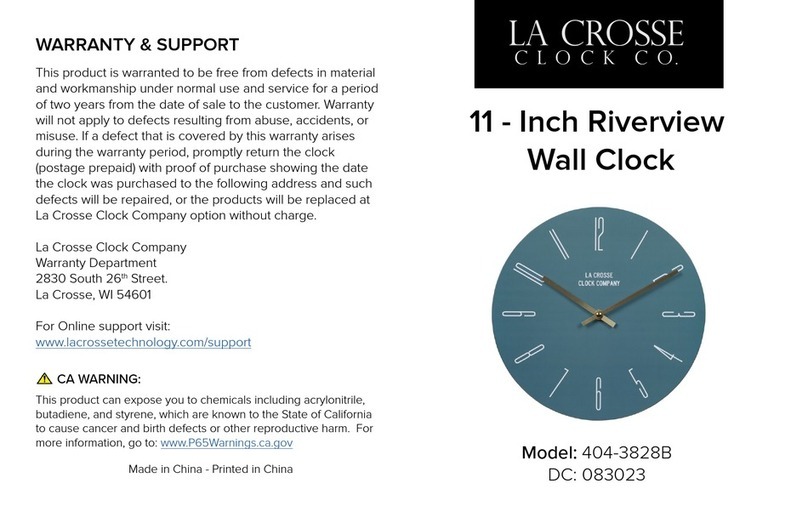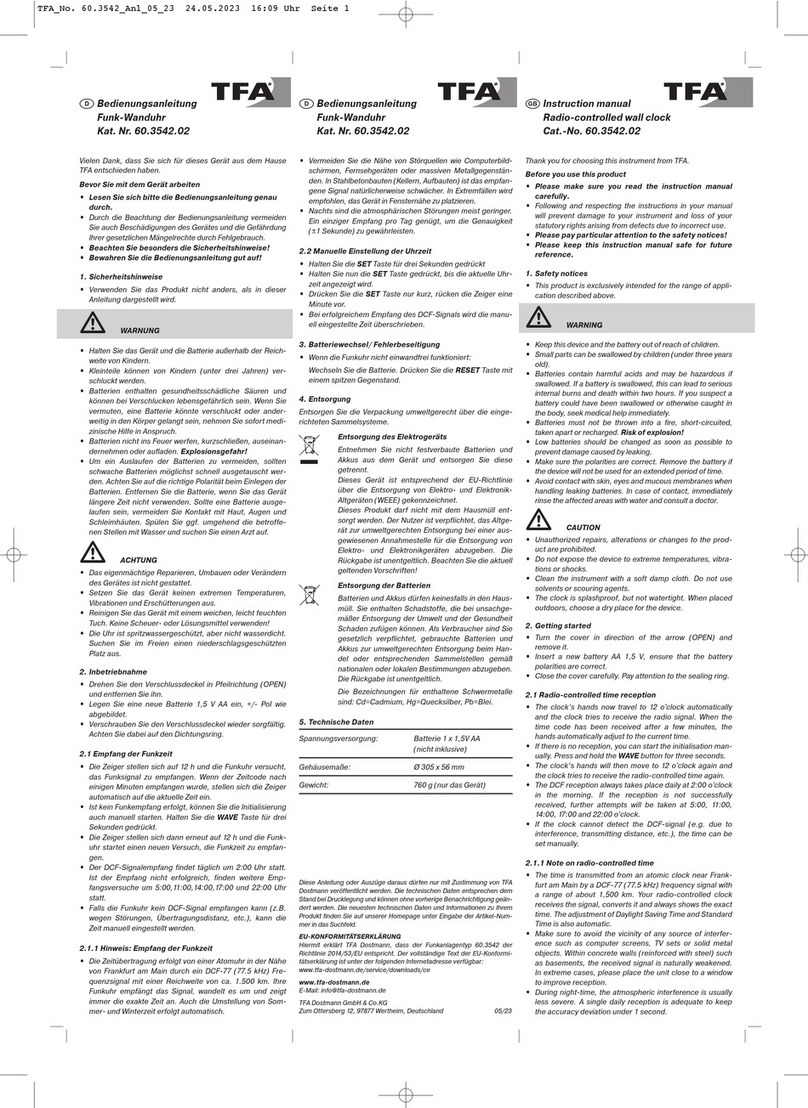Chronologic uAttend DR Series User manual

DR Series Time Clocks
Product Manual
DR2000
Voice Control and Facial Recognition
DR2500
Voice Control, Facial Recognition + Temperature Reader

CONTENTS
01 INTRODUCTION ............................................3
02 YOUR UATTEND ACCOUNT ..................................4
03 DEPARTMENTS . . . . . . . . . . . . . . . . . . . . . . . . . . . . . . . . . . . . . . . . . . . . . 6
04 EMPLOYEES ...............................................7
05 TEMPERATURE READER SETTINGS ...........................8
06 TIME CLOCK ACTIVATION...................................10
07 WALL MOUNT .............................................13
08 FACE TEMPLATES ..........................................14
09 MENUS ...................................................15
10 TROUBLESHOOTING ......................................18
11 LIMITED WARRANTY........................................19
12 SAFETY INFORMATION .....................................20
13 FEATURES AND SPECIFICATION .............................21
14 NETWORK SETUP AND TROUBLESHOOTING .................22

Setting up your uAttend DR2000/DR2500 requires connecting your
time clock to the cloud portal.
First, we’ll set up the cloud, then the time clock.
Once you’ve completed the following six easy steps, your employees
can start clocking in!
1. CREATE YOUR
ACCOUNT
3. CHOOSE TEMPERATURE
READER SETTINGS
4. ACTIVATE YOUR
TIME CLOCK
5. MOUNT YOUR
TIME CLOCK
6. REGISTER
EMPLOYEE FACES
2. ADD DEPARTMENTS
AND EMPLOYEES
INTRODUCTION
01

QUESTIONS? Call 01761 410084 or email [email protected]
?
Open your web browser and visit www.TrackMyTime.co.uk/signup
then follow the prompts.
Here are some helpful tips to make the setup as smooth
as possible.
Your Dealer ID will be found on the back of your Product Manual.
If the Dealer ID is missing, please contact Customer Support.
CREATE YOUR uATTEND ACCOUNT
Before you can set up your new uAttend Time Clock,
you will need to set up your uAttend Cloud Account.
02

5
When selecting your plan size, keep in mind that your employees
are your hourly workforce.
Supervisors (not paid hourly) and administrators are not included in
this number. Your plan is month-to-month and can be changed at
any time.
Your login URL is going to become the “web address” for your
company’s uAttend Portal. For example, “The Great Cookie Co” may
become trackmytime.co.uk/gr8cookieco

QUESTIONS? Call 01761 410084 or email [email protected]
?
4. Enter the full Department Name
Specify additional department settings on this screen now,
or enter that information later.
5. Select...
a. “Save & Add New” to add a new department.
b. “Save & Continue” to add more rules and policies.
c. “Save & Close” to move to the next step.
ADD DEPARTMENTS
Departments are used to group employees together
within the uAttend system. uAttend will create a default
department, which you can modify as needed and you can
add more if desired. You can create more departments
within your account later and specify other department
settings, such as Overtime and Rounding Rules.
1. Select the Departments tab on your Dashboard
2. Select “+Add Department”
3. Create a Department Code
The Department Code is used as a reference on employee time
cards to ensure that hours are appropriately allocated to the
correct departments. For example, the code for “Sales” can be,
“SLS01.”
03

7
04
1. Select the Users tab on your Dashboard
2. Select “Add User”
3. Assign the user a role, then add their rst and last name
Employees are the portion of your workforce that use the time
clock to track their time.
Supervisors can view and edit time cards, but do not clock in and
out of the time clock.
Administrators have full access to the account and its settings.
Additional administrators can be added for £4 per month, per
administrator.
4. Select...
a. “Save and Continue” to set up the employee’s prole.
b. “Save and Close” to move on to the next steps.
You can add more details by going back to that user’s prole
at any time.
ADD EMPLOYEES
The number of employees you can add to your account is
limited by the plan size you have chosen. Add employees in
your uAttend account and assign to the departments you’ve
created or add them later.
Change the size of your plan at any time by selecting your user
icon in the upper right corner of your uAttend Portal, then
selecting “My Account” from the drop down menu.

QUESTIONS? Call 01761 410084 or email [email protected]
?
DEFAULT TEMPERATURE READER SETTINGS
1. Set up your default temperature reader settings by selecting
Settings > Clocking Management. Then, select Edit next
to Temperature Reader Settings and ll out the following
information.
2. Enable/Disable: The temperature reader is enabled by default.
Toggling o this setting will disable the temperature reader on
all time clocks using default settings.
3. Temperature Unit: Fahrenheit or Celsius.
4. Temperature Lockout Threshold: The time clock will lockout
employees who meet or exceed this number.
5. Temperature Reporting: Choose how employee temperatures
will be recorded in your uAttend account as either “Actual
Temperature” or “Pass/Fail.”
6. Temperature Lockout Message: This message will display on
the time clock screen if an employee is locked out of clocking.
7. Apply Default Settings: Select which clocks will use default
settings.
8. Save.
9. If you have multiple time clocks on your account and would like
to apply Individual Temperature Reader Settings, proceed to the
next section.
CONFIGURE TEMPERATURE READER
SETTINGS
Before the time clock can scan employees’ temperatures, you
need to congure and enable the temperature reader settings.
Once enabled, the time clock will record temperatures on the
rst clock-in of the day. You can apply default and individual
temperature reader settings by following the steps listed
below. The following instructions are applicable only for
devices with a temperature reader.
05

9
INDIVIDUAL TIME CLOCK TEMPERATURE READER SETTINGS
Individual temperature reader settings are optional. If you
have multiple time clocks and at least one requires dierent
temperature reader settings from your default selection,
proceed with the next steps.
1. From the Settings > Clocking Management screen, select Edit
next to the name of the time clock you wish to apply individual
settings.
2. Enable/Disable: The temperature reader is enabled by default.
Toggling o this setting will disable the temperature reader on
this time clock.
3. Use Default Settings: Toggle on if you decide later that you want
this clock to use default settings.
4. Fill out the rest of the settings by following steps 3-6 in the
previous Default Temperature Reader Settings section.
5. Save.
Please note: Chronologic is not advertising its products for use in the medical industry or for
medical purposes. Our products are not intended to diagnose or exclude contagions such as
COVID-19, SARS, or any other medical condition and should not be used as such. Our products are
intended to serve as a rst-line lter by assisting an organization and its employees in identifying
those employees who may have an elevated body temperature. While our products may archive
readings for reporting and audit purposes, it is solely the responsibility of the organization to
communicate the use of the information to its employees, to obtain any necessary consent
from its employees and to determine how the information is used. The organization should
not rely solely on our products for making such a determination. Various environmental and
methodological factors can impact thermal imaging; therefore, the readings from our products
should not be relied upon as the sole determinant of a person’s body temperature. Competent
medical advice and further checks should be sought if there are concerns regarding an employee’s
health or possible illness. Chronologic hereby disclaims all liability with respect to the conditions
and limitations described in this paragraph.

QUESTIONS? Call 01761 410084 or email [email protected]
?
ACTIVATION VIA LAN
1. Attach a LAN cable to
your clock and router,
then plug your clock into
a power outlet
a. Follow the onscreen
prompts to conrm
your network selection.
b. The clock will check for
any needed updates
once the connection is established to ensure you have the most
up-to-date version of the clock rmware.
2. Enter your uAttend
Company ID
a. This ID can be found in
the upper right corner
of your uAttend Web
Portal. If you do not
have an account, please
set one up as outlined
in Section 2 of this
manual.
3. Enter the 2-factor
Authentication Code,
emailed to your uAttend
Account administrator’s
email address
a. This helps keep your
account secure by
preventing additional
clocks from being
added to your account
without your permission.
ACTIVATE YOUR TIME CLOCK
The DR series time clocks allow for easy set up with LAN
or WiFi connection.
06

11
4. Conrm that your
account information is
correct
5. Select a time zone based
on the location of the
clock - it is GMT for the
UK
6. Set your Administrator
Passcode
a. This 5-digit code will be used to access administrator-only
functions. If you ever lose it, it can be recovered by visiting your
uAttend Account.
7. Clock setup is now complete!
ACTIVATION VIA WIFI
1. Plug your clock into a
power outlet
a. Follow the onscreen
prompts to select your
WiFi Network.
b. Enter your password
onscreen.
c. The clock will check
for any needed updates once the connection is established
to ensure you have the most up-to-date version of the clock
rmware.
2. Enter your uAttend
Company ID
a. This ID can be found in
the upper right corner
of your uAttend Web
Portal. If you do not
have an account, please
set one up as outlined
in Section 2 of this
manual.

QUESTIONS? Call 01761 410084 or email [email protected]
?
3. Enter the 2-factor
Authentication Code,
emailed to your uAttend
Account administrator’s
email address
a. This helps to keep
your account secure,
by preventing any
additional clocks from
being added to your
account without your permission.
4. Conrm that your account information is correct
5. Select a time zone based
on the location of the
clock - it is GMT for the
UK
6. Set your Administrator
Passcode
a. This 5-digit code
will be used to access
administrator-only
functions. If you ever lose it, it can be recovered by visiting your
uAttend Account.
7. Clock setup is now complete!

13
WALL MOUNT
Everything you need to mount your timeclock to the wall
is included in your purchase: metal back plate, LAN cord,
power adapter, four drywall anchors, four screws, and two
small bracket screws. You will need your own Phillips-head
screwdriver.
07
CHOOSING A LOCATION
For best optimization of voice and facial recognition, mount your time clock in
an area that has:
• Minimal background noise to avoid interference with voice commands.
• Ample ambient lighting (away from windows and without back-lighting) for
successful facial recognition.
MOUNTING YOUR TIME CLOCK ONTO YOUR WALL
1. Select a location for your time clock near a power outlet and LAN port (if
applicable).
2. Place the provided metal plate against the wall and mark target holes.
Drill holes through the wall marks using a 1/4” (6.35mm) drill bit.
3. Insert drywall anchors into the centre of the wall marks.
4. Align the metal back plate with the holes. Ensure that the prongs are facing
away from the wall, then secure the back plate to the wall with the screws
provided.
5. Attach the power adapter and the LAN line (if applicable).
6. Align the two slots on the back of the clock with the two prongs on the back
plate. Push down slightly to ensure the clock is securely fastened (Fig. B).
7. Optionally screw the time clock to the metal back plate with the included
bracket screws at the bottom of the time clock (Fig. B).
Fig. A Fig. B

QUESTIONS? Call 01761 410084 or email [email protected]
?
FACE TEMPLATES
Once an employee has registered their face on one of the
clocks, they will be able to use facial recognition authentication
on all DR clocks under your account.
08
REGISTRATION TIPS:
• Employees should not
wear face masks while
registering. Once registered,
employees can successfully
authenticate even when
wearing a face mask.
• Register employee faces
in a location with bright
ambient lighting, away from
windows. Dim lighting, back lighting or shadows may result in failed
scans.
REGISTERING FACE TEMPLATES
Before registering face templates, please ensure you have added the
employee to your online uAttend account as outlined in Section 4.
1. Tap the PIN icon in the bottom right-hand corner of the time clock
screen and enter your Administrator PIN. This is the PIN which you
chose during device setup. It can be found in your clock details at
Settings > Clocking Management in your online account.
2. Select Employee in the time clock User Menu.
3. Select the employee you wish to register face templates for from
the list provided.
4. Follow the onscreen prompts to scan the employee’s face.
5. Repeat steps 1-4 for every employee who will authenticate with
facial recognition.

15
ADMINISTRATOR MENU OPTIONS
The Administrator menu can be accessed with the
Administrator PIN you chose during device setup. It
can be found in your clock details at Settings > Clocking
Management in your online account.
09
Here are the dierent settings and tools within the Administrator
menu:
1. Employee
Displays a searchable list
of Employees by name.
a. Select an Employee
to manage or register
face templates.
2. Device
a. Software Updates
i. Tap the Software
Update option from
the Device Menu.
1. The clock will
check for available
updates. The
clock’s current
software version
will also display
on this screen.
ii. If there are updates
available, you can
select to Update
now or later.
1. After choosing
to update
the software,
the clock will
download the
update and
automatically restart to apply the update. If the update was not
successful, then the time clock will display messaging accordingly
on the screen. If this occurs, you’ll have the options to choose
Update Later or Please Try Again on the following screen.

QUESTIONS? Call 01761 410084 or email [email protected]
?
b. Time
i. Time Zone – The
Time Zone the clock is
located in -it is GMT
for the UK.
ii. Time Format –
1. 12 hour – Standard
12-hour format with
AM and PM settings.
2. 24 hr – Also known
as Military time.
c. Sound
i. Key Sounds – Turn
sounds for key presses
on or o.
ii. Volume Level – The
volume setting for all
sounds on the clock.
iii. Time Clock Voice –
Select the voice for
conrmations on
clockings or disable
this entirely.
d. Display
i. Brightness Level – The
default brightness level
of the screen.
ii. Sleep Mode – How
long before the screen
dims when idle.
1. Note: tapping the screen will restore the brightness level.
e. Change Admin Password
i. Enter the current Admin PIN to verify authorization,
then tap next.
ii. Enter the new PIN for the time clock, hide the onscreen
keyboard, and tap next.
iii. A conrmation screen should be displayed.

17
f. Device ID
The number used to
identify the clock in the
uAttend portal.
g. Upload Database
This will send your
database to Workwell
Technologies for
diagnostic purposes.
3. Network
a. Network Connection:
i. WiFi
1. Scroll the list
of available
networks to locate
your network’s
name.
2. Use the onscreen
keyboard to
enter your WiFi
password and
press Next.
3. The screen
will display a
conrmation
that the clock is
connected to your
WiFi network.
ii. LAN
1. The conguration for your LAN network will be displayed
on this screen.
4. Support
a. A screen will display showing the methods for requesting
support.

QUESTIONS? Call 01761 410084 or email [email protected]
?
10
ERROR MESSAGE NOTES
CANNOT CONNECT
TO INTERNAL
NETWORK
If clock is not currently plugged into any
networking device or the networking
device it is plugged into is not turned on or
functioning.
SORRY, DEALER ID
NOT FOUND
TrackMyTime.co.uk will report this error if
the Dealer ID you entered is not valid. Please
contact uAttend Support for assistance.
CANNOT CONNECT
TO UATTEND SERVER
If a clock is placed into a functioning
network, but is not able to communicate
with the uAttend server.
CANNOT ACCESS THE
INTERNET
If a clock is connected to the local network,
but is unable to communicate with the
Internet.
CANNOT LOCATE
UATTEND SERVER
USING DNS
If a clock is not able to properly resolve
the hostname of the domain it is trying to
contact because it either does not have a
valid DNS server IP address to contact or the
DNS server it is contacting cannot properly
resolve the hostname for the server.
NO RESPONSE FROM
DHCP SERVICE
If a clock is placed into a functioning
network, is set to use DHCP, but gets no
responses when attempting to contact a
DHCP server during the Discover process of
DHCP.
TROUBLESHOOTING
See the following table for help with the error messages that
you might encounter with your DR Series Time Clock.

19
11 uATTEND DEVICE LIMITED WARRANTY
Please visit our website at www.uattend.co.uk for full
details of the Warranty covering all uAttend Devices which
may now or in the future be connected to your uAttend
Account.
Please note: Chronologic is not advertising its products for use in the medical industry or
for medical purposes. Our products are not intended to diagnose or exclude contagions
such as COVID-19, SARS, or any other medical condition and should not be used as such.
Our products are intended to serve as a rst-line lter by assisting an organization and its
employees in identifying those employees who may have an elevated body temperature.
While our products may archive readings for reporting and audit purposes, it is solely
the responsibility of the organization to communicate the use of the information to its
employees, to obtain any necessary consent from its employees and to determine how the
information is used. The organization should not rely solely on our products for making such
a determination. Various environmental and methodological factors can impact thermal
imaging; therefore, the readings from our products should not be relied upon as the sole
determinant of a person’s body temperature. Competent medical advice and further checks
should be sought if there are concerns regarding an employee’s health or possible illness.
Chronologic hereby disclaims all liability with respect to the conditions and limitations
described in this paragraph.

QUESTIONS? Call 01761 410084 or email [email protected]
?
13
SAVE THESE INSTRUCTIONS.
THIS PRODUCT IS FOR COMMERCIAL USE ONLY.
The time clock is an electrical device. In order to reduce the risk of
fatal electrical shock and re, basic safety precautions should be
followed, including the following:
1. Read all instructions before operating.
2. This time clock must be properly installed and located in
accordance with these instructions before used.
3. Do not use outdoors.
4. Do not expose to water or any liquid.
5. Do not place objects into the time clock.
6. For best operation, plug the time clock into its own electrical outlet.
7. Do not operate the time clock with a damaged cord or plug.
8. If an extension cord is used, the marked electrical rating of the
extension cord should be at least as great as the electrical rating
of the time clock.
9. Plug the time clock into a surge protector or uninterruptible power
supply (UPS). If a surge protector is not used and there is a power
surge, your warranty may be voided.
uATTEND SAFETY INFORMATION
IMPORTANT SAFEGUARDS FOR SAFE OPERATION & USE
WARNING: TO REDUCE THE RISK OF FIRE OR ELECTRIC SHOCK, DO NOT OPEN THE
TIME CLOCK. NO USER SERVICEABLE PARTS ARE INSIDE. REPAIRS SHOULD BE
COMPLETED BY AUTHORIZED SERVICE PERSONNEL ONLY.
CAUTION/WARNING DANGEROUS VOLTAGE DO NOT CONNECT
DAMAGED SUPPLY CORD
WARNING
RISK OF FIRE OR ELECTRIC SHOCK - DO NOT OPEN
This manual suits for next models
2
Table of contents
Other Chronologic Time Clock manuals