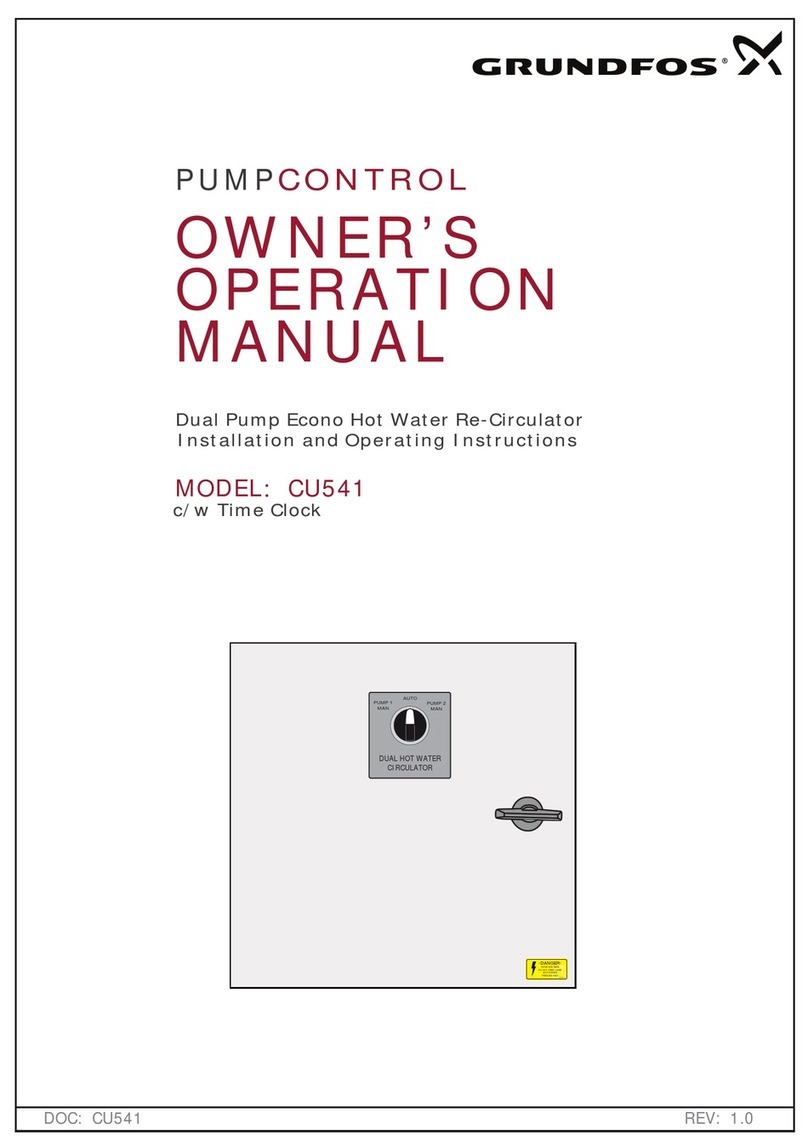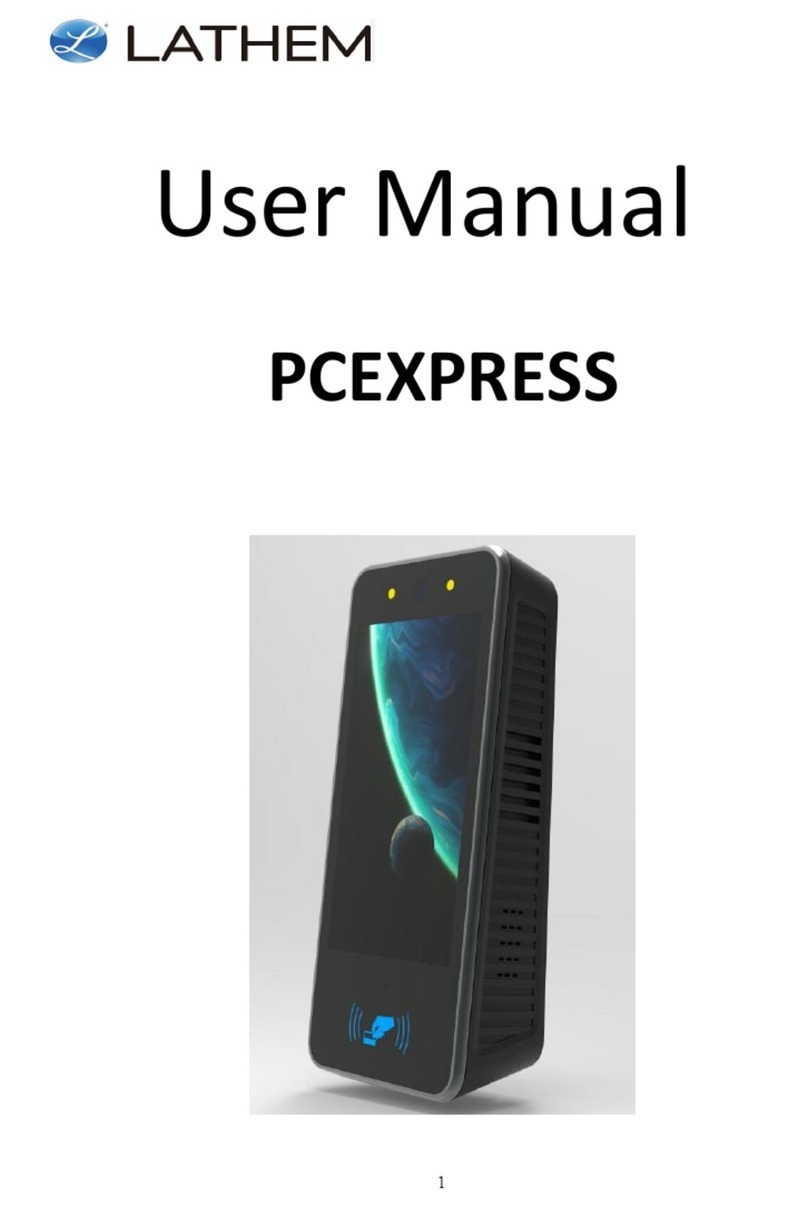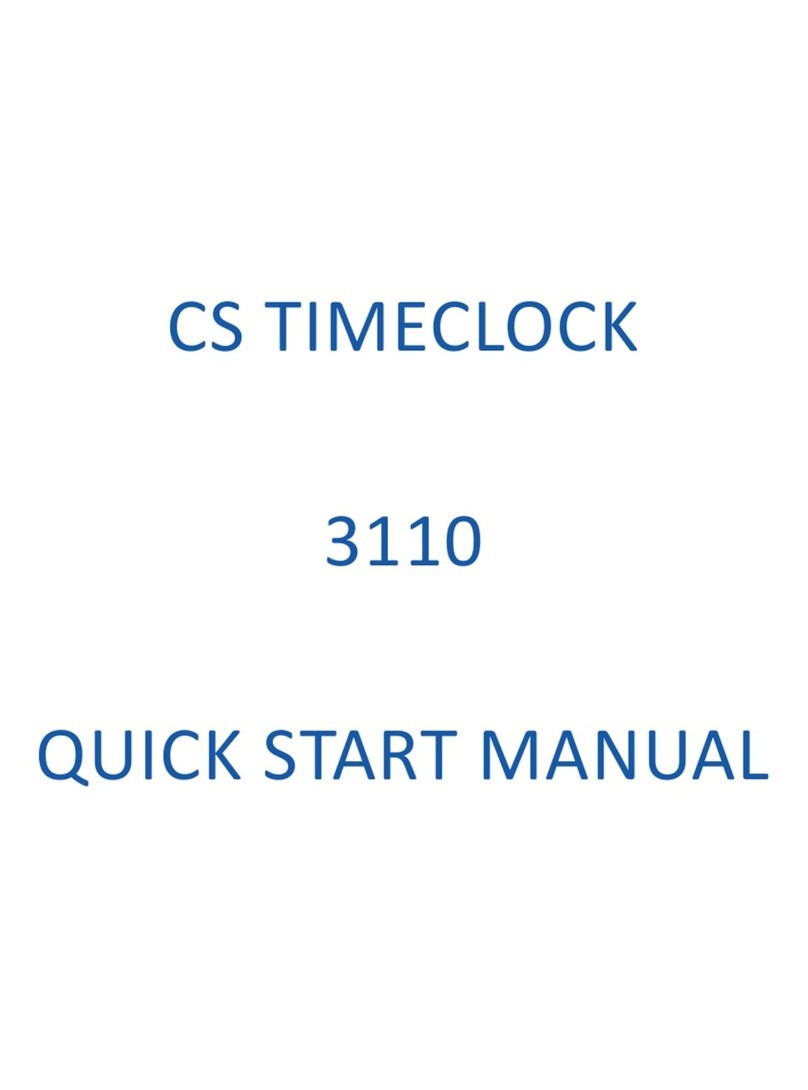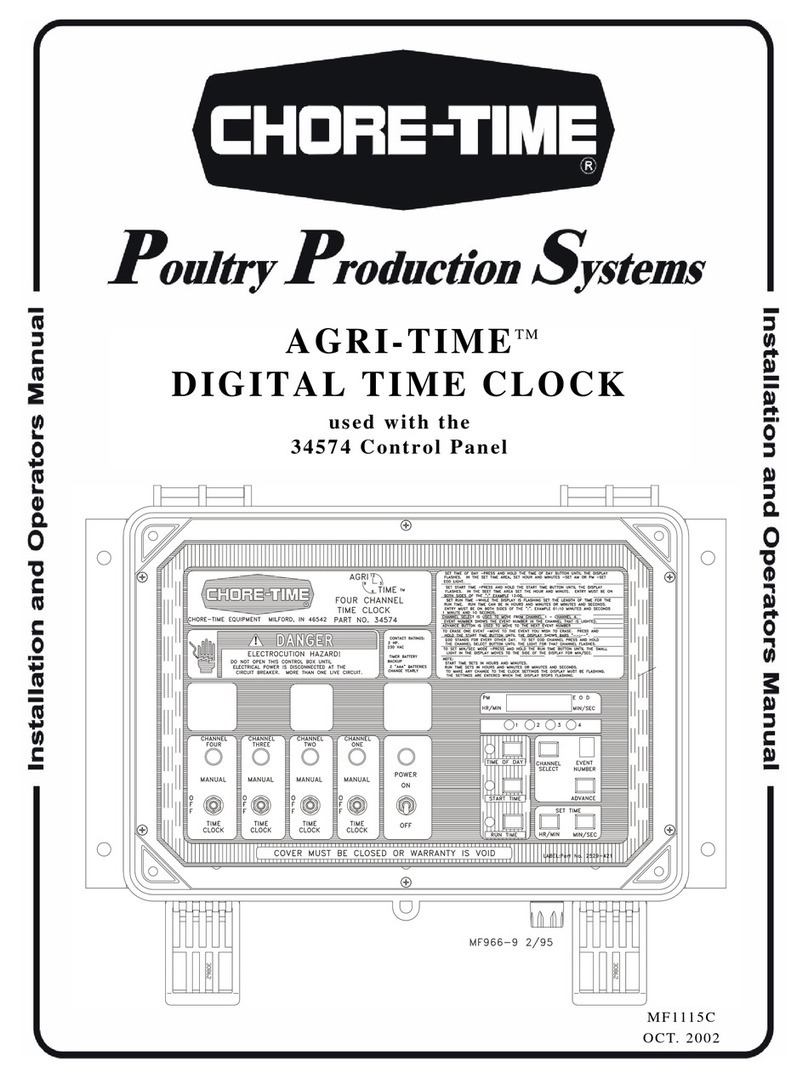Chronologic uAttend JR Series User manual

JR Series Time Clocks
Product Manual
JR2000 Touch Tablet Time Clock

CONTENTS
01
INTRODUCTION 3
02
YOUR uATTEND ACCOUNT 4
03
DEPARTMENTS 6
04
EMPLOYEES 7
05
TIME CLOCK ACTIVATION 8
06
WALL MOUNT 10
07
FINGERPRINT TEMPLATES 11
08
MENUS 12
09
TROUBLESHOOTING 15
11
SAFETY INFORMATION 16
13
NETWORK SETUP 18
AND TROUBLESHOOTING
10
LIMITED WARRANTY 15
12
FEATURES AND SPEC 17

Setting up your uAttend Time Clock requires
an interaction between your Time Clock and
Cloud Portal.
First we’ll begin in the Cloud, then we’ll nish
with the Time Clock.
Once you’ve completed the following 5 easy
steps, your employees will be ready to use
the time clock.
CREATE YOUR
ACCOUNT
ACTIVATE YOUR
TIME CLOCK
HANG YOUR
TIME CLOCK
ADD EMPLOYEE
FINGERPRINTS
ADD DEPARTMENTS
AND EMPLOYEES
INTRODUCTION
01
1
2
3
4
5

QUESTIONS? Call 01761 410084 or Email [email protected]
?
Open your web browser and visit
www.TrackMyTime.co.uk/signup
then follow the prompts.
Here are some helpful tips to make the setup as smooth as possible.
CREATE YOUR uATTEND ACCOUNT
Before you can set up your new uAttend Time Clock, you will need to set up your
uAttend Cloud Account.
Your Dealer ID will be found on the
back of your Manual.
If the Dealer ID is missing, please
contact Customer Support.
02

5
When selecting your plan size, keep in
mind that your employees are your
hourly workforce.
Supervisors (not paid hourly) and
administrators are not included in this
number. Your plan is month-to-month
and can be changed at any time.
Your login URL is going to become the
“web address” for your company’s
uAttend Portal. For example, “The Great
Cookie Co” may become
trackmytime.co.uk/gr8cookieco

QUESTIONS? Call 01761 410084 or Email [email protected]
?
4. Enter the full Department Name
Specify additional department
settings on this screen now, or
enter that information later.
5. Select...
a. “Save & Add New” to add
a new department.
b. “Save & Continue” to add more
rules and policies.
c. “Save & Close” to move to
the next step.
ADD DEPARTMENTS
Departments are used to group employees together within the uAttend system.
uAttend will create a default department, which you can modify as needed and you
can add more if desired. You can create more departments within your account
later and specify other department settings, such as Overtime and
Rounding Rules.
1. Select the Departments tab on
your Dashboard.
2. Select “+Add Department.”
3. Create a Department Code
The Department Code is used as
a reference on employee time
cards to ensure that hours are
appropriately allocated to the
correct departments. For example,
the code for “Sales” can be, “SLS01.”
03

7
04
1. Select the Users tab on your
Dashboard.
2. Select “Add User.”
3. Assign the user a role, then add
their rst and last name.
Employees are the portion of your
workforce that use the time clock to
track their time.
Supervisors can view and edit time
cards, but do not clock in and out of
the time clock.
Administrators have full access
to the account and its settings.
Additional administrators can
be added for £4 per month, per
administrator.
4. Select...
a. “Save and Continue” to set up
the employee’s prole.
b. “Save and Close” to move on to
the next steps.
You can add more details by going
back to that user’s prole at any time.
ADD EMPLOYEES
The number of employees you can add to your account is limited by the plan
size you have chosen. Add employees in your uAttend account and assign to the
departments you’ve created or add them later.
Optionally change the size of your plan at any time by selecting your user icon in
the upper right corner of your uAttend Portal, then “My Account” from the drop
down menu.

QUESTIONS? Call 01761 410084 or Email [email protected]
?
ACTIVATION VIA LAN
1. Attach a LAN cable to your clock and
router, then plug your clock into a
power outlet.
a. Follow the onscreen prompts to
conrm your network selection.
b. The clock will check for any needed
updates once the connection is
established, to be sure you have the
most up-to-date version of the clock
rmware possible!
2. Enter your uAttend Company ID
a. This ID can be found in the upper
right corner of your uAttend Web
Portal. If you do not have an account,
please set one up as outlined in
Section 2 of this manual.
3. Enter the 2-factor Authentication
Code, emailed to your uAttend
Account administrator’s email
address.
a. This helps to keep your account
secure, by ensuring nobody can add
a clock to your account without your
permission.
4. Conrm that your account
information is correct.
5. Select a time zone based on the
location of the clock - it is GMT for
the UK.
6. Set your Administrator Passcode
a. This 5-digit code will be used to
access administrator-only functions.
If you ever lose it, it can be recovered
by visiting your uAttend Account.
ACTIVATE YOUR TIME CLOCK
The JR2000 allows you to connect to the Internet via LAN or WiFi.
05

9
7. Clock setup is now complete!
ACTIVATION VIA WIFI
1. Plug your clock into a power outlet.
a. Follow the onscreen prompts to
select your WiFi Network.
b. Enter your password onscreen.
c. The clock will check for any needed
updates once the connection is
established, to be sure you have the
most up-to-date version of the clock
rmware possible!
2. Enter your uAttend Company ID
a. This ID can be found in the upper
right corner of your uAttend Web
Portal. If you do not have an account,
please set one up as outlined in
Section 2 of this manual.
3. Enter the 2-factor Authentication
Code, emailed to your uAttend
Account administrator’s email
address.
a. This helps to keep your account
secure, by ensuring no one can add
a clock to your account without your
permission.
4. Conrm that your account
information is correct.
5. Select a time zone based on the
location of the clock- it is GMT for
the UK.
6. Set your Administrator Passcode
a. This 5-digit code will be used
to access administrator-only
functions. If you ever lose it, it
can be recovered by visiting your
uAttend Account.
7. Clock setup is now complete!

QUESTIONS? Call 01761 410084 or Email [email protected]
?
MOUNTING YOUR TIME CLOCK
ONTO YOUR WALL
1. Select a location for your time clock
near a power outlet and LAN port
(if applicable).
2. Place the provided metal plate against
the wall and mark target holes. Drill
holes through the wall marks using a
1/4” (6.35mm) drill bit.
3. Insert drywall anchors into the centre
of the wall marks.
4. Align the metal back plate with the
holes. Ensure that the prongs are facing
away from the wall, then secure the
back plate to the wall with the included
screws.
5. Attach the power adapter and the LAN
line (if applicable).
6. Align the two slots on the back of the
clock with the two prongs on the back
plate. Push down slightly to ensure the
clock is securely fastened.
7. Optionally screw the time clock to the
metal back plate with the included
bracket screws at the bottom of the
time clock.
WALL MOUNT
Included with your time clock, you will nd a metal back plate, a LAN cord, a power
adapter, four drywall anchors, four screws, and two small bracket screws. You will
need your own Phillips-head screwdriver.
06

11
REGISTERING FINGERPRINT
TEMPLATES
1. Before registering nger templates,
please ensure you have added the
employee in your online uAttend
account.
2. Enter your Administrator PIN
a. This is the PIN which you chose
during device setup. It can be found
in your clock details at Settings >
Clocking Management in your online
account.
3. Select Employee
4. Select the employee you wish to
register nger templates for from
the list.
5. Select a nger, and follow the prompts
onscreen.
6. Repeat steps 1-5 for every employee
that will need to use this clock.
FINGERPRINT TEMPLATES
uAttend’s unique biometric ngerprint time clock allows you to register employee
ngerprints and transfer them between uAttend JR Series Time Clocks.
07

QUESTIONS? Call 01761 410084 or Email [email protected]
?
Here are the dierent settings and tools
within the Administrator menu:
1. Employee
Displays a searchable list of Employees
by name.
a. Select an Employee to manage or
register nger templates.
2. Device
a. Software Update
i. Tap the Software Update option
from the Device Menu.
1. The clock will check for
available updates. The clock’s
current software version will be
displayed on this screen as well.
ii. If there are updates available, you
can select to Update now or later.
1. After choosing to update
the software, the clock will
download the update and
automatically restart to apply
the update. Otherwise, the time
clock will display a message
that the software update was
not successful. Please try again
or come back later to update.
Below this message will be the
options to Update Later or
Please Try Again.
ADMINISTRATOR MENU OPTIONS
The Administrator menu can be accessed with the Administrator PIN you chose
during setup. This is the PIN which you chose during device setup. It can be found in
your clock details at Settings > Clocking Management in your online account.
08

13
b. Time
i. Time Zone – The Time Zone the clock
is located in -it is GMT for the UK.
ii. Time Format –
1. 12 hour – Standard 12-hour
format with AM and PM settings.
2. 24 hr – Also known as Military
time.
c. Sound
i. Key Sounds – Turn sounds for key
presses on or o.
ii. Volume Level – The volume setting
for all sounds on the clock.
iii. Time Clock Voice – Select the voice
for conrmations on clocking or
disable this entirely.
d. Display
i. Brightness Level – The default
brightness level of the screen.
ii. Sleep Mode – How long before the
screen dims when idle?
1. Note: tapping the screen will
restore the brightness level.
e. Change Admin Password
i. Enter the current Admin PIN to
verify authorization, then tap next.
ii. Enter the new PIN for the time clock,
hide the onscreen keyboard, and tap
next.
iii. A conrmation screen should be
displayed.
f. Device ID
The number used to identify the clock
in the uAttend portal.
g. Upload Database
This will send your database to
Workwell Technologies for diagnostic
purposes.

QUESTIONS? Call 01761 410084 or Email [email protected]
?
3. Network
a. Network Connection:
i. WiFi
1. Scroll the list of available
networks to locate your
network’s name.
2. Use the onscreen keyboard to
enter your wi password and
press Next.
3. The screen will display a
conrmation that the clock is
connected to your wi network.
ii. LAN
1. The conguration for your LAN
network will be displayed on
this screen.
4. Support
a. A screen will display showing the
methods for requesting support.

15
ERROR MESSAGE NOTES
CANNOT CONNECT
TO INTERNAL
NETWORK
If clock is not currently plugged into any networking device or the networking device
it is plugged into is not turned on or functioning.
SORRY, DEALER ID
NOT FOUND
TrackMyTime.co.uk will report this error if the Dealer ID you entered is not valid.
Please contact uAttend Support for assistance.
CANNOT CONNECT
TO UATTEND
SERVER
If a clock is placed into a functioning network, but is not able to communicate with
the uAttend server.
CANNOT ACCESS
THE INTERNET
If a clock is connected to the local network, but is unable to communicate with the
Internet.
CANNOT LOCATE
UATTEND SERVER
USING DNS
If a clock is not able to properly resolve the hostname of the domain it is trying to
contact because it either does not have a valid DNS server IP address to contact or
the DNS server it is contacting cannot properly resolve the hostname for the server.
NO RESPONSE
FROM DHCP
SERVICE
If a clock is placed into a functioning network, is set to use DHCP, but gets no
responses when attempting to contact a DHCP server during the Discover process of
DHCP.
TROUBLESHOOTING
See the following table for help with the error messages that you might encounter
with your JR Series Time Clock.
09
uATTEND DEVICE LIMITED WARRANTY
Please visit our website at www.uattend.co.uk for full details of the Warranty
covering all uAttend Devices which may now or in the future be connected to your
uAttend Account.
10

QUESTIONS? Call 01761 410084 or Email [email protected]
?
SAVE THESE INSTRUCTIONS.
THIS PRODUCT IS FOR COMMERCIAL
USE ONLY.
The time clock is an electrical device. In
order to reduce the risk of fatal electrical
shock and re, basic safety precautions
should be followed, including the following:
1. Read all instructions before operating.
2. This time clock must be properly installed
and located in accordance with these
instructions before used.
3. Do not use outdoors.
4. Do not expose to water or any liquid.
5. Do not place objects into the time clock.
6. For best operation, plug the time clock
into its own electrical outlet.
7. Do not operate the time clock with a
damaged cord or plug.
8. If an extension cord is used, the marked
electrical rating of the extension cord
should be at least as great as the electrical
rating of the time clock.
9. Plug the time clock into a surge protector
or uninterruptible power supply (UPS). If
a surge protector is not used and there
is a power surge, your warranty may be
voided.
uATTEND SAFETY INFORMATION
IMPORTANT SAFEGUARDS FOR SAFE OPERATION & USE
WARNING: TO REDUCE THE RISK OF FIRE
OR ELECTRIC SHOCK, DO NOT OPEN THE
TIME CLOCK. NO USER SERVICEABLE
PARTS ARE INSIDE. REPAIRS SHOULD
BE COMPLETED BY AUTHORIZED
SERVICE PERSONNEL ONLY.
CAUTION/WARNING
DANGEROUS VOLTAGE
DO NOT CONNECT
DAMAGED SUPPLY CORD
WARNING
RISK OF FIRE OR ELECTRIC SHOCK
DO NOT OPEN
11

17
12 JR RANGE TECHNICAL SPECIFICATION
Features
• PIN authentication
• Fingerprint authentication
• RFID badge/key fob authentication
• Break and Lunch Clocking
• Department Transfers
• Job Tracking
• O-line Clocking
• LAN/WIFI
Specications
• Dimensions - W 7-1/2”, H 5”, D 1-1/4”
• Weight - 11.3oz
• Power - DC 5V-2A, cord length – 5’ 8”
• Operating - Temperature 0-45C
• Operating - Humidity 20-80%
• Screen - 5”
• Speaker -1W internal
• PIN - on-screen keypad
• RFID -26-bit Wiegand @ 125KHz
• Biometric - ngerprint recognition
• Max Fingerprint Templates - 3000 templates
• Ports - 80, 443
• WIFI - 2.4g b/g/n
• LAN - ethernet
• Web Servers (for whitelisting) - ws.trackmytime.com, ws1.trackmytime.
com, ws3.trackmytime.com, ws4.trackmytime.com, and ws5.
trackmytime.com

QUESTIONS? Call 01761 410084 or Email [email protected]
?
14 JR SERIES NETWORK SETUP
LAN Setup
1. Toggle the Connection Method selector to LAN.
• After choosing LAN, the device will attempt to establish a connection.
• If it is not successful, the device will display one of the error messages overleaf.
• If it is successful, the device will display a LAN Connected message.
2. Press the Done button if nished or click the Advanced Settings button to proceed
with additional conguration.
• In the Advanced Settings section, you can view the device’s MAC address, toggle
between DHCP and Static IP mode to congure the IP address, subnet mask,
gateway, and DNS servers used by the device.
WiFi
1. Toggle the Connection Method selector to WIFI.
• After choosing WIFI, the device will attempt to search for nearby networks.
2. Locate and tap on the SSID associated with your network from the displayed list.
3. When prompted, use the on-screen keyboard to enter your WIFI password.
4. Press the icon on the bottom right of the keyboard to hide the on-screen keyboard.
5. Press the Next button.
• If your network does not appear on the list (hidden network), tap the Add Network
button to manually enter the network information.
6 Enter the SSID for the Network Name.
7. Tap the Next button.
8. Select the Security type used on your network (This information can be provided
by your network administrator).
9. Use the on-screen keyboard to enter your WIFI password.
10. Tap the icon on the bottom right of the keyboard to hide the on-screen
keyboard.
11. Tap the Next button.
• The device will attempt to establish a connection.
• If it is not successful, the device will display one of the error messages overleaf.
• Address the error, as described below, and press the Try Again button. You can tap
the Advanced Settings button to view the device’s MAC address, toggle between
DHCP and Static IP mode to congure the IP address, subnet mask, gateway, and
DNS servers used by the device.
12. Press the Done button if nished or click the Advanced Settings button to
proceed with additional conguration.
• In the Advanced Settings section, you can view the device’s MAC address, toggle
between DHCP and Static IP mode to congure the IP address, subnet mask,
gateway, and DNS servers used by the device.

19
Troubleshooting
Network not Available - WiFi Only
• Make sure the entered SSID is correct.
• Make sure the network is broadcasting on 2.4G. The device is not compatible with
5G.
• Make sure the network is using WEP, WPA, or WPA2 security encryption.
Cannot Connect to Internal Network
• Make sure the entered password is correct.
• Make sure the network is not blocking access.
• Make sure the device is whitelisted with any rewalls, security, or ltering rules.
Cannot Connect to uAttend Server
• Make sure the network is not using port randomization.
• Make sure the network is not blocking access.
• Make sure our servers are whitelisted with any rewalls, security, or ltering rules.
No Response from DHCP Server
• Make sure the network is congured to use DHCP to assign connected devices an IP
address.
• Make sure the network is not blocking access.
• Assign and congure a static IP address.
Cannot Locate uAttend Server Using DNS
• Make sure the network is congured with a DNS server.
• Try conguring the DNS server to use google DNS instead of the default for the
network.
• Try conguring the device to use google DNS instead of the default for the network.
Cannot Access the Internet
• Make sure the network has a stable internet connection.
• Make sure the network is not blocking access.
• Make sure our servers are whitelisted with any rewalls, security, or ltering rules.
If the issue persists, contact support.
If it is successful, the device will display a WIFI Connected message.

Rev: 01/21
Questions?
Contact us Weekdays
Monday-Friday 9am–5pm GMT
Call 01761 410084
Email [email protected]
Visit help-portal.uattend.co.uk
Designed, Developed, and Supported by Workwell Technologies, Inc.
© Workwell Technologies, Inc. All rights reserved.
2777 Loker Avenue Suite A Carlsbad CA 92010
workwelltech.com
Dealer ID
DHAJ3
This manual suits for next models
1
Table of contents
Other Chronologic Time Clock manuals
Popular Time Clock manuals by other brands
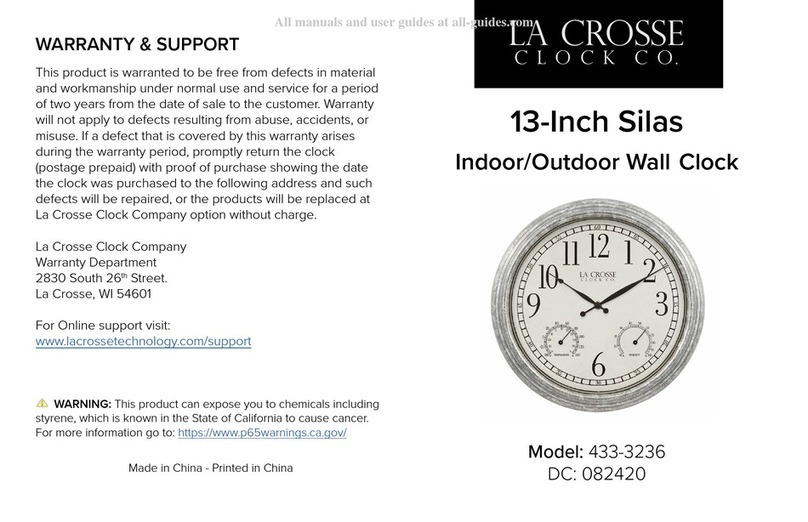
LA CROSSE CLOCK
LA CROSSE CLOCK Silas 433-3236 quick start guide
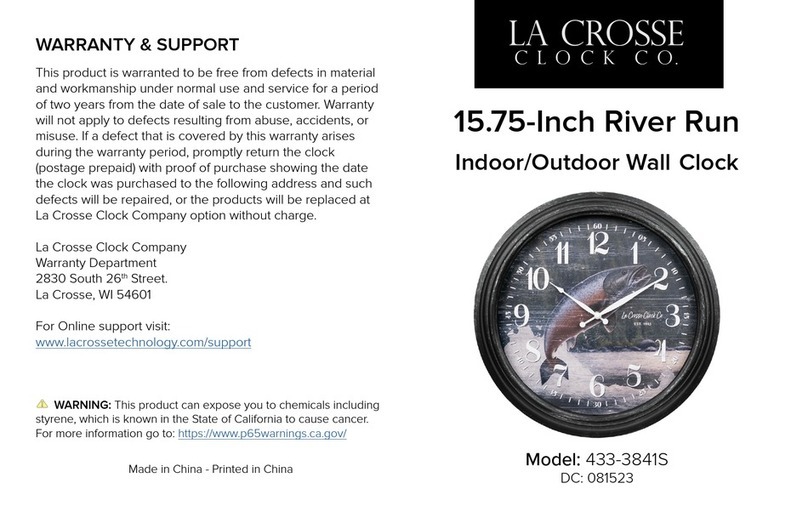
LA CROSSE CLOCK
LA CROSSE CLOCK River Run 433-3841S manual
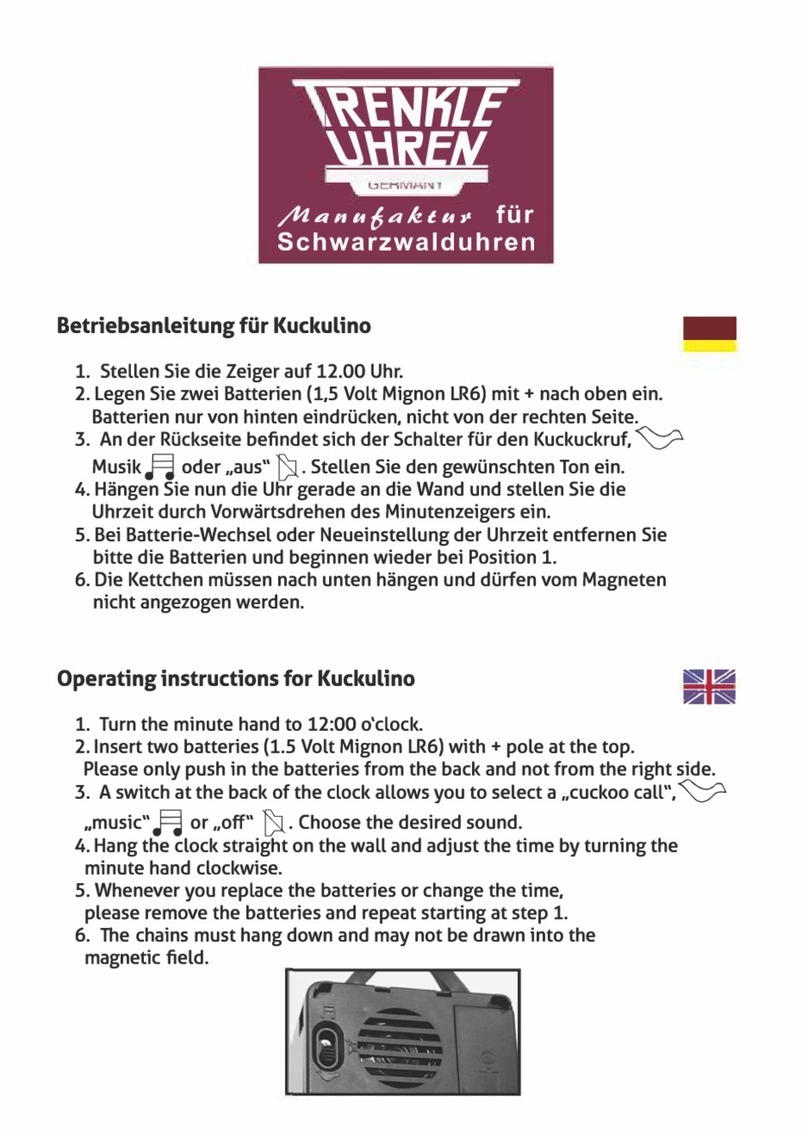
Trenkle Uhren
Trenkle Uhren Kuckulino operating instructions

Sharp
Sharp SPC876 instruction manual
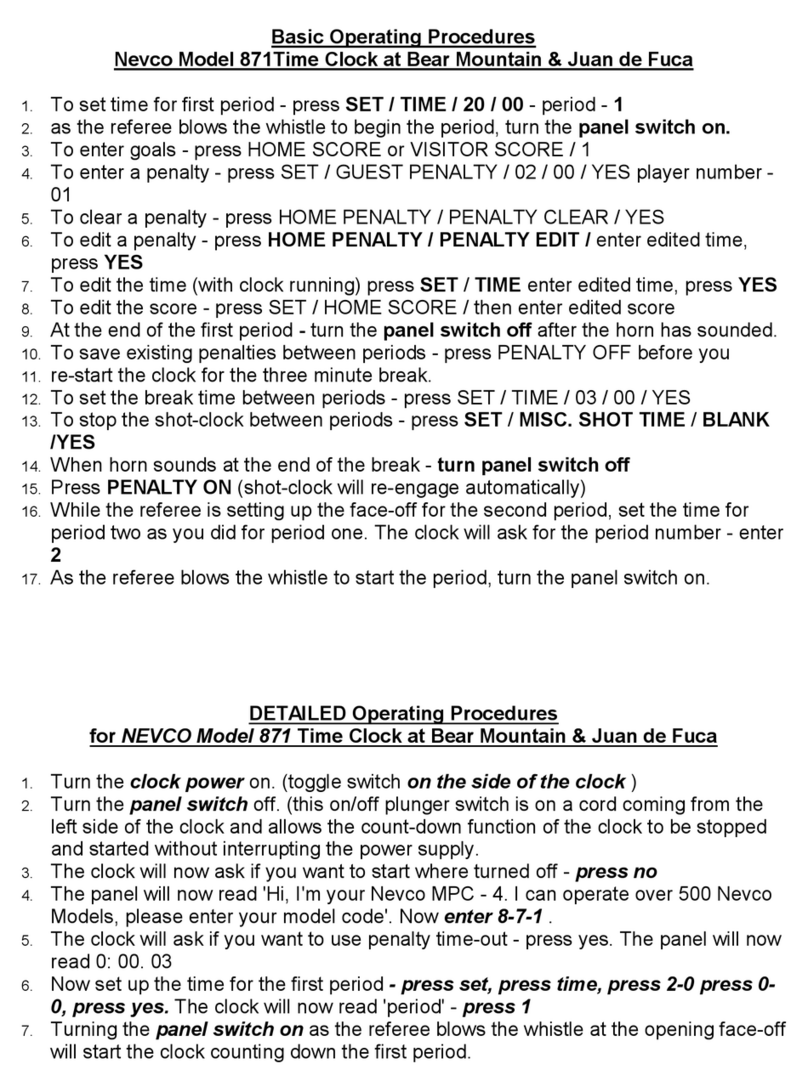
Nevco
Nevco 871 Hockey Basic Operating Procedures

Eaton
Eaton iLumin Plus TC1 user guide