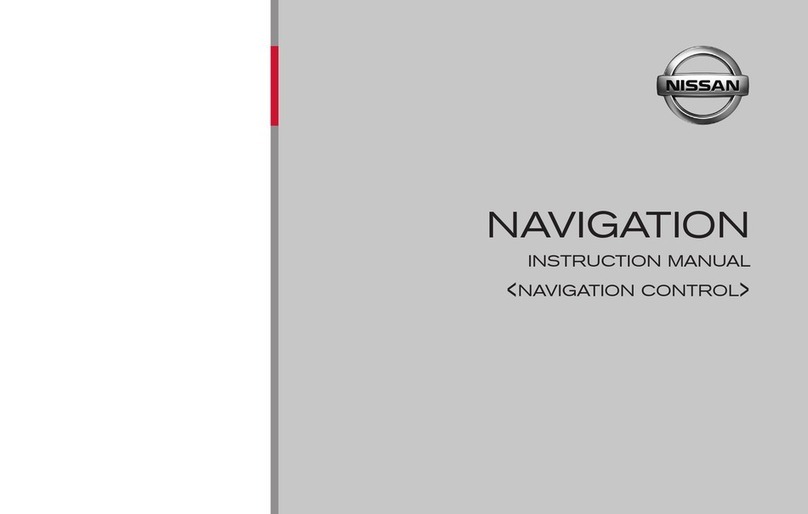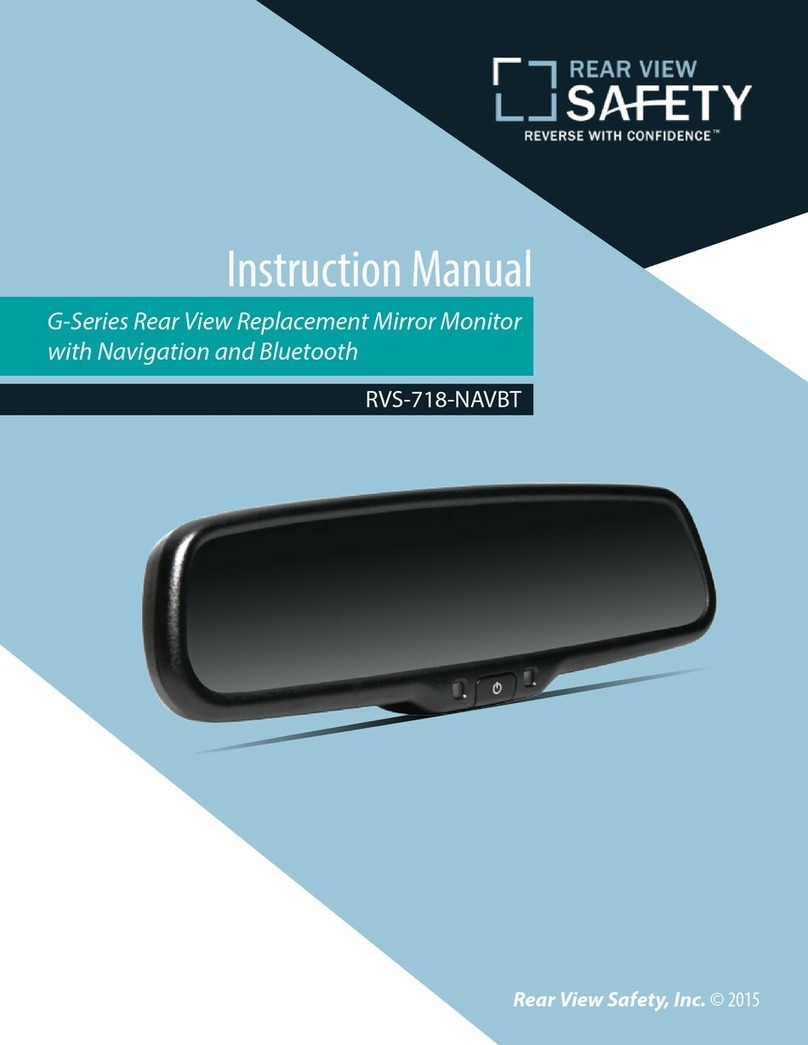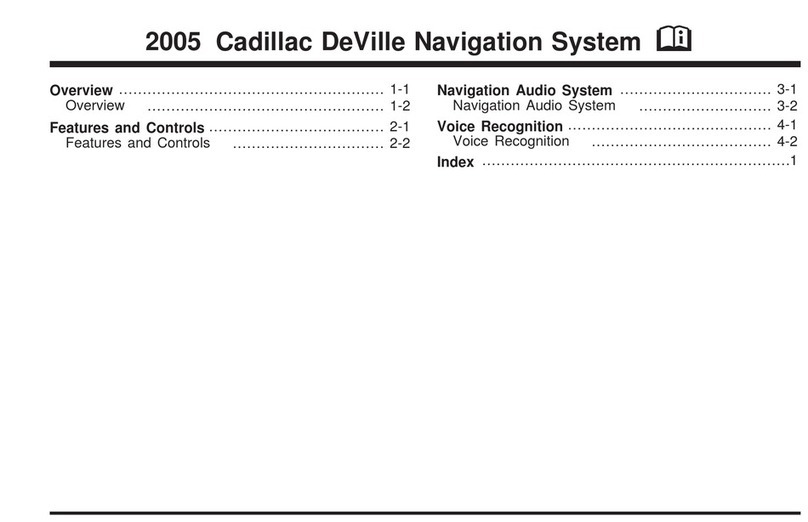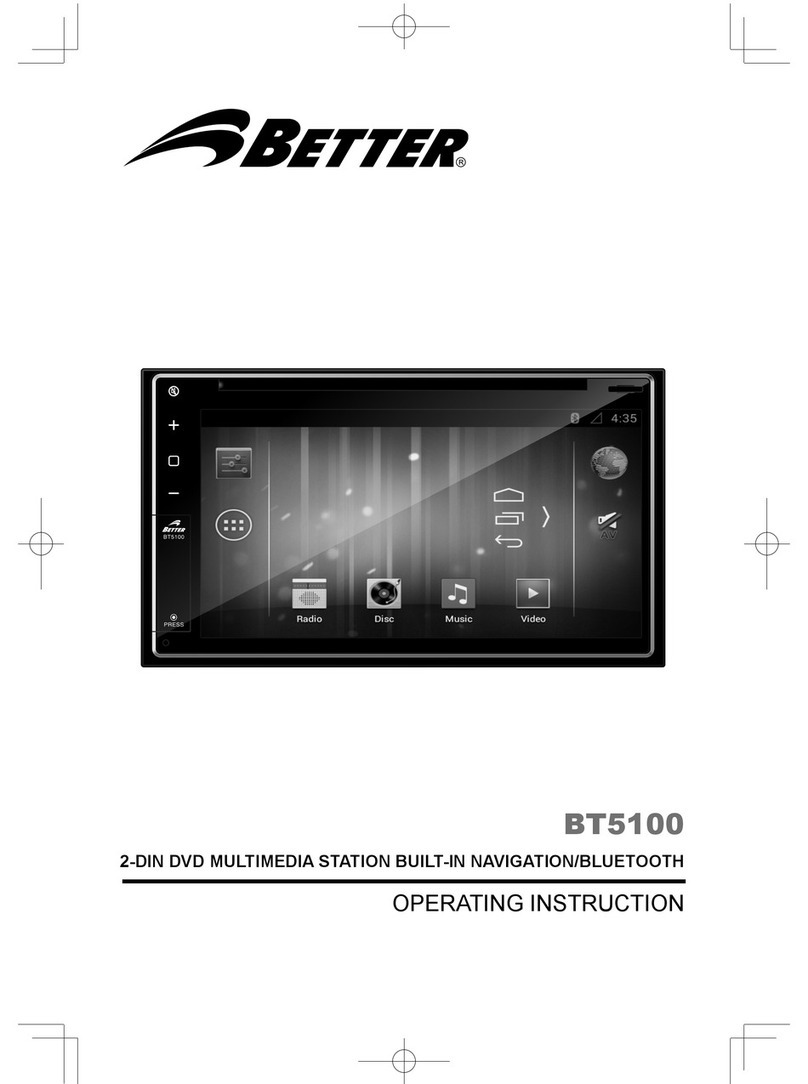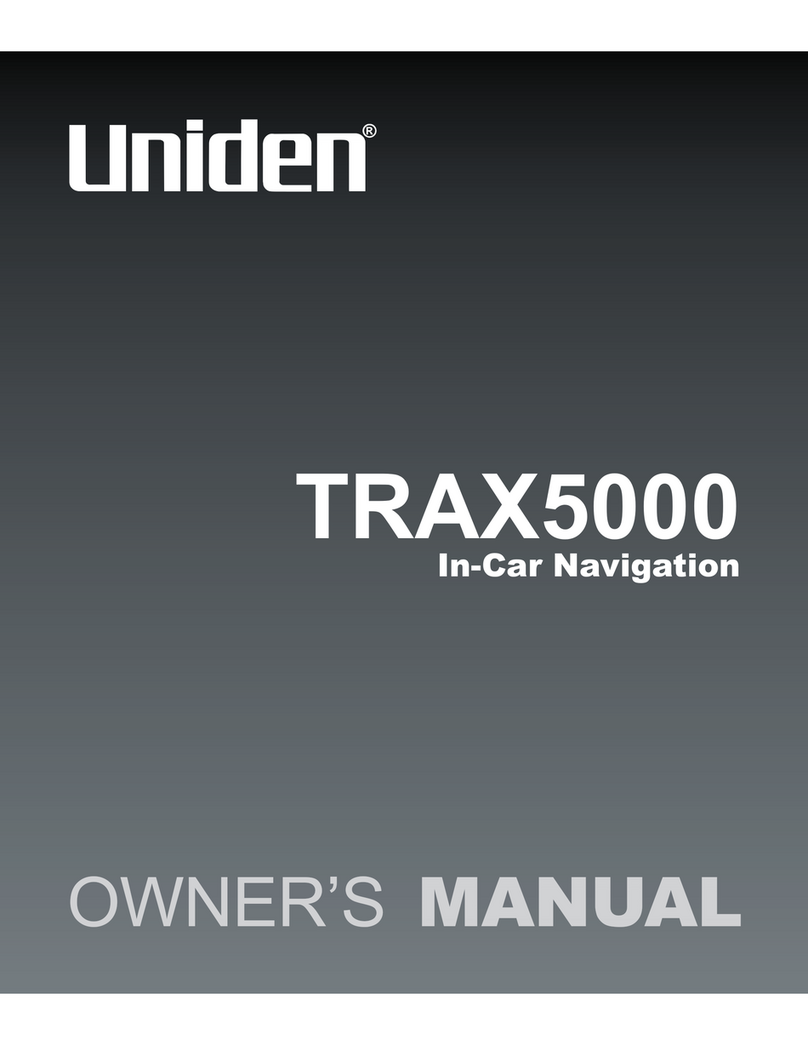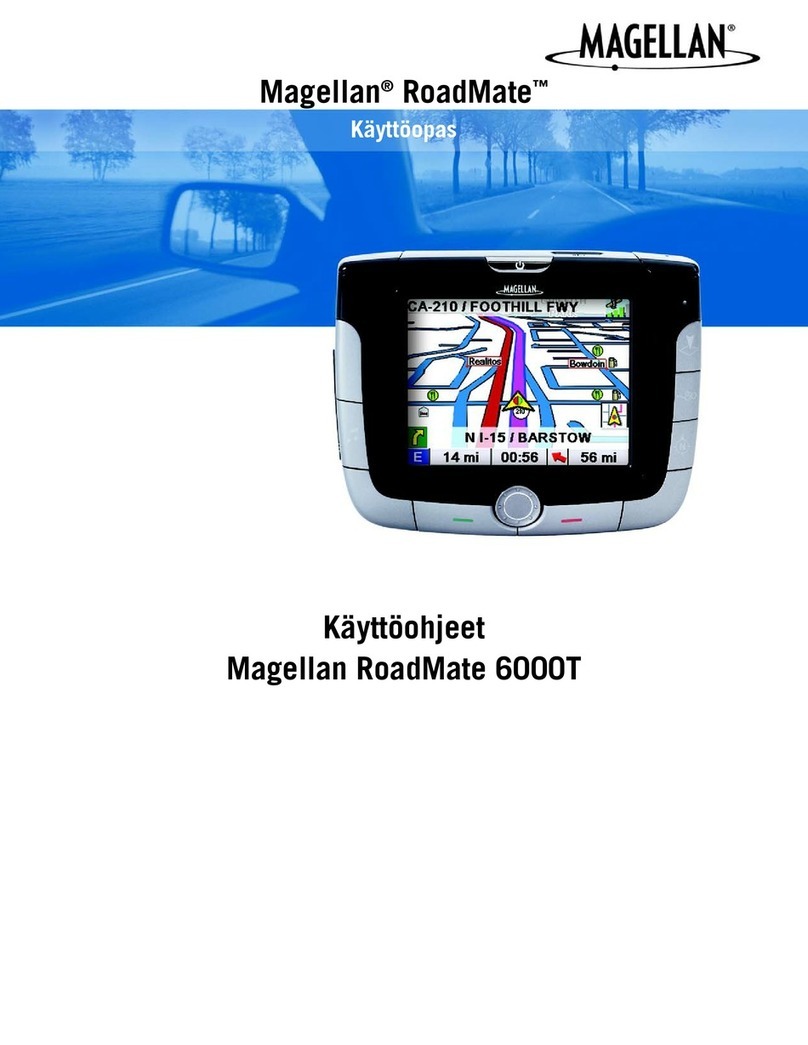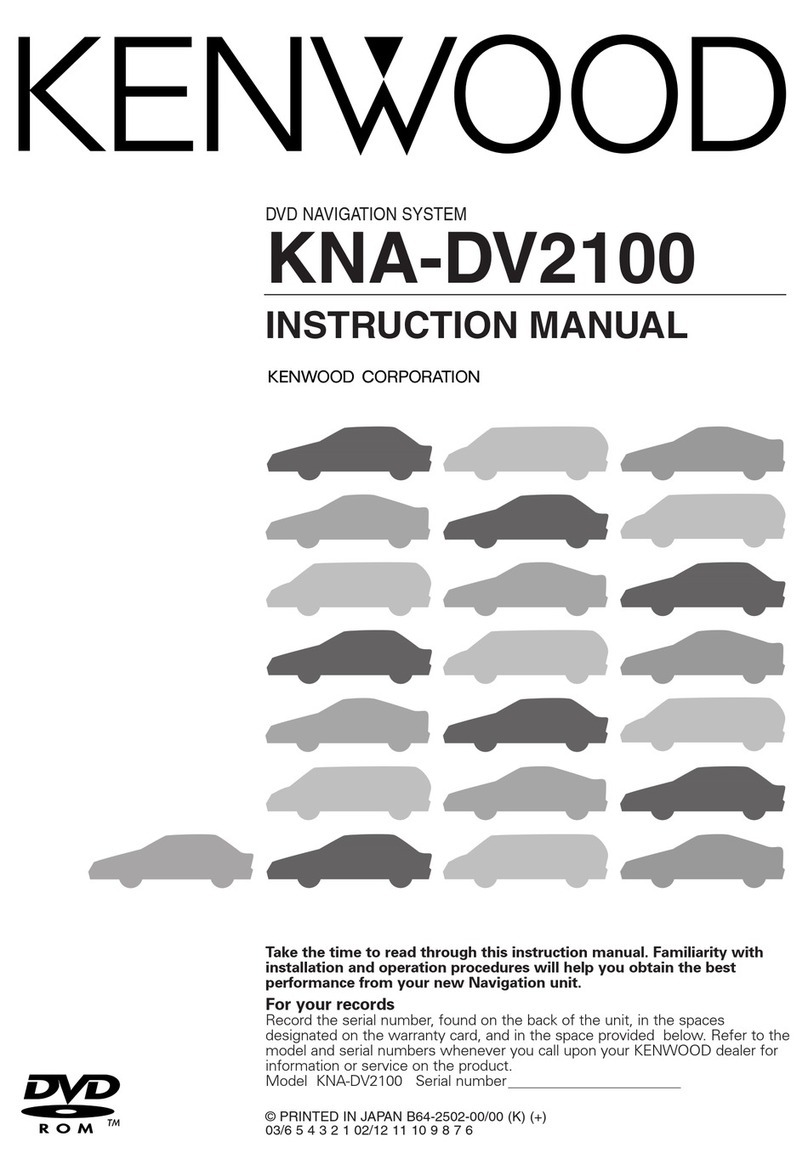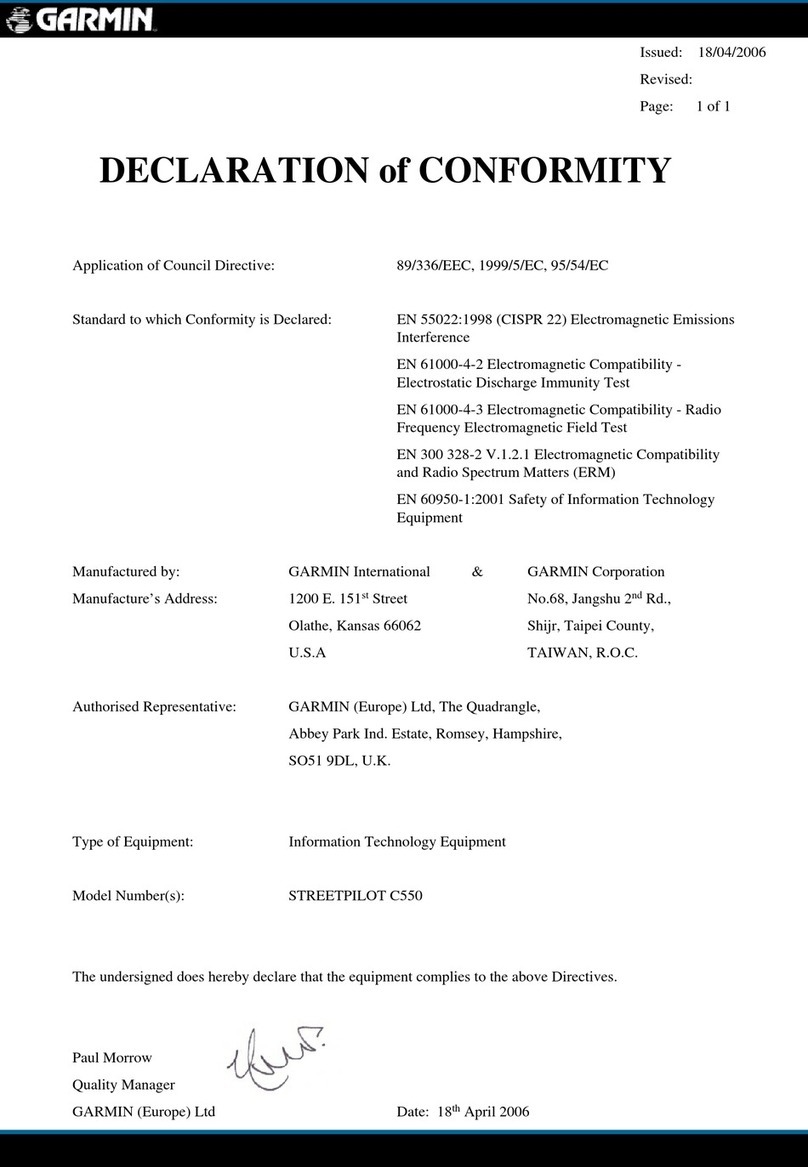CHURCHILL NAVIGATION ION User manual

www.ChurchillNavigation.com
ION
UserManual
Rev.1.3
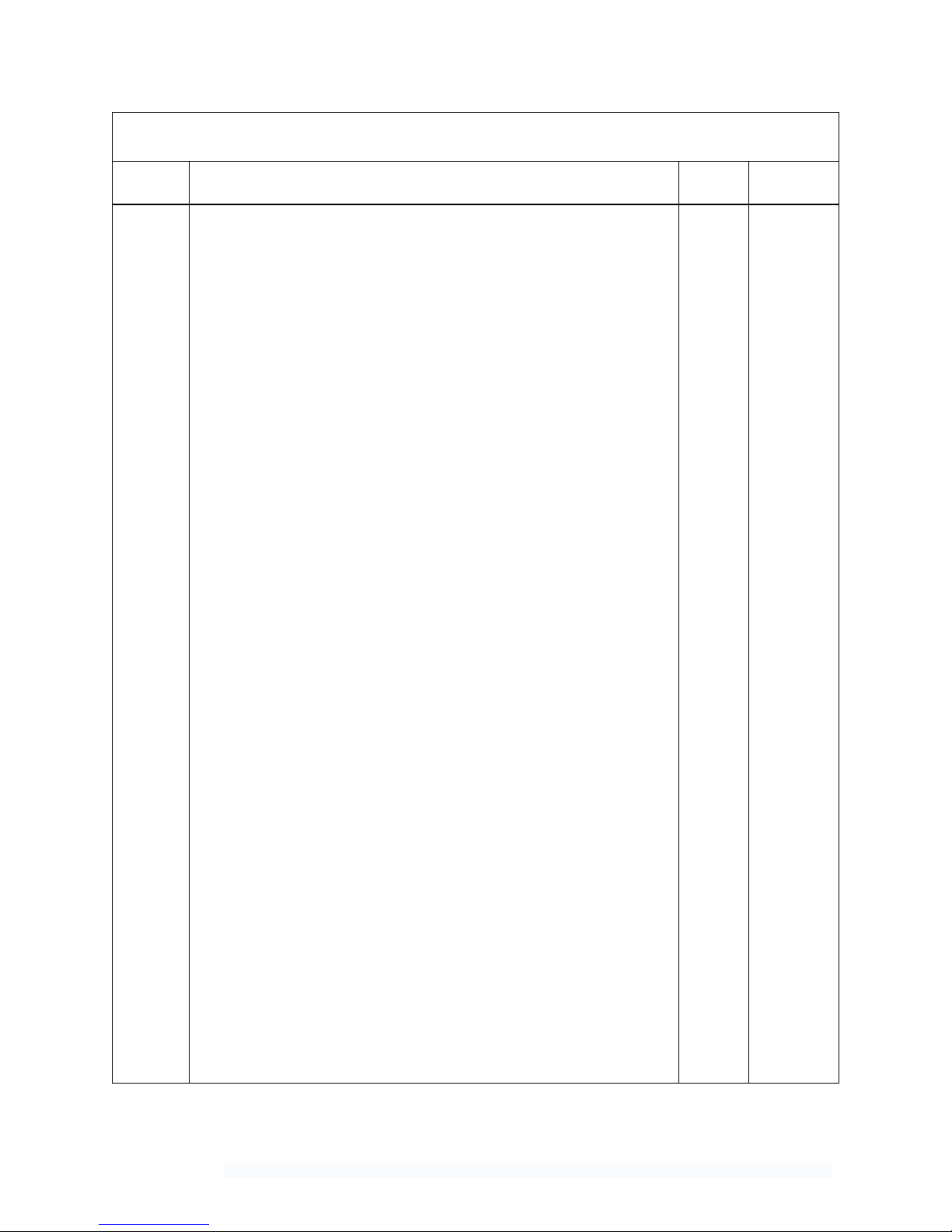
Churchill Navigation ●Support Phone: 720.744.3300 ●E-mail: support@churchillnavigation.com 2
Document Revision History
Rev
Number
Description
Page/
Section
Date
1.0
1.1
1.2
1.3
Original document release
Weather radar added
Video playback functionality enhancements/additions
Added audio setup recommendations and change tracking (black
lines in margin)
--
Sec 4
Sec 3
--
JAN 2016
JAN 2016
FEB 2016
JUN 2016

Churchill Navigation ●Support Phone: 720.744.3300 ●E-mail: support@churchillnavigation.com 3
Table of Contents
Introduction .......................................................................................................................... 4
Section 1: Technical Characteristics & Specifications ............................................................. 5
Section 2: Operation ............................................................................................................. 8
Section 3 Playback............................................................................................................... 14
Section 4 Weather Radar Display......................................................................................... 16
Section 5 Camera Link ......................................................................................................... 18
Section 6 Setup Menu ......................................................................................................... 20
Section 7 Troubleshooting................................................................................................... 33
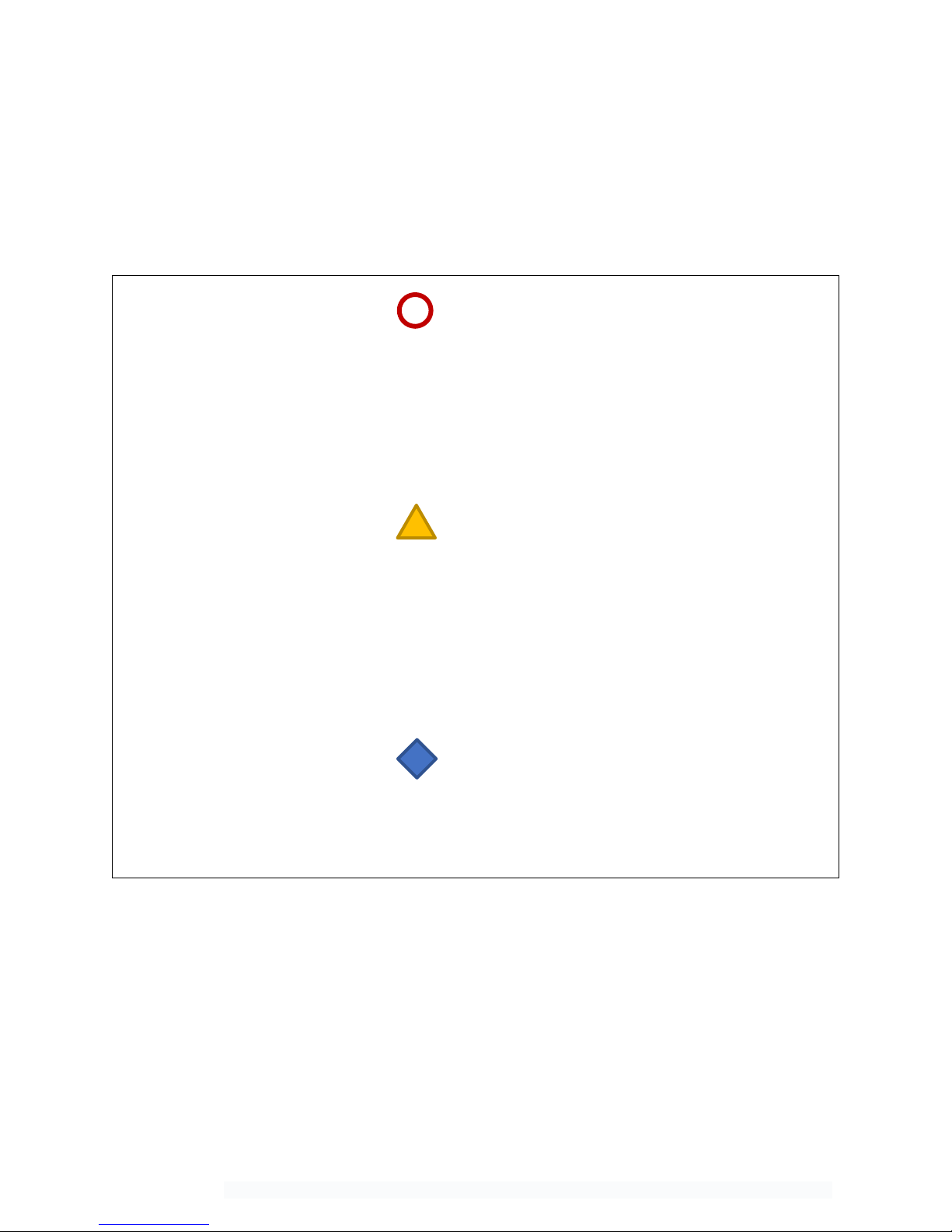
Churchill Navigation ●Support Phone: 720.744.3300 ●E-mail: support@churchillnavigation.com 4
Introduction
Thank you for purchasing the Churchill Navigation ION video recorder. With a flexible configuration and
assortment of pre-programmed modules (plus the ability to develop your own), coupled with an easy-
to-use user interface, the ION is ready to solve any video-related challenge you may have. This manual
provides detailed information on the technical specifications and characteristics as well as the operation
of your ION video recorder.
Warning
The information contained in this document is considered confidential and proprietary to Churchill
Navigation. Neither the document nor the information contained therein should be disclosed or
reproduced in whole or in part, without express written consent of Churchill Navigation.
Changes or modifications not expressly approved by Churchill Navigation could void the user’s
authority to operate the equipment.
Caution
The ION’s display is coated with a special anti-reflective, NVIS-compatible coating that is very
sensitive to waxes and abrasive cleaners. DO NOT USE CLEANERS CONTAINING AMMONIA. To
correctly clean the display, use a clean, lint-free microfiber cloth and/or an avionics or eye-glass
cleaning product that is safe for anti-reflective coatings.
Non-Churchill Navigation part numbers referenced in this manual are not maintained by Churchill
Navigation and may be subject to change without notice.
Note
All information including technical specifications and screenshots used in this guide are current at the
time of publication. All information depicted in this guide, including hardware and software names,
versions, and part numbers, is subject to change and may not be up to date.
Hardware Warranty
The Churchill Navigation ION video recorder is warranted to be free of defects in workmanship or
performance for three (3) years from date of installation by a Churchill Navigation dealer or installer.
This hardware warranty covers all materials and labor but is exclusive of any costs incurred to deliver
the defective unit to and from Churchill Navigation or its designated repair center, or any labor to
remove the defective unit from the aircraft. Units that have been damaged or exhibit wear beyond
reasonable use will not be considered for warranty repair. Contact Churchill Navigation for any
questions regarding this warranty and/or for a return authorization for your ION.
!
!
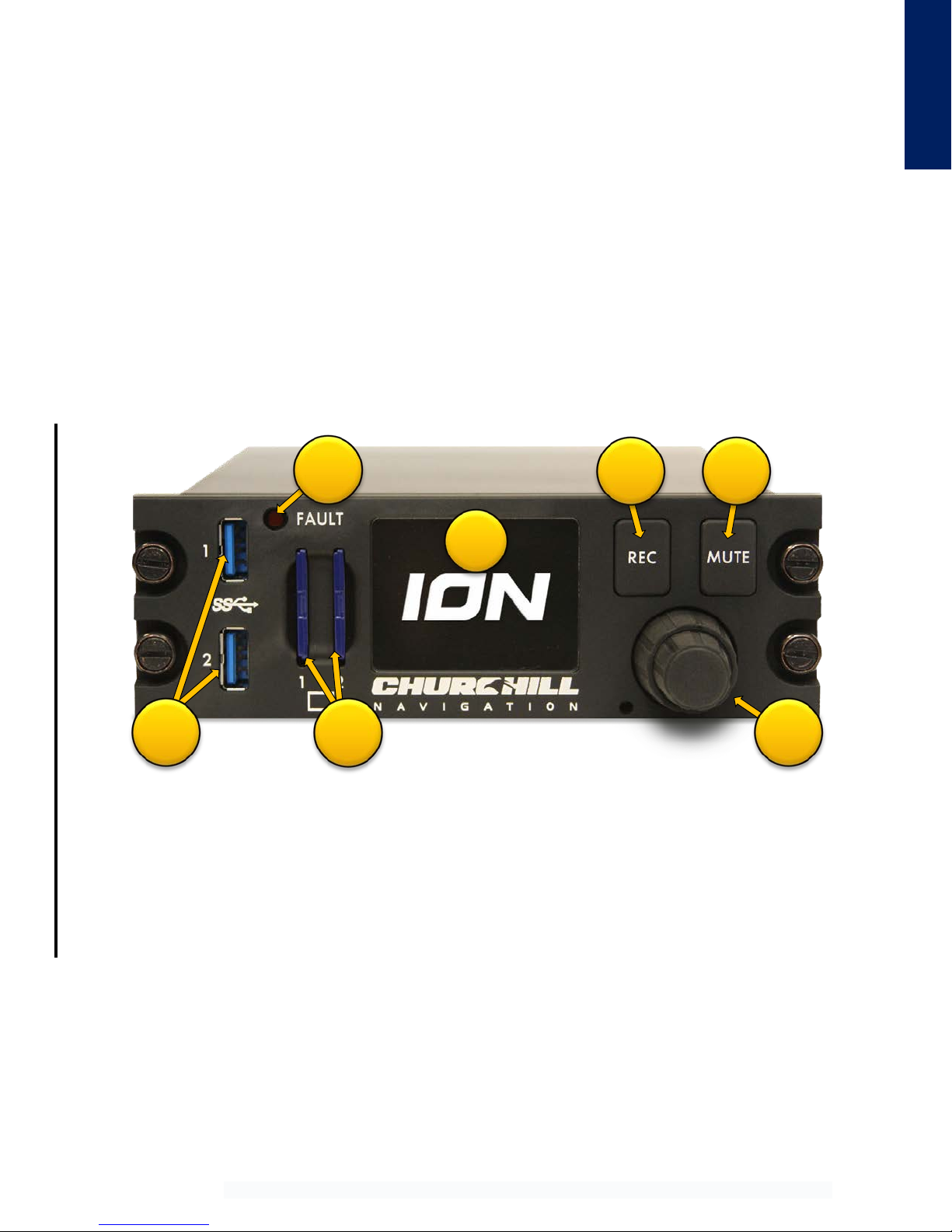
Churchill Navigation ●Support Phone: 720.744.3300 ●E-mail: support@churchillnavigation.com 5
Section 1: Characteristics & Specifications
1.0 Description
This section contains information concerning the physical characteristics and technical specifications of
the Churchill Navigation ION video recorder.
1.1 Design Characteristics
ION is a compact, solid-state DZUS mounted video recorder. ION offers simultaneous recording of two
channels of HD-SDI video, one channel of analog video, audio and metadata along with a backlit, full-
color LCD display. Video is recorded to removable USB or SD media for easy transport and hand-off.
Users can also review recorded clips on the fly and perform playback while recording.
1) Backlit, full-color, 2.15 in [54.61 mm] diagonal LCD screen
2) REC button
3) Mute button
4) Control knob (inner knob, outer knob, and push-button operation)
5) SD media (2x)
6) USB 3.0 (2x)
7) Fault light
Specifications
1
7
2
3
4
6
5

Churchill Navigation ●Support Phone: 720.744.3300 ●E-mail: support@churchillnavigation.com 6
1.2 Specifications
Specification
Characteristic
Product Designation/Description
ION Video Recorder
Churchill Navigation Part Number
ION-xxxxxx
Physical Dimensions
Height at bezel: 1.875 in [47.63 mm]
Width at bezel: 5.75 in [146.05 mm]
Length (Enclosure depth): 7.0 in [177.8 mm]
Overall depth, front knob to back of enclosure, excluding
connectors: 8.32 in [211.33 mm]
Weight
2.6 lbs ± .05 lbs [1.18 kg ± .02 kg]
Display type / dimensions /
resolution
Backlit LCD, 2.15 in [54.61 mm] diagonal
Native 320 x 240 pixel resolution
NVIS Class A compliant / NVIS class B compatible
Environmental Qualifications
DO-160 Qualified
Operating Temperature Range
-20°C to +70°C
Maximum Operating Altitude
+45,000 feet [+13,716m]
Power:
Input Voltage
Input Current
Power consumption
28VDC
4A on 28VDC (normal operating range)
112W (maximum)
Circuit Breaker Requirement
Minimum 7.5 amp rated
Connection Types, Protocols, and
Standards
LEMO (1x) J1 – Power/GPIO
LEMO (1x) J2 – Ethernet
LEMO (1x) J3 – Misc. (USB, ARINC 429, Audio)
LEMO (1x) J4 – Serial port (RS232, RS422)
BNC J5, J6, J7 – HD-SDI 1 & HD-SDI 2 video in /
HD-SDI video out
BNC J8, J9, J10 – Analog in
Wi-Fi compatibility – 802.11ac
Specifications
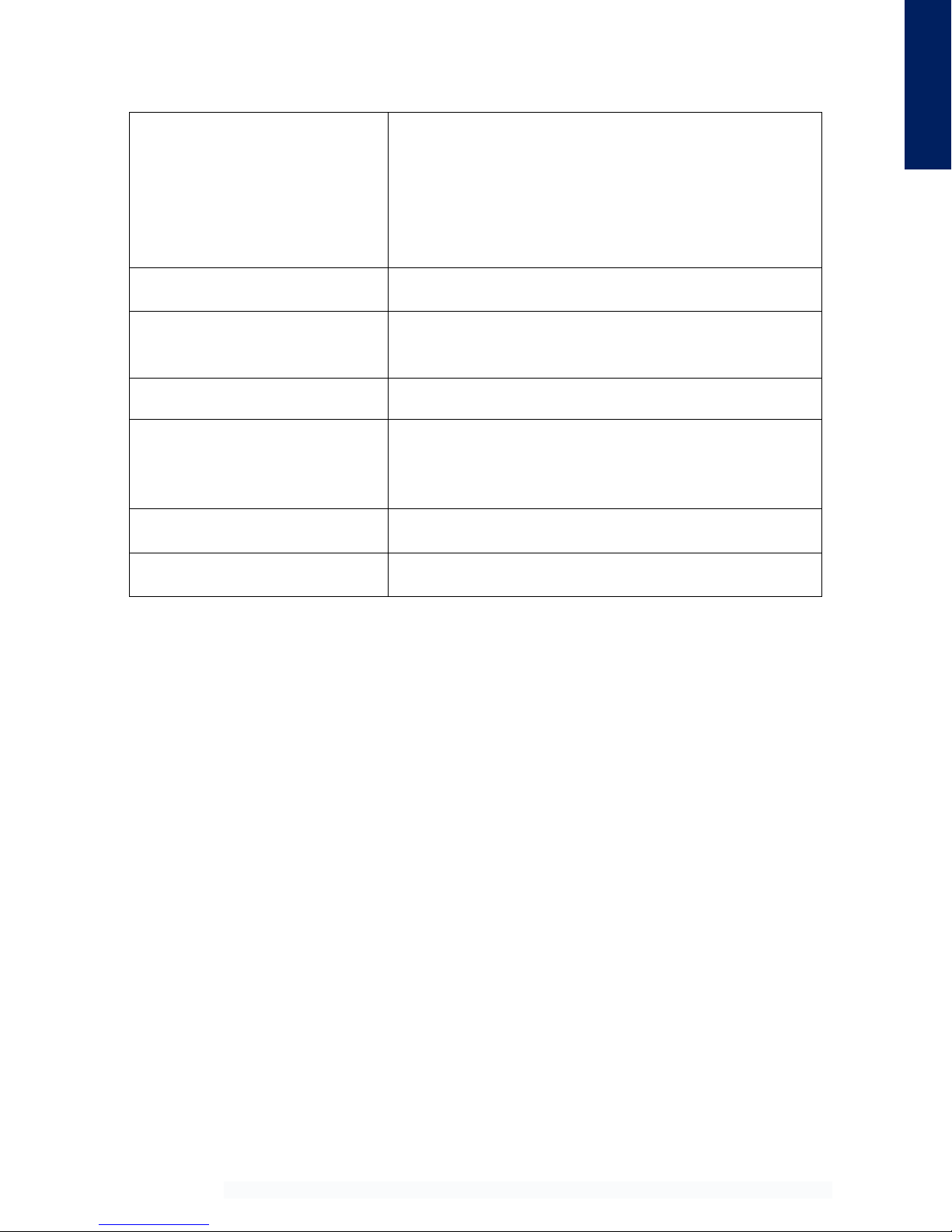
Churchill Navigation ●Support Phone: 720.744.3300 ●E-mail: support@churchillnavigation.com 7
Video-in Support
HD-SDI in channel 1
HD-SDI in channel 2
S-Video in
Composite Video in (CVBS)
Component Video in (YUV)
Component Video in (RGB)
Video-out Support
HD-SDI out
Video-out Supported Resolutions
720p (50 fps) | 720p (60 fps) | 1080p (25 fps)
1080p (30 fps) | 1080i (50 fps) | 1080i (60 fps)
Metadata Standard
KLV MISB/STANAG 4609 compliant
Video Recording Codec
H.264 (MPEG-4 AVC)
H.265 (HEVC)
MPEG-2
Audio-in Support
L/R channel in
Audio-out Support
L/R channel out
Specifications

Churchill Navigation ●Support Phone: 720.744.3300 ●E-mail: support@churchillnavigation.com 8
Section 2: Operation
2.0 Description
This section contains instructions for the operation of the Churchill Navigation ION video recorder.
2.1 Powering the Unit On
In most aircraft installations, the ION will be wired to a 28-volt DC aircraft power source and/or via a
dedicated mission bus. In these cases, the ION will automatically start-up once power has been provided
to the unit. Running the ION solely using aircraft battery power is not advised.
For non-aircraft installations, use the provided power cable connected to a standard 120 VAC outlet. The
ION will start-up immediately once power is applied.
If at any point in time the ION fails to properly boot or encounters a hardware error during the boot
sequence, the fault light will illuminate. In this case, cycle power to the ION and attempt another restart.
If, at that point in time, the ION still does not power-up and the fault light is still illuminated, please refer
to the troubleshooting section of this manual.
2.2 Hardware
The ION’s hardware interface is streamlined for easy and intuitive operation. This eliminates navigating
complex menus to perform basic tasks during time-critical missions. The ION features two hardware-
based buttons for quick access to recording and muting. Additionally, the dual concentric rotary encoder
knob (referred to as “control knob” in this manual) provides access to all other internal menus,
navigation within menus, and a center push-button for selection.
Operation
Two hardware-based buttons provide the user with quick
access to enable and disable recording (REC) and mute and
un-mute audio (MUTE) during the recording.
The control knob features an inner and outer section as well
as a center push-button end. Typical operation uses the outer
knob for “coarse” selection and navigation between major
sections of the menu and the inner knob for “fine” selection
within menus. To select an item, the user can press the push-
button end of the knob as the “enter” command.
Outer knob
Inner knob
Center push-
button
[FIG 2.1]ION’s hardware-based buttons:
REC and MUTE buttons (top) and control
knob with center push-button (bottom).

Churchill Navigation ●Support Phone: 720.744.3300 ●E-mail: support@churchillnavigation.com 9
2.3 Basic Operation
During basic operation, the outer control knob is used to select the desired recorder(s) from which video
will be captured. By pressing the REC button, the user starts and stops the recording as desired.
2.4 Recorders
In the ION, the term recorders is given to the recordable output made up of several different input
parameters for any given video source. Recorders combine the video signal itself (analog or digital) with
preferences for the type of encoder, video scaling, and metadata, plus global parameters like audio into
a single entity. These settings and sources combine to become the HD-SDI-1, HD-SDI-2, and Analog
recorders as shown below.
In addition to the name, the recorder selection screen contains information about each recorder source
including the status (recording / not recording), the recorder’s assigned primary removable media
location (SD 1, SD 2, USB 1, USB 2), and the amount of time remaining on the removable media.
2.4.1 Recorder Selection Screen
The recorder selection screen displays an overview of the status of the recorders that have been setup
in the ION. This screen is useful to get a general overview of the status of the recorder (either recording
or not recording) and information about the removable media that has been assigned to each recorder.
The options available in the recorder selection screen will vary based on how the ION is configured and
correspond to the various features the user may have purchased.
[FIG 2.2] Recorder selection screen
Operation
[FIG 2.3] Recorder selection screen detail

Churchill Navigation ●Support Phone: 720.744.3300 ●E-mail: support@churchillnavigation.com 10
2.5 Recording Video
2.5.1 Removable Media
Prior to recording, ensure that the ION has at least one available removable media device installed.
Two USB and two SD ports are available for recording. Users can set the recording order preference for
each recorder available in the ION. This option will also allow the ION to “rollover” to the next available
drive when the current one becomes full.
Removable Media Recommendations:
USB
−Format as NTFS
−USB 2.0 (or better)
−Expect to consume roughly 4GB
per hour of recorded video
SD
−Format as NTFS
−Class 4 (or better)
−Expect to consume roughly 4GB
per hour of recorded video
2.5.2 Recording HD-SDI Video
When the ION is receiving either one or both HD-SDI recorder channels, use the outer knob to select
the desired recorder and press the REC button to start recording.
Select the desired recorder with outer
knob: HD-SDI 1 in this case.
Operation
Press the REC button to
start/stop the recording.
[FIG 2.4] Removable media interfaces
[FIG 2.5] Recording operation
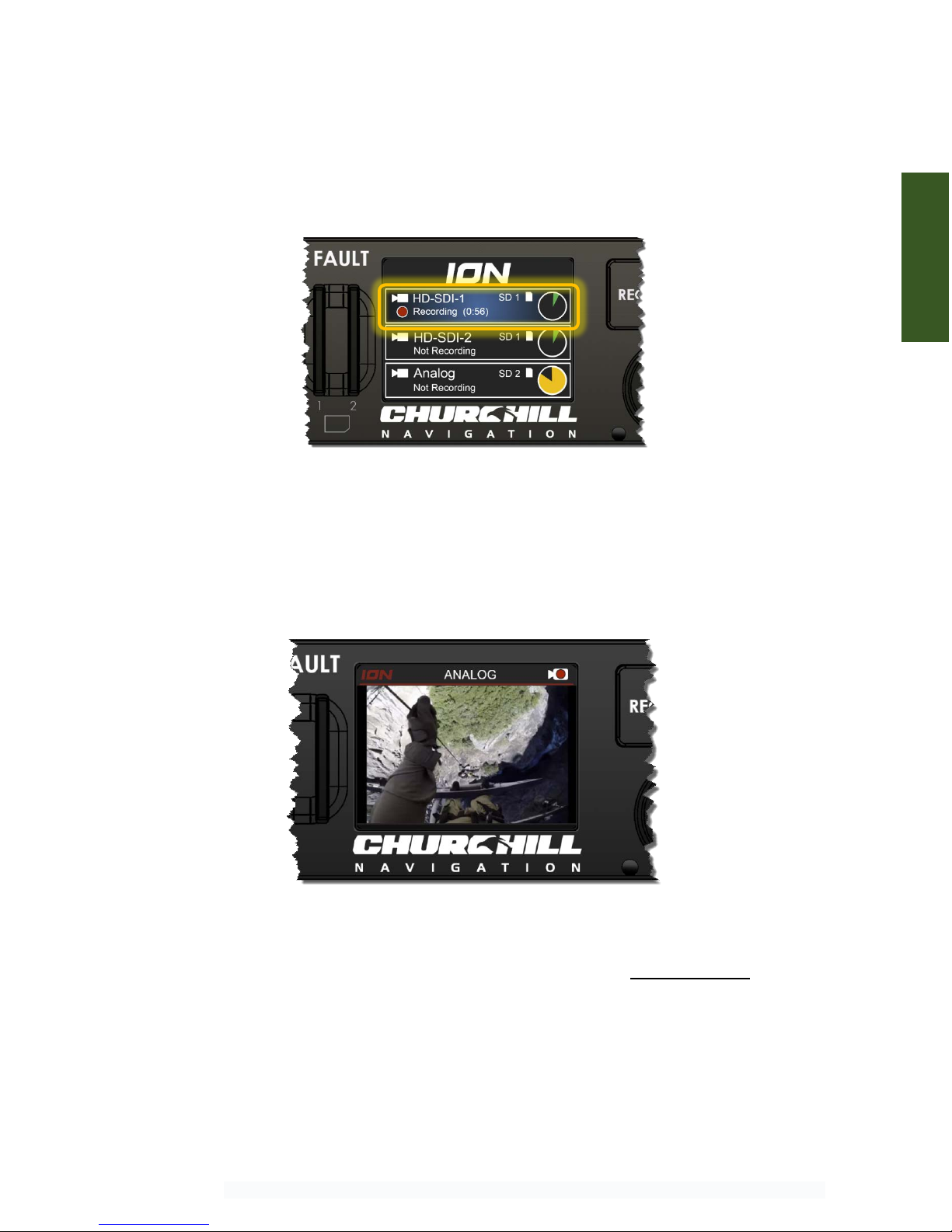
Churchill Navigation ●Support Phone: 720.744.3300 ●E-mail: support@churchillnavigation.com 11
Press the REC button once again to end the recording. Video files will be automatically saved to the
recorder’s preferred removable media location.
The recorder selection screen will also provide an overview of any active recordings as well as the
length of video that has been recorded.
2.5.3 Recording Analog Video
The ION’s analog video recorder can be selected and recorded in an identical manner to the HD-SDI
recorders’ operation. Use the outer knob to select the analog channel and press the REC button to start
and stop the recording.
Note: Because the ION can accept several different types of analog video, setup is required for first-
time operation of a new ION. If you have connected analog video and still see a “no signal” screen or no
analog channel is available, please refer to section 6.4.1(c) – Analog video inputs and 7.2 –
Troubleshooting Analog Video.
[FIG 2.7] Hoist camera recording using analog video
Operation
[FIG 2.6] HD-SDI 1 recording in progress as viewed
from the Recorder Selection Screen

Churchill Navigation ●Support Phone: 720.744.3300 ●E-mail: support@churchillnavigation.com 12
2.6 Audio
2.6.1 Audio Setup
For best audio quality, Churchill Navigation recommends that the ION audio input be connected to a
balanced (chassis ground independent) output, with -15 dBV signal levels. It is also recommended to
connect the ION audio input to a COM port, rather than a headset output. Please see the ION
installation manual for addition setup detail.
The recommended ION audio setup has been tested on common aircraft audio control systems
including the Eagle Copters USA (Geneva Aviation) G13000 Digital Audio Router and Technisonic A711
and A711X. If you have questions regarding the best audio setup for your installation, please contact
Churchill Navigation.
ION can be configured to record stereo audio as two separate channels; ICS as channel 1
and RX/TX (Comm) as channel 2, for example. See the installation manual for details.
2.6.2 Muting and Unmuting Audio
The ION features a hardware-based mute button to allow users to quickly mute and un-mute the audio
for recordings. When enabled, muted audio will be identified by a corresponding icon in the upper right
of the ION’s on-screen display, as shown below. The mute button mutes the audio for all recorders.
When the hardware-based mute button is activated, audio recording is muted for ALL
recorders.
2.7 Firmware & Software Updates
Firmware and software updates are designed to be easily installed by the user. When notified of a new
version affecting your ION unit, simply download the update to an SD card or USB drive and restart the
ION with the removable SD or USB drive inserted. The firmware or software will then be automatically
loaded and the user will be prompted by the ION to install the latest version.
[FIG 2.8] Audio recording is muted
[FIG 2.9] Available firmware update prompt
Operation
Operation
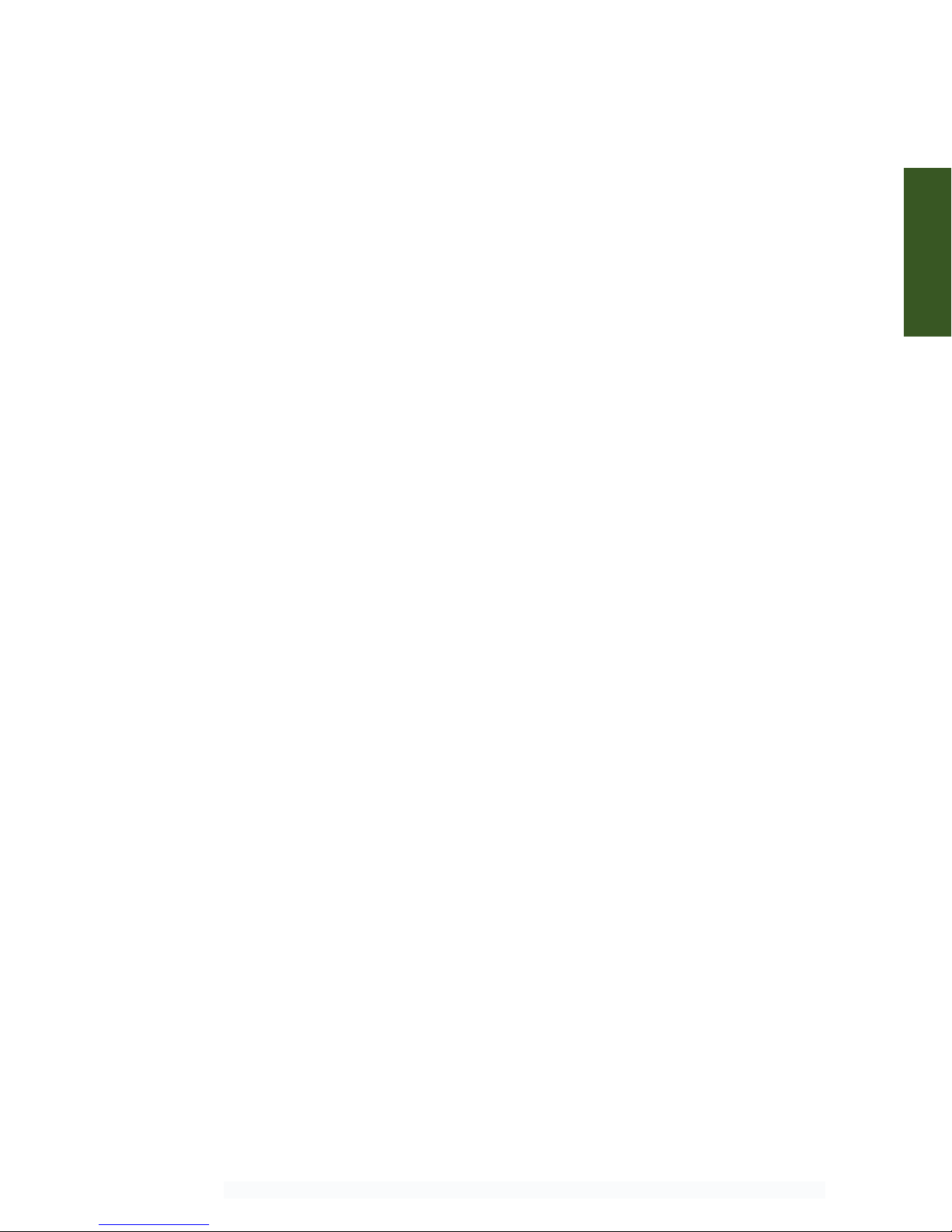
Churchill Navigation ●Support Phone: 720.744.3300 ●E-mail: support@churchillnavigation.com 13
2.7.1 Installing Updates
Use the link provided by Churchill Navigation to download the update to a removable drive (SD card or
USB). Insert the removable drive into the ION and boot the ION. The software or firmware update will
be installed automatically. Once the update process is successful, the fault light will blink twice and the
unit will reboot.
Operation

Churchill Navigation ●Support Phone: 720.744.3300 ●E-mail: support@churchillnavigation.com 14
Section 3 Playback
3.0 Description
This section contains information for playing back the video captured by the Churchill Navigation ION
video recorder.
3.1 File Format
The ION’s video files will be saved in .TS (Transport Stream) file format. Transport Stream is a standard
format specified in MPEG-2 for the transmission and storage of audio, video, and metadata. Recorded
video files will be saved to the removable media (either USB or SD) based on user preferences.
File names will generally be in the format of: [RecorderName]-yyyy-mm-dd-HHMMSS.TS
Because a .TS video file also captures metadata, video files can contain additional information including
GPS lat/long position, aircraft heading/pitch/roll, etc.
3.2 On-Device Playback
Use the ION’s on-screen menu to access the playback option and select the video file you wish to play.
Playback
Select “Video Review”
from the menu.
[FIG 3.1] On-device playback operation
Select the desired video
and press the center push
button
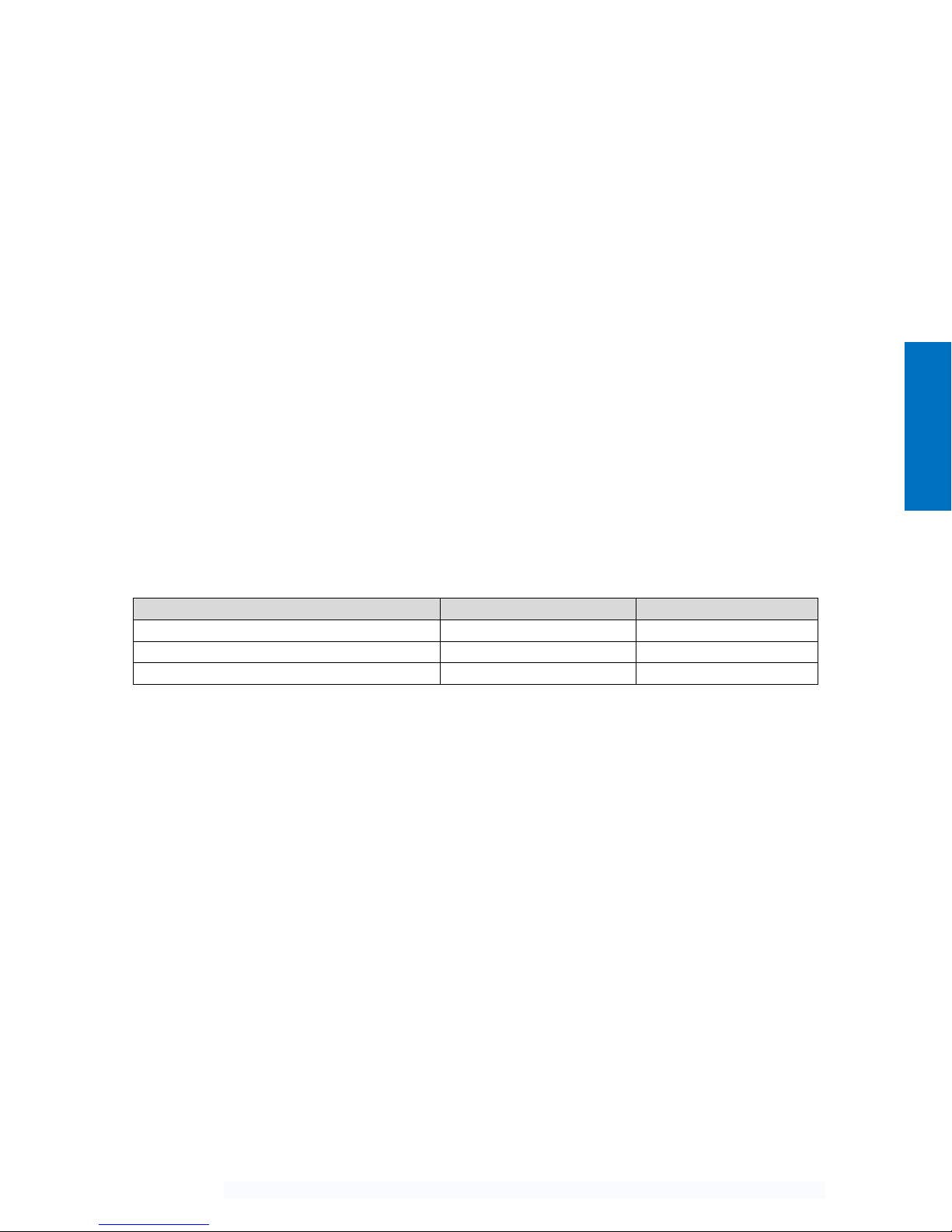
Churchill Navigation ●Support Phone: 720.744.3300 ●E-mail: support@churchillnavigation.com 15
3.2.1 Playback controls:
Select the desired video clip using the outer knob and press the center push button to select and to
start/stop playback. The on-screen progress indicator at the bottom of the screen will show where you
are in the clip.
Turn the inner knob left or right to incrementally skip forward and backward. Alternatively, you can
advance the clip one frame at a time by first pausing the playback, then pressing and turning the inner
control knob.
By default, on-device playback will take place at normal speed (1x). Playback speed can be adjusted
while reviewing any clip downward to 1/8x normal speed or upward to 4x normal speed. To adjust
playback speed, turn the inner control knob left or right while pressing the knob in. The playback
speed will be indicated in the lower, right corner of the screen.
To exit playback mode, rotate the outer knob to the left.
3.3 Windows PC Playback
For Microsoft Windows users, Churchill Navigation recommends using either Windows Media Player or
the free VLC Player available from videolan.org.
The following table is provided to determine Windows playback compatibility:
Windows Version
Windows Media Player
VLC Player
Windows 7 (32/64 bit)
Supported*
Supported
Windows 8.1
Supported
Supported
Windows 10
Supported
Supported
* All Windows Updates must be current.
3.4 Macintosh Playback
While some versions of Apple QuickTime Player can handle playback of .TS files, it is recommended that
Macintosh users install the free VLC Player in order to view the .TS video files recorded by the ION.
3.5 Editing Recorded Video Files
.TS files can be edited using the most current versions of Windows Movie Maker, Apple Final Cut, Adobe
Premier, and others. Some software packages like Apple iMovie may require transcoding from .TS file
format into .MP4 (or another compatible format). Free products such as HandBrake (www.handbrake.fr)
or other video transcoding software will generally work well to perform this conversion.
Users are encouraged to refer to the editing product’s documentation or online references as a
complete discussion on how to edit recorded video files is outside of the scope of this manual.
Playback

Churchill Navigation ●Support Phone: 720.744.3300 ●E-mail: support@churchillnavigation.com 16
Section 4 Weather Radar Display
4.0 Description
This section contains information for displaying weather radar on the Churchill Navigation ION video
recorder.
4.1 Requirements
The weather radar function of the ION takes ARINC 708-
formatted data via USB and displays it on the ION screen
as well as overlayed on a map via HD-SDI video out.
Depending on installation, an ARINC 708 databus output
to USB converter may be required. Churchill Navigation
recommends the USB 708 Avionics Interface for Weather
Radar from Ballard Technologies. (www.ballardtech.com)
4.2 Accessing the Weather Radar Display Feature
The weather radar function is available from the ION’s Recorders Menu. Simply select the option for
“WX Radar” or select the WX Radar recorder by rotating the outer control knob until the option for “WX
Radar” is on-screen.
4.3 Weather Radar Operation
The ION’s weather radar display receives data from the aircraft’s on-board weather radar system and
displays it via the on-screen display as well as the HD-SDI out channel. When position data is supplied via
RS232A serial connection (using NMEA 0183 standards), the aircraft’s position will also be displayed on a
moving map via HD-SDI out. If no position data is received, the moving map is disabled and the HD-SDI
out channel will mirror the ION’s on-screen weather radar display.
The ION does not send control commands to the onboard weather radar. Radar operation, i.e.
range, gain, tilt, etc. are still controlled by the aircraft’s on-board radar control unit.
[FIG 4.1] Ballard ARINC 708 to USB Converter
[FIG 4.2] Weather radar option in the recorder selection screen
WX Radar

Churchill Navigation ●Support Phone: 720.744.3300 ●E-mail: support@churchillnavigation.com 17
The following control knob functions are available:
Outer control knob
Cycle recorder (HD-SDI 1/HD-SDI 2/Analog/WX Radar)
Inner control knob
Toggle background map type on HD-SDI out display only
Push and hold inner control knob Zoom in/out moving map on HD-SDI out display only
Center push button
Toggle radar echo transparency (Off/50% transparent/opaque)
on HD-SDI out display only
Push center button while turning
inner control knob
Change zoom level on the moving map display. Note: This feature
is only available when position data is being provided to the ION.
4.4 On-screen Display
Radar echoes will display on the ION’s on-screen display as shown below. Note that the ION’s on-screen
display does not feature a moving map.
4.5 HD-SDI Out Display
Radar echoes will be shown on the HD-SDI channel overlaid on a zoom-able moving map*. Echo
transparency can be toggled using the center push button. Background imagery for the map can be
toggled by rotating the inner control knob. Available imagery types are 1) Street map 2) Topographical
Map 3) FAA Sectional**. Note: FAA sectional charts are not be available in all areas.
[FIG 4.3] WX Radar displayed on-screen on the ION.
[FIG 4.4] WX Radar displayed on a secondary monitor via HD-SDI out.
WX Radar
* Moving map functionality requires NMEA position data supplied via RS232A serial connection.
** FAA sectional chart should not be used for navigation.

Churchill Navigation ●Support Phone: 720.744.3300 ●E-mail: support@churchillnavigation.com 18
Section 5 Camera Link
5.0 Description
ION features full support for a wide range of Camera Link interface cameras. This allows operators to
record SWIR, MWIR, LWIR, or high-resolution or high-frame rate video through the ION’s Camera Link
Interface Adapter, shown here mounted on top of an ION.
5.1 Requirements
The Camera Link Adapter Board is a dedicated piece of hardware developed by Churchill Navigation
specifically for use with the ION and Camera Link camera. As such, this hardware is required in order to
interface a Camera Link camera with the ION.
In order to operate, the front USB connector on the Camera Link Interface Adapter (FIG 5.1 “A”) must be
connected to one of the USB connections on the front of the ION (FIG 5.1 “B”) using the supplied USB
cable.
Connect the Camera Link camera to the rear of the Camera Link Adapter Board. For most installations,
you’ll want to use the connection labeled “BASE”.
ION will automatically recognize the presence of a Camera Link camera and all Camera Link-related
options will be enabled via the ION’s menu structure.
[FIG 5.1] ION with Camera Link Interface Adapter
[FIG 5.2] Rear of Camera Link Interface Adapter
Camera Link
B
A

Churchill Navigation ●Support Phone: 720.744.3300 ●E-mail: support@churchillnavigation.com 19
5.2 Camera Link Operation
When ION detects that a Camera Link camera has been connected to the system, menu options for
configuring the Camera Link input will be enabled in the Recorders and Video Inputs menus, as well as
elsewhere in the ION menu structure.
Camera Link

Churchill Navigation ●Support Phone: 720.744.3300 ●E-mail: support@churchillnavigation.com 20
Section 6 Setup Menu
6.0 Description
The ION is fully configurable to support most installation and setup scenarios. This section details the
advanced setup options that are available to users.
Accessing the Setup Menu
The setup menu is accessed via the recorder selection screen. Use the inner control knob to select
“Setup” and then press the control knob’s center push button.
Using the On-Screen Keyboard
The on-screen keyboard is utilized extensively by the setup menu. This feature allows users to change
text entries using only the functions of the control knob and push button without the need for an
external keyboard. The on-screen keyboard allows for entry of upper and lower case letters, numbers,
and a predefined set of special characters.
On-screen Keyboard Usage:
1) Use the inner control knob to select the desired character space in the
text display area. The selected character space is shown surrounded by a
bolded box. If no character is present in the text display area, the cursor
will display as a bold vertical line.
[FIG 6.1] Accessing the Setup menu.
[FIG 6.2] On-screen keyboard functional areas.
Setup
Table of contents