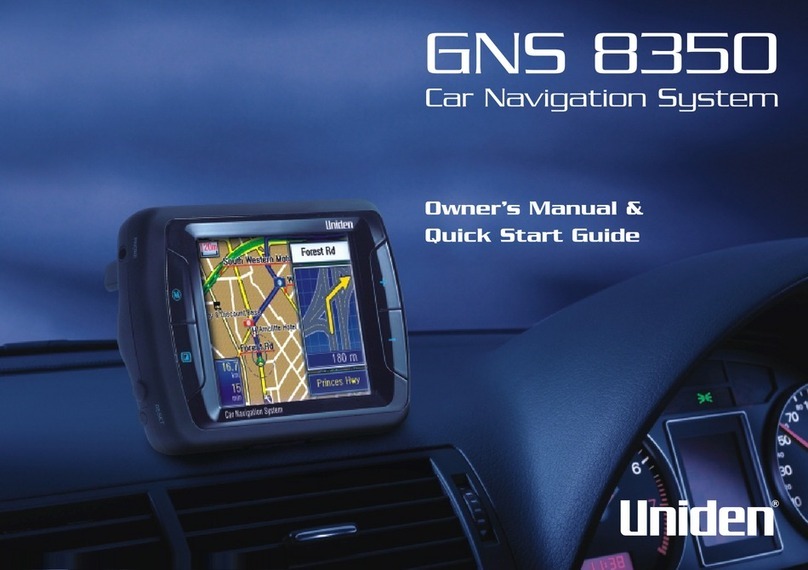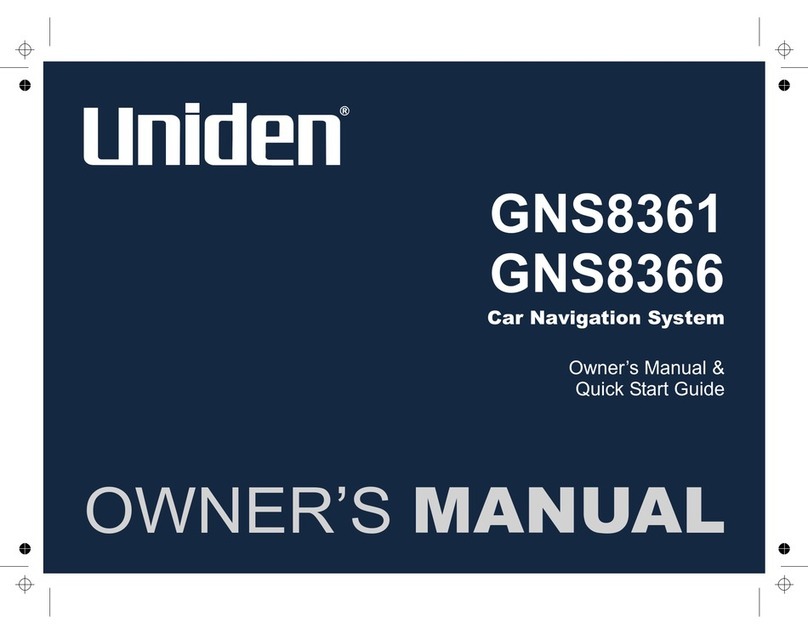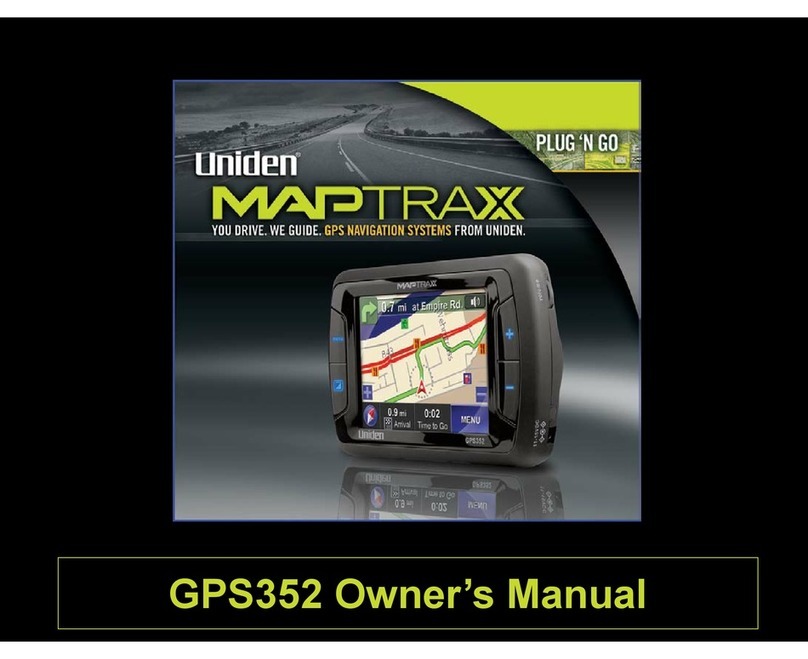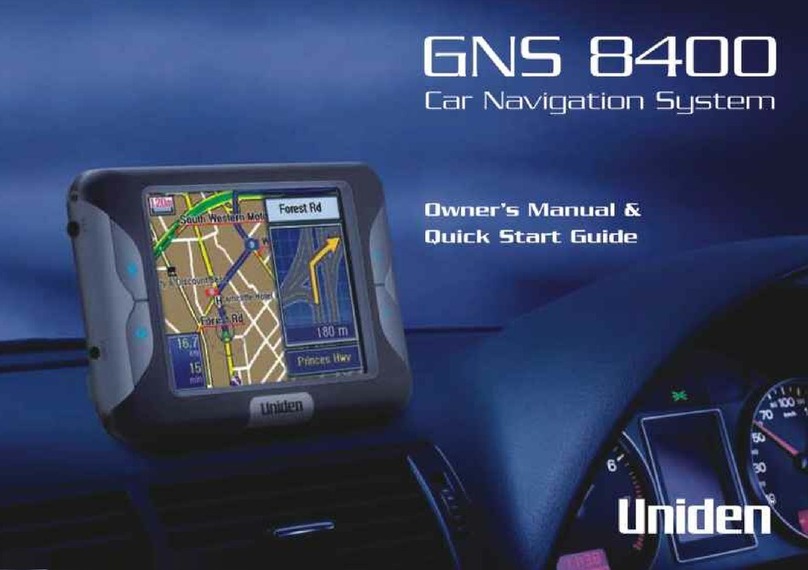Uniden TRAX5000 User manual
Other Uniden Car Navigation System manuals

Uniden
Uniden TRAX430 User manual
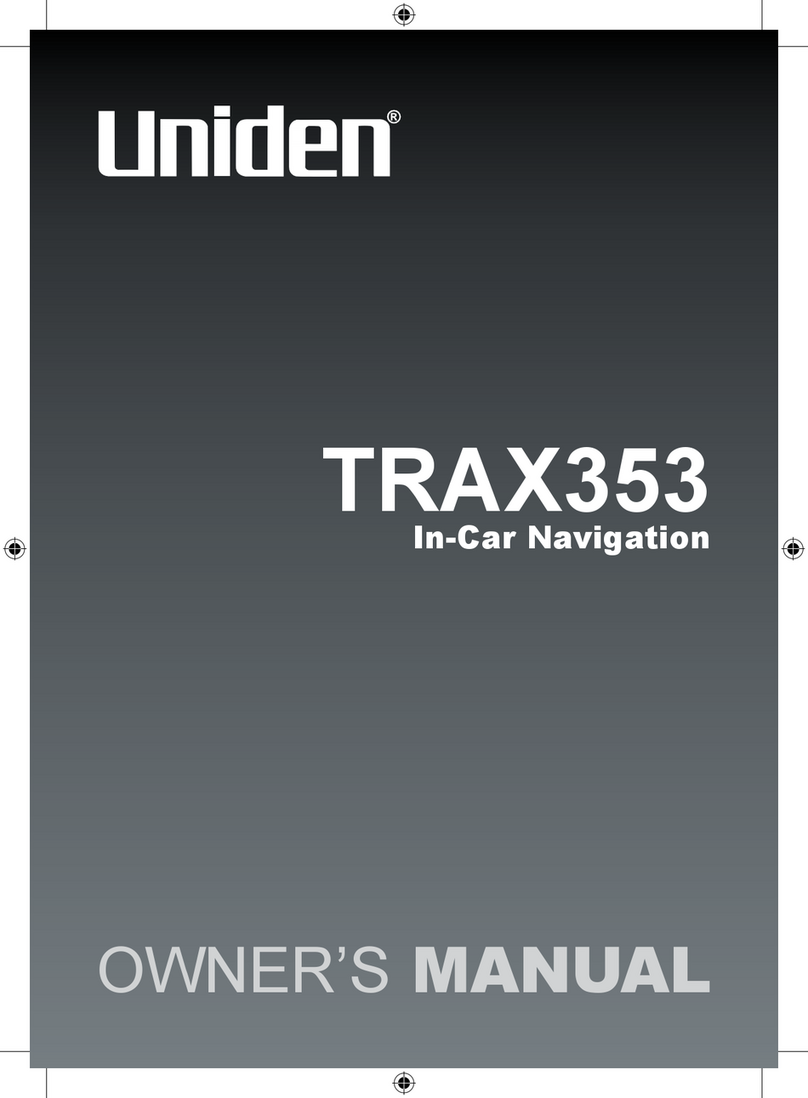
Uniden
Uniden TRAX353 User manual
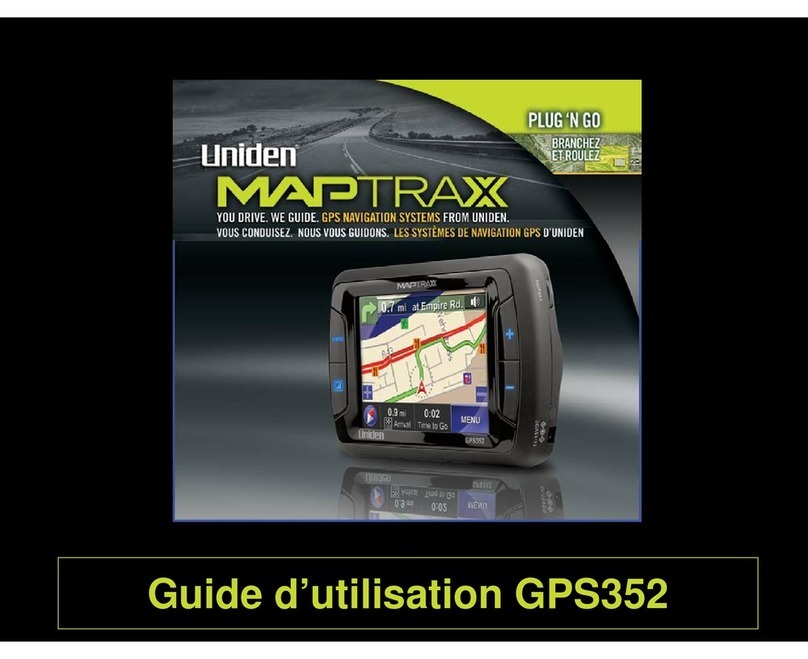
Uniden
Uniden Maptrax GPS352 User manual
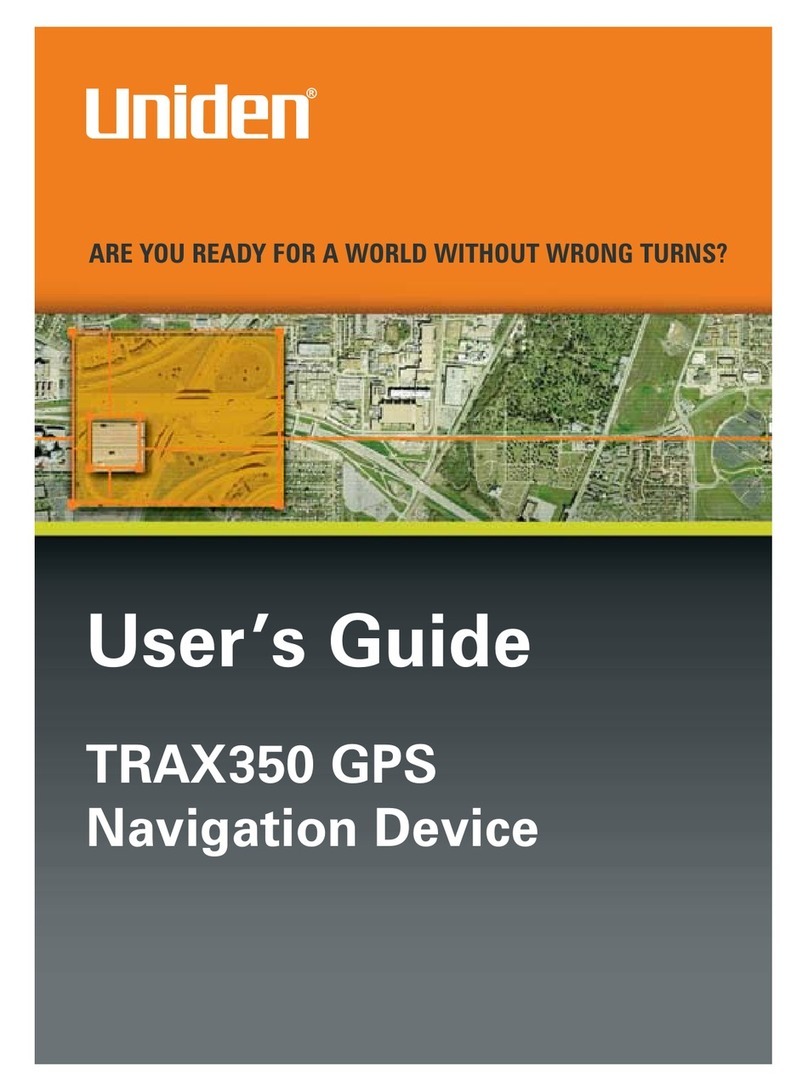
Uniden
Uniden TRAX350 User manual

Uniden
Uniden TRAX4300 User manual

Uniden
Uniden TRAX350 User manual

Uniden
Uniden GNS8430 User manual
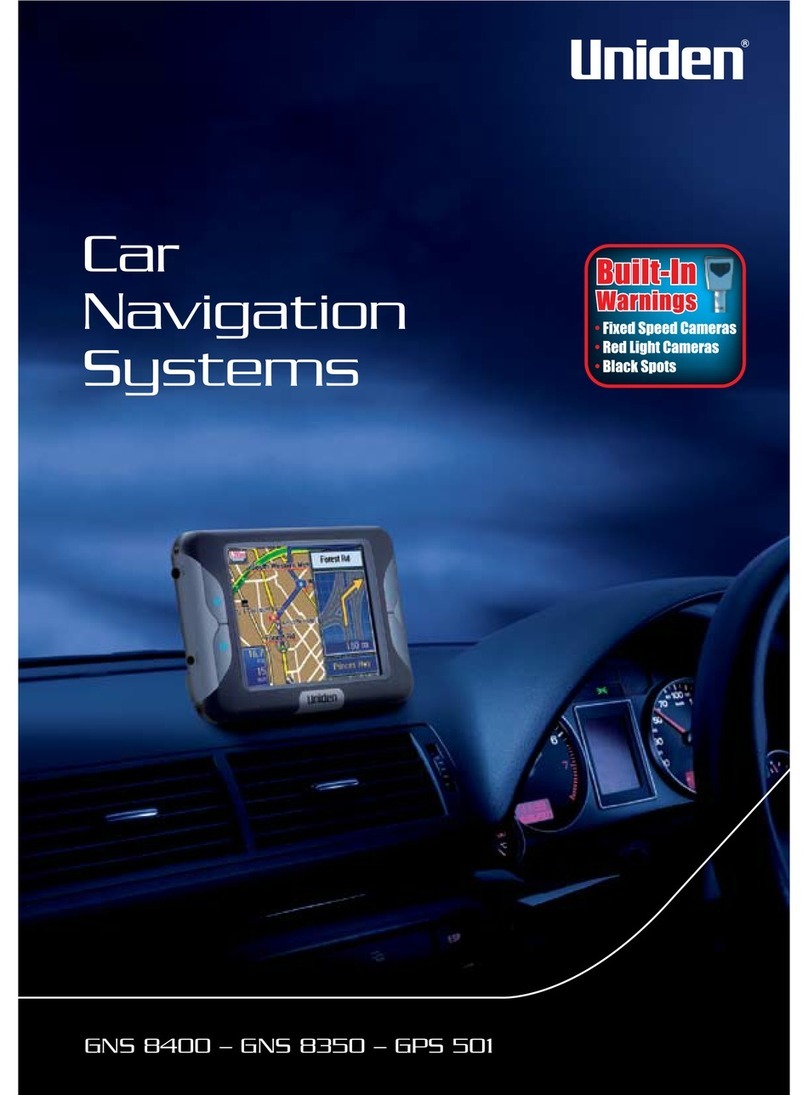
Uniden
Uniden GPS 501 User manual
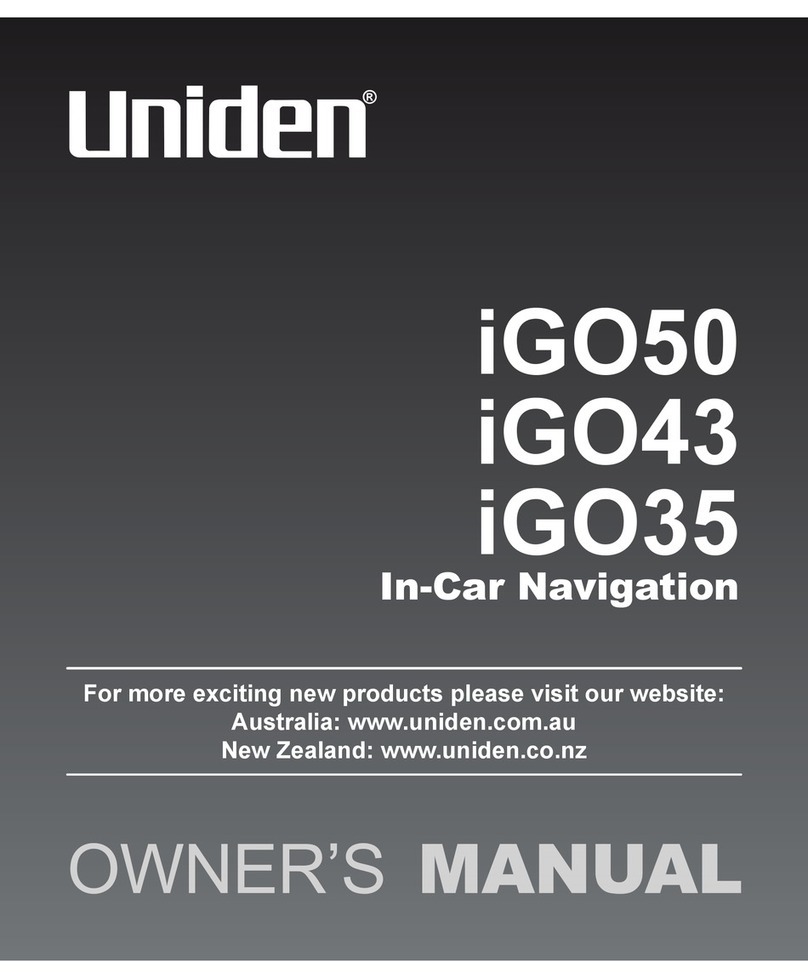
Uniden
Uniden iGO50 User manual

Uniden
Uniden IGO500 User manual
Popular Car Navigation System manuals by other brands

Clarion
Clarion Navigation In-Car Entertainment user guide

Rosen
Rosen DP-1001 owner's guide

Alpine
Alpine INE-W970HD installation manual

Blaupunkt
Blaupunkt TravelPilot DX-N installation instructions

Pioneer
Pioneer MZ360500EX owner's manual

Sanyo
Sanyo NVM-4030 - Easy Street - Automotive GPS... instruction manual