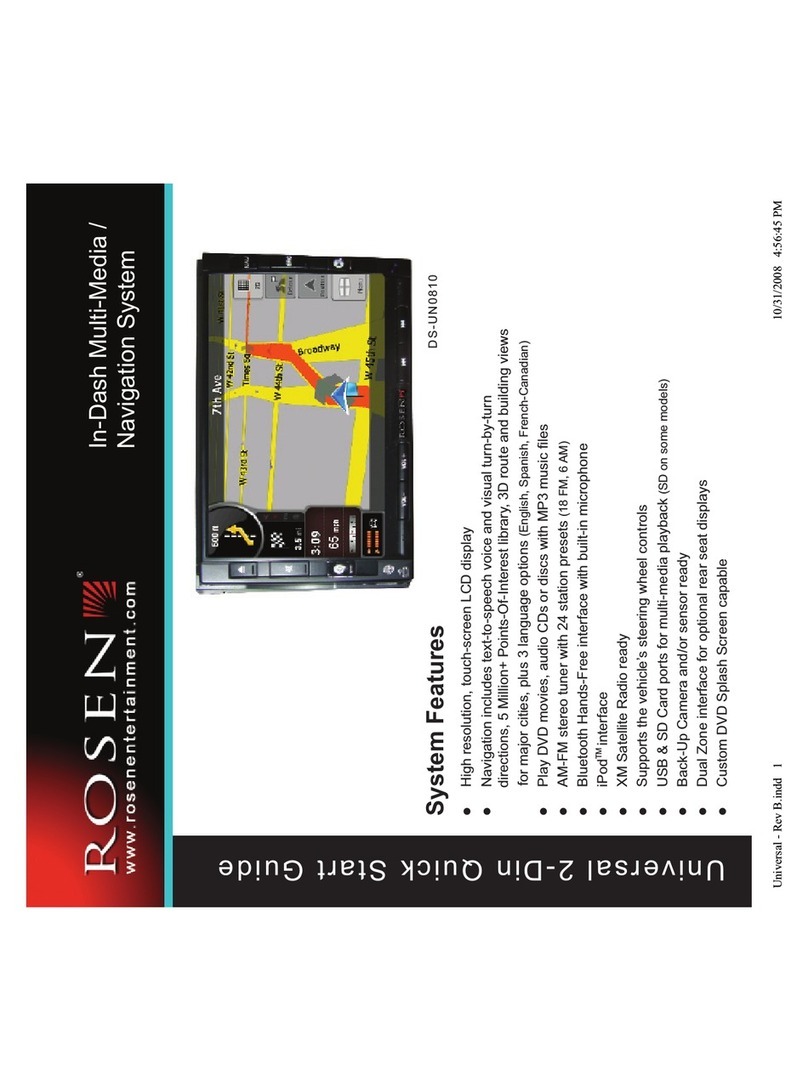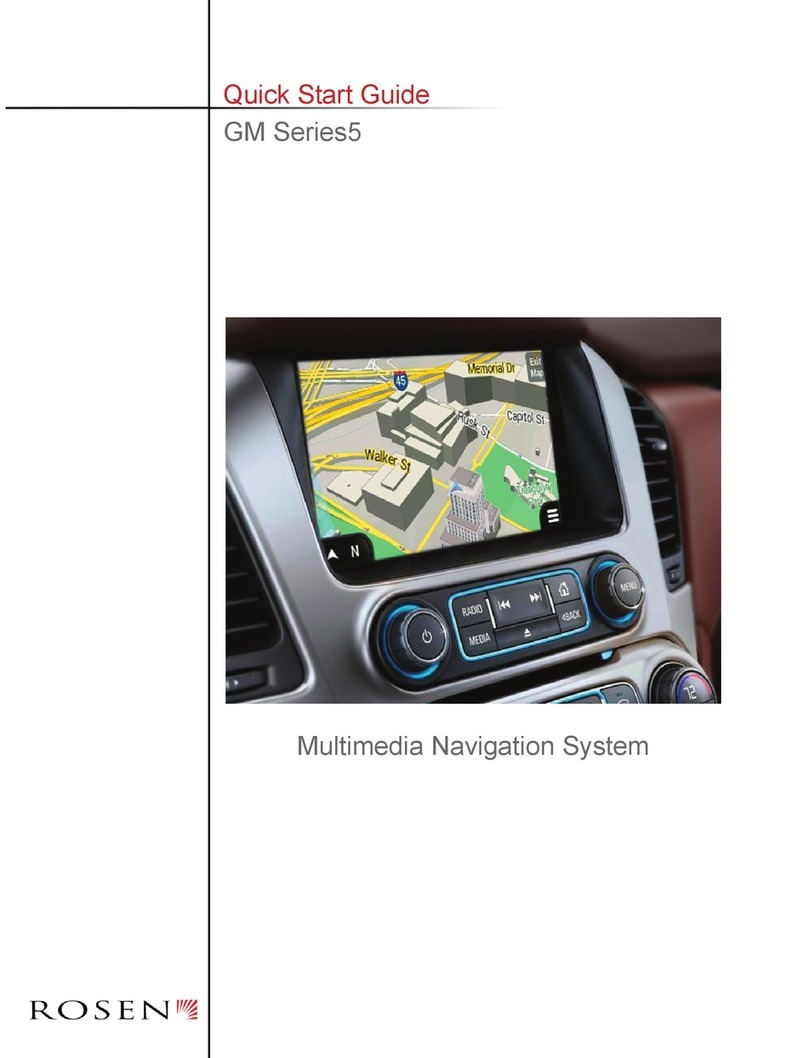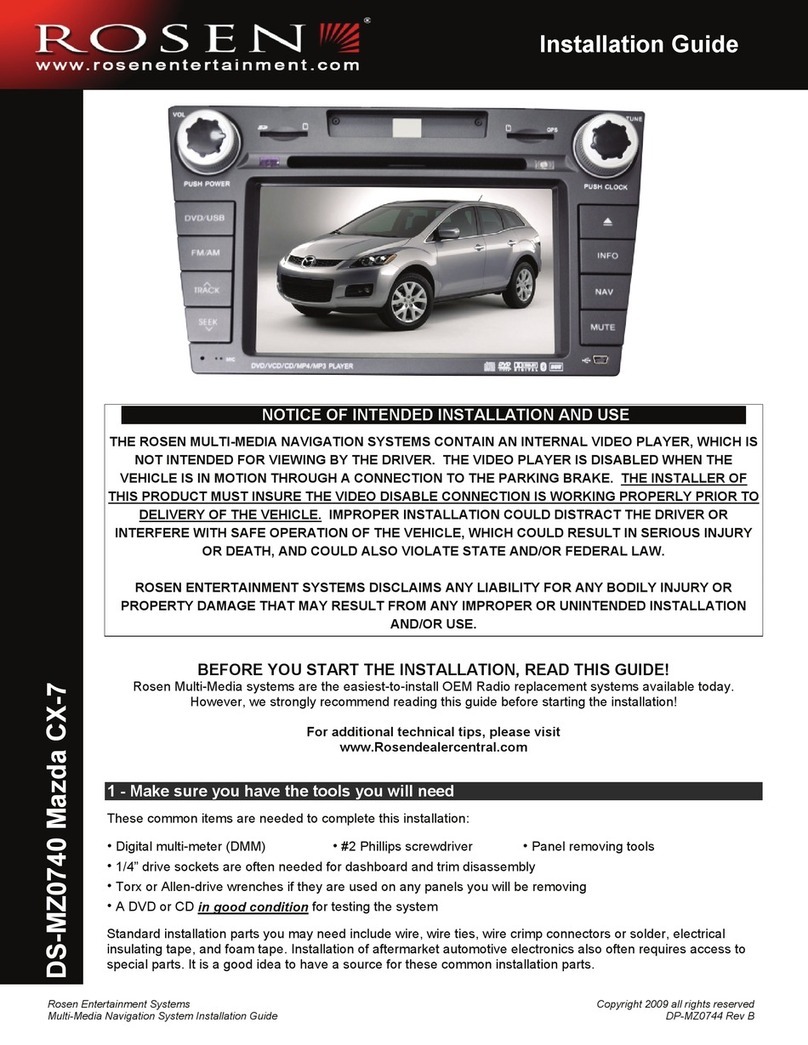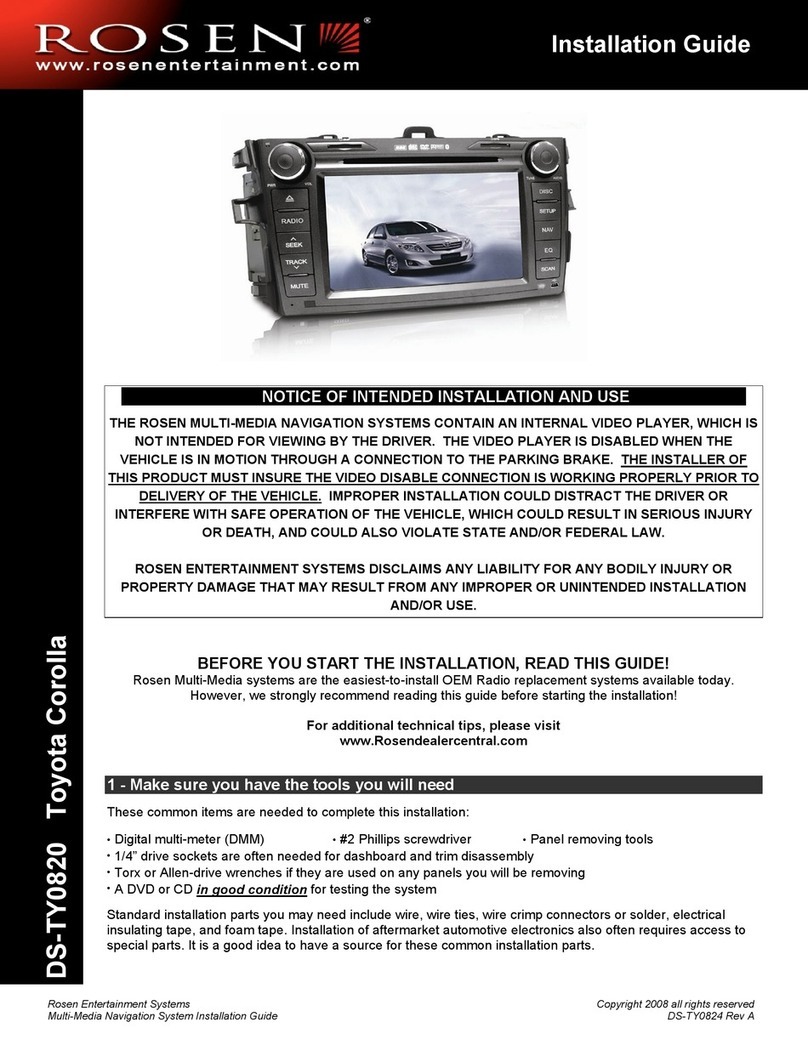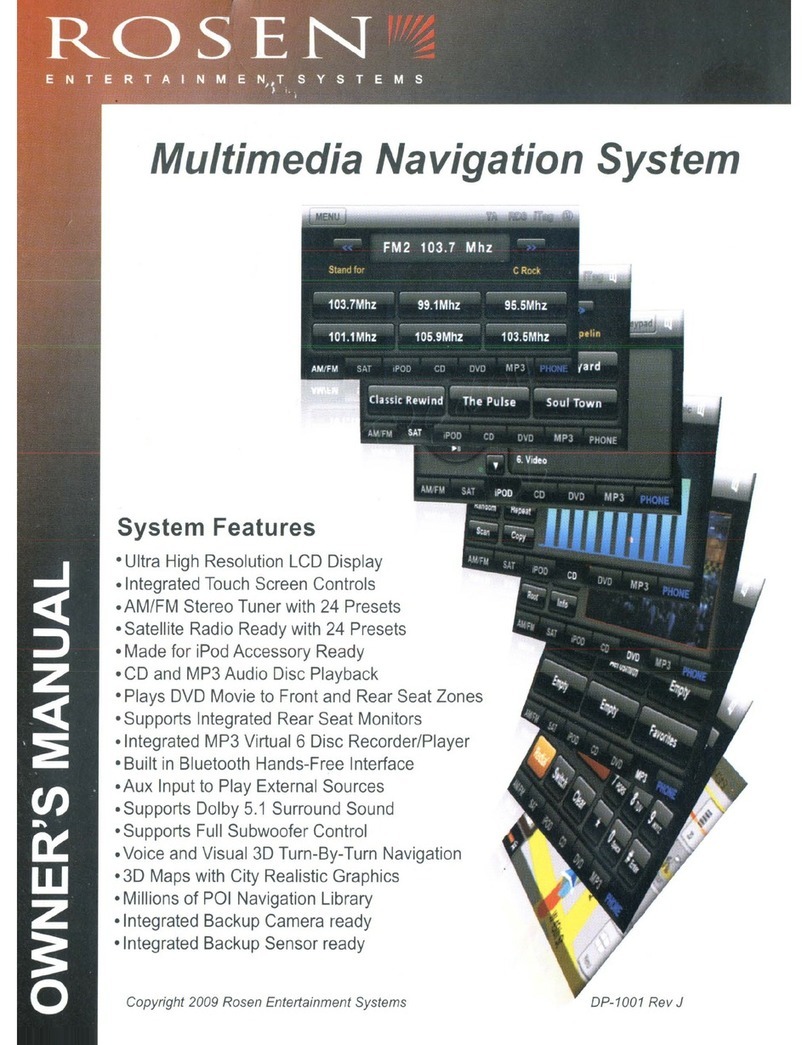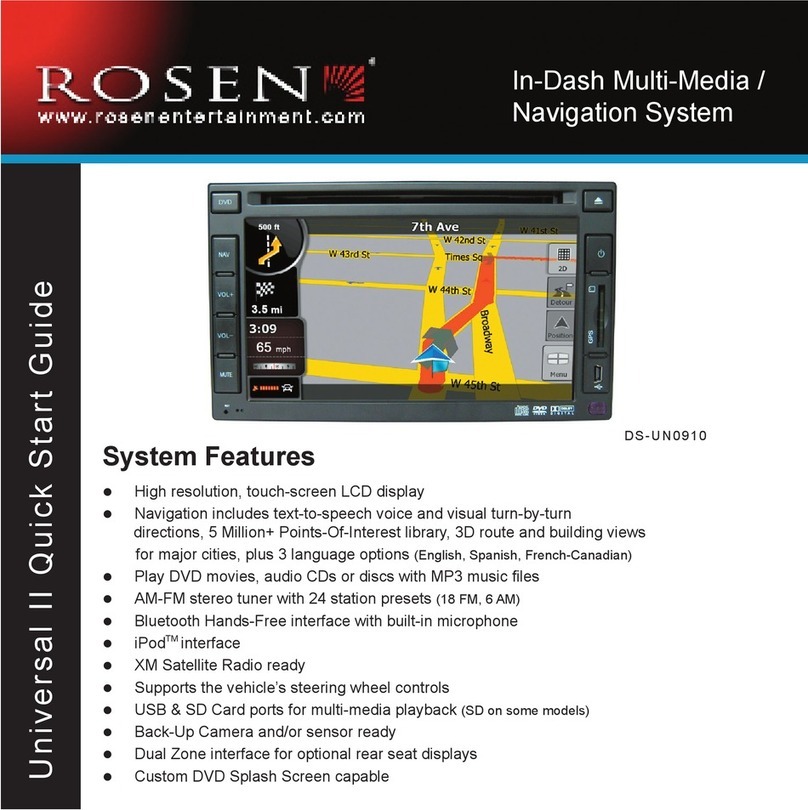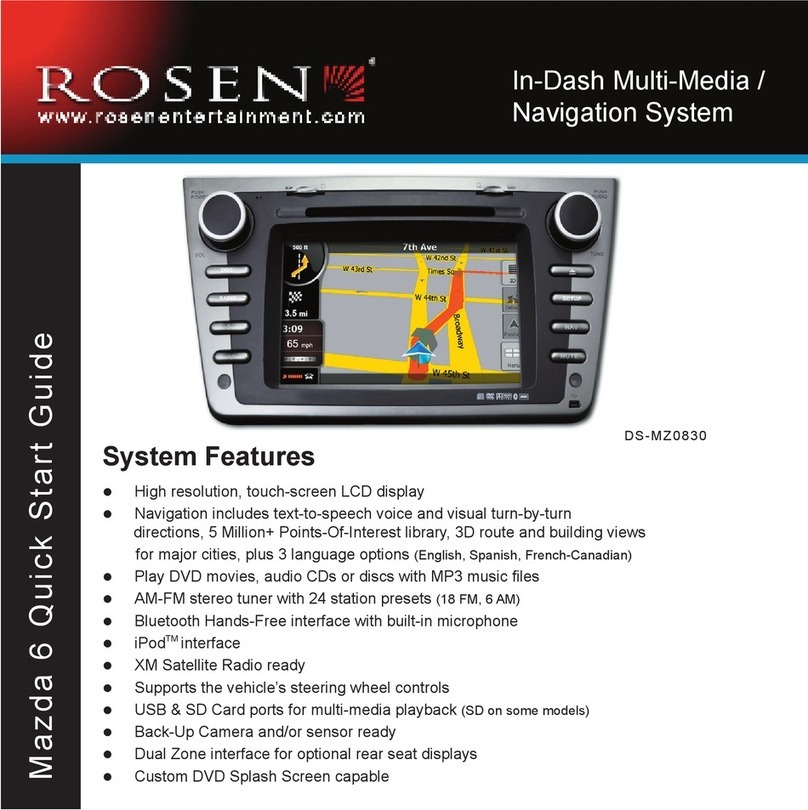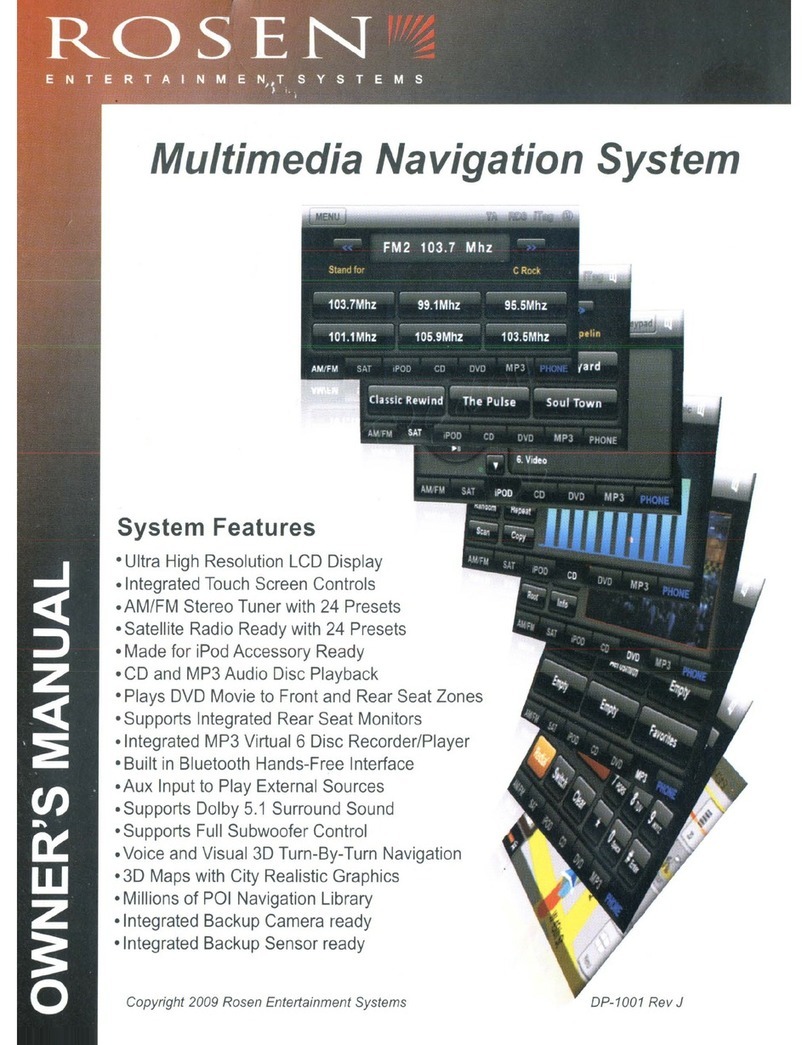NOTICE OF INTENDED USE
Some features of Rosen Electronics, LP are not intended for viewing by the driver when the vehicle is in motion, such as
movie playback. When using navigation, minimize the amount of time spent viewing the screen and use voice prompts as
much as possible. Avoid prolonged use of the touch screen controls. Such use might distract the driver or interfere with
the driver’s safe operation of the vehicle, and thus result in serious injury or death. Such use might also violate state or
local laws.
Rosen Electronics LP disclaims any liability for
any bodily injury or property damage that might result
from any improper or unintended use.
ABOUT THE REGISTERED TRADEMARKS
This item incorporates copy protection technology that is protected by U.S. patents and other
intellectual property rights of Rovi Corporation. Reverse engineering and disassembly are
prohibited.
NAVIGATION MAPS
Car navigation maps are frequently updated. While the database was judged to be as ac-
curate as possible at the time of its release, a map database can never be 100% accurate.
Road information that is maintained in the map databases, such as turn restrictions or road
names may change over time.
Errors or missing information in the map data are not covered by the Product Warranty. New
and/or updates for the map data are the responsibility of the End-user.
NOTE: Features listed in this manual are subject to change without notice.
Copyright © 2014 by Rosen Electronics,LP. All rights reserved. Except as permitted under
the Copyright Act of 1976, no part of this publication may be reproduced or distributed in any
form or by any means, or stored in a database or retrieval system, without the prior written
permission of Rosen Electronics, LP.