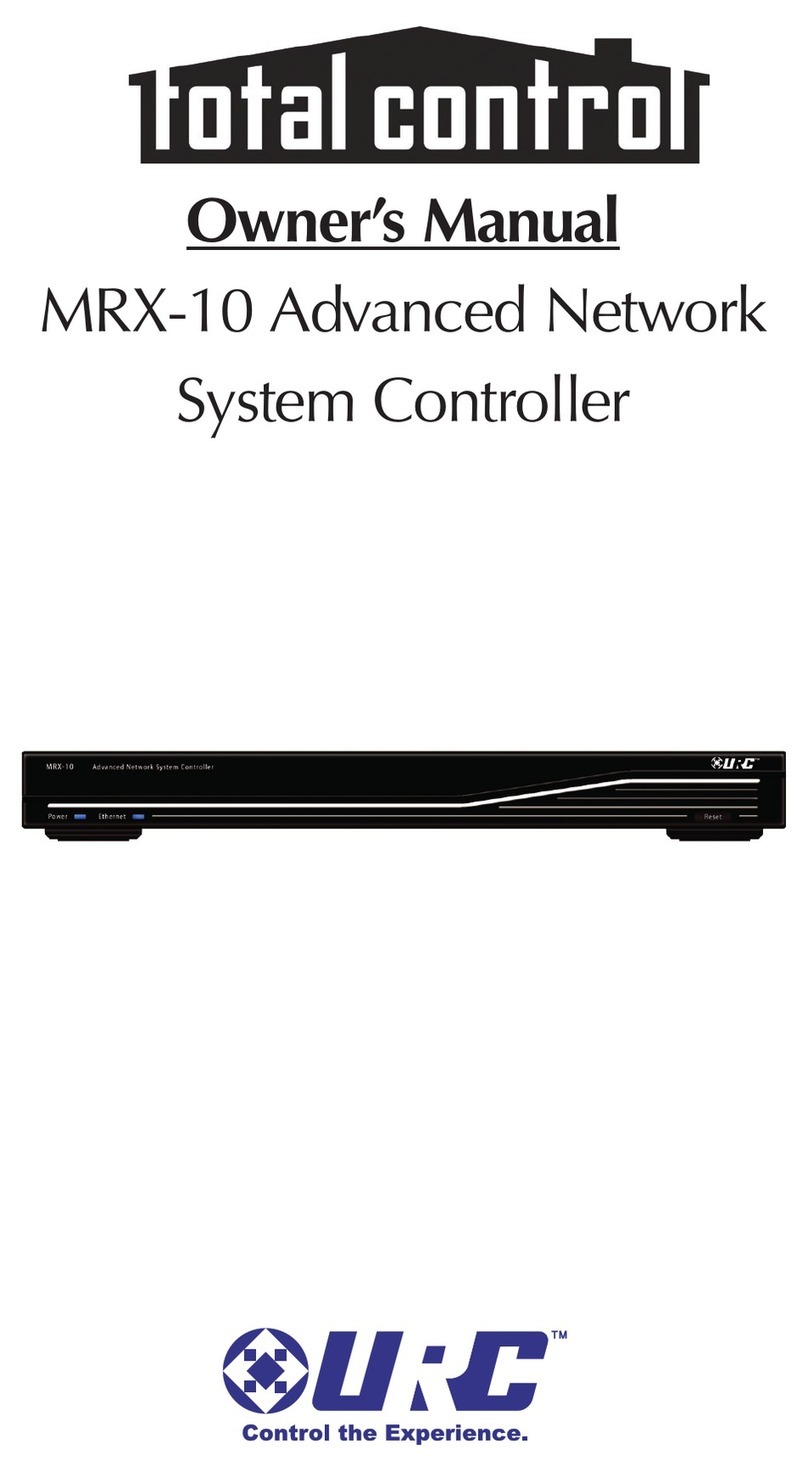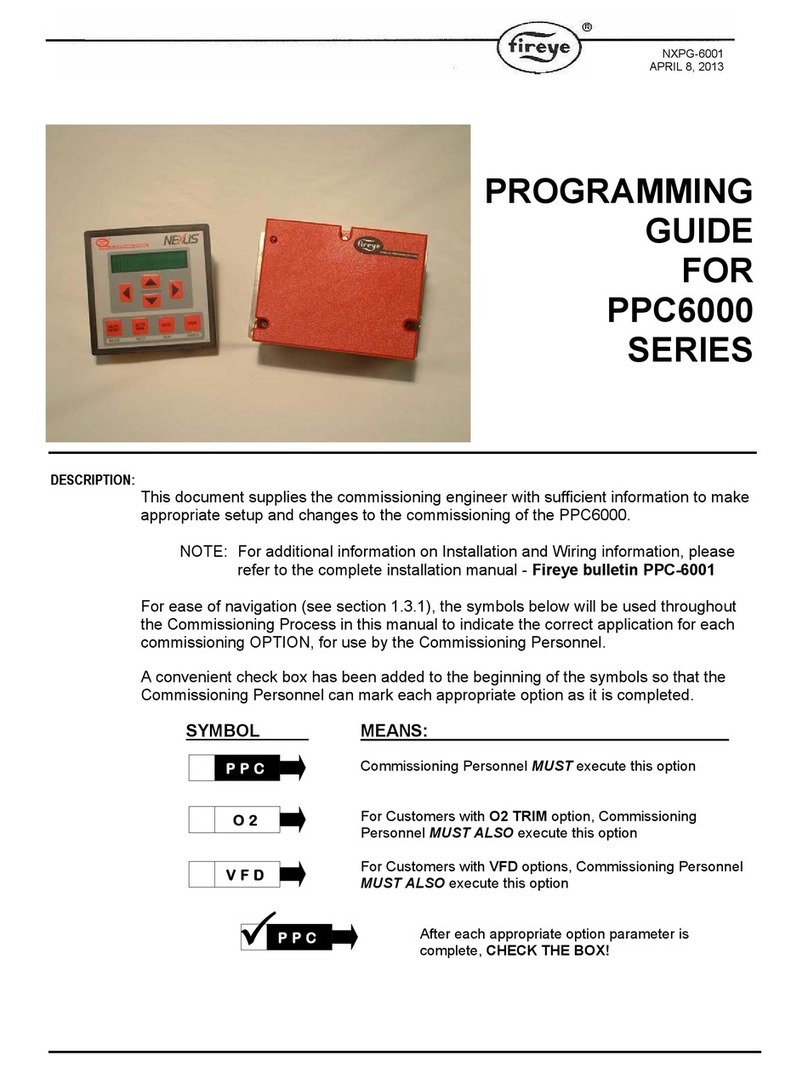5
RS232/RS485 Baud Rate Parity Data Stop Usage
RS232 9600 None 8 1 Remote Control
RS485 9600 None 8 1 PTZ Control
10) After setting Unit ID, Camera, and RS232/RS485, installing dome camera is basically
completed. Please refer to the manual of ADR for the other installation.
11) Press the related number of the controller which is correspondent to unit ID of ADR. Then
press Mux(DVR) button and adjust unit ID of the controller
12) Make sure if any change is appeared on screen when you press Ctrl+9(DISPLAY) button
of the controller for basic testing. If there’s no change appeared, verify cable connection
and installation.
If user operates ADR using a controller, please refer to the
below button information.
ADR BUTTON(FUNCTION) CONTROLLER BUTTON
ID Selection NO. →MUX (DVR)KEY
1~16 BUTTON NO. →MAIN KEY
MENU V.MNU KEY
PTZ CTRL+MAIN KEY
DISPLAY CTRL+9 KEY
SEQUENCE Seq KEY
FREEZE Frz KEY
COUNTER N/A
ENTER SET KEY