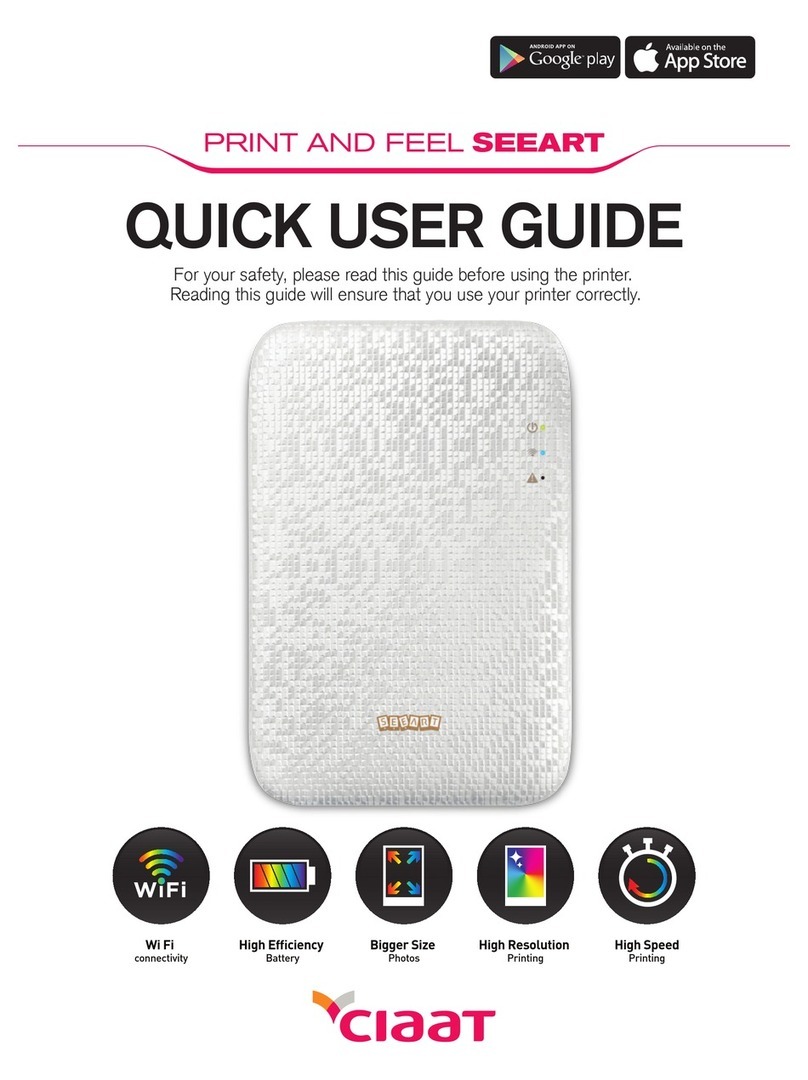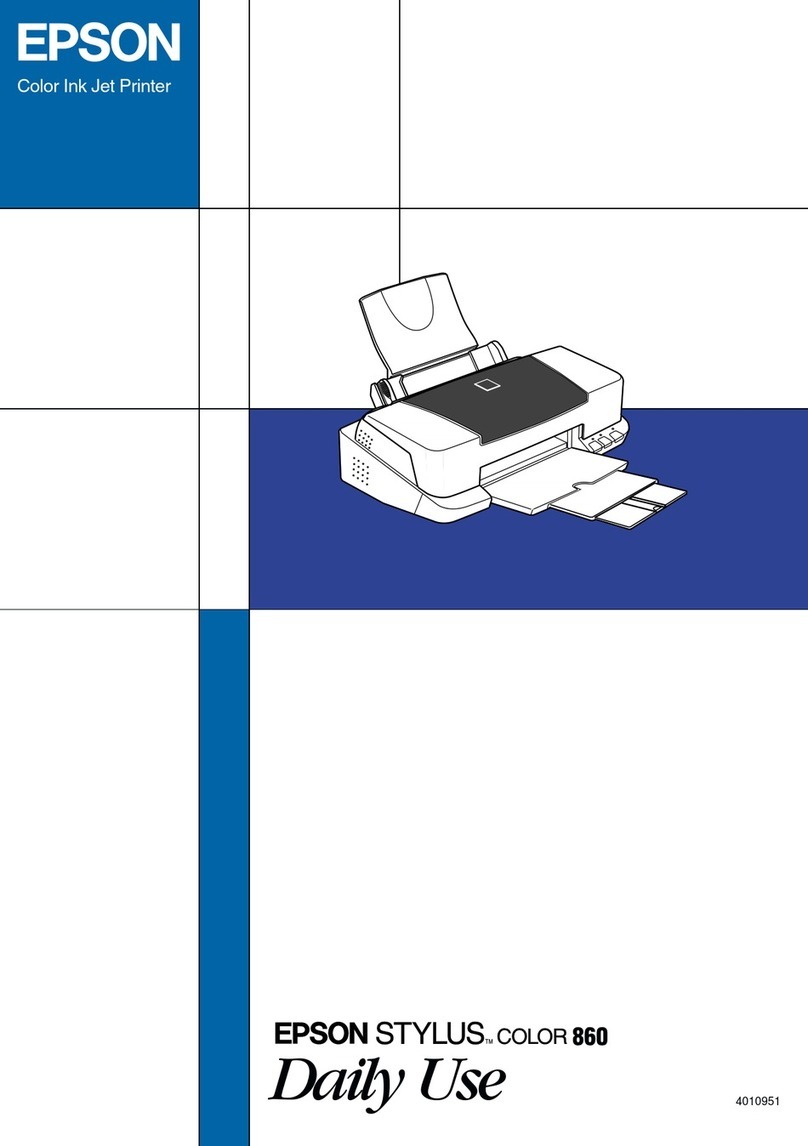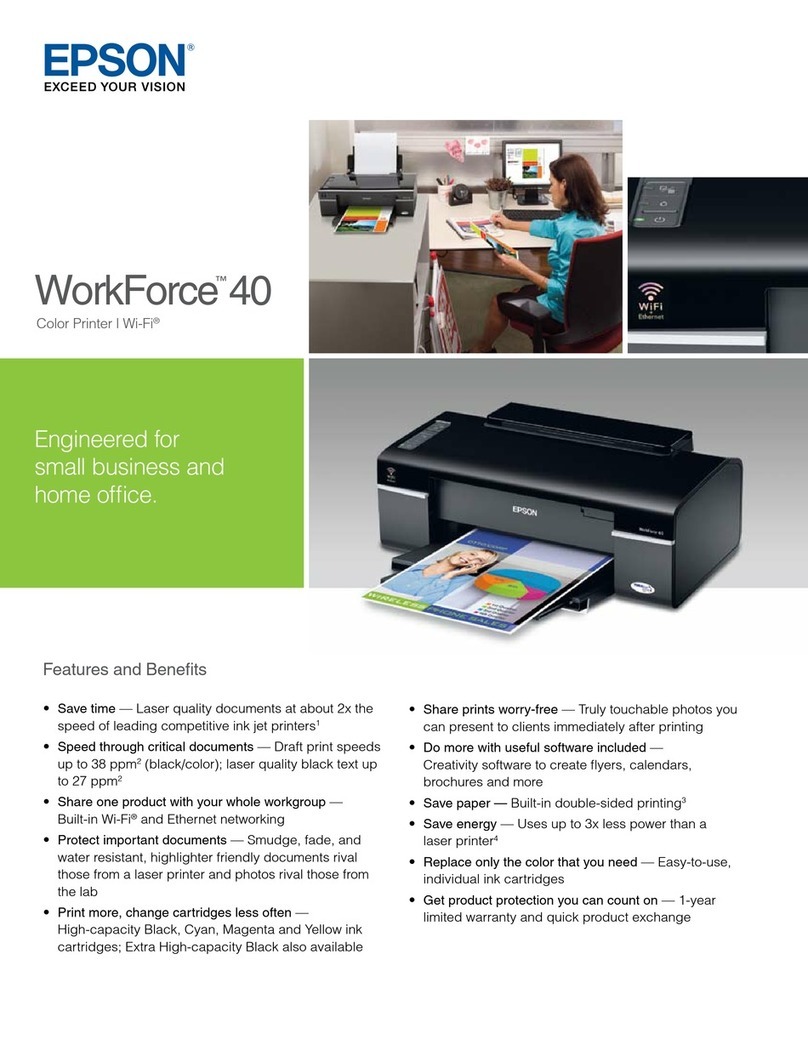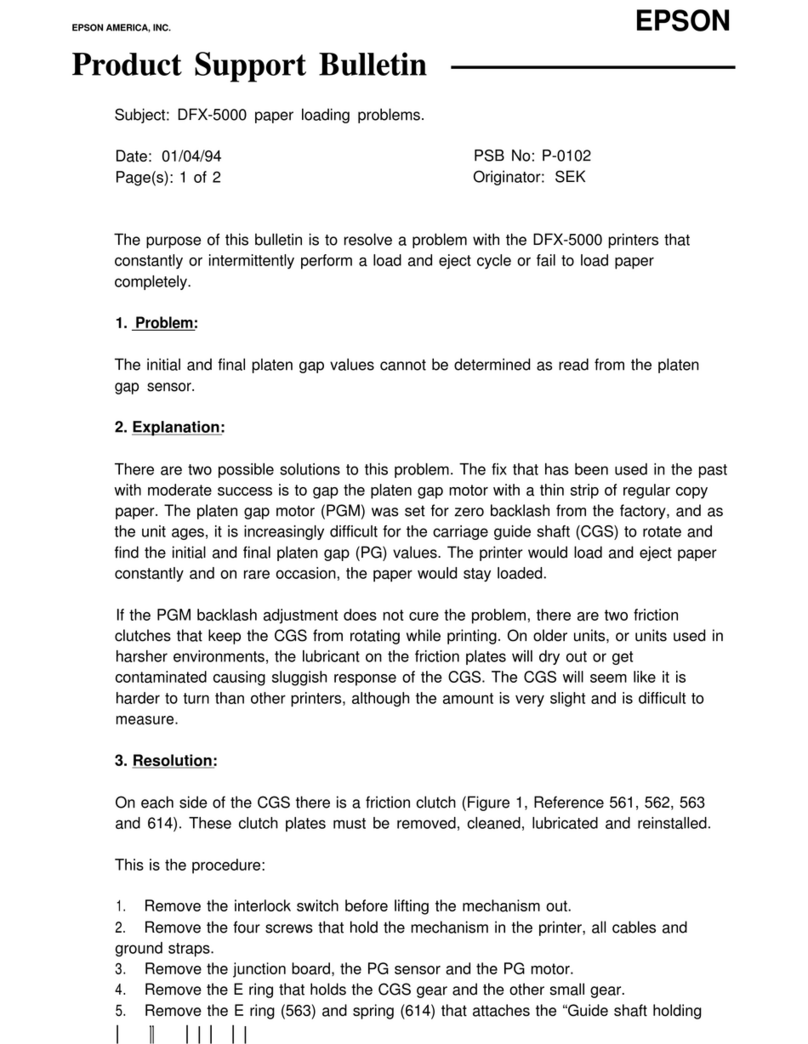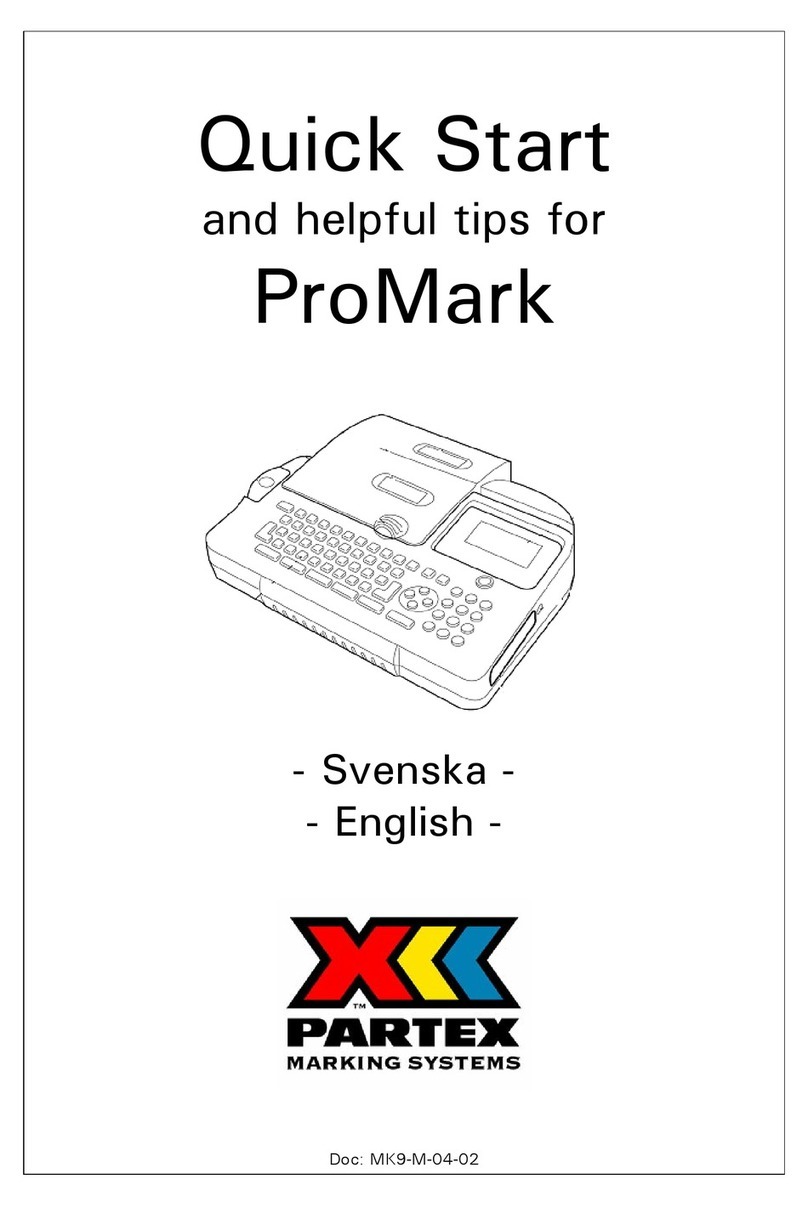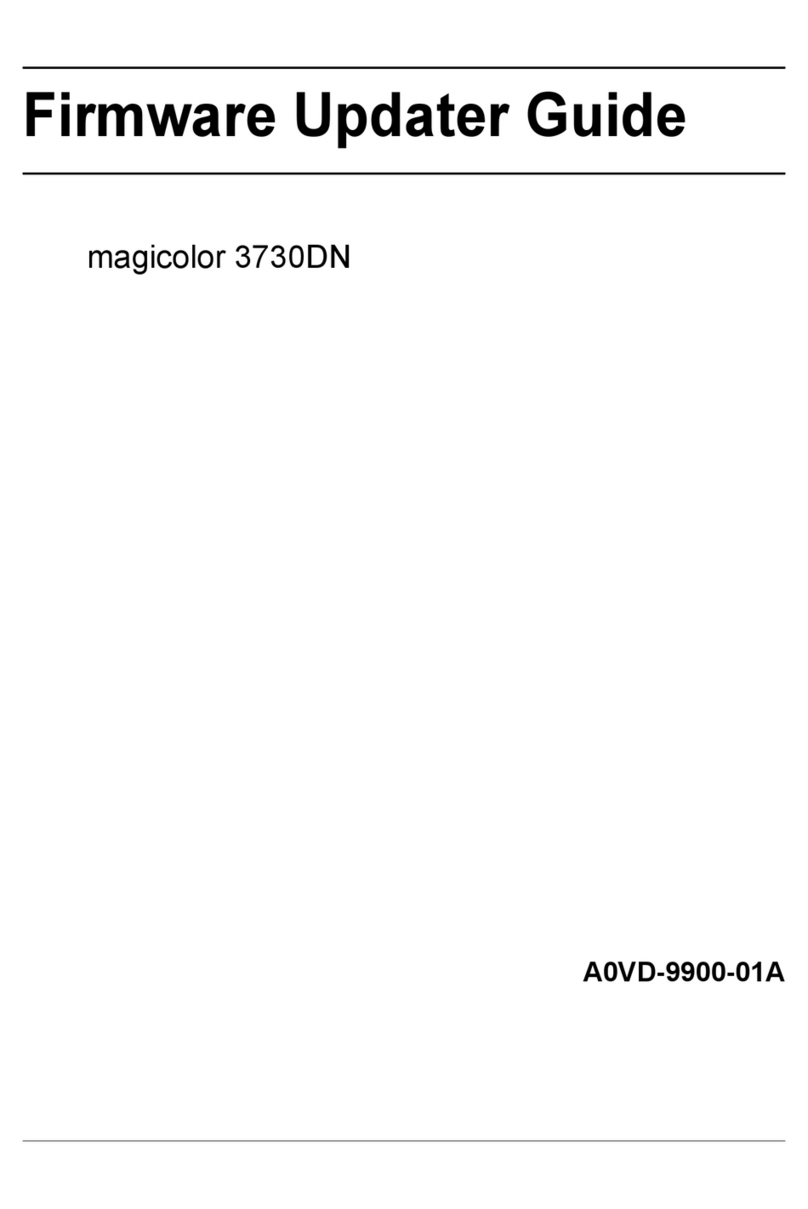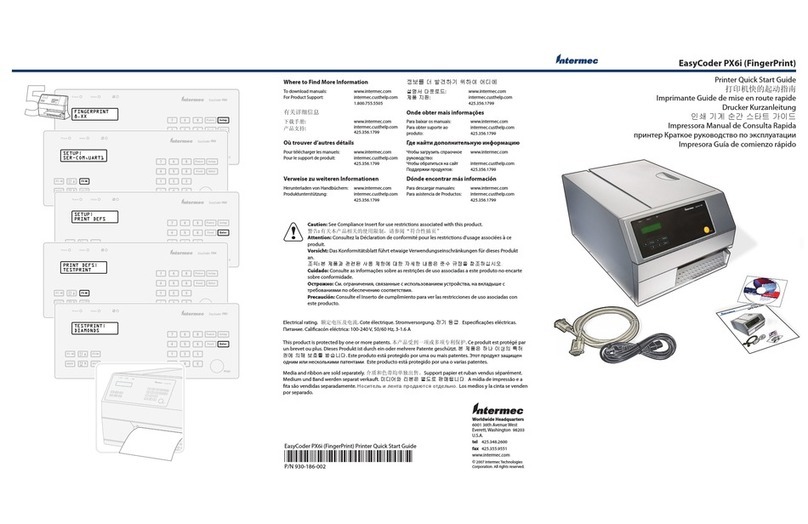CIAAT CTC-940 User manual

user manual
CTC-940

CONTENTS
PREFACE
Announcements
Chapter 1. Getting ready
1.1 Checking box contents
1.2 Appearance of the printer and key functions
1.3 Installation
1.3.1 Ribbon Installing
1.3.2 Printer Connecting (Power & USB)
1.3.3 Card Placing
Chapter 2. Start Printing
2.1 Printer driver installation
2.2 Print settings
Chapter 3. Printer maintenance
3.1 General warranty information notice announcement
3.2 Routine / Regular printer cleaning
3.2.1 Using cleaning card
3.2.2 Using dust arrester
3.2.3 Cleaning TPH (Thermal Print Head)
Chapter 4. Help diagnosis
4.1 Warnings / Error messages and diagnosis
4.1.1 LCM control panel
4.1.2 Control panel warning messages
4.2 Identify installed driver software version
4.3 Troubleshooting
4.3.1 Printing problems
4.3.2 Releasing from card jams
4.4 Technical support
Appendix A: Technical Specifications
01
03
03
04
06
06
07
08
10
10
11
12
12
13
14
15
16
17
17
17
18
19
20
20
21
22
23
English
user manual
CTC-940

Copyright
CIAAT CTC-940 Card Printer © 2011. All rights reserved.
Trademarks acknowledgement
CIAAT CTC-940 Card Printer is a trademark of CIAAT Co.,Ltd. product. All other trademarks belong to their
respective holders.
Warranty
Refer to the warranty card supplied with your card printer package box for warranty terms, conditions
and limitations.
Copyright notice
01
English
Users must comply with the copyright regulations applicable in their own country. This manual must not be
reproduced, translated, photocopied, transmitted or any kind to be duplicated in whole or in part, for any
reasons and by any electronic or mechanical means whatsoever without the express a written consent of the
CIAAT Co.,Ltd.
All the information contained in this document is subject to changed without prior notice.
CIAAT Co.,Ltd. cannot be held liable for any errors that may be found in this manual, or for any loss or
damage arising accidentally or as a result of dissemination or use of this manual.
user manual
CTC-940

Knowing your new printer
Warranty Registration
Please do take time to register online at www.ciaat.net and you will be rewarded with a special offer after
registration is completed.
Assistant Icons
The following assistant icons will show up in this guide to indicate important information to be noticed.
02
We thank you for choosing CIAAT CTC-940 card printer, the beginning of our long term successful associa-
tion with you together. With CIAAT CTC-940 card printer, you will be able to enjoy easy operating, high
quality plastic cards printing conveniently for personalized ID card, credit cards, membership cards and
badges from various level of thickness and color style. Please ensure CIAAT CTC-940 card printer to use the
original consumables from CIAAT Co.,Ltd. For more details, visit our website at www.ciaat.net .
Getting ready to start
The main purpose of this user guide is to guide you to set up your printer step by step. Please take time
to read through this carefully and complete the installation before start operating. This will save you time
during installation and use, help you to understand more about this printer and its features. Should you
English
Special warning notice More in-depth information notice
user manual
CTC-940

1.1 Checking box contents
Accessories provide with your CIAAT CTC-940 card printer:
Chapter1. Getting ready
CIAAT CTC-940 card printer is supplied with several accessories and please do take time to check it closely.
The accessories contents list may vary depending from your region/location.
Card output hopper Weight module USB cable Power adaptor Power cord
User guide Master CD Dust arrester
with cleaning roller
Cleaning kit
03
English
If any of below item is missing, please contact your nearest CIAAT customer support facility of
your local CIAAT CTC-940 card printer distributor.
user manual
CTC-940

1.2 Appearance of the printer and key functions
Top cover opening button
LCM control panel
Input card cover
Input card feeder (100cards)
Spec. label
Manual releasing card
jam screw socket
(flathead screwdriver)
Smart IC encoding expansion socket (Optional)
Manual card feed
input location
Ethernet expansion socket (Optional)
Power socket
USB cable connection socket
ON / OFF
hard power switch button
04
English
user manual
CTC-940

05
English
Thermal print head
Ribbon ID key socket
Card thickness adjustor
Dust arrester socket
Ribbon spool fitting position
(color coded)
user manual
CTC-940

1.3 Installation
1.3.1 Ribbon Installing
a. Open the top cover.
b. Place the ribbon ID key into ID key socket.
c. Insert the ribbon as shown.
abcd
d. Close the top cover slowly and press until a click sound is heard.
06
Using the original CIAAT CTC-940 Card Printer Ribbon consumables will optimize your printer’s perfor-
mance and avoid causing damages to it. Use of non CIAAT original consumables will void the
manufacturer’s warranty policy for the printer.
English
Please ensure your ribbon format is corresponded to installed ribbon ID key’s label.
Please make sure your ribbon film is facing top side during installation and also ensure the color
of ribbon spool/core is matching to the ribbon adapter/holder.
To optimize printing quality, please engage in printer cleaning every time when the ribbon is changed.
user manual
CTC-940

1.3.2 Printer Connecting (Power & USB)
Power
USB
a. Connect power cable to power adaptor, then plug the power connector to printer’s power socket
b. Plug the power plug to an earthed power socket
c. Switch ON from the ON/OFF button to power up the printer, then the LCM control panel should light up
and display “ready” message which indicates the printer is under working condition.
Refer to the print driver installation section of this user guide for more details,
and follow the instruction carefully.
07
English
Please make sure the power plug is connected into a properly protected and earthed
electrical source.
Please make sure the print driver software is fully installed before
connecting the USB cable to your printer device.
For your own safety, please make sure the power cable is always unplugged before attempting
any service maintenance work.
ab cd
READY
user manual
CTC-940

1.3.3 Card Placing
Loading (Automatic)
Loading (Manual queue jump)
a. Open input card cover.
b. Place the cards into input card feeder with positioned shown in the diagram.
c. Close the input card feed cover.
a. Insert card manually with location and positioned shown in the diagram.
b. Start printing or encoding command from PC.
a
08
English
For optimum printing quality, please ensure all cards are CR-80 standard with ISO 7810 certified.
Please do not touch the printable surface and not to use any dusty, damaged, folded or embossed
cards in your printer.
This feature is designed when a single manually queue jump in printing or
encoding job is required during fully loaded cards are positioned in input
card feeder.
Weight module is required for manual loading.
abc
Card thickness adjustor
Push
user manual
CTC-940

Collecting
When the printing and/or encoding cycle is completed,
the printed and/or encoded card will be returned into output
hopper which is designed with a capacity of 50 x 0.8mm cards.
Adjusting
The printer has a manual adjustable card thickness mechanism which can
be located inside the printer unit when the top cover is open. The thickness
level accepts from 0.3mm to 1.0mm, and the factory setting is at 0.8mm.
a. Open the top cover.
b. Adjust the thickness level by moving the lever from left to right to the preferred thickness setting.
c. Close the top cover.
09
English
acb
Card thickness adjustor
user manual
CTC-940

2.1 Print driver installation
10
English
If the CD guide is missing, please contact your nearest CIAAT customer support facility or your local
CIAAT CTC-940 card printer distributor.
Chapter2. Start printing
For your own safety, please make sure the power cable is always unplugged before attempting any
service maintenance work.
Please refer to printer connecting section for USB connecting procedure in this user guide for
more details.
Some version of Microsoft Windows may require the user to have administration rights to
install the driver.
This is an important step and requires special attention to configure the printer and driver correctly before
start using it. Improper settings may result in substandard quality. It is essential to proceed installation
process step by step, and changing any default settings only if when you are completely sure. We do offer
an option to revert settings back to original factory settings at any time if any adjustment which you have
made that does not correspond to the expected outcome results.
A CD is bundled with the printer which contains the printer driver for MS Windows-base PC.
To begin install a print driver, please insert the CD into your computer and select the printer driver menu.
A program will start and guide you through the entire configuration and settings process step by step.
user manual
CTC-940

2.2 Print settings
11
English
Before start using your CIAAT card printer, it is very important to double check and/or change the
default print driver settings. Those settings includes in the following list:
Those settings of driver can be accessed from the following instructions:
The most frequent use in print settings are Device Option, Color and Tools.
Ribbon types Card types Card thickness Others
From the Start button (located bottom-left on the Windows task bar), select “Printers and Faxes”
Select your CIAAT card printer and then follow by a click on right button of the mouse
From the Printer menu, select “Printing Preference”
A pop up configuration screen for CIAAT card printer appears
The main menu tabs include Device Option, Printing Area, Color, Tools, Heating Energy, Magnetic Encoding, Import/Export & About
Please pay attention to the settings in printer driver and contact your local CIAAT
distributor or dealer for any advice and assistance needed before attempting any changes.
Ribbon type
Card type
Card thickness
Front & back image
Page order
Using Resin K
Device Option Tab Color Tab
Color preference setting
Special function
Color adjustment
Printer position adjuster
Cleaning tool option
Maintenance info
Advance option
Heating energy
option
Tools Tab
user manual
CTC-940
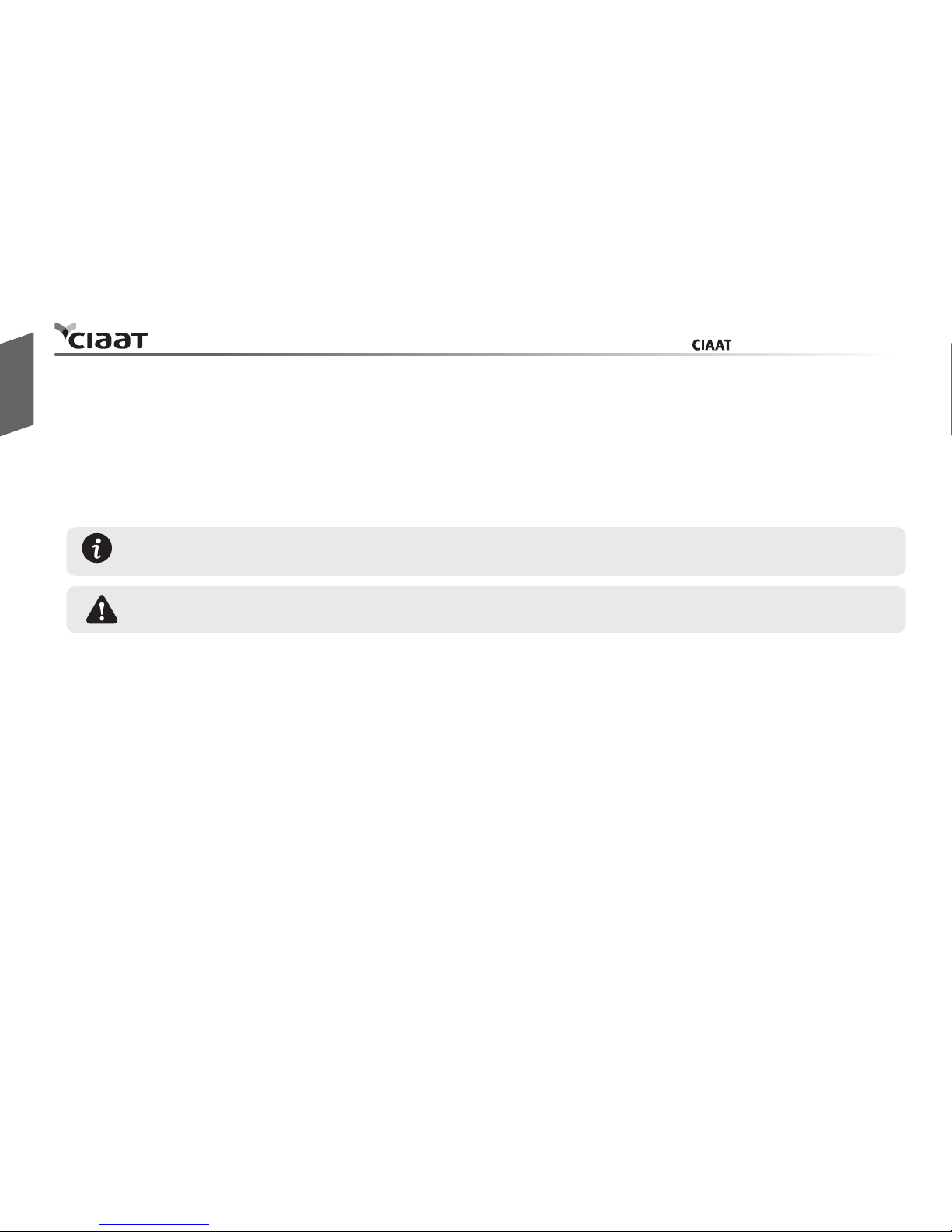
* IT’S IMPORTANT TO STAY COVERED BY YOUR WARRANTY!! *
12
3.1 General warranty information notice announcement
Chapter3. Printer maintenance
CIAAT CTC-940 card printer is professional designed to provide you a long term service duty with minimum
regular maintenance required. Therefore please do comply with the instructions given in below to ensure
your printer unit is covered by warranty condition.
CIAAT CTC-940 card printer accepts no any other liability what so ever where it has been any single failure
to perform required servicing and maintenance job duties on the printer. It is common to know that the
print head is an extremely sensitive as well as a wearing and tearing component. Therefore the life expec-
tancy is heavily depending on the presence of solids, dust or liquids in the environment, either on the print
head or cards. Every operating user must take all necessary precautions to use clean cards in the printer
unit. The frequency and quality of the servicing and maintenance job duties will not only extend the print
head’s life expectancy, but also maintain the output printed quality. It is very important to all users must
comply with the servicing and maintenance instructions which described within this chapter.
Use of non CIAAT original consumables/ribbons may affect the quality and reliability of print job, low
quality printed output and may also affect the printer’s physical functions. The manufacturer’s warranty
does not cover any physical damages, quality problems and print head warranty by using non CIAAT original
consumables/ribbons.
All the manufacturer’s warranty conditions are subject to strict adherence to the regular routine
servicing and maintenance instructions, and also printer cleaning cycles.
Any failure of the following required servicing and maintenance job duties mentioned in this
chapter may void the print head warranty.
English
user manual
CTC-940

3.2 Routine / Regular printer cleaning
13
Proactive reminder of cleaning is given by the driver, and it is required to go with the instruction,
or else the warranty on TPH may be invalid.
Item Description
Color / Mono Ribbon
Magnetic Encoding
400 cards
400 cards
Cleaning required after
English
user manual
CTC-940

14
3.2.1 Using cleaning card
Each pack/box of CIAAT CTC-940 original consumables should contain one single piece of cleaning card.
a. Remove any remaining cards from input card feeder.
b. Remove pilled protection film from the cleaning card and then place it in the feeder.
c. Go to print settings in the driver, and access Printing Preference. Choose tab Tools,
then apply Cleaning Tool.
a
b
c
English
user manual
CTC-940

15
3.2.2 Using dust arrester
If first to use...
Remove adhesive film
If need to change cleaning roller of dust arrester...
Each pack/box of CIAAT CTC-940 original consumables should contain a set of dust arrester
(with cleaning roller).
Open the cover gently
Put the metal shaft into the
new cleaning roller
Assembly the roller and
dust arrester
Place dust arrester back
to the printer
Take dust arrester from printer Remove the used cleaning roller
a. Take the dust arrester with cleaning roller from the accessory box of printer carton.
b. Remove adhesive film from the cleaning roller, and then put dust arrester into the printer.
used
NEW
English
user manual
CTC-940

16
3.2.3 Cleaning TPH (Thermal Print Head)
In order to maintain original print out quality, it is highly recommended to perform this process
every time when a ribbon is changed.
Please unplug the power cable from printer before start doing TPH cleaning process.
Try not to make any direct physical contact to TPH with any metal/sharp objects or your fingers.
The TPH and its components must be kept away from any discharge of static electricity.
a. Press the top opening button to open cover gently, and the TPH is attached to the ribbon door.
b. Please use the sponge stick to clean the TPH.
a b
English
user manual
CTC-940

17
Basic descriptions
4.1.1 LCM control panel
The printer is equipped with a LCD display with four buttons to give the access to printer menu and two
LED lights to show conditional status. All printing status and warning/error messages will be displayed in
this LCD screen.
4.1 Warnings / Error messages and diagnosis
Chapter4. Help Diagnosis
CIAAT CTC-940 card printer is designed to get user involvement down to a minimum level. It is advised to
gain some familiarity with basic warning messages knowledge during the operation.
English
user manual
CTC-940
Return to home page
Page switch Enter / Set / Confirm
Page switch
Green Light / Normal status
Red Light / Error status

18
4.1.2 Control panel warning messages
PMessages Displayed Description Solutions
Flipper Cover Open
IC Chip Missing
Ribbon Missing
Ribbon Mismatch
Ribbon Type Error
Ribbon Out
Print Fail
Card Out
Card Jam
Card Mismatch
Cam Error
Flipper Error
Ribbon Error
Cover Open
Flipper cover door is opened
Ribbon IC chip is not inserted
Ribbon is not installed
Installed ribbon does not match with ribbon IC
chip ID
Unsupported ribbon type
Failing to searching ribbon
Fail to start printing process
Card runs out
Jammed during operation
Different types of cards
Internal mechanical cam platen error
Flipper unable to perform its duty
Ribbon’s IC chip error
Top cover door is opened
Close the flipper cover door.
Install ribbon IC chip into printer’s IC chip socket.
Install ribbon with corresponded IC chip into printer.
Check ribbon type and install the corresponded IC chip.
Check ribbon’s region code with matching printer’s
region code.
Reinstall the ribbon again with correct installation procedure.
Check the ribbon to see if it’s snapped.
Place more cards with card’s weight module.
End of ribbon usage
Inconsistency between card thickness adjustor and card used
Reinstall a new ribbon with IC chip.
Get the setting of adjustor and card used consistent
Adsorption force among cards
Move cards apart and then arrange them to input hopper for retry
Follow the LCM screen for releasing card jam instructions.
Use CR-80 standard cards.
Contact your local service center for professional advice.
Contact your local service center for professional advice.
Reinsert IC chip again or change a new IC chip if it’s required.
Close the top cover door.
English
user manual
CTC-940
Table of contents
Other CIAAT Printer manuals