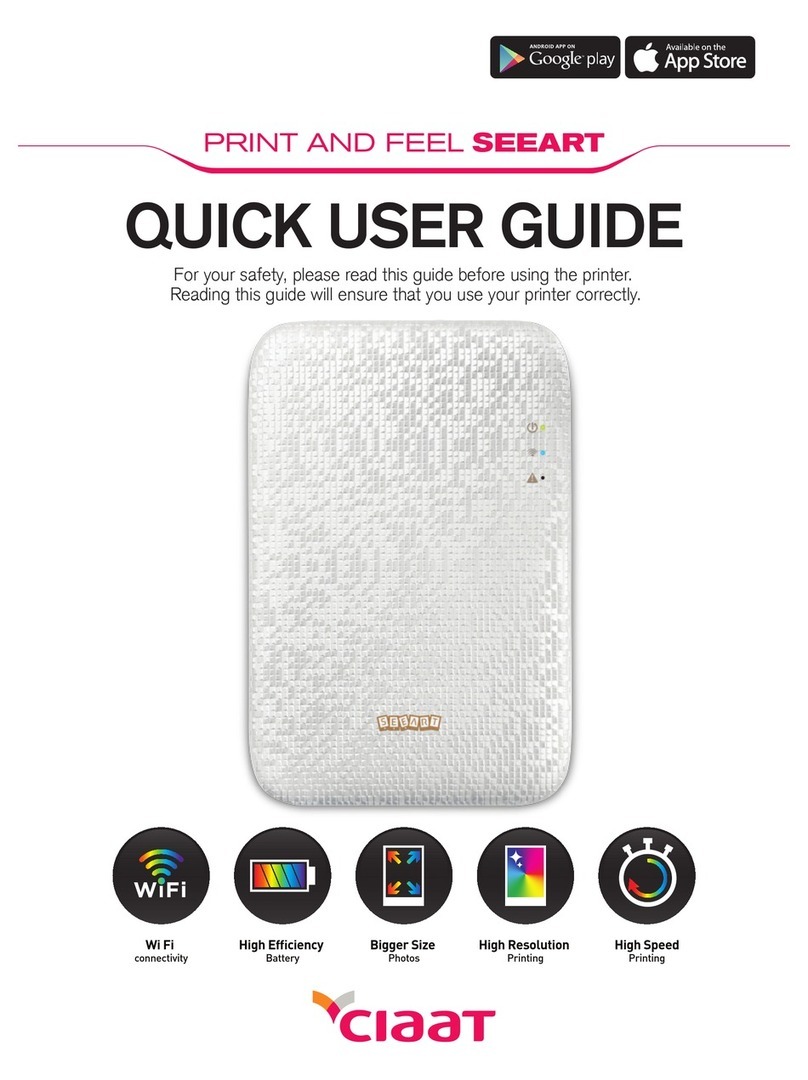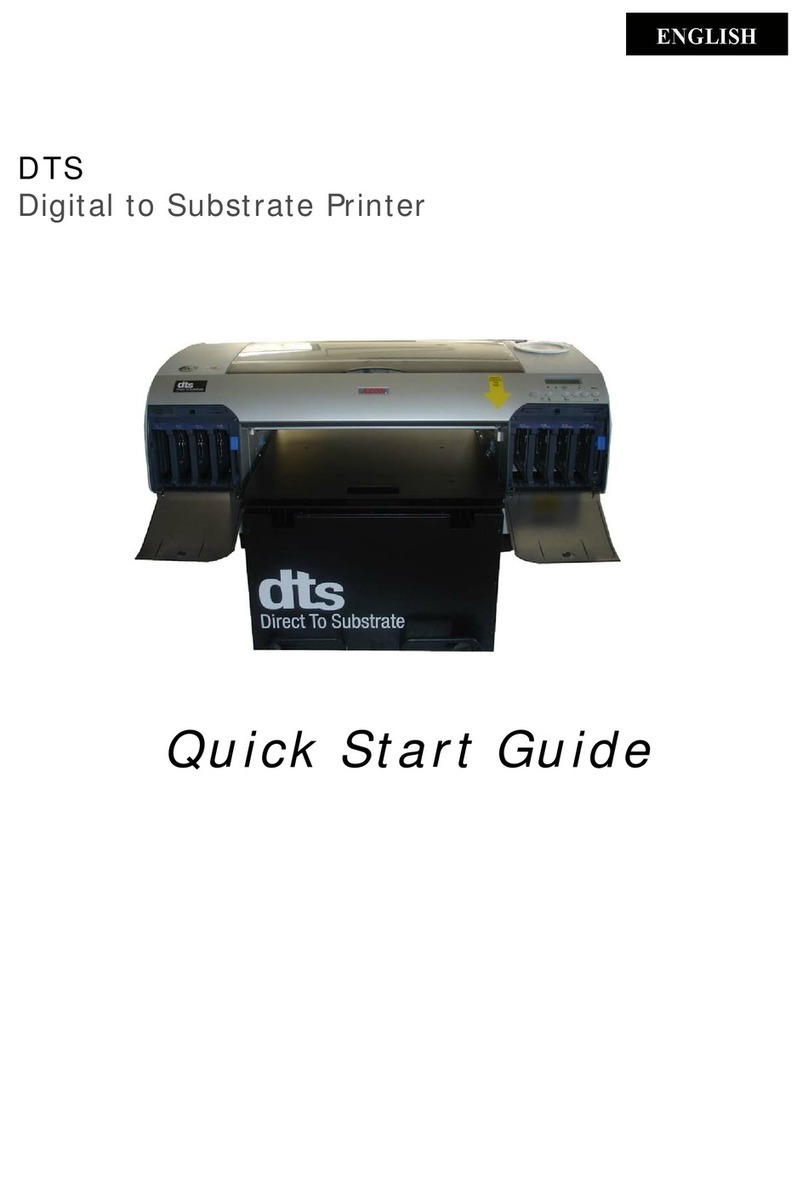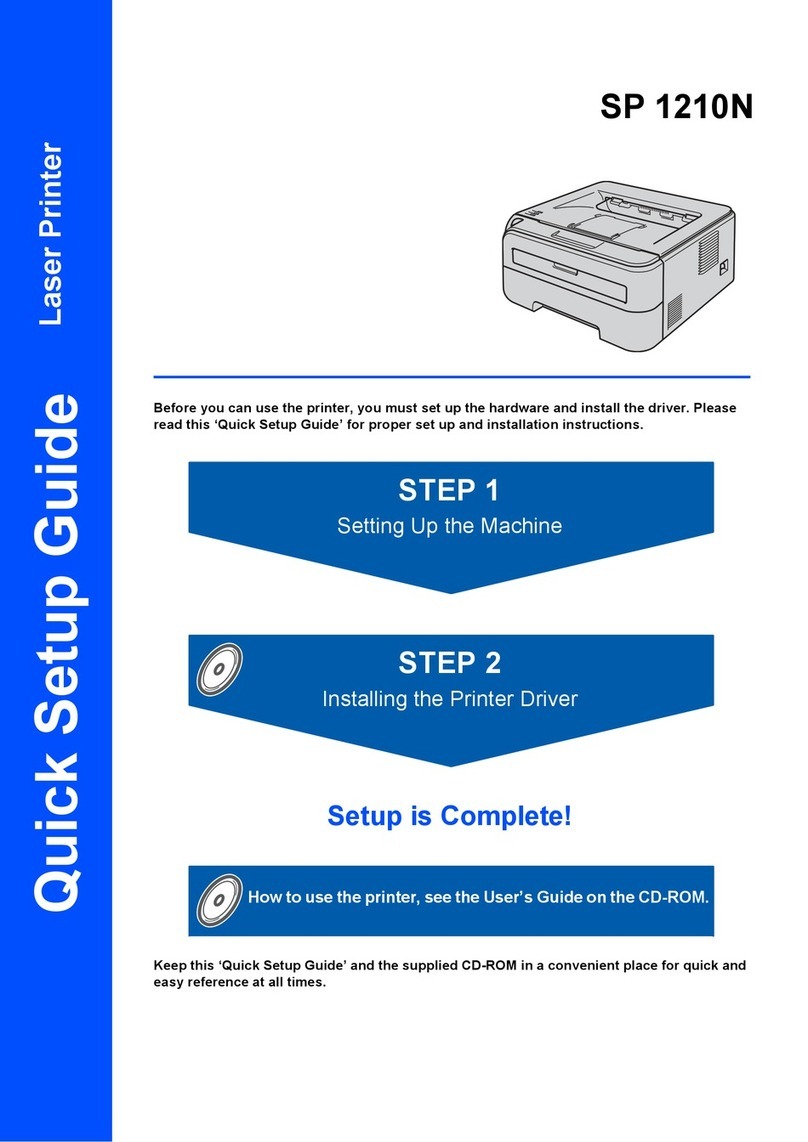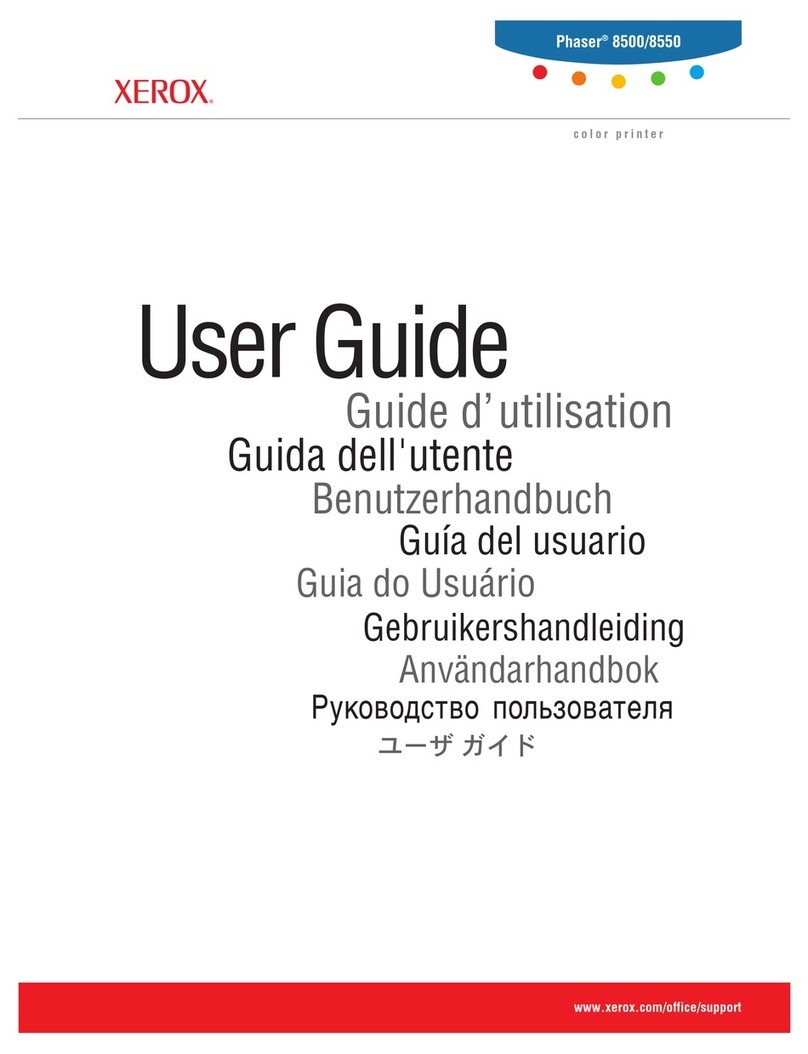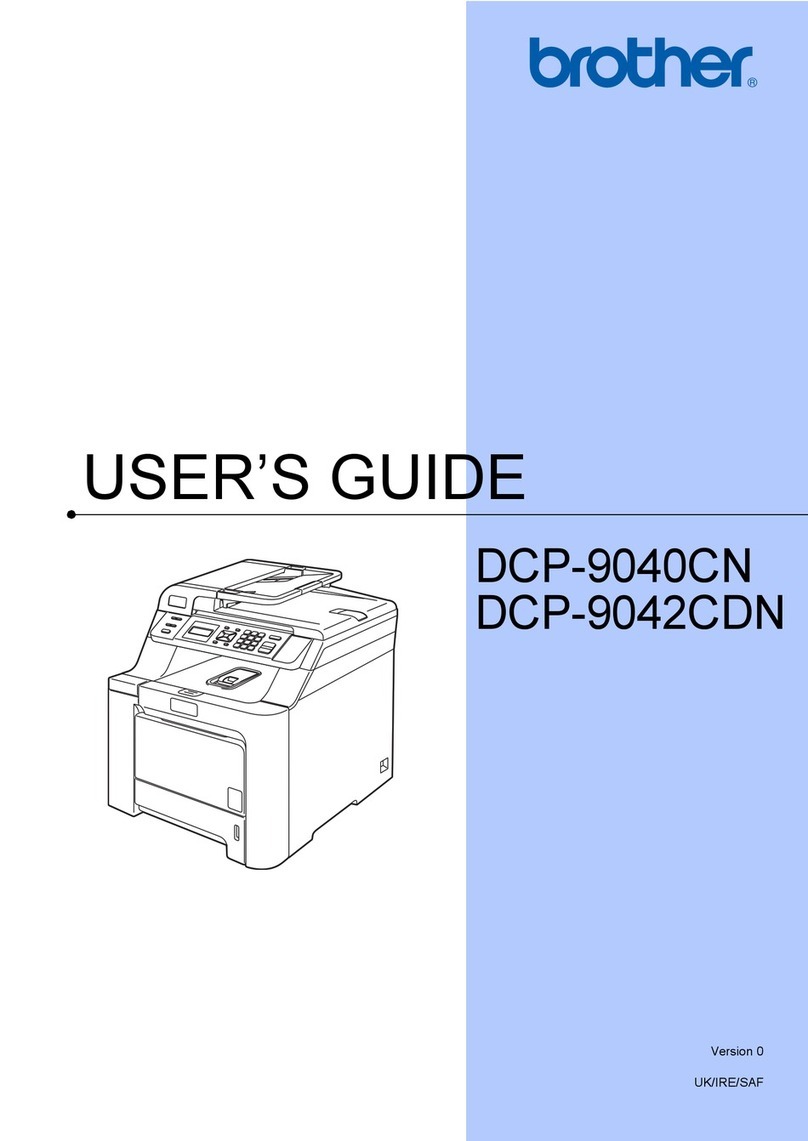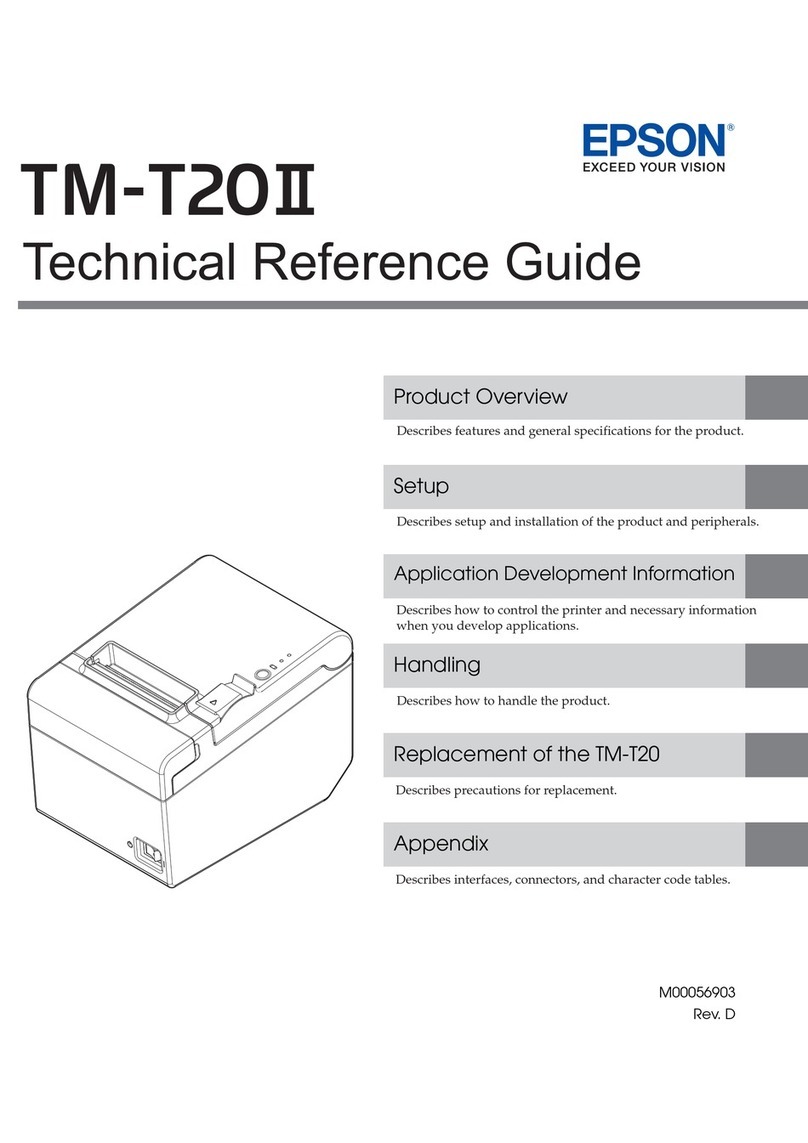CIAAT CTP-3010 User manual

CTP-3010
user manual

CONTENTS
PREFACE
Chapter 1. Important Safety Instruction
Environments .................................................................................................
Handling Instruction .......................................................................................
Handling Instruction - Continued from previous page ....................................
Handling Instruction for Consumable and Printed Output ..............................
Chapter 2. Installing and Set Up
Unpacking and checking the accessories ......................................................
Parts Name and Function ...............................................................................
Connecting Power Cord .................................................................................
Connecting USB Cable ..................................................................................
Opening the Front Cover ................................................................................
Loading Ink Ribbon and chip key ...................................................................
Loading Paper ................................................................................................
Loading Paper tray .........................................................................................
Transporting the Printer .................................................................................
Chapter 3. Operation Panel
Operation Panel .............................................................................................
LCD Display ...................................................................................................
User Set Up Mode .........................................................................................
Chapter 4. Routine Maintenance
Cleaning of Thermal Head and Roller ............................................................
Cleaning of Outer Cabinet ..............................................................................
Cleaning of Filter ............................................................................................
Chapter 5. Error Handling
Error Message and Corrective Action ............................................................
Failure Symptoms ..........................................................................................
Paper Jam ......................................................................................................
Power Supply Interrupted during Printing ......................................................
When the ribbon is snapped ..........................................................................
Chapter 6. After-sales Service
Specification .....................................................................................................
1-1
1-2
1-3
1-3
2-1
2-2
2-3
2-4
2-5
2-6
2-6
2-8
2-8
3-1
3-1
3-2
4-1
4-3
4-3
5-1
5-2
5-3
5-4
5-4
6-1
user manual
CTP-3010

Chapter 1. Important Safety Instruction
1-1
This manual provides detail instructions for the safety use of the printer.
Please read this manual carefully before operating the printer to ensure having proper use.
To use the printer safety, please pay attention to the followings:
In this manual, there are notes that require special attention.
For your safety operation, Safety Notices are separated as follows;
It is difficult to forecast all the danger in setting and use of the printer.
Therefore, warnings in this Operation Manual, in the other documents on the printer cannot cover
all the cases.
In case of performing the operation or maintenance which is not described in this manual, all the
concern for the safety have to be taken care of at the customer side.
Operation and the notification for the maintenance described in this manual and other documents
are for the proper use of the printer.
In case of using the printer for the other purpose, all the concern for the safety has to be taken care
of at the customer side.
Do not perform the operation which is prohibited in this manual and other documents.
The contents that cannot be printed due to a failure while using the use of this printer are not
guaranteed.
Attention: Explanation about the cause of the trouble and the environmental condition.
Caution: Inappropriate handling can cause wounds and/or physical damage to the users.
Warning: Inappropriate handling can cause the death or serious wounds.
Caution: Do not let children to touch the printer or the cables.
It can cause accidents or electric shock.
Caution: Do not place the printer under a humid or dusty place.
It can cause a fire, electric shock or printer problem.
Do not place the printer with dust, sand and high humidity such as bathing place,
bathroom, hot spring, or on the street.
Caution: Do not place the printer on rickety place and/or inclined place.
Printer may fall down or tumble and it can cause serious injury.
Attention: Do not place the printer under the low temperature such as ski yard, skating rink
or open-air with direct sunlight.
Warning: Do not put vase, flowerpot, and cup or anything contents water or metric items on
the printer. Water spilt or metallic items fall into the printer may cause the fire and
electric shock.
In case the water spilt or metallic items fall into the printer, please turn off the
printer power immediately.
Warning: Do not block the openings of the printer. In case, the opening blocked, the heat
will remain inside and it can cause the fire.
Warning: Do not insert or fall the metallic or flammable items into the printer through the
openings of the printer, it can cause the fire or electric shock.
ƦEnvironments
user manual
CTP-3010

Chapter 1. Important Safety Instruction
1-2
When handling the printer, please pay attention to the followings;
Warning: Lift the printer from its box and put it onto a flat and firm table or desk.
Warning: The printer alone (without paper and ribbon installed) is weighted around 27Kgs.
Please handle the printer carefully to prevent personal injury and damage of the
printer.
Warning: In the case of dropping the printer during transportation, contact Ciaat dealers or
service center for inspection of the printer. Using the printer with possible
damage without proper inspection may cause fire or electric shock.
Warning: The thermal head reaches high temperature during operation but it is normal. Do
not touch the thermal head by any case. Touch the thermal head may cause
personal injury or damage of the printer.
Warning: Do not attempt to service the printer beyond the instruction specified in this
document. In case of irrecoverable problem, please contact Ciaat dealers or
service center.
Warning: This product must be grounded at all time during operation, and always used with
the specified power cable only or the power cable accompanying this product.
If the product is used without grounding, and current leakage occurs, fire or
electrical shock may occur, and may also cause interference to radio, television,
and other similar electric appliances signal receiving.
If the proper grounding connection is not available, please contact Ciaat dealers or
service center.
Attention: Touching the surface of the thermal head directly may cause damage to the
thermal head. Hard object getting into the printer may also cause the damage to
the printer mechanism. In such case, please do not use the printer while any
obstacle inside the printer.
Warning: Do not dismantle or remodel the printer.
Some sections of the printer contain a high voltage or become very hot. Ignoring
this warning may cause electric shock, fire, or burns.
Warning: When moving the printer, hold the bottom edge of the printer.
It is strongly recommended to handle the printer by at least two persons during
the transportation.
Warning: Please take caution when transporting the printer on the slippery floor.
Warning: Secure the power cable firmly while using.
Warning: Please make sure the power is off and the power cord is removed from the
printer before transportation.
ƦHandling Instruction
ƦHandling Instruction - Continued from previous page
user manual
CTP-3010

Chapter 1. Important Safety Instruction
1-3
In handling the ink ribbon, paper and printed outputs, please pay attention to the followings;
Attention: Paper Handling
ƦUse only the paper specified by Ciaat.
ƦStore the paper flat.
ƦStore the paper in a dry and dark place to avoid direct sunlight.
(Temperature less than 30ƫ, Humidity: lass than 60%).
ƦDo not touch the paper surface before printing to avoid fingerprints.
Attention: Ink Ribbon Handling
ƦUse only the ink ribbon specified by Ciaat.
ƦStore the ink ribbon in cool place to avoid direct sunlight.
(Temperature less than 30ƫ, Humidity: lass than 60%)
Attention: Printed Output Handling
ƦStore the printed outputs in a cool place to avoid direct sunlight.
ƦStore the printed outputs away from the organic solvent/fluid such as
benzene, thinner or alcohol which may change or deteriorate the
colors.
Caution: When abandon the ink ribbon, please handle it as harmful industrial waste.
Caution: Please take caution while handling the paper to prevent injure to the hands or
paper-cut.
ƦHandling Instruction for Consumable and Printed Outputs
user manual
CTP-3010

Chapter 2. Installing and Set Up
2-1
This chapter describes the unpacking and set up of the printer.
Before proceeding to this chapter, please make sure the Chapter 1. Important Safety Instruction is
acknowledged carefully.
2. Open the box and remove the box containing
the accessories and protection materials.
1. Please loosen carton holder on both sides first.
Attention: Please retain the box and packaging
materials for the transportation of
the printer when necessary.
3. Take out the printer by holding the bottom of
the printer.
Attention: The printer alone
(without paper and ribbon installed)
is weighted around 27Kgs.
Please handle the printer carefully
to prevent personal injury and
damage of the printer.
ƦUnpacking and checking the accessories
3. Take out the accessories from the accessory box and check the contents.
Scrap Receptacle Paper flange (green) Paper flange (blk)
Spacer (2 pieces) User Manual Power Cord(EU,US)x2 USB Cable
Driver CD
Paper Tray
12
3
user manual
CTP-3010
CTP-3010

Chapter 2. Installing and Set Up
2-2
ƦParts Name and Function
<Front View>
<Internal View>
<Rear View>
NO. Name
Operation Panel
Front Cover
Power Connector
Paper Setting Lamp
Control buttons, LCD and printer status display lamps are
located on the panel.
Open the front cover when replacing an ink ribbon or paper,
or when performing maintenance.
To be used to connect the power cord.
When setting the paper, insert the paper until the lamp is lit.
Function
1
2
Power Switch
This switch turns on/off the power of the printer. When the “|”
marked side of the switch is pressed, the power is turned on.
When the “○” marked side of the switch is pressed, the power
is turned off.
<Caution> Once the printer is turned off, wait at least 3
seconds before turning it on again.
5
4
USB Connector To be used to connect the USB cable.
3
6
6
1
2
3
5
4
user manual
CTP-3010

Chapter 2. Installing and Set Up
2-3
Connect the power cord according to the safety instructions below.
1. Connect the printer power cord to the back of
the CTP-3010 and then plug the power cord
into a power outlet.
Warning: Make sure to turn off the power of the printer before inserting the power cord.
Warning: Make sure to insert the power cord correctly. Incorrect insertion may cause the
fire or the printer problem.
Warning: Do not insert or remove the power cord with wet hands.
It may cause the electric leakage.
Warning: For the safety consideration, please remove the power cord from the printer if the
printer is not to be used for long time.
Warning: Please avoid “piled up” connection which may cause the fire and electric shock.
Warning: Do not damage or make any modification to the power cord. Misusing, such as
putting the heavy items on the power cord, giving a strong pull to the power cord
and twist the power cord may cause the fire and electric shock.
Warning: When moving the printer, make sure to turn off the power of the printer, remove
the power cord in order to have no connection with other devices. Otherwise, the
power cord might be damaged and it can cause the fire and electric shock.
Also there is a possibility to fall down caught by the cord.
ƦConnecting the Power Cord
user manual
CTP-3010

Chapter 2. Installing and Set Up
2-4
1. Connect the USB cable from the personal
computer to the USB connector located on the
right rear side of the printer.
Be sure to insert the USB cable all the way.
Attention: To remove the USB cable, make sure that the printer is in the waiting status.
Removing the USB cable during data transfer may not be able to print data correctly and
cause waste.
ƦConnecting USB Cable
user manual
CTP-3010

Chapter 2. Installing and Set Up
2-5
1. Turn on the power of the printer by pressing "|"
on the power switch.
3. Open the front cover by holding the upper
section of the front cover.
2. Press the Open button on the operation panel.
Attention: Do not apply pressure on the front cover
when opening the front cover. Otherwise,
damage may be caused to the printer.
Attention: Do not open the front cover with
excessive speed or with unnecessary force.
Do not press the front cover or place a heavy
object other than paper after opening the front
cover.
ƦOpening the Front Cover
user manual
CTP-3010

Chapter 2. Installing and Set Up
2-6
3. Stretch the ink ribbon and put the
ink ribbon in the holder. Insert the
ribbon until it clicks into position.
Install spacers in the paper flanges first when using 5x7 size paper. When using 4x6 size paper or
6 x 12 size paper, spacers are not needed.
(Note: The availability of some consumable packages may vary in different regions. Please
contact your local dealer for the availability of the consumable packages.)
ƦLoading Ink Ribbon and chip key
ƦLoading Paper
2. Push the flange until see the notch on left
side on paper core.
Do not remove the seal attached onto the
paper until the paper is set in the printer.
1. Install the spacers in the paper flange (green)
and paper flange (black).
The two spacers are identical.
Attention: Please make sure
match the color
between ribbon core
and dock on both sides.
1. Remove chip key from Ink ribbon. 2. Insert chip key into the dock.
user manual
CTP-3010

Chapter 2. Installing and Set Up
2-7
3. Set the paper in the printer.
Set the paper by matching the color of the
paper flange and the color of the holder.
After setting the paper, remove the seal from
the paper.
4. Insert the edge of paper under the roller by
rotating the paper flanges.
5. Match both ends of the paper to the line of
the seal.
6. Insert the paper until the paper setting lamp
is lit.
user manual
CTP-3010

Chapter 2. Installing and Set Up
2-8
7. Close the front cover.
After each paper roll is loaded/replaced, 4
sheets of paper will automatically be ejected to
prevent dust and finger print.
ƦLoading Paper Tray
ƦTransporting the Printer
Attention: When you use 10x15 (4x6”)-size paper, you may stack about 50 prints on this
paper tray.
When using the print paper of 15x30 (6x12”), it is recommended not to install
the paper tray.
It is recommended to remove the prints stacked on the paper tray frequently. If
the prints are not removed frequently, a paper jam may occur.
The following cautions are necessary in transportation of the printer.
Since an incorrect transportation method causes a printer fault, follow the correct method.
1. Remove the ink ribbon and paper from the printer before transporting the printer.
If the ink ribbon or paper cannot be removed due to a fault, consult with the dealers or service
center.
2. Use a genuine box.
If the box used at the purchase cannot be used, consult with your dealer or service center and
purchase a new box.
3. Do not turn off the power while the front cover is open.
Close the front cover while the power is ON and turn off the power when " Ribbon Missing " is
displayed on the LCD of the operation panel.
user manual
CTP-3010
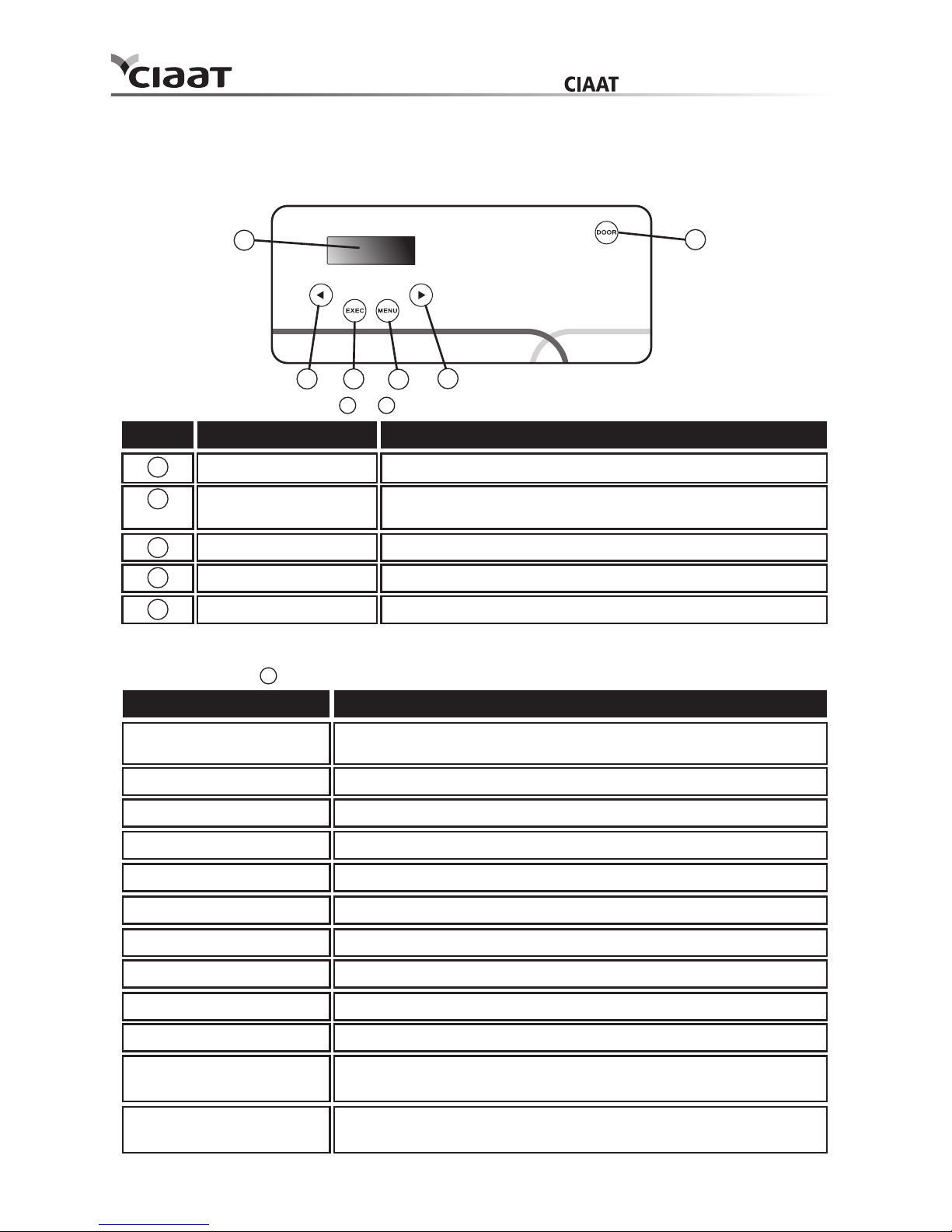
Chapter 3. Operation Panel
3-1
ƦOperation Panel
The buttons, and LCD display on the operation panel are shown below.
ƦLCD Display
The LCD Display 6 indicates the following printer status.
Individual Operation Buttons 1 to 5 have the following functions.
NO. Name
Left Button
Exec Button
Menu Button
Right Button
Use this button to select preferred setting.
Press this button to cut 4 sheets of paper in “manual paper
cutting” mode.
Press this button to view machine status.
Use this button to select preferred setting.
Function
1
6
1
2
2
3
3
4
4
Open Button Press this button when opening the front cover.
5
LCD Display
Printer Ready 4 x 6 Printable status
Display is changed depending on ink ribbon being set in the printer.
System cooling The thermal head is being cooled down.
Printing is interrupted temporarily until the thermal head is cooled down.
System warm up The thermal head is being warmed up.
Printing is interrupted temporarily until the thermal head is warmed up.
Prints Made Display printed quantity.
Media Left Display Media left quantity.
Paper Cutting Execute paper cutting (6x4 paper x4 sheets) when close front door.
FW Version Display current FW version.
Language Selection Select preferred language.
Initializing Printer is in initialization.
Media Checking Checking Ribbon/ Paper status.
Data sending Send data from PC.
Printing Printing
Description
5
user manual
CTP-3010

Chapter 3. Operation Panel
3-2
ƦUser Set Up Mode
To set the User Set Up Mode, press the Menu button in standby mode.
When the Menu button is pressed again, display changes as follows.
Display total prints
Execute paper cutting
Change to <Manual > mode by press
Left/ Right button
Display current language
Change preferred language by press
Left/ Right button
Display the version number of the MAIN firmware.
Display prints remaining/total available prints
PRINTER READY
menu
menu
menu
menu
menu
<4X6>
PRINTS MADE
TOTAL [00380]
MEDIA LEFT
<4X6> [0870/1000]
PAPER CUTTING
<AUTO>
LANGUAGE SELECTION
<ENGLISH>
FW VERSION.
V1.2.3.4
user manual
CTP-3010

Chapter 4. Routine Maintenance
4-1
1. Use gauze; clean the heating element
(glass bar) of the thermal head with ethyl alcohol.
By using thermal transfer technology, daily maintenance is not really necessary if the printer has
being use properly.
However, in order to keep the best print quality, it is highly recommended to clean Thermal Head
and Roller once in a month.
ƦCleaning of Thermal Head, and Roller
Caution: Make sure that the power is turned off before cleaning.
Thermal Head reaches high temperature right after printing. Do not touch by
hands directly. Make sure the thermal head has been sufficiently cooled down
before starting cleaning.
When fingerprint stick to the heating element, it can damage the Thermal Head.
Do not touch directly by hands.
Be careful not to be hurt by the projections of the printer.
2. Use gauze dipped with ethyl alcohol, and
cleans the edge of the peel-apart plate.
user manual
CTP-3010

Chapter 4. Routine Maintenance
4-2
3. Use gauze dipped with ethyl alcohol,
and cleans the rubber section of the
guiding roller.
Attention: Printing should be performed after the alcohol dried up completely (approx. 5 minutes)
4. Use gauze dipped with ethyl alcohol,
and clean the rubber section of the platen
roller (paper feed side).
user manual
CTP-3010

Chapter 4. Routine Maintenance
4-3
Wipe the printer outer cabinet with a soft cloth.
If the stains are not removed, wet the cloth and apply weakened neutral Detergent to it.
1. If the dust collects on the openings, clean it with vacuum cleaner.
ƦCleaning of Outer Cabinet
ƦCleaning of Filter
Warning: In case of foreign substance get into the printer, turn off the power of printer,
remove the power cord and contact the dealers or service center. Continuous
use of the printer under such condition can cause the fire and electric shock.
Caution: Do not use volatile solvents or spray insecticide on the printer outer cabinet.
Otherwise, discoloration or crack may result.
Warning: Continuous use under the abnormal condition such as high temperature,
smoke and strange smell can cause the fire and electric shock. Turn off the
power and make sure to remove the power cord, and then contact the
dealers or service center.
user manual
CTP-3010

Chapter 5. Error Message Handling
5-1
ƦError Message and Corrective Action
When the error happens, error message will be displayed on LCD of the operation panel.
* Please advice the error code number when you contact the dealers or service center if necessary.
LCD Message Status
The front cover is opened
The front cover is not
opened
No smart chip key
No ink ribbon
Close the front cover.
Press the Open button again and reset
the error
Insert the smart chip key
Load the ink ribbon roll.
Corrective Action
Installed ink ribbon does
not match IC chip ID
0100 Cover Open
0101 Cover open fail
0200 Ribbon Missing
0201 Ribbon Missing
0202 Ribbon mismatch Replace the right smart chip key
Unsupported ribbon type0203 Security Check Fail Replace the right ink ribbon
The ink ribbon is empty0300 Ribbon Out Replace the ink ribbon
Paper is not loaded0400 Paper Out Load the paper roll
Run out of paper0401 Paper Out Replace the paper roll
Paper roll is installed
incorrectly
0402 Paper Not Ready Reload the paper roll in right direction
Paper jammed during
printing
0500 Paper Jam Remove jammed paper in printer
Loaded paper roll size is
not match with ink ribbon
0600 Paper mismatch Replace the right paper roll size
user manual
CTP-3010

Chapter 5. Error Message Handling
5-2
ƦFailure Symptoms
When detecting a failure symptom, check the printer using the following table.
Symptom
Power is not switch on. Check if the power cable is connected to the plug socket
or the printer.
Action
The personal computer does not
recognize the printer.
Check if the USB cable is connected to the personal
computer or printer.
The printer does not become ready. Check if the front cover is properly closed.
Check if paper is jammed in the printer.
When the paper setting lamp goes off, insert the edge of
the paper until the paper setting lamp is lit.
A straight stripe area is not printed. The thermal head may be dirty. Clean the thermal head as
described in Chapter 4, "Routine Maintenance".
If the blank area remains after cleaning the thermal head,
the head may have been disconnected. Consult with the
service center.
The front cover does not open. Check if the printer is installed in a flat location.
Check if any object is placed in front of the front cover.
Dotted areas are not printed. The roller may be dirty. Clean the roller as described in
Chapter 4, "Routine Maintenance".
user manual
CTP-3010
Table of contents
Other CIAAT Printer manuals