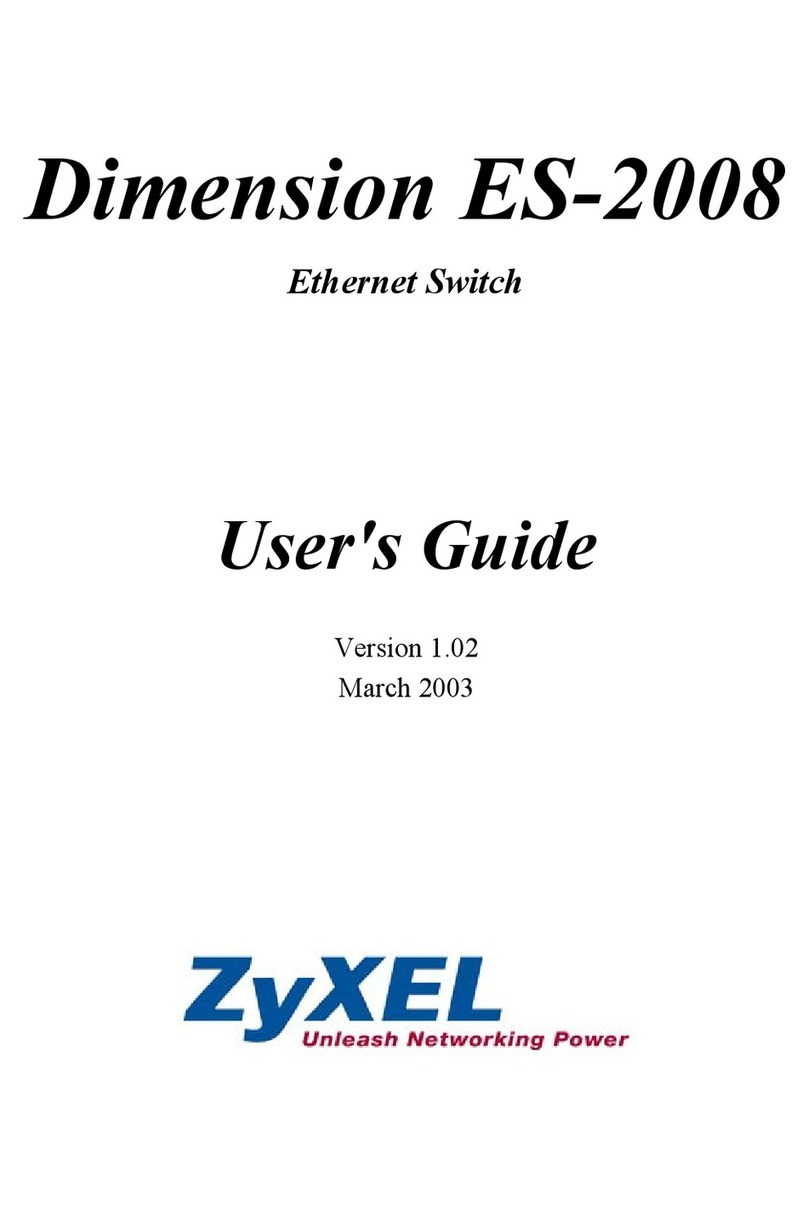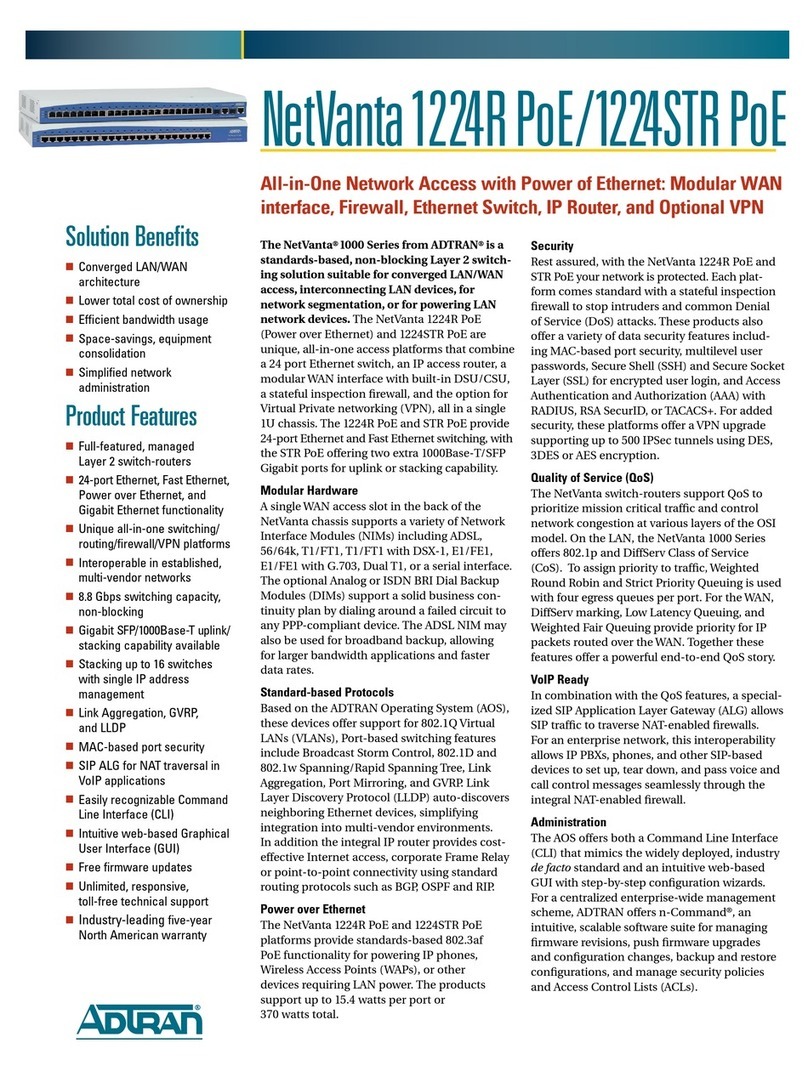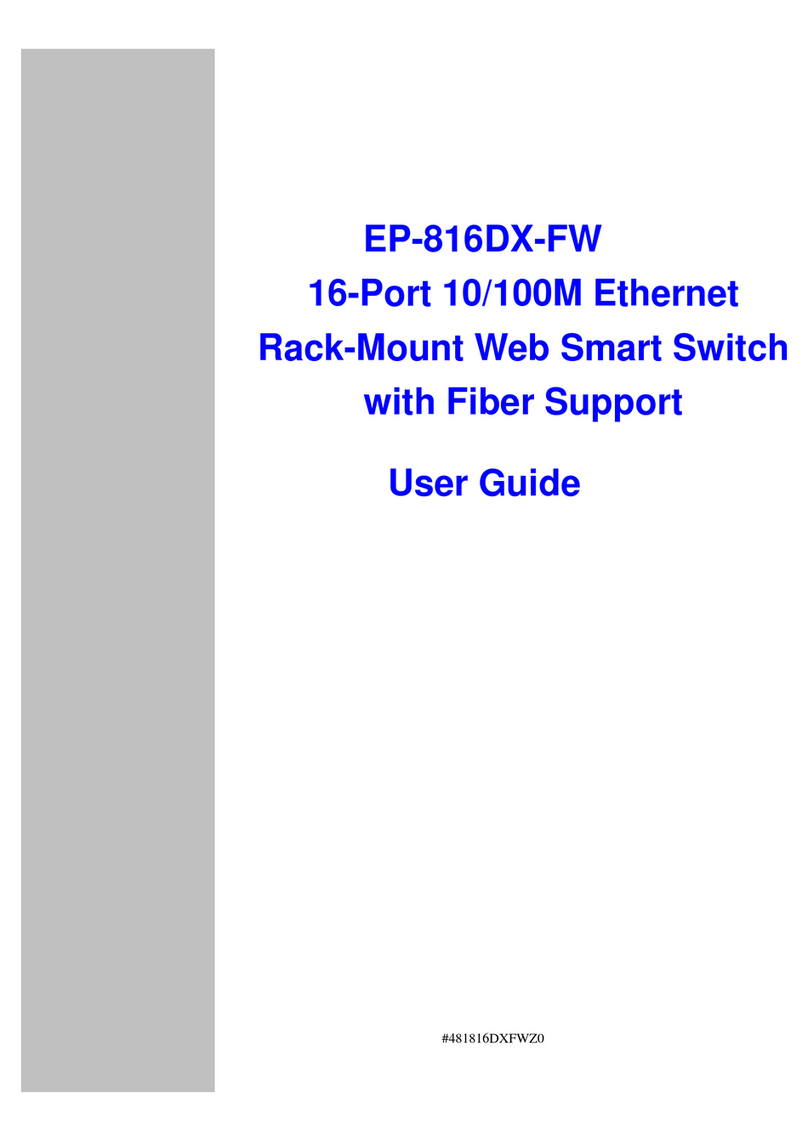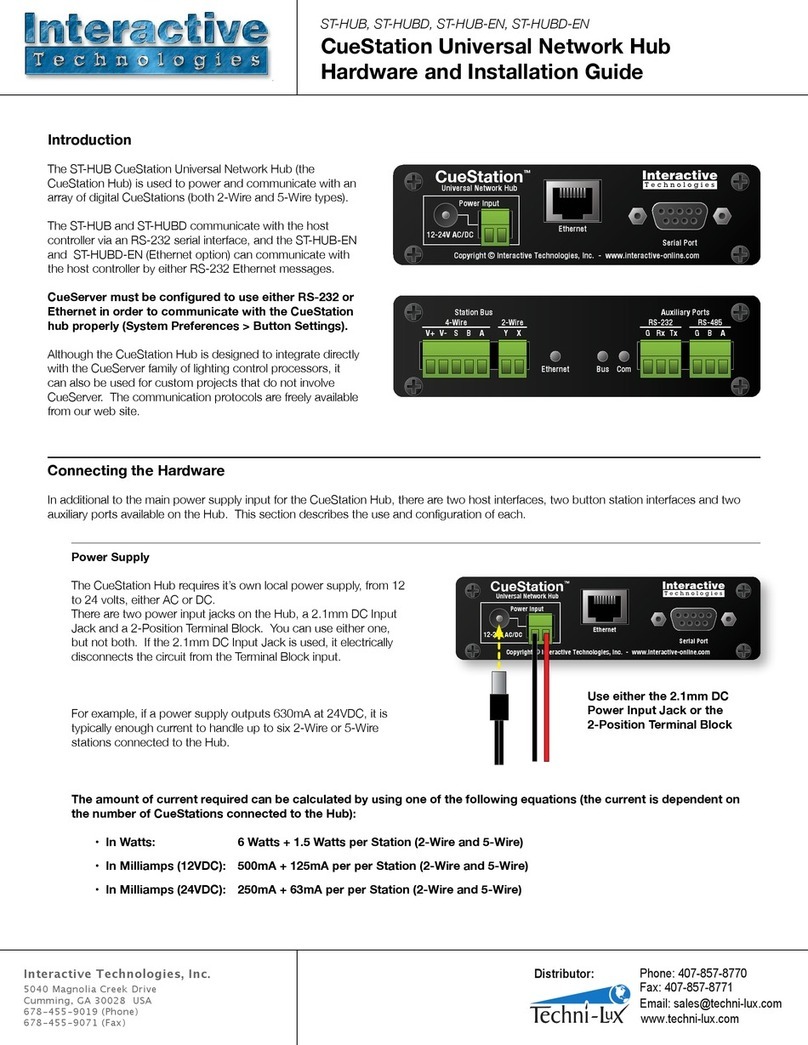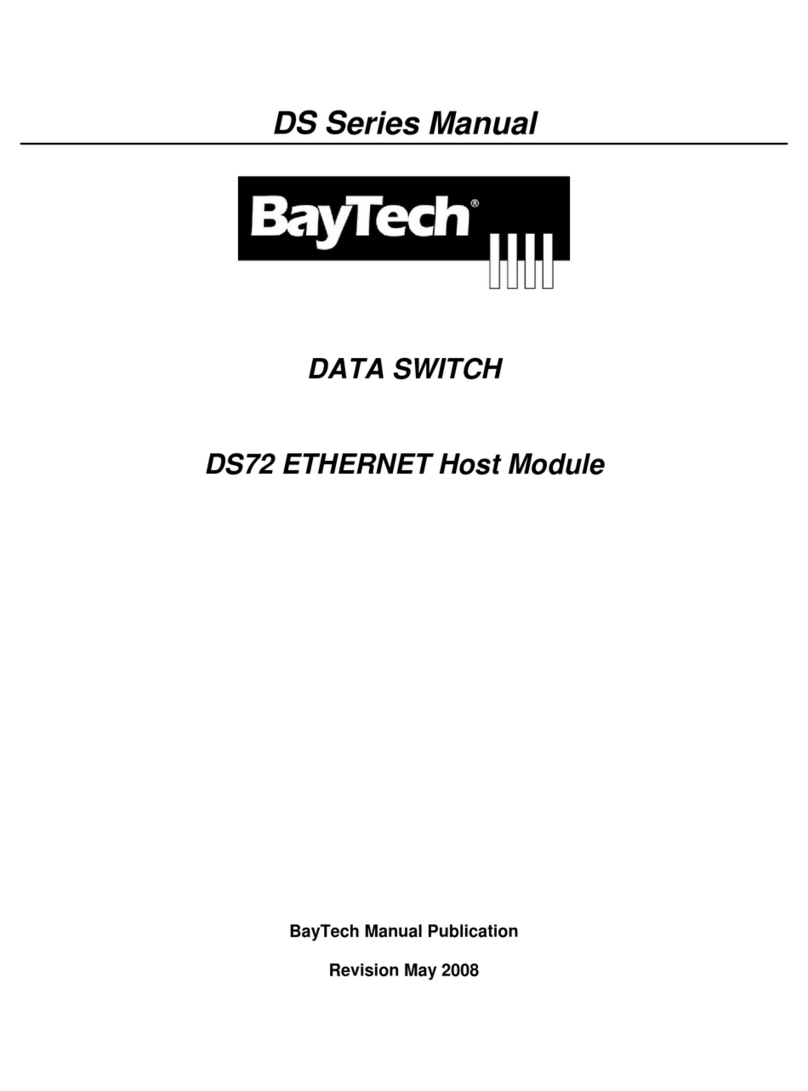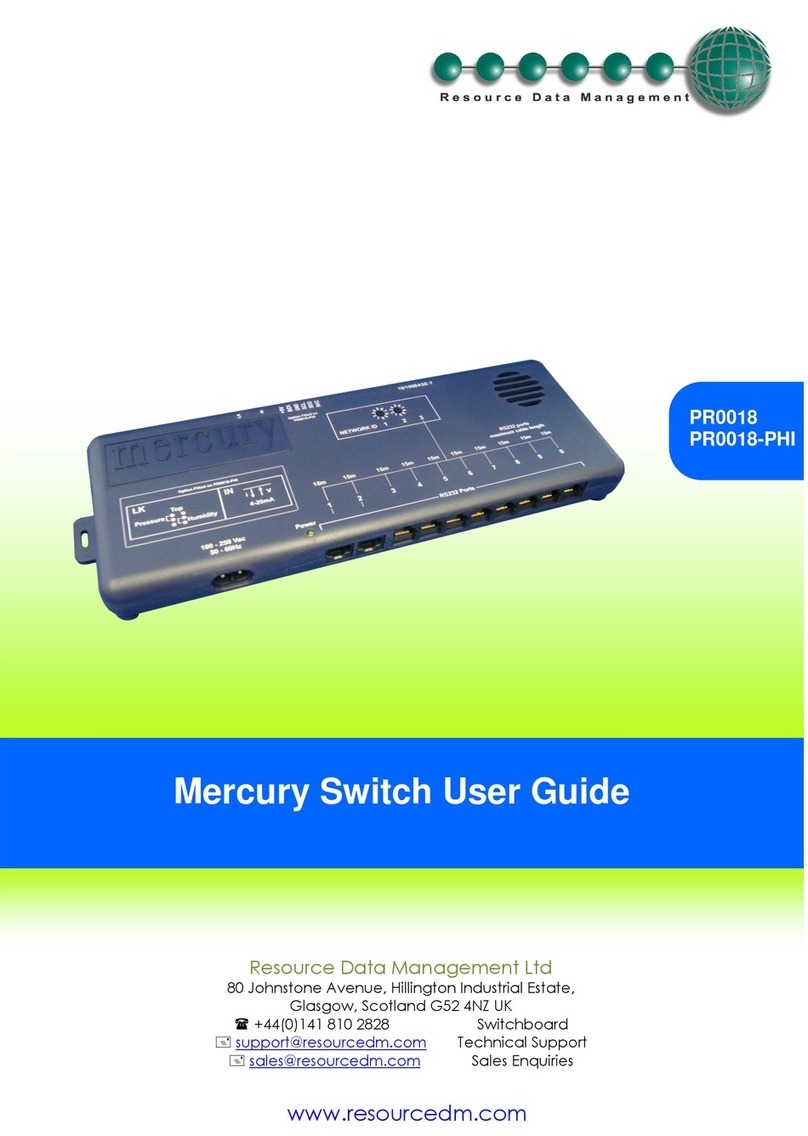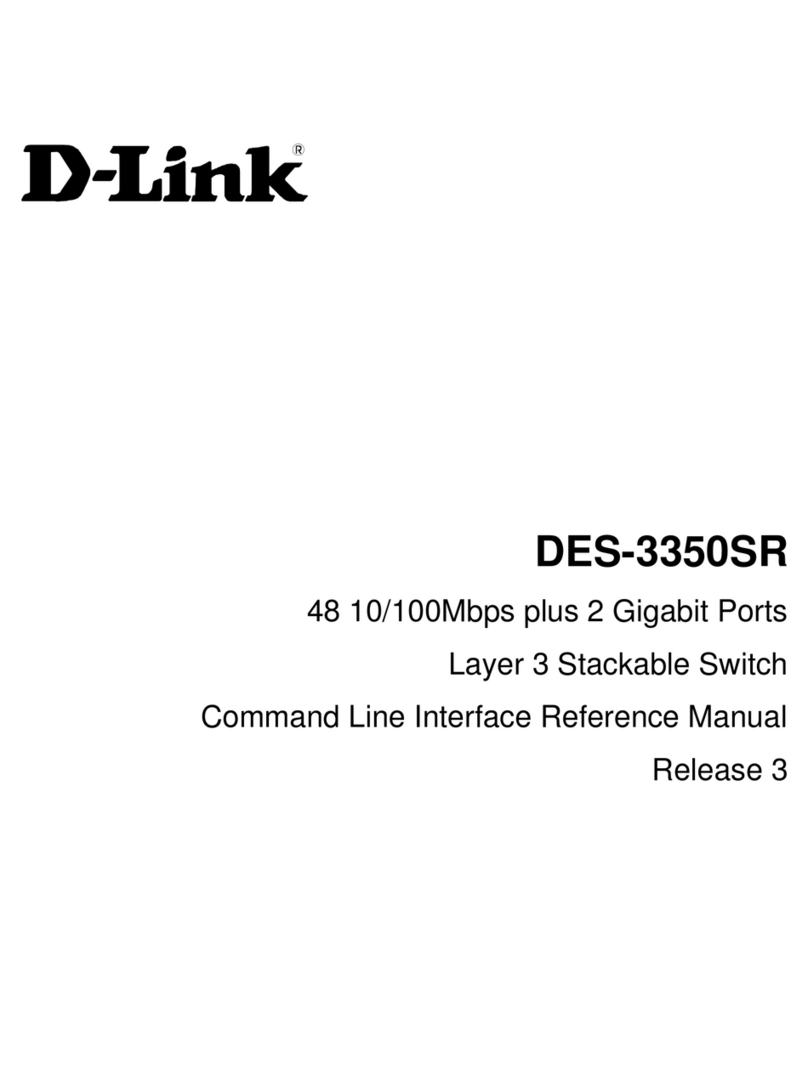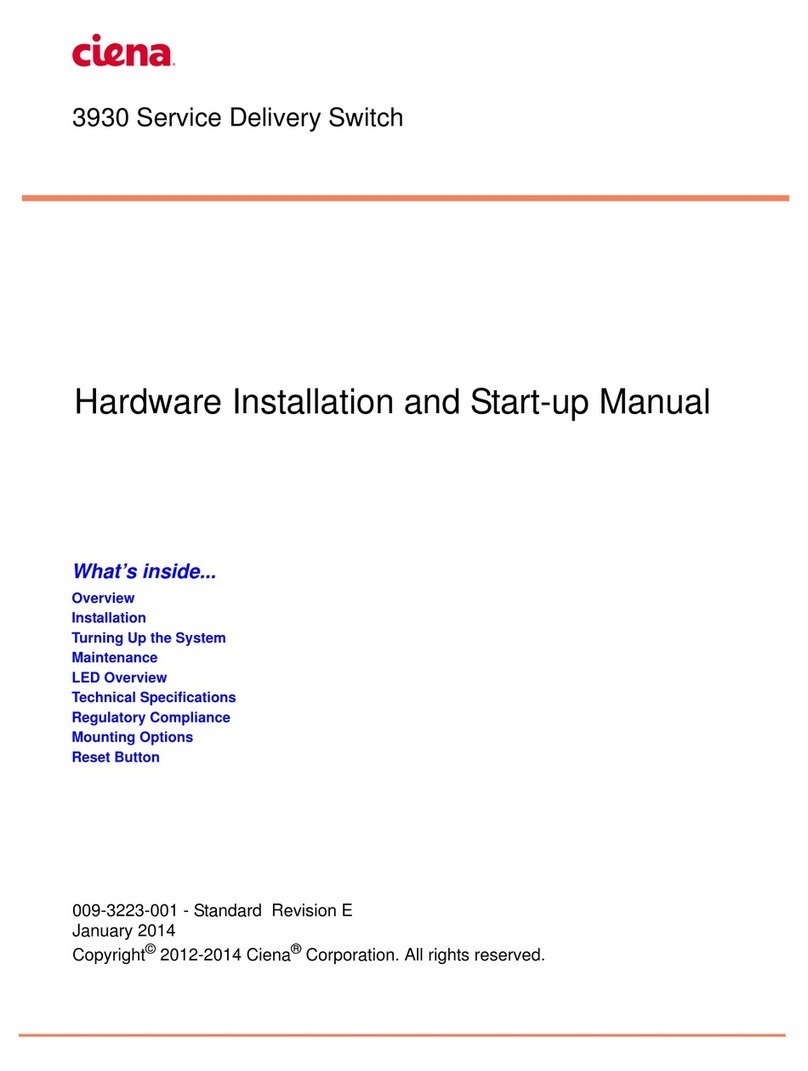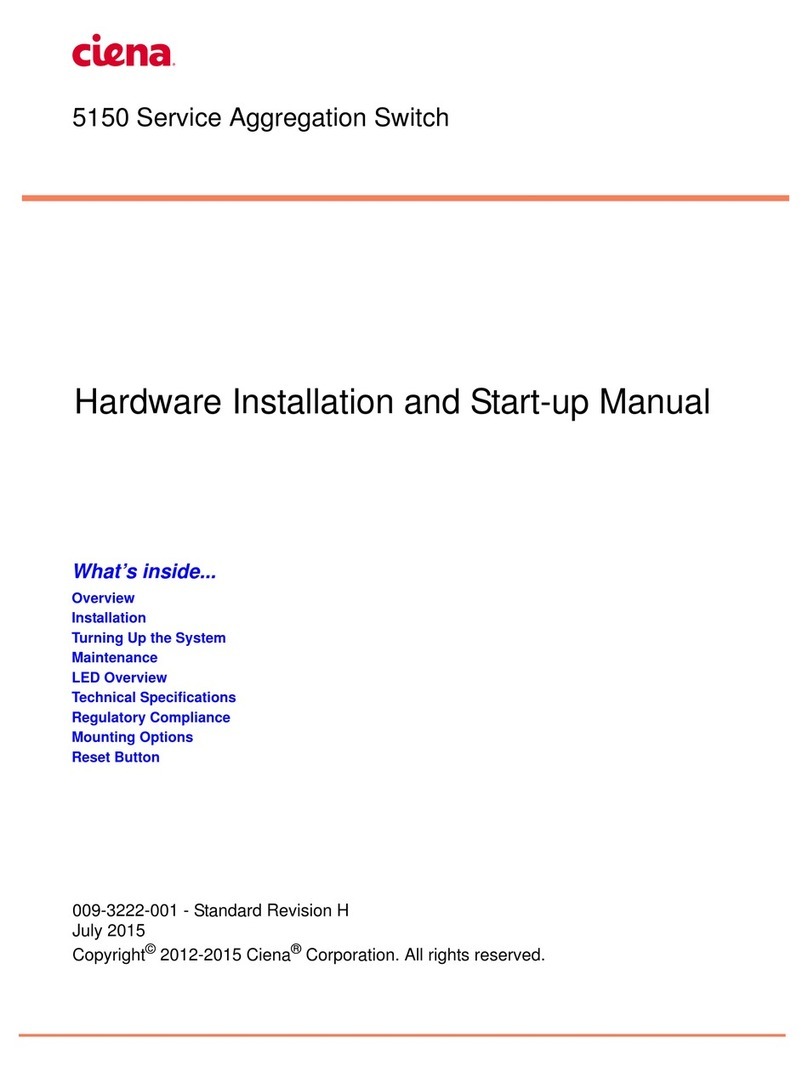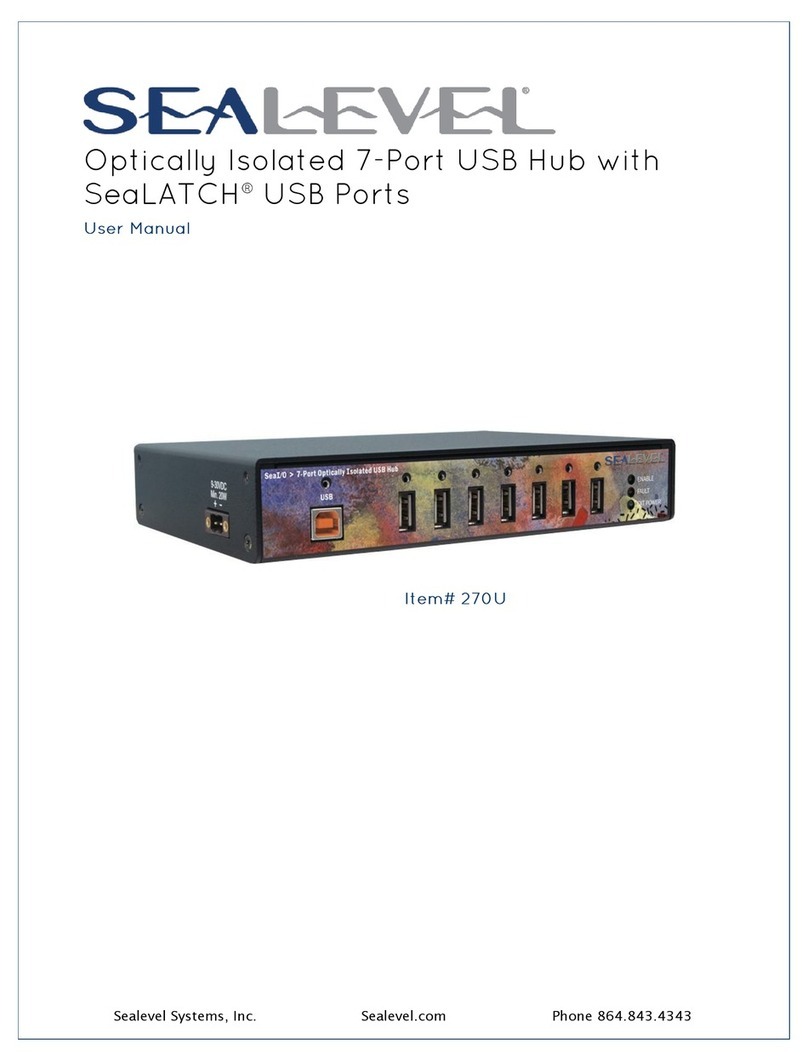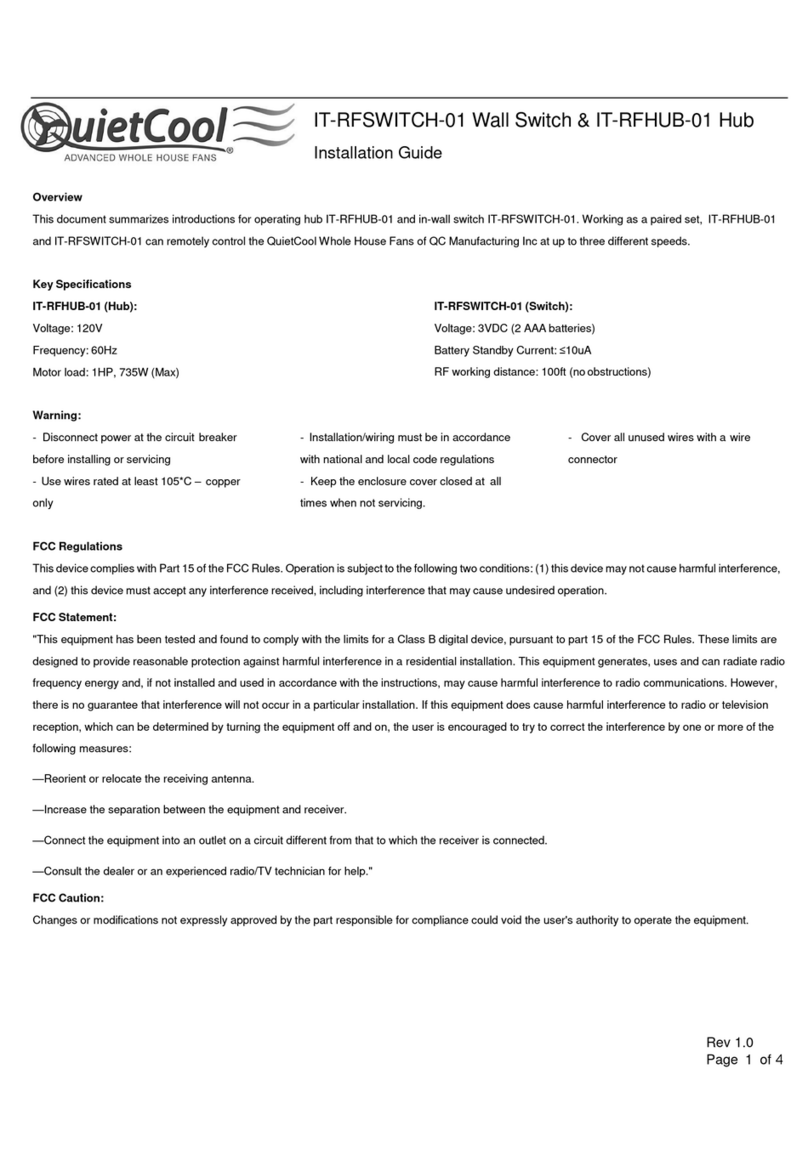CN 3960 Hardware Installation Guide
iii
Table of Contents
About This Guide. . . . . . . . . . . . . . . . . . . . . . . . . . . . . . . . . . . . . . . . . . . 1
Introduction to this Guide . . . . . . . . . . . . . . . . . . . . . . . . . . . . . . . . . . . 1
Intended Audience . . . . . . . . . . . . . . . . . . . . . . . . . . . . . . . . . . . . . 1
Document Conventions . . . . . . . . . . . . . . . . . . . . . . . . . . . . . . . . . . . . . 2
Symbols. . . . . . . . . . . . . . . . . . . . . . . . . . . . . . . . . . . . . . . . . . . . . 2
Important Safety Information . . . . . . . . . . . . . . . . . . . . . . . . . . . . . . 2
Translation of Warnings and Cautions . . . . . . . . . . . . . . . . . . . . . . . . . 2
Related Documentation . . . . . . . . . . . . . . . . . . . . . . . . . . . . . . . . . . . . 2
Chapter 1: Overview . . . . . . . . . . . . . . . . . . . . . . . . . . . . . . . . . . . . . . . . 3
Introduction . . . . . . . . . . . . . . . . . . . . . . . . . . . . . . . . . . . . . . . . . . . . 3
Hardware Overview . . . . . . . . . . . . . . . . . . . . . . . . . . . . . . . . . . . . . . . 4
Chassis Size and Installation Options . . . . . . . . . . . . . . . . . . . . . . . . . . 5
Power Options . . . . . . . . . . . . . . . . . . . . . . . . . . . . . . . . . . . . . . . . 7
Resets. . . . . . . . . . . . . . . . . . . . . . . . . . . . . . . . . . . . . . . . . . . . . . 9
Environmental Control . . . . . . . . . . . . . . . . . . . . . . . . . . . . . . . . . . .10
Grounding . . . . . . . . . . . . . . . . . . . . . . . . . . . . . . . . . . . . . . . . . . .11
Interfaces . . . . . . . . . . . . . . . . . . . . . . . . . . . . . . . . . . . . . . . . . . .12
Default Configuration . . . . . . . . . . . . . . . . . . . . . . . . . . . . . . . . . . . . . .16
Local Management Port . . . . . . . . . . . . . . . . . . . . . . . . . . . . . . . . . .16
LOG Server. . . . . . . . . . . . . . . . . . . . . . . . . . . . . . . . . . . . . . . . . . .16
Port Settings . . . . . . . . . . . . . . . . . . . . . . . . . . . . . . . . . . . . . . . . .16
VLANs . . . . . . . . . . . . . . . . . . . . . . . . . . . . . . . . . . . . . . . . . . . . . .16
Software Overview. . . . . . . . . . . . . . . . . . . . . . . . . . . . . . . . . . . . . . . .17
SNMP . . . . . . . . . . . . . . . . . . . . . . . . . . . . . . . . . . . . . . . . . . . . . .17
Device Manager. . . . . . . . . . . . . . . . . . . . . . . . . . . . . . . . . . . . . . . .17
DHCP/TFTP-Auto Configuration and Recovery. . . . . . . . . . . . . . . . . . . .17
RADIUS . . . . . . . . . . . . . . . . . . . . . . . . . . . . . . . . . . . . . . . . . . . . .18
Four-Group RMON . . . . . . . . . . . . . . . . . . . . . . . . . . . . . . . . . . . . . .18
VLAN Management. . . . . . . . . . . . . . . . . . . . . . . . . . . . . . . . . . . . . .18
Prioritization . . . . . . . . . . . . . . . . . . . . . . . . . . . . . . . . . . . . . . . . .18
IGMP. . . . . . . . . . . . . . . . . . . . . . . . . . . . . . . . . . . . . . . . . . . . . . .18
Link Aggregation . . . . . . . . . . . . . . . . . . . . . . . . . . . . . . . . . . . . . . .19
Orderable Part Number Summary . . . . . . . . . . . . . . . . . . . . . . . . . . . . . .19
Chapter 2: Installation . . . . . . . . . . . . . . . . . . . . . . . . . . . . . . . . . . . . . 21
Package Contents . . . . . . . . . . . . . . . . . . . . . . . . . . . . . . . . . . . . . . . .21
Required tools . . . . . . . . . . . . . . . . . . . . . . . . . . . . . . . . . . . . . . . .22
Important Safety Information. . . . . . . . . . . . . . . . . . . . . . . . . . . . . . . . .22
Installing the Device. . . . . . . . . . . . . . . . . . . . . . . . . . . . . . . . . . . . . . .23
Rack Installation Overview . . . . . . . . . . . . . . . . . . . . . . . . . . . . . . . .24
Installing Supplemental Ground . . . . . . . . . . . . . . . . . . . . . . . . . . . . . . .25