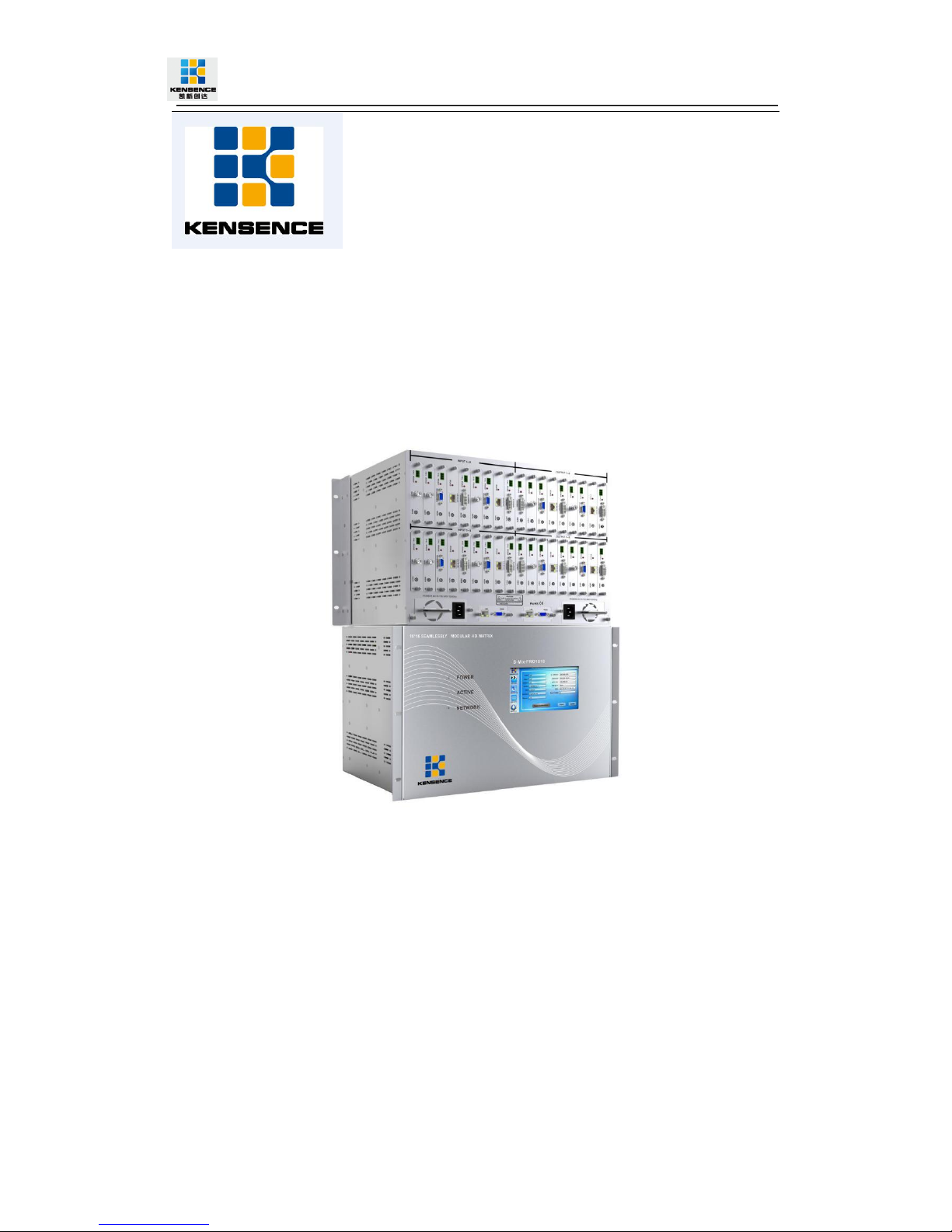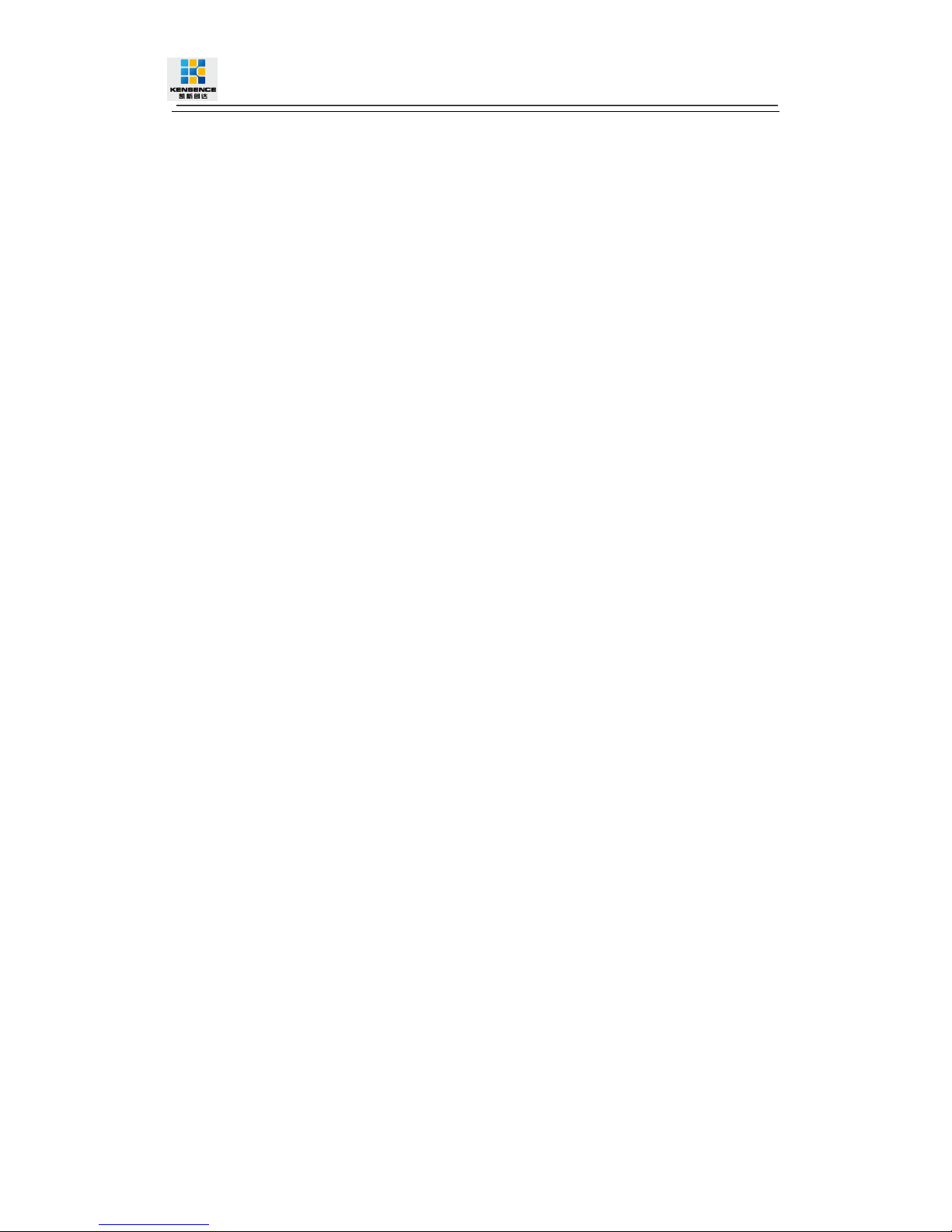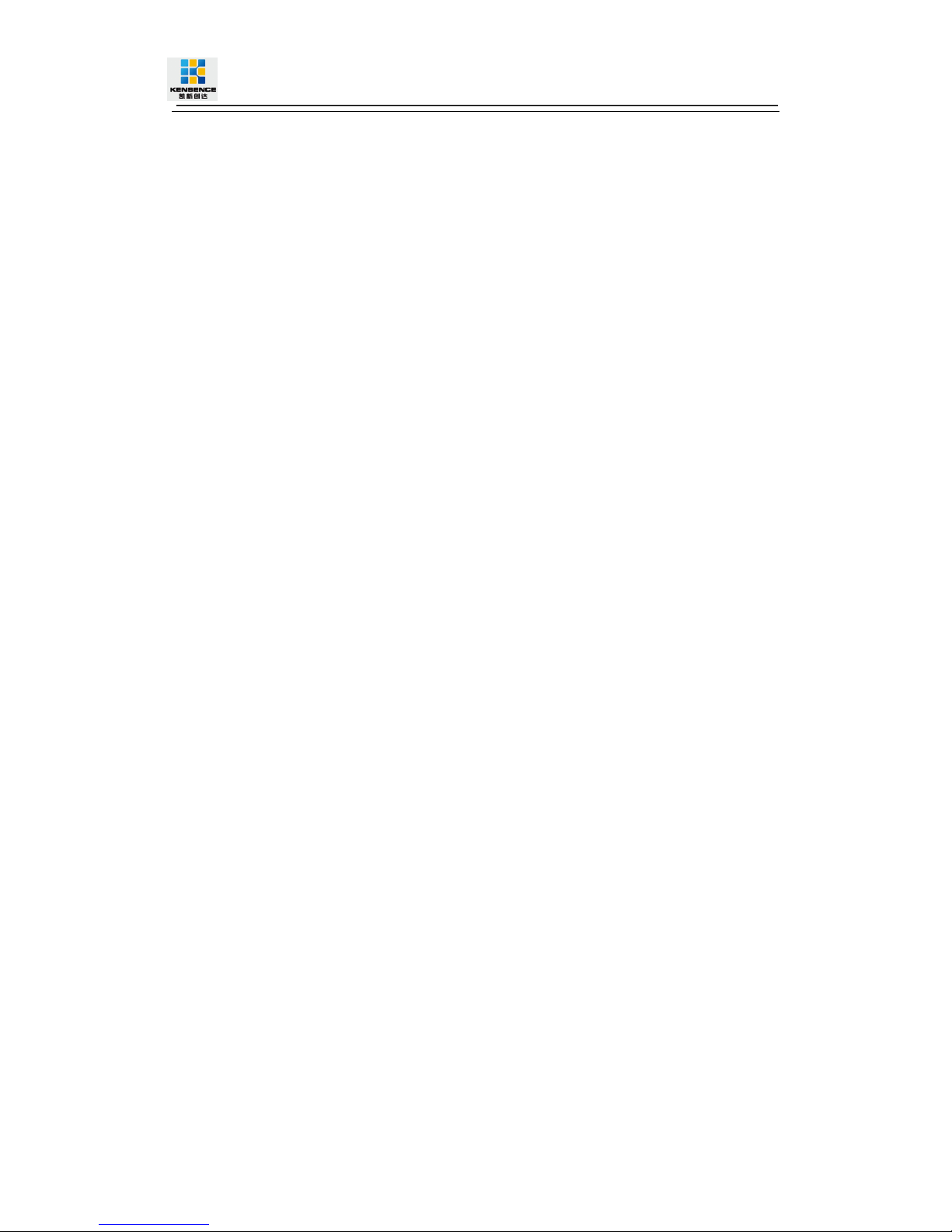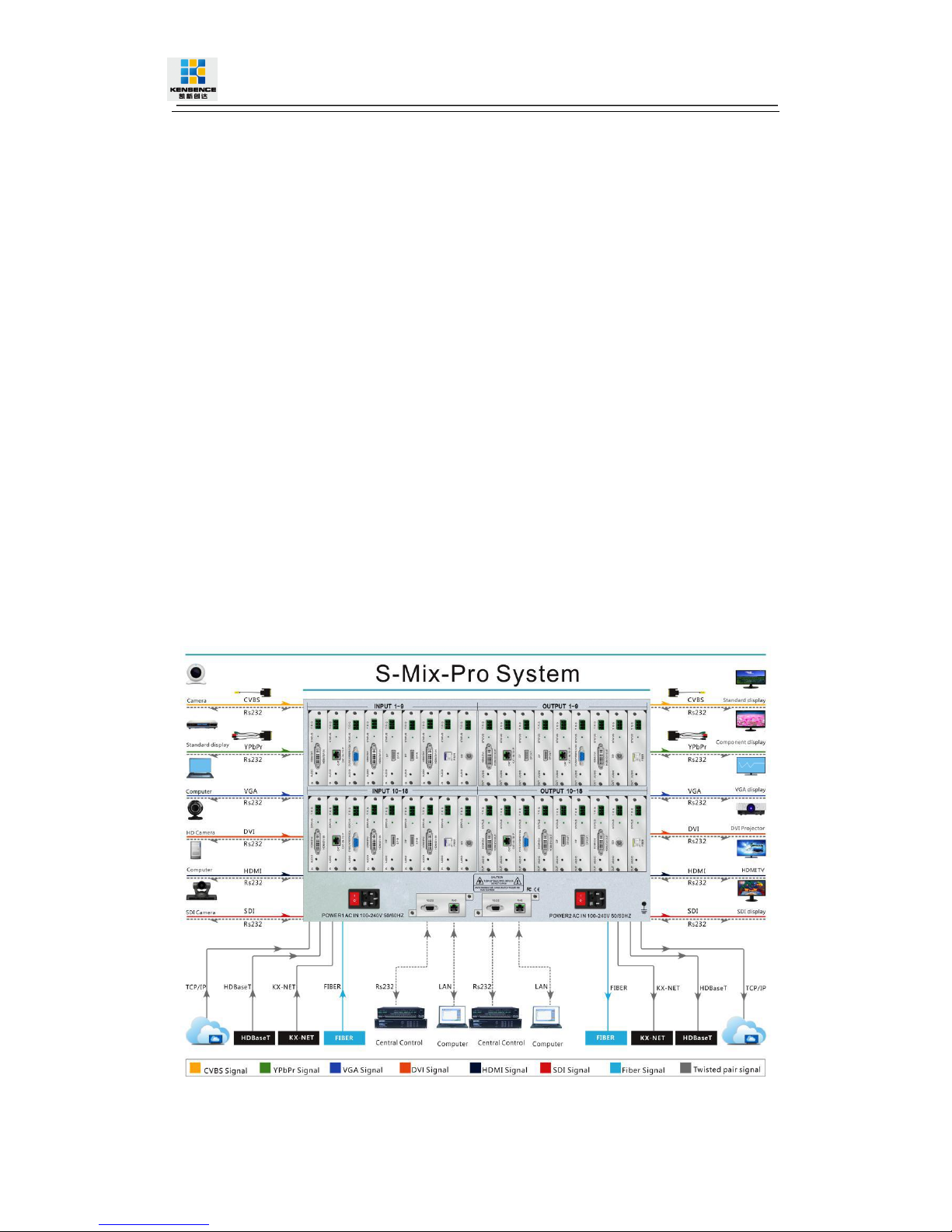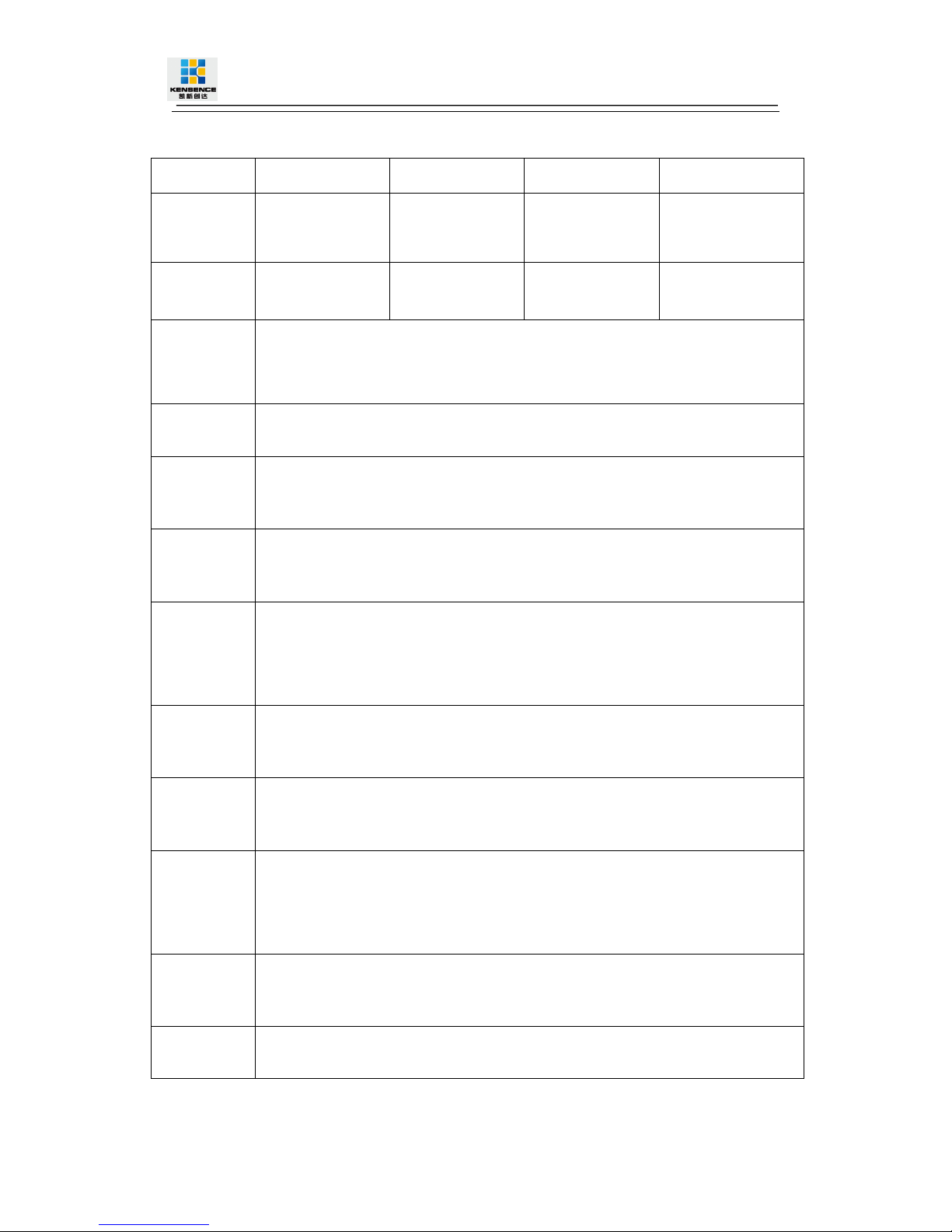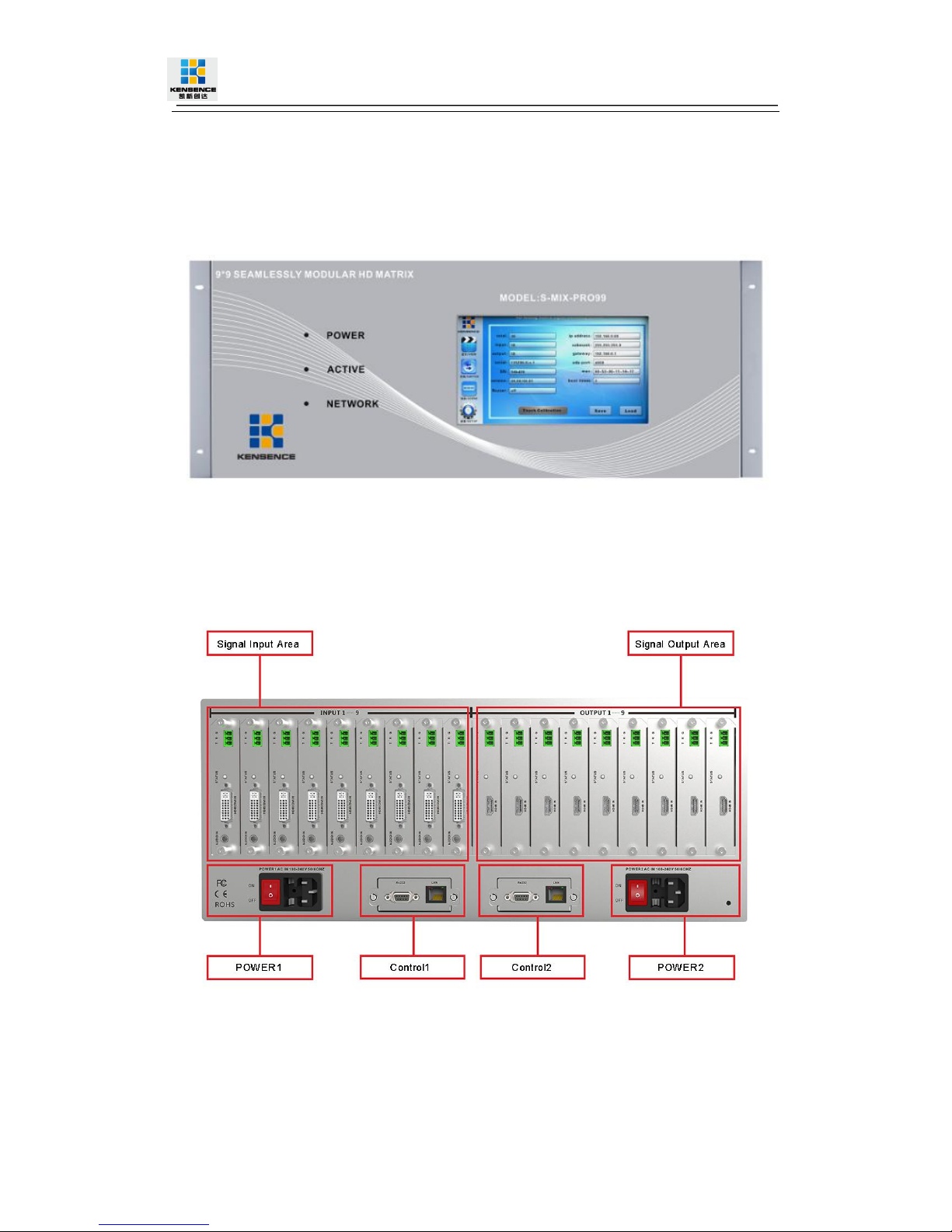To protect the device and operating personnel from electrostatic discharge, you need to
check and ensure that the device is grounding good before the device is powered on.
Please observe the following when you install, use, maintain this equipment.
Make sure the device ground connection.
Please use single-phase three wire system AC 220V power supply, and ensure all
transmission system is grounding good.
To protect operating personnel and the device ,please turn off all power supplies and
pull the plug before moving the device or doing some specific works witch need to be
done when the electricity is turned off . Please turn off the main power switch on rainy
days or when not in use for a long time.
Please do not put anything upon the cables, or tread the cables .
To avoid damaging the device , please turn off power supply before plugging cable into
the device or pulling cable from device. The damage caused by plugging/ pulling cables
without turning off power supply is outside the scope of the warranty.
The power of the device gives out heat when it works, so it’s necessary to keep the
work environment ventilated to protect the device from the damage caused by
overtemperature.
Do not place the device in very cold or very hot places. Do not sprinkle any corrosive
chemicals or liquid on or around the device.
To avoid accident or any further damage ,non-professionals please do not dismantle or
maintain the device without permission.
Do not sprinkle any corrosive chemicals or liquid on or around the device.