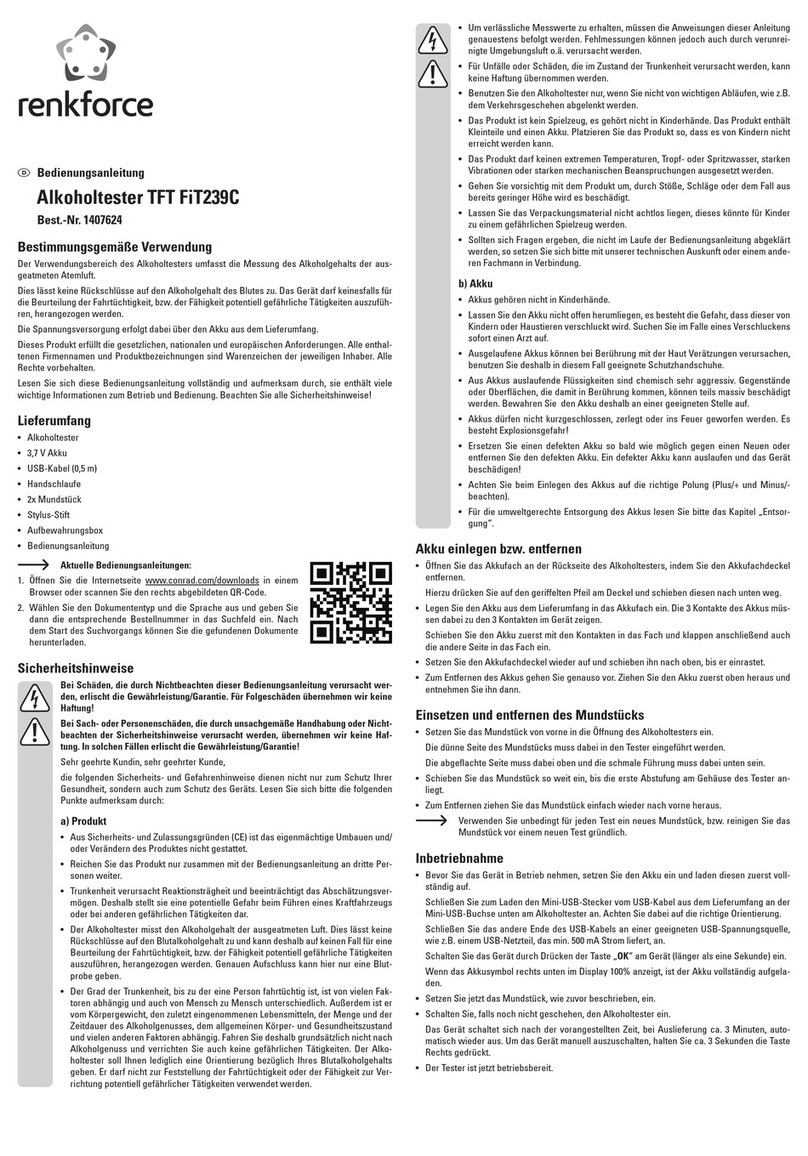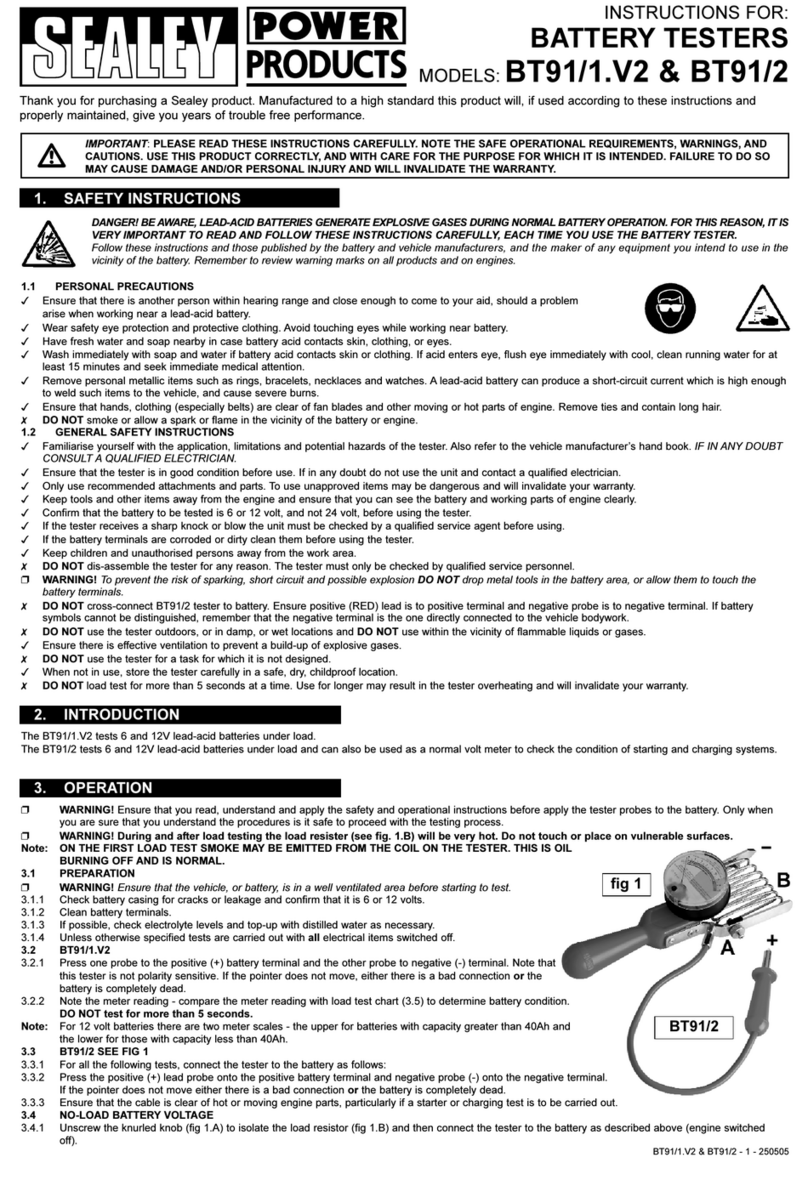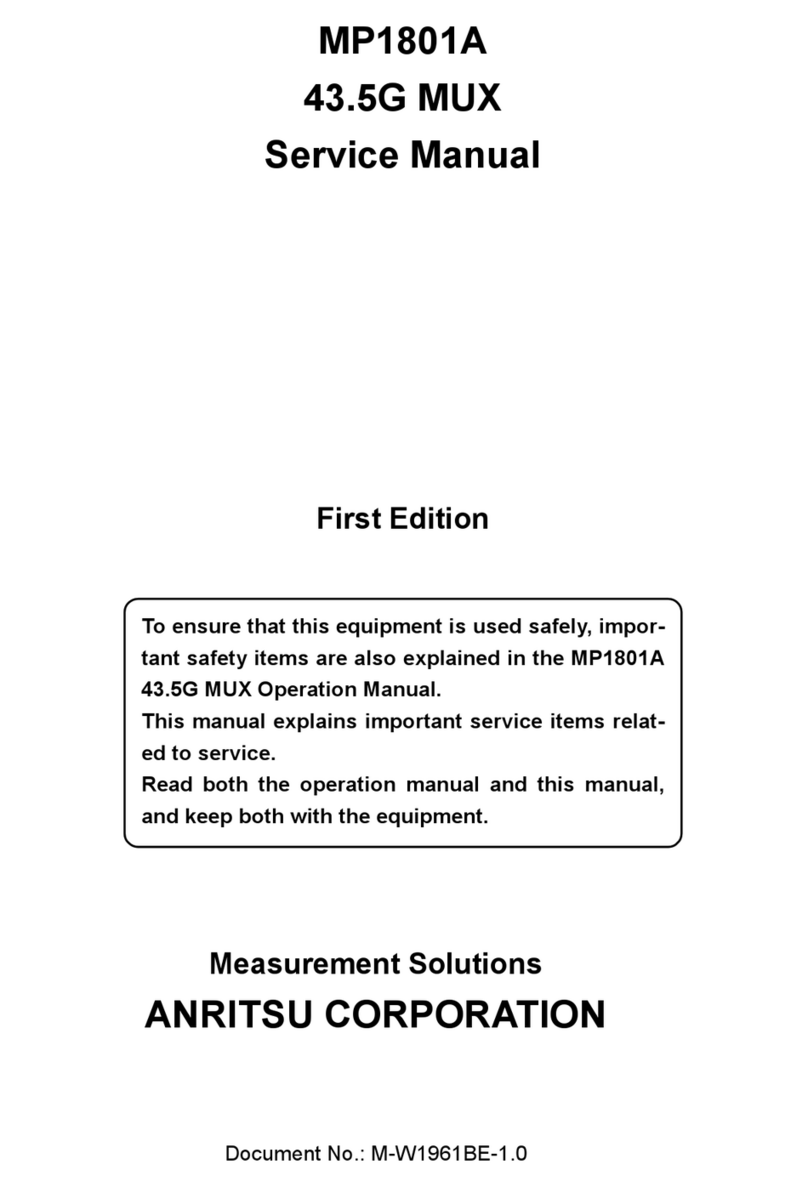Cimtec STACK-O! User manual

USER’S MANUAL
7/15/2016
CEP STACK-O! Manual Revision 2.1

STACK-O!
Testing System
CEP STACK-O! Manual Rev. 2.1
User’s Manual
July 15, 2016
Page 1
Table of Contents
1.0 Introduction......................................................................................................................... 2
2.0 System Overview .............................................................................................................. 2
3.0 General Operation............................................................................................................. 3
4.0 Maintenance....................................................................................................................... 7
5.0 System Specifications .................................................................................................... 10

STACK-O!
Testing System
CEP STACK-O! Manual Rev. 2.1
User’s Manual
July 15, 2016
Page 2
1.0 Introduction
This manual is intended as a guide to the operation of the STACK-O! Testing System. The STACK-O! is
used to periodically test the thickness of a product, such as a stack of cookies or crackers, for the
purpose of quality control and to transmit the measurement data to an external database. This document
should be used by technicians and operators involved in the operation and maintenance of the system.
2.0 System Overview
Each STACK-O! Testing System consists of a programmable logic controller with a built-in operator
interface panel and two short range distance sensors. This system measures the height of a
predetermined number of cookies or crackers that is arranged in a stack and displays the results in either
inches or millimeters. Once the measurement is complete, the operator can transmit the data in ASCII
format via a serial link to an external database. The data is transmitted in the same units as the displayed
data.
Figure 1 –STACK-O! Features (front view)
PLC/Operator Interface
Distance Sensors
Product Holder
Operator Interface
Control Buttons
Tare
Plate
Option

STACK-O!
Testing System
CEP STACK-O! Manual Rev. 2.1
User’s Manual
July 15, 2016
Page 3
Figure 2 –STACK-O! Features (rear view)
3.0 General Operation
3.1 Power-up
Remove all product material from the Product Holder. If it is required to collect the measurement
data at your facility, connect the USB port to the data collection system designated for use with
the STACK-O!. Power up the STACK-O!. Wait at least 15 minutes before measuring any product.
This will allow the sensors’lasers to warm up and stabilize. Measuring product before the warm-
up period is complete could result in inaccurate measurements.
USB Port
Serial Programming
Port
Power Switch
Fuse

STACK-O!
Testing System
CEP STACK-O! Manual Rev. 2.1
User’s Manual
July 15, 2016
Page 4
3.2 Setup and Calibration
After the warm-up period is complete, the following screen is displayed:
Figure 3 –STACK-O! Initial Screen
Press “TOUCH FOR SENSOR SETUP AND CALIBRATION”. The following screen will be
displayed:
Figure 4 –STACK-O! SENSOR SETUP Screen

STACK-O!
Testing System
CEP STACK-O! Manual Rev. 2.1
User’s Manual
July 15, 2016
Page 5
The SENSOR SETUP screen allows the user to calibrate the STACK-O!, and enable and disable
the sensors. (By default, both sensors are enabled. A sensor should only be disabled when the
sensor has failed. If the user disables one of the sensors, the user should recalibrate the STACK-
O!.) Press “Calibrate Sensors” The following screen will be displayed:
Figure 5 –STACK-O! SENSOR CALIBRATION Screen
The SENSOR CALIBRATION screen, when used in conjunction with the STACK-O! 10-inch
calibration rod supplied with the STACK-O!, allows the user to calibrate the STACK-O!. The
calibration procedure is as follows:
1. Remove all product from the STACK-O! Product Holder and make sure that the Product
Holder is clear of all debris. If the STACK-O! is equipped with the Tare Plate Option,
place the Tare Plate on the Product Holder.
2. Press the “Set 0”” button on the screen. This sets the 0” point in the STACK-O!’s
controller.
3. Place the 10” calibration rod on the Product Holder. If the STACK-O! is equipped with
the Tare Plate Option, place the Tare Plate on top of the 10” calibration rod.
4. Press the “Set 10”” button on the screen. This sets the 10” point in the STACK-O!’s
controller.
5. The STACK-O! is now calibrated. Press the “Return to Setup” button to return to the
SENSOR SETUP screen and then press the “Setup Done” button to exit the SENSOR
SETUP screen and to display OPERATOR measurement screen. Remove the 10”
calibration rod from the Product Holder. If the STACK-O! is equipped with the Tare Plate
Option, allow the Tare Plate to hang by its tether outside the Product Holder.
You can restart the calibration procedure at any time by pressing the “Restart Cal. Proc.” Button.
NOTE
Use of the Tare Plate is optional. The Tare Plate is meant to be used with product material that has
an uneven surface. If the user decides to start or stop using the Tare Plate after initial calibration, the
STACK-O! should be recalibrated accordingly.

STACK-O!
Testing System
CEP STACK-O! Manual Rev. 2.1
User’s Manual
July 15, 2016
Page 6
3.3 Measurement
Figure 6 –STACK-O! OPERATOR Screen and Control Buttons
After the calibration procedure is completed and the user exits the SENSOR SETUP screen, the
OPERATOR screen is displayed (Figure 6). The OPERATOR screen displays the height of the
product being measured and which sensors are enabled. There are also additional features of
this screen that are associated with the F Keys below the screen.
1. F1 –Press and hold this button to go to the SENSOR SETUP screen.
2. F2 –Press this button to transmit the measurement data out of the USB port.
3. F3/F4 –Press one of these buttons to select the units of measurement –F3 for
millimeters and F4 for inches.
In order to measure a stack of product material, place the stack of product material in the Product
Holder. (See Figure 7.) If the STACK-O! is equipped with the Tare Plate Option and the Tare
Plate was used during the calibration procedure, place the Tare Plate on top of the product
material. The STACK-O! will begin measuring the stack immediately. Once the stack has been
measured, press F2 to transmit the measurement data via the USB port to your facility’s data
collection system (if required). Please note that the transmitted data will be in the same
measurement units as is displayed on the OPERATOR screen.
Once the measurement is complete, remove the product material from the Product Holder. After
the reading returns to zero, STACK-O! is ready for the next measurement.
Product Height
Enabled
Sensor
Indicators
Go to SENSOR
SETUP Screen
Transmit
Measurement
Data
Change
Measurement
Units

STACK-O!
Testing System
CEP STACK-O! Manual Rev. 2.1
User’s Manual
July 15, 2016
Page 7
Figure 7 –Product Stack Placement
4.0 Maintenance and Program Updating
4.1 Cleaning
To clean the STACK-O! case use a dry cloth to wipe it down. In those cases where stains need to
be removed, spray window cleaner onto the cloth and then wipe down the STACK-O!. DO NOT
WASH DOWN THE STACK-O!. THE STACK-O! IS NOT RATED FOR THIS TYPE OF
CLEANING.
It is recommended to regularly clean the external lens surfaces of the short range distance
sensors with a dry cloth. (See Figure 8 for lens location.) Only clean the lenses when the
STACK-O! is powered down.
Product Holder
Product Stack

STACK-O!
Testing System
CEP STACK-O! Manual Rev. 2.1
User’s Manual
July 15, 2016
Page 8
Figure 8
4.2 Calibration
The short range distance sensors used in the STACK-O! are calibrated at the factory. Overall
system calibration is done by following the calibration procedure in section 3.2 –Setup and
Calibration. Access to the SENSOR SETUP screen can be attained by powering the STACK-O!
down, powering it up and waiting for the warm-up period to expire or by pressing and holding F1
for at least 5 seconds while displaying the OPERATOR screen.
4.3 Program Updates
Program updates to the STACK-O! may be performed periodically to address operational issues
or to add enhancements and features. Prior to updating the program in the STACK-O!, the latest
version of Cscape, the programming software used to program and configure the PLC used in
the STACK-O!, must be downloaded from http://www.heapg.com/ and installed on the PC that will
be used to update the program in the STACK-O!. Instructions for using Cscape to update the
STACK-O! will be provided with the update files by Cimtec Automation LLC when program
updates become necessary.
Distance Sensor
Housing
Distance Sensor
Lens

STACK-O!
Testing System
CEP STACK-O! Manual Rev. 2.1
User’s Manual
July 15, 2016
Page 9
4.4 Troubleshooting
PROBLEM
POSSIBLE CORRECTIVE ACTION
STACK-O! does not power up.
Confirm that the STACK-O! power source
is present and within specification.
Check the fuse and replace if necessary.
STACK-O! powers up but main screen
with CIMTEC logo and height data
does not appear on screen after the
power-up screen disappears.
Go to System Setup Screen by pressing
the System button and confirm that the
PLC Status is “Run”. If not, maneuver to
the Status line, press the Enterbutton
and use the arrow keys to change the
Status to “Run”and press the Enter
button. Confirm that the Status is “Run”
and press the “Esc” button twice. The
main screen should appear.
If the PLC Status is “Run”and the main
screen does not appear, please contact
CIMTEC for further assistance.
STACK-O! powers up but one or both
of the short range distance sensors’
lasers do not appear to be on.
Power down the STACK-O! and confirm
that the sensor’s lens is clean and
unobstructed.
Incorrect measurements.
Remove all product from the STACK-O!
and recalibrate the STACK-O! (section
3.2), then re-check the measurements.

STACK-O!
Testing System
CEP STACK-O! Manual Rev. 2.1
User’s Manual
July 15, 2016
Page 10
5.0 System Specifications
GENERAL SPECIFICATIONS
Input Voltage
100 –240VAC
Input Current
1.5A (maximum)
Operation Temperature
0°C to 60°C
Relative Humidity
5 to 95% Non-condensing
Accuracy
± 0.01 in. after 10 minute warm-up and
calibration operation
Tolerance
± 0.005 in. after 10 minute warm-up and
calibration operation
Repeatability
0.01 in.
USB Port
Powered externally from user’s USB
device (ex. PC or USB hub)
Serial communication parameters are
9600 bps, 8 Data Bits, No Parity
1 Stop Bit
Table of contents
Popular Test Equipment manuals by other brands

SCI
SCI 260 Series quick start guide
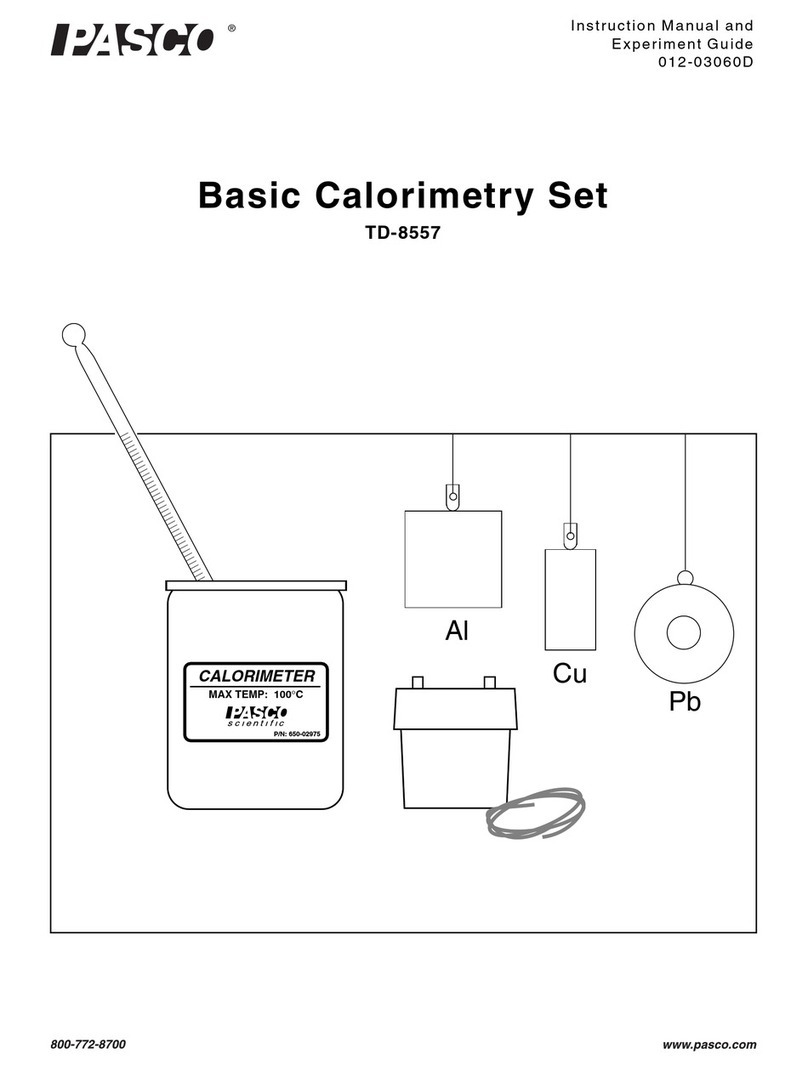
PASCO
PASCO TD-8557 Instruction manual and experiment guide
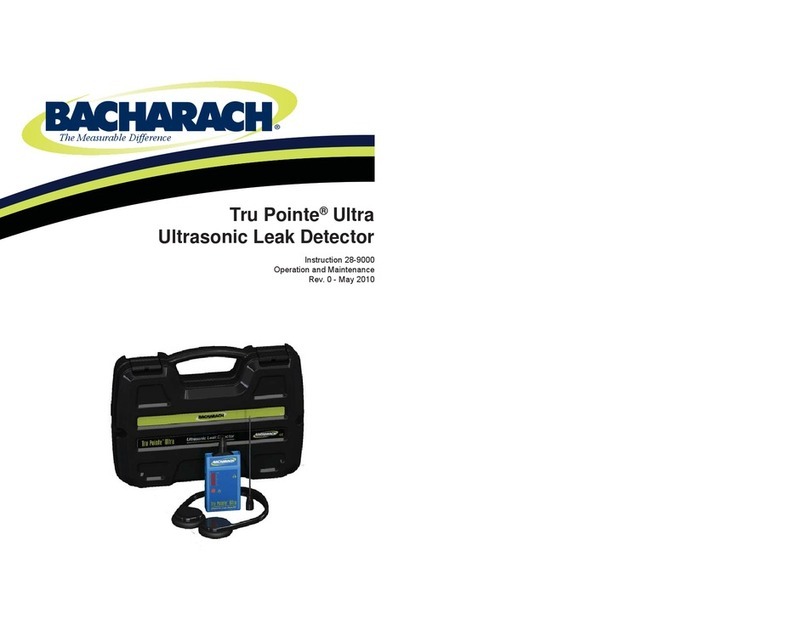
Bacharach
Bacharach Tru Pointe Ultra Operation and maintenance guide
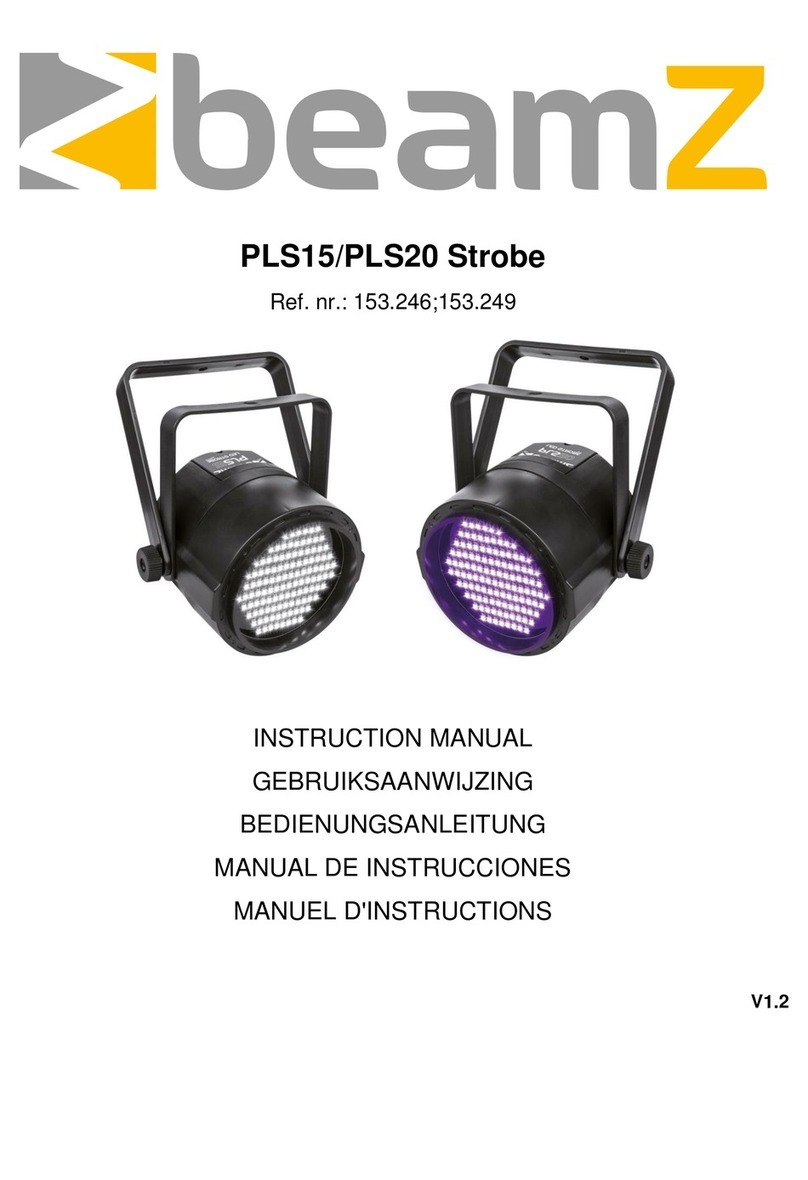
Beamz
Beamz PLS15 instruction manual

Gossen MetraWatt
Gossen MetraWatt METRALINE RLO-CHECK operating instructions

Omicron
Omicron CIBANO 500 PTM user manual