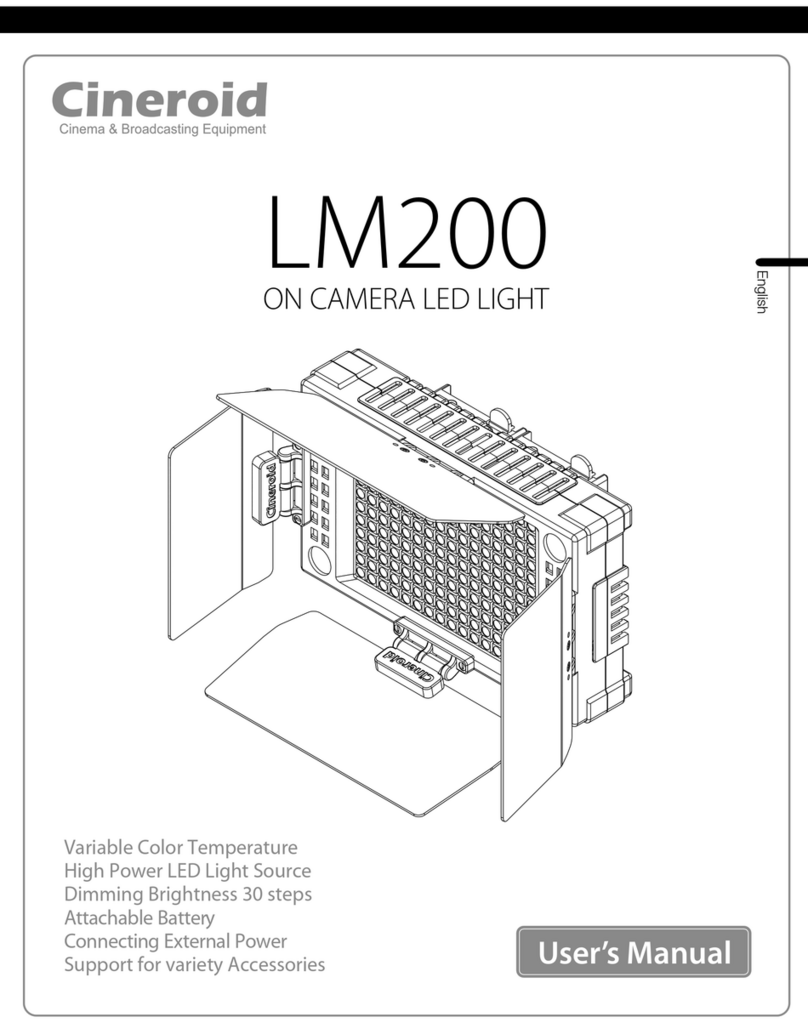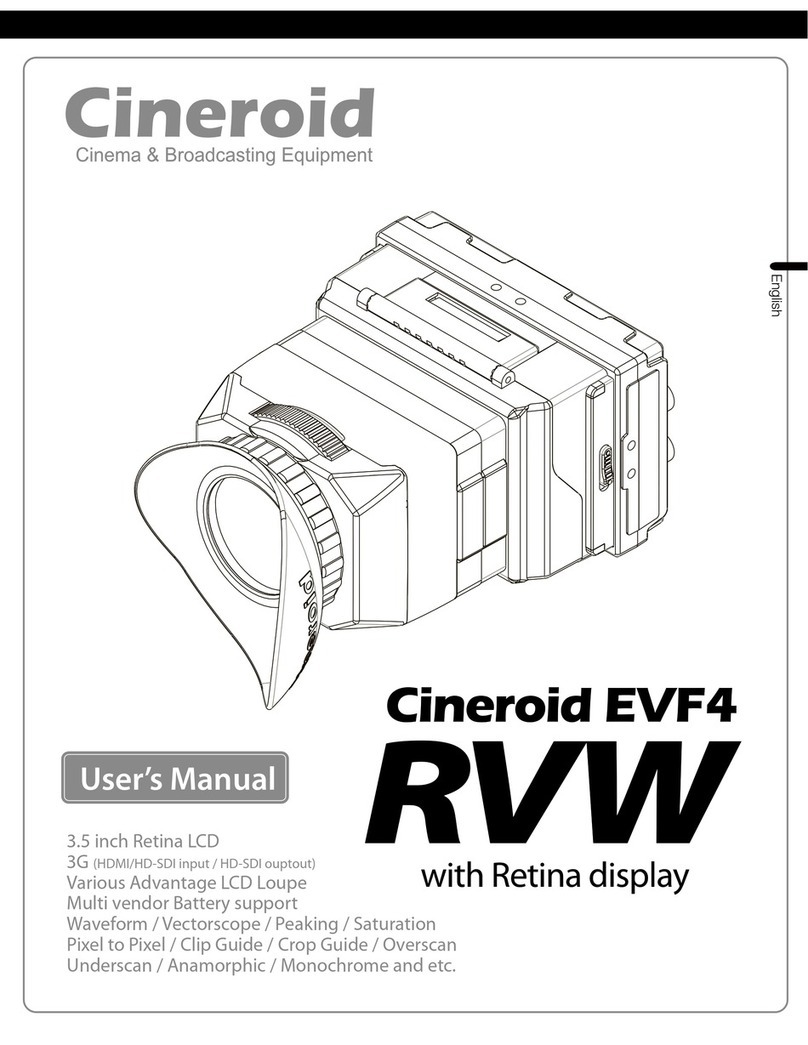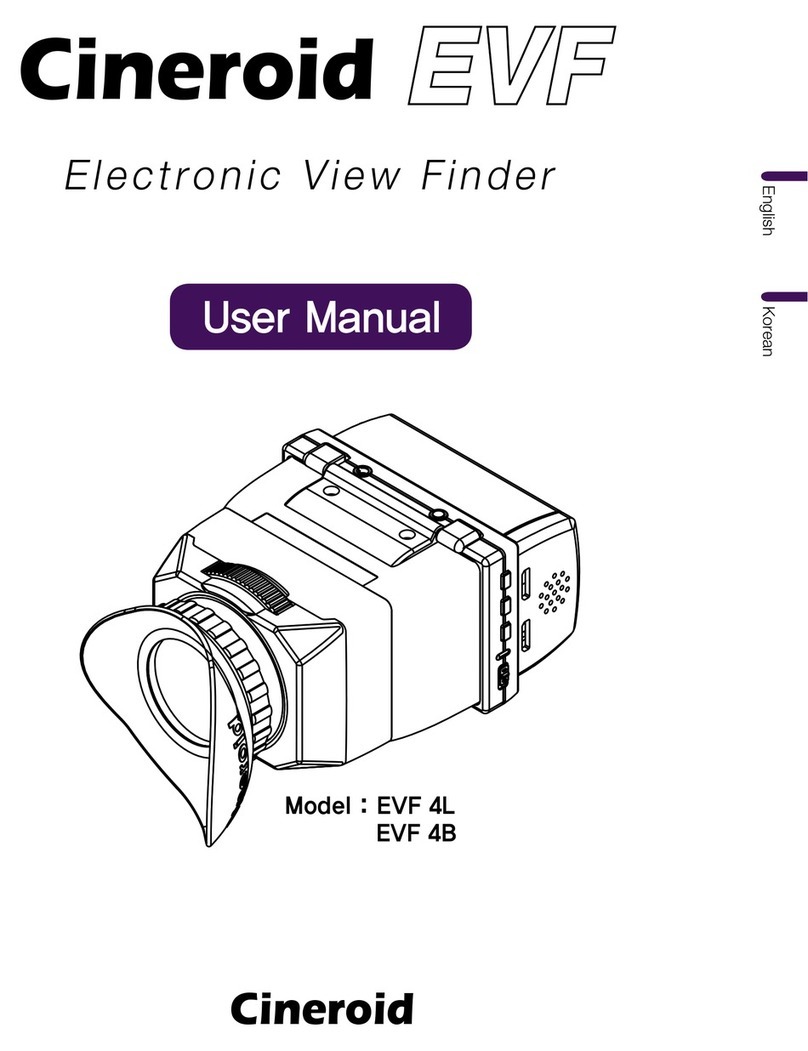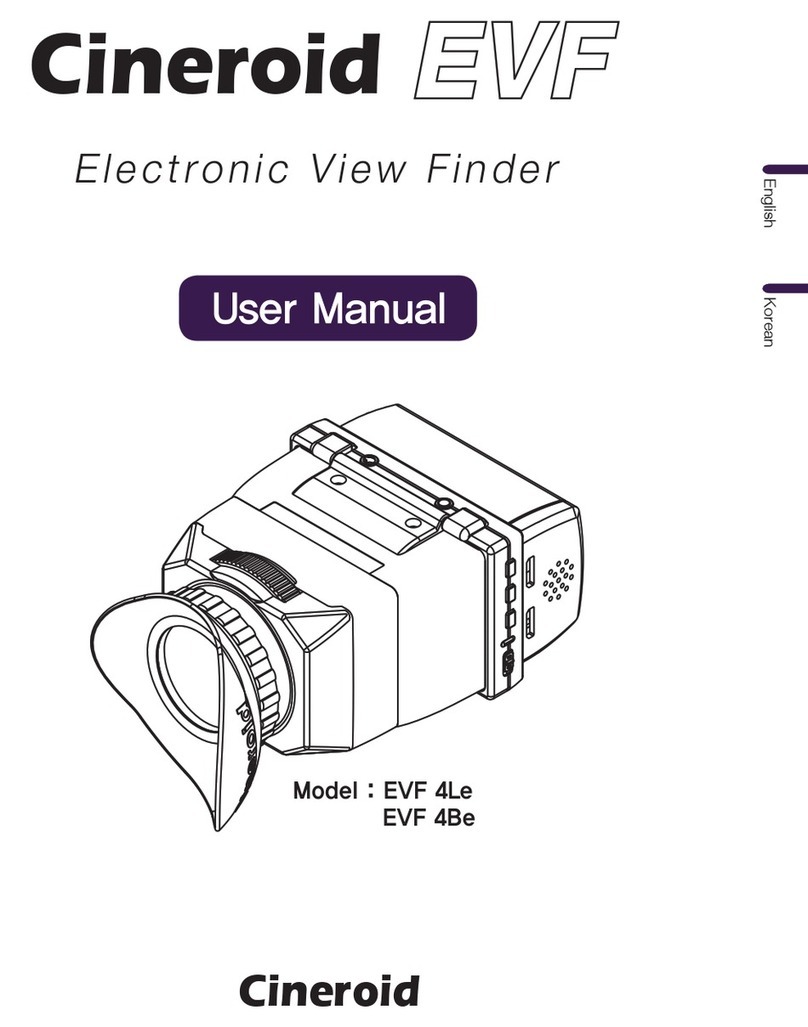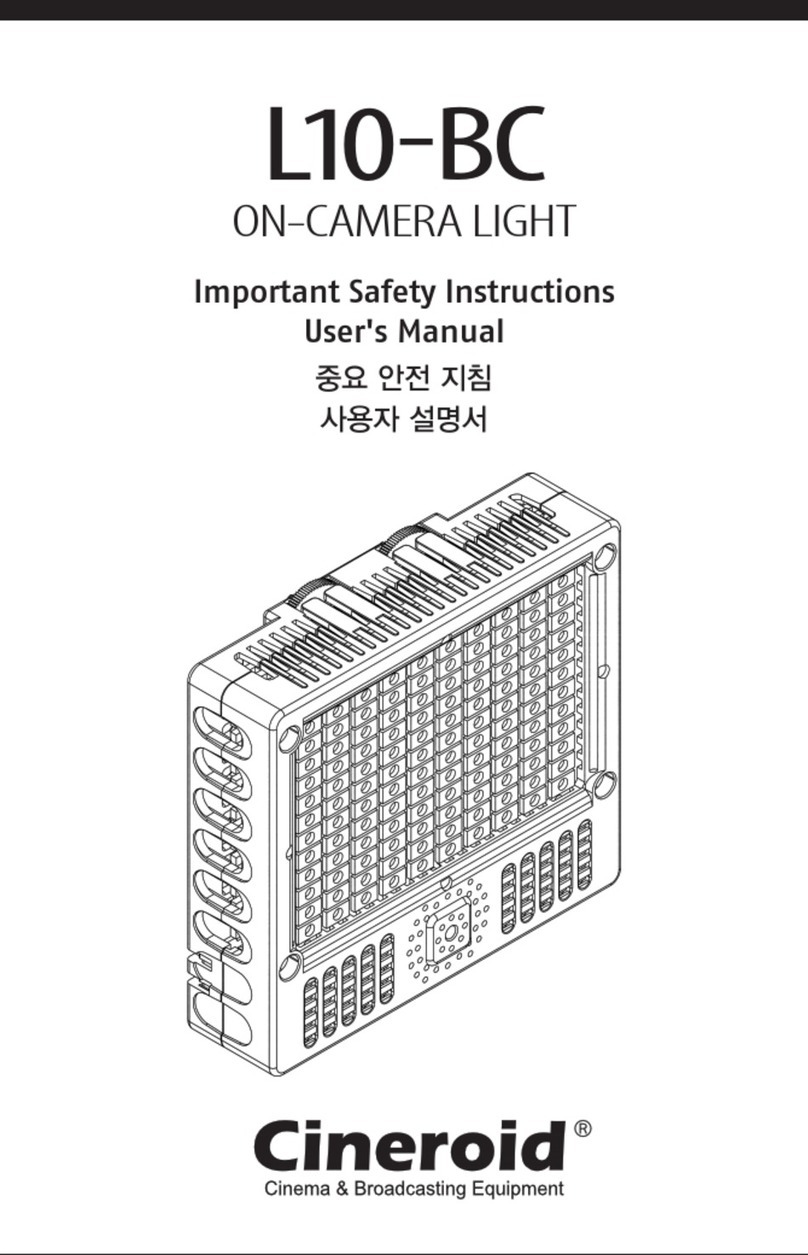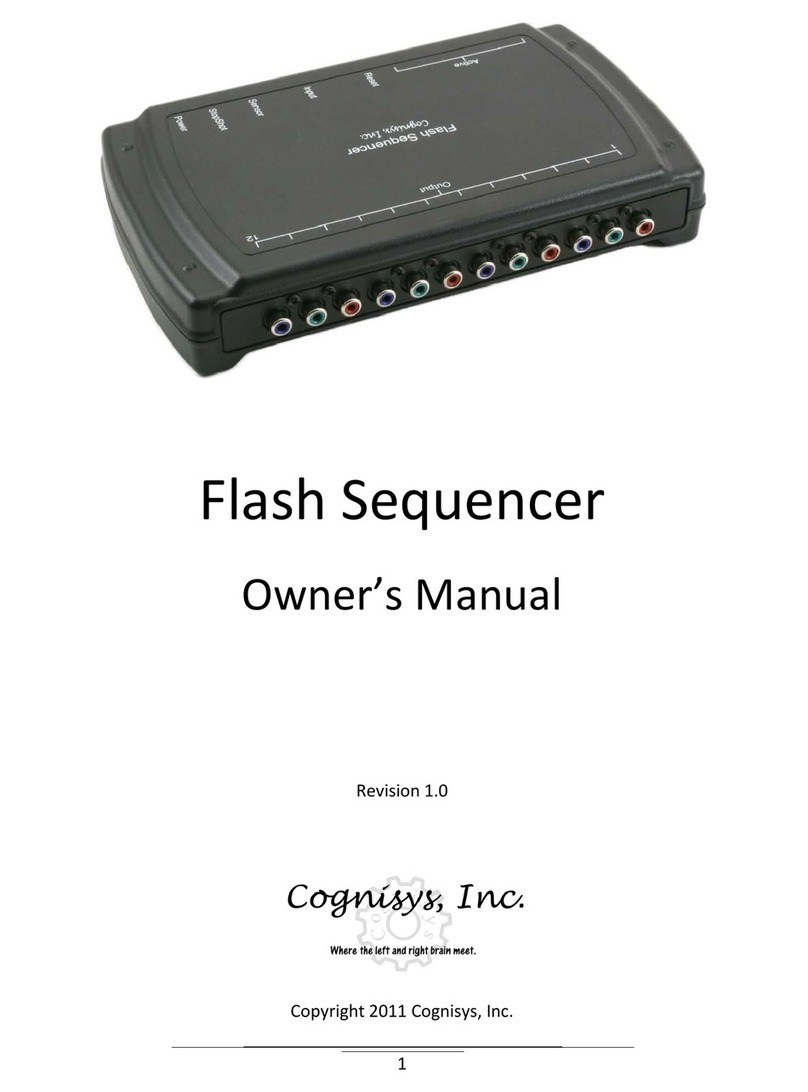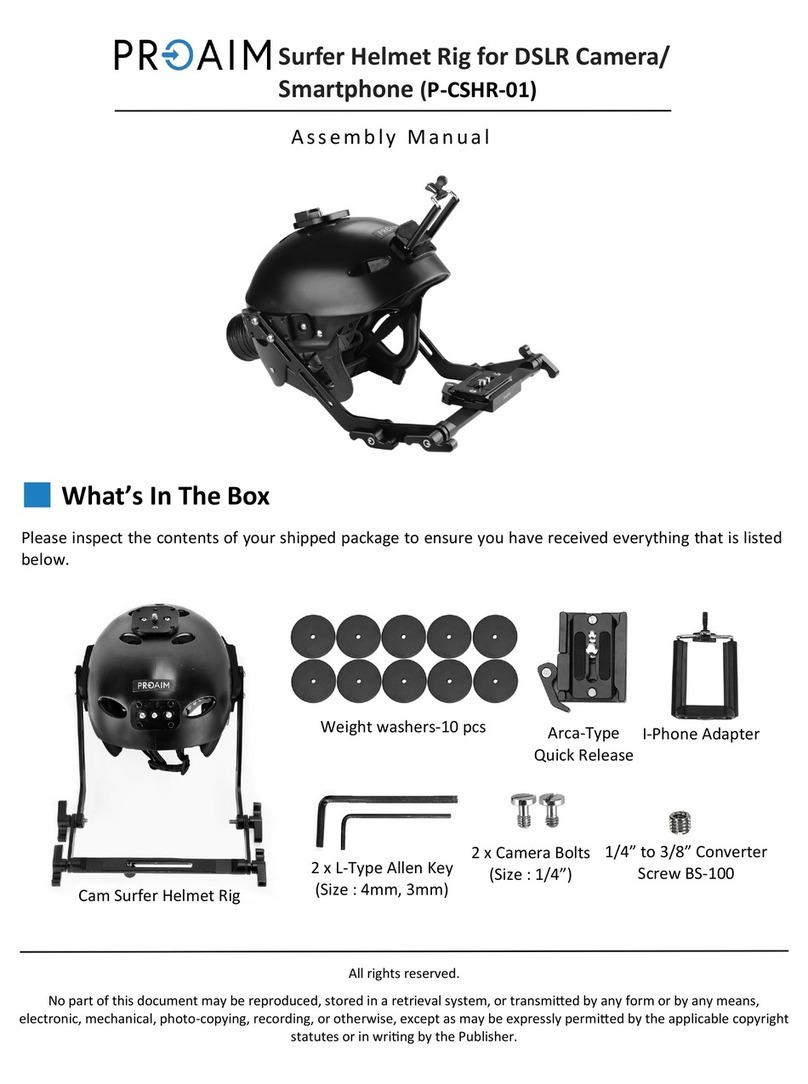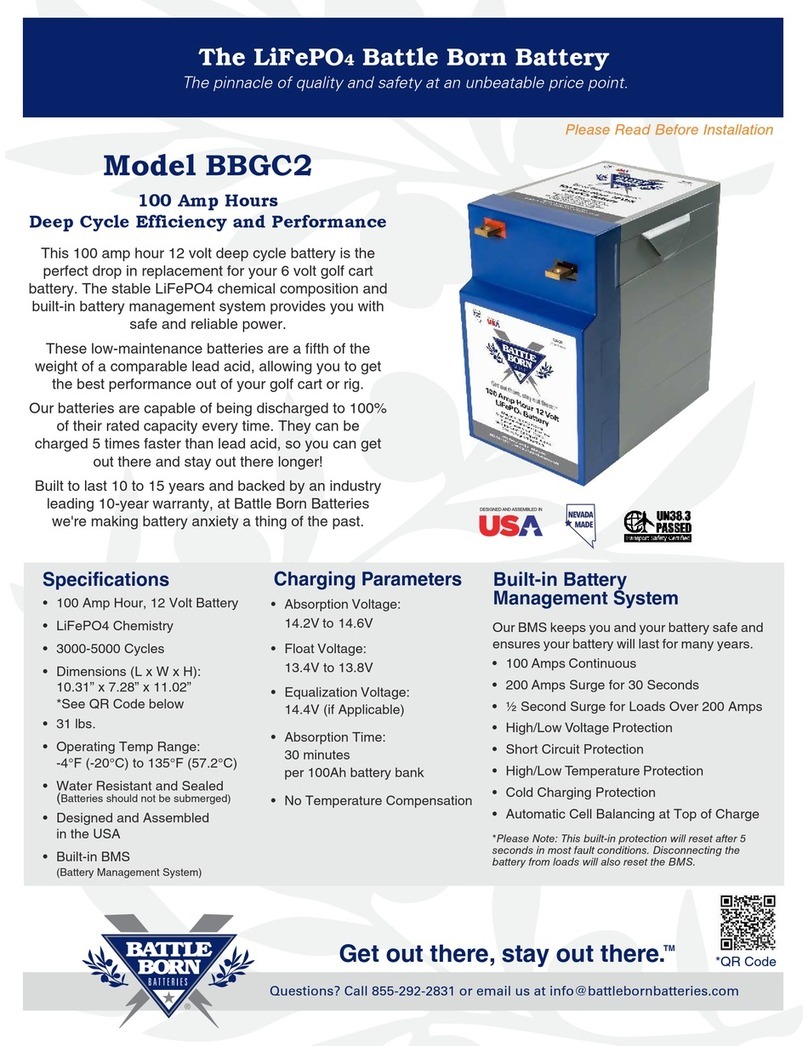Cineroid PG32e User manual

User’s Manual
English
3G Pattern Generator & Converter
- SMPTE pattern and various pattern generating
- 3G-SDI <-> HDMI Cross conversion
- Loopout cable tester
- Real time waveform monitor and Vector scope
- Video display on Color LCD
- Support 1080@60P
- Sound level meter and Internal speaker
- Progressive to Interlaced conversion
- Durable metal body
PG32e

Cineroid PG32e
3G PATTERN GENERATOR & CONVERTER
Thank you for purchasing the Cineroid PG32e.
The Cineroid EVF PG32e is a converter and pattern generator that can be mounted on any video
camera with both HDMI and HD-SDI output signal. Please thoroughly read the user manual for
best operation and understanding of all of the functions of the EVF.
Test Before Operating
It is recommended to test the PG32e before operating. Check if the PG32e can be turned on
once powered, and check if the information/menu is being properly displayed on the LCD.
Copyrights and Prohibitions
The use of images of people, property, and places can without permission can be prohibited by
law. Please refer to your region’s laws regarding copyrights.
02 03
○Canon and EOS are registered trademarks of Canon.
○Nikon is a registered trademark of Nikon.
○Sony is a registered trademark of Sony.
○Panasonic is a registered trademark of Panasonic.

English
3G PATTERN GENERATOR & CONVERTER
Cineroid PG32e
Safety Precautions
◎Do not use any batteries, power cord, or accessories that are not specied in this
document.
◎When using a power cord, be sure to plug it in completely. Do not handle power plugs
when your hands are wet. When unplugging the power cord, grasp the plug body
or adapter instead of the cord.
◎Power cords that are scratched, heavily bent or twisted can potentially be hazardous and
a source of electric shock and/or re.
◎Do not insert foreign objects into the product’s electric or cable components.
◎Do not place the power cord near sources of heat as this may melt or cause damage to
the cord potentially causing re or electric shock.
◎Do not disassemble or modify the product. This may damage the product and cause
danger due to a malfunction.
◎Please keep the product out of reach of young children. Injuries may occur due to damage
to the product.
◎When using the product in an airplane or hospital setting, it is recommended to acquire
authorization rst as signals or electro-magnetic waves from the product may cause other
equipment to malfunction.
◎Do not store the product in a dusty or humid environment as damage may occur.
◎When the product is mounted on a camera, do not lift or move the camera by grabbing
the product. This may cause damage to the product or the camera mount.
◎Do not clean the product with paint thinner, benzene, or other volatile solvents. This may
cause damage to the product and become a re hazard.
◎This product is not waterproof. If the product is dropped in water, contact the service
center immediately.
Please observe the following safety precautions as they are meant for the safe and
proper use of the product to reduce the risk of accidents. Upon reading the user
manual, keep it in a safe and available place.
02 03

Cineroid PG32e
3G PATTERN GENERATOR & CONVERTER
04 05
Converter
Input selection
Down converter selection
Volumes and level meter
Waveform / Vectorscope
13
11
11
12
Table of Contents
Safety Precautions
Table of Contents
Components
Name of each part
03
04
06
07
08
08
09
09
Before Using PG32e
Installing the Battery
Connecting External Power
Connecting input / output
Power On/O
10
Basic Features
Operating the Menu

English
3G PATTERN GENERATOR & CONVERTER
Cineroid PG32e
04 05
21
21
22
Setting User Controls
Adusting the LCD brightness
Firmware Upgrade
Product Specications
Pattern generator
Turning on the pattern generator
Setting output format
Setting type of pattern
Setting options of pattern
Setting moving
Setting moving direction
Setting moving color
Setting Speaker out
Setting Speaker Volume
16
14
14
15
17
17
20
Loopout Cable Tester
Testing HDMI or HD-SDI Cable
18
19
19

Cineroid PG32e
3G PATTERN GENERATOR & CONVERTER
Component
Please ensure all parts are present after opening the box.
06 07
A. PG32e Body B. Battery holder mount
C. Canon LP-E6
Battery holder
D. Canon BP911
Battery holder
E. Sony NPF
Battery holder
F. D-tap to mini XLR cable G. User's manual

English
3G PATTERN GENERATOR & CONVERTER
Cineroid PG32e
Name of each part
06 07
LCD
DC in (mini XLR
)
Mono Speaker
Function buttons
Input Button
DC in (3Ø)
HDMI in
HD-SDI in
HD-SDI out
HD-SDI out
HDMI out
Power switch
HD-SDI loop out
USB Port1
/
4” screw mount

Cineroid PG32e
3G PATTERN GENERATOR & CONVERTER
08 09
Before Using PG32e
Connecting External Power
The PG32e can also be powered by external
DC input via the built in mini-XLR or Ø3mm
jack connectors. Please pay attention to the
input polarity and voltage, otherwise the unit
may be damaged. When both external power
and on board battery are connected, the
battery is not consumed.
The PG32e can be powered by dierent types
of Canon, Nikon, Panasonic or Sony style
batteries. Each type of battery requires its own
battery mount plate. As standard the PG32e
is supplied with battery holders and battery
mount included in the package.
Installing the Battery
Battery
mini XLR cable
DC in 6~17V
3Ø jack
Mini XLR
Caution: Battery or the connectors may be damaged
if not aligned properly on insertion.
Battery holder
Battery mount

English
3G PATTERN GENERATOR & CONVERTER
Cineroid PG32e
08 09
Before Using PG32e
Connecting input / output
Install the battery or connect external power and Turn the power
switch to the ON position. Battery power is not used during
connected external power.
Power On / O
Connect input and output then select the type of input in menu.
Menu : System - Input Select
select input
*How to operate the menu, refer to page 10.
Input : HDMI Input : HD-SDI
Power ON/OFF switch
System Pattern Exit
Source Select
HDMI out P2IC
HDSDI out P2IC
LCD Brightness
Waveform/Vect
Spk. Volume
Audio Level
Firmware
Exit
HDMI
HDSDI
Pattern
CHK HDMI
CHK HDSDI
System Parameter Setting

Cineroid PG32e
3G PATTERN GENERATOR & CONVERTER
System Pattern Exit
Source Select
HDMI out P2IC
HDSDI out P2IC
LCD Brightness
Waveform/Vect
Spk. Volume
Audio Level
Firmware
Exit
HDMI
45
Waveform Cb
0
Cancel
Exit
System Parameter Setting
System Pattern Exit
Source Select
HDMI out P2IC
HDSDI out P2IC
LCD Brightness
Waveform/Vect
Spk. Volume
Audio Level
Firmware
Exit
HDMI
HDSDI
Pattern
CHK HDMI
CHK HDSDI
Basic Features
Operating the Menu
1. Access the setting and features by pressing the menu button on PG32e.
2. Press the Menu button to select the main menu.
through the menu. The cursor is highlighted in red.
4. Move the cursor to the feature you want to select/change and press the up and down arrow
buttons to access that feature.
5. Press the up and down arrow buttons to change the value of the feature.
6. Move the cursor to Exit and press the Exit button to return to the previous menu.
7. To exit the main menu, move the cursor to Exit and press the Exit button.
2
3
47
10 11

English
3G PATTERN GENERATOR & CONVERTER
Cineroid PG32e
Converter
Input selection
Menu : System - Source Select - HDMI or HDSDI
Down converter selection
On/O : Menu : System - HDMI out P2IC or HDSDI out P2IC
Tip
*Shortcut to select the source type Press Input button not in menu.
System Pattern Exit
Source Select
HDMI out P2IC
HDSDI out P2IC
LCD Brightness
Waveform/Vect
Spk. Volume
Audio Level
Firmware
Exit
HDMI
Off
Off
45
Waveform Cb
0
Off
Cancel
System Parameter Setting Input Source Select
System Pattern Exit
Source Select
HDMI out P2IC
HDSDI out P2IC
LCD Brightness
Waveform/Vect
Spk. Volume
Audio Level
Firmware
Exit
HDMI
HDSDI
Pattern
CHK HDMI
CHK HDSDI
System Pattern Exit
Source Select
HDMI out P2IC
HDSDI out P2IC
LCD Brightness
Waveform/Vect
Spk. Volume
Audio Level
Firmware
Exit
HDMI
Off
Off
45
Waveform Cb
0
Off
Cancel
System Pattern Exit
Source Select
HDMI out P2IC
HDSDI out P2IC
LCD Brightness
Waveform/Vect
Spk. Volume
Audio Level
Firmware
Exit
On
Off
Prog. to Interlace ConvertProg. to Interlace Convert
10 11

Cineroid PG32e
3G PATTERN GENERATOR & CONVERTER
Converter
Shortcut to adjust speaker volume
Tip
*
Volumes and Level meter
On/O : Menu : System - Spk. Volume and Audio meter
With the screen
12 13
HDMI INPUT
input
HDMI out
HDSDI out
720@60P
720@60P
720@60P
1-
2-
:
:
:
Spk. Volume 04
3-
4-
5-
6-
7-
8-
To adjust volume,
press arrows buttons not in menu.
The volume vaule will be displayed on screen.
HDMI INPUT
input
HDMI out
HDSDI out
720@60P
720@60P
720@60P
1-
2-
:
:
:
3-
4-
5-
6-
7-
8-
System Pattern Exit
Source Select
HDMI out P2IC
HDSDI out P2IC
LCD Brightness
Waveform/Vect
Spk. Volume
Audio Level
Firmware
Exit
HDMI
Off
Off
45
Waveform Cb
2
Off
Cancel
Speaker Volume [0~30]
System Pattern Exit
Source Select
HDMI out P2IC
HDSDI out P2IC
LCD Brightness
Waveform/Vect
Spk. Volume
Audio Level
Firmware
Exit
On
Off
Sel. Audio Level Meter

English
3G PATTERN GENERATOR & CONVERTER
Cineroid PG32e
12 13
Converter
Waveform / Vectorscope
On/O : Menu : System - Waveform/Vect
Waveform Y Waveform Cb Waveform Cr Vectorscope
4 Types of Waveform / Vectorscope
input
HDMI out
HDSDI out
720@60P
720@60P
720@60P
:
:
:
HDMI INPUT
input
HDMI out
HDSDI out
720@60P
720@60P
720@60P
:
:
:
HDMI INPUT
input
HDMI out
HDSDI out
720@60P
720@60P
720@60P
:
:
:
HDMI INPUT
input
HDMI out
HDSDI out
720@60P
720@60P
720@60P
:
:
:
HDMI INPUT
System Pattern Exit
Source Select
HDMI out P2IC
HDSDI out P2IC
LCD Brightness
Waveform/Vect
Spk. Volume
Audio Level
Firmware
Exit
HDMI
Off
Off
45
Waveform Cb
0
Off
Cancel
System Pattern Exit
Source Select
HDMI out P2IC
HDSDI out P2IC
LCD Brightness
Waveform/Vect
Spk. Volume
Audio Level
Firmware
Exit
Waveform Y
Waveform Cb
Waveform Cr
Vectorscope
Off
Sel. Waveform or Vectorscope
Sel. Waveform or Vectorscope

Cineroid PG32e
3G PATTERN GENERATOR & CONVERTER
14 15
Pattern Generator
Setting output format
Setting : Menu : Pattern - 1080P or 1080i or 720P or SD Format
Turning on Pattern generator
On/O : Menu : System - Source Select - Pattern
System Pattern Exit
1080P Format
1080i Format
720P Format
SD Format
Pat. Kind
Mov. Select
Mov. Color
Mov. Speed
Spk. Out (KHz)
OutPut Volume
Exit
1080@60P
No select
No select
No select
SMPTE color
Off
Vertical
Green
X1
-24
Pattern Parameter Setting
1080P Format
1080i Format
720P Format
SD Format
Pat. Kind
Mov. Select
Mov. Color
Mov. Speed
Spk. Out (KHz)
OutPut Volume
Exit
1080@60P
1080@59.94P
1080@50P
1080@30P
1080@29.97P
1080@25i
1080@24i
1080@23.98i
No select
Pattern Format
System Pattern Exit
System Pattern Exit
Source Select
HDMI out P2IC
HDSDI out P2IC
LCD Brightness
Waveform/Vect
Spk. Volume
Audio Level
Firmware
Exit
HDMI
Off
Off
45
Waveform Cb
0
Off
Cancel
System Parameter Setting Input Source Select
System Pattern Exit
Source Select
HDMI out P2IC
HDSDI out P2IC
LCD Brightness
Waveform/Vect
Spk. Volume
Audio Level
Firmware
Exit
HDMI
HDSDI
Pattern
CHK HDMI
CHK HDSDI
Tip
*
Shortcut to set output format
Main srceen -> Press the arrow button
when cursor is on the Format.
Pattern Gen
Format
Enter : Format / Kind / Moving
: Fromat selectio
n
1080@25PsF
:
Tip
*
Shortcut to turn on Pattern generator
Main srceen -> Press the Input button
Pattern Gen
Format
Enter : Format / Kind / Moving
: Fromat selection
1080@25PsF:

English
3G PATTERN GENERATOR & CONVERTER
Cineroid PG32e
14 15
Pattern Generator
Setting type(kind) of pattern
Setting : Menu : Pattern - Pat. kind
4 Types of Patterns
SMPTE Color Gradation H Gradation V Single color
Pattern Gen
Format
Enter : Format / Kind / Moving
: Direction : Color
Kind : SMPTE Color Bar
Option : 75% White, Black
Moving : Off
1080@25PsF:
Pattern Gen
Format
Enter : Format / Kind / Moving
: Direction : Color
Kind : Horizontal Gradation
Option : Black to White
Moving : Off
1080@25PsF:
Pattern Gen
Format
Enter : Format / Kind / Moving
: Direction : Color
Kind : Vertical Gradation
Option : 75% White, Black
Moving : Off
1080@25PsF:
Pattern Gen
Format
Enter : Format / Kind / Moving
: Direction : Color
Kind : SMPTE Color Bar
Option : 75% White, Black
Moving : Off
1080@25PsF:
Tip
*
Shortcut to set type of pattern
Main srceen -> Press button
when cursor is on the kind.
Pattern Gen
Format
Enter : Format / Kind / Moving
: Kind : Option
1080@25PsF:
System Pattern Exit
1080P Format
1080i Format
720P Format
SD Format
Pat. Kind
Mov. Select
Mov. Color
Mov. Speed
Spk. Out (1KHz)
Output Volume
Exit
No Select
1080@50i
No Select
No Select
SMPTE Color
Off
White
X4
Off
-27
Pattern Kind
System Pattern Exit
1080P Format
1080i Format
720P Format
SD Format
Pat. Kind
Mov. Select
Mov. Color
Mov. Speed
Spk. Out (1KHz)
Output Volume
Exit
SMPTE Color
Gradation H
Gradation V
Single color
Pattern Kind

Cineroid PG32e
3G PATTERN GENERATOR & CONVERTER
Pattern Generator
Setting options of pattern
Setting : Main screen - Enter : Kind - button
Pattern Gen
Format
Enter : Format / Kind / Moving
: Kind : Option
Kind : SMPTE Color Bar
Option : 75% White, Black
Moving : Off
1080@25PsF:
SMPTE Color
Gradation H
Gradation V
Single color
Black to Red Black to Green Black to Blue Black to White
Black to Red Black to Green Black to Blue Black to White
25% White 50% White 75% White White
Blue Yellow Cyan Magenta
Red Green
Black
Options of pattern type
100% White, Black +I signal, Black 75% White, +Q
16 17

English
3G PATTERN GENERATOR & CONVERTER
Cineroid PG32e
16 17
Pattern Generator
Setting moving direction
Setting : Menu : Pattern - Diagonal / Horizontal / Vertical
Setting moving
On/O : Menu - Pattern - Mov. Select
Diagonal Horizontal Vertical
System Pattern Exit
1080P Format
1080i Format
720P Format
SD Format
Pat. Kind
Mov. Select
Mov. Color
Mov. Speed
Spk. Out (1KHz)
Output Volume
Exit
1080@60P
No select
No select
No select
Single Color
Off
Red
X4
X1
off
Pattern Moving Select
System Pattern Exit
1080P Format
1080i Format
720P Format
SD Format
Pat. Kind
Mov. Select
Mov. Color
Mov. Speed
Spk. Out (1KHz)
Output Volume
Exit
Diagonal
Horizontal
Vertical
Off
Pattern Moving Select
System Pattern Exit
1080P Format
1080i Format
720P Format
SD Format
Pat. Kind
Mov. Select
Mov. Color
Mov. Speed
Spk. Out (1KHz)
Output Volume
Exit
Diagonal
Horizontal
Vertical
Off
Pattern Moving Select
System Pattern Exit
1080P Format
1080i Format
720P Format
SD Format
Pat. Kind
Mov. Select
Mov. Color
Mov. Speed
Spk. Out (1KHz)
Output Volume
Exit
Diagonal
Horizontal
Vertical
Off
Pattern Moving Select
System Pattern Exit
1080P Format
1080i Format
720P Format
SD Format
Pat. Kind
Mov. Select
Mov. Color
Mov. Speed
Spk. Out (1KHz)
Output Volume
Exit
Diagonal
Horizontal
Vertical
Off
Pattern Moving Select
Shortcut to set moving direction
Tip
*
Main srceen -> Press button
when cursor is on the Moving.
Pattern Gen
Format
Enter : Format / Kind /
Moving
: Kind : Option
1080@25PsF:

Cineroid PG32e
3G PATTERN GENERATOR & CONVERTER
Setting the moving color
On/O : Menu - Pattern - Mov. Select
Diagonal Horizontal Vertical
System Pattern Exit
1080P Format
1080i Format
720P Format
SD Format
Pat. Kind
Mov. Select
Mov. Color
Mov. Speed
Spk. Out (1KHz)
Output Volume
Exit
Black
White
Red
Green
Blue
Pattern Moving Color
System Pattern Exit
1080P Format
1080i Format
720P Format
SD Format
Pat. Kind
Mov. Select
Mov. Color
Mov. Speed
Spk. Out (1KHz)
Output Volume
Exit
Black
White
Red
Green
Blue
Pattern Moving Color
System Pattern Exit
1080P Format
1080i Format
720P Format
SD Format
Pat. Kind
Mov. Select
Mov. Color
Mov. Speed
Spk. Out (1KHz)
Output Volume
Exit
Black
White
Red
Green
Blue
Pattern Moving Color
System Pattern Exit
1080P Format
1080i Format
720P Format
SD Format
Pat. Kind
Mov. Select
Mov. Color
Mov. Speed
Spk. Out (1KHz)
Output Volume
Exit
Black
White
Red
Green
Blue
Pattern Moving Color
System Pattern Exit
1080P Format
1080i Format
720P Format
SD Format
Pat. Kind
Mov. Select
Mov. Color
Mov. Speed
Spk. Out (1KHz)
Output Volume
Exit
Black
White
Red
Green
Blue
Pattern Moving Color
Black White
Red Green Blue
Tip
*
Shortcut to change moving color
Main srceen -> Press button
when cursor is on the Moving.
Pattern Gen
Format
Enter : Format / Kind /
Moving
: Kind : Option
1080@25PsF
:
18 19

English
3G PATTERN GENERATOR & CONVERTER
Cineroid PG32e
18 19
Pattern Generator
Setting Speaker out
On/O : Menu : Pattern - Spk. Out(1KHz) - On / O
Setting Speaker Volume
Setting : Menu : Pattern - OutPut volume - (-63~0)dB
System Pattern Exit
1080P Format
1080i Format
720P Format
SD Format
Pat. Kind
Mov. Select
Mov. Color
Mov. Speed
Spk. Out (KHz)
OutPut Volume
Exit
1080@60P
No select
No select
No select
SMPTE color
Off
Green
X1
Off
-24
Speaker Out On / Off
System Pattern Exit
1080P Format
1080i Format
720P Format
SD Format
Pat. Kind
Mov. Select
Mov. Color
Mov. Speed
Spk. Out (KHz)
OutPut Volume
Exit
On
Off
Speaker Out On / Off
1080P Format
1080i Format
720P Format
SD Format
Pat. Kind
Mov. Select
Mov. Color
Mov. Speed
Spk. Out (KHz)
OutPut Volume
Exit
1080@60P
No select
No select
No select
SMPTE color
Off
Vertical
Green
X1
-24
Output Volume[-63~0]dB
System Pattern Exit
1080P Format
1080i Format
720P Format
SD Format
Pat. Kind
Mov. Select
Mov. Color
Mov. Speed
Spk. Out (KHz)
OutPut Volume
Exit
1080@60P
No select
No select
No select
SMPTE color
Off
Vertical
Green
X1
-24
Output Volume[-63~0]dB
System Pattern Exit

Cineroid PG32e
3G PATTERN GENERATOR & CONVERTER
Loopout Cable Tester
Testing HDMI or HD-SDI Cable
Menu : System - Source Select - CHK HDMI or CHK HDSDI
20 21
2
3
CHECK HDMI
Format
HDMI In
Enter : Format / Kind / Moving
: Direction : Color
Kind : SMPTE Color Bar
Option : 100% White, Black
Moving : Off
1080@25PsF
1080@25PsF
:
:
Tip
*
Shortcut to Loopout cable tester
Main srceen -> Press the Input button
1. Checking a cable status.
2. Connect the cable to in and out port of PG32e.
3. Watch the signal both output and input. The signal screen should be same.
4. The signal screen can be changed at pattern generator mode in the menu.
Input screen
Output screen
Table of contents
Other Cineroid Camera Accessories manuals
Popular Camera Accessories manuals by other brands

Photogenic Professional Lighting
Photogenic Professional Lighting Studio Max III AKC320 Operator's manual
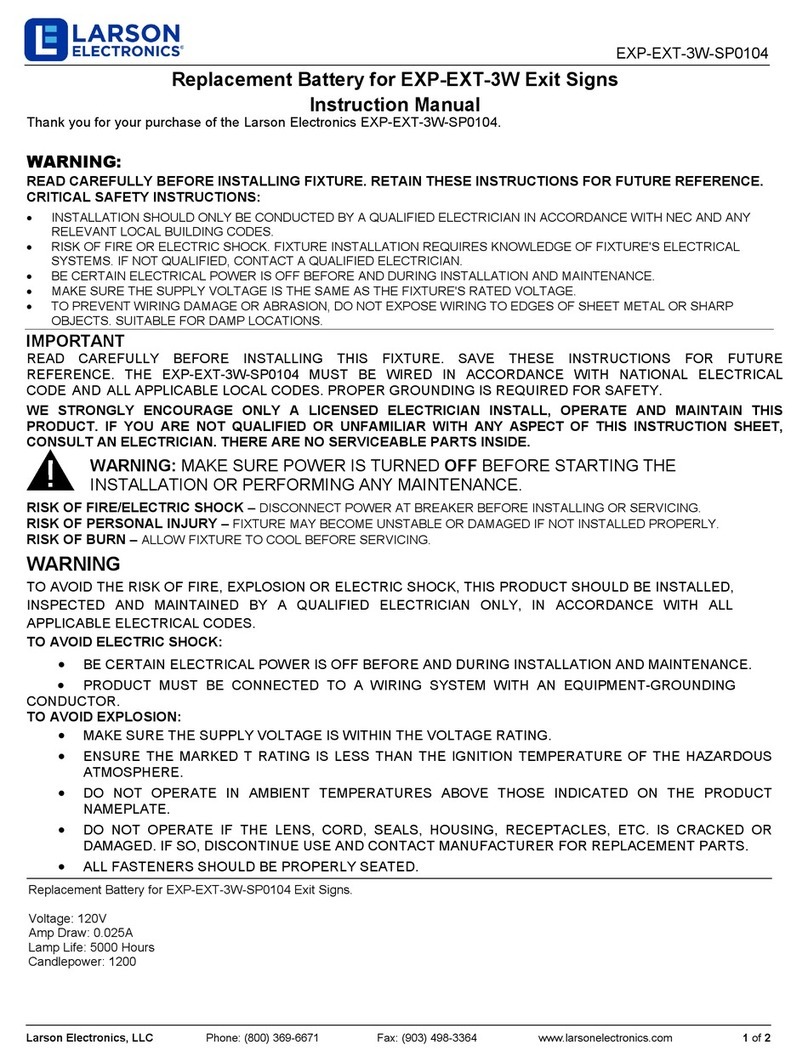
Larson Electronics
Larson Electronics EXP-EXT-3W-SP0104 manual
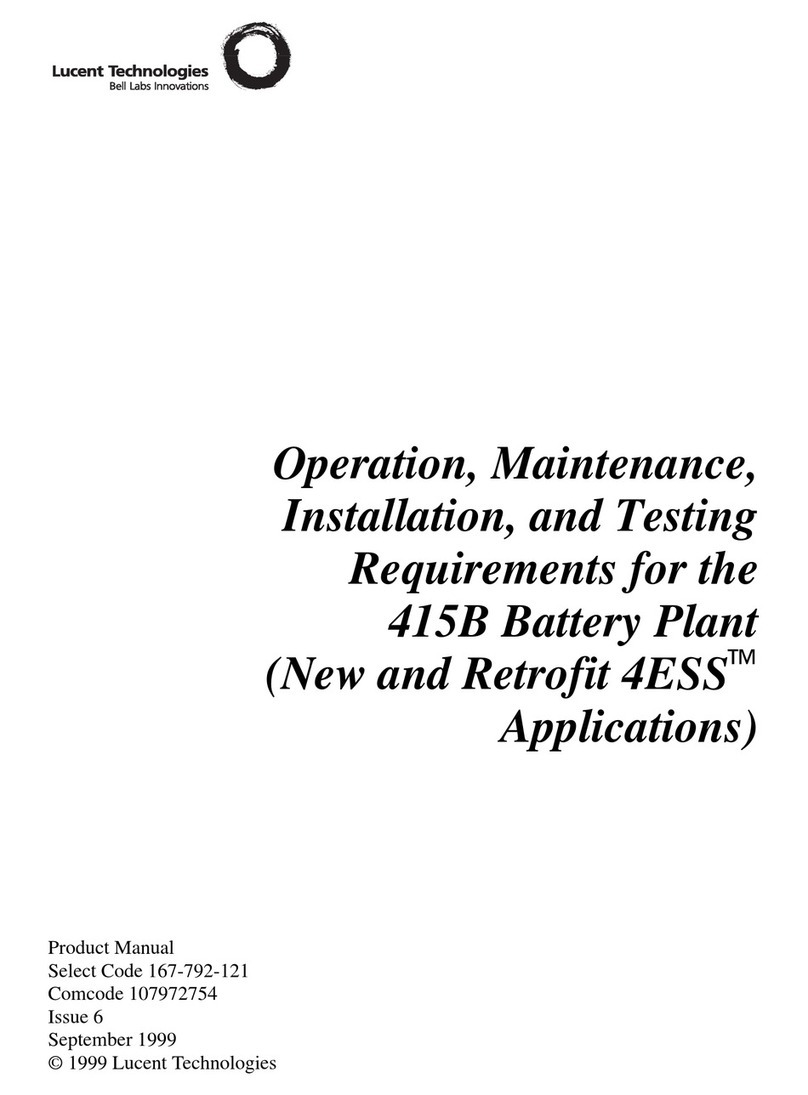
Lucent Technologies
Lucent Technologies 415B Battery Plant product manual

Moog Videolarm
Moog Videolarm SView IGDW7CN-3 Specifications

ZWO
ZWO Asiair How to use

Moog Videolarm
Moog Videolarm PRM50G Installation and operation instructions