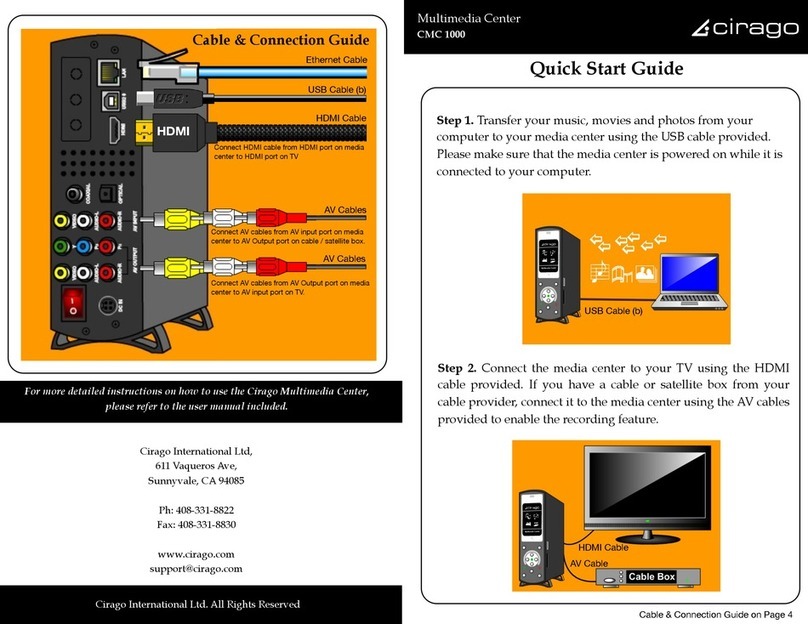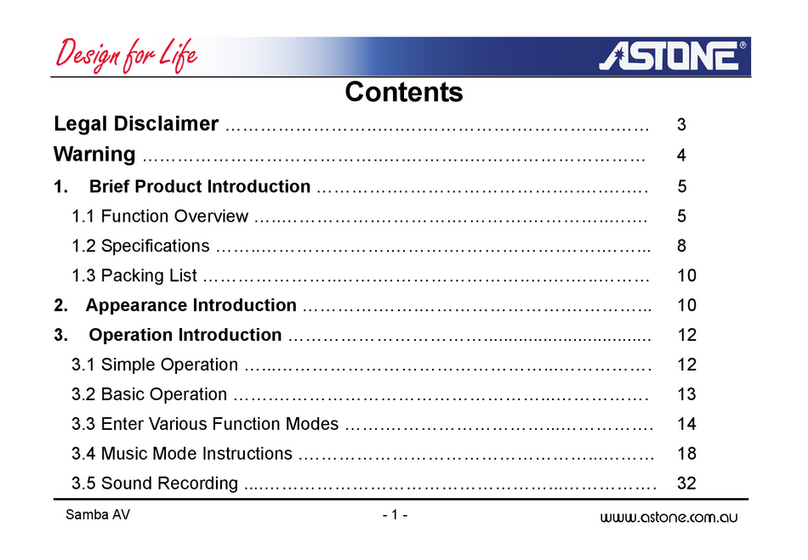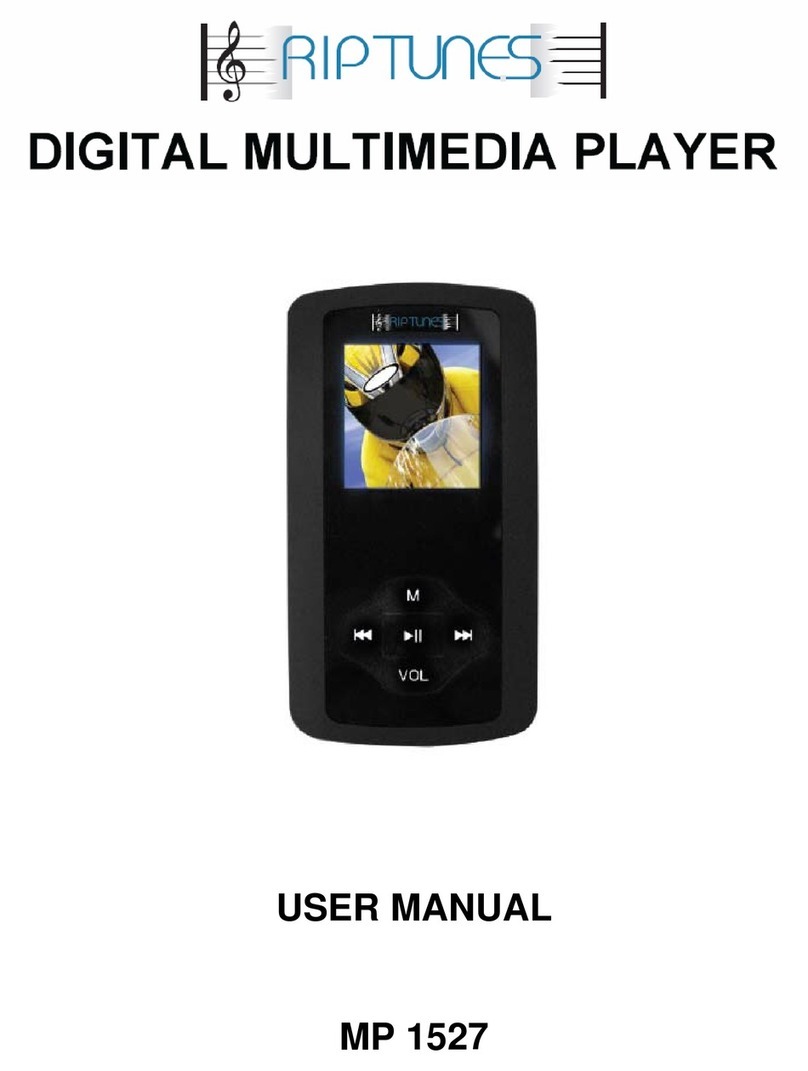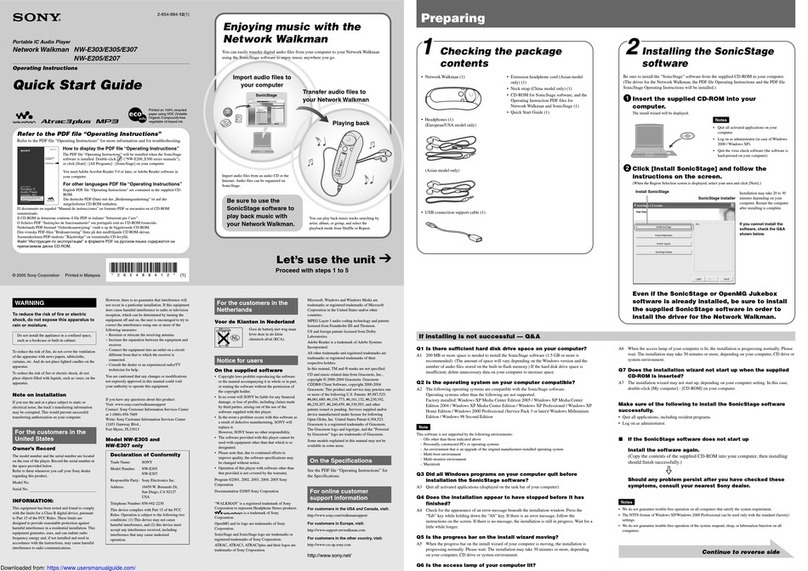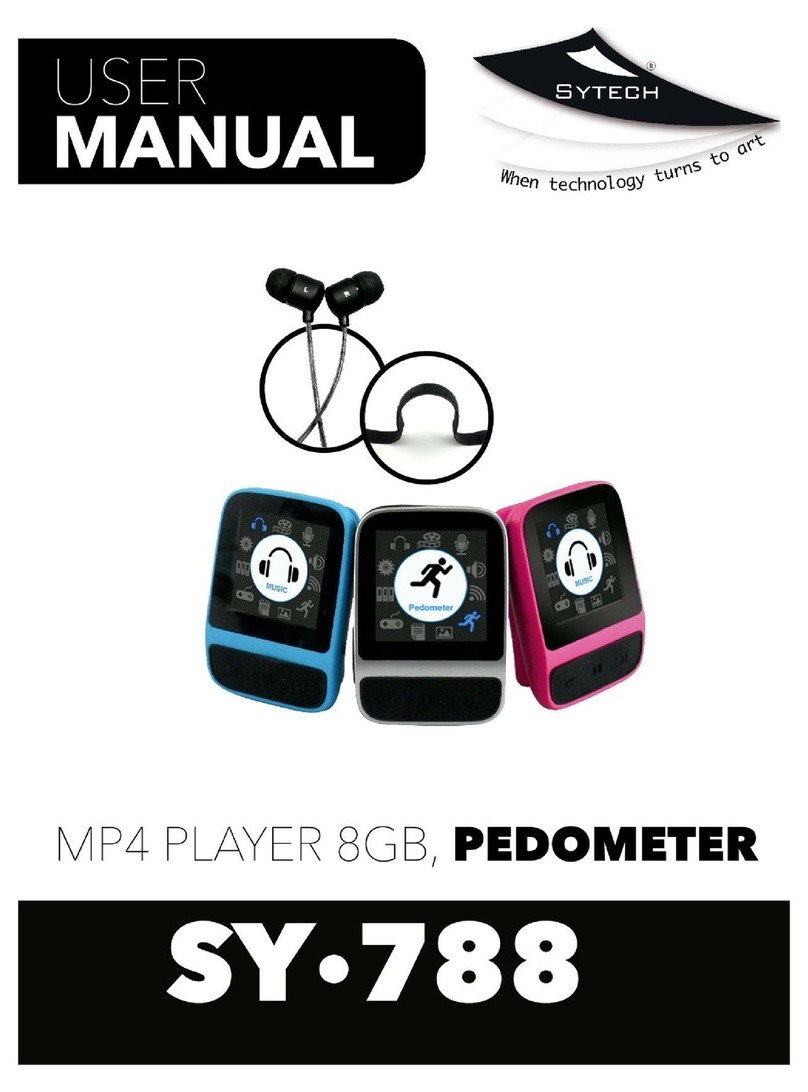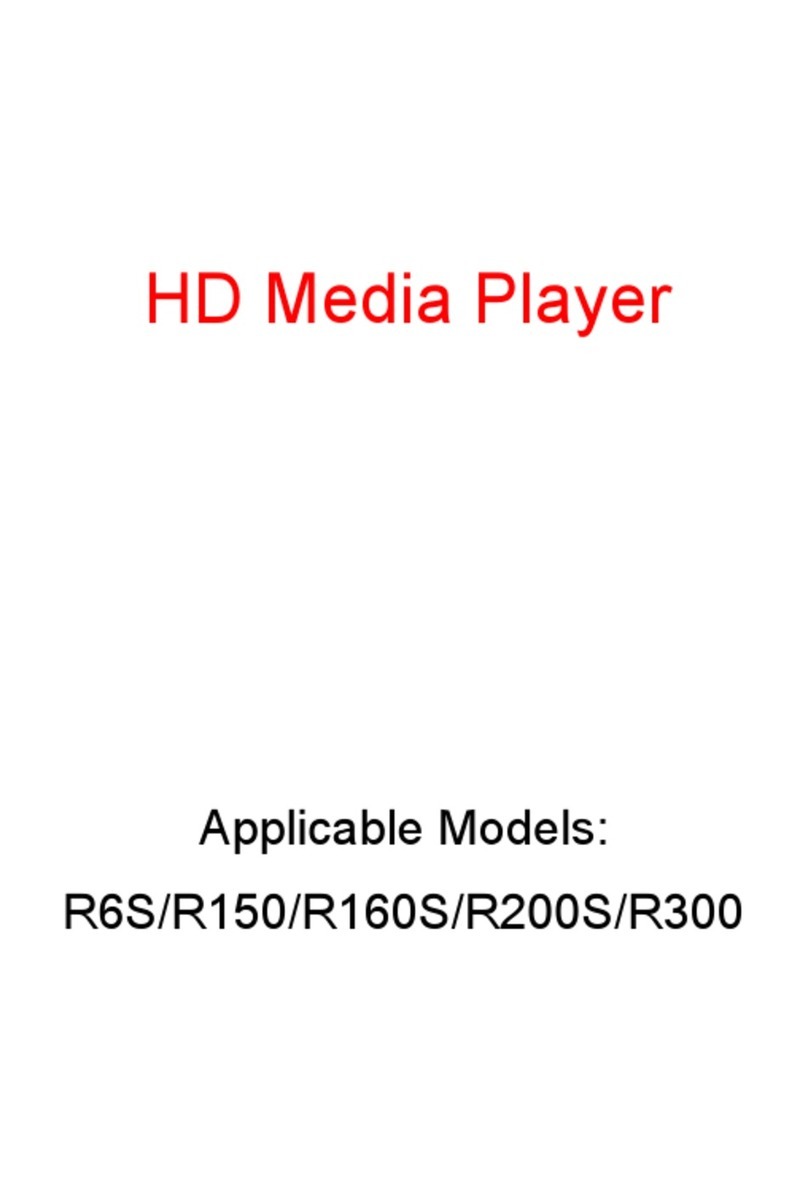Cirago CMC 1000 series User manual

1
Multimedia Center
CMC 1000 series
USER MANUAL

2
Cirago Multimedia Center
TABLE OF CONTENTS
GETTING STARTED .............................................................................................................................................................. 4
THE REMOTE CONTROL .................................................................................................................................................... 4
TERMINOLOGY.............................................................................................................................................................. 11
THE MULTIMEDIA CENTER PANEL ..................................................................................................................................... 12
USING THE MULTIMEDIA CENTER ..................................................................................................................................... 13
VIDEO IN..................................................................................................................................................................... 14
FILE COPY .................................................................................................................................................................... 14
BROWSER .................................................................................................................................................................... 15
SETUP ......................................................................................................................................................................... 15
TIMER REC .................................................................................................................................................................. 15
FORMAT HARD DISK ......................................................................................................................................................... 16
FIRMWARE UPGRADE....................................................................................................................................................... 20
MY RECORDINGS .............................................................................................................................................................. 21
TIMER RECORD MENU...................................................................................................................................................... 22
CREATING A NEW SCHEDULE ........................................................................................................................................... 22
EDITING SCHEDULES ...................................................................................................................................................... 24
DELETING SCHEDULES .................................................................................................................................................... 25
VIEWING SCHEDULE STATUS ............................................................................................................................................ 26
VIEWING RECORDING HISTORY ........................................................................................................................................ 27

3
Cirago Multimedia Center
SETUP MENU .................................................................................................................................................................... 28
CHANGING SYSTEM SETTINGS.......................................................................................................................................... 28
CHANGING VIDEO SETTINGS............................................................................................................................................ 33
CHANGING AUDIO SETTINGS ........................................................................................................................................... 37
CHANGING RECORD SETTINGS ......................................................................................................................................... 40
CHANGING PHOTOS SETTINGS ......................................................................................................................................... 44
CHANGING NETWORK SETTINGS....................................................................................................................................... 48
BROWSER MENU .............................................................................................................................................................. 65
BROWSING MUSIC......................................................................................................................................................... 67
BROWSING PHOTOS....................................................................................................................................................... 68
BROWSING MOVIES....................................................................................................................................................... 69
BROWSING ALL............................................................................................................................................................. 70
FILE EDIT MENU............................................................................................................................................................ 71
PLAYLIST FEATURE ......................................................................................................................................................... 74
FILE COPY MENU .............................................................................................................................................................. 76
SPECIFICATIONS ................................................................................................................................................................ 80
FREQUENTLY ASKED QUESTIONS ...................................................................................................................................... 83

4
Cirago Multimedia Center
Chapter 1
Getting Started
The Remote Control
All procedures in this manual can be carried out using the remote control buttons. Certain functions
can also be carried out using the front panel of the Multimedia Center.
See the next page for details on each button and its function:
1. Power
2. Mute
3. Number
Buttons
4. Subtitle
5. Setup
6. Navigation buttons
7. Guide
8. Browser
9. Play
10. Stop
11. FR/FF
12. TV System
13.Zoom
14. Select
15.Option
16. REC
17. Repeat
18. Go to
19. Audio
20. Display
21. OK
22. VOL+/VOL-
23. Play / Pause
24. Return
25. Next
26. Previous
27. CM Skip
28.Slow
29. Confirm
30.Time Shift
Getting Started

5
Cirago Multimedia Center
No.
Button
Function
1
POWER
Press to power on or off the Multimedia Center.
2
MUTE
Press to mute audio output ; press again to resume.
3
NUMBER
Press to enter channel numbers or numeric input when
changing settings.
4
SUBTITLE
Activates available subtitles when playing video files.
DivX subtitles supported: SRT,SMI,SUB,SSA format file.
5
SETUP
Press to access the Setup Menu directly to change system
settings.
6
Navigation
Press the arrow buttons to navigate the menus.

6
Cirago Multimedia Center
7
GUIDE
Press to view the Guide menu.
8
BROWSER
Press to browse music, photos, movies, and all files on the
Multimedia Center and USB host / Memory Cards.
9
PLAY
Press to begin playback of a media file.
10
STOP
Press to stop playback.
11
FR/FF
Press to fast rewind or fast forward the current playback.
Press repeatedly to select faster rewind or fast forward
speeds.
12
TV
SYSTEM
Press to switch between NTSC Interlaced, NTSC
Progressive, PAL Interlaced, and PAL Progressive.
13
ZOOM
Press to zoom in/out when playing back photos or Video
programs. Photo zoom levels:2X,4X,8X,16X;
Video zoom levels: 2X, 3X, 4X, 8X.

7
Cirago Multimedia Center
14
SELECT
Press to Select files to add to Playlist.
15
OPTION
Press to select option bar. This allows you to return to
previous screen, Rename a file or Delete a file.
1 6
REC
Press to begin recording or to resume when recording has
been paused.
Press repeatedly to set OTR (One Touch Recording)
length (30mins / 60mins / 90mins / 120mins / 180mins /
240mins / Off).
17
REPEAT
Press REPEAT 1 / ALL to set repeat option - Chapter, Title
or Off.
18
GO TO
Press to jump to a specific point on the disc or title. Specify
the desired viewing point using Title, Chapter or Time.

8
Cirago Multimedia Center
19
AUDIO
Press to audio details on an audio or video file while
playing.
20
DISPLAY
Press to display current status.
Press during playback and display info appears
Show track number and time elapsed/remaining.
Press during recording and an onscreen display appears,
showing the recording quality setting and time elapsed.
21
OK
Press to confirm a selection.
22
VOL+/VOL-
Press to increase or decrease the volume. TV volume can
also be controlled from the TV remote.
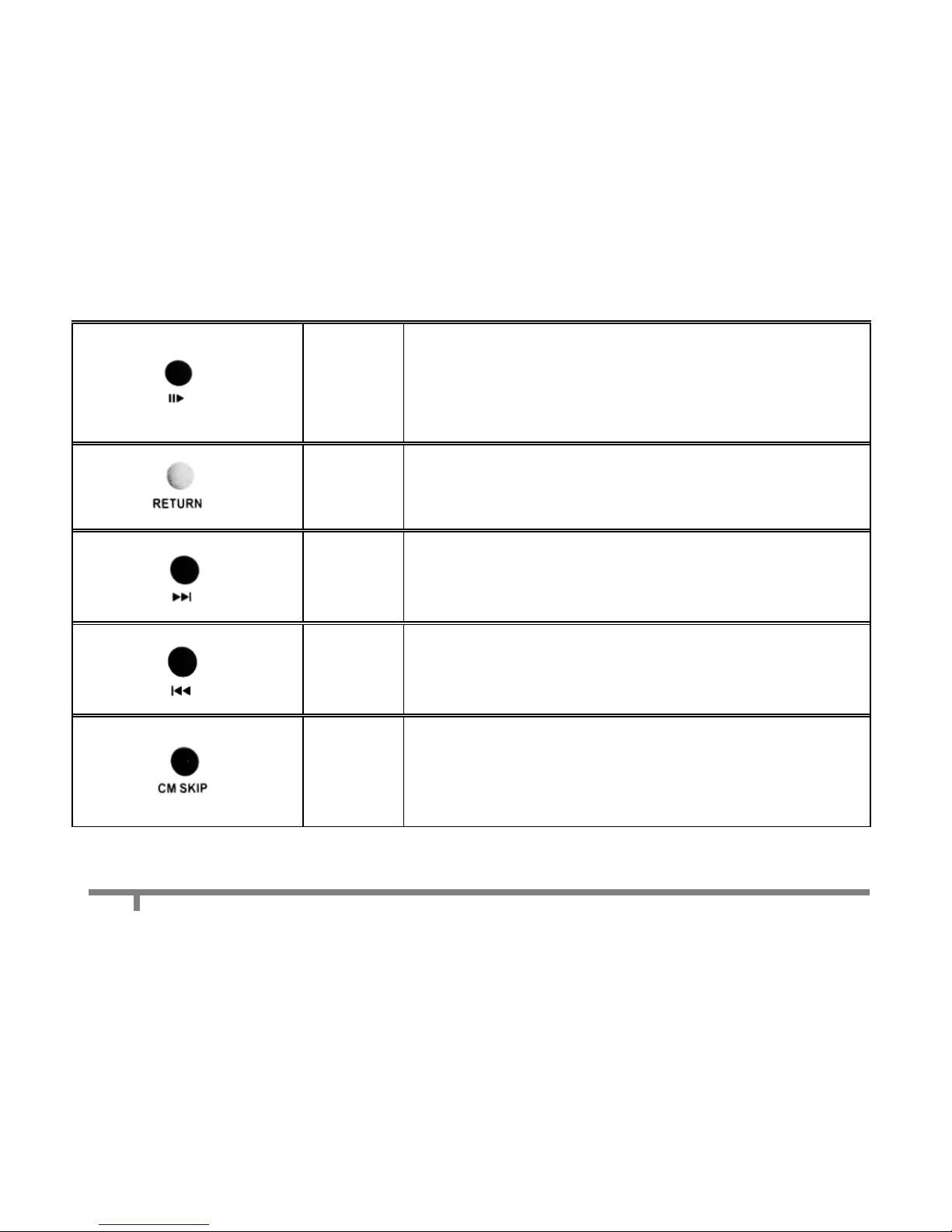
9
Cirago Multimedia Center
23
PLAY/
PAUSE
Press to pause current playback.
Press again to step to the next frame.
Press PLAY to resume playback.
24
RETURN
Press to return to the previous screen when navigating the
menus.
25
NEXT
Press to go to the next file (except music files)
Press to page down the file list at Browser.
26
PREV
Press to go the previous file (except music files)
Press to page up the file list at Browser.
27
CM SKIP
Commercial Skip: Press to advance 30 seconds when in
playback or record mode. This feature is designed so that
you can skip through advertisements during TV shows.
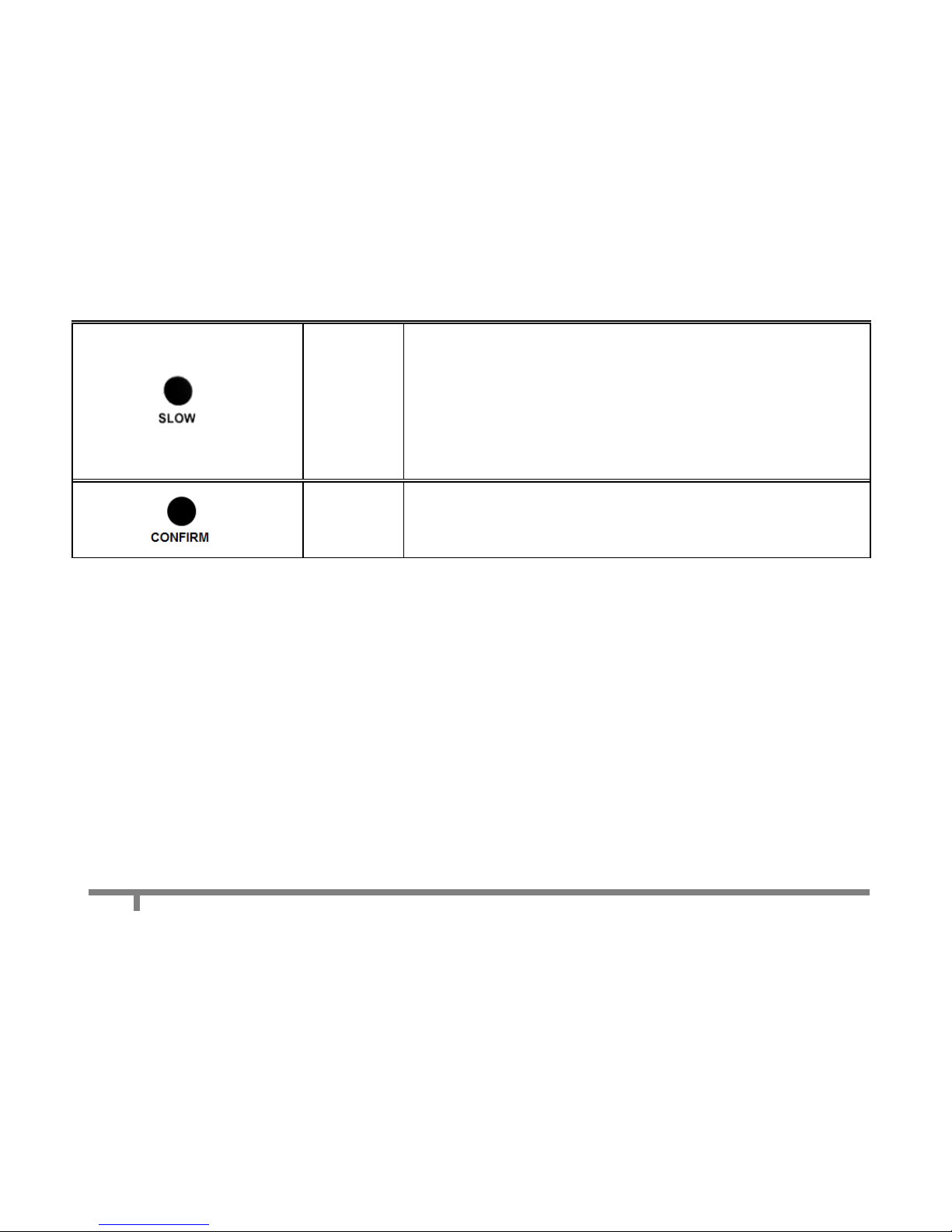
10
Cirago Multimedia Center
28
SLOW
Press to play back in slow motion. 5 motion settings are
available.
Five slow motion levels (3/4,1/2,1/4,1/8,1/16x) are
available.
Press PLAY to resume regular playback.
29
CONFIRM
Press to add selected files to Playlist.

11
Cirago Multimedia Center
30
TIME
SHIFT
Press to activate the time shift function, which allows you
to pause live TV and resume the program from the point
you left it. While paused, the program is recorded to the
HDD, as long as space is available.
Press to activate TIME SHIFT function and wait for the
PLAY arrow to appear on the screen.
Press PAUSE to pause the recording.
Press PLAY to resume viewing the program.
Timeshift mode remains active until you press the STOP
button. (More on Page 41)
Terminology
HDD
All data stored on the Multimedia Center
USB
This refers to any device that is connected to the USB host (USB flash drive, computer,
external hard drive)
LAN
This refers to Network or LAN
CARD
Memory Cards –the Multimedia Center accepts SD, MS and MMC cards

12
Cirago Multimedia Center
The Multimedia Center Panel
There are some control buttons on
the front of the Multimedia Center.
The remote control has more
functions on it.
The green light on the front panel
indicates when the Multimedia
Center is on.
The red light on the front panel
indicates that Recording is in
progress.
NOTE:
When powering off the Multimedia Center, the green light on the front panel of the Multimedia Center
will take about 10 –15 seconds to turn off. During this time, all current settings are being saved.

13
Cirago Multimedia Center
Using the Multimedia Center
Connect Multimedia Center to your TV using HDMI Cable or AV cables provided. Turn on the
Multimedia Center. The startup screen below will appear.
Your TV may display a “No Signal” message for a few seconds, and will then go to the guide menu.
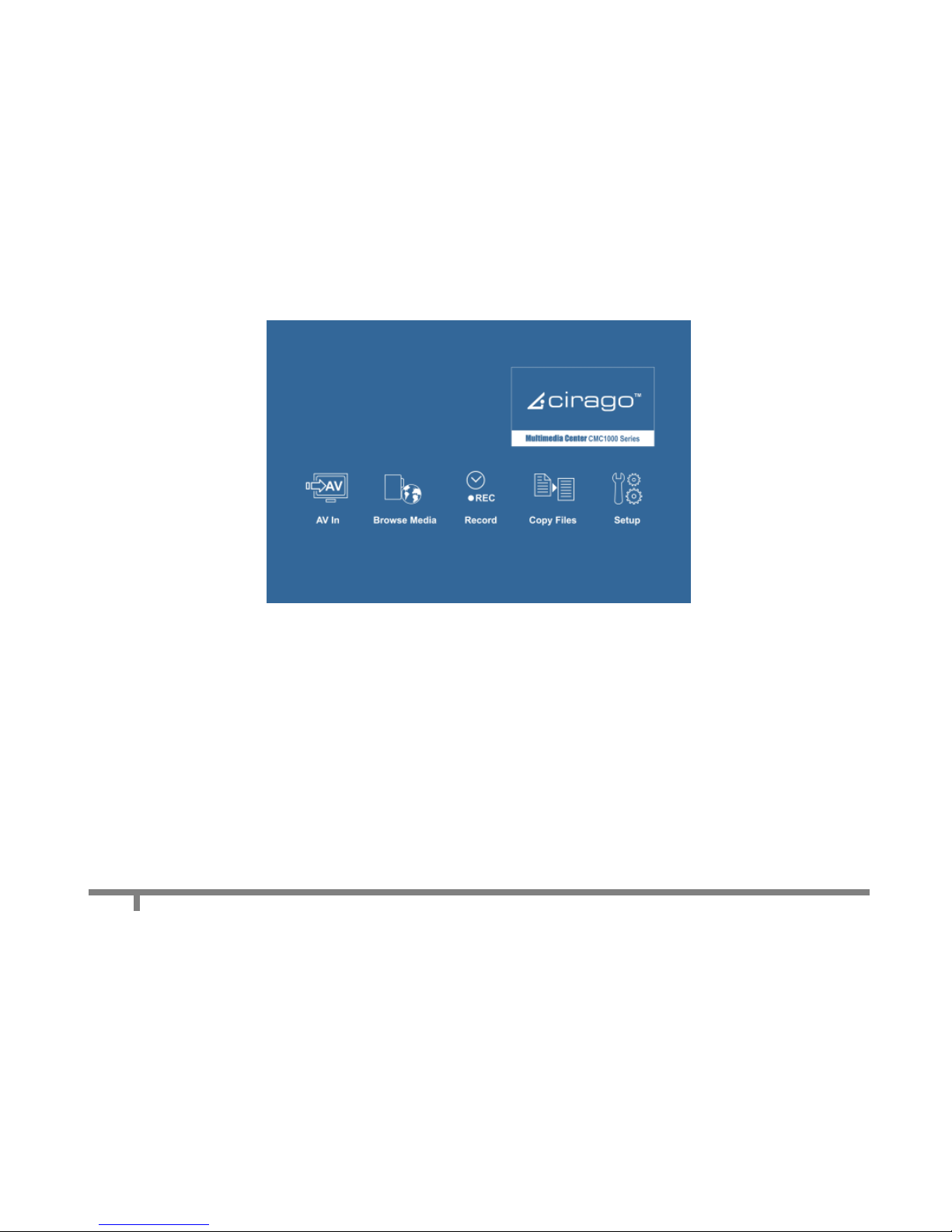
14
Cirago Multimedia Center
Guide Menu
Video In
To view Live TV, connect your cable or satellite box to the AV input on the Multimedia Center, and
select Video In to display what is playing. A DVD player or VCR can also be connected to the
Multimedia Center.
File Copy
File Copy allows you to copy a file from the HDD to an external memory device such as a USB
flash drive or memory card and vice versa. A file recorded on the Multimedia Center or USB flash
drive or Memory Card is called a „Title‟.
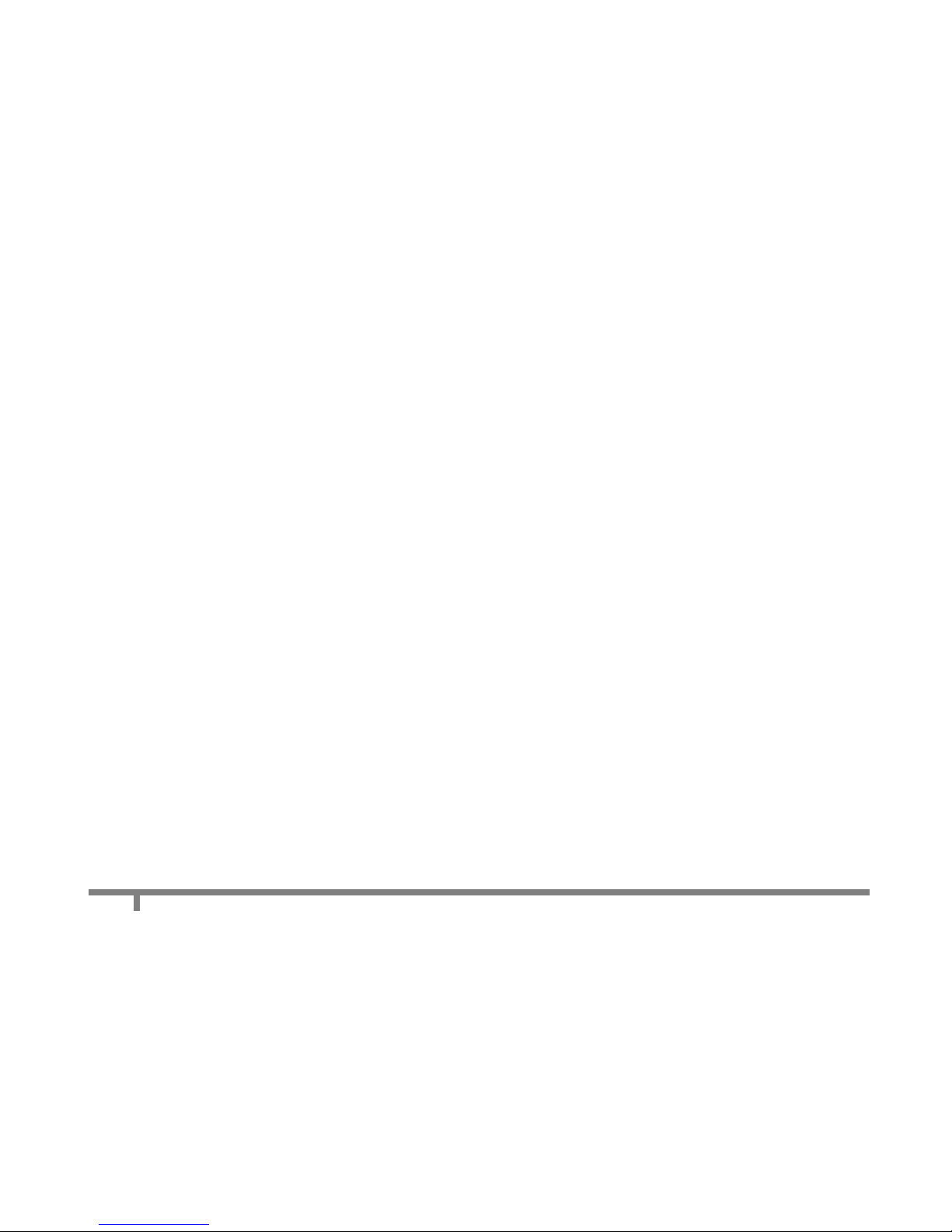
15
Cirago Multimedia Center
Browser
Select the Browser icon on the guide menu page to browse through movie, photo and music files
stored either on the Multimedia Center, USB flash drive, Memory card, or LAN (network)
Setup
To enter the setup menu, press the SETUP button on the remote control or select the Setup icon
on the guide menu. You can change language, date and time, resolution, recording settings and
more from this menu.
Timer REC
To enter the Timer Record setup screen, select the Timer REC icon on the guide menu. This
function allows you to setup and edit recording schedules. You can also view a history of recording
schedules from this menu.
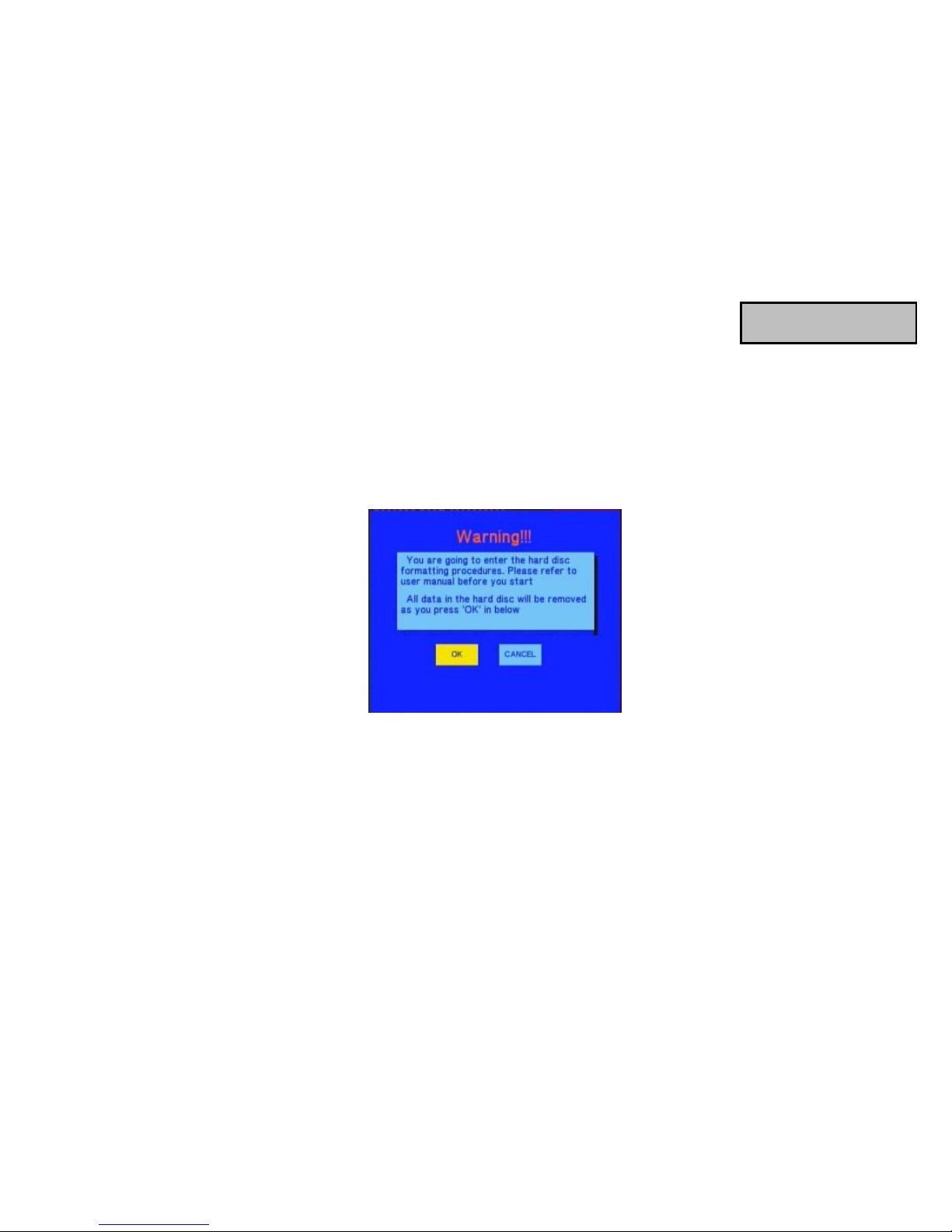
16
Chapter 2
Format Hard Disk
The media center comes with a formatted hard disk. If you need to reformat it, please follow the
instructions below. Guide Menu > Setup > System > HDD Format.
A warning page will appear informing you that formatting your hard Disk will erase ALL files on it.
Press ◄and ► on the remote control to make your selection.
Press OK to proceed, or cancel to return to the previous page.
WARNING: Formatting the HDD will permanently erase all the files on it.
Format Hard Disk
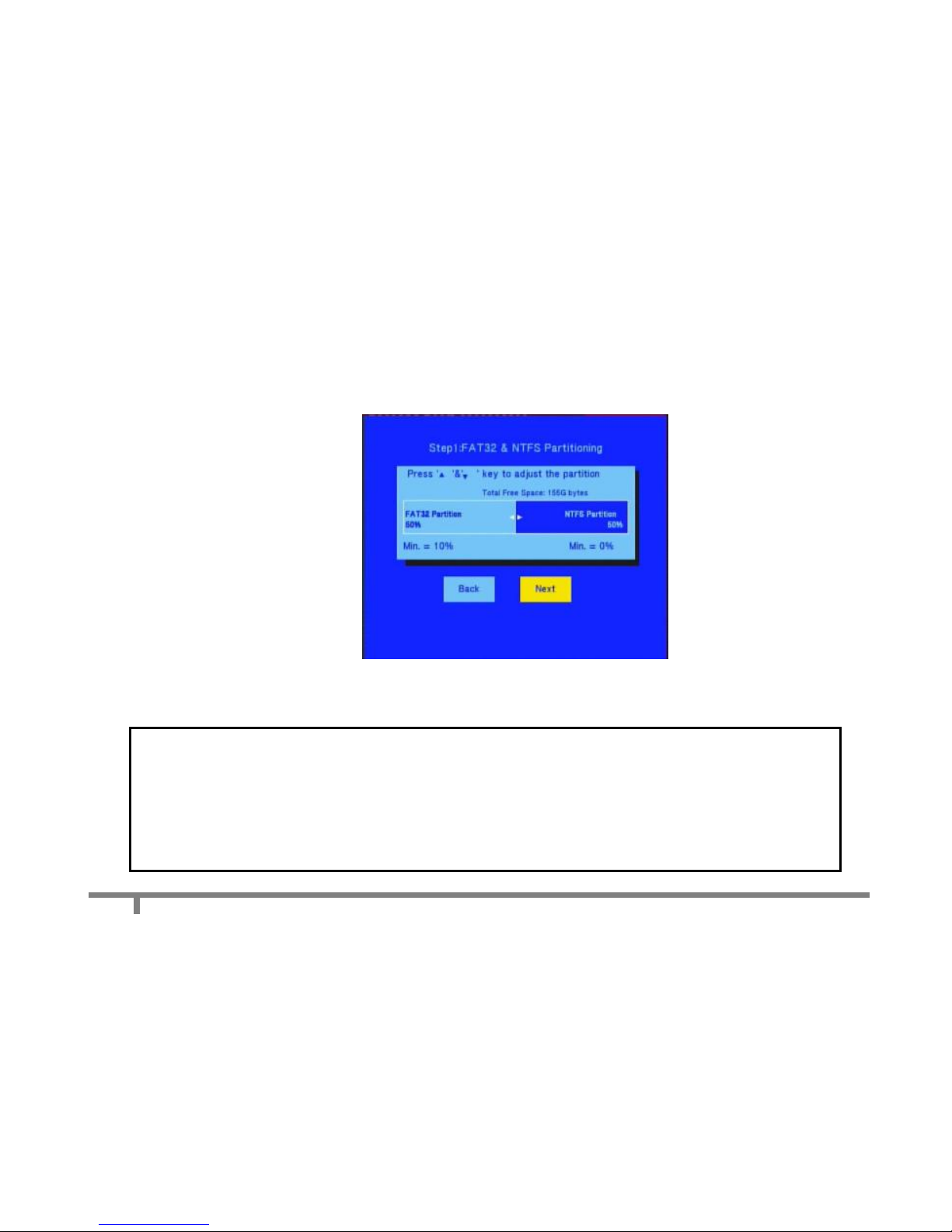
The Title List Menu
17
Cirago Multimedia Center
Step 1: FAT32 & NTFS Partitioning
Press the ▲ and ▼ buttons to adjust the FAT32 and NTFS partition.
Press ◄and ►on the remote control to select back or next.
Press OK to proceed or select the back button to return to the previous page.
NOTE:
MAC USERS: MACs can only read data on the NTFS partition of a hard disk but cannot write to it. We
recommend allocating 100% of the Multimedia Center Hard Drive to FAT32 for optimal usage of HD space.
NTFS partition: The Hard Drive in the Multimedia Center is formatted to FAT32. If you chose to partition the
hard drive as NTFS, the media center will not be able to write to the NTFS partition or record to it. You can
only write to the NTFS partition when the media center is connected to your computer using a USB cable.

The Title List Menu
18
Cirago Multimedia Center
Step 2: Format Hard Disk
Press ◄and ► on the remote control to select „back‟or „format‟.
Press OK to proceed with your selection. Press RETURN to go to the previous page.

The Title List Menu
19
Cirago Multimedia Center
When the Hard Disk has been formatted, the system will display a congratulations page.
Press OK to exit.
Estimated Time: 2-3 minutes
NOTE:
If you partition your Hard Drive as FAT32 and NTFS, the FAT32 partition will automatically be renamed
HDD1 and the NTFS partition will be renamed HDD2. All recordings will be saved in the “My
Recordings” folder in HDD1.
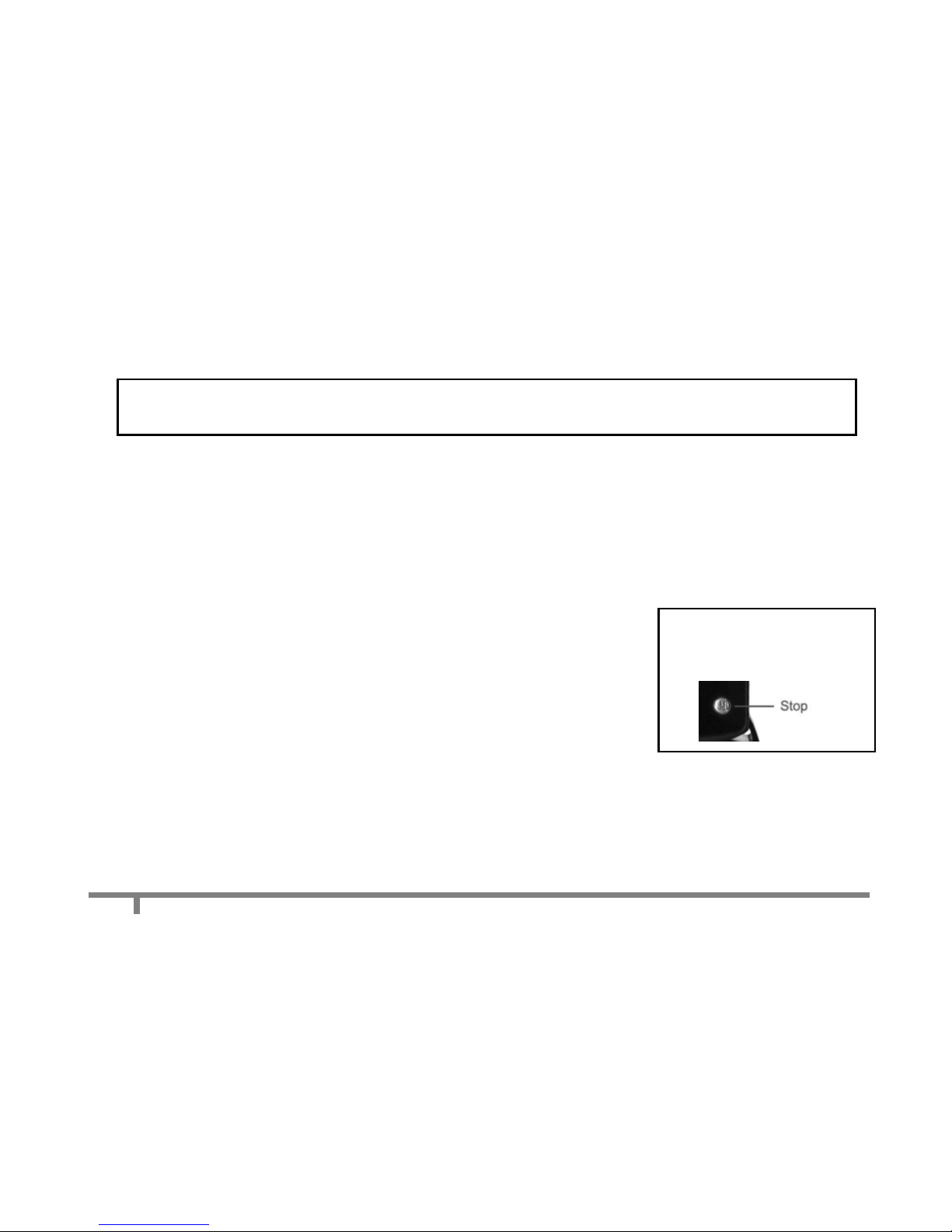
The Title List Menu
20
Cirago Multimedia Center
Firmware Upgrade
Please follow the steps below to upgrade the Multimedia Center firmware.
1) In “Video In”mode, press the STOP and PAUSE button on the remote control. A “Version Information” screen will
pop up. The “Kernel Revision” number indicates the firmware version that the media center currently has.
2) Go to http://cirago.com/multimediacenter. If there is a newer firmware version available, download the firmware
upgrade files onto a USB flash drive.
3) Turn the Multimedia Center off from the Power switch on the back of the Multimedia Center Box.
4) Insert the USB flash drive to the USB slot on the Multimedia Center.
5) Press and hold the STOP button on the front of the Multimedia Center.
6) Turn on the Multimedia Center.
(Continue holding the STOP button –approximately 20 –30 seconds)
7) A screen indicating that the firmware upgrade has started will show up on
your TV screen. Once you see the screen, release the STOP button.
Please do not turn off the Multimedia Center while the firmware upgrade is in progress.
8) When the firmware has been upgraded, the Multimedia Center will automatically restart.
9) Unplug the USB flash drive and use the Multimedia Center as normal.
NOTE: If your Multimedia Center is connected to your TV with an HDMI cable, you will not be able to see any menus relating to
the firmware upgrade. Please use the AV cables (red, white and yellow) to connect to your TV during the firmware upgrade.
The Stop button is located on
the bottom right hand side of
the Multimedia Center.
Other manuals for CMC 1000 series
1
Table of contents
Other Cirago Media Player manuals