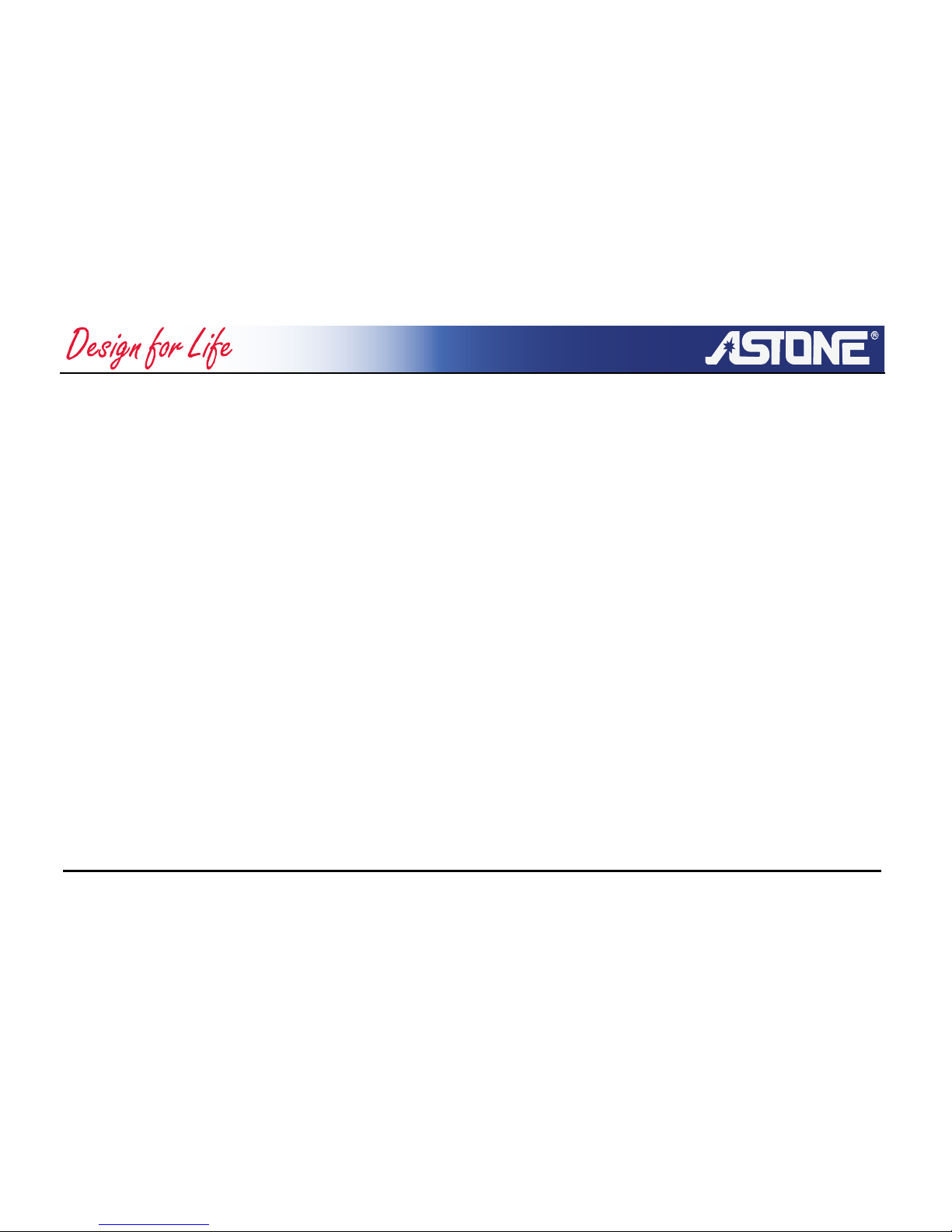Samba AV - 5 - www.astone.com.au
1. Brief Product Introduction
Thank you for purchasing this high quality Astone product. The Astone Samba AV Digital
Audio Box is a unique unit capable of playing Mp3 music, Video files, FM Radio and
recording high quality voice or radio.
Designed with modern and contemporary views in mind, the Samba AV Digital Audio
Box fits perfectly in today’s technology and fashion conscious environment where
having the best is only a matter of Astone.
1.1 Function Overview
¾Support multiple audio frequency, such as MP1, MP2, MP3, WMA, WMV, ASF
and WAV.
¾Support Folder and subfolder function, it allow to create folders to separate
song items.