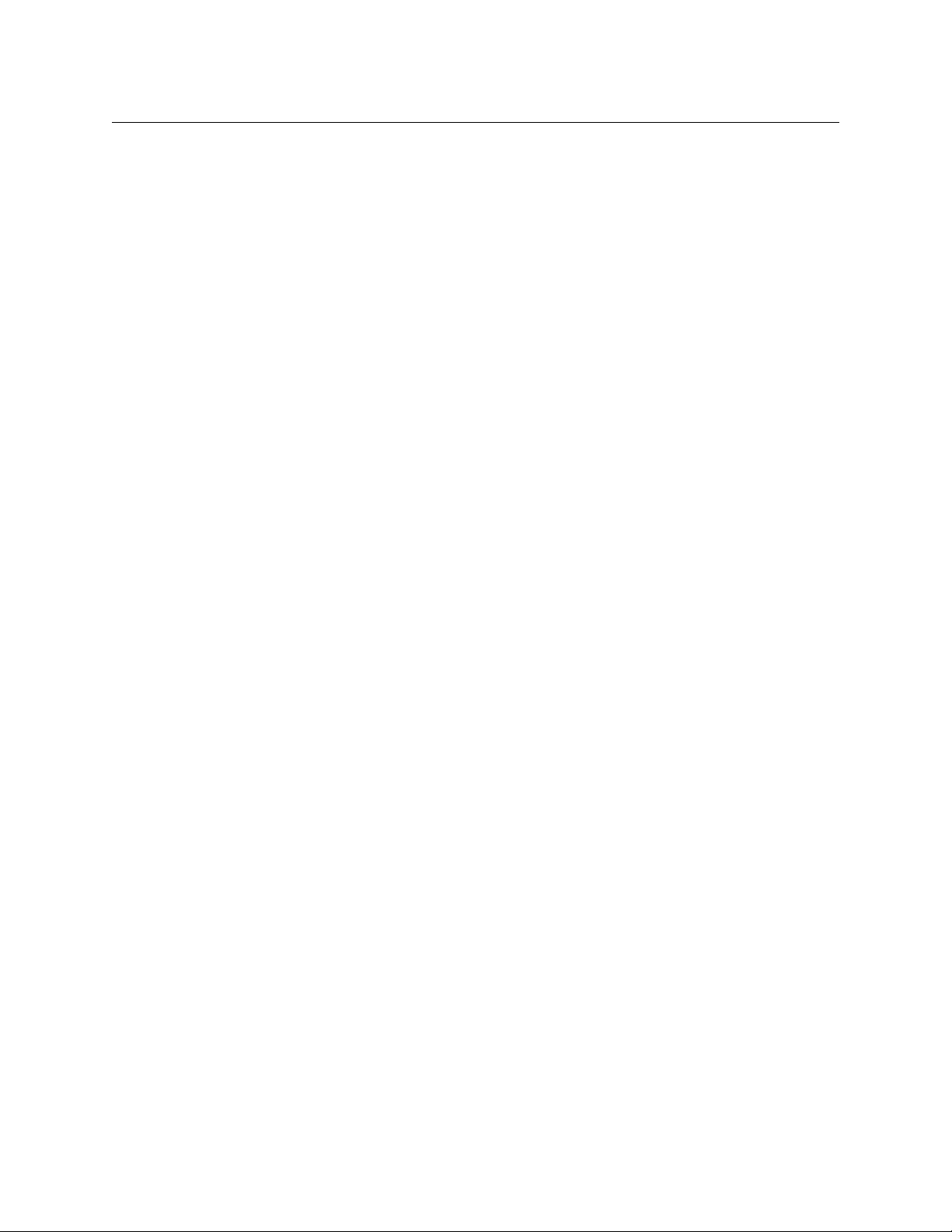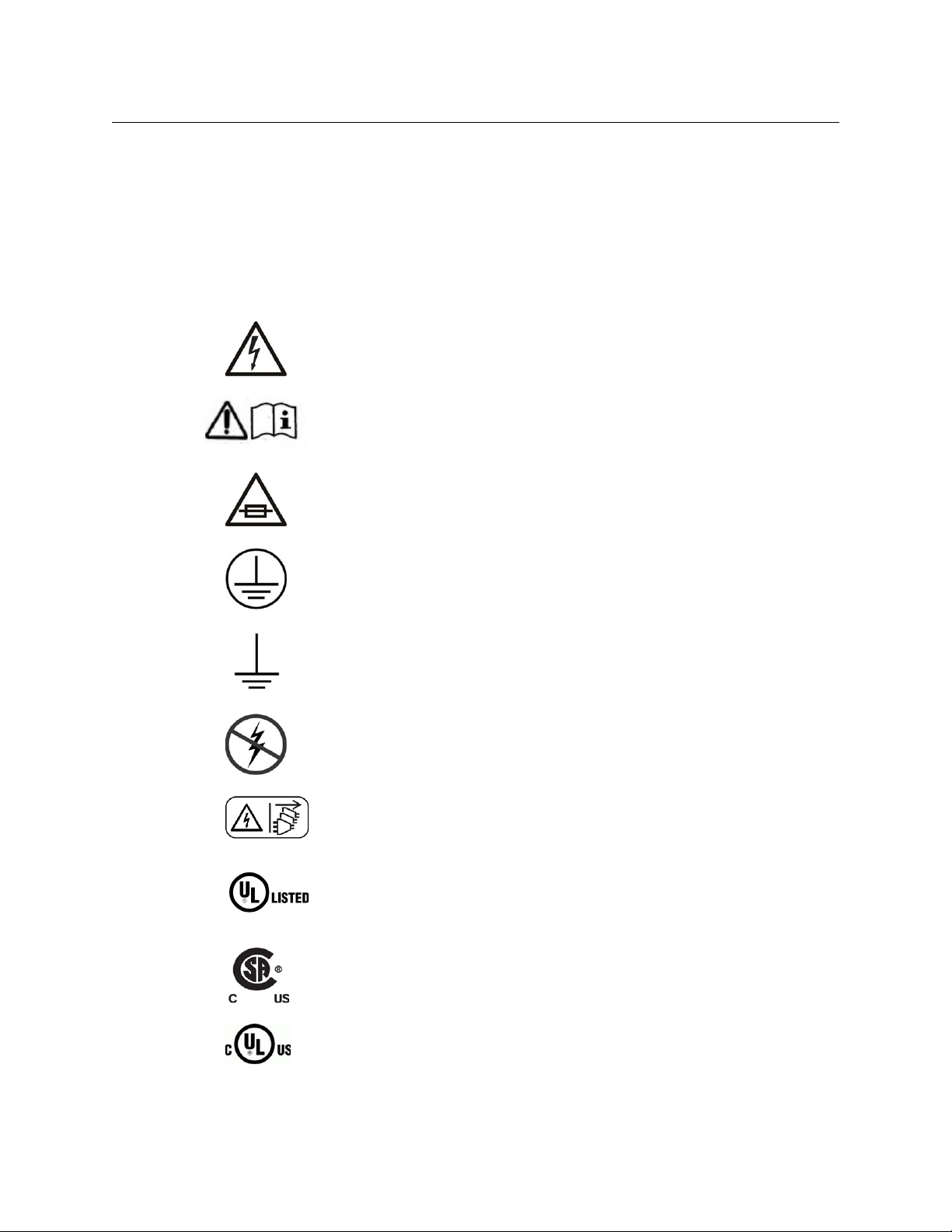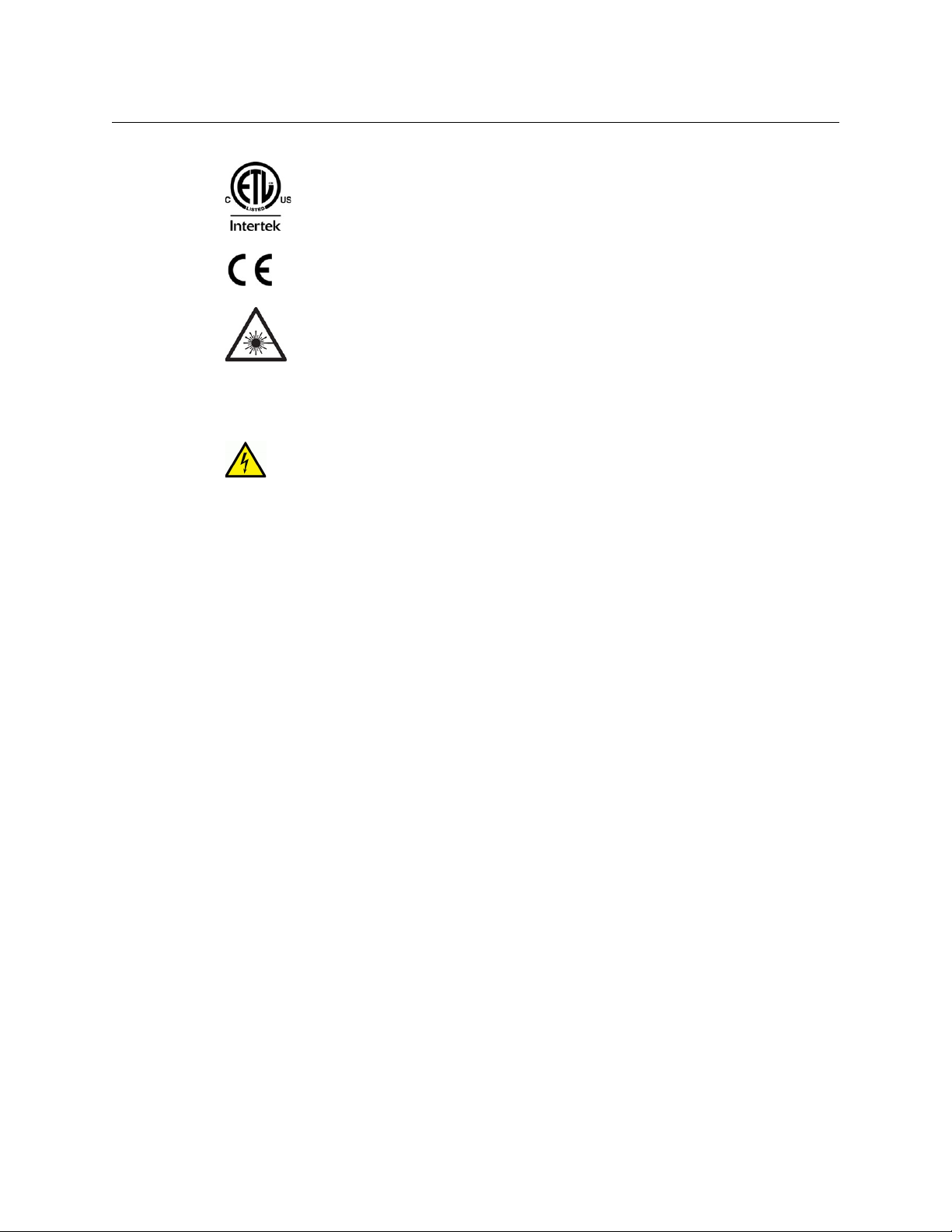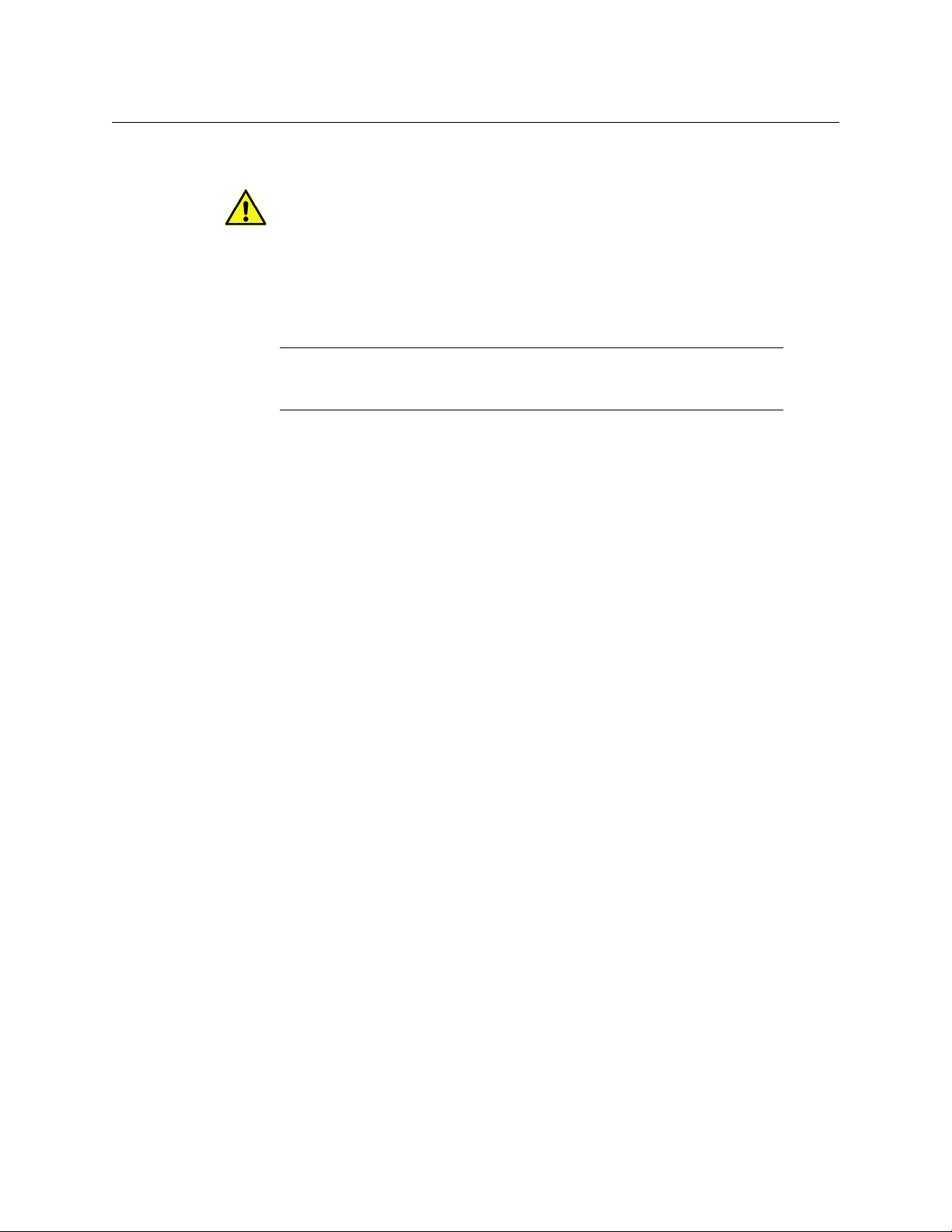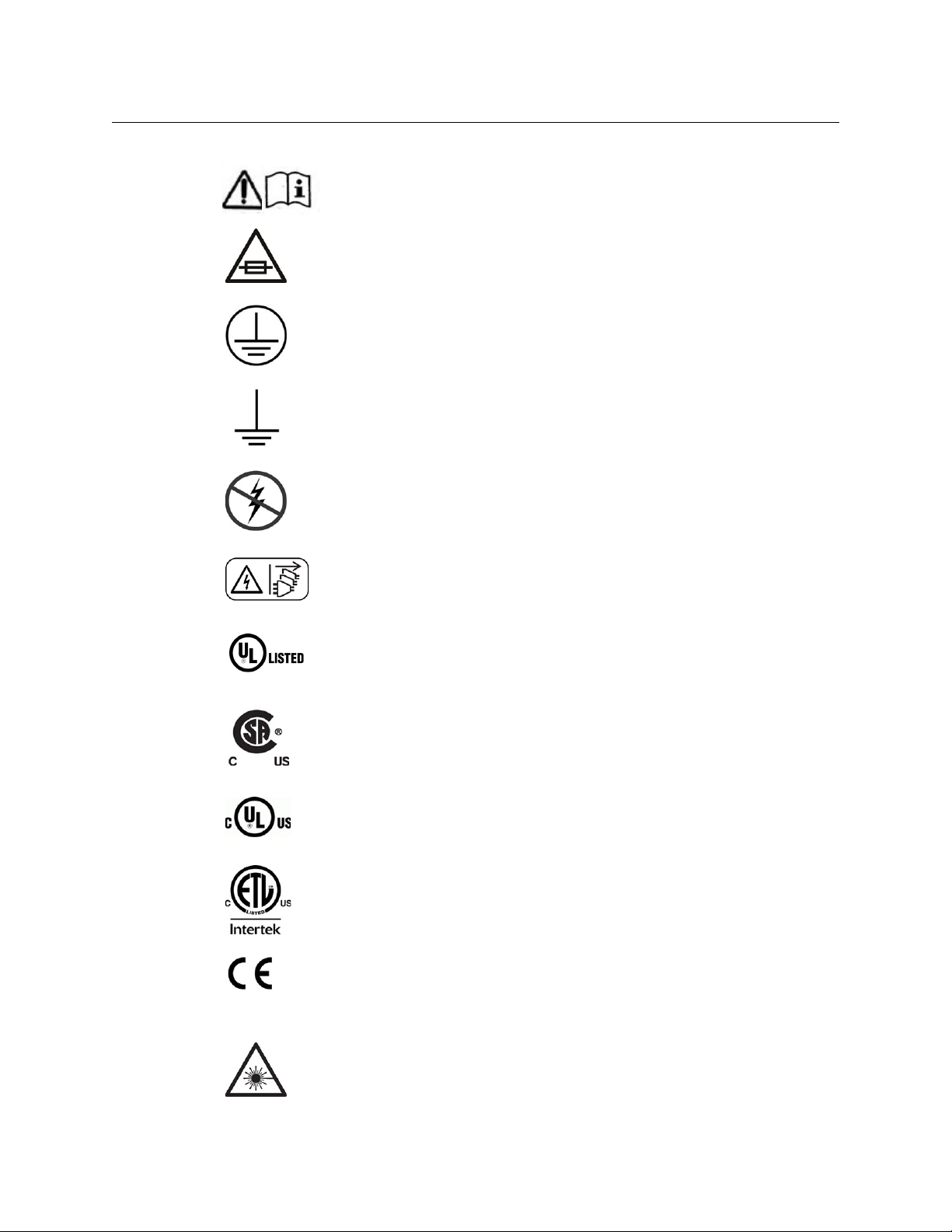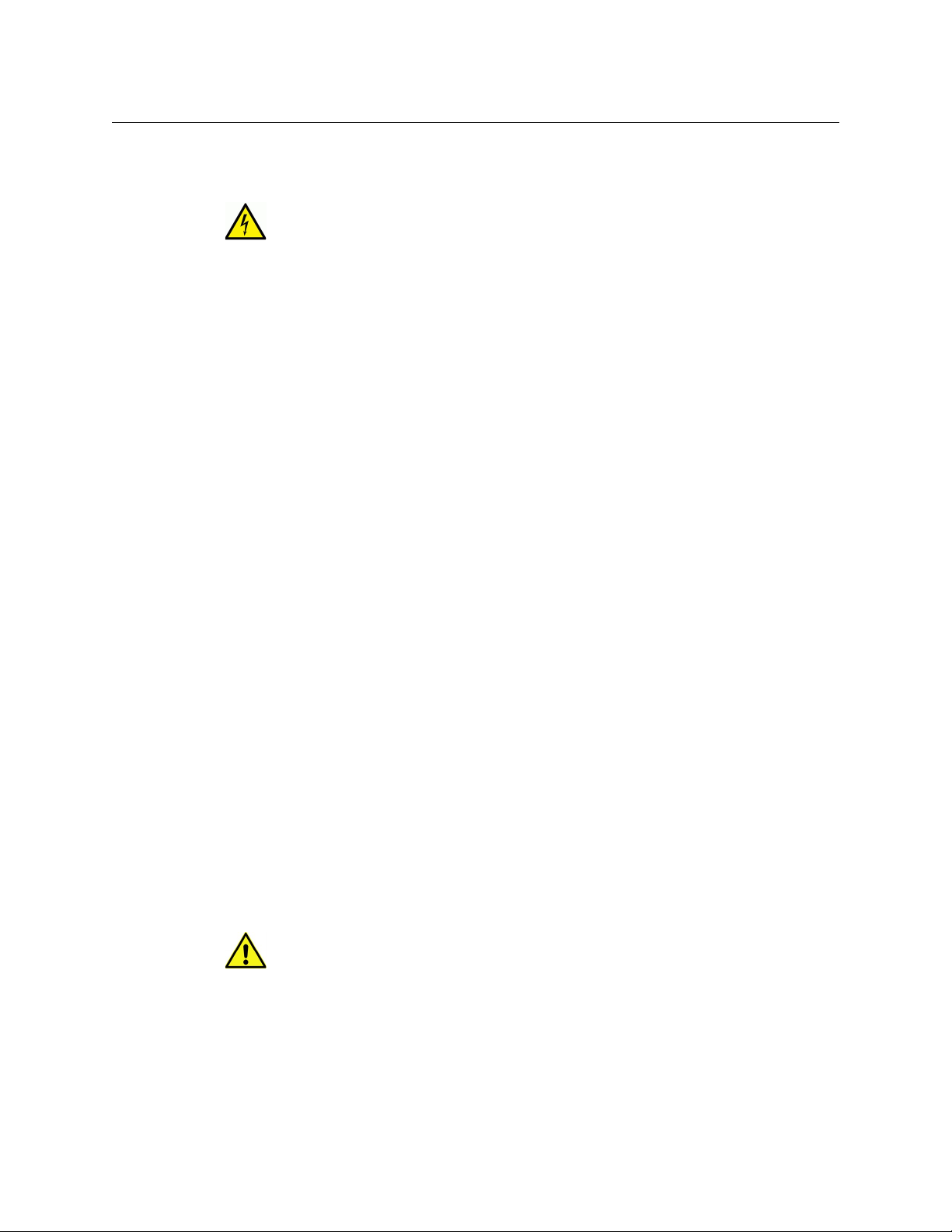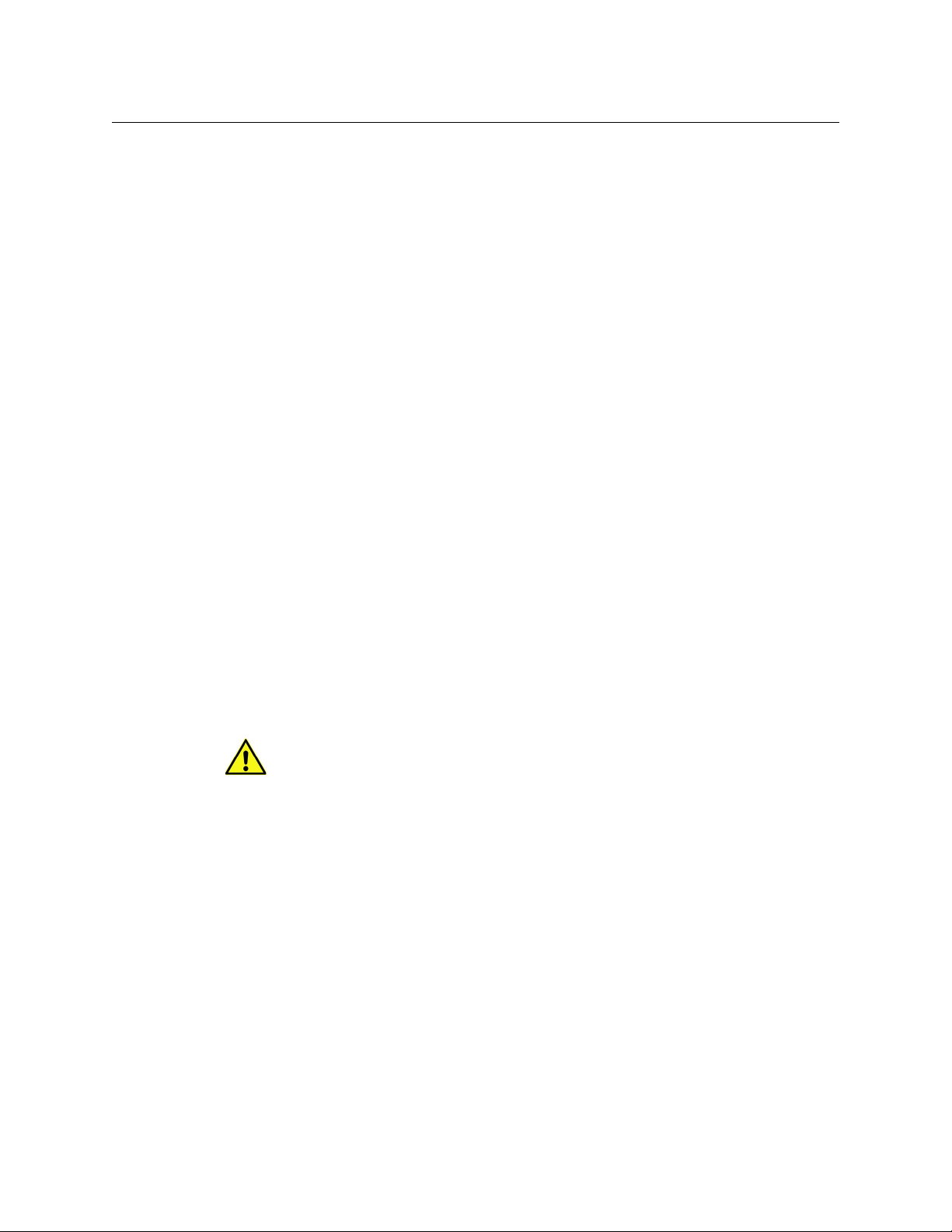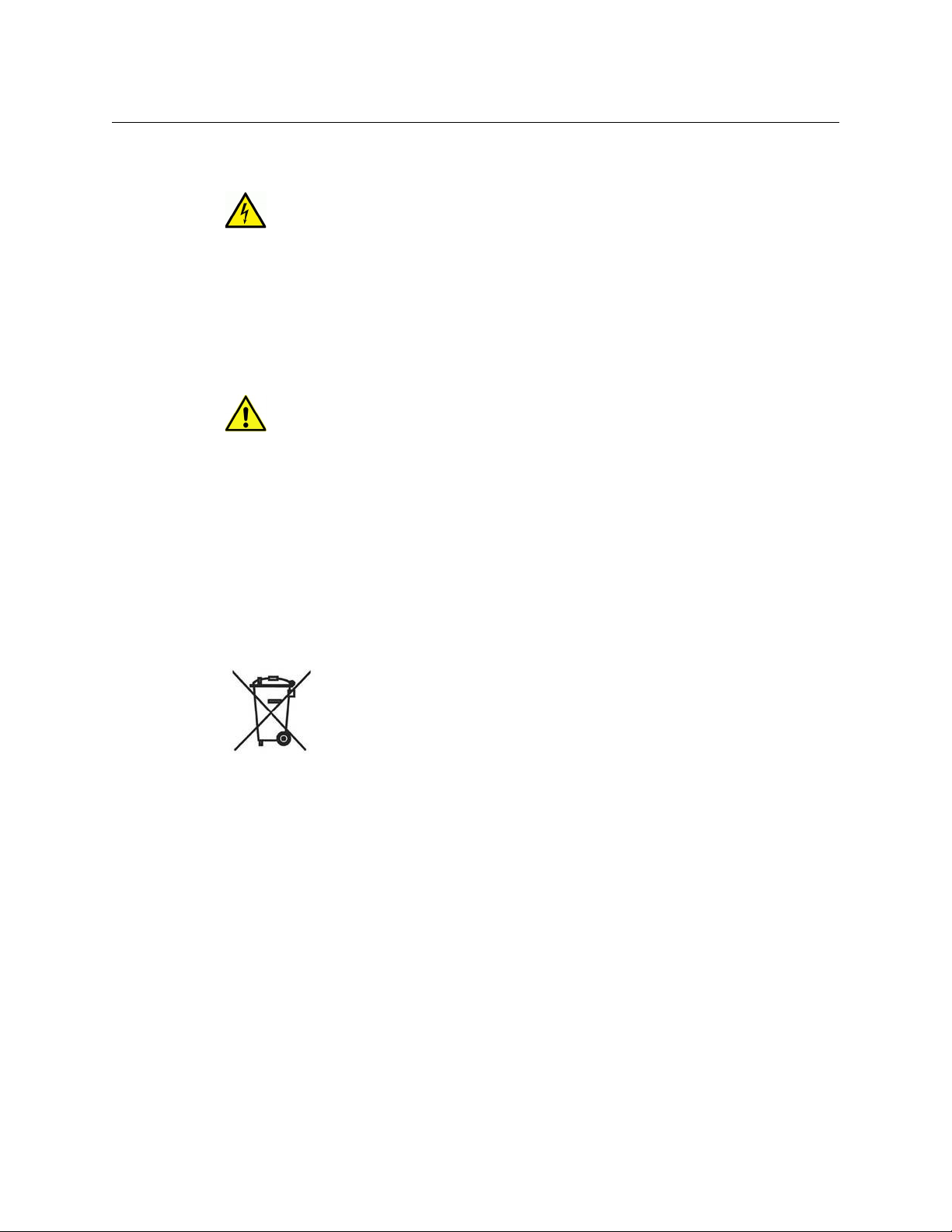Notices
viii
Avertissements
Les avertissements signalent des conditions ou des pratiques susceptibles
d’occasionner des blessures graves, voire fatales. Veuillez vous familiariser avec les
avertissements d’ordre général ci-dessous :
•Un cordon d’alimentation dûment homologué doit être utilisé pour connecter
l’appareil à une tension de secteur de 120 V CA ou 240 V CA.
•La protection de ce produit contre les courts-circuits (surintensités) dépend de
l’installation électrique du bâtiment. Assurez-vous qu'un fusible ou un disjoncteur pour
120 V CA ou 240 V CA est utilisé sur les conducteurs de phase.
•Dans le présent manuel, toutes les instructions qui nécessitent d’ouvrir le couvercle de
l’équipement sont destinées exclusivement au personnel technique qualifié.
•N’utilisez pas cet appareil dans un environnement humide.
•Cet équipement est mis à la terre par le conducteur de mise à la terre des cordons
d’alimentation. Pour éviter les chocs électriques, branchez les cordons d’alimentation
sur une prise correctement câblée avant de brancher les entrées et sorties de
l’équipement.
•Acheminez les cordons d’alimentation et autres câbles de façon à ce qu’ils ne risquent
pas d’être endommagés. Supportez correctement les enroulements de câbles afin de
ne pas endommager les connecteurs.
•Coupez l’alimentation avant de nettoyer l’équipement. Ne pas utiliser de nettoyants
liquides ou en aérosol. Utilisez uniquement un chiffon humide.
•Des tensions dangereuses peuvent exister en plusieurs points dans cet équipement.
Pour éviter toute blessure, ne touchez pas aux connexions ou aux composants exposés
lorsque l’appareil est sous tension.
•Avant de procéder à toute opération d’entretien ou de dépannage, enlevez tous vos
bijoux (notamment vos bagues, votre montre et autres objets métalliques).
•Pour éviter tout risque d’incendie, utilisez uniquement les fusibles du type et du calibre
indiqués sur l’équipement ou dans la documentation qui l’accompagne.
•Ne pas utiliser cet appareil dans une atmosphère explosive.
•Présence possible de courants de fuite. Un raccordement à la masse est indispensable
avant la mise sous tension.
•Après tout travail d’entretien ou de réparation, faites effectuer des contrôles de sécurité
par le personnel technique qualifié.
Mises en garde
Les mises en garde signalent des conditions ou des pratiques susceptibles
d’endommager l’équipement. Veuillez vous familiariser avec les mises en garde ci-
dessous :
•Seul un personnel formé ou qualifié doit installer et utilizer ce produit.
•Suivez attentivement la procedure d’installation (y compris le montage en rack) et
d’utilisation pur imimiser les risques de danger.
•L’appareil est conçu pour être installé dans un endroit à accès restreint.
Remarque: Les restrictions d'accès s'appliquent aux châssis et serveurs de traitement
vidéo, et non aux équipements contrôlés par l'opérateur tels que les panneaux de
contrôle, les menus, les panneaux auxiliaires, etc.