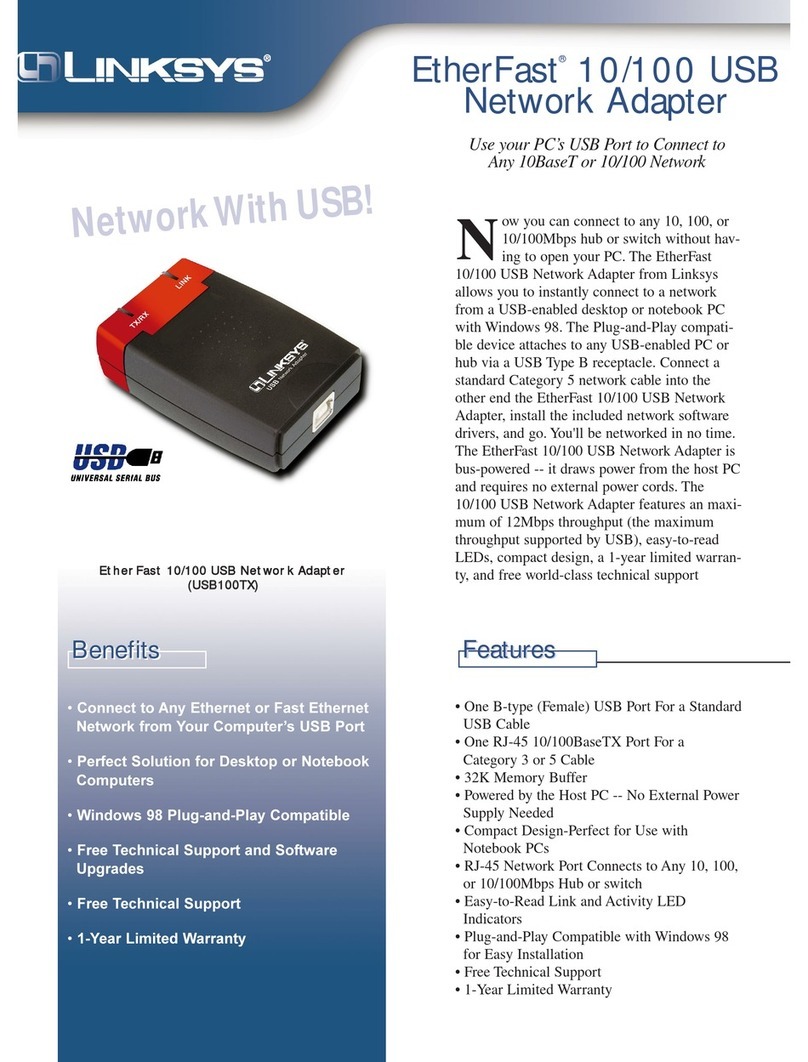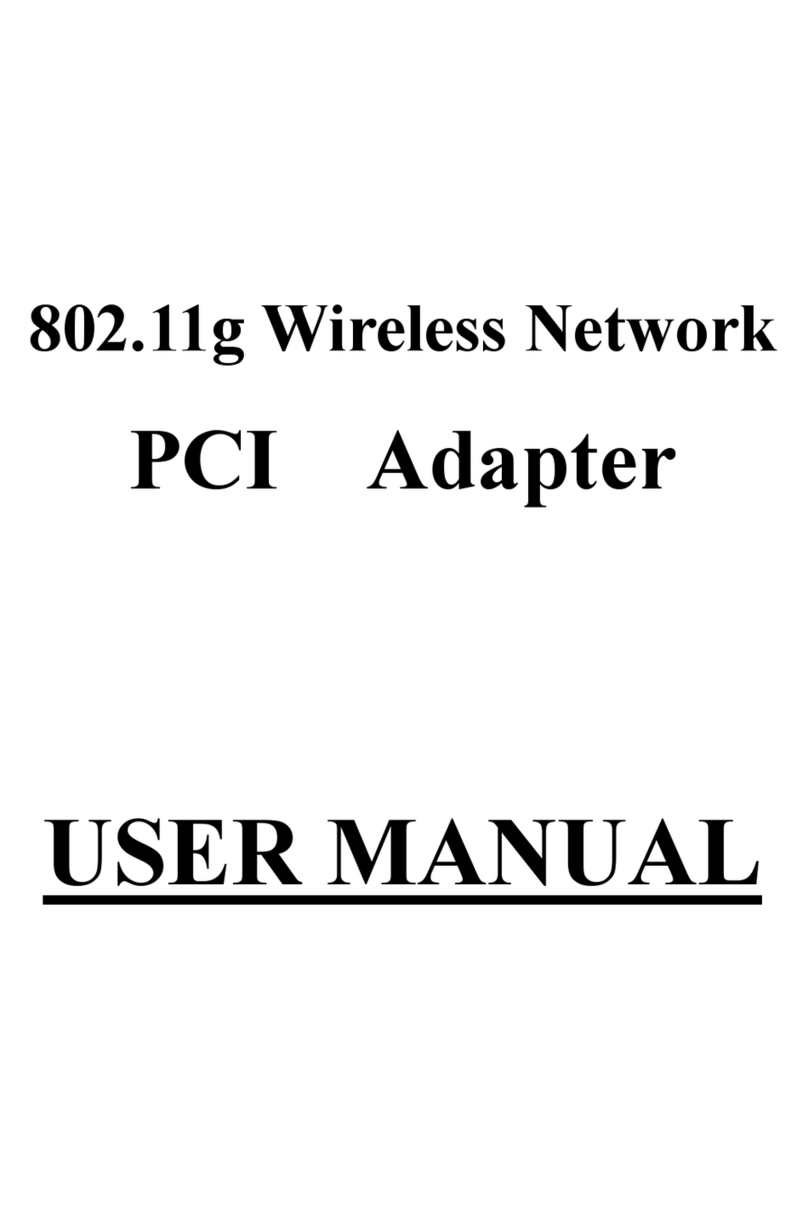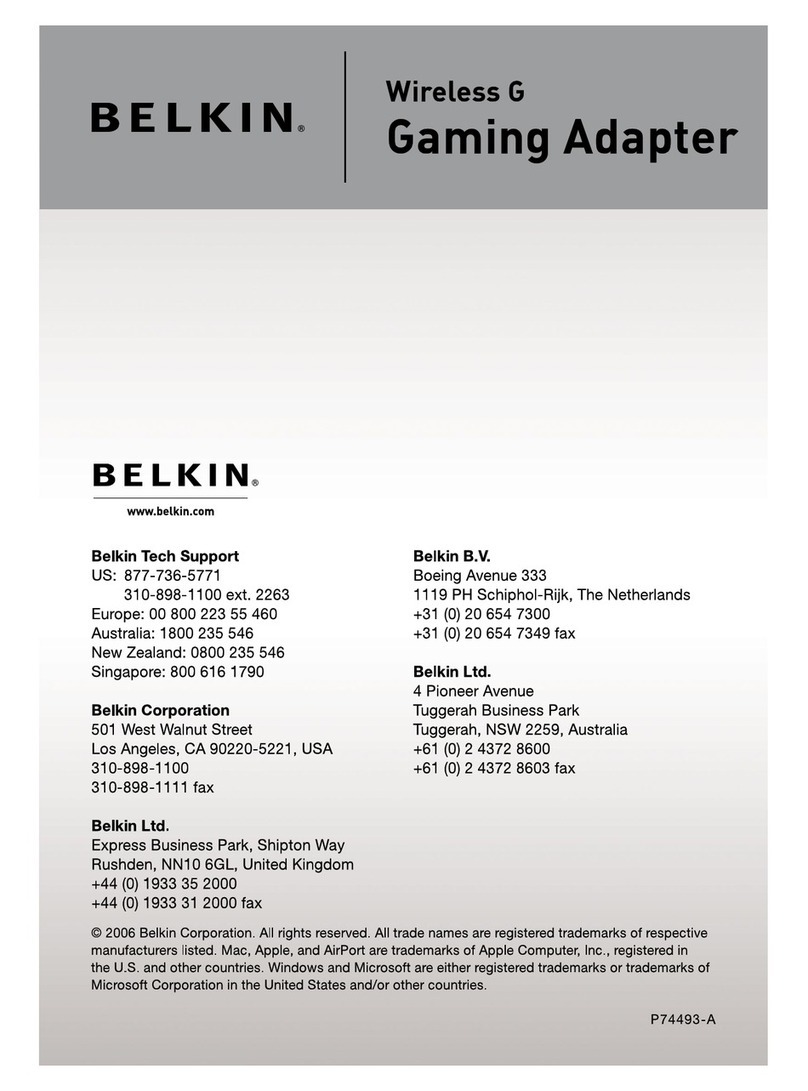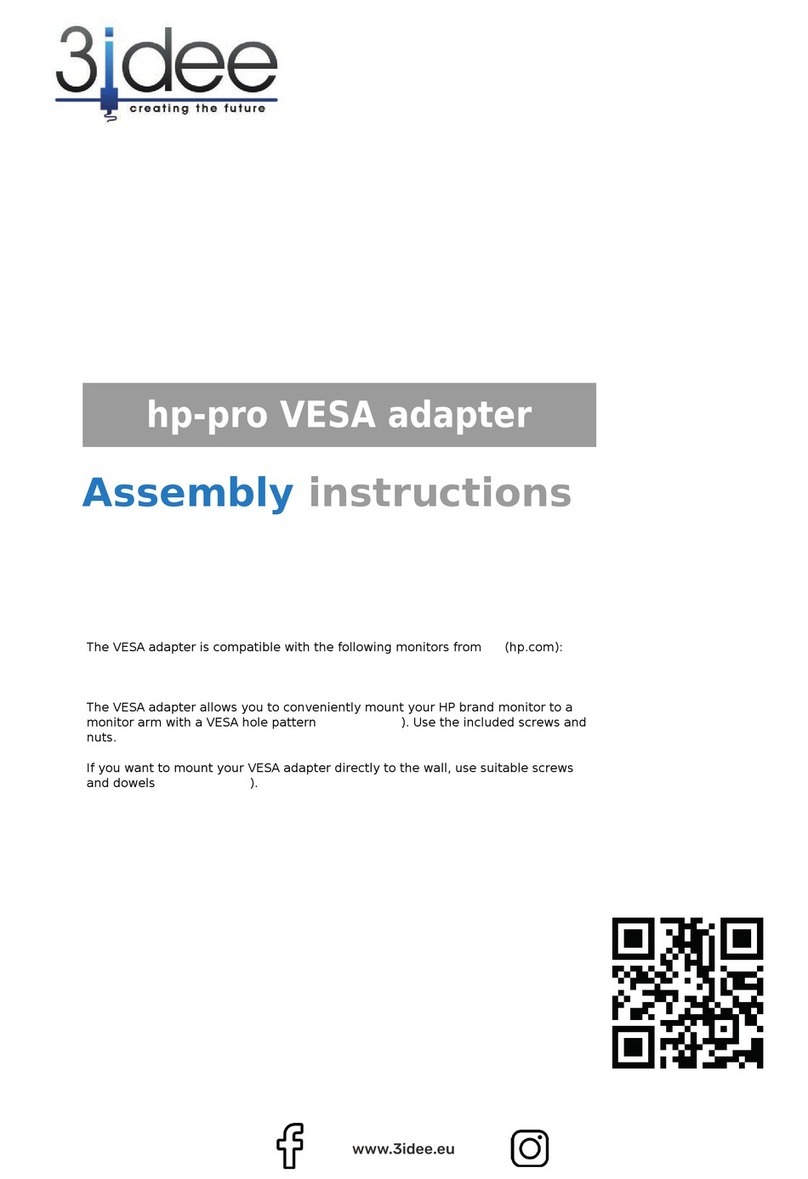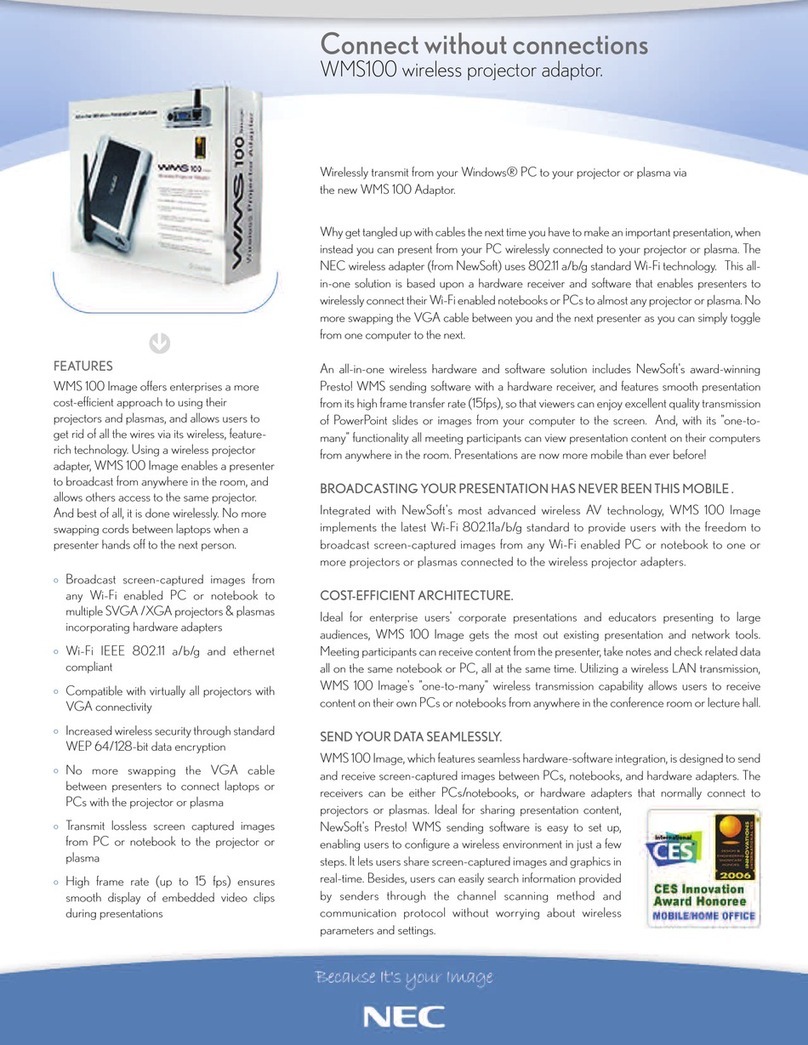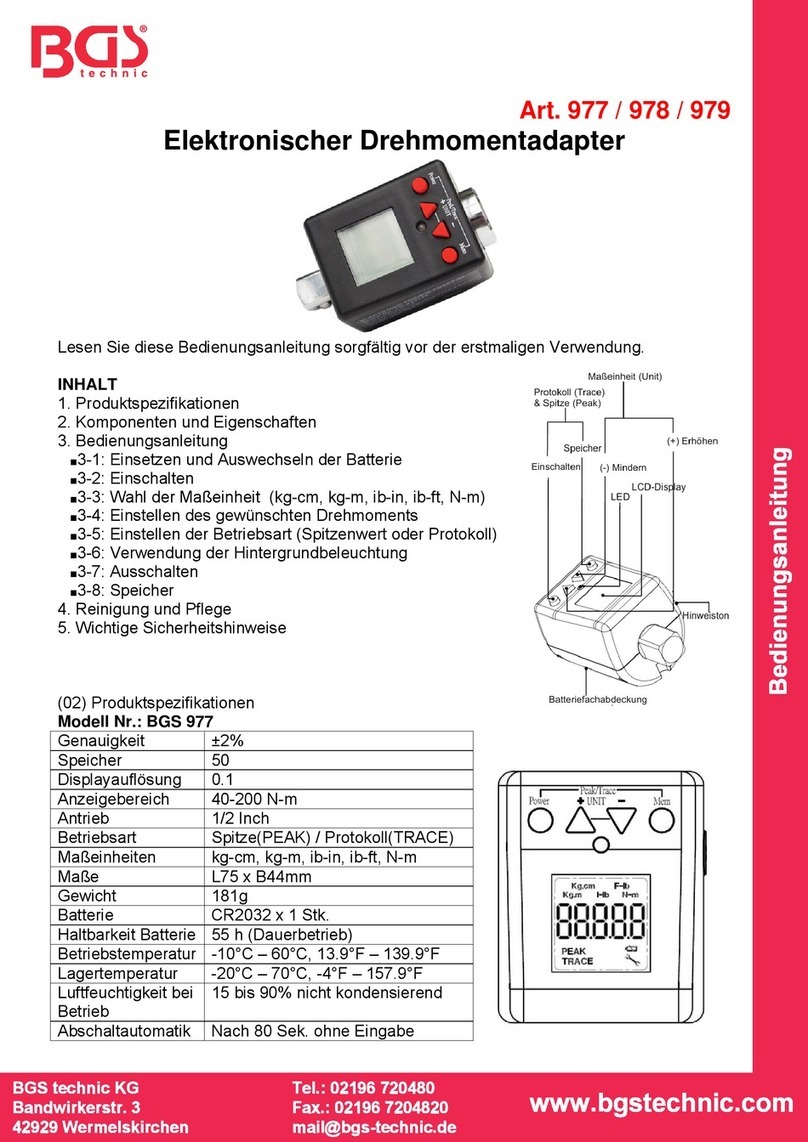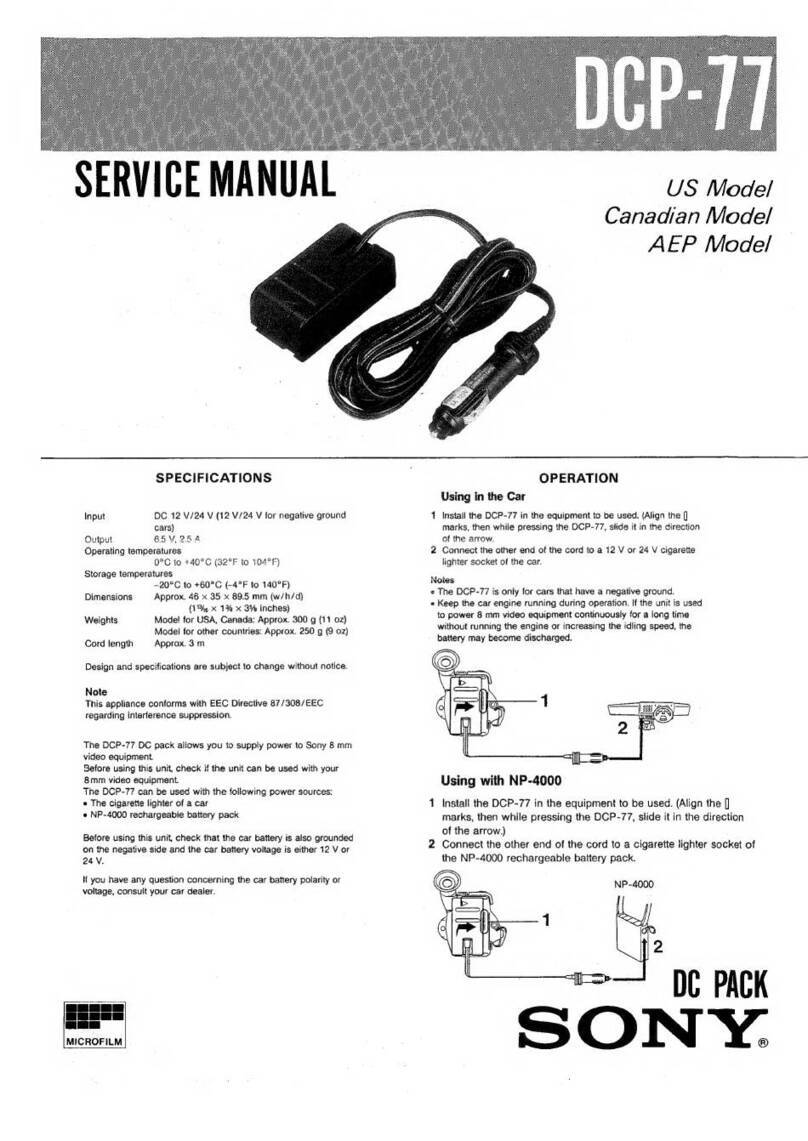CircuPool SmartFlo Guide

Automation Adapter
Installation Manual and User’s Guide
INTRODUCTION
The Automation Adapter panel provides the ability to operate a motor with a 3rd party automation
system such as the Hayward Goldline Pro Logic, Pentair Easytouch, Jandy Aqualink, and Intermatic
controls. This will allow the user to control and experience the full variable speed capability of a
automation adapter panel product through an existing automation system.
System
AUTOMATION
AUTOMATION
ADAPTER PANEL
CONNECTING TO A VARIABLE MOTOR
WARNING
The automation adapter must be wired according to the locally adopted version of the NEC.
A licensed, qualified electrician should complete the wiring for this product. Failure to comply
with this may result in death, serious personal injury or property damage.
!
WARNING
Access to the connections referenced in the diagrams below could be in close proximity to
mains connections which carry line voltage capable of causing personal injury or damaging
the equipment if contact is made. Power should be turned off when accessing these areas.
!
External Relay Speed Control Wiring (For remote selection of pump speed)
Note: 1. For third party controls that are NOT software compatible.
2.All settingsshould be based on "manual" mode.
IN1/IN2/IN3 is controlled by external relays.
After the relay is opened and closed, the
running time corresponding to the speed can
be realized. The speed is completed on the
pump operation panel. Refer to the Programming a Custom Schedule 1-14 for the
specic operation steps.
Transformer
Earth Ground
Breaker Panel
To 120 VAC
Breaker
Neutral
Black
White
Wire nut to
120 VAC power
Low voltage raceway, do not run high voltage in this compartment
Primary
IN1 IN2 IN3 IN4 +5V
SPEED1: Can be used as the Priming function 1700~3450RPM)time: (1min~5min)
Function description: Externally controlled relay sets start time and end time.
IN1→RELAY1:8:00AM-10:00AM Operating speed 3000RPM.
IN2→RELAY2:10:01AM-12:00PM Operating speed 1500RPM.
IN3→RELAY3:12:01PM-10:00PM Operating speed 2500RPM.
IN1 IN2 IN3 IN4 +5V
Timer
Speed IN1 IN2 IN3 Default
Speed(RPM)
1 ON 3000
2 ON 1500
3 ON 2500
Remote control scheme 2
Transformer
Earth Ground
Breaker Panel
To 120 VAC
Breaker
Neutral
Black
White
Wire nut to
120 VAC power
Low voltage raceway, do not run high voltage in this compartment
Primary
IN1 IN2 IN3 IN4 +5V
IN4 It is controlled by a relay of the external controller. After the relay is closed, four kinds of speeds can be realized corresponding
to different running times. The time and speed are all completed on the pump operation panel. Refer to the Programming a
Custom Schedule 1-14 for the specific operation steps (in the SmartFlo pump's manual).
RELAY1 RELAY2 RELAY3
RELAY1
Remote control scheme 1

1. Remove the User Interface from the controller (4 screws).
Disconnect the 6-pin communication connector
2. Install Automation Adapter Panel to the 6-pin communication connector.
Assemble the Automation Adapter Panel (2 screws)
12
The following steps should be followed to connect the automation adapter to a variable
motor.
SPEED1: Can be used as the Priming function 1700~3450RPM)time: (1min~5min)
Function description: The externally controlled relay sets the start time and end
time. For example, the set time is 8:00AM-8:00PM for a total of 12 hours. According to
the default setting, the pump runs SPEED1 (3000RPM, 2HOURS) when the relay is
closed. It then runsSPEED2 (1500RPM, 10HOURS), etc...
Users can schedule the running time at different speeds according to their total set time. Up to four speeds can be
realized.
Timer
Speed IN4 Default
Speed(RPM)
Default
Duration(Hours)
1 ON 3000 2
2 1500 10
3 2500 2
4 1000 4
IN1 IN2 IN3 IN4 +5V
OPERATING AN AUTOMATION ADAPTER PANEL
Setting the Clock
When the pump is first installed, it is necessary to set the clock. Any daily schedule set by the user must be based
on accurate time setting.
To Set the Clock:
1. When the pump is plugged in, the TIME led light starts blinking. Enter clock setup by pushing Display Key.
Note: 1.1 Time setup will be unavailable after TIME led blinks for 5 seconds.
1.2 If pump is already energized, simultaneously press"<" and" >" Key for about 3 seconds,
and the TIME led light will begin blinking. Enter clock setup by pushing Display Key.
2. Use the arrows to choose between a 12 or 24 hour time format.
3. Use the “+” and “-” arrows to change the time to the correct time of day. In the 12 hour time format AM/PM will
display in the bottom left corner.
4. Press Display for about 3 seconds to exit the Clock Setup menu. The TIME led light is nowblinking. The clock is
now set.
During a power outage, the drive will retain the clock setting in memory for as long as one day. If the power is out
longer than one day the clock will have to be set again.
Programming a Custom Schedule:
Note: When programming, the LED light next to the parameter (“Speed”, “Time” and “Duration”) you are
setting will blink.
1. Stop the pump if it is running by pressing the Start/Stop button.
2. Press the “1” button. The LED above the selected SPEED will begin to blink and the “Speed” parameter LED will
blink while editing. See Figure 1.
3. Use the “+” and “-” arrows to adjust the speed in RPM for SPEED 1.
Note: Speed is adjusted up or down by increments of 10 RPM.
4. Press the “1” button again and the display will change to SPEED 1 start time. The “Time” parameter LED will begin
to blink. See Figure 2.
5. Use the “+” and “-” arrows to adjust the daily start time for SPEED 1.
6. Press the “1” button again and the display will change to SPEED 1 duration. The “Duration” parameter LED will begin
to blink. See Figure 3.
7. Use the “+” and “-” arrows to adjust the duration for SPEED 1 in hours and minutes.
Note: The duration parameter is adjusted in 1 minute increments.
8. Pressing the “1” button will continue to cycle through these parameters, but the changes are immediately saved as
they are adjusted.
9. Press the “2” button. The LED above SPEED 2 will begin to flash and the corresponding parameter LED will flash
while editing.
10. Use the “+” and “-” arrows to adjust the speed in RPM for SPEED 2.
11. Press the “2” button again and the display will change to SPEED 2 duration.
Note: SPEED's 2, 3, and 4 do not have a start time,as they begin their duration immediately after the previous
SPEED finishes
12. Use the “+” and “-” arrows to adjust the duration for SPEED 2 in hours and minutes.
13. Repeat steps 9-12 to program SPEED 3-4 and QUICK CLEAN.
Note: Remember that the duration allowed for SPEED 3 will be limited to the remaining time in a 24 hour day.
Any time in the 24 hour day not programmed into SPEEDs 1-4, the pump will remain in a stationary
state.[ SPEED 1 + SPEED 2 + SPEED 3 +SPEED 4 < 24 Hours ]
14. Press the Start/Stop button and ensure the LED is lit. The pump is now on and will run the custom user-
programmed schedule.
Note: If the pump has been stopped via the Start/Stop button, the pump will not run until the pump is turned
back on by the Start/Stop button. If the Start/Stop LED is illuminated then the pump is on and will run
the programmed schedule.
Figure1 Figure2 Figure3