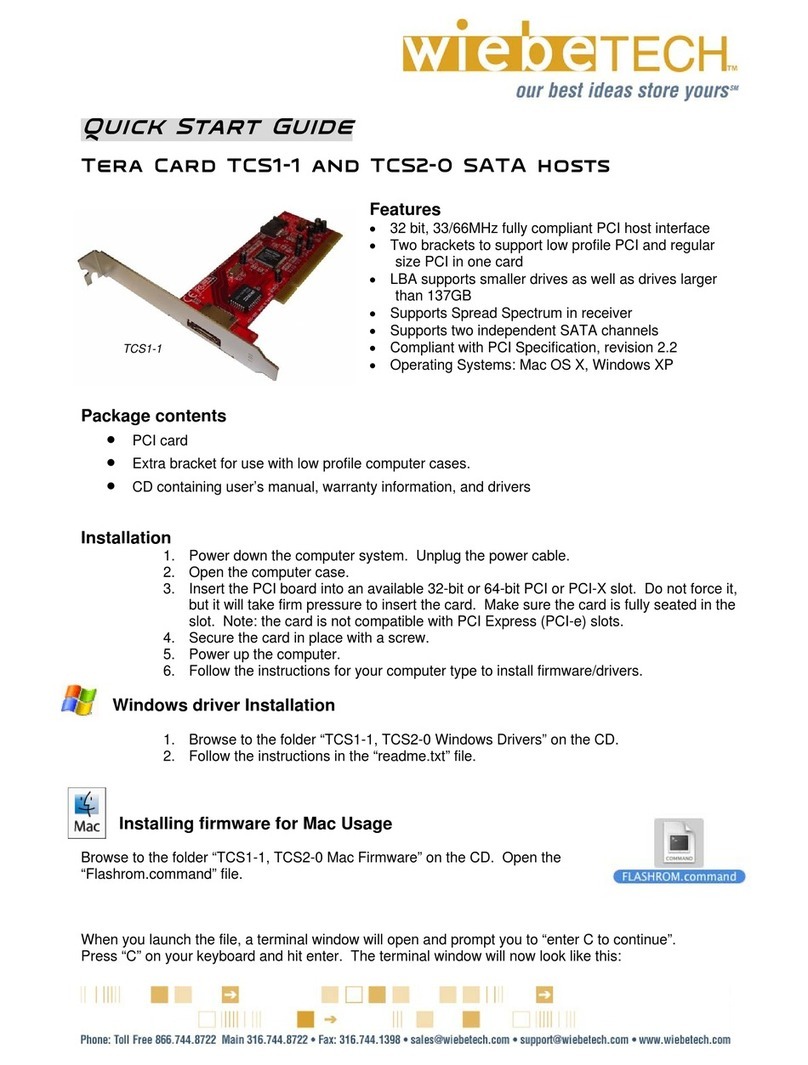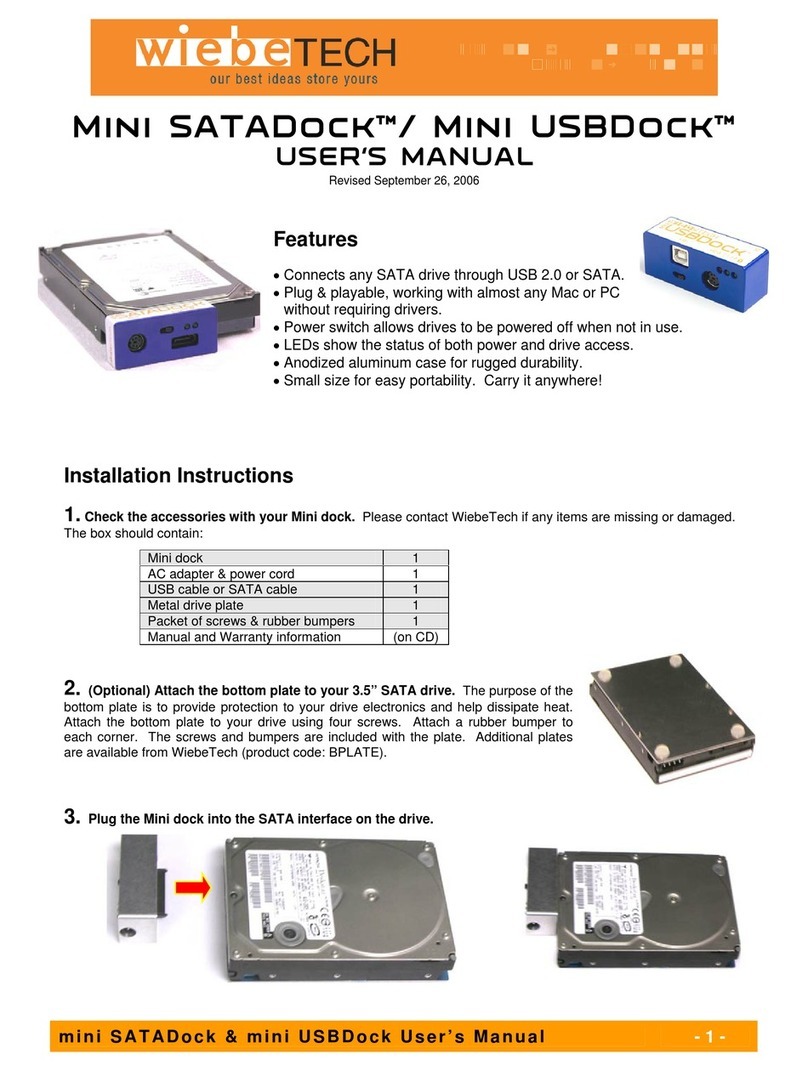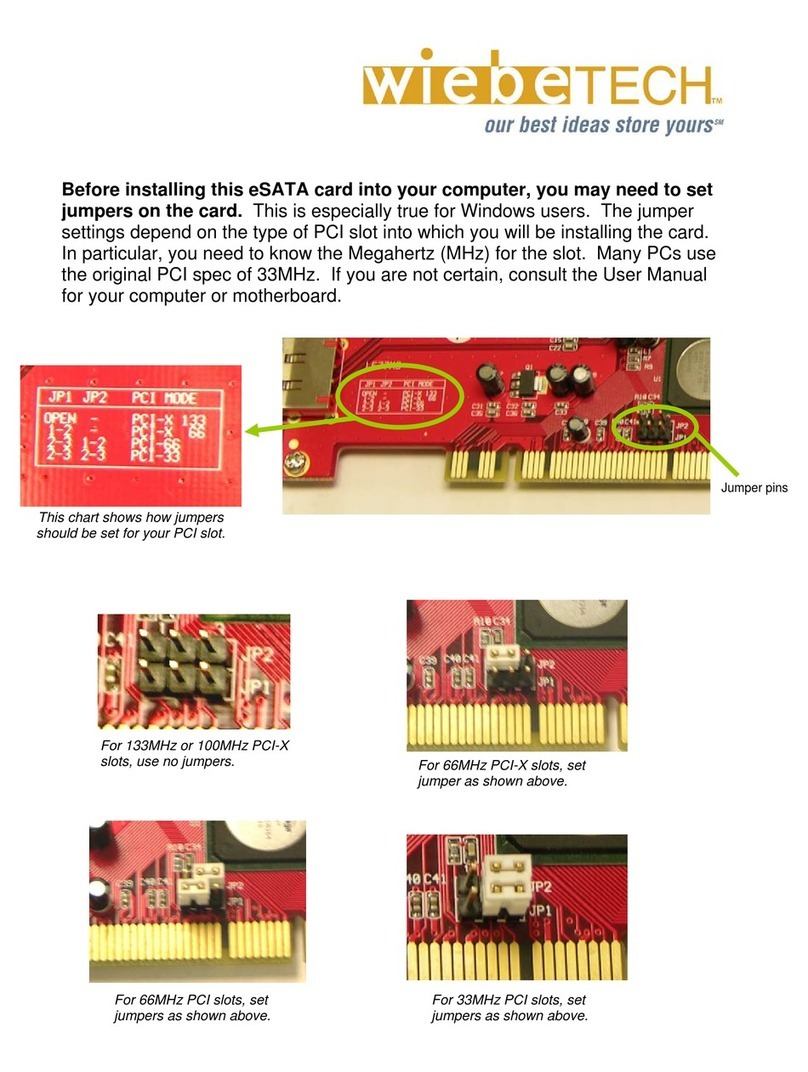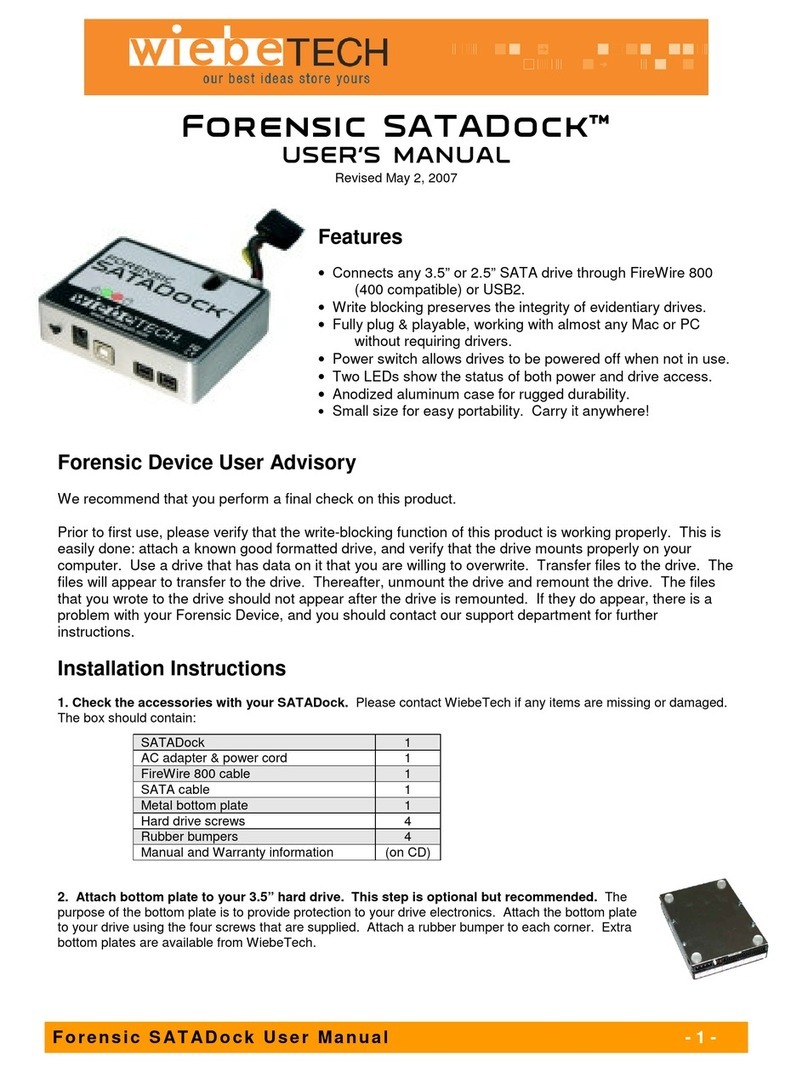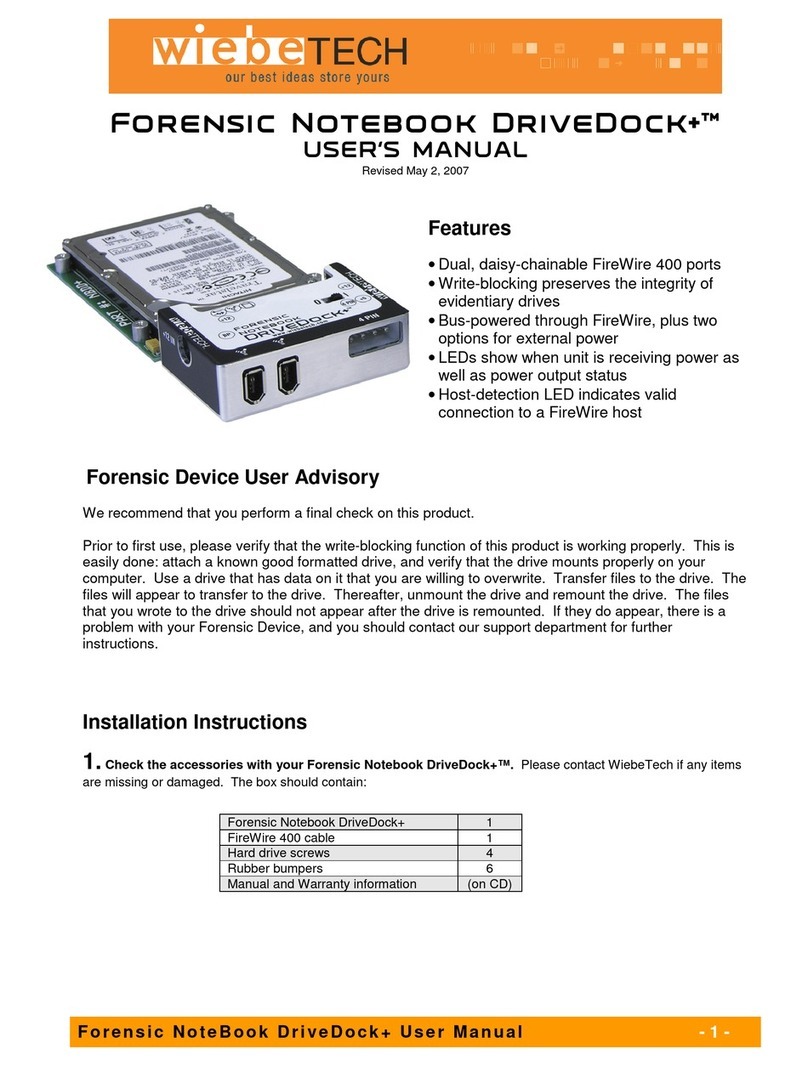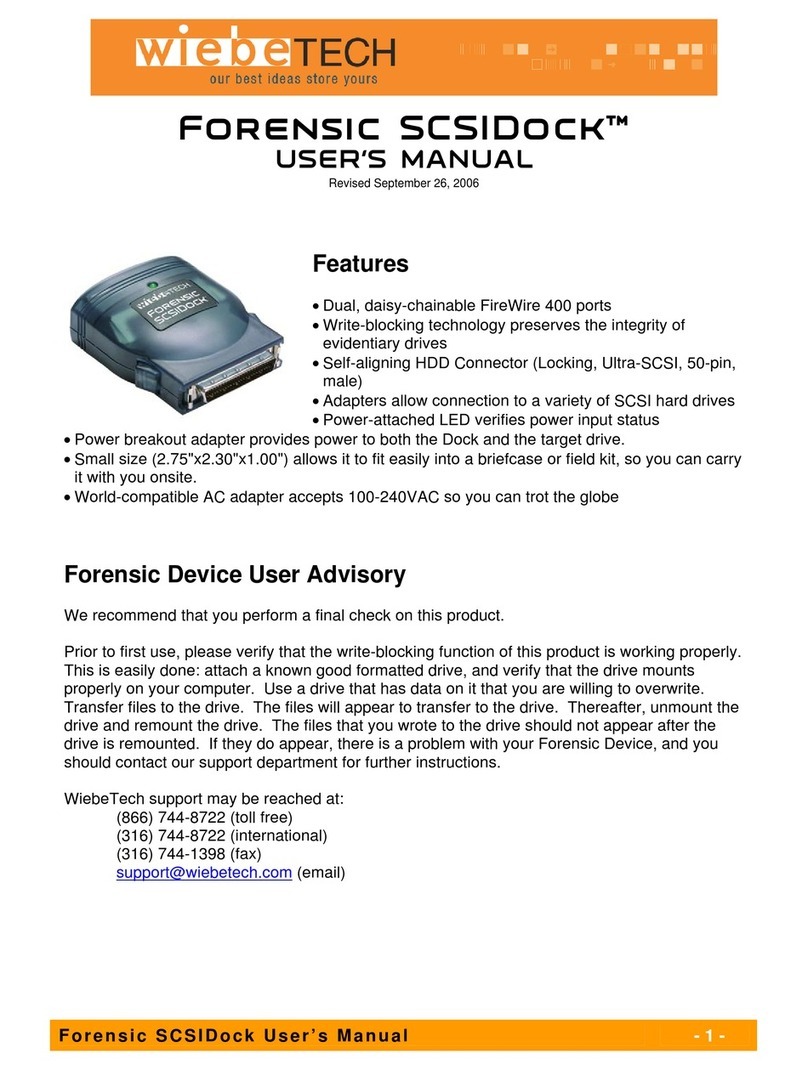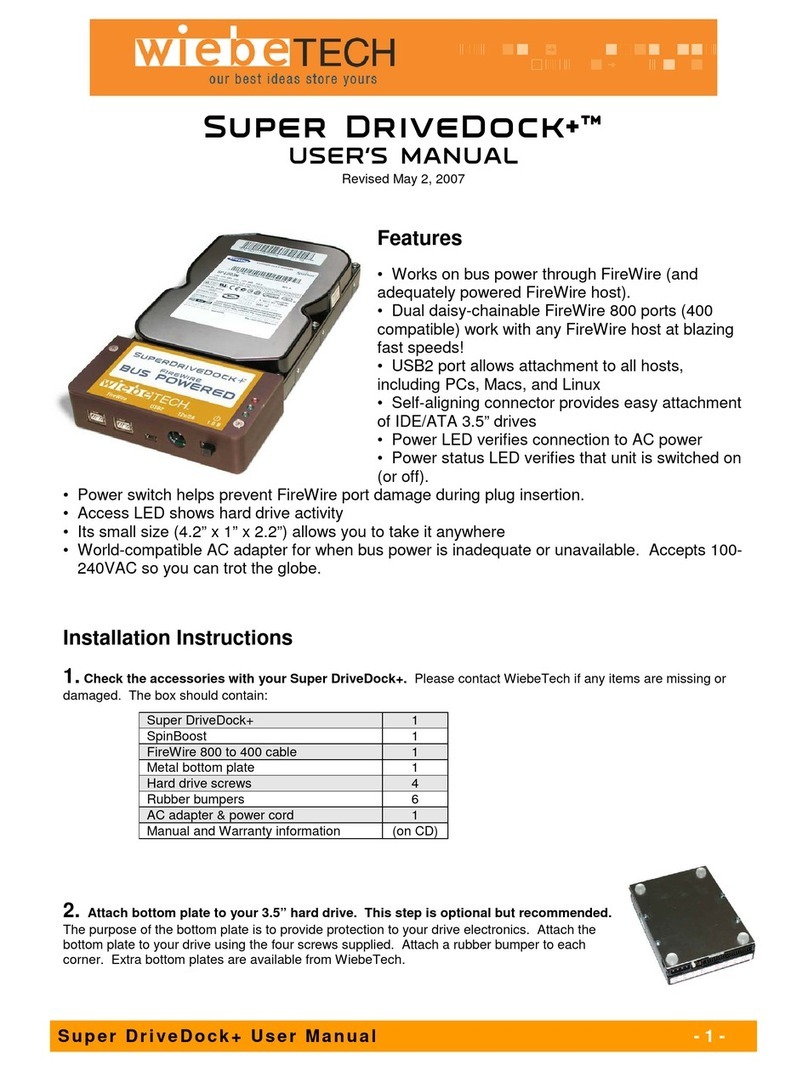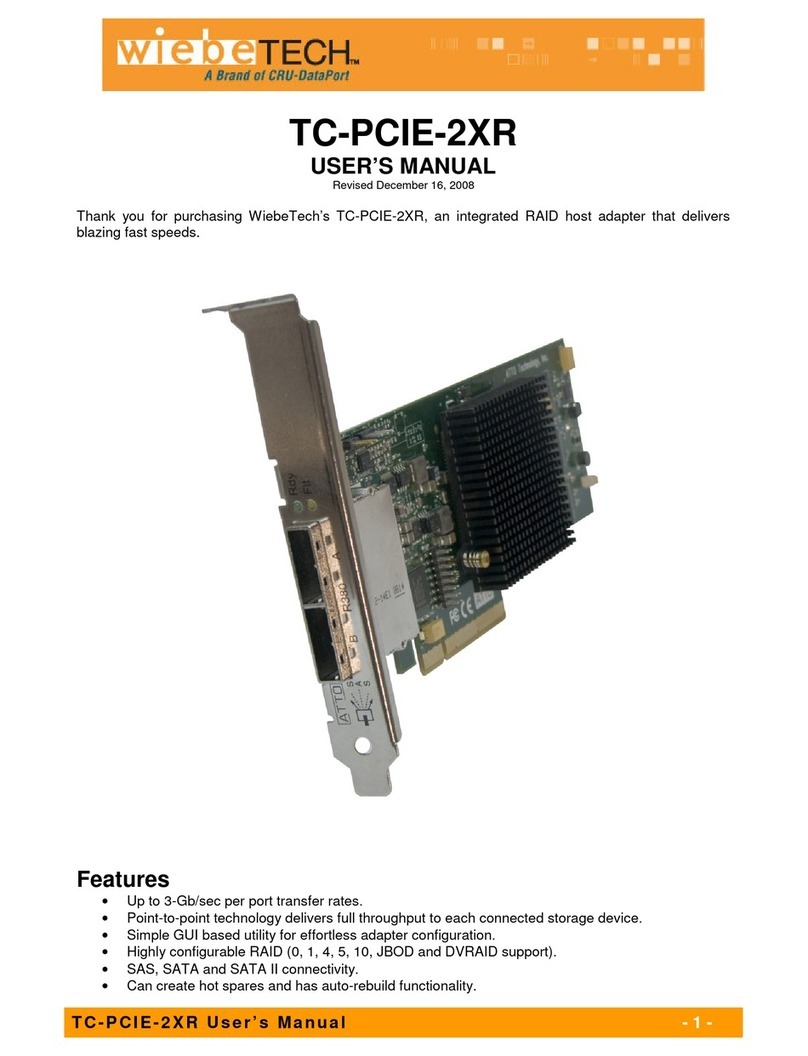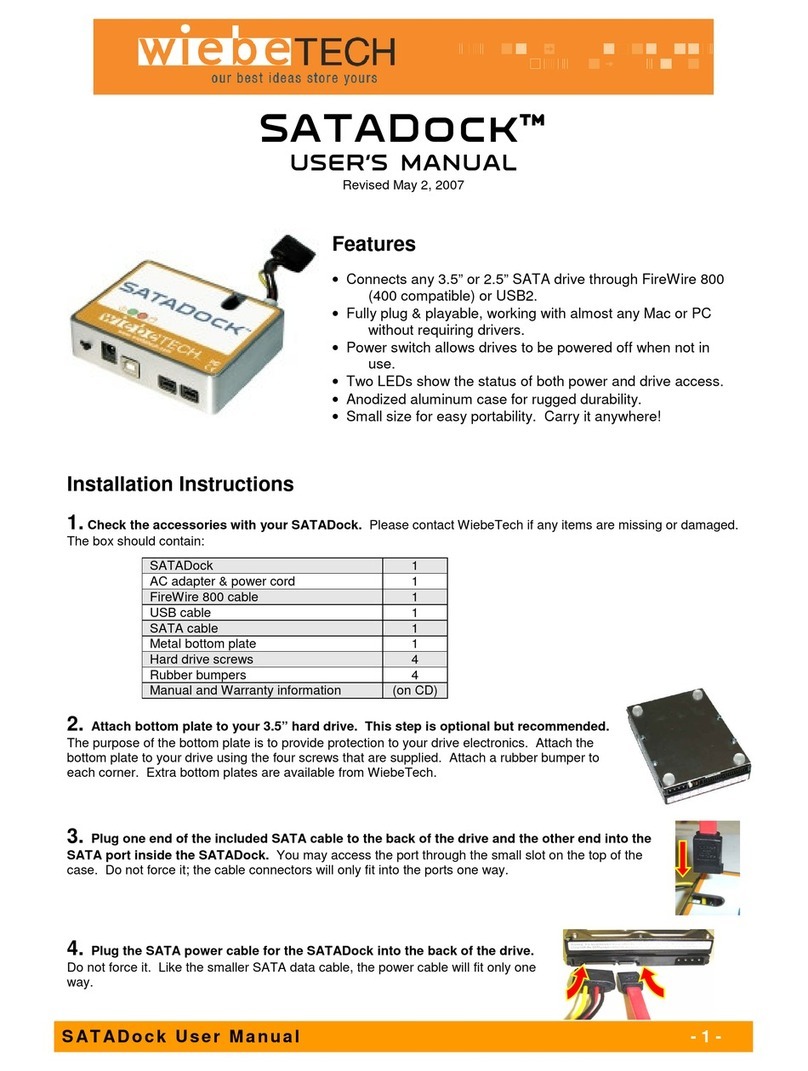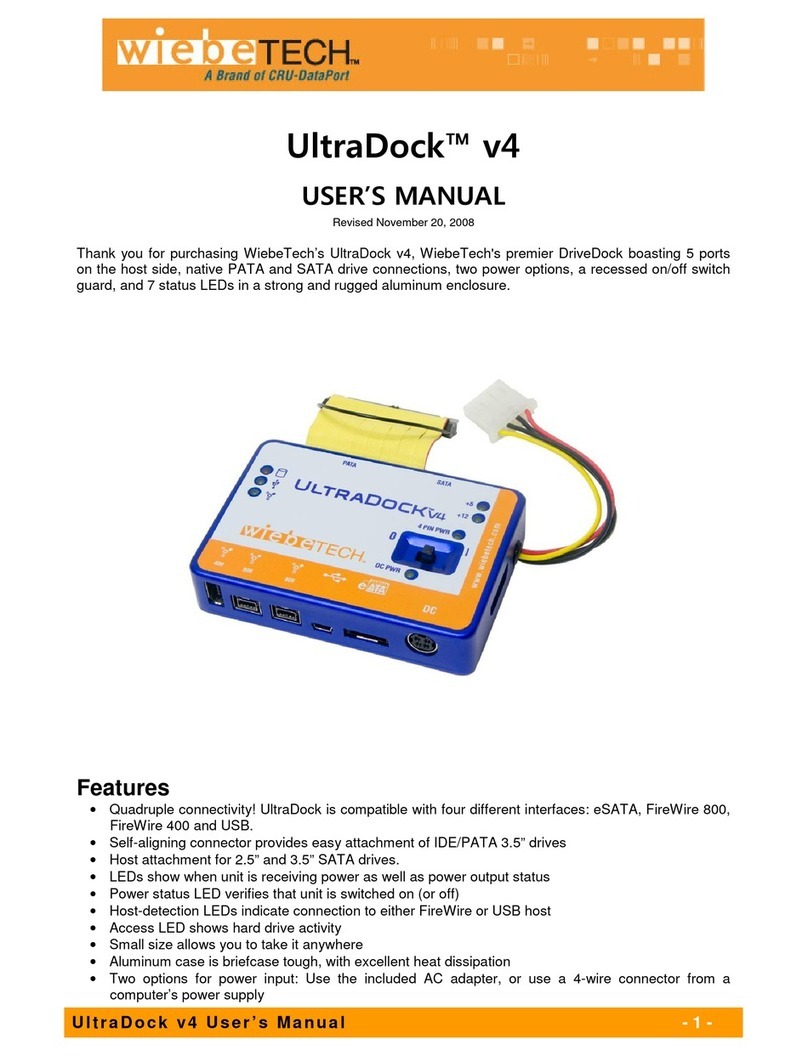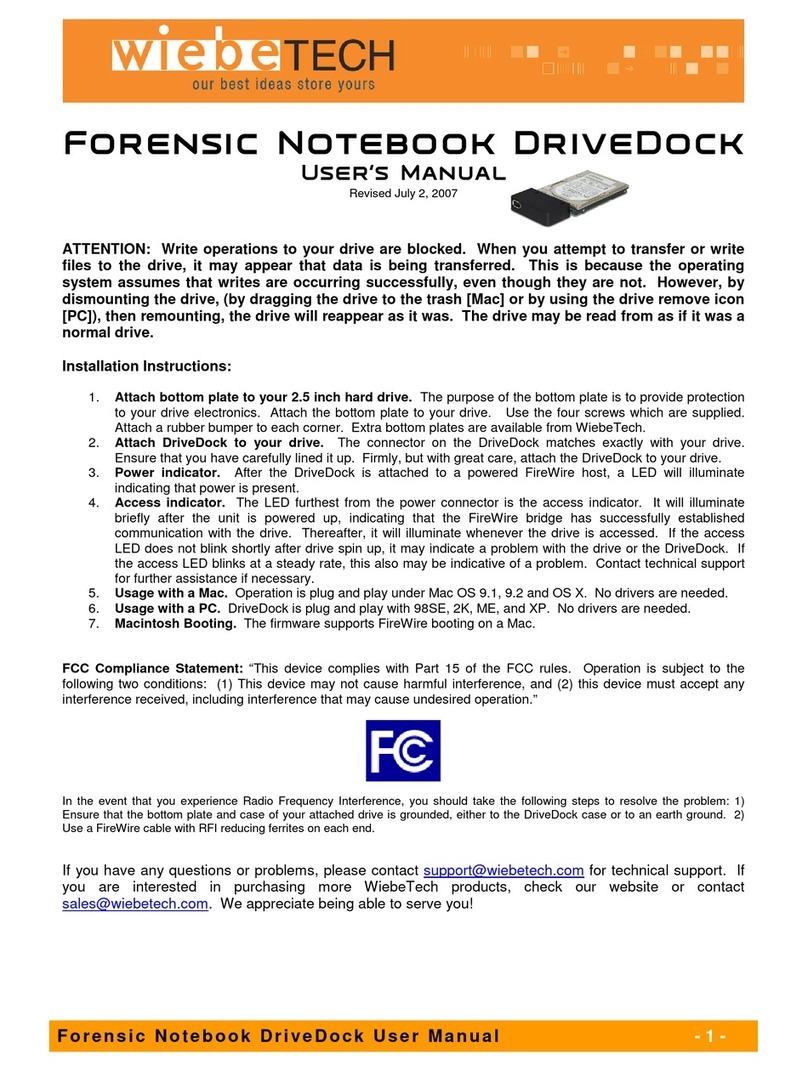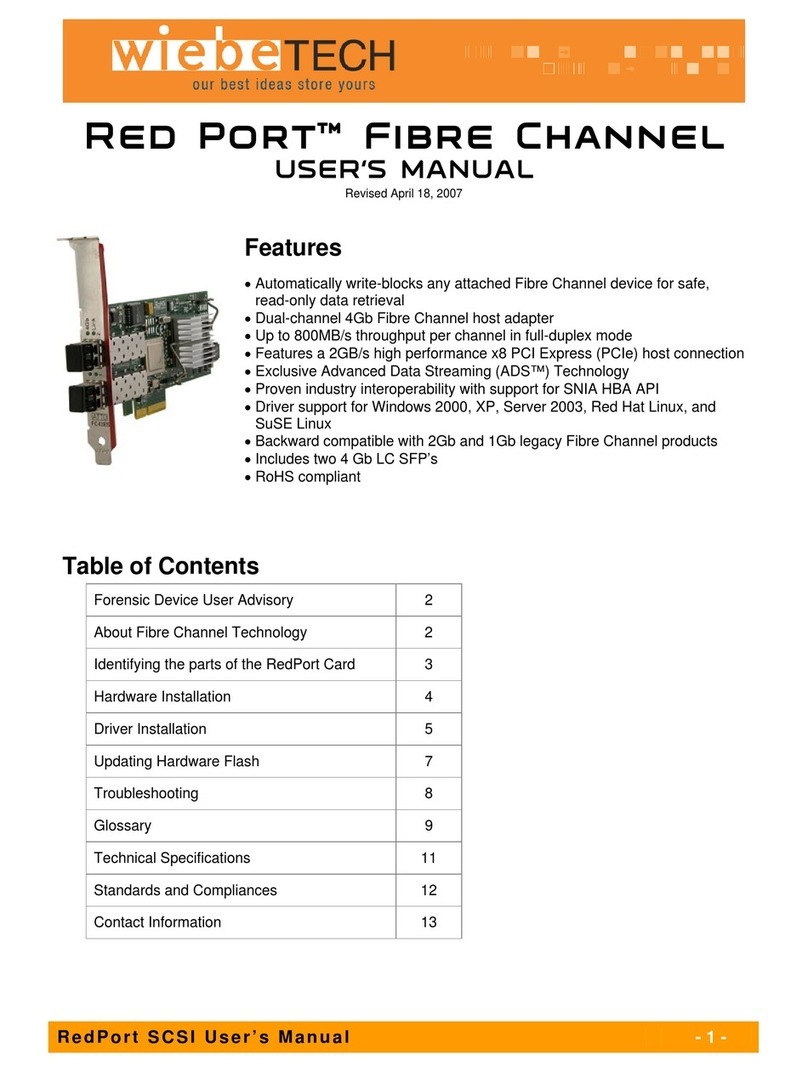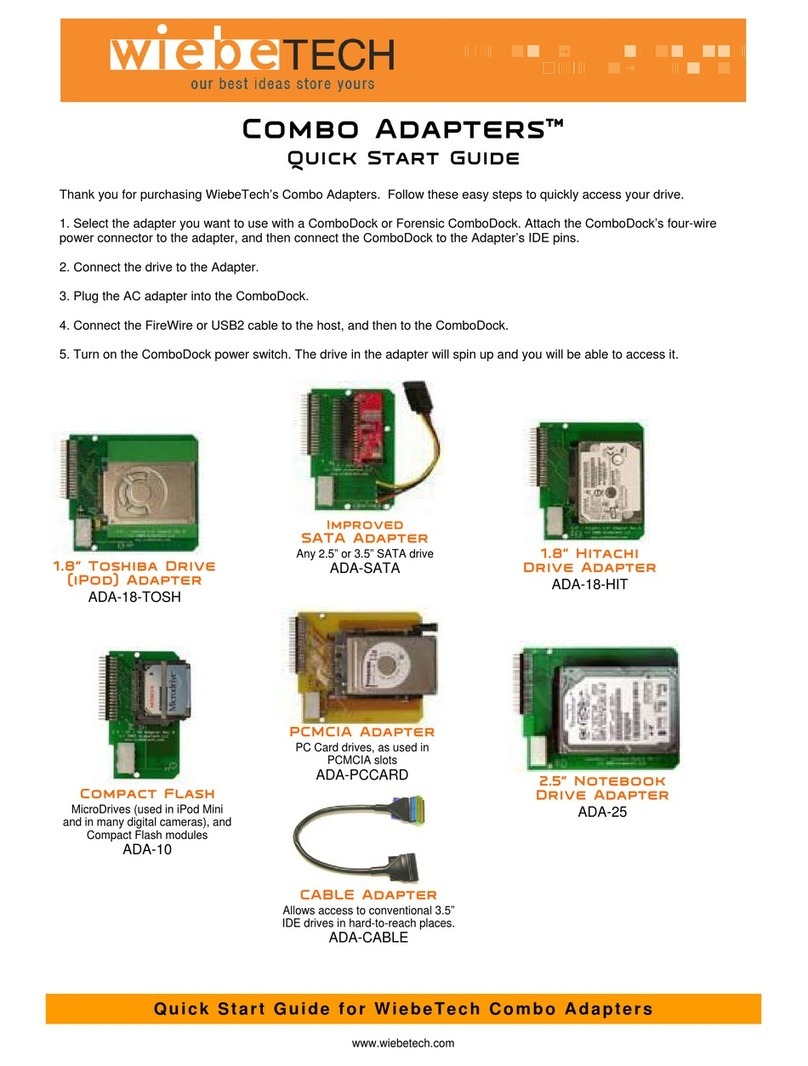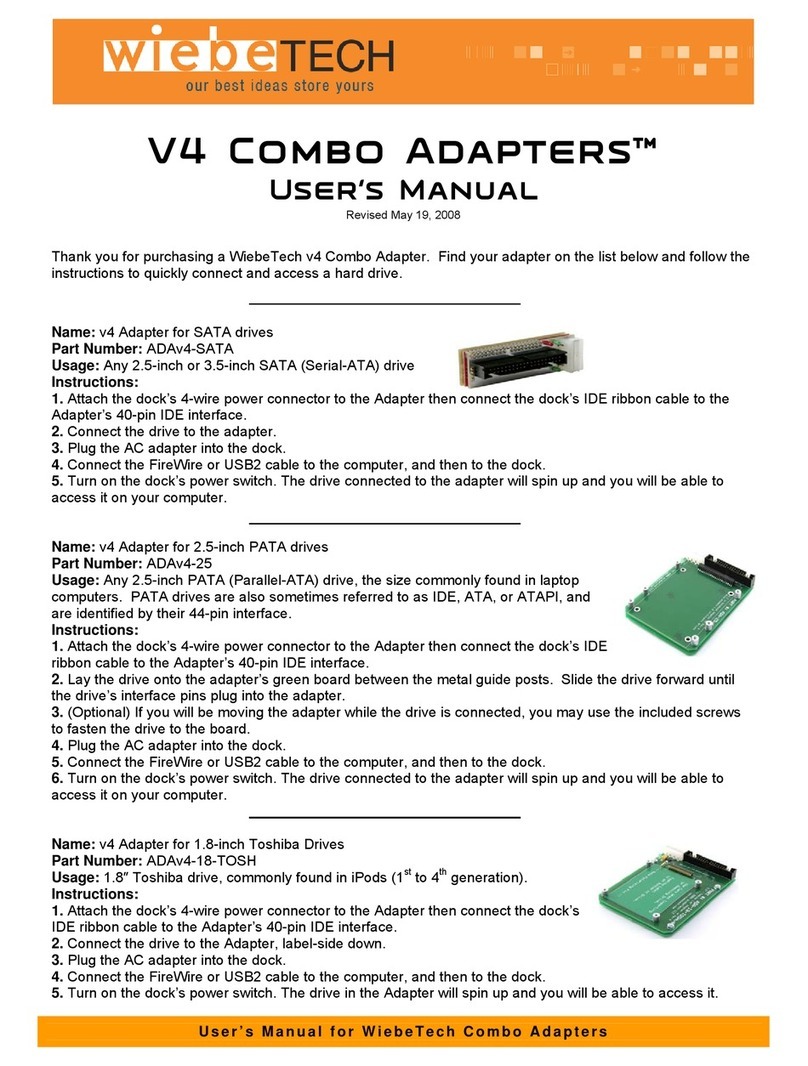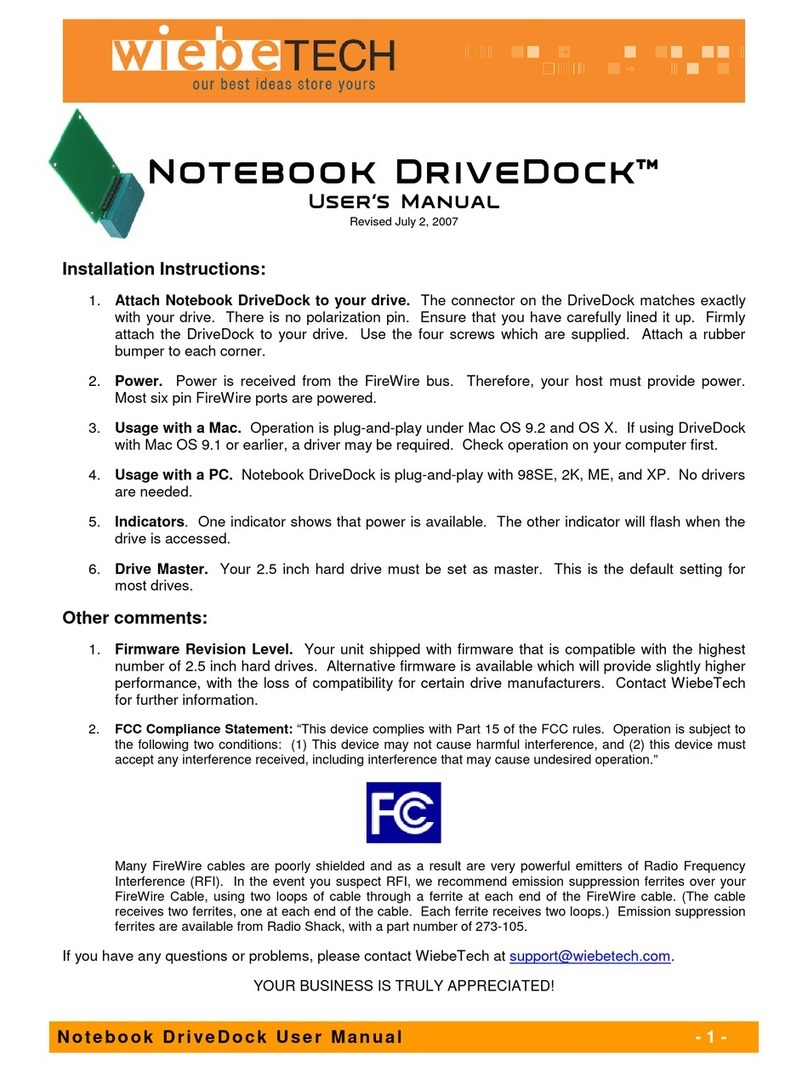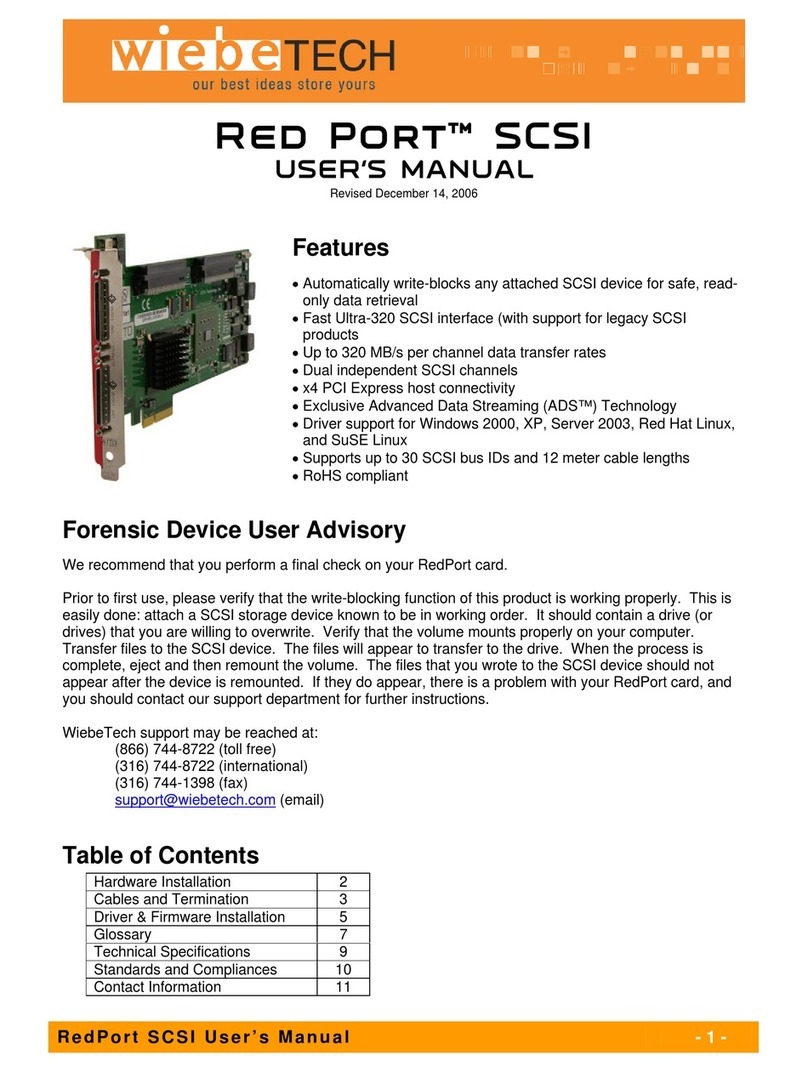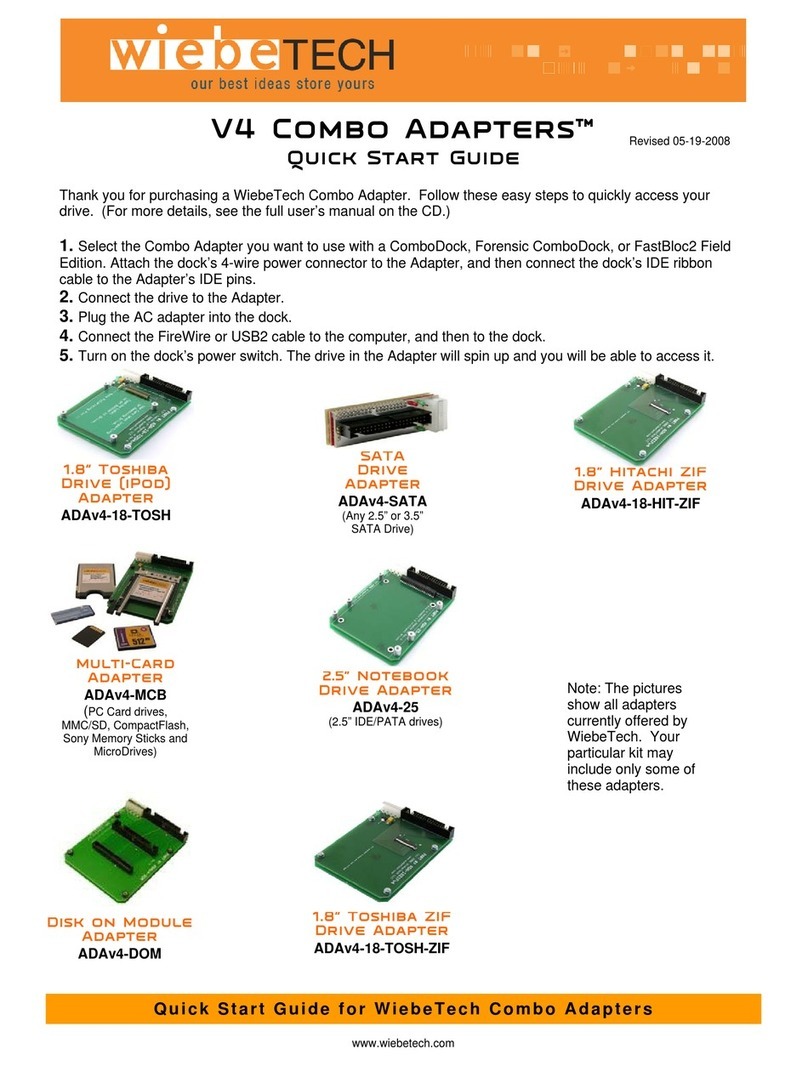WiebeTech LLC
F i re W i re D r iv e Do ck + U se r M a nu a l - 3 -
Note: The DriveDock+ may utilize any 12V
regulated switching power supply capable of
supplying 2A or greater. Do not use an
unregulated adapter, as damage may occur to
the Dock or the attached drive.
7. Connect power to the DriveDock. The most common usage is to plug in the AC adapter. When the adapter is
connected, the LED labeled “+12” will illuminate. Alternatively, you may supply power through a standard 4-pin Molex
connector from the computer’s internal PSU. This option makes it easy to access a drive still mounted inside a
computer case. When power is connected in this way, the LED labeled “4 PIN” will illuminate.
Your DriveDock is now ready to use! Turn on the unit by moving the power switch toward the side labeled “|”. When
power is on, the output LEDs “+12” and “+5” will illuminate to show that power is going to the hard drive.
The red LED access indicator will light briefly after the unit is powered up, indicating that the FireWire bridge has
successfully established communication with the drive. Thereafter, it will light whenever the drive is accessed. If the
access LED does not blink shortly after drive spin up, it may indicate a problem with the drive or the dock. If the
access LED blinks at a steady rate, this also may be indicative of a problem or an incorrectly jumpered drive. Contact
technical support for further assistance if necessary. If your hard drive is already formatted, you can begin using it
right away. New hard drives will need to be formatted before they can be used.
Usage with Macintosh Computers
Compatibility
The FireWire DriveDock+ is fully plug-and-play under Mac OS 9.2 and OS X. No drivers are needed. The USB 2.0
port is USB 1.1 compatible.
Mounting and Ejecting Volumes
If the hard drive attached to the DriveDock is already formatted, an icon representing the drive’s
volume will appear (mount) on the desktop. You can begin using the volume right away. If the drive
is unformatted, a message will appear on the desktop saying that the disk is unreadable. You can
use OS X’s Disk Utility to easily format the drive.
Eject the volume before powering down the unit by dragging the volume’s icon to the trash bin, or by
selecting the volume then pressing Command-E.
Booting from your DriveDock
Some Macs support booting from a FireWire device. To activate this feature, go to System Preferences Startup
Disk. A window will list the available volumes (drives). Select the volume from which you wish to boot. Another
method is to hold down the Option key during boot up. A screen should appear that allows you to select the volume
you wish to use. This is useful if you wish to boot from your DriveDock only some of the time.
Usage with Windows Operating System
Compatibility
The FireWire DriveDock+ is fully plug-and-play with Windows XP. No drivers are needed. The USB 2.0 port is USB
1.1 compatible.
Mounting and Ejecting Volumes
If the hard drive attached to the DriveDock is already formatted, you can begin using the volume right away. When
the DriveDock is properly connected and turned on, a window may open to allow you access to the volume. If no
window appears, you can find the volume by double-clicking the “My Computer” icon.
Eject the volume before powering down the unit by single-clicking the green arrow icon on
the task bar, then selecting “Safely remove….” Windows will indicate when it is safe to
disconnect the DriveDock.