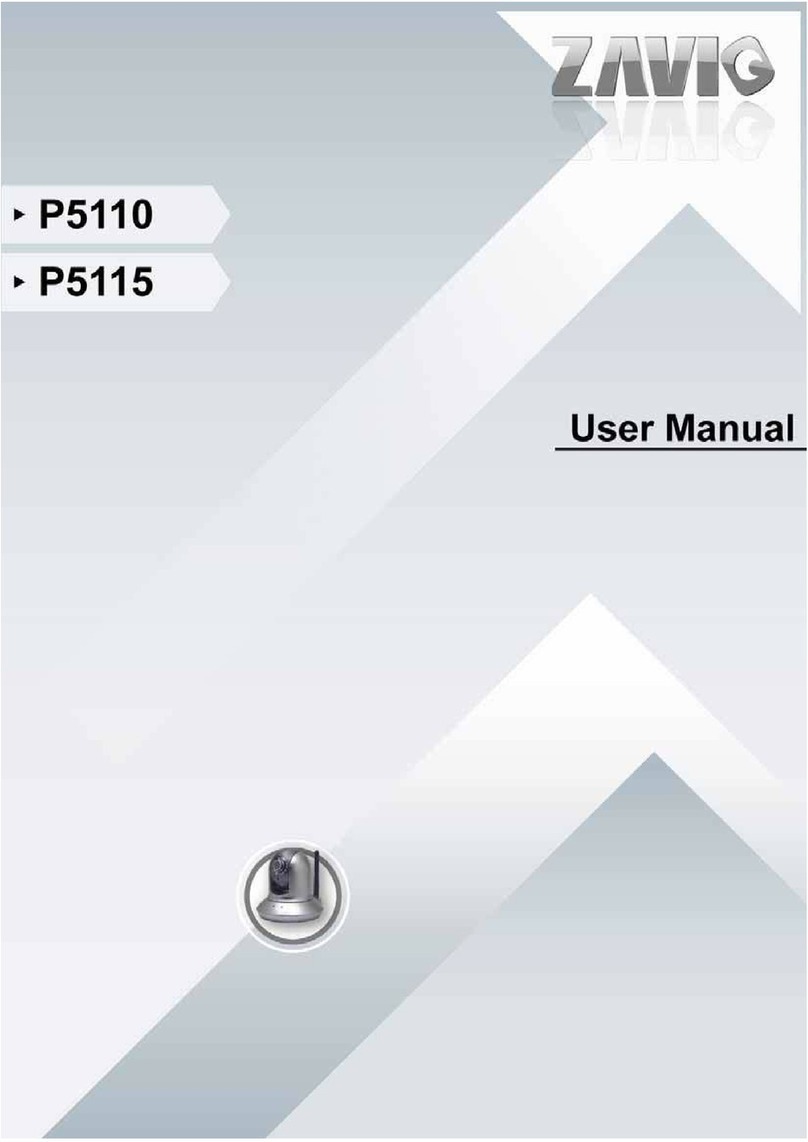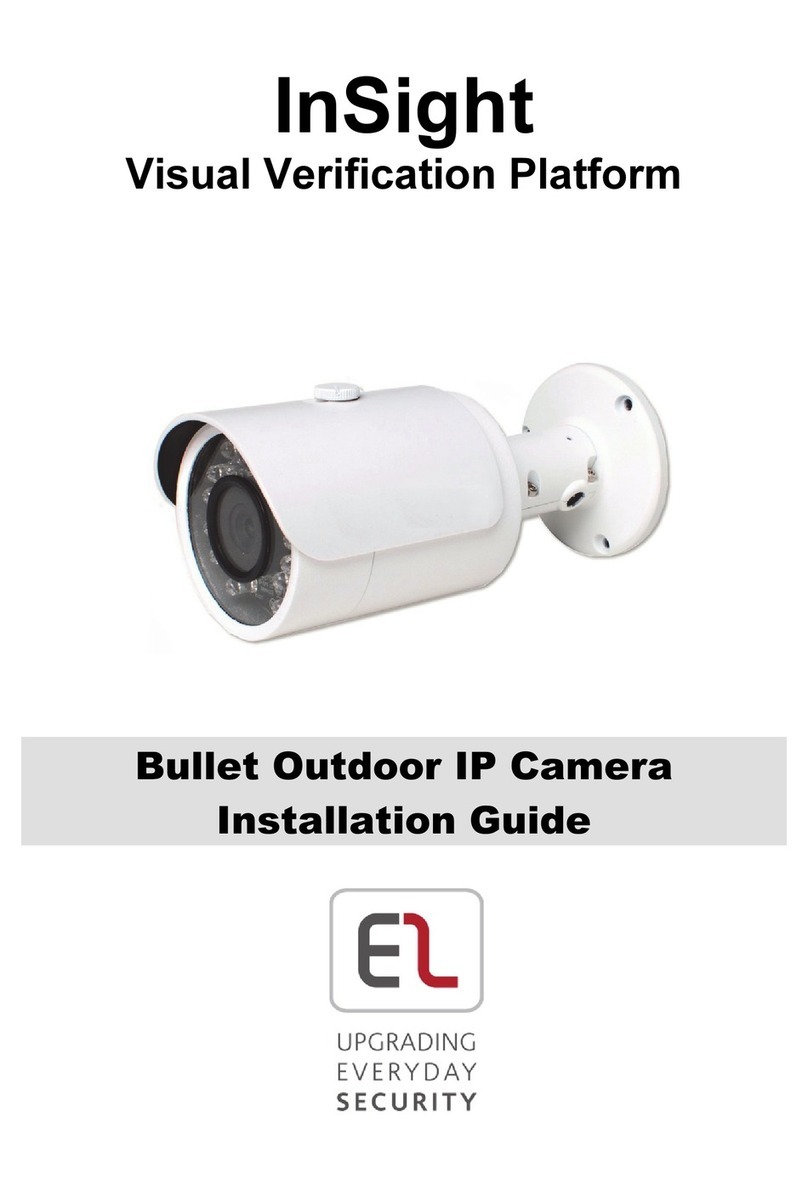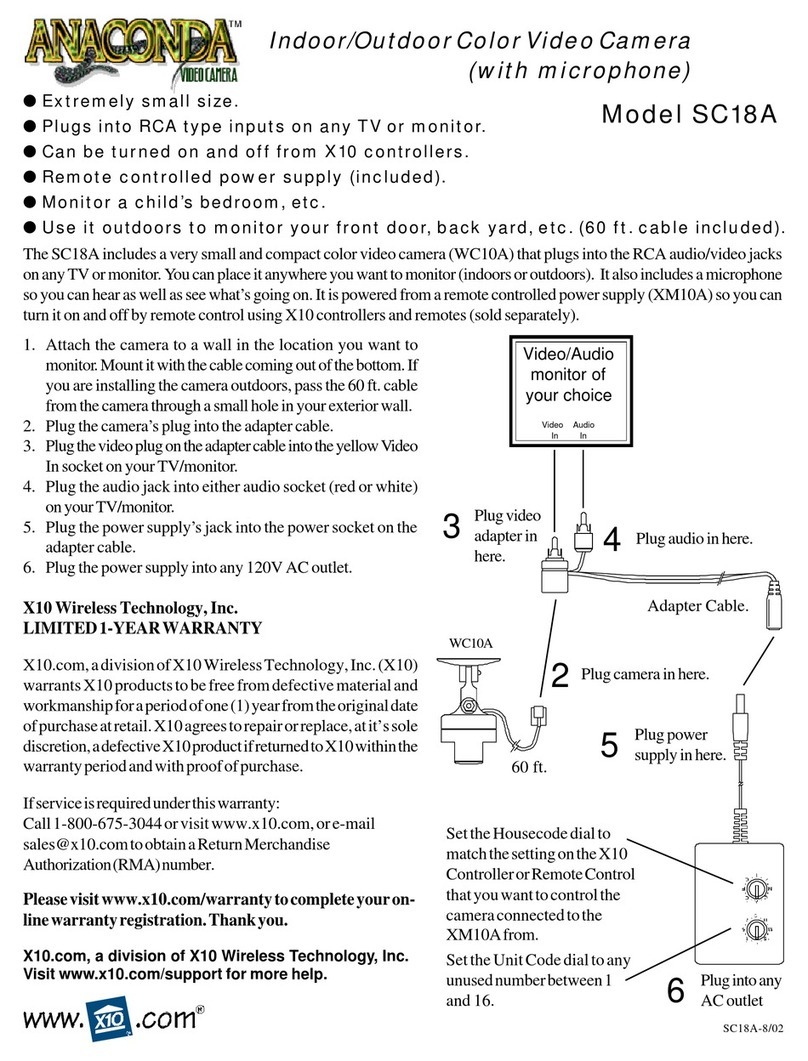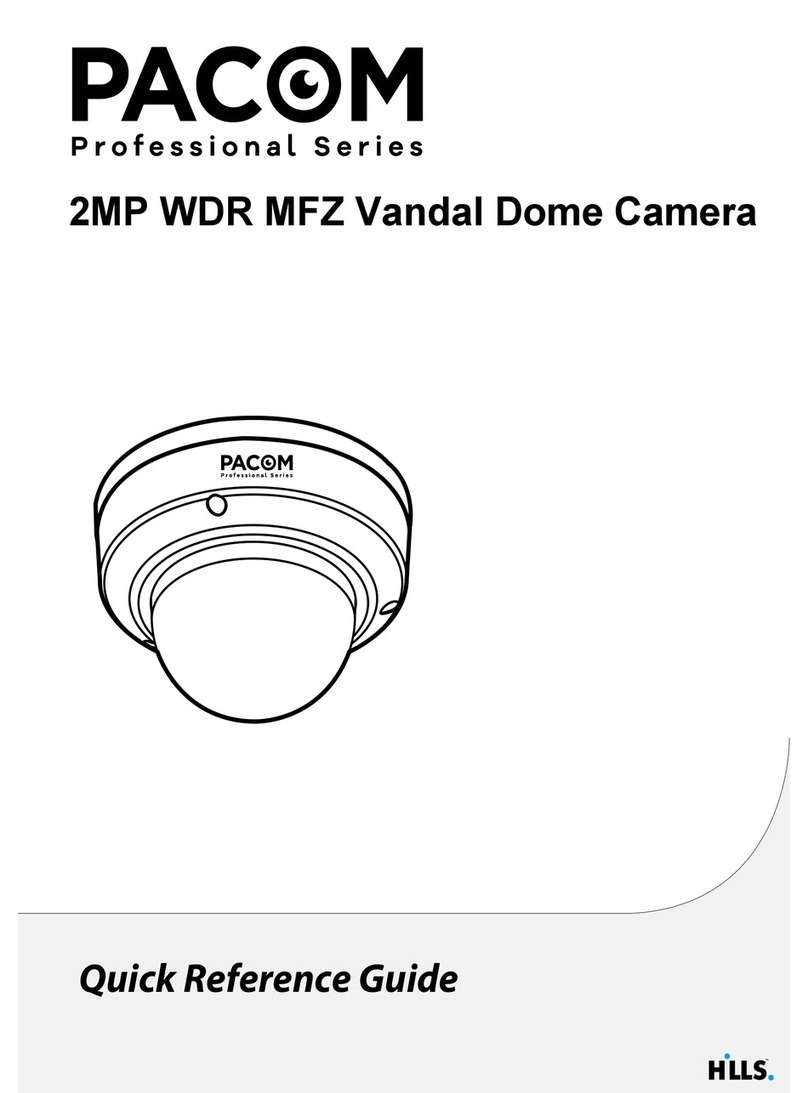CIROBOTICS SW301 User manual

USER MANAUL
outdoor heavy-duty ptz camera
P/N : 388062621
PRINTED IN KOREA
Distributed by
Before attempting to connect or operate this product,
please read this instruction carefully and save this manual for future use.

02
RUGGED IR PTZ CAMERA
03
RUGGED IR PTZ CAMERA
TABLE OF CONTENTS
3p.
3p.
3p.
3p.
3p.
4p.
5p.
6p.
6p.
7p.
8p.
9p.
10p.
11p.
11p.
11p.
12p.
30p.
33p.
44p.
44p.
47p.
47p.
48p.
48p.
49p.
51p.
1. INFORMATION FOR USER ..............................................
1. 1 WARNING .....................................................................
1. 2 EXPLANATION OF GRAPHICAL SYMBOLS .....................................
1. 3 FCC COMPLIANCE STATEMENT ...............................................
1. 4 CE COMPLIANCE STATEMENT .................................................
2. PRECAUTIONS ...............................................................
3. FEATURES .....................................................................
4. SETTING & INSTALLATION .............................................
4. 1 Unpacking .....................................................................
4. 2 DIP Switch Setting .............................................................
4. 3 Cable connection...............................................................
4. 4 Installation ....................................................................
4. 5 Basic Configuration............................................................
5. MAIN SETUP MENU .......................................................
5. 1 Initialize .......................................................................
5. 2 Main Menu ....................................................................
5. 3 Motion Setting .................................................................
5. 4 Dome Setting ..................................................................
5. 5 Camera Setting ................................................................
5. 6 Clear Setting...................................................................
5. 7 Special Setting.................................................................
5. 8 PTZ Reset .....................................................................
5. 9 Other Quick Operation Guide ...................................................
6. SPECIFICATIONS ...........................................................
6. 1 Mechanical specifications ....................................................
6. 2 Camera Specifications ........................................................
7. DIMENSIONS .................................................................
1. INFORMATION FOR USER
The lightning flash with an arrowhead symbol, within an equilateral triangle is
intended to alert the user to the presence of uninsulated "dangerous voltage"
within the product's enclosure that may be of sufficient magnitude to constitute
a risk of electric shock to persons.
TO REDUCE THE RISK OF ELECTRIC SHOCK,
DO NOT REMOVE COVER (OR BACK).
NO USER SERVICEABLE PARTS INSIDE.
REFER SERVICING TO QUALIFIED
SERVICE PERSONNEL.
The exclamation point within an equilateral triangle is intended to alert the user to
the presence of important operating and maintenance (servicing) instructions in the
literature accompanying the appliance.
1. 3 FCC COMPLIANCE STATEMENT
1. 2 EXPLANATION OF GRAPHICAL SYMBOLS
CAUTION - Changes or modifications not expressly approved by the manufacturer could void the user's
authority to operate the equipment.
**This installation should be made by a qualified service person and should conform to all local codes.
1. 1 WARNING
TO REDUCE THE RISK OF FIRE OR ELECTRIC SHOCK, DO NOT EXPOSE THIS PRODUCT TO RAIN OR
MOISTURE. DO NOT INSERT ANY METALLIC OBJECTS THROUGH THE VENTILATION GRILLS OR OTHER
OPENINGS ON THE EQUIPMENT.
CAUTION
RISK OF ELECTRIC SHOCK
DO NOT OPEN
CAUTION :
FCC INFORMATION -
This equipment has been tested and found to comply with limits for a Class A
digital device, pursuant to part 15 of the FCC Rules. These limits are designed to provide reasonable
protection against harmful interference when the equipment is operated in a commercial environment.
This equipment generates, uses, and can radiate radio frequency energy and, if not installed and used
in accordance with the instruction manual, may cause harmful interference to radio communications.
Operation of this equipment in a residential area is likely to cause harmful interference in which case
the user will be required to correct the interference at his own expense.
1. 4 CE COMPLIANCE STATEMENT
WARNING -
This is a CLASS A product. In a domestic environment this product may cause radio
interference in which case the user may be required to take adequate measures.

04
RUGGED IR PTZ CAMERA
05
RUGGED IR PTZ CAMERA
3. FEATURES
Heavy-duty aluminum die-cast body allows
PTZ Camera Series is ideal for traffic control, harbor
and airport surveillance, oil fields & refineries, the
military & police, sport stadiums, town & city centers,
bus & rail stations and other high security outdoor
installations.
Outdoor Heavy-duty PTZ Camera
The built-in 36X optical zoom lens with auto-
focus is combined with a 26X digital zoom.
Auto-focus 36X Optical Zoom
The IR cut filter is when the camera is operating
as a color camera for precise color reproduction.
With ICR, the filter is removed which allows for
much greater light sensitivity in monochrome mode.
True Day & Night (ICR Filter Change)
Preset : Up to 255 programmable presets.
Tour : Up to 8 programmable Tours consisting of
presets with individual dwell time.
Scan : Repeatedly pan & tilt operating between
two positions. (Max.8)
Pattern : Up to 4 programmable Patterns
memorizing the PTZ movement.
Privacy: Up to 8 programmable Privacy masking.
Alarm : Move the camera to programmed Preset
position with Alarm trigger.(Max.2)
Area : Up to 16 programmable Area display sets.
Wide Range Auto functions
Built-in Fan & Heater
The camera IDs, camera preset numbers, preset
names, area names, and camera operation status
are displayed on the monitor, allowing set up of
various camera functions through the OSD menu
screen.
OSD (On Screen Display)
It’s built-in 30 pcs Super IR LED(Infra-red or white),
so it provides visible distance up to 200m in the dark.
(Osram 870n 1w)
Light Function
In manual mode, sophisticated operating is
possible at zoom in state by speed correcting
function.
V ariable speed Pan/Tilt control
The Camera delivers clear, high quality pictures
even in backlight, by increasing exposure in dark
areas while decreasing it in bright areas
a corrected image with clear details results.
WDR (Wide dynamic range)
The “Picture In Picture” function clearly displays the
cameras field of view and eliminates blind spots by
incorporating a fixed camera and a zoom camera.
The fixed camera is responsible for detailed motion
detection while the zoom camera performs broader
image capturing. Utilizing both cameras greatly incre
-ases the quality of the video and level of surveillance.
P IP Dual Camera System
Heavy-duty long life slip ring allows for 360˚endless
panning and unobstructed 180˚flip.
U
nobstructed 360˚rotation and 180 ˚flip
B uilt-in Wiper System
Break and clutch protected pan and tilt
Minimize power consumption and save the
earth by utilizing the PTZ Camera all-in-one
camera system.
E co-friendly Green Energy product
2. PRECAUTIONS
Do use the camera under conditions where temperatures are within -20°C to 60°C
(in continuous operation). Under high temperatures, ensure proper ventilation.
Do not install the camera in extreme temperature conditions.
Do not install or use the camera in an environment where the
humidity is high.
Do not install the camera under unstable lighting conditions.
It can cause the image quality to be poor.
Severe lighting change or flicker can cause the camera to work improperly.
Never use the camera close to a gas or oil leak.
Do not disassemble the camera.
It can cause malfunctions to occur.
There are no user-serviceable parts inside it.
Do not drop the camera or subject them to physical shocks.
It can cause malfunctions to occur.
Do not allow direct sunlight into the camera.
It can damage CCD.
Do not expose the camera to rain or spill beverages on it.
Note
If it gets wet, wipe it dry immediately. Liquids can contain minerals that corrode
the electronic components.
If the camera is exposed to spotlight or object reflecting the strong light,
smear or blooming may occur.
Please check the power whether it satisfies the normal specification before
connecting the camera.
To prevent electric shock and risk of fire hazards.
Do not use power sources other than that specified.
˚

06
RUGGED IR PTZ CAMERA
07
RUGGED IR PTZ CAMERA
4. SETTING & INSTALLATION
4. 1 Unpacking
Manual
MAIN CABLE
Detaching Hook 4PIN Communication Terminal
Guiding sticker for installation
Switched-Mode Power Supply
M8 X10 bolts
Before starting up the camera, set the protocol, camera address and details with dip-switches referring
to the following.
Each camera must have a unique address(ID). Identical ID’s on the same line may damage the control
circuit caused by an electric short.
4. 2 DIP Switch Setting
Open the back side of the
cover and set the camera
Camera ID (ADDRESS)
Ex) S/W 303=0, S/W 304=0, S/W 305=1
Address=001
S/W305 : 1 digit of ID
S/W304 : 10 digit of ID
S/W303 : 100 digit of ID
S/W303 S/W304 S/W305
POWER LED
DOWNLOADER
POWER CABLE
Accessories
L-wrench,alarm cable
M8 wrench-bolt,M8 nut
LD1
SW301
SW302
SW303
SW304
SW305
CN3
1 2 3 4 PROTOCOL 5 6 7 BAUDRATE 8 VIDEO OUT
0 0 0 0 EZ 0 0 0 2400 0 NTSC
0 0 0 1 Pelco D 0 0 1 4800 1 PAL
0 0 1 0 Pelco P 0 1 0 9600
0011 WTX 011 19200
0 1 0 0 Pelco D 5.0 1 0 0 38400
0101 OCP 101 57600
0 1 1 0 yujin
0111 nc
1 0 0 0 SJ1000
S
SW302
4512
NC 3 Parity 6 PIP(Sub) 7 8 CAMERA TYPE
00 NONE 0 OFF 00 EX
0 1 EVEN 1 ON 0 1 EM
10 ODD
11 NC
SW301

08
RUGGED IR PTZ CAMERA
09
RUGGED IR PTZ CAMERA
4. 4 Installation
- The following steps of installation and connection work should only be done by qualified
service personnel or system installers and should conform to all local codes.
- Be sure to switch the camera off before installation is completed.
- Do not install the camera near the air outlet of an air conditioner.
- Before installation, set camera system with Dip-switches on the 7 page.
3
Connect the detaching hook to the camera
base and base plate using the enclosed
M8 bolt.
1
2
4. 3. 2 Video Output Connection
Connect the video out (BNC) connector to the monitor or video input of DVR.
4. 3. 3 RS-485 / RS-422 Communication Connection
It
can be remotely controlled by an external device or control system, such as a control keyboard or
DVR, using RS-485 half-duplex, RS-422 duplex or simplex serial communication signals.
After inserting 4pin communication terminal of accessory package to green port of main cable, connect
marked RX+, RX- to TX+ and TX- of the RS-485 control system. If control system is RS-422, connect
TX+,TX- of controller to RX+ and RX- of the camera. And also connect the TX+, TX- of camera to RX+,
RX- of the control device respectively. Total length of the cable for communication should not
exceed 1.2Km.
4. 3. 4 Alarm Connection
It
can operate specific motion receiving external Alarm Device(Sensor) signal(Max 2 Alarm.)
Connect the alarm cable to external Alarm Device referring to below, directions.
- Green color line : Ground / Brown & Orange color lines : Alarm 1 & 2.
4. 3. 5 Power Connection
- After connecting above 3 connections(Video/Communication/Alarm), Connect the power cable last.
- There are 3 lines: Red, Black, Gray. Connect red and black lines to + and - of power. And connect the
gray line for Ground.
- Connect the power of DC 18V, 10A to this camera.
- Use certified Class 2 power supply transformers only.
Make 12Ø, 4 Holes
Attach the enclosed guide sticker to the proper
position and make 4 holes with 12Ø. And fix the
anchor bolts to those holes.
Fix the 4 M8 bolts to 4 anchor bolts using a L-wrench.
Communication
ALARM
Power Input
Video Out
4. 3. 1 Basic Diagram of Cable Connection
4. 3 Cable Connection

5. MAIN SETUP MENU
5. 1 Initialize
To get the OSD Menu, press keypad “1” and hold the “Menu” Key for approximately 3 seconds
or “Press 95 + Preset” through the OSD Menu screen. It’s available to check the camera operation
status and set up various camera functions.
5. 2 Main Menu
1 + or 95 +
** Move the joystick up and down to navigate through the menu items.
Push the NEAR key or move the joystick to the right to select a menu item. or
MENU PRESET
MAIN MENU
< NEAR / RIGHT →MOTION >
MOTION
ઔ
DOME
ઔ
CAMERA
ઔ
CLEAR
ઔ
SPECIAL
ઔ
PTZ RESET
ઔ
EXIT
MOTION MENU
< NEAR / RIGHT →PRESET >
PRESET
ઔ
TOUR
ઔ
SCAN
ઔ
PATTERN
ઔ
ALARM
ઔ
AREA
ઔ
PRIVACY
ઔ
BACK EXIT
DOME MENU
TITLE
:
AUTO FLIP
ઔ
POWER UP ACTION : ON
PARK ACTION
ઔ
DISPLAY ON/OFF
ઔ
SPEED BY ZOOM
ઔ
FACTORY SET
ઔ
SAVE BACK EXIT
CLEAR
NEAR
< NEAR / RIGHT →SELECT >
< NEAR / RIGHT →SELECT >
PRESET
ઔ
TOUR
ઔ
SCAN
ઔ
PATTERN
ઔ
ALARM
ઔ
AREA
ઔ
PRIVACY
ઔ
BACK EXIT
10
RUGGED IR PTZ CAMERA
11
RUGGED IR PTZ CAMERA
4. 5 Basic Configuration
Keboard Controller
INITIALIZE
ADDRESS
VERSION
VIDEO
PROTOCOL
>>PAN OFFSET
>>TILT OFFSET
>>CAMERA
NORMAL SETTING
:001 PIP
:0.17
NTSC EM-363
WPD 2400,N,1
PASS
PASS
PASS
WAI T
. . . . . . . . .
. . . . . . . . .
. . . . . . . . . . .
. . . . . . . .
When the device is powered on, you can check the address,
version, protocol and video setting values.
CAMERA MENU
ZOOM MODE
FOCUS MODE
AE MODE
WB MODE
ICR MODE
SPECIAL
CAM RESET
ઔ
ઔ
ઔ
ઔ
ઔ
ઔ
ઔ
SAVE BACK EXIT
< NEAR / RIGHT ▶ZOOM MODE >

MAIN MENU
< NEAR / RIGHT →PRESET >
MOTION
ઔ
DOME
ઔ
CAMERA
ઔ
CLEAR
ઔ
PTZ RESET
ઔ
SPECIAL
ઔ
BACK EXIT
12
RUGGED IR PTZ CAMERA
13
RUGGED IR PTZ CAMERA
5. 3 Motion Setting
The preset function is that the camera memorizes positions
of the pan/tilt and zoom.
This function is a representative function of the speed dome
which can find memorized preset positions
just by selecting the preset No. A Maximum of 255 Preset
positions are toured in order.
5. 3. 1 Preset
Preset Quick Operating Guide
Set Preset : #1~255 + 3sec.
Go to Preset : #1~255 +
PRESET
PRESET
PRESET MENU
< NEAR / RIGHT →PRESET NO >
PRESET NO : 01 UNDEFINE
LABEL :
POSITION : XXX . X, XXX. X
FOCUS : NONE
EXTEND SET ▶
SAVE CLR BACK EXIT
PRESET MENU
< NEAR / RIGHT
ઔ
PRESET NO >
PRESET NO : 01 DEFINE
LABEL :
POSITION : 000 . 0, 000. 0
FOCUS : AUTO
EXTEND SET ▶
SAVE CLR BACK EXIT
PRESET MENU
< NEAR / RIGHT
ઔ
PRESET NO >
PRESET NO : 01 DEFINE
LABEL :
POSITION : 000 .0 , 000. 0
FOCUS : AUTO
EXTEND SET ▶
SAVE CLR BACK EXIT
PRESET MENU
< NEAR / RIGHT
ઔ
PRESET NO >
PRESET NO : 01 DEFINE
LABEL :
POSITION : 000. 0 ,000. 0
EXTEND SET ▶
FOCUS : AUTO
SAVE CLR BACK EXIT
PRESET SELECT 1
(1) Select the Preset number
P01 : Defined Preset number / 01 : Undefined Preset number
Move : Select : NEAR
MOTION MENU
< NEAR / RIGHT →PRESET >
PRESET
ઔ
TOUR
ઔ
SCAN
ઔ
PATTERN
ઔ
ALARM
ઔ
AREA
ઔ
PRIVACY
ઔ
BACK EXIT
(4) Select the focus mode for Preset
PRESET POSITION
(3) Define the Preset position
① Select the Position menu
or
NEAR
② Move and set the position ③ Set & Back
NEAR
PRESET LABEL EDIT ( 01 )
< DELETE
ઔ
WIDE
< STORE
ઔ
TELE
BACK
ઔ
NEAR >
MOVE
ઔ
JOYSTICK >
LABEL : PRESET 01
(2) Set the Preset Label
Move : Select : or or Delete : or
TELE
JOYSTICK
WIDE
JOYSTICK
It’s available to set the desired label, displayed on the executing screen of Preset.
After the label is set, push the NEAR button to exit.
On focus menu, there are 4 modes : None, Auto,
Manual, On Shot. It allows detailed settings for
the preset.
① Select the Focus menu
or
NEAR
② Move and set the Focus Menu
001 002 003 004 005 006
007 008 009 010 011 012
013 014 015 016 017 018
019 020 021 022 023 024
025 026 027 028 029 030
031 032 033 034 035 036
037 038 039 040 041 042
043 044 045 046 047 048
049 050 051 052 053 054
<SEL
ઔ
NEAR /MOVE & JOYSTICK>
0 1 2 3 4 5 6 7 8 9 (
) A B C D E F G H I J K
L M N O P Q R S T U V W
X Y Z . / , + - = < >
POSITION : 000. 0 , 000. 0
<EXIT FOCUS NEAR >
(5) EXTEND SET
PRESET MENU
< NEAR / RIGHT
ઔ
EXTEND SET >
PRESET NO : 01 DEFINE
LABEL :
POSITION : 000. 0 ,000. 0
FOCUS : AUTO
SAVE CLR BACK EXIT
EXTEND SET ▶
Set the addtional preset functions.

14
RUGGED IR PTZ CAMERA
15
RUGGED IR PTZ CAMERA
PRESET MENU
< NEAR / RIGHT
ઔ
PRESET AE >
AE MODE : PASS
SHT SPD : -------
IRIS SET : -----
ICR SET : PASS
LIGHT ON/OFF : PASS
WIPER ON/OFF : PASS
BACK
PRESET MENU
< NEAR / RIGHT
ઔ
PRESET SHT >
AE MODE : SHIT Pri
SHT SPD : 1/60
IRIS SET : -----
ICR SET : PASS
LIGHT ON/OFF : PASS
WIPER ON/OFF : PASS
BACK
Select AUTO, SHUTTER, IRIS and PASS MODE.
Set shutter speed in the AE MODE. (1/60~1/100000)
PRESET MENU
< NEAR / RIGHT
ઔ
PRESET IRIS >
AE MODE : IRIS Pri
SHT SPD : -------
IRIS SET : 13
ICR SET : PASS
LIGHT ON/OFF : PASS
WIPER ON/OFF : PASS
BACK
Set IRIS value in the AE MODE. (00~13)
Select : or Set ON : Set OFF :
NEAR NEAR
Select : or Set ON : Set OFF :
NEAR NEAR
Select : or Set ON : Set OFF :
NEAR NEAR
PRESET MENU
<CHANGE▶UP/DN SEL▶NEAR>
AE MODE : PASS
SHT SPD : -------
IRIS SET : -----
ICR SET : <PASS>
LIGHT ON/OFF : PASS
WIPER ON/OFF : PASS
BACK
Select PASS, DAY, NIGHT and AUTO in the IR LED.
PRESET MENU
<CHANGE▶UP/DN SEL▶NEAR>
AE MODE : PASS
SHT SPD : -------
IRIS SET : -----
ICR SET : PASS
LIGHT ON/OFF : <PASS>
WIPER ON/OFF : PASS
BACK
Select PASS, ON and OFF.
: Select NIGHT in the ICR MODE and set ON.
PRESET MENU
<CHANGE▶UP/DN SEL▶NEAR>
AE MODE : PASS
SHT SPD : -------
IRIS SET : -----
ICR SET : PASS
LIGHT ON/OFF : PASS
WIPER ON/OFF : <PASS>
BACK
Select PASS, ON and OFF.
Select : or Set ON : Set OFF :
NEAR NEAR
Select : or Set ON : Set OFF :
NEAR NEAR
Select : or Set ON : Set OFF :
NEAR NEAR
PRESET MENU
< NEAR / RIGHT
ઔ
PRESET NO >
PRESET NO : 01 DEFINE
LABEL :
POSITION : 000. 0 ,000. 0
FOCUS : AUTO
SAVE CLR BACK EXIT
EXTEND SET ▶
(6) “Save” above setting Pattern data to the memory.
(7) “CLR” means above setting Pattern data will not be
saved and be cleared.
(8) “BACK” means it goes back to the previous
menu :Motion.
(9) “EXIT” means it goes out of MENU.

MAIN MENU
< NEAR / RIGHT →PRESET >
MOTION
ઔ
DOME
ઔ
CAMERA
ઔ
CLEAR
ઔ
PTZ RESET
ઔ
SPECIAL
ઔ
BACK EXIT
MOTION MENU
< NEAR / RIGHT
ઔ
TOUR >
PRESET
ઔ
TOUR
ઔ
SCAN
ઔ
PATTERN
ઔ
ALARM
ઔ
AREA
ઔ
PRIVACY
ઔ
BACK EXIT
TOUR MENU
< NEAR / RIGHT
ઔ
TOUR NO >
TOUR NO : 01 UNDEFINE
LABEL :
TOUR EDIT :
SAVE CLR BACK EXIT
TOUR MENU
< NEAR / RIGHT →TOUR NO >
TOUR NO : 01 DEFINE
LABEL : TOUR 01
TOUR EDIT :
SAVE CLR BACK EXIT
TOUR SELECT
< SEL →NEAR / MOVE
ઔ
JOYSTICK >
01 02 03 04 05 06
07 08
(1) Select the Tour number
T01 : Defined Tour number / 01 : Undefined Tour number
Move : Select : NEAR
The Tour function consists of several presets run by turn. It is also adjusts the moving speed
(1~63 step) and dwell time (1~99secs). Maximum of 8 Tour functions are toured in order.
5. 3. 2 Tour
Tour Quick Operating Guide
Set Tour : #71~78 + 3sec.
Go to Tour : #71~78 +
PRESET
PRESET
16
RUGGED IR PTZ CAMERA
17
RUGGED IR PTZ CAMERA
(3) Define the Preset position
① Move to the set-up window
or
NEAR
② Move and set the position ③ Set & Back
NEAR
TOUR EDIT (01)
NO PRESET SPEED DWELL
01 ◀01 63 01
02 ◁ 02 63 01
03 ◁ XX XX XX
04 ◁ XX XX XX
05 ◁ XX XX XX
06 ◁ XX XX XX
07 ◁ XX XX XX
08 ◁ XX XX XX
< SEL & NEAR PRESET & LEFT >
(2) Set the Tour Label
Move : Select : or or Delete : or
TELE
JOYSTICK
WIDE
JOYSTICK
It’s available to set the desired label, displayed on the executing screen of Tour.
After the label is set, push the NEAR button to exit.
TOUR MENU
< NEAR / RIGHT →DATA SAVE >
TOUR NO : 01 DEFINE
LABEL : TOUR 01
TOUR EDIT :
SAVE CLR BACK EXIT
PRESET SELECT 1
001 002 003 004 005 006
007 008 009 010 011 012
013 014 015 016 017 018
019 020 021 022 023 024
025 026 027 028 029 030
031 032 033 034 035 036
037 038 039 040 041 042
043 044 045 046 047 048
049 050 051 052 053 054
<SEL
ઔ
NEAR /MOVE & JOYSTICK>
TOUR LABEL EDIT ( 01 )
< DELETE
ઔ
WIDE
< STORE
ઔ
TELE
BACK
ઔ
NEAR >
MOVE
ઔ
JOYSTICK >
LABEL : TOUR 01
0 1 2 3 4 5 6 7 8 9 (
) A B C D E F G H I J K
L M N O P Q R S T U V W
X Y Z . / , + - = < >
( 1 Tour can be set for 15 presets. )
※
TOUR MENU
< NEAR / RIGHT
ઔ
TOUR NO >
TOUR NO : 01 DEFINE
LABEL :
TOUR EDIT :
SAVE CLR BACK EXIT
(4) Save above Scan data setting to the memory.
(5) “CLR” means above setting Scan data will not be
saved and be cleared.
(6) “BACK” means it goes back to the previous
menu :Motion.
(7) “EXIT” means it goes out to MENU

SCAN SELECT
< SEL
ઔ
NEAR / MOVE
JOYSTICK >
01 02 03 04 05 06
07 08
18
RUGGED IR PTZ CAMERA
19
RUGGED IR PTZ CAMERA
SCAN MENU
< NEAR / RIGHT
ઔ
SCAN NO >
SCAN NO : 01 UNDEFINE
LABEL :
START POS : XXX . X, XXX . X
END POS : XXX . X, ---
SPEED : XX
DWELL : XX
FOCUS : NONE
SAVE CLR BACK EXIT
SCAN MENU
< NEAR / RIGHT
ઔ
SCAN NO >
SCAN NO : 01 DEFINE
LABEL : SCAN 01
START POS : XXX . X, XXX . X
END POS : XXX . X, ---
SPEED : XX
DWELL : XX
FOCUS : NONE
SAVE CLR BACK EXIT
SCAN MENU
< NEAR / RIGHT
ઔ
START POS >
SCAN NO : 01 DEFINE
LABEL : SCAN 01
START POS : 000 . 0 , 000 . 0
END POS : 000 . 0 , ---
SPEED : 60
DWELL : 02
FOCUS : AUTO
SAVE CLR BACK EXIT
SCAN MENU
< NEAR / RIGHT
ઔ
END POS >
SCAN NO : 01 DEFINE
LABEL : SCAN 01
START POS : 000 . 0 , 000 . 0
END POS : 000 . 0 , ---
SPEED : 60
DWELL : 02
FOCUS : AUTO
SAVE CLR BACK EXIT
(1) Select the Scan number
S01 : Defined Scan number / 01 : Undefined Scan number
Move : Select : NEAR
The Scan function means that the camera keeps panning between two programmed pan positions.
It is also adjusts the moving speed(1~63 step). Maximum 8 Scan functions are toured in order.
5. 3. 3 Scan
Scan Quick Operating Guide
Set Scan : #81~88 + 3sec.
Go to Scan : #81~88 +
PRESET
PRESET
STRAT POSITION
< EXIT →FOCUS NEAR >
POSITION : 000.0, 000.0
(3) Define the Start pan position
① Select Start Pos menu
or
NEAR
② Move and set the position ③ Go back
NEAR
(2) Set the Scan Label
Move : Select : or or Delete : or
TELE
JOYSTICK
WIDE
JOYSTICK
(4) Define the End pan position
① Select End Pos menu
or
NEAR
② Move and set the position ③ Go back
NEAR
POSITION : 000.0, 000.0
END POSITION
< EXIT →FOCUS NEAR >
It’s available to set the desired label, displayed on the executing screen of Scan.
After the label is set, push NEAR button to go out.
MAIN MENU
< NEAR / RIGHT
ઔ
PRESET >
MOTION
ઔ
DOME
ઔ
CAMERA
ઔ
CLEAR
ઔ
PTZ RESET
ઔ
SPECIAL
ઔ
BACK EXIT
MOTION MENU
< NEAR / RIGHT
ઔ
TOUR >
PRESET
ઔ
TOUR
ઔ
SCAN
ઔ
PATTERN
ઔ
ALARM
ઔ
AREA
ઔ
PRIVACY
ઔ
BACK EXIT
SCAN LABEL EDIT ( 01 )
< DELETE
ઔ
WIDE
< STORE
ઔ
TELE
BACK
ઔ
NEAR >
MOVE
ઔ
JOYSTICK >
LABEL : SCAN 01
0 1 2 3 4 5 6 7 8 9 (
) A B C D E F G H I J K
L M N O P Q R S T U V W
X Y Z . / , + - = < >

20
RUGGED IR PTZ CAMERA
21
RUGGED IR PTZ CAMERA
PATTERN MENU
< NEAR / RIGHT
ઔ
PATTERN NO >
PATTERN NO : 01 UNDEFINE
LABEL :
RECORD :
PLAY :
SAVE CLR BACK EXIT
PATTERN SELECT
< SEL
ઔ
NEAR / MOVE & JOYSTICK >
01 02 03 04
(1) Select the Pattern number
PAT01 : Defined Pattern number / 01 : Undefined Pattern number
Move : Select : NEAR
The Pattern function memorizes User’s random moving path and zoom ratio. Total recording time
limit is 90secs and maximum 4 Pattern functions are toured in order.
5. 3. 4 Pattern
Pattern Quick Operating Guide
Set Pattern : #91~94 + 3sec.
Go to Pattern : #91~94 +
PRESET
PRESET
(8) Save above Scan data setting to the memory.
(9) “CLR” means above setting Scan data will not be
saved and be cleared.
(10) “BACK” means it goes back to the previous
menu :Motion.
(11) “EXIT” means it goes out to MENU
(7) Set the Focus
(5) Set the Scan speed
Increase : or
Decrease : or
TELE
JOYSTICK
WIDE
JOYSTICK
SCAN MENU
< NEAR / RIGHT
ઔ
MOVE SPEED >
SCAN NO : 01 DEFINE
LABEL : SCAN 01
START POS : 000 . 0 , 000 . 0
END POS : 000 . 0 , ---
SPEED : 60
DWELL : 02
FOCUS : AUTO
SAVE CLR BACK EXIT
SCAN MENU
< NEAR / RIGHT
ઔ
DWELL >
SCAN NO : 01 DEFINE
LABEL : SCAN 01
START POS : 000 . 0 , 000 . 0
END POS : 000 . 0 , ---
SPEED : 60
DWELL : 02
FOCUS : AUTO
SAVE CLR BACK EXIT
SCAN MENU
< NEAR / RIGHT
ઔ
DWELL >
SCAN NO : 01 DEFINE
LABEL : SCAN 01
START POS : 000 . 0 , 000 . 0
END POS : 000 . 0 , ---
SPEED : 60
DWELL : 02
FOCUS : AUTO
SAVE CLR BACK EXIT
SCAN MENU
< NEAR / RIGHT
ઔ
DWELL >
SCAN NO : 01 DEFINE
LABEL : SCAN 01
START POS : 000 . 0 , 000 . 0
END POS : 000 . 0 , ---
SPEED : 60
DWELL : 02
FOCUS : AUTO
SAVE CLR BACK EXIT
MAIN MENU
< NEAR / RIGHT
ઔ
PRESET >
MOTION
ઔ
DOME
ઔ
CAMERA
ઔ
CLEAR
ઔ
PTZ RESET
ઔ
SPECIAL
ઔ
BACK EXIT
MOTION MENU
< NEAR / RIGHT
ઔ
PATTERN >
PRESET
ઔ
TOUR
ઔ
SCAN
ઔ
PATTERN
ઔ
ALARM
ઔ
AREA
ઔ
PRIVACY
ઔ
BACK EXIT
It adjusts the moving speed from 1~63 steps.
Focus can be set Auto or Manual.
(6) Set the Dwell Time
Increase : or
Decrease : or
TELE
JOYSTICK
WIDE
JOYSTICK
Dwell time means the time that the camera stay at
the start & end pan positions.
It’s adjustable from 00~59 seconds.

PATTERN MENU
< NEAR / RIGHT
ઔ
EDIT LABEL >
PATTERN NO : 01 DEFINE
LABEL :
RECORD
ઔ
<00 SEC>
PLAY
ઔ
SAVE CLR BACK EXIT
PATTERN MENU
< NEAR / RIGHT
ઔ
RECORD >
PATTERN NO : 01 DEFINE
LABEL :
RECORD ▶<00 SEC>
PLAY
ઔ
SAVE CLR BACK EXIT
PATTERN MENU
< NEAR / RIGHT
ઔ
PLAY >
PATTERN NO : 01 DEFINE
LABEL :
RECORD
ઔ
< 08SEC>
PLAY
ઔ
SAVE CLR BACK EXIT
PATTERN MENU
< NEAR / RIGHT
ઔ
PLAY >
PATTERN NO : 01 DEFINE
LABEL :
RECORD
ઔ
<08SEC>
PLAY
ઔ
SAVE CLR BACK EXIT
22
RUGGED IR PTZ CAMERA
23
RUGGED IR PTZ CAMERA
(4) Play back the recorded Pattern data
(3) Record and Save the User’s random Pattern data
① Select the “Record” Menu
or
NEAR
② Move and record the pattern ③ Set & Back
NEAR
000.0, 000.0
EXIT
ઔ
NEAR 06/60
PATTERN RECORD
(2) Set the Pattern Label
Move : Select : or or Delete : or
TELE
JOYSTICK
WIDE
JOYSTICK
It’s available to set the desired label, displayed on the executing screen of Pattern.
After the label set, push NEAR button to go out.
(5) “Save” above setting Pattern data to the memory.
(6) “CLR” means above setting Pattern data will not be
saved and be cleared.
(7) “BACK” means it goes back to the previous
menu :Motion.
(8) “EXIT” means it goes out of MENU.
PATTERN LABEL EDIT ( 01 )
< DELETE
ઔ
WIDE
< STORE
ઔ
TELE
BACK
ઔ
NEAR >
MOVE
ઔ
JOYSTICK >
LABEL : PATTERN
0 1 2 3 4 5 6 7 8 9 (
) A B C D E F G H I J K
L M N O P Q R S T U V W
X Y Z . / , + - = < >

AREA MENU
< NEAR / RIGHT
ઔ
AREA NO > <SEL & MEAR / MOVE & JOYSTICK>
AREA NO : 01 UNDEFINE
LABEL :
START PAN POS.: XXX . X
STOP PAN POS.: XXX . X
SAVE CLR BACK EXIT
AREA MENU
< MOVE & NEAR / JOYSTICK >
AREA NO : 01 DEFINE
LABEL :
START PAN POS.: 000 . 0
STOP PAN POS.: 000 . 0
SAVE CLR BACK EXIT
AREA MENU
< MOVE & NEAR / JOYSTICK >
AREA NO : 01 DEFINE
LABEL :
START PAN POS.: 000 . 0
STOP PAN POS.: 000 . 0
SAVE CLR BACK EXIT
AREA MENU
< NEAR / RIGHT
ઔ
AREA NO >
AREA NO : 01 DEFINE
LABEL :
START PAN POS.: 000 . 0
STOP PAN POS.: 000 . 0
SAVE CLR BACK EXIT
AREA MENU
< NEAR / RIGHT
ઔ
AREA >
AREA NO : 01 DEFINE
LABEL : AREA 01
START POS : 000 . 0 .
STOP POS : 000 . 0 .
SAVE CLR BACK EXIT
24
RUGGED IR PTZ CAMERA
25
RUGGED IR PTZ CAMERA
The Area function means that it displays the Area name between two programmed pan positions.
Maximun 16 Area functions are toured in order.
5. 3. 5 Area
MAIN MENU
< NEAR / RIGHT
ઔ
PRESET >
MOTION
ઔ
DOME
ઔ
CAMERA
ઔ
CLEAR
ઔ
PTZ RESET
ઔ
SPECIAL
ઔ
BACK EXIT
MOTION MENU
< NEAR / RIGHT
ઔ
PATTERN >
PRESET
ઔ
TOUR
ઔ
SCAN
ઔ
PATTERN
ઔ
ALARM
ઔ
AREA
ઔ
PRIVACY
ઔ
BACK EXIT
AREA SELECT
01 02 03 04 05
06 07 08 09 10
11 12 13 14 15
16
(1) Select the Area number
AR 01 : Defined Area number / 01 : Undefined Area number
Move : Select : NEAR
(2) Set the Area Label
Move : Select : or or Delete : or
TELE
JOYSTICK
WIDE
JOYSTICK
It’s available to set the desired label, displayed on the executing screen of Area.
After the label set, push NEAR button to go out.
AREA START PAN POSITION
< EXIT →FOCUS NEAR >
POSITION : 000.0
AREA STOP PAN POSITION
< EXIT →FOCUS NEAR >
POSITION : 000.0
(3) Define the Start pan position
① Select the “Start Pan Pos” menu
or
NEAR
② Move and set the position ③ Set & Back
NEAR
(4) Define the Stop pan position
① Select the “Start Pan Pos” Menu
or
NEAR
② Move and set the position ③ Set & Back
NEAR
** Only pan position is adjustable, becaue tilt position is fixed when “Start Pan Position” is set.
(5) “Save” above setting Area data to the memory.
(6) “CLR” means above setting Area data will not be
saved and be cleared.
(7) “BACK” means it goes back to the previous
menu :Motion.
(8) “EXIT” means it goes out of MENU
AREA LABEL EDIT ( 01 )
< DELETE
ઔ
WIDE
< STORE
ઔ
TELE
BACK
ઔ
NEAR >
MOVE
ઔ
JOYSTICK >
LABEL : AREA
0 1 2 3 4 5 6 7 8 9 (
) A B C D E F G H I J K
L M N O P Q R S T U V W
X Y Z . / , + - = < >
※
Camera will move to clockwise direction only when START setting.

ALARM MENU
< NEAR / RIGHT
ALARM NO >
ALARM NO : 01 UNDEFINE
LABEL :
PRESET NO. : 001
SAVE CLR BACK EXIT
ALARM MENU
< NEAR / RIGHT
ALARM LABEL >
ALARM NO : 01 DEFINE
LABEL :
PRESET NO. : 001
SAVE CLR BACK EXIT
ALARM MENU
< NEAR / RIGHT
SELECT PRESET >
ALARM NO : 01 DEFINE
LABEL :
PRESET NO. : 001
SAVE CLR BACK EXIT
26
RUGGED IR PTZ CAMERA
27
RUGGED IR PTZ CAMERA
The Alarm function means that the camera moves to the programmed Preset position by the Alarm trigger.
Maximum 2 Alarm functions are toured in order.
5. 3. 6 Alarm
MAIN MENU
< NEAR / RIGHT
ઔ
PRESET >
MOTION
ઔ
DOME
ઔ
CAMERA
ઔ
CLEAR
ઔ
PTZ RESET
ઔ
SPECIAL
ઔ
BACK EXIT
MOTION MENU
< NEAR / RIGHT
ઔ
PATTERN >
PRESET
ઔ
TOUR
ઔ
SCAN
ઔ
PATTERN
ઔ
ALARM
ઔ
AREA
ઔ
PRIVACY
ઔ
BACK EXIT
ALARM SELECT
< SEL →NEAR / MOVE JOYSTICK >
01 02
(1) Select the Alarm number
Alarm 01 : Defined Alarm number / 01 : Undefined Alarm number
Move : Select : NEAR
(2) Set the Alarm Label
Move : Select : or or Delete : or
TELE
JOYSTICK
WIDE
JOYSTICK
It’s available to set the desired label, displayed on the executing screen of Alarm.
After the label is set, push the NEAR button to exit.
(3) Define the Preset position with Alarm trigger
① Select the “Preset No”
or
NEAR
② Move and set the position ③ Set & Back
NEAR
(4) “Save” above setting Alarm data to the memory.
(5) “CLR” means above setting Alarm data will not be
saved and be cleared.
(6) “BACK” means it goes back to the previous
menu :Motion.
(7) “EXIT” means it goes out of MENU
PRESET SELECT
001 002 003 004 005 006
007 008 009 010 011 012
013 014 015 016 017 018
019 020 021 022 023 024
025 026 027 028 029 030
031 032 033 034 035 036
037 038 039 040 041 042
043 044 045 046 047 048
049 050 051 052 053 054
<SEL
ઔ
NEAR /MOVE & JOYSTICK>
ALARM LABEL EDIT ( 01 )
< DELETE
ઔ
WIDE
< STORE
ઔ
TELE
BACK
ઔ
NEAR >
MOVE
ઔ
JOYSTICK >
LABEL : ALARM 01
0 1 2 3 4 5 6 7 8 9 (
) A B C D E F G H I J K
L M N O P Q R S T U V W
X Y Z . / , + - = < >
ALARM MENU
< NEAR / RIGHT
SELECT PRESET >
ALARM NO : 01 DEFINE
LABEL :
PRESET NO. : 01
SAVE CLR BACK EXIT

PRIVACY MENU
< NEAR / RIGHT
ઔ
AREA >
SAVE CLR BACK EXIT
28
RUGGED IR PTZ CAMERA
29
RUGGED IR PTZ CAMERA
MAIN MENU
< NEAR / RIGHT
ઔ
PRESET >
MOTION
ઔ
DOME
ઔ
CAMERA
ઔ
CLEAR
ઔ
PTZ RESET
ઔ
SPECIAL
ઔ
BACK EXIT
MOTION MENU
< NEAR / RIGHT
ઔ
PATTERN >
PRESET
ઔ
TOUR
ઔ
SCAN
ઔ
PATTERN
ઔ
ALARM
ઔ
AREA
ઔ
PRIVACY
ઔ
BACK EXIT
The Privacy Zone Masking function means that it sets the blocking territories to prevent camera functions
for the privacy of personal reasons. Maximum of 8 Privacy Zone Masking functions are toured in order.
5. 3. 7 Privacy Zone Masking
PRIVACY MENU
< NEAR / RIGHT
ઔ
PRIVACY NO >
PRIVACY NO : 01 DEFINE
POSITION : 000 . 0 , 000 . 0
SAVE CLR BACK EXIT
PRIVACY MENU
< NEAR / RIGHT
ઔ
PRIVACY NO >
PRIVACY NO : 01 UNDEFINE
POSITION : XXX . X , XXX . X
PRIVACY NO : 01 0DEFINE
POSITION : 000 . 0 , 000 . 0
SAVE CLR BACK EXIT
PRIVACY SELECT
< SEL →NEAR / MOVE
ઔ
JOYSTICK >
01 02 03 04 05
06 07 08
(1) Select the Privacy Zone number
Privacy 01 : Defined Alarm number / 01 : Undefined Alarm number
Move : Select : NEAR
(2) Set the Privacy Zone Position
Move : Select : or or Delete : or
TELE
JOYSTICK
WIDE
JOYSTICK
It’s available to set the desired position and size of the blocking territories freely.
After the Privacy Zone is set, push the NEAR button to go out.
PRIVACY POSITION
< EXIT
ઔ
FOCUS NEAR >
POSITION : 000. 0 , 000 .
MASK SIZE : <OPEN / CLOSE >
(3) “Save” above settings of Privacy Zone data to the memory.
(4) “CLR” means above setting of Privacy Zone data will not
be saved and be cleared.
(5) “BACK” means it goes back to the previous
menu :Motion.
(6) “EXIT” means it goes out of MENU.
Position coordinate shows you the product position.

30
RUGGED IR PTZ CAMERA
31
RUGGED IR PTZ CAMERA
PARK MENU
<NEAR / RIGHT & PARK TIME>
TIME <MIN> : OFF
FUNCTION : NONE
NUMBER : XX
BACK EXIT
PARK MENU
<NEAR / RIGHT & PARK TIME>
TIME <MIN> : 1MIN
FUNCTION : PRESET
NUMBER : 001
BACK EXIT
PARK MENU
<NEAR / RIGHT & PARK TIME>
TIME <MIN> : 1MIN
FUNCTION : PRESET
NUMBER : 001
BACK EXIT
(1) Set the park Time (OFF, 01~60 min)
(2) Select the function which will be back
after the above set time.
(3) Select the appointed function’s Number
NEAR
< NEAR / RIGHT
ઔ
DWELL >
BACK EXIT
MAIN MENU
< NEAR / RIGHT
ઔ
PRESET >
MOTION
ઔ
DOME
ઔ
CAMERA
ઔ
CLEAR
ઔ
PTZ RESET
ઔ
SPECIAL
ઔ
BACK EXIT
5. 4 Dome Setting
5. 4. 2 Set the Power Up Action
When this function is ON, the camera memorizes the latest action and restores, it from sudden power
failure.
select : or Set ON : Set OFF :
NEAR
5. 4. 1 Set the Dome camera title
Move : Select : or or Delete : or
TELE
JOYSTICK
WIDE
JOYSTICK
It’s available to set the desired camera title.
After the label is set, push NEAR button to exit.
Pan, Tilt, Zoom motion is adjustable in the “Dome Setting” Menu.
DOME MENU
TITLE
:
AUTO FLIP
ઔ
POWER UP ACTION : ON
PARK ACTION
ઔ
DISPLAY ON/OFF
ઔ
SPEED BY ZOOM
ઔ
FACTORY SET
ઔ
SAVE BACK EXIT
< NEAR / RIGHT
ઔ
TITLE SET >
DOME MENU
TITLE :
AUTO FLIP
ઔ
POWER UP ACTION : ON
PARK ACTION
ઔ
DISPLAY ON/OFF
ઔ
SPEED BY ZOOM
ઔ
FACTORY SET
ઔ
SAVE BACK EXIT
< NEAR / RIGHT
ઔ
TITLE SET >
DOME MENU
TITLE :
AUTO FLIP
ઔ
POWER UP ACTION : ON
PARK ACTION
ઔ
DISPLAY ON/OFF
ઔ
SPEED BY ZOOM
ઔ
FACTORY SET
ઔ
SAVE BACK EXIT
< NEAR / RIGHT
ઔ
TITLE SET >
DOME MENU
5. 4. 3 PARK ACTION
Park Action is the fuction whre the camera moves back
to the programmed Auto function after the set time.
or NEAR
(4) “BACK” means it goes back to the previous
menu.
(5) “EXIT” means it goes out of the MENU
PARK MENU
TIME <MIN> : OFF
FUNCTION : NONE
NUMBER : XX
TITLE SET
< DELETE
ઔ
WIDE
< STORE
ઔ
TELE
BACK
ઔ
NEAR >
MOVE
ઔ
JOYSTICK >
LABEL :
0 1 2 3 4 5 6 7 8 9 (
) A B C D E F G H I J K
L M N O P Q R S T U V W
X Y Z . / , + - = < >
(PRESET, TOUR, SCAN, PATTERN)

32
RUGGED IR PTZ CAMERA
33
RUGGED IR PTZ CAMERA
5. 5 Camera Setting
5. 5. 1 ZOOM MODE
MAIN MENU
< NEAR / RIGHT
ઔ
PRESET >
MOTION
ઔ
DOME
ઔ
CAMERA
ઔ
CLEAR
ઔ
PTZ RESET
ઔ
SPECIAL
ઔ
BACK EXIT
DOME MENU
TITLE :
AUTO FLIP : ON
POWER UP ACTION : ON
PARK ACTION
ઔ
DISPLAY ON/OFF ▶
SPEED BY ZOOM : ON
FACTORY SET
SAVE BACK EXIT
< NEAR / RIGHT
ઔ
TITLE SET >
DOME MENU
TITLE :
AUTO FLIP : ON
POWER UP ACTION : ON
PARK ACTION
ઔ
DISPLAY ON/OFF
ઔ
SPEED BY ZOOM
: ON
FACTORY SET
SAVE BACK EXIT
< NEAR / RIGHT
ઔ
TITLE SET >
CAMERA MENU
ZOOM MODE
FOCUS MODE
AE MODE
WB MODE
ICR MODE
SPECIAL
CAM RESET
ઔ
ઔ
ઔ
ઔ
ઔ
ઔ
ઔ
SAVE BACK EXIT
< NEAR / RIGHT
ઔ
ZOOM SET >
ZOOM MENU
ZOOM SPEED : USER
DZOOM : OFF
BACK
< NEAR / RIGHT
ઔ
ZOOM SPEED>
ZOOM MENU
ZOOM SPEED : USER
DZOOM : ON
BACK
< NEAR / RIGHT
ઔ
D-ZOOM >
DOME MENU
TITLE :
AUTO FLIP
: ON
POWER UP ACTION : ON
PARK ACTION
ઔ
DISPLAY ON/OFF
ઔ
SPEED BY ZOOM : ON
FACTORY SET
SAVE BACK EXIT
< NEAR / RIGHT
ઔ
TITLE SET >
DOME MENU
TITLE :
AUTO FLIP : ON
POWER UP ACTION : ON
PARK ACTION
ઔ
DISPLAY ON/OFF
ઔ
SPEED BY ZOOM : ON
FACTORY SET
YES NO
SAVE BACK EXIT
< NEAR / RIGHT
ઔ
TITLE SET >
DISPLAY ON/OFF MENU
TITLE :
ZOOM :
PRESET :
TOUR :
AREA :
ALARM :
PATTERN :
PRIVACY :
SCAN :
5. 4. 4 Display ON/OFF Set
You can select the OSD ON to shown on the screen or clear by selecting OFF in this function.
select : or Set ON : Set OFF :
NEAR NEAR
ઔ
POSITION :
ACTION :
STATUS :
5. 4. 5 Speed by Zoom ON/OFF Set
When this function is ON, the pan/tilt speed is
inversely adjusted to the zoom ratio.
select : or Set ON :
Set OFF :
NEAR
NEAR
select : or Set ON :
Set OFF :
NEAR
NEAR
5. 4. 6 Auto Filp ON/OFF Set
The tilt angle is extended to 90˚ when this
function is ON.
select : or Set ON :
Set OFF :
NEAR
NEAR
select : or Set ON :
Set OFF :
NEAR
NEAR
5. 4. 7 Factory Set
Restore setting values to the factory default.
All existing setting value will be erased.
<V>
<V>
<V>
<V>
<V>
<V>
<V>
<V>
<V>
<V>
<V>
<V>
<ON
ઔ
TETLE MOVE
ઔ
JOY >
<OFF
ઔ
WIDE BACK
ઔ
NEAR>
Most of camera functions like zoom, focus, distance, color and brightness can be set in this menu.
Zoom speed can be set and decided using the digital zoom function.
ZOOM SPD : Select from 1steps to 7 steps, and
USER (Standard speed)
Decide using of digital zoom function.
D-ZOOM: ON/ OFF
Camera menu is subject to be changed without prior notice to upgrade and quality
increase and we may use slip sheet for the change.
Please check the camera version and the slip sheet if the camera menu and this manual
menu is not matched.

5. 5. 2 Focus Mode
Set the camera focus mode.
34
RUGGED IR PTZ CAMERA
35
RUGGED IR PTZ CAMERA
CAMERA MENU
ZOOM MODE
FOCUS MODE
AE MODE
WB MODE
ICR MODE
SPECIAL
CAM RESET
ઔ
ઔ
ઔ
ઔ
ઔ
ઔ
SAVE BACK EXIT
< NEAR / RIGHT
ઔ
FOCUS SET >
CAMERA MENU
ZOOM MODE
FOCUS MODE
AE MODE
WB MODE
ICR MODE
SPECIAL
CAM RESET
ઔ
ઔ
ઔ
ઔ
ઔ
ઔ
SAVE BACK EXIT
< NEAR / RIGHT
ઔ
AE SET >
5. 5. 3 AUTO EXPOSURE
AUTO EXPO.MENU
AE MODE : AUTO
SHUTTER SPD : AUTO
SLOWSHUTTER : ON
IRIS LEVEL : AUTO
GAIN LEVEL : AUTO
AGC MODE : ON
EXPO. MODE : ON
EXPO. LEVEL : 0dB
BACK
< NEAR / RIGHT
ઔ
AE MODE >
FOCUS MENU
FOCUS MODE : AUTO
FOCUS SPEED : XXXX
NEAR LIMIT : 10CM
AF MODE : NORMAL
SENSITIVITY : NORMAL
BACK
< NEAR / RIGHT
ઔ
FOCUS SPD >
FOCUS MENU
FOCUS MODE : AUTO
FOCUS SPEED : USER
NEAR LIMIT : 10CM
AF MODE : NORMAL
SENSITIVITY : NORMAL
BACK
< NEAR / RIGHT
ઔ
FOCUS MODE >
FOCUS MENU
FOCUS MODE : AUTO
FOCUS SPEED : USER
NEAR LIMIT : 10CM
AF MODE : NORMAL
SENSITIVITY : NORMAL
BACK
< NEAR / RIGHT
ઔ
NEAR LIMIT >
FOCUS MENU
FOCUS MODE : AUTO
FOCUS SPEED : USER
NEAR LIMIT : 10CM
AF MODE : NORMAL
SENSITIVITY : NORMAL
BACK
< NEAR / RIGHT
ઔ
AF MODE SEL >
FOCUS MENU
FOCUS MODE : AUTO
FOCUS SPEED : USER
NEAR LIMIT : 10CM
AF MODE : NORMAL
SENSITIVITY : NORMAL
BACK
< NEAR / RIGHT
ઔ
SENSITIVITY >
select : or Set ON :
Set OFF :
NEAR
NEAR
select : or Set ON :
Set OFF :
NEAR
NEAR
AUTO: Auto focus function.
When this function is operating, the FOCUS KEY is not working.
One Push: It will be focused in about 5 seconds after zooming,
panning, and return to MANUAL mode automatically.
This is for focusing accurately after zooming.
Manual: In the manual mode, users can adjust the camera
focus manually.
Infinity: infinity focus is the state where a lens forms an image
of an object an infinite distance away.
This corresponds to the point of focus for parallel rays.
AE setting is a function that adjusts the shutter speed according to subject’s brightness to get optimal
amount of exposed light.
If you set MANUAL in the FOCUS MODE, you can set the
FOCUS SPEED.
AF MODE: Select NORMAL, INTERVAL and ZOOM.
select : or Set ON :
Set OFF :
NEAR
NEAR
select : or Set ON :
Set OFF :
NEAR
NEAR
SENSITIVITY: Set the sensitivity of focus
select : or Set ON :
Set OFF :
NEAR
NEAR
select : or Set ON :
Set OFF :
NEAR
NEAR
Set the focus distance.
Select AUTO,MANUAL,SHUTTER and IRIS .

36
RUGGED IR PTZ CAMERA
37
RUGGED IR PTZ CAMERA
AE MODE : SHUTTER
SHUTTER SPD : AUTO
SLOWSHUTTER : ON
IRIS LEVEL : AUTO
GAIN LEVEL : AUTO
AGC MODE : ON
EXPO. MODE : ON
EXPO. LEVEL : 0dB
BACK
< NEAR / RIGHT
ઔ
SHUTTER SPD >
AE MODE : AUTO
SHUTTER SPD : AUTO
SLOWSHUTTER : ON
IRIS LEVEL : AUTO
GAIN LEVEL : AUTO
AGC MODE : ON
EXPO. MODE : ON
EXPO. LEVEL : 0dB
BACK
< NEAR / RIGHT
ઔ
SLOW SHT >
AE MODE : IRIS
SHUTTER SPD : AUTO
SLOWSHUTTER : ON
IRIS LEVEL : AUTO
GAIN LEVEL : AUTO
AGC MODE : ON
EXPO. MODE : ON
EXPO. LEVEL : 0dB
BACK
< NEAR / RIGHT
ઔ
IRIS LEVEL >
AE MODE : AUTO
SHUTTER SPD : AUTO
SLOWSHUTTER : ON
IRIS LEVEL : AUTO
GAIN LEVEL : AUTO
AGC MODE : ON
EXPO. MODE : ON
EXPO. LEVEL : 0dB
BACK
< NEAR / RIGHT
ઔ
GAIN LEVEL >
AE MODE : AUTO
SHUTTER SPD : AUTO
SLOWSHUTTER : ON
IRIS LEVEL : AUTO
GAIN LEVEL : AUTO
AGC MODE : ON
EXPO. MODE : ON
EXPO. LEVEL : 0dB
BACK
< NEAR / RIGHT
ઔ
AGC MODE >
AE MODE : AUTO
SHUTTER SPD : AUTO
SLOWSHUTTER : ON
IRIS LEVEL : AUTO
GAIN LEVEL : AUTO
AGC MODE : ON
EXPO. MODE : ON
EXPO. LEVEL : 0dB
BACK
< NEAR / RIGHT
ઔ
EXPO. MODE >
AE MODE : AUTO
SHUTTER SPD : AUTO
SLOWSHUTTER : ON
IRIS LEVEL : AUTO
GAIN LEVEL : AUTO
AGC MODE : ON
EXPO. MODE : ON
EXPO. LEVEL : 0dB
BACK
< NEAR / RIGHT
ઔ
EXPO. LEVEL >
select : or Set ON :
Set OFF :
NEAR
NEAR
select : or Set ON :
Set OFF :
NEAR
NEAR
Select ON/ OFF.
select : or Set ON :
Set OFF :
NEAR
NEAR
Select ON/ OFF in AGC MODE.
select : or Set ON :
Set OFF :
NEAR
NEAR
Select AUTO or MANUAL.
select : or Set ON :
Set OFF :
NEAR
NEAR
If you set SHUTTER in the AE MODE, you can control image
brightness by adjusting shutter speed.
NTSC:1/60, 1/90, 1/100, 1/180, 1/250, 1/500, 1/1000, 1/1500
1/2000, 1/5000, 1/10000, 1/20000, 1/50000, 1/100000,
X512 , X128, X64, X32, X16, X8, X4, X2)
PAL: 1/150, 1/120, 1/80, 1/50, 1/250, 1/500, 1/1000, 1/1500
1/2000, 1/5000, 1/10000, 1/20000, 1/50000, 1/100000,
X512 , X128, X64, X32, X16, X8, X4, X2)
select : or Set ON :
Set OFF :
NEAR
NEAR
If you set IRIS in the AE MODE, you can set the IRIS level
from 00 to 17 .
select : or Set ON :
Set OFF :
NEAR
NEAR
If you set MANUAL, IRIS and SHUTTER in the AE MODE, you can
set the GAIN for brighter image from 0~30dB. (Changable by 2dB)
AUTO EXPO.MENU
AUTO EXPO.MENU
AUTO EXPO.MENU
AUTO EXPO.MENU
AUTO EXPO.MENU
AUTO EXPO.MENU
AUTO EXPO.MENU
If you set ON in the EXPO MODE, you can control this level.
( "0" is standard (±10.5 selectable), changed by 1.5dB)

CAMERA MENU
ZOOM MODE
FOCUS MODE
AE MODE
WB MODE
ICR MODE
SPECIAL
CAM RESET
ઔ
ઔ
ઔ
ઔ
ઔ
ઔ
ઔ
SAVE BACK EXIT
< NEAR / RIGHT
ઔ
WB SET >
CAMERA MENU
ZOOM MODE
FOCUS MODE
AE MODE
WB MODE
ICR MODE
SPECIAL
CAMERA RESET
ઔ
ઔ
ઔ
ઔ
ઔ
ઔ
ઔ
SAVE BACK EXIT
< NEAR / RIGHT
ઔ
ICR SET >
ICR MENU
ICR MODE : AUTO
ICR LEVEL : 0.5 LUX
ICR THRESHOLD :10
BACK
< NEAR / RIGHT
ઔ
ICR LEVEL >
ICR MENU
ICR MODE : AUTO
ICR LEVEL : 0.5 LUX
ICR THRESHOLD :10
BACK
< NEAR / RIGHT
ઔ
ICR MODE >
select : or Set ON :
Set OFF :
NEAR
NEAR
select : or Set ON :
Set OFF :
NEAR
NEAR
select : or Set ON :
Set OFF :
NEAR
NEAR
38
RUGGED IR PTZ CAMERA
39
RUGGED IR PTZ CAMERA
5. 5. 4 WHTE BALANCE
Set the white balance of camera.
5. 5. 5 ICR MODE
Set the LED operation depending on IRC Mode.
Select AUTO, DAY and NIGHT mode and the LED will be operated depending on this mode.
WHITE BALANCE MENU
WB MODE : AUTO
RED GAIN : xxx
BLUE GAIN: xxx
BACK
< NEAR / RIGHT
ઔ
WB MODE SEL >
WHITE BALANCE MENU
WB MODE : MANUAL
RED GAIN : 025
BLUE GAIN: 025
BACK
< NEAR / RIGHT
ઔ
R GAIN SEL >
White balance setting is a function revising color temperature
to resolve the problem of the screen’s colors change by
the color temperature’s difference according to time.
WB MODE: Set the color depending on white balance.
WB MODE : Select AUTO, INDOOR, OUTDOOR ,
ONEPUSHWB, ATW and MANUAL.
RED GAIN: Adjust red color level from 0~255.
(Standard level is 025)
BLUE GAIN: Adjust blue color level from 0~255.
(Standard level is 025)
Set the ICR LEVEL from 0.5 to 20 LUX.
ICR MENU
ICR MODE : AUTO
ICR LEVEL : 0.5 LUX
ICR THRESHOLD :10
BACK
< NEAR / RIGHT
ઔ
ICR THRESHOLD >
select : or Set ON :
Set OFF :
NEAR
NEAR
Set the ICR THRESHOLD from 00 to 28 LUX.
This manual suits for next models
4
Table of contents