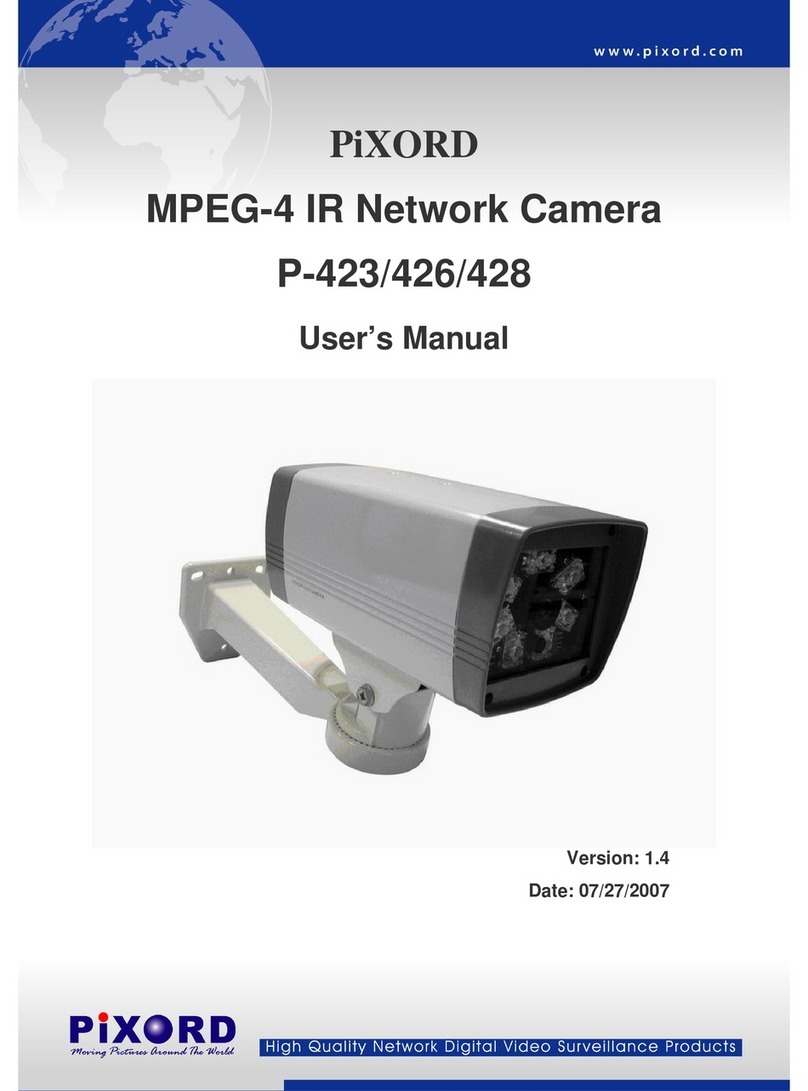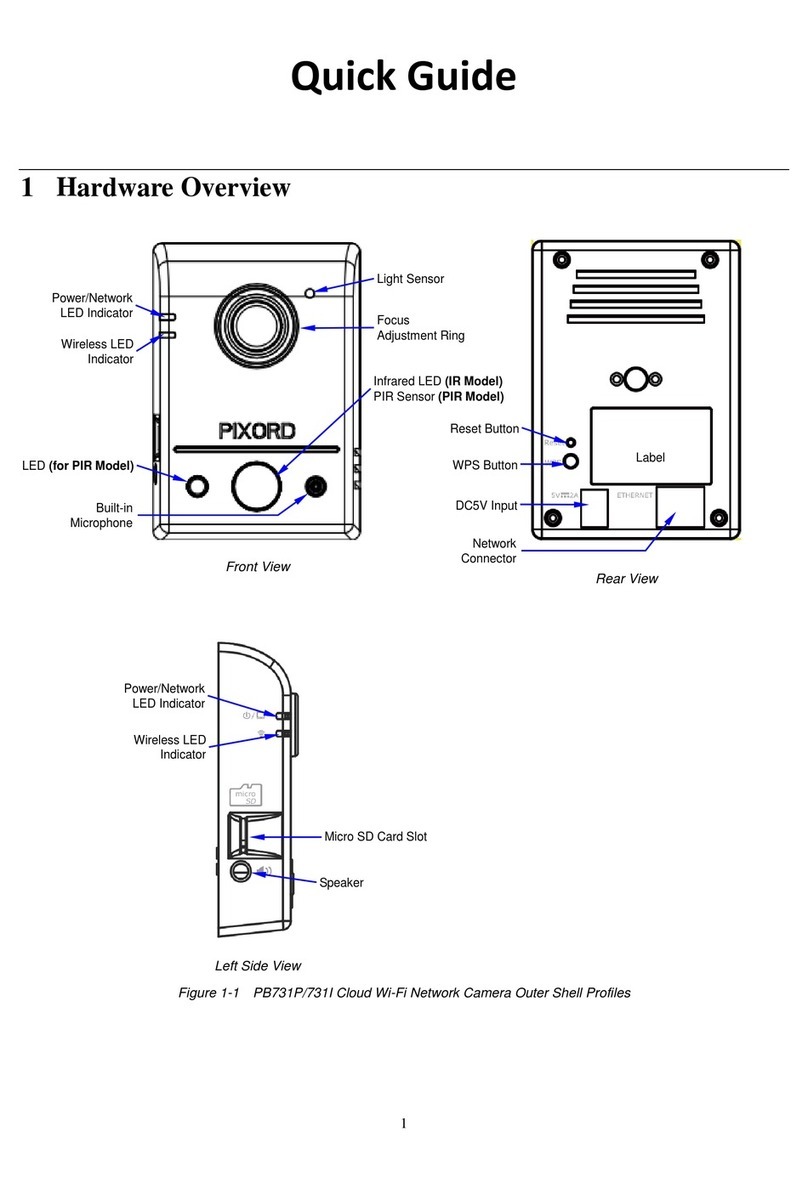1.3 Features and Benefits
MPEG4/MJPEG Dual-code Supported
The camera provides you with excellent images by the MPEG4/MJPEG dual-codec
selectable technology, allowing you to adjust image size and quality and bit rate
according to the networking environment.
1-way/2-way Audio Capability
The built-in microphone of the camera provides on-the-spot audio via the internet,
allowing you to monitor the on-site voice. In addition, you can connect an external
speaker to the camera to speak through the camera (for 2-way audio model only); the
camera is embedded with an echo cancellation processor to provide a better sound
quality.
Day& Night Surveillance Support (optional)
The six infrared LEDs around the standard lens assembly (optional) enable the camera
to capture crystal clear images in the dark environment or at night. When the light sensor
detects the environmental light level becomes low, the camera captures the images in
black & white using these infrared LEDs.
Supports Multiple Profiles
The camera supports multiple profiles simultaneously so that you can separately set up
different image settings (such as image quality and frame rate) for the three video types
of the camera: MPEG4, MJPEG and 3GPP.
Support RTSP
The camera supports RTSP (Real Time Streaming Protocol), which is a technology that
allows you to view streaming media via the network. You can view the real-time video
with the Quick Time player or Real Player. To view the real-time streaming image on your
computer, open the web browser and enter the RTSP link: rtsp://(IP address of the
camera)/mpeg4
Remote Control Support
By using a standard web browser, the administrator can easily change the configuration
of the camera via intranet or internet. In addition, the camera can be upgrade remotely
when a new firmware is available. The users are also allowed to monitor the image and
take snapshots via the network.
Supports Connection to the External Devices
With the auxiliary Input/Output connectors, you can connect the camera to a variety of
external devices such as the external speaker and USB device.
7