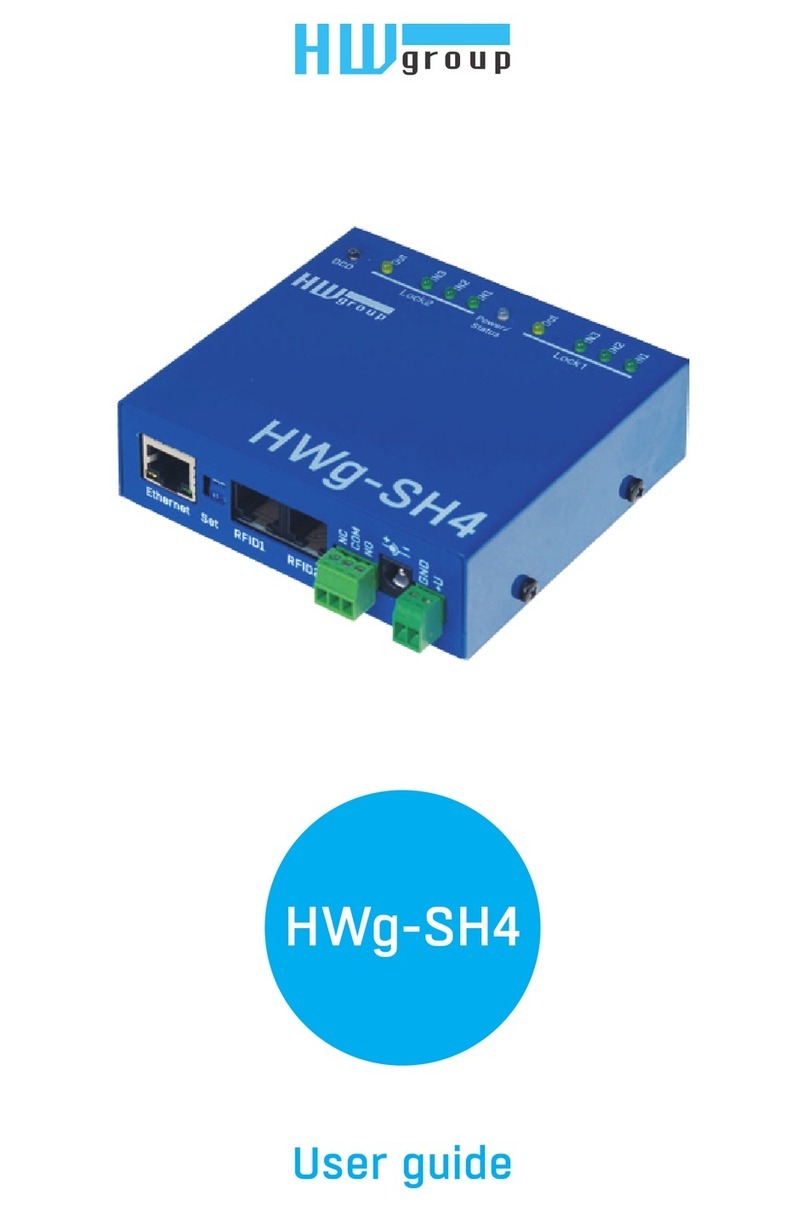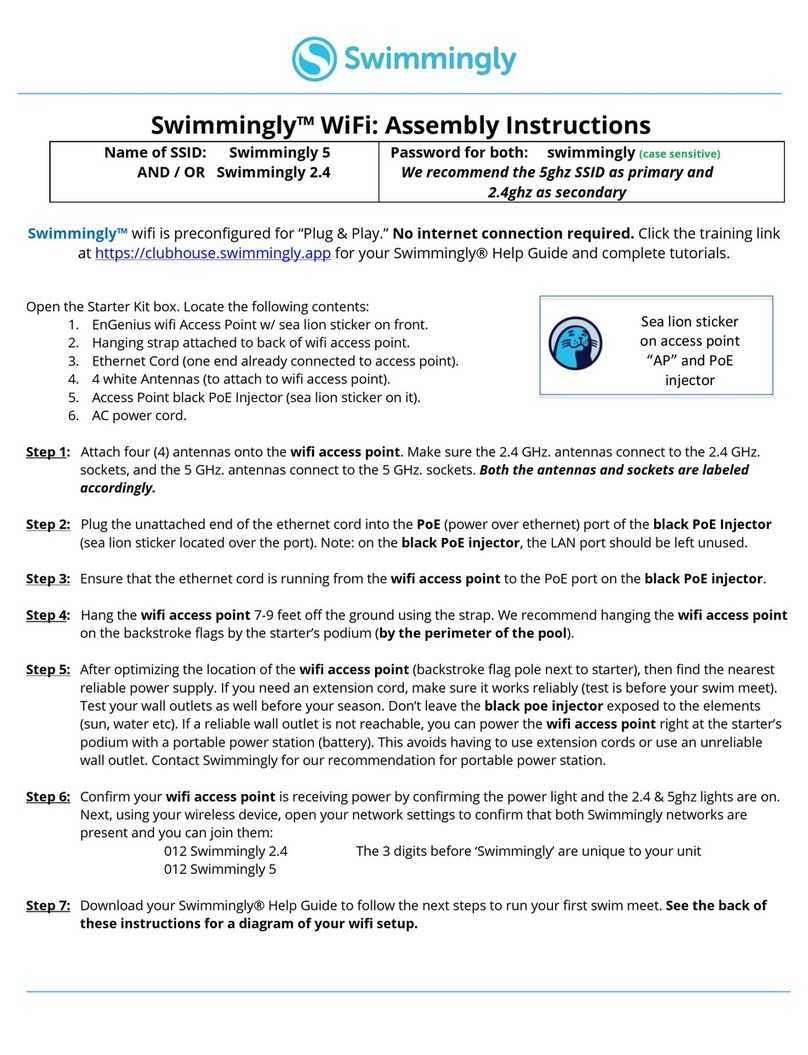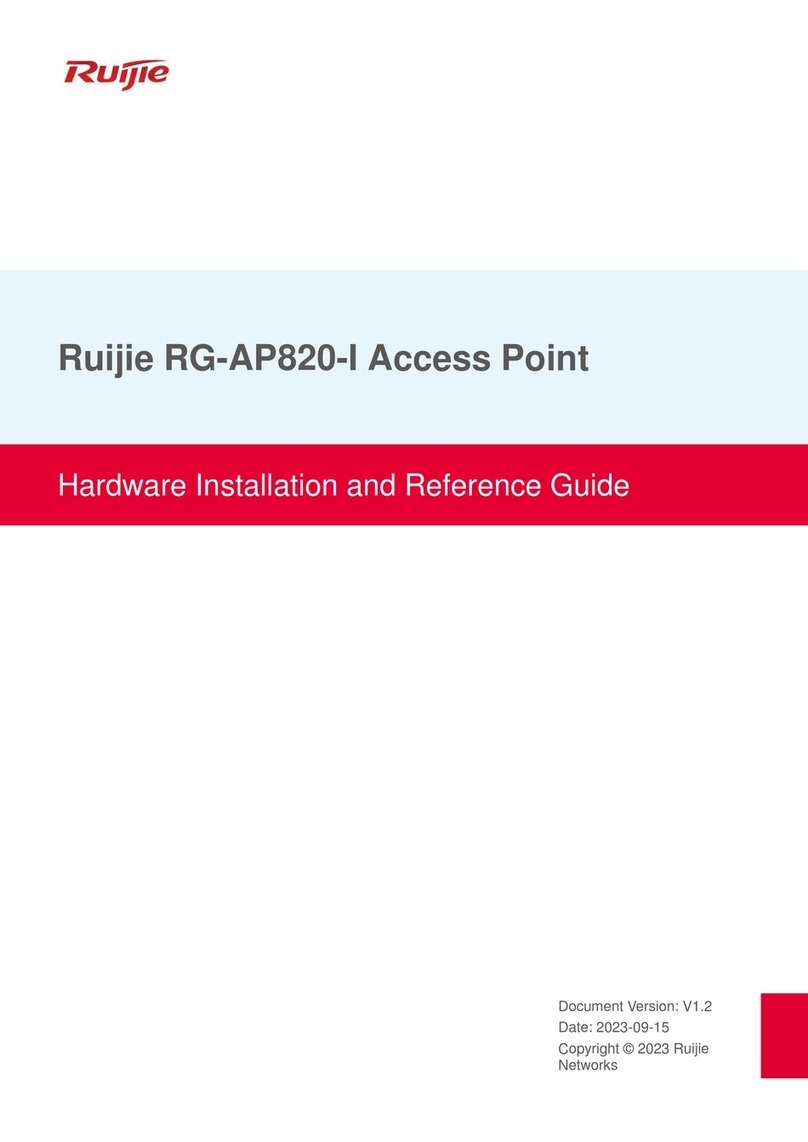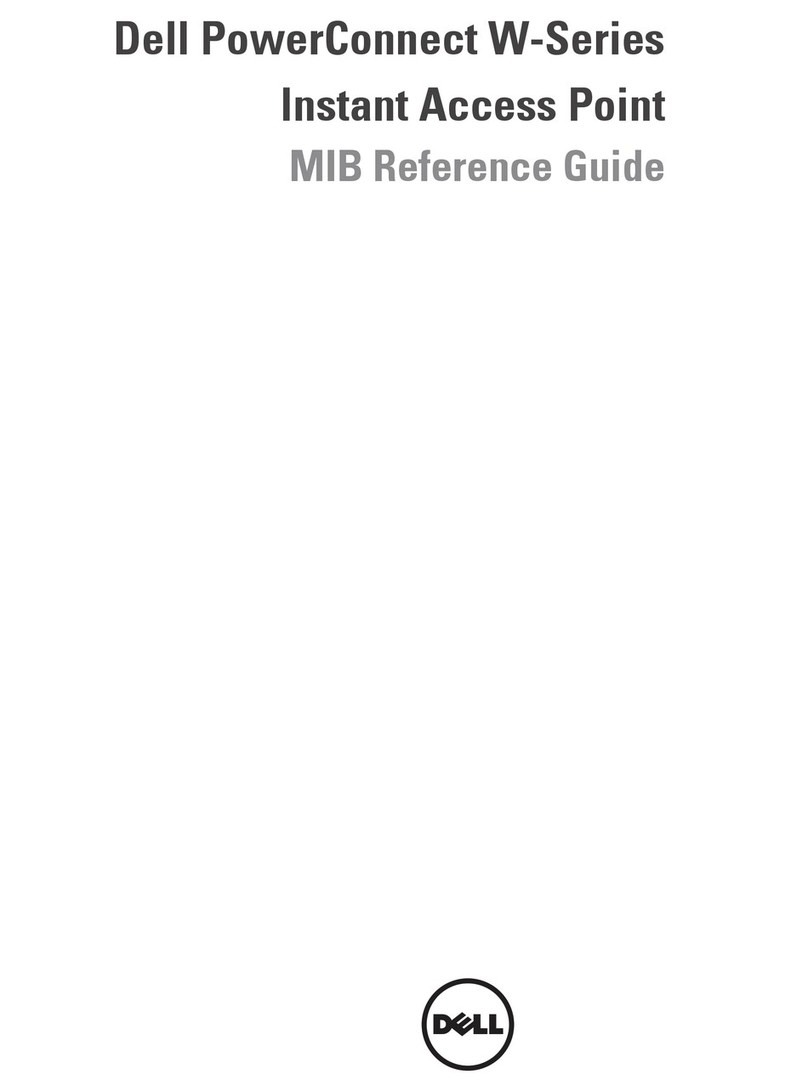Cirronet SNAP2410 User manual

SNAP2410
Network Access Point
Installation Guide
5375 Oakbrook Parkway
Norcross, Georgia 30093
www.cirronet.com
(678) 684-2000

Important Regulatory Information
Cirronet Product FCC ID: HSW-2410
IC 4492A-2410
Note: This unit has been tested and found to comply with the limits for a Class A digital device, pursuant to
part 15 of the FCC Rules. These limits are designed to provide reasonable protection against harmful
interference when the equipment is operated in a commercial environment. This equipment generates,
uses, and can radiate radio frequency energy and, if not installed and used in accordance with the
instruction manual, may cause harmful interference to radio communications. Operation of this equipment
in a residential area is likely to cause harmful interference in which case the user will be required to correct
the interference at their expense.
FCC s MPE Requirements
Information to user/installer regarding FCC s Maximum Permissible Exposure (MPE) limits.
Notice to users/installers using the 24 dBi parabolic dish antenna in conjunction with all Cirronet
RF products.
FCC rules limit the use of this antenna, when connected to Cirronet RF products for point-to-point
applications only. It is the responsibility of the installer to ensure that the system is prohibited from
being used in point-to-multipoint applications, omni-directional applications, and applications where there
are multiple co-located intentional radiators transmitting the same information. Any other mode of
operation using this antenna is forbidden.
Notice to users/installers using the following fixed antennas, with Cirronet RF products:
Andrews 24dBi parabolic dish
Andrews 18dBi parabolic dish
Cushcraft 15dBi Yagi,
Mobile Mark 14dBi Corner Reflector,
Mobile Mark 9dBi Corner Reflector
The field strength radiated by any one of these
antennas, when connected to Cirronet RF
products, may exceed FCC mandated RF
exposure limits. FCC rules require
professional installation of these antennas in
such a way that the general public will not be
closer than 2 m from the radiating aperture of
any of these antennas. End users of these
systems must also be informed that RF
exposure limits may be exceeded if personnel
come closer than 2 m to the apertures of any of
these antennas.
Notice to users/installers using the following mobile antennas, with Cirronet RF products:
Mobile Mark 12dBi omni-directional,
Mobile Mark 9dBi omni-directional,
MaxRad 5dBi whip,
Cirronet Patch antenna,
Ace 2dBi dipole,
Mobile Mark 2dBi Stub
The field strength radiated by any one of these
antennas, when connected to Cirronet RF
products, may exceed FCC mandated RF
exposure limits. FCC rules require professional
installation of these antennas in such a way
that the general public will not be closer than
20 cm from the radiating aperture of any of
these antennas. End users of these systems
must also be informed that RF exposure limits
may be exceeded if personnel come closer
than 20 cm to the apertures of any of these
antennas.

Declaration of Conformity
Warning! The RLAN transceiver within this device uses a band of frequencies that are not completely harmonized within the
European Community. Before using, please read the European Operation Section of the Products User’s Guide for limitations.
0889 is the identification number of RADIO FREQUENCY INVESTIGATION LTD - Ewhurst Park, Ramsdell RG26 5RQ
Basingstoke, United Kingdom – the Notified Body having performed part or all of the conformity assessment on the product.
The WIT2410 to which this declaration relates is in conformity with the essential requirements
of the R&TTE directive 1999/5/EC and complies with the following standards and/or other
normative documents:
For Interfaces For RLAN Transceiver
EN 55022
EN 55024
EN 300 328
EN 301 489 -1, -17
EN 60950
Use Within the European Union
The WIT2410 is intended for use within the European Community States and in the following
non-European Union States: Norway & Switzerland
Use of the WIT2410 in France
When used in France, the WIT2410 can only be operated with the France hopping pattern
selected. This is accomplished by setting the pe parameter to 1. Refer to European Union
Settings in this manual for details.
Canadian Department of Communications Industry Canada (IC) Notice
Canadian Department of Communications Industry Canada (IC) Notice
This apparatus complies with Health Canada’s Safety Code 6 / IC RSS 102.
"To prevent radio interference to the licensed service, this device is intended to be operated indoors and away from
windows to provide maximum shielding. Equipment (or its transmit antenna) that is installed outdoors may be
subject to licensing."
ICES-003
This digital apparatus does not exceed the Class B limits for radio noise emissions from
digital apparatus as set out in the radio interference regulations of Industry Canada.
Le présent appareil numérique n'émet pas de bruits radioélectriques dépassant les limites applicables aux appareils
numériques de Classe B prescrites dans le règlement sur le brouillage radioélectrique édicté par Industrie Canada.

WARNING!!
≡≡≡≡≡≡≡≡≡≡≡≡≡≡≡≡≡≡≡≡≡≡≡≡≡≡≡≡≡≡≡≡≡≡≡≡≡≡≡≡≡≡≡
For our Customers who wish to use this product in hazardous locations.
This SNAP2410 has been tested by Underwriters Laboratories Inc. for use in Class I, Division 2,
Groups A, B, C, and D Hazardous Locations as specified in UL1604 and UL/C-
UL/Zones(UL2279).
Such areas may have Explosive Gases.
To install this radio in this environment the following steps must be implemented.
1) The power supply used with the product must be a UL Class 2 rated device.
2) Contract a Qualified Licensed Electrician to install and run the power wiring from a
screw type, hard wired 12 VDC 1A Class 2 Output power supply in a UL Listed Box
and route a conduit to the radio which must be installed in a UL Listed Box suitable
for the environment. The conduit must be gas tight so no gases can flow through
conduit.
3) Any Cirronet products with outdoor radio transceivers (tower mounted) marked for
Hazardous Locations must have the interconnecting multi-conductor cable run in
approved conduit for the location. The cable must be in the conduit until out of the
Hazardous Location and the conduit must be gas tight so no gases can flow through
conduit.
4) Do NOT remove the power connector to the device while circuit is live. Disconnect
power only while circuit is dead, or the location is known to be non-hazardous.
Failure to do so, may result in a “Risk of Fire or Explosion”
Only then is the unit suitable for a hazardous location.
For more information on Hazardous Locations contact UL and ask for UL1604 requirements.
www.ul.com
RF Exposure
WARNING: End Users of these systems must be informed that RF exposure limits
may be exceeded if personnel come closer than 45 cm to the antenna aperture when
exceeding 9 dBi of gain in conjunction with the transceiver.
Repairs
Cirronet does not recommend field repairs of the radio equipment. Surface Mount
Technology (SMT) has been used in the production of the transceiver module, which
requires specialized training and equipment for proper servicing. The equipment
should be returned to the factory for any repair.

Table of Contents
Introduction...................................................................................................................................1
Getting Started..............................................................................................................................2
Connecting the SNAP................................................................................................................2
SNAP Status Indicators.............................................................................................................3
Configuring the SNAP................................................................................................................4
European Union Settings...........................................................................................................5
European Union Use with Gain Antennas.................................................................................5
SNAP Operation ...........................................................................................................................6
Overview....................................................................................................................................6
DHCP.........................................................................................................................................6
BOOTP......................................................................................................................................7
Seamless Roaming....................................................................................................................7
Synchronization.........................................................................................................................7
SNAP System Commands.........................................................................................................8
Ethernet Commands..................................................................................................................9
SNAP Radio Commands.........................................................................................................11
Radio Commands....................................................................................................................13
TCP/IP Mode Operation..............................................................................................................15
Client Mode..............................................................................................................................15
Server Mode............................................................................................................................16
Assigning Remotes IP Addresses ...........................................................................................16
Assigning Remotes Port Numbers...........................................................................................17
TCP/IP Commands..................................................................................................................19
PPP Mode Operation..................................................................................................................21
PPP Commands......................................................................................................................22
AP Mode Operation ....................................................................................................................25
AP Mode Commands...............................................................................................................25
SNAP Datagram Protocol (SDP).............................................................................................26
SDP Header.............................................................................................................................26
SDP Messages........................................................................................................................27
Troubleshooting..........................................................................................................................30
Technical Support....................................................................................................................30
Quick Reference.........................................................................................................................31
SNAP System Commands.......................................................................................................31
Ethernet Commands................................................................................................................31
SNAP Radio Commands.........................................................................................................31
Radio Commands....................................................................................................................32
TCP Commands......................................................................................................................32
AP Mode Commands...............................................................................................................33
Appendix a..................................................................................................................................35
Specifications..............................................................................................................................37
Warranty .....................................................................................................................................38

SNAP2410
INTRODUCTION
The SNAP2410 from Cirronet Incorporated provides Ethernet connectivity to networks of
WIT2410 serial radios. Built around the WIT2410, the SNAP2410 provides a 10BaseT
connection to Ethernet networks and functions as base stations for remote devices containing
WIT2410 transceivers. The SNAP2410 allows non-Ethernet serial devices to appear as Ethernet
devices to network-based applications. By supporting seamless roaming, multiple SNAPs can be
connected to a network to provide practically unlimited coverage area.
Each SNAP2410 can support 62 simultaneous remotes. Each remote radio has a unique ID
number, so the number of remotes that can communicate with a SNAP is unlimited, subject to a
limit of 62 remotes at any one time.
The communication between the SNAP and the WIT2410 remotes is performed using the
WIT2410 over-the-air protocol. Thus the SNAP products are 802.3 compatible but not 802.11b
compatible. By using the 460Kbps over-the-air data rate and the WIT2410 protocol, the full
range of WIT2410 radios is realized, three times the range of most 802.11b products.
The SNAPs enjoy the same benefits of frequency-hopping spread spectrum technology that the
WIT2410s do. Namely, the immunity to multipath fading and resistance to jamming that is
provided by changing frequency every few milliseconds. Operating in the 2.4GHz ISM band,
SNAPs can be used license-free.
The SNAP has three modes of operation, TCP/IP, AP and PPP. The default mode is the TCP/IP
mode. In TCP/IP mode, the SNAP acts like any other network access point as either a client or
server device. This allows standard WinSocket®routines to be utilized. Remote devices are
setup to be identified by either an IP address or by a port number under the IP address of the
SNAP. The remote devices send and receive unformatted data to and from the SNAP which
performs the encapsulation and de-encapsulation of the unformatted data into and out of Ethernet
datagrams.
In AP mode the SNAP uses a special protocol mode called SDP (SNAP Datagram Protocol). In
order to send receive or transmit data from the SNAP, the application software must use this
protocol. The user may use the API roam library included with the SNAP to help shorten
software development.
The PPP mode is intended for applications where the remote device is equipped with a PPP
client. In these applications, the SNAP functions as a PPP host providing Internet Access to the
remote devices.
©2000- 2004 Cirronet™Inc 1 M-2410-0016 Rev B

SNAP2410
GETTING STARTED
The SNAP2410 is easy to install and operate. In most instances, the only installation steps will
be setting IP addresses and connecting the antenna, power and Ethernet cable.
Setting up a SNAP2410 requires the following steps:
•Enter an IP address into the SNAP
•Configure the SNAP to act as a client to a server-based application or to act as a server to
a client application.
•Set remote WIT2410 devices to be identified to the application as individual IP addresses
or port numbers.
The default settings in the SNAP are sufficient to allow connection to Ethernet networks and to
have remote WIT2410 devices connect with the SNAP. Other steps you may want to take
include:
•Enter a default route IP address if data is to be sent off the SNAP’s subnetwork (See
Ethernet Commands)
•Change the network number (See Radio Commands)
Instructions on setting up the SNAP are detailed in the Configuring the SNAP section of this
manual. Details on the various operating modes and configurations can be found the SNAP
Operation section.
Connecting the SNAP
Figures 1 and 2 identify the various connectors and indicators of the SNAP2410.
Figure 1. SNAP Rear Panel Diagram
The antenna connector is a TNC type connector. An antenna may be connected directly to this
connector. Alternatively, an antenna may be located away from the SNAP using RF cable to
connect the SNAP to the antenna. Cirronet does not recommend using RF
©2000- 2004 Cirronet™Inc 2 M-2410-0016 Rev B

SNAP2410
cables longer than 5 feet. If more distance is required between the SNAP and the antenna, high-
quality, low-loss RF feed line must be used.
The 10BaseT Ethernet connector is the standard RJ-45 connector. The connector is wired to be
able to connect directly to an Ethernet hub using a straight-through cable. If it is desired to
connect the SNAP directly to a PC without a hub, the SNAP must be connected with a cross-over
cable.
The synchronizing signals are provided for special applications where multiple master SNAPs
are employed in an environment with slave SNAPs that are moving. The synchronizing signals
are RS-485 levels and may be connected using an RJ-11 connector. In most instances the
synchronizing signals are not required and may be left unconnected.
The power connector is a 2-pin DIN type connector. The provided AC adapter provides a 9 volt
power level to the SNAP. The SNAP can accept DC voltages ranging between 7VDC and
26VDC if alternative power supplies are to be used.
Figure 2. SNAP2410 Front Panel Diagram
The Configuration Port is an RS-232 serial port that may be used to configure the SNAP. This is
useful when the default IP address of the SNAP cannot be used with the existing network
preventing configuration through a telnet session. See the section Configuring the SNAP for
details of using this port.
SNAP Status Indicators
The PWR indicator on the front panel indicates that power is applied to the SNAP and that the
power switch is in the ON position.
TXD and RXD are indicators of data activity. They indicate the transmission and reception of
data over the Ethernet connection. Note that these LEDs can be active even when the SNAP has
no remote radios registered.
The COLL indicator is illuminated whenever packets collide on the network segment to which
the SNAP is connected. As such, this is rough indicator of the level of traffic on the network
©2000- 2004 Cirronet™Inc 3 M-2410-0016 Rev B

SNAP2410
segment. If this LED is glowing brightly on a continuous basis, the throughput of the SNAP may
appear to be reduced.
The LINK indicator when illuminated indicates a good connection to the Ethernet network. If
this LED is not on, it can indicate a cross-wired connection between the SNAP and the network.
It may also indicate a faulty cable connection.
Configuring the SNAP
SNAPs are shipped from the factory with no IP address, no DNS address and no route or
gateway address specified. If a BOOTP or DHCP server is not present an IP address must be
assigned to the access point before connecting it to a network. To allow IP traffic to leave the
particular subnet to which the access point is connected, the IP address of the gateway, bridge,
router or other device that allows access outside the subnet must be entered as the routing
address. If a DHCP server is present on the network, the IP, default route address and DNS
server address can be set up through it. Note that while a BOOTP server can set the IP address in
the SNAP, it cannot set the default router or DNS server IP addresses. See the section BOOTP
and DHCP for details.
The network that the SNAP is connecting to must be compatible with 10BaseT products. The
SNAP will not work if the network only supports 100BaseT or half duplex 10BaseT products.
Before connecting a default configured SNAP to an active network that does not have a BOOTP
or DHCP server, ask the network system administrator for an IP address for the SNAP that will
not cause any problems on the network.
The SNAP can be configured two ways. The first is through the serial Console port. The
settings for the serial port are 38400 baud, 8 data bits, 1 stop bit, and no parity. WinSNAP will
automatically find the appropriate serial port and configure the serial port settings for you. The
software will inform you of its progress and any problems that arise. After a few seconds the
SNAP firmware version is displayed followed by the TCP> prompt.
Once a valid IP address has been entered in the SNAP, a second method to complete the
configuration of the SNAP is through a telnet session. Most telnet programs work with the
SNAP. Windows has a telnet program that works with the SNAP. A telnet session can be
started by clicking on Start->Run if the TCP/IP client has been installed. For a SNAP with an IP
address of 192.168.0.254, enter the following information in the dialog box:
telnet 192.168.0.254
A telnet window will open up. The first line is the version of the SNAP firmware followed by the
prompt:
TCP>
To change the IP number of the SNAP, use the ip command.
ip <xxx.xxx.xxx.xxx> {yyy.yyy.yyy.yyy}
Where x is the new IP address and y is the optional netmask number.
To change the default routing address use the route command.
route add default <xxx.xxx.xxx.xxx> {yyy.yyy.yyy.yyy}
Where xis the IP address of the gateway device and yis the optional netmask number.
©2000- 2004 Cirronet™Inc 4 M-2410-0016 Rev B

SNAP2410
Store the configuration parameters in non-volatile memory with the save command:
save<CR>
The SNAP will report back the time it took for the save. Reset the SNAP by typing:
reset<CR>
The SNAP can also be reset by cycling power. Whenever a reset is executed on the SNAP, the
telnet session will be lost. It will take the SNAP about 30 seconds to reinitialize after a reset or
after cycling power.
Note: The save and reset commands must be entered after modifying the default
configuration. Failure to do so will result in the factory defaults to be used.
European Union Settings
When operating the SNAP2410 in France or Spain, a limited frequency mode must be selected.
To select the limited frequency band at the SEM> prompt enter:
radio a param pe 1<CR>
Save this setting by typing:
save<CR>
The limited frequency operation will take effect immediately and will be saved into memory for
use when power is cycled.
European Union Use with Gain Antennas
Use of the SNAP2410 within the European Union is limited to a maximum transmit power
including antenna gain of 20dBm. The antenna supplied with the SNAP2410 is a 2dBi antenna.
The transmit power of the SNAP2410 in the default mode is 18dBm. Thus the supplied antenna
meets the EU limit. If gain antennas are to be used, the low power setting of the SNAP2410 must
be selected. This setting sets the transmit power at the antenna connector to 10dBm. In this
setting a maximum of 10dB of antenna gain may be used. To select low power mode, at the
command line prompt enter:
radio a param wp 0<CR>
To save this parameter in non-volatile memory type:
save<CR>
This parameter will take effect immediately and will be saved into memory for use when power
is cycled.
©2000- 2004 Cirronet™Inc 5 M-2410-0016 Rev B

SNAP2410
SNAP OPERATION
Overview
At the most basic level, SNAPs can be thought of as Ethernet-to-serial interface adapters. That is,
they take data from a host application over a 10BaseT Ethernet connection, remove the Ethernet
header information, format the data for WIT2410 radios and transmit the data to the on-board
WIT2410 through a high-speed serial interface. In the other data flow direction, the on-board
WIT2410 receives data from a remote WIT2410 device. The SNAP takes this data and provides
the necessary Ethernet datagram encapsulation and transmits the datagram to the host application
over the connected network.
A SNAP can be used standalone, or a group of SNAPs can be connected together through a
10BaseT hub to provide seamless roaming over a larger area. When seamless roaming operation
is desired, the SNAPs must be synchronized with each other and the AP mode must be used.
This synchronization is accomplished either over the Ethernet network or through a differential
Sync signal when time delay devices (such as routers) are between SNAPs. See the section on
Synchronization for details.
Communication between the host application and a SNAP can occur in one of three modes. In
the default TCP/IP mode, the SNAP operates as either a client to a server application running on
a workstation or as a server to a client application running on a workstation. Remote radios
communicating with the application are assigned either IP addresses or port numbers by the
SNAP. The SNAP routes data to and from the remotes to the designated application destination.
The TCP/IP mode allows use of WinSocket routines to handle communications between the host
application and the remotes. TCP/IP mode is the default mode.
The AP mode is a customized version of the Ethernet protocols that allow applications to take
advantage of the seamless roaming features of the SNAP and WIT2410-based devices. Provided
with the SNAP is a library of C routines that constitute a high level API for workstation-based
applications. Alternatively, host applications can communicate with a SNAP using the SNAP
Datagram Protocol (SDP). This protocol is described in detail later in this manual.
In PPP mode, the SNAP hosts PPP sessions with remote WIT2410 devices. To use this mode,
the remote host must be capable of establishing and supporting PPP sessions.
DHCP
A DHCP server also can be used to set the SNAP IP address as well as the default route and
DNS server IP addresses. This is accomplished by setting the desired default route IP address in
the DHCP server using Option 3 and the desired DNS IP addresses using Option 6. The DHCP
server will not overwrite a previously entered default router IP address in the SNAP.
If the DHCP server is not used to set the default router IP address, one must be entered using the
route command. See the previous section for details of the route command.
©2000- 2004 Cirronet™Inc 6 M-2410-0016 Rev B

SNAP2410
BOOTP
The SNAP can obtain its IP address from a BOOTP server if one is present in the network. The
BOOTP server will require the Ethernet hardware MAC address to be able to assign the IP
address to the SNAP. The Ethernet hardware MAC address of the SNAP is configured as
00:30:66:XX:YY:ZZ, where XX:YY:ZZ is the unique ID of the SNAP’s radio. The MAC
address is displayed on a label on the bottom of the SNAP.
Seamless Roaming
The SNAP in AP mode, allows remote radios to seamlessly roam between multiple SNAPs. The
remote radios can also be configured not to roam if this is the required operating condition. In
order for the remote to be able to roam seamless the <wg> parameter must be set to 2. When the
RSSI (receive signal strength indictor) of the remote reaches a certain threshold, the remote will
start looking for another SNAP with a higher RSSI. The SNAP will be notified with a
CONNECT and DISCONNECT packet when a remote leaves or connects with a SNAP.
To facilitate seamless roaming among a group of SNAPs, the SNAPs use Ethernet packets to
synchronize time relative to each other. A single “master” SNAP will broadcast (or multicast)
special UDP datagrams to the “slave” SNAPs to deliver timing information through the network.
The SNAPs can also synchronize with one another by RJ-11 cable (telephone cable). The RJ-11
method of synchronization uses a daisy chain fashion to connect the SNAPs together. The
SNAPs need to be synchronized this way if the Ethernet packets can not be transmitted in a
timely manner, such as going through a router.
Synchronization
Synchronization is only required when seamless roaming is desired. The SNAP uses broadcast or
multicast datagrams for time synchronization. The default is for the master SNAP to broadcast
datagrams to the 255.255.255.255 all-hosts IP broadcast address. Using the sys xcast
<ipaddr> command, SNAPs can be configured to use a more limited IP broadcast address, or a
multicast address. All SNAPs in a network should be configured with the same xcast address.
The use of multicast addresses is preferred so that synchronization datagrams do not interfere
with hosts other than the SNAPs. Note that the SNAPs use UDP port 2410 as the source and
destination UDP port numbers in the synchronization packets.
The sync master command is used to set a SNAP to the master for time synchronization, and
the sync slave command is used to set a SNAP to be a slave for time synchronization. There
should be one master in a given network, even if there is only one SNAP in the network.
There may be a time when there will be SNAP on different sides of a network router. This
situation could cause the SNAPs not to be synchronized. This is where the RJ-11 sync
connectors can be used. If the remotes will need to be able to roam between the SNAP located
on different sides of the network router, the SNAP will have to be connected together using the
RJ-11 connectors. The cable will only need to be two twisted pair. This is the same as regular
phone cable. If there are more than two SNAPs in the network, the SNAPs will need to be daisy
chained together.
©2000- 2004 Cirronet™Inc 7 M-2410-0016 Rev B

SNAP2410
SNAP System Commands
The SNAP supports a series of commands that allow for configuring the Ethernet interface as
well as the radio parameters of the on-board WIT2410. These commands can be entered during a
telnet session or by using the WinSNAP24 utility when the >prompt is displayed. The
commands are summarized here with detailed explanations following.
Command Description
echo Toggles user screen echo mode
help Displays command help screen
reset Resets the SNAP activating changed configuration
parameters
save Stores current configuration to memory
sys [help
mode [AP|PPP]
outmax <1-208>
xcast [
<b/mcastaddr>]
Displays help screen for command
Sets SNAP to Access Point or PPP server mode
Set maximum transmit packet length
Shows broadcast/multicast address
Sets broadcast/multicast address
version Displays SNAP firmware version
echo Toggles the user screen mode to echo characters typed by the user. Default is on. If
echo is turned off, characters typed will not be displayed on the screen unless echoed
by the terminal program.
help Displays a list of all the SNAP commands. Most commands that require a parameter
also have a help mode that displays the help screen for that command.
reset Resets the SNAP and loads saved parameters into active memory. Also causes the
SNAP to reinitialize which can take 30 seconds. If reset is issued before the save
command, the new parameters are lost and the last saved parameters are used.
save Saves changed parameters in non-volatile memory to be loaded on power up. Must
be issued before the reset command or cycling power to have changed parameters
take effect. (An exception is the sys outmax command which becomes active
immediately after it is entered.)
sys These commands modify system operation parameters. The mode subcommand is
used to select the AP or PPP mode of operation. outmax sets the length in bytes of
the packets the processor in the SNAP will send to the internal radio. This command
also changes the value in the radio. The xcast subcommand is used to set the
multicast address to be used when the SNAP puts data out on the network.
version Displays the SNAP firmware version.
©2000- 2004 Cirronet™Inc 8 M-2410-0016 Rev B

SNAP2410
Ethernet Commands
Command Description
arp –a
-d <ipaddr>
-s <ipaddr> <eaddr>
Displays arp table
Deletes arp entry
Adds arp entry
dns [
[0|1] <ipaddr>]
Show current DNS server ip addresses
Sets DNS server ip addresses
ip [
<ipaddr> <netmask>]
Displays current SNAP IP address
Sets SNAP IP address and optionally the
netmask
password <pwd> Sets password for telnet sessions
ping <ipaddr> Pings TCP/IP host
route [ help
add <ipaddr|default> <gwaddr>
<netmask>
del <ipaddr>
list ]
Displays help screen for command
Adds IP address and netmask to route list
Deletes IP address from route list
Lists route IP addresses
socks Displays network socket information
arp Manipulates the address resolution procedure table. This command is provided
primarily as a debugging tool for setting up networks. ipaddr is the device IP
address and eaddr is the physical Ethernet address of the device
dns Sets or displays the ip addresses to be used for the primary and backup DNS servers.
If not set, DNS name resolution must be handled by a proxy server or a DNS server
ip address must be set in the subscriber PCs.
ip Sets the IP address of the SNAP. The default IP address is 0.0.0.0. When specified
netmask sets the netmask number. The default netmask is 255.255.255.0.
password Allows a password to be set to restrict the ability to initiate telnet sessions with the
SNAP.
ping sends inquiry packets to TCP/IP host specified in <ipaddr> and displays the amount
of time that elapsed before a response was received. Continuously sends requests
until a key is pressed. When a DNS server is present whose IP address has been
entered into the SNAP, it is possible to use URLs rather than IP addresses to ping
sites.
©2000- 2004 Cirronet™Inc 9 M-2410-0016 Rev B

SNAP2410
route Displays and manipulates gateway IP addresses to route IP traffic off the subnet.
Default sets the default gateway IP address. When an IP address is entered instead of
default, the gateway IP address specified will be used only for traffic destined for
that IP address. If no default route is entered and a DHCP server is present, the
DHCP server can add the default route IP address.
socks Displays the network socket information.
©2000- 2004 Cirronet™Inc 10 M-2410-0016 Rev B

SNAP2410
SNAP Radio Commands
The SNAP Radio Commands manage how the radio interfaces and synchronizes with the SNAP
processor. While the hop command changes a radio parameter as well as a SNAP processor
parameter, other radios parameters must be changed using the Radio Commands detailed in the
next section.
Command Description
hop [help
length <hoplen>
sequence [75|25]
Displays help screen for command
Sets/displays hop dwell time in radio and SNAP
Informs SNAP of number of frequencies in radio hop
pattern
remote [help|
list|
Displays help screen for command
Displays remotes currently registered with the SNAP
sync [help
disable
ether
master
override
settings
slave
wire]
Displays help screen for command
Turns sync off (default)
Sets synchronization mode to use Ethernet packets
Sets SNAP as sync master
Toggles master backup override
Displays synchronization settings
Sets SNAP as sync slave
Sets synchronization mode to use RJ-11 wire ports
hop When using co-located or synchronized access points, used to inform the SNAP of
the hop dwell time or the number of frequencies in the hop pattern of the radio in the
SNAP. The parameter entered for length is set in the SNAP and the radio in the
SNAP and is the decimal value of the number of 625µsec ticks in the dwell time. A
value of 16 corresponds to a hop dwell time of 10msec and is the default. When the
SNAP is being used standalone (with sync disabled) this value does not need to be
set.
The sequence is the number of hop frequencies in the hop pattern in the radio in the
SNAP. The default is 75 for US/ETSI operation. All other frequency bands, as set in
the radio by the pe command, have 25 frequencies in their hop patterns. This value is
entered as a decimal number. The sequence needs to be modified only if modified in
the radio in the SNAP.
remote Displays the serial numbers of the radios in the SNAPs that are currently registered
with the SNAP.
sync These commands set the operation of the synchronization signal used in co-located
SNAP networks. The default mode is the sync OFF. Sync is enabled by selecting a
synchronization method. ether and wire are mutually exclusive commands and set
©2000- 2004 Cirronet™Inc 11 M-2410-0016 Rev B

SNAP2410
the synchronization to occur over the Ethernet or over the RS-485 signal lines. When
sync is enabled, the default mode of the SNAP is slave. One SNAP must be
configured as the sync master. If sync has been enabled, the slave SNAPs will listen
for a sync signal from the master. If no sync is heard, a slave SNAP will make itself
a master and provide a sync signal. This is called the master backup override mode.
override toggles the master backup override on and off. In standalone SNAP
installations, synchronization is not required.
©2000- 2004 Cirronet™Inc 12 M-2410-0016 Rev B

SNAP2410
Radio Commands
The “radio” command provides access to several sub-commands that are useful in configuring
the WIT2410 in the SNAP. The format for the radio commands is radio {A|B} <sub-cmd>
[<sub-cmd-args>], where the {A|B} is either of the letters ‘A’ or ‘B’ used to specify to which
radio the sub-command should be applied. The SNAP uses only the radio ‘A’ designation; the
‘B’ designation is for future use. The command radio {A|B} banner can be used to display the
banner from the radio. This is useful in determining the unique ID of the radio and the version of
firmware running in the radio.
The radios in the SNAP devices are set with factory defaults which should be sufficient for most
applications. For other applications, the following radio commands can be used to fine tune the
performance of the SNAP.
Command Description
help Displays command list
banner Displays power on banner for the radio in the SNAP
defaults Resets the radio parameters to the factory shipped values
maxremotes [
0..15]
Displays value currently in use
Sets the maximum number of subscribers the SNAP will allow to
register.
Default = 15
network [
0..63]
Displays current SNAP network number
Sets the network number for the SNAP
Default = 0
param <rcmd>
[arg0,arg1…]
Sets other radio parameters. Should not be used unless instructed to by
Cirronet Technical Support
roam <0|1|2> Sets roaming mode of SNAP radio.
0 = No roaming (default)
1 = Roaming (not seamless)
2 = Seamless roaming (AP mode only)
Roaming modes must also be set in the remote radios
radio a
show Displays radio parameters that have been modified from factory
settings
help Displays list of sub-commands under the radio command.
banner Displays the power on banner of the radio inside the SNAP.
defaults Replaces any modified parameters with the factory default values.
maxremotes Sets a limit to the number of remotes that an access point radio can have
registered simultaneously. The default is 15 but the parameter can range from 1 to
©2000- 2004 Cirronet™Inc 13 M-2410-0016 Rev B

SNAP2410
15. If more than maxremotes subscribers attempt to connect to the access point,
they will be denied.
network The radio in the SNAP has 64 preprogrammed hopping patterns or network
numbers. By using different network numbers, nearby co-located networks can
avoid interfering with each other’s transmissions. Even if both networks tried to
use the same frequency, on the next hop they would be at different frequencies.
nwt can range from 0 to 63.
param This command allows certain special radio parameters to be modified. These are
only useful in debugging circumstances and should not be used unless directed to
by Cirronet Technical Support. Modifying these parameters without direction by
Cirronet may render the equipment inoperable.
roam This command is used to set up the SNAP for seamless roaming when set to 2. 0
is the default and a value of 1 has no effect on the SNAP. The roaming mode also
must be set in the remote radios.
show This command displays a list of the current radio parameters including the
network number, maxremotes and the sys outmax value.
©2000- 2004 Cirronet™Inc 14 M-2410-0016 Rev B

SNAP2410
TCP/IP MODE OPERATION
The default operating mode of the SNAP is the TCP/IP mode. In this mode, the command line
prompt is TCP>. If the command prompt is AP> or PPP>, it is an indication the SNAP is in the AP
or PPP mode of operation. To change to TCP/IP mode, at the prompt type:
sys mode tcp<CR>
save<CR>
reset
After the post-reset self-test, the command line prompt will change to TCP>. If a telnet session is
being used to communicate with the SNAP, it will be necessary to close and reopen the session.
The TCP/IP mode is designed to allow the remotes communicating with the SNAP to appear as
Ethernet devices when in fact, they are serial devices transmitting and receiving unformatted
data. The SNAP can function as a client device or a server device. When functioning as a client
device, the IP address of the server running the host application is entered into the SNAP. The
remote devices can be addressed as individual IP addresses or as ports on a single IP address.
Client Mode
Although the SNAP in TCP/IP mode can act as a server to a client workstation on the network,
the typical use will have the SNAP as the client to an application running on a server. The SNAP
operates as a client device once a server IP address and port number have been entered. If no
server IP address is entered into the SNAP, the SNAP will assume the role of the server. Enter
the server IP address and port number by typing at the TCP> prompt:
tcp server add <ipaddr> <port><CR>
where ipaddr is the IP address and port is the port number of the desired server. Two server IP
addresses may be entered. Information on the server IP addresses is displayed by typing:
tcp server list<CR>
To remove a server IP address, type:
tcp server delete <ipaddr><CR>
Where ipaddr is the IP address of the server to be deleted. If all server IP addresses are deleted,
the SNAP will enter server mode.
It is possible to designate servers using domain names rather than IP addresses if a DNS server is
present. Before adding or deleting servers by domain name, the IP address of the DNS server
must be entered into the SNAP. Two DNS servers can be specified. Enter a DNS server IP
address by typing:
dns [0:1] <ipaddr><CR>
Where 0 and 1 identify the first and second DNS servers to be used and ipaddr is the
corresponding IP address of the DNS server. In this mode, servers are added and deleted by
using the domain name in place of the IP address in the tcp server add and tcp server
delete commands.
When a remote device registers with the SNAP, the SNAP will open a socket with the server
using the IP address or port number assigned to the remote. As data is received from the remote
device, it will be transmitted to the server over this socket. Data to be sent to the remote device is
©2000- 2004 Cirronet™Inc 15 M-2410-0016 Rev B
Table of contents
Popular Wireless Access Point manuals by other brands
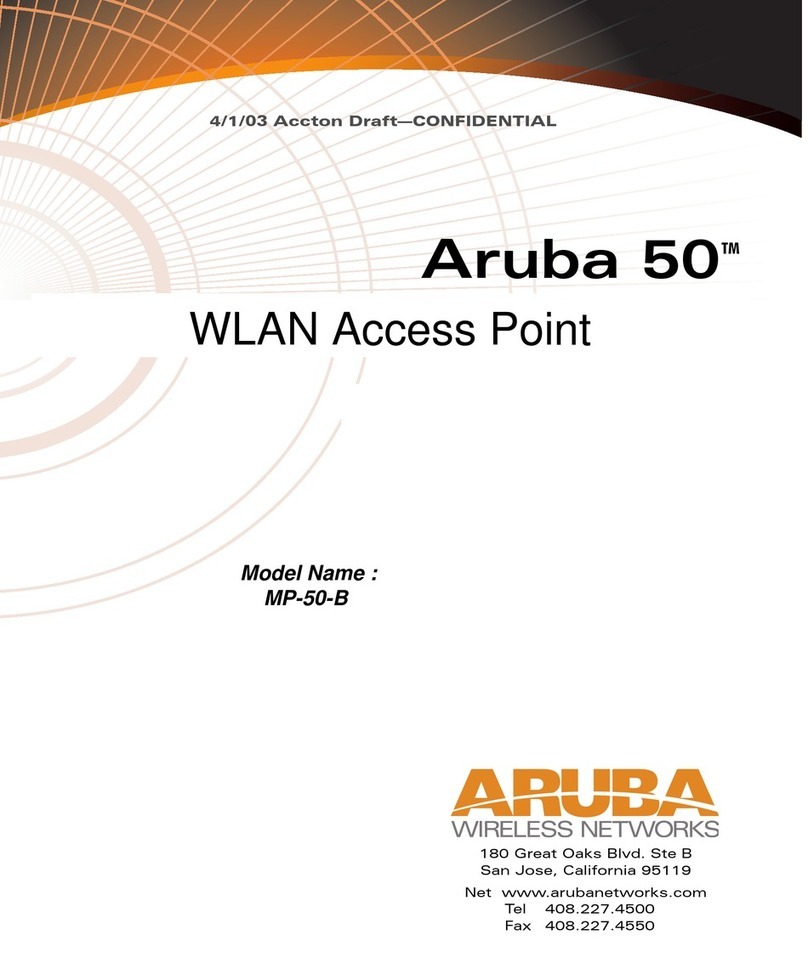
Aruba Networks
Aruba Networks MP-50-B user manual

Ubiquiti
Ubiquiti NanoStationM Series quick start guide

H3C
H3C WA530 Compliance and Safety Manual
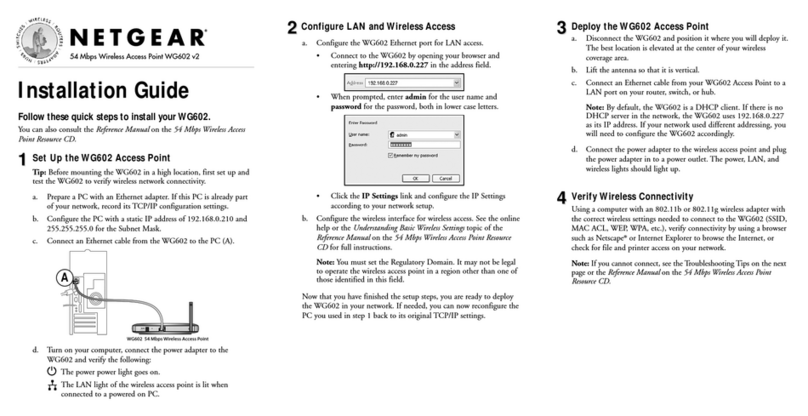
NETGEAR
NETGEAR WG602v2 - Wireless Access Point installation guide

TP-Link
TP-Link CPE205 installation guide

RouterBOARD
RouterBOARD Metal 5SHPN Quick setup guide