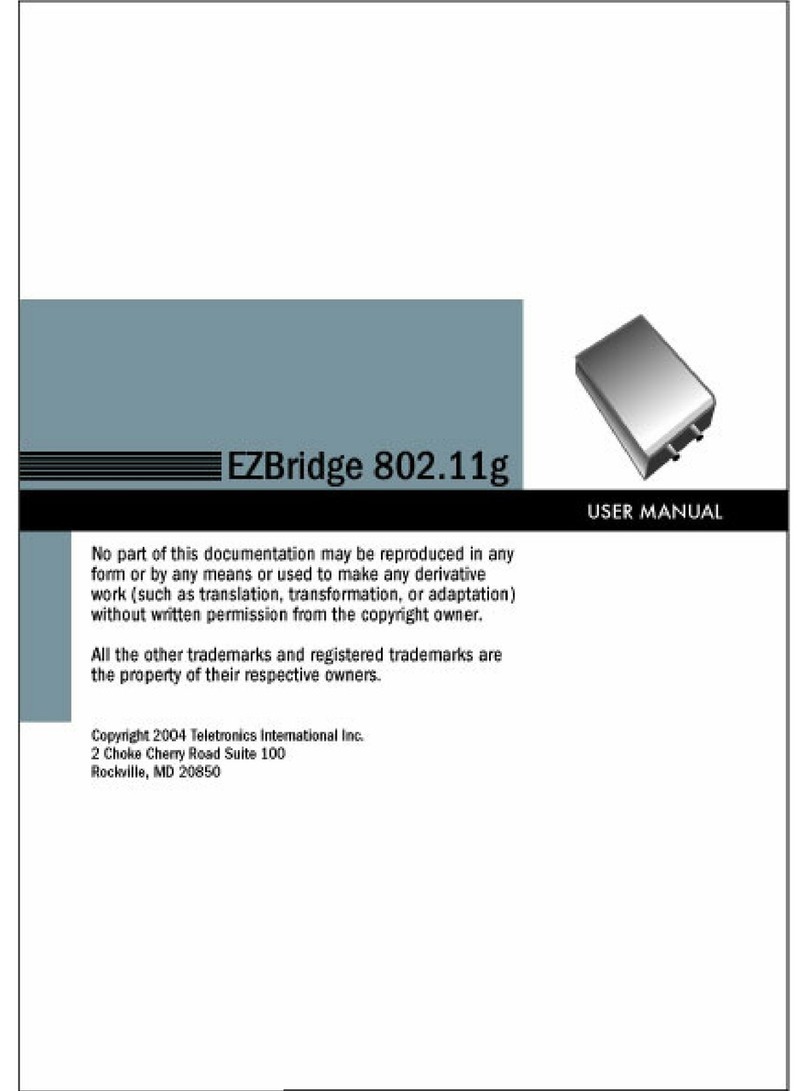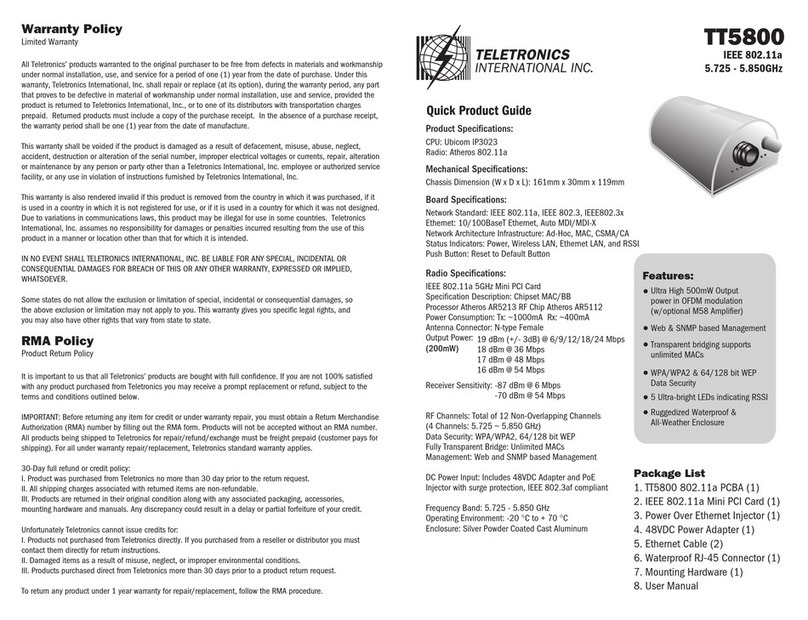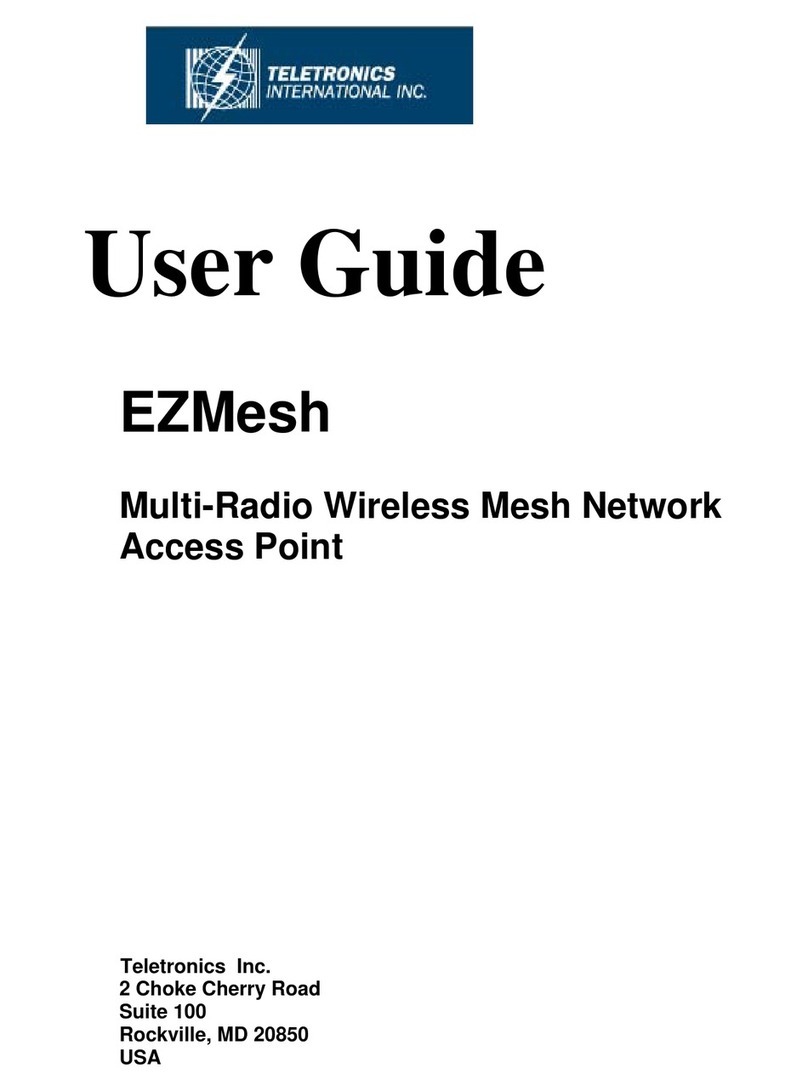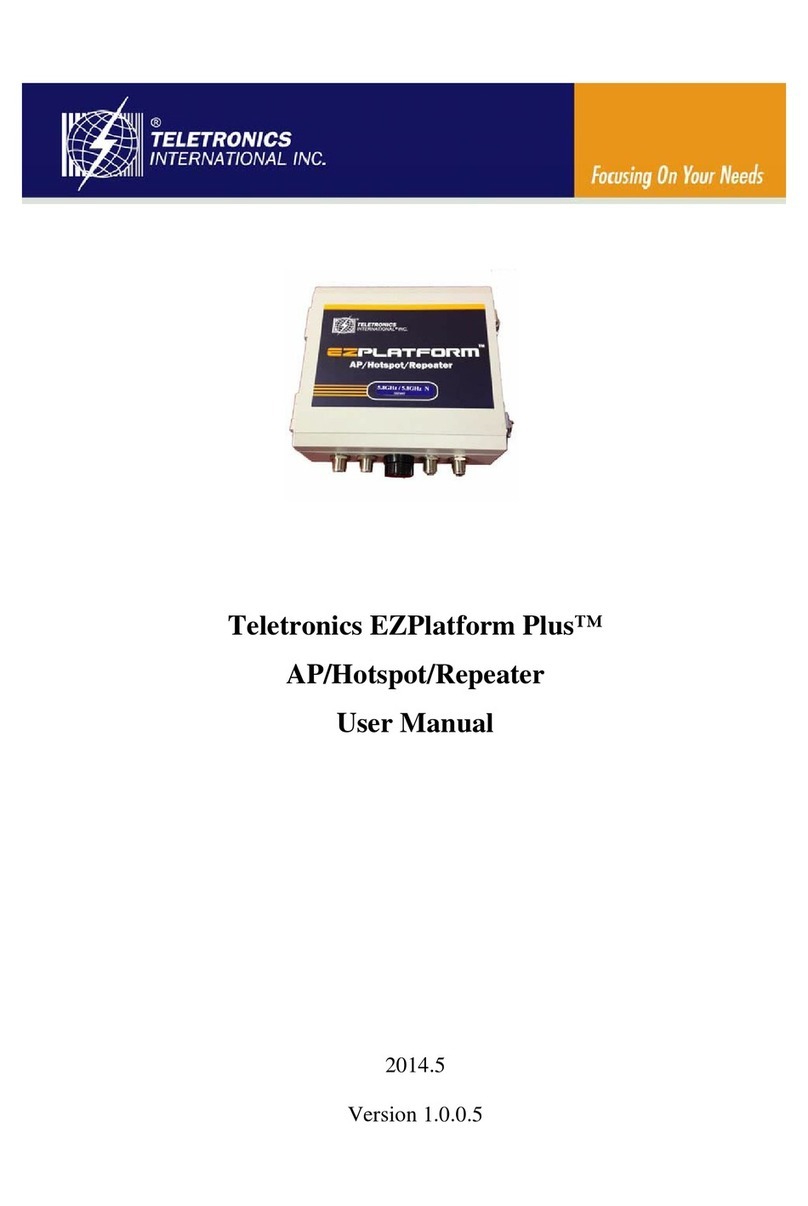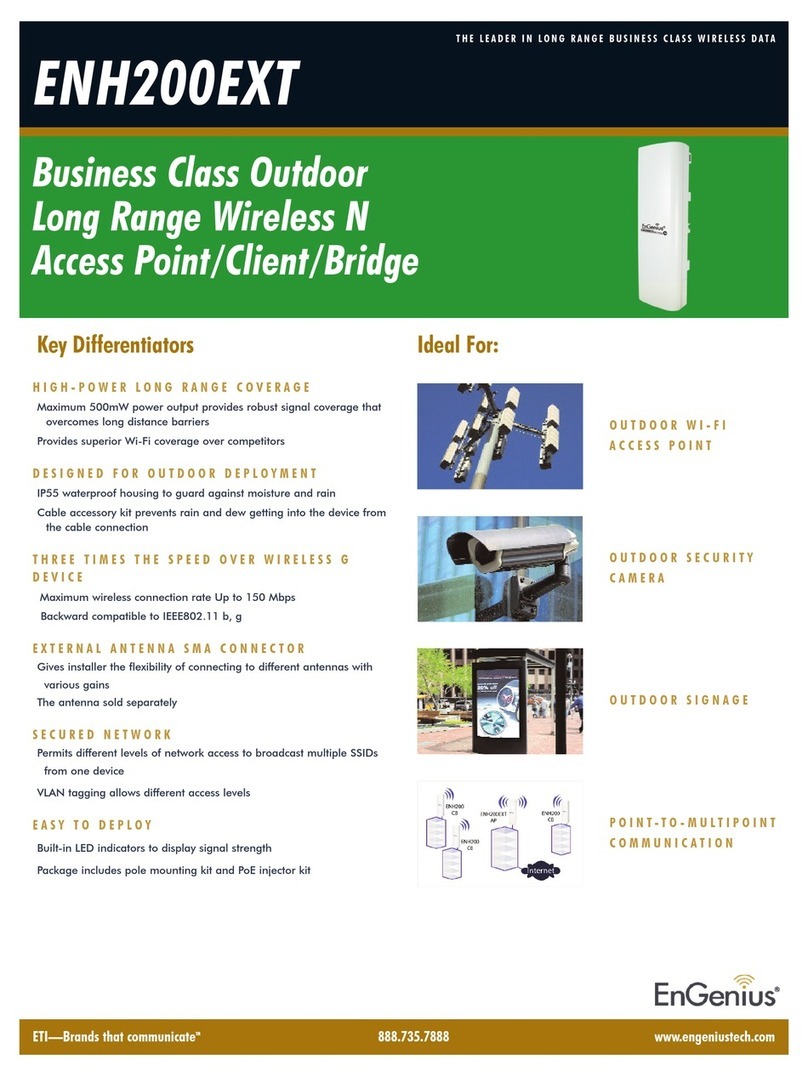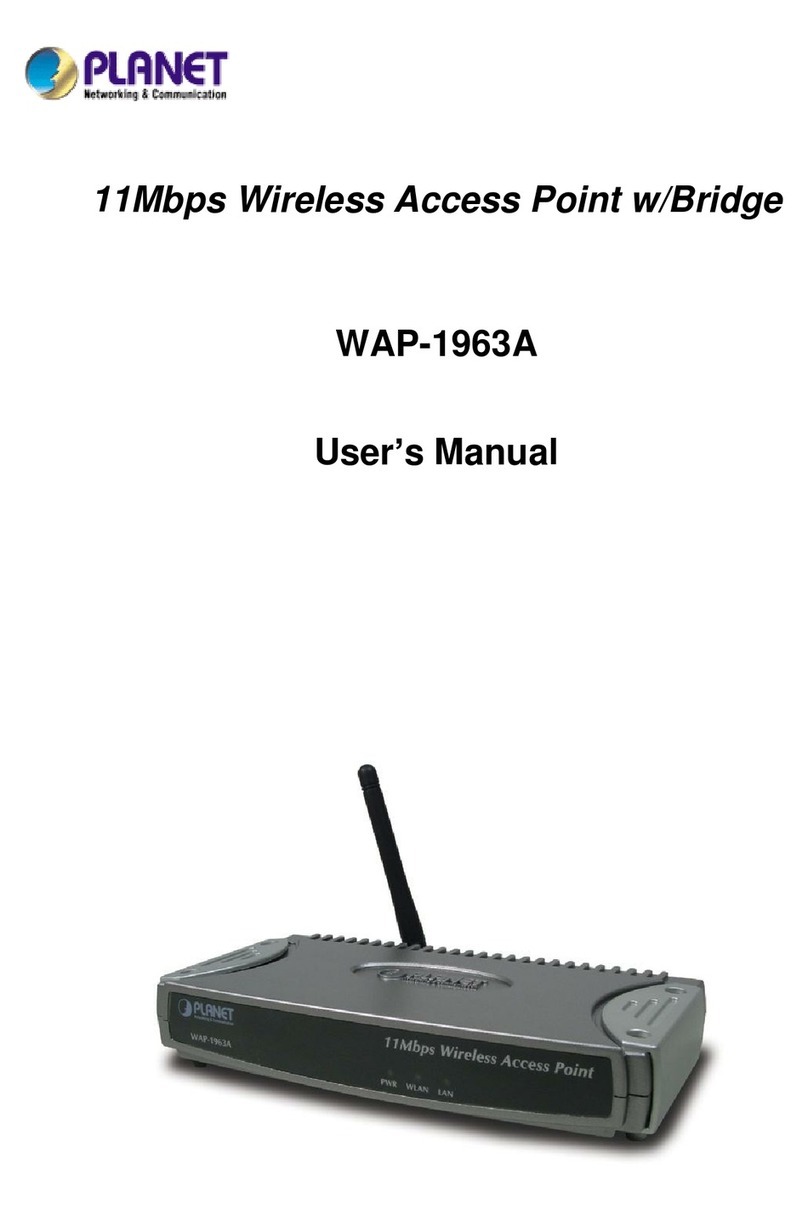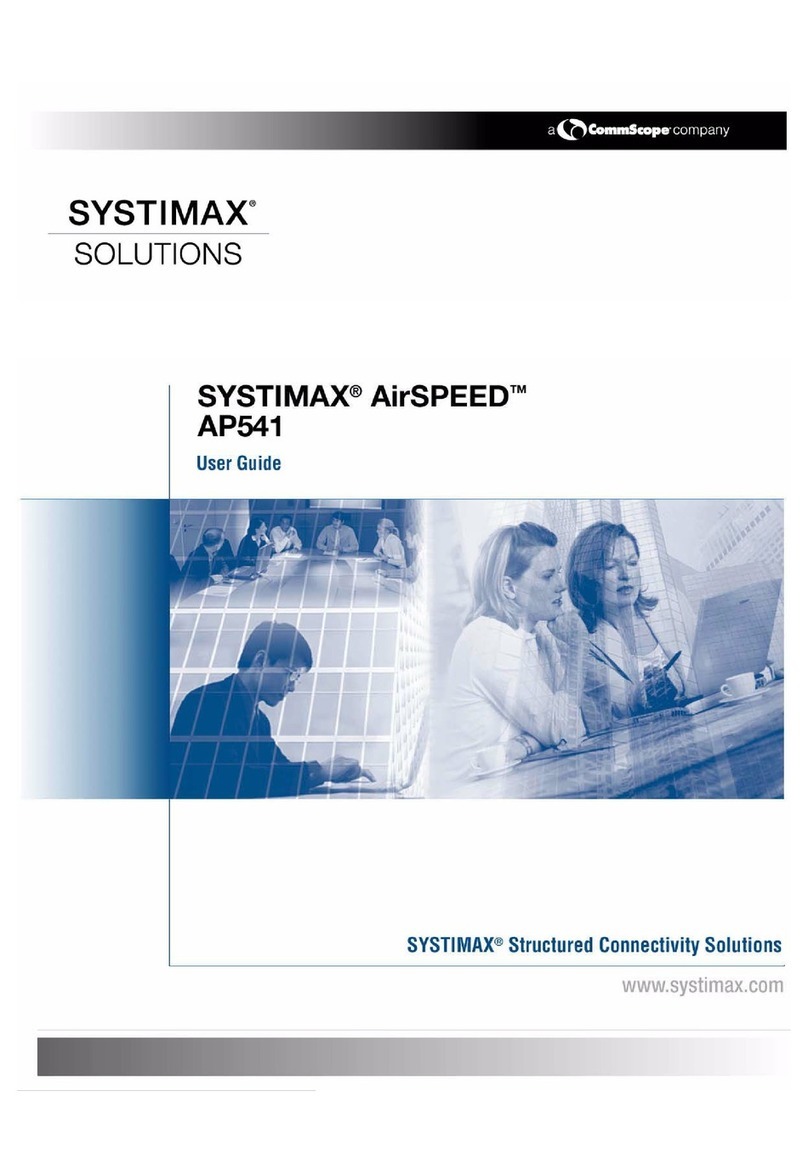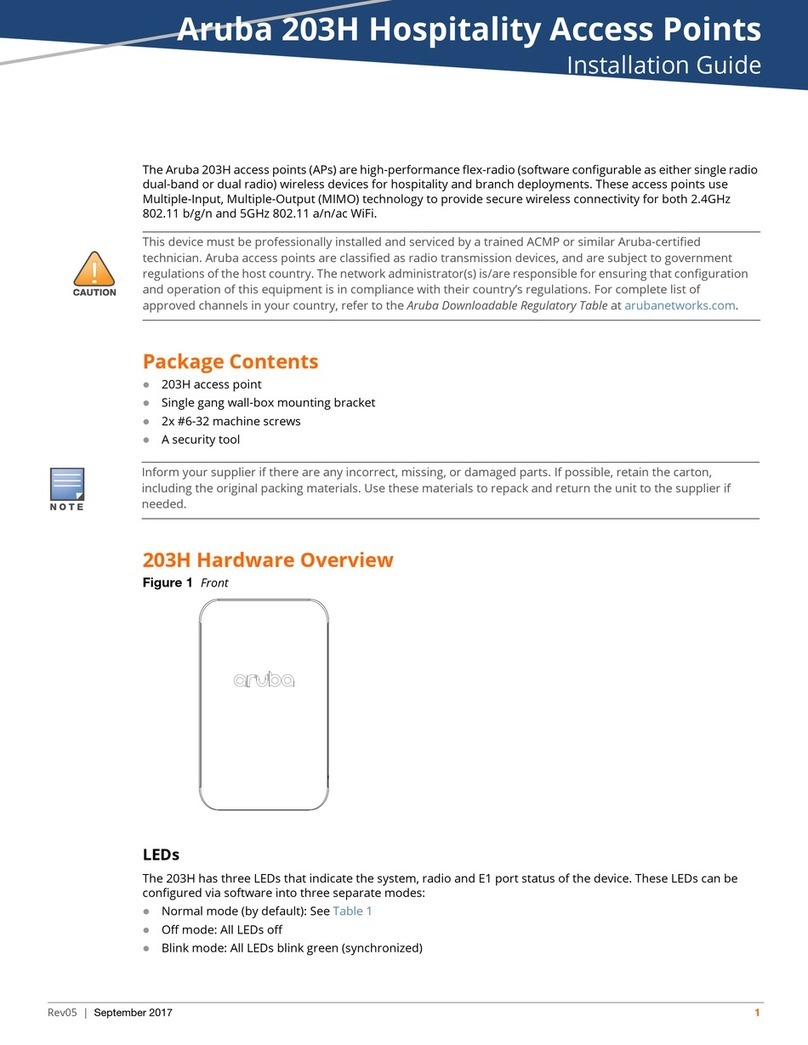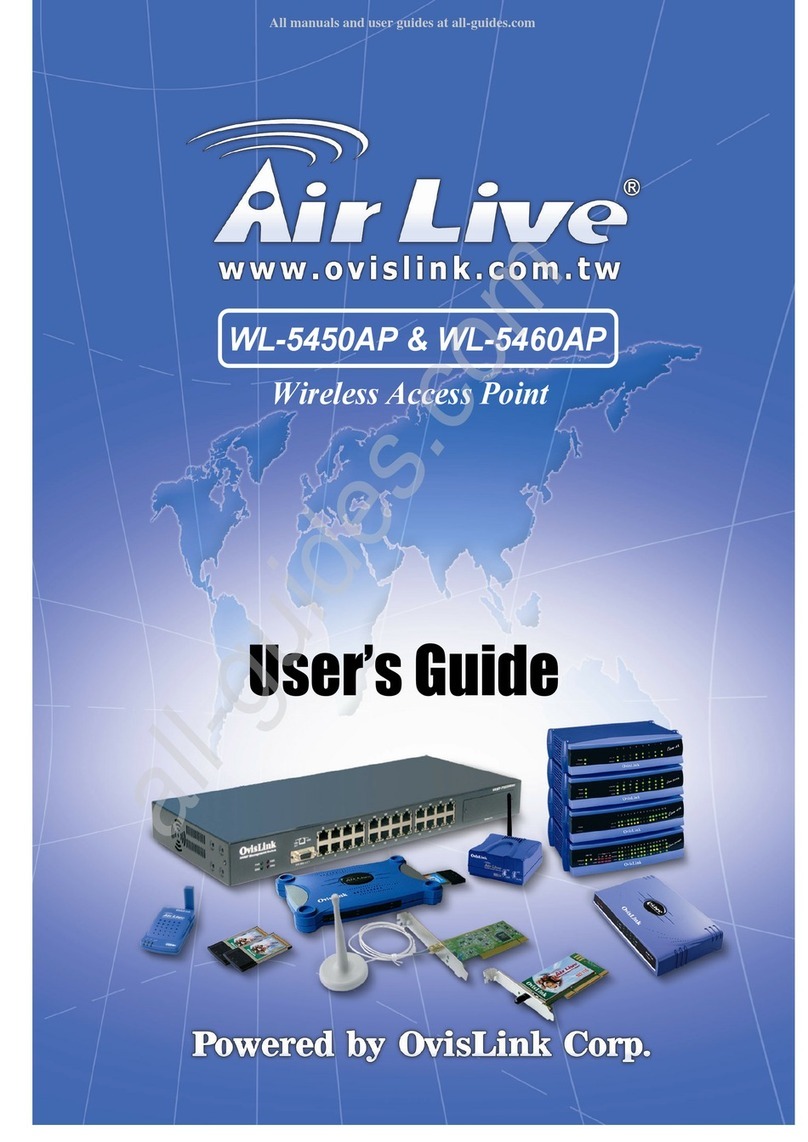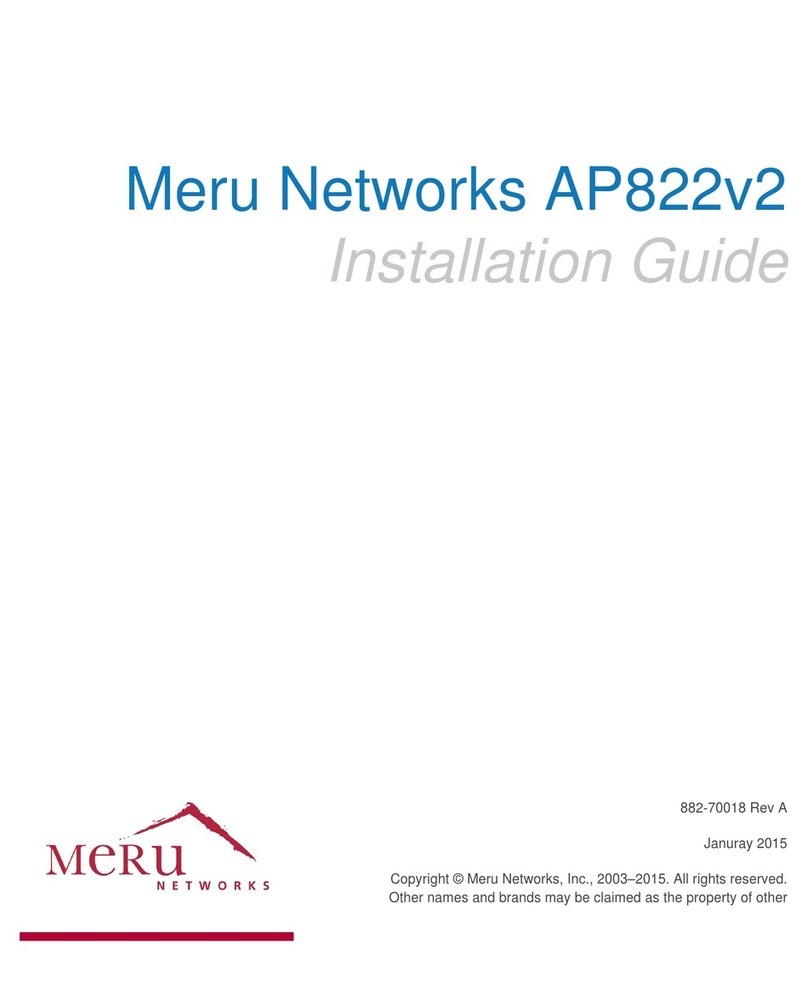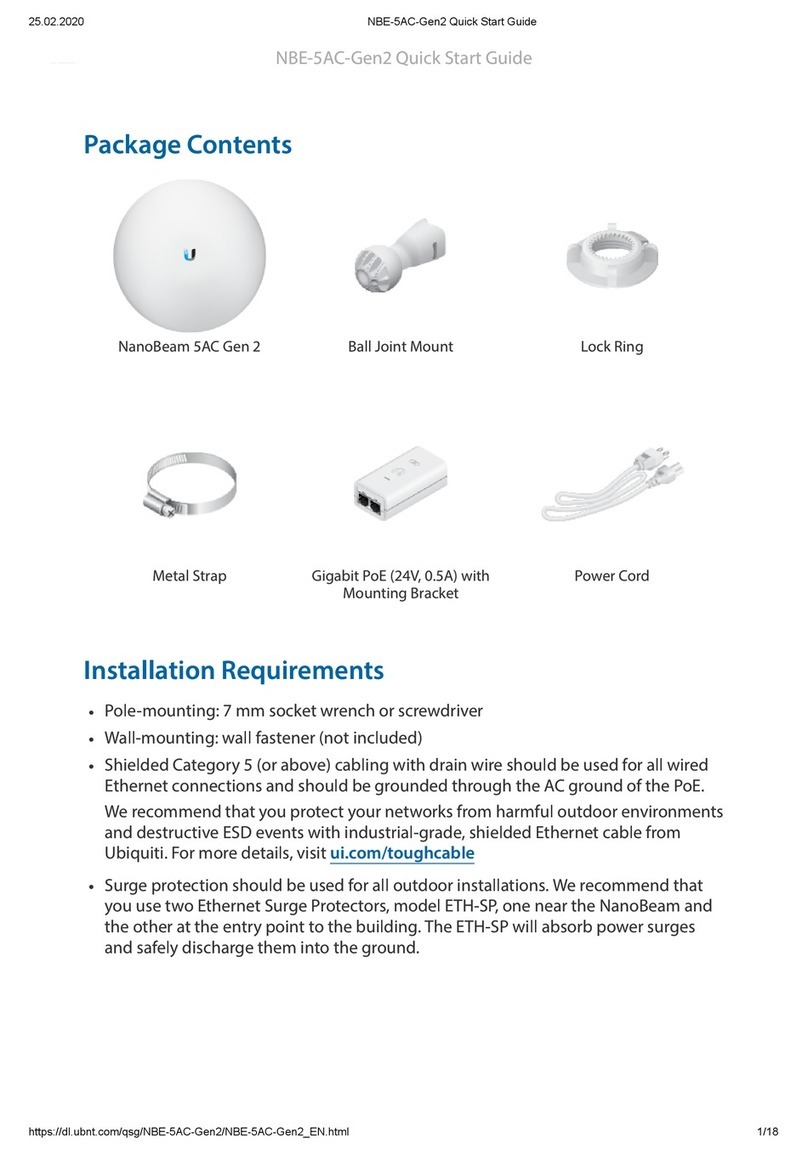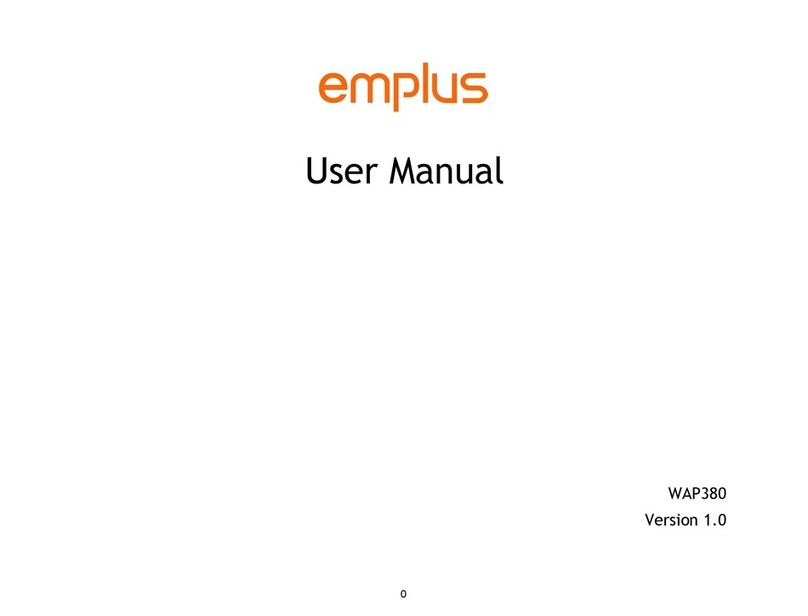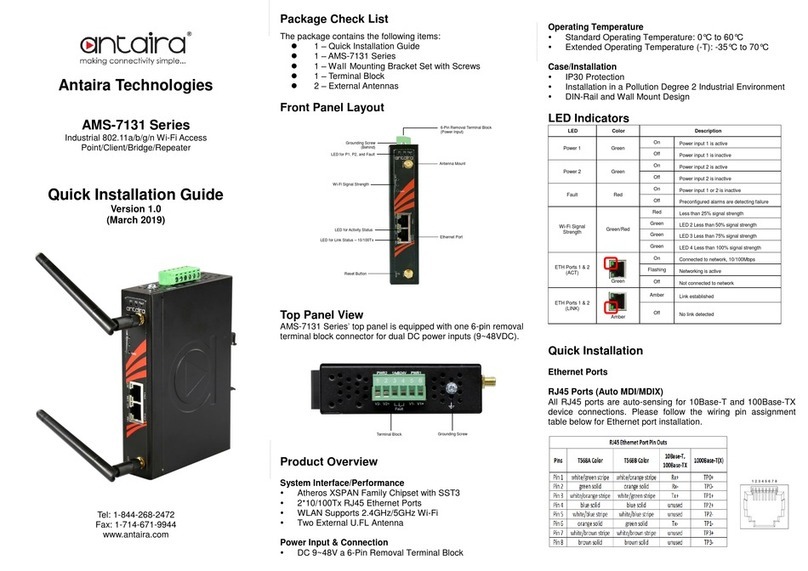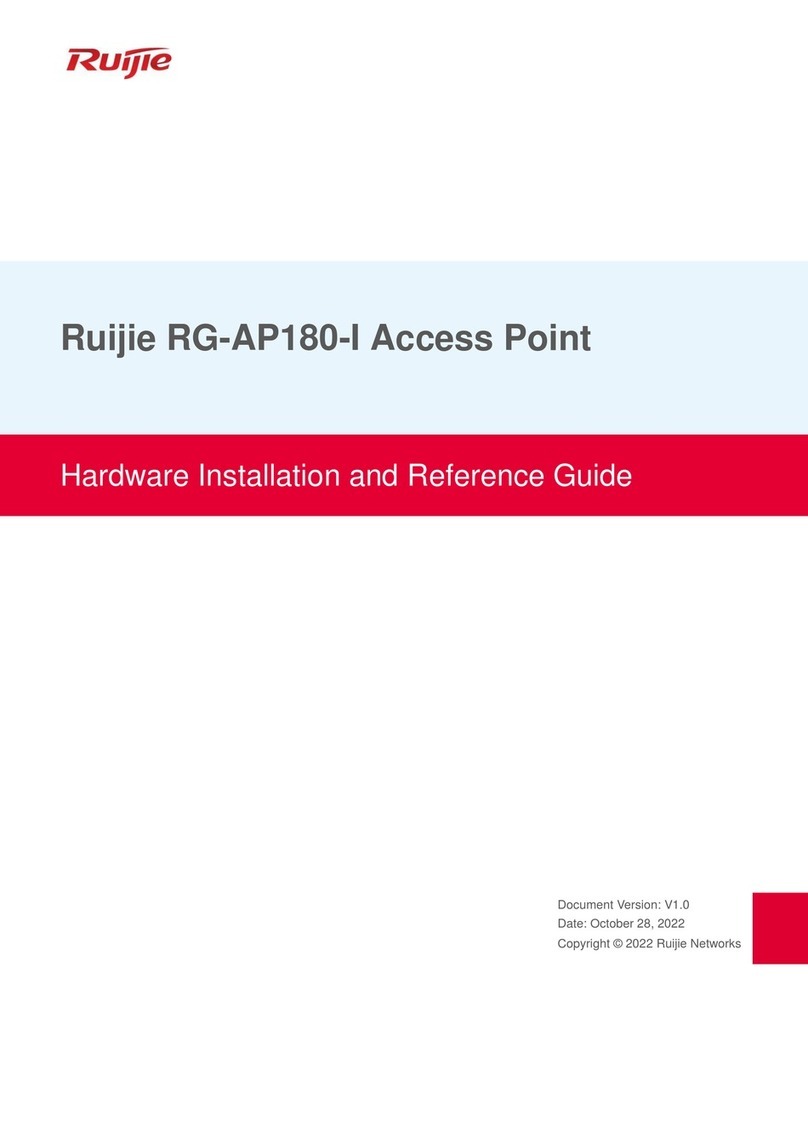Switch from Access Point Mode to Station/Bridge Mode
To upgrade the Access Point from Access Point
Station/Bridge mode,pleasego along with thestepsbelow:
•
During the upgrade, all LEDs on the equipment flash.
Note that the sudden loss of power may cause serious
problems at the moment. Please keep regular power
supply during the process.
a)
Use crossover LAN cable to connect the Access Point
with PC.
b) Connect t
he power adapter to the power jack on the
Access Point.
c) Press the Set to Default button at the edge of the
Access Point.
d) Set the IP address of PC, for example, to
192.168.1.10, and Subnet mask to 255.255.255.0.
e) Unzip wlan_bridge_ug_xxxxx.zip to the directory c:\
and then you can see the wlan_bridge directory.
f) Execute ap2sta.bat, which is in the directory
wlan_bridge/upgrade. The Dos console mode is
shown as below.
g)
Figure 6
The screen demonstrates the operation of this
procedure. If there is no inquiry, press any key to
continue.
a) After pressing any key, you will see the screen shown
as below. This step writes image to Access Point. After
theactionof writing is complete, thescreenwillinform
the message-Done. Press any key to leave.
Figure 7
*If any inaccuracy appears, please check Ethernet
RJ45cable connectionand IP addresssettings ofPC.
*
Afterthe upgrade procedureis complete, the default
IP of the Access Point is 192.168.1.99.
*During the upgrade, all LEDson theequipment
Note that the sudden loss of power may
problems at the moment. Please keepregular
supply during the process.
Upgrade Firmware of Station/Bridge
To upgrade the Access Point from
Access Point
/Bridge mode, please follow the steps below:
During the upgrade, all LEDs on the
Note that the sudden loss of power may cause serious
problems at the moment. Please keep regular power
supply during the process.
Use crossover LAN cable to connect the Access Point
with PC.
Connect the power adapter to the power jack on
Access Point.
Press the Set to Default button at the edge of the
Access Point.
Set the IP address of PC, for example, to
192.168.1.10, and Subnet mask to 255.255.255.0.
Unzip wlan_bridge_ug_xxxxx.zip to the directory c:\
and then you can see the wlan_bridge directory.
Execute staselfug.bat, which is in the directory
wlan_bridge/upgrade. The Dos console mode is
shown as below.
g)
Figure 4
The screen demonstrates the operation of this
procedure. If there is no inquiry, press any key to
continue.
After pressing any key, you will see the screen shown
as below. This step writes firmware base images to
Access Point. After the action of writing is complete,
the screen will inform the message-Done
key to leave.
Figure 5
If any inaccuracy appears, please check Ethernet
RJ45cable connectionand IP addresssettings ofPC.
Afterthe upgrade procedureis complete, the default
IP of the Access Point is 192.168.1.99.