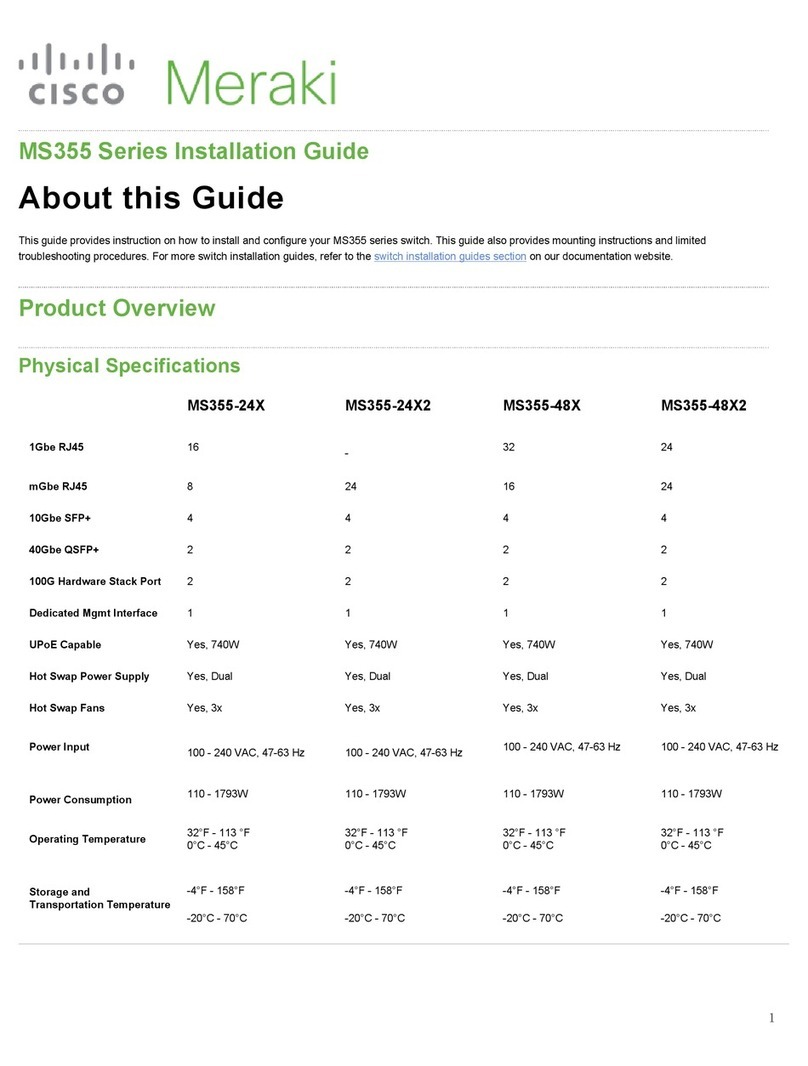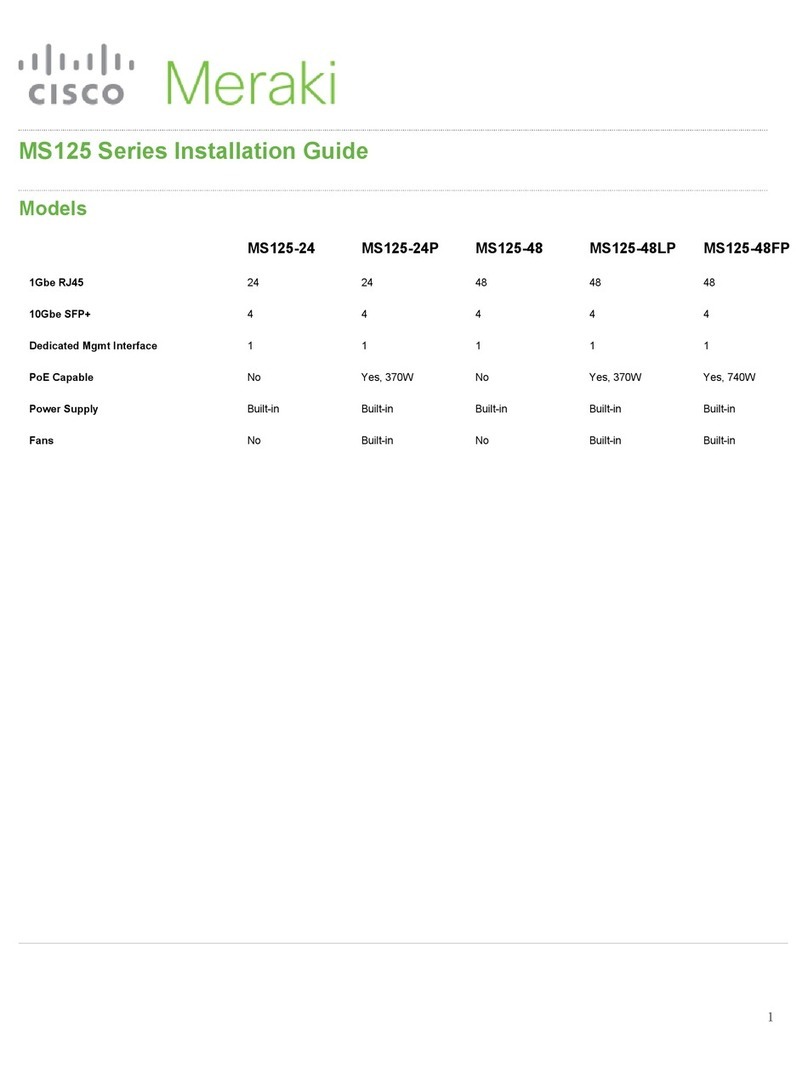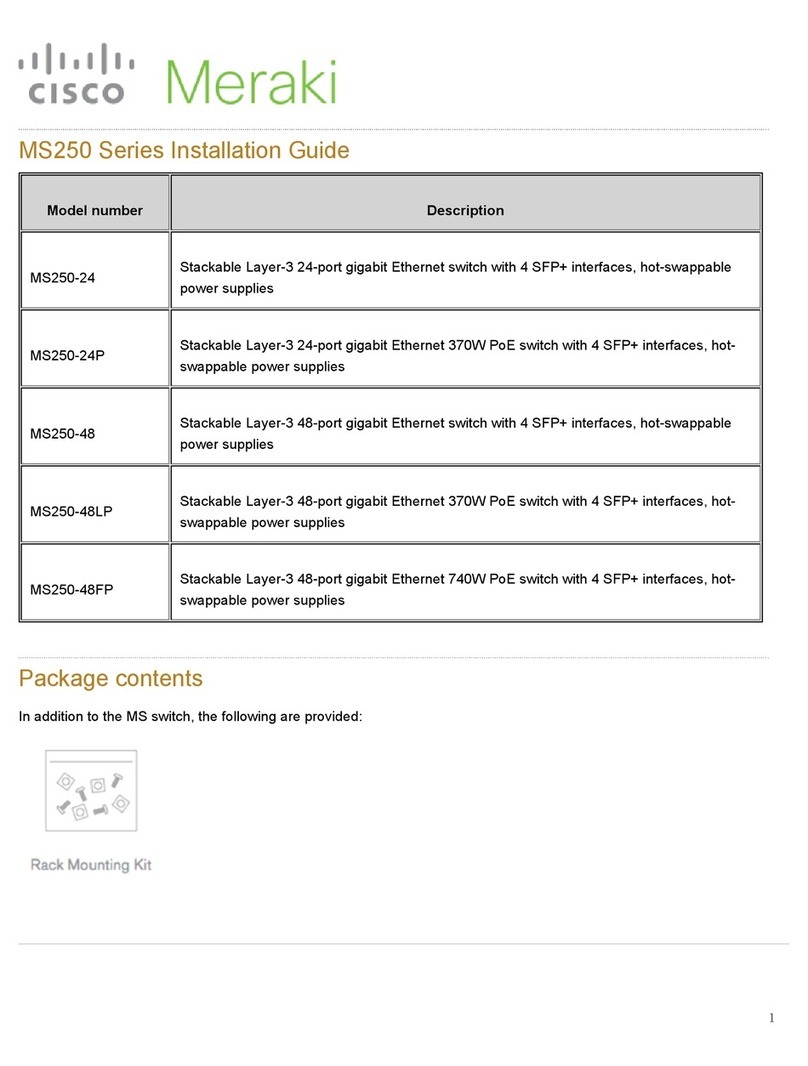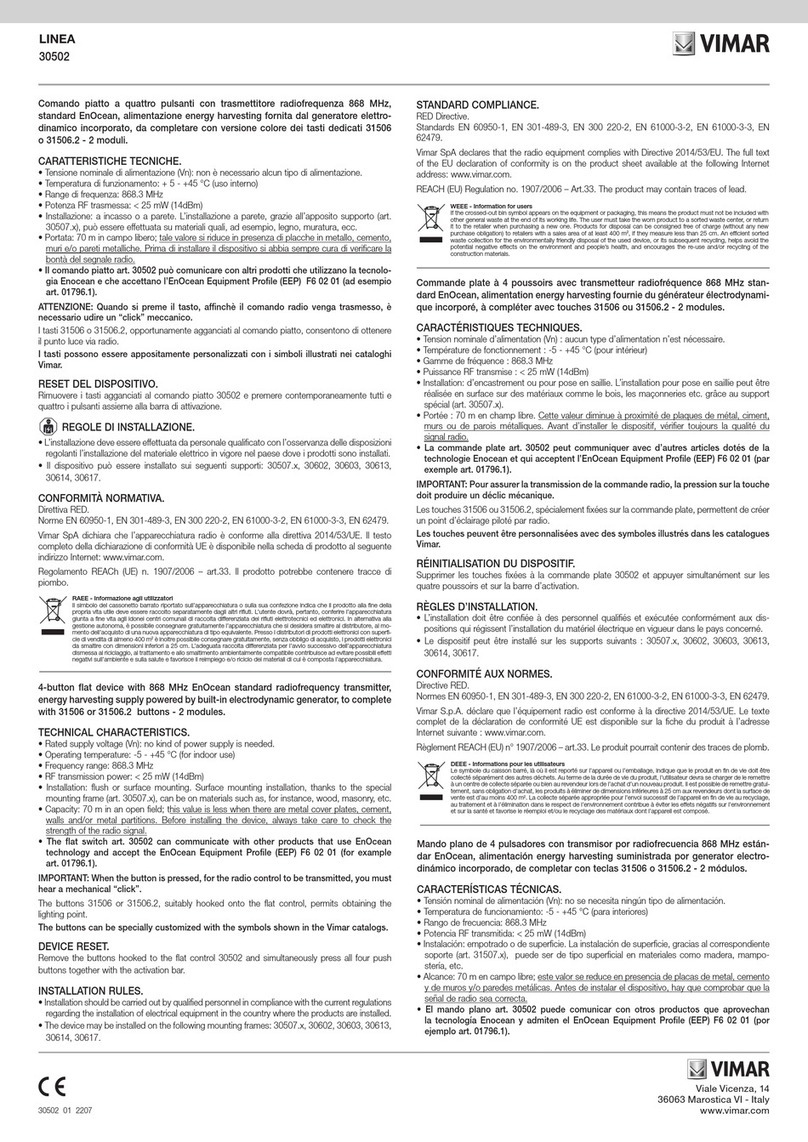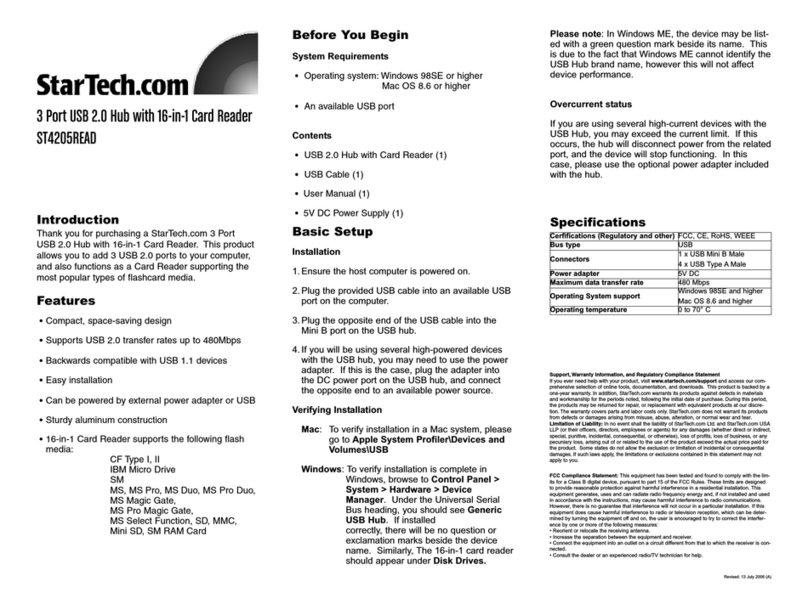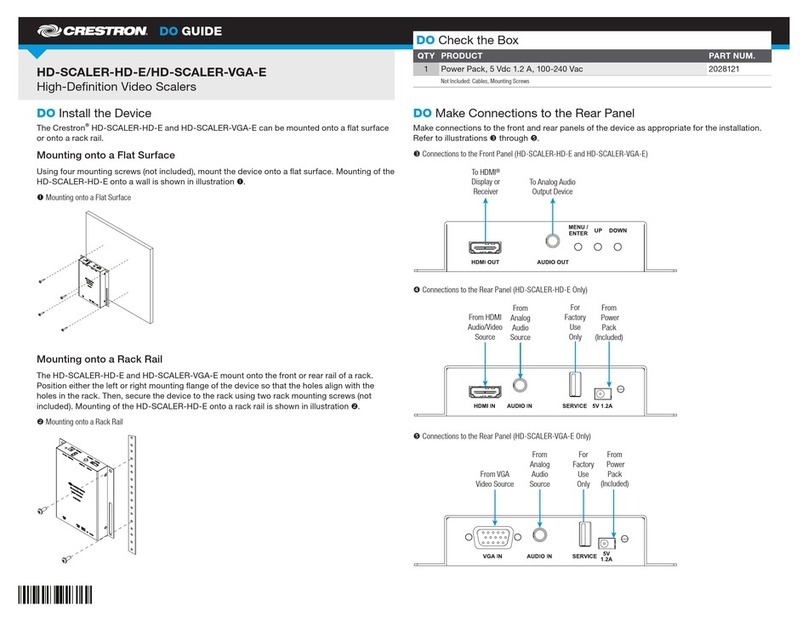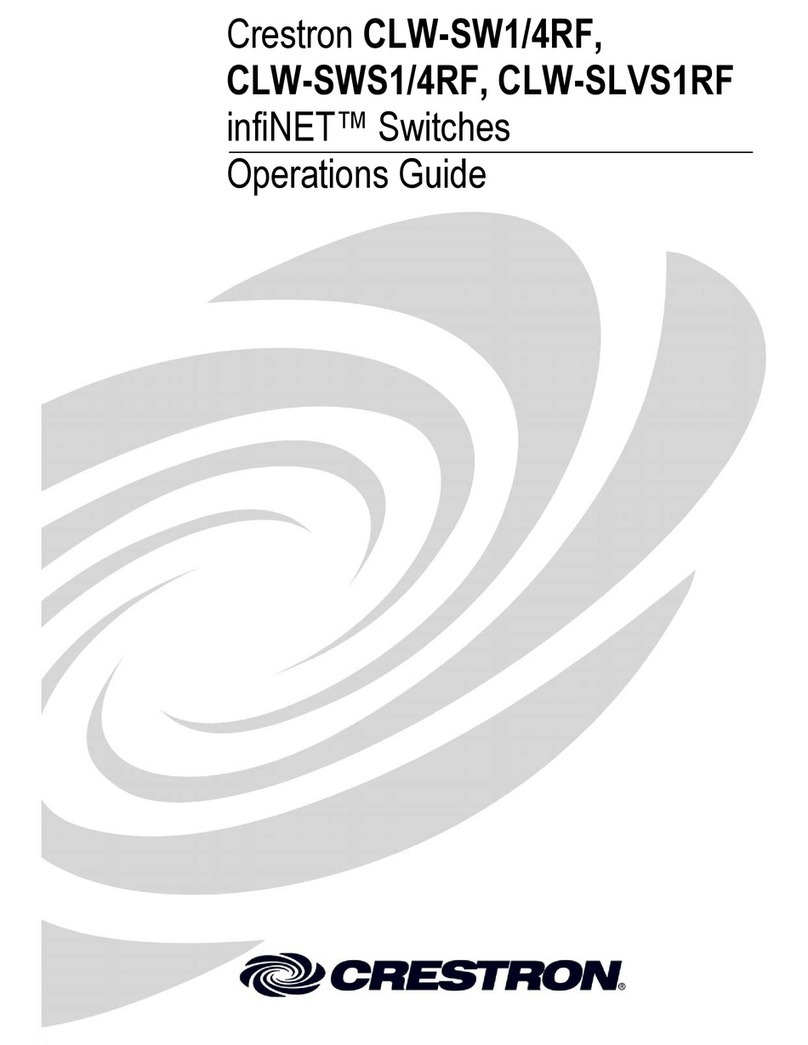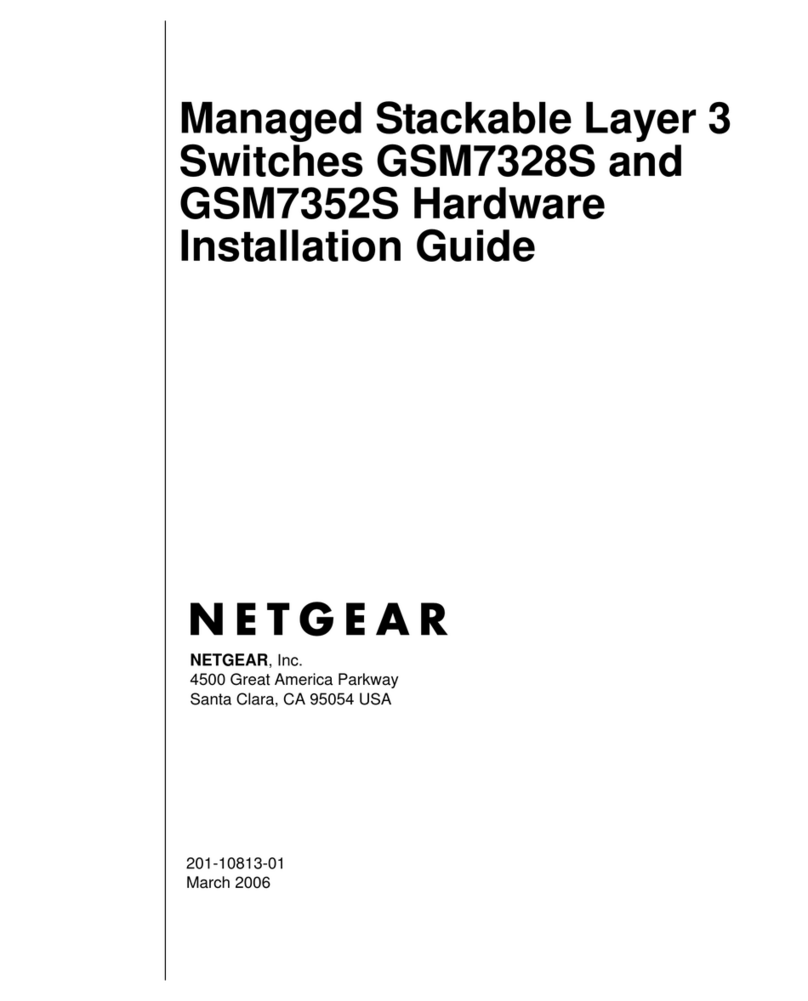Cisco MERAKI MS390-24-HW User manual

MS390 Series Installation Guide
About this Guide
This guide provides instruction on how to install and configure your MS390 series switch. This guide also provides mounting instructions and limited
troubleshooting procedures. For more switch installation guides, refer to the switch installation guides section on our documentation website.
Product Overview
Models
Model number Description
MS390-24-HW Stackable ayer-3 24-port Gbe switch with 10G/40G modular uplinks, hot-swappable power
supplies and hot-swappable fans
MS390-24P-HW Stackable ayer-3 24-port Gbe POE+ switch with 10G/40G modular uplinks, hot-swappable power
supplies and hot-swappable fans
MS390-24U-HW Stackable ayer-3 24-port Gbe UPOE switch with 10G/40G modular uplinks, hot-swappable power
supplies and hot-swappable fans
MS390-24UX-HW Stackable ayer-3 24-port mGbe UPOE switch with 10G/40G modular uplinks, hot-swappable
power supplies and hot-swappable fans
MS390-48-HW Stackable ayer-3 48-port Gbe switch with 10G/40G modular uplinks, hot-swappable power
supplies and hot-swappable fans
MS390-48P-HW Stackable ayer-3 48-port Gbe POE+ switch with 10G/40G modular uplinks, hot-swappable power
supplies and hot-swappable fans
MS390-48U-HW Stackable ayer-3 48-port Gbe UPOE switch with 10G/40G modular uplinks, hot-swappable power
supplies and hot-swappable fans
MS390-48UX-HW Stackable ayer-3 36-port 2.5Gbe and 12-port mGbe UPOE switch with 10G/40G modular uplinks,
hot-swappable power supplies and hot-swappable fans
1

MS390-48UX2-HW Stackable ayer-3 48-port 5Gbe UPOE switch with 10G/40G modular uplinks, hot-swappable
power supplies and hot-swappable fans
Technical Specifications
•Each model has 1 dedicated management interface
•Each model has two 120G stack ports
•Each of the model has modular uplinks where you can choose from 3 different options of 10G and 40G SFP+ and QSFP+ uplink modules
Model Interfaces PoE/ UPoE
Capabilities
Power Load (idle/max) Available PoE Hot Swap Power Supply
MS390-24-HW 24 x 1GbE RJ45 n/a 79.2 / 99 W - Yes, Dual
MS390-24P-HW 24 x 1GbE RJ45 PoE 84.1 / 554.4 W 445W Yes, Dual
MS390-24U-HW 24 x 1GbE RJ45 UPoE 85.4 / 990.3 W 830W Yes, Dual
MS390-24UX-HW 24 x mGbE RJ45 UPoE 162.7 / 809.9 W 560W Yes, Dual
MS390-48-HW 48 x 1GbE RJ45 n/a 83.9 / 109.9 W - Yes, Dual
MS390-48P-HW 48 x 1GbE RJ45 PoE 92.6 / 555 W 437W Yes, Dual
MS390-48U-HW 48 x 1GbE RJ45 UPoE 145 / 844.9 W 822W Yes, Dual
MS390-48UX-HW 36 x 100M/1G/2.5G +
12 x 100M/1G/2.5G/5G/10G
UPoE 218.5 / 785.5 W 490W Yes, Dual
MS390-48UX2-HW 48 x 100M/1G/2.5G/5G UPoE 157.9 / 843.8 W 645W Yes, Dual
Product View and Physical Features
2

Front Panel Components
Item Component LED Status Description
1 Restore N/A Restore button to clear switch IP and local configuration settings
2 Power LED Solid amber Switch is unable to connect to the Meraki cloud
Flashing white Firmware upgrade in process
Solid white Switch is fully operational and connected to the Meraki cloud
Off Switch does not have power
3Switch Ports Off No client connected
Solid amber 10/100 Mbps (1 Gbps on SFP+)
Solid green 1/2.5/5/10 Gbps (10 Gbps on SFP+)
MS390 Power LED Change Timeline : Power ED is amber for the initial 4 minutes 10 seconds. The rainbow color starts and stops at 4 minutes 52
seconds. The power ED is amber and the port ED turn on at 5 minutes 34 seconds. The power ED goes white at 6 minutes 10 seconds .
Pings from cloud starts working at 6 minutes 52 seconds.
3

Back Panel Components
Item Component LED Status Description
1 Management Interface Green Connected, used for easy access to the local status page
2 Stack Ports N/A Stack Cables are connected here
3 Redundant Fans Green Active and operational
4 StackPower Ports N/A Stack Power cables are connected here
5 Power Supplies Green Active and functional power supplies
MS390 Series Front and Back Panel
MS390-24 Series front panel
MS390-24P Series front panel
4

In addition to the MS switch, the following are provided:
• 2 x (19 inch) Mounting brackets and screw kit that includes:
◦ 8 x Flat-head screws
◦ 4 x number-12 pan-head screws
◦ 4 x number-10 pan-head screws
◦ 1 x (4 x 20 mm) pan-head screw
◦ 1 x Ground lug screw and ring terminal
◦ 4 x Rubber mounting feet
• 1 x Default Power Supply Unit
• 3 Pre-installed Fans
• Cable guide
• Installation instruction pamphlet
• Regulatory Compliance and Safety Information handbook
Safety and Warnings
These operations are to be taken with respect to all local laws. Please take the following into consideration for safe operation:
• Power off the unit before you begin. Read the installation instructions before connecting the system to the power
source.
• Before you work on any equipment, be aware of the hazards involved with electrical circuitry and be familiar with
standard practices for preventing accidents.
• Read the mounting instructions carefully before beginning installation. Failure to use the correct hardware or to
follow the correct procedures could result in a hazardous situation to people and damage to the system.
• This product relies on the building’s installation for short-circuit (overcurrent) protection. Ensure that the protective
device is rated not greater than: 15 A, 125 Vac, or 10A, 240 Vac.
• Please only power the device with the provided power cables to ensure regulatory compliance.
Pre-install Preparation
You should complete the following steps before going on-site to perform an installation.
Configure your Dashboard Network
The following is a brief overview only of the steps required to add a switch to your network. For detailed instructions about creating, configuring and managing
Meraki networks, refer to the online documentation (documentation.meraki.com).
1. ogin to http://dashboard.meraki.com. If this is your first time, create a new account.
2. Find the network to which you plan to add your switches or create a new network.
3. Add your switches to your network. You will need your Meraki order number (found on your invoice) or the serial
7

number of each switch, which looks like Qxxx-xxxx-xxxx, and is found on the bottom of the unit. You will also need
your Enterprise license key, which you should have received via email.
4. Go to the map / floor plan view and place each switch on the map by clicking and dragging it to the location where
you plan to mount it.
Check and Set Firmware
To ensure your switch performs optimally immediately following installation, it is recommended that you facilitate a firmware upgrade prior to mounting your
switch.
1. Attach your switch to power and a wired Internet connection.
2. The switch will turn on and the power ED will glow solid orange.
3. If the unit requires an upgrade, the power ED will begin blinking white until the upgrade is complete, at which
point the ED will turn solid white. You should allow at least a few minutes for the firmware upgrade to complete,
depending on the speed of your internet connection.
Check and Configure Upstream Firewall Settings
If a firewall is in place, it must allow outgoing connections on particular ports to particular IP addresses. The most current list of outbound ports and IP addresses
for your particular organization can be found on the firewall configuration page in your dashboard.
Assigning an IP Address
All switches must be assigned routable IP addresses. These IP addresses can be dynamically assigned via DHCP or statically assigned.
Dynamic Assignment
When using DHCP, the DHCP server should be configured to assign a static IP address for each MAC address belonging to a Meraki switch. Other features of
the network, such as 802.1X authentication, may rely on the property that the switches have static IP addresses.
Static Assignment
Static IPs are assigned using the local web server on each switch. The following procedure describes how to set the static IP:
1. Using a client machine (e.g., a laptop), connect to the switch over a wired connection.
2. Using a web browser on the client machine, access the switch’s built-in web server by browsing
to http://my.meraki.com.
3. Click on the “Uplink Configuration” tab. og in. The default login is the serial number (e.g. Qxxx-xxxx-xxxx), with no
password.
4. Configure the static IP address, net mask, gateway IP address and DNS servers that this switch will use on its
management connection.
5. If necessary, reconnect the switch to the AN.
MS390 switches can support up to 1000 V ANs per stand-alone switch or switch stack. V ANs 1-1000 are configured by default, however the active
V ANs can be changed via the local status page. When installing an MS390, it is important to ensure that any DHCP services or IP address
assignments used for management fall within the active V AN range.
8

Static IP via DHCP Reservations
Instead of associating to each Meraki switch individually to configure static IP addresses, an administrator can assign static IP addresses on the upstream
DHCP server. Through “DHCP reservations,” IP addresses are “reserved” for the MAC addresses of the Meraki switches. Please consult the documentation for
the DHCP server to configure DHCP reservations.
Installation Instructions
1. Attach the rack mount bracket to both sides of the switch as shown below:
Note: Each switch comes with a graphical instruction pamphlet within the box. This pamphlet contains detailed
step by step guides and images to assist in the physical install of the switch.
9

2. Align the rack mount brackets on the sides of the switch onto the rack.
3. Secure and screw in the rack mount bracket on to the rack.
10

Stack Cabling Installation
• Connect the cable to the stack port on the switch back panel (as shown in the back panel diagram). Align the
connector and connect the stack cable to the stack port on the switch back panel and finger-tighten the screws
(clockwise direction). Make sure the Cisco logo is on the top side of the connector.
• Connect the other end of the cable to the port on the other switch and finger-tighten the screws. Avoid over tightening
the screws.
Please refer to these instructions here before stacking MS390 out of the box.
12

StackPower Cabling Installation
• Connect the end of the cable with a green band to either StackPower port on the first switch (see back panel diagram
to locate the StackPower ports). Align the connector correctly, and insert it into a StackPower port on the switch rear
panel.
• Connect the end of the cable with the yellow band to another switch. Hand-tighten the captive screws to secure the
StackPower cable connectors in place.
• StackPower feature doesn't need any dashboard configuration but is automatically enabled when the cables are
installed.
Basic Troubleshooting
The following steps can be used for troubleshooting basic connectivity issues with your switch.
• Factory reset the switch by holding the factory reset button for 10-15 seconds
• Try switching cables, or testing your cable on another device
Reference https://documentation.meraki.com/MS for additional information and troubleshooting tips.
If you are still experiencing hardware issues, please contact Cisco Meraki support by logging in to dashboard and using the Help option near the top of the page,
then opening and email case or calling using the contact information on that page.
Warranty
MS Warranty coverage periods are as follows:
Time
Period Comments
MS390
Series ifetime -
MS
Accessories 1 Year The following are considered accessories: SFP Modules, twinax/SFP+ cables, stacking cables, all mounting kits and stands,
interface modules, additional power cords, PoE injectors
Note: The above table is a general guideline for warranty terms and is not final. Warranty terms are subject to printed warranty information on the online Meraki
Returns and Policy section.
If your Cisco Meraki device fails and the problem cannot be resolved by troubleshooting, contact support to address the issue. Once support determines that the
device is in a failed state, they can process an RMA and send out a replacement device free of charge. In most circumstances, the RMA will include a pre-paid
shipping label so the faulty equipment can be returned.
In order to initiate a hardware replacement for non-functioning hardware that is under warranty, you must have access to the original packaging
the hardware was shipped in. The original hardware packaging includes device serial number and order information, and may be required for return
shipping.
13

Additional warranty information can be found on: https://meraki.cisco.com/support#process:warranty
Support and Additional Information
If issues are encountered with device installation or additional help is required, contact Meraki Support by logging in to dashboard.meraki.com and opening a
case by visiting the Get Help section.
For additional information on Meraki hardware and for other installation guides, please refer to documentation.meraki.com.
Meraki MS390 devices have been tested and found to comply with the limits for a Class B digital device, pursuant to part 15 of the FCC rules.
These limits are designed to provide reasonable protection against harmful interference in a residential installation. This equipment generates, uses
and can radiate radio frequency energy and, if not installed and used in accordance with the instructions, may cause harmful interference to radio
communications. However, there is no guarantee that interference will not occur in a particular installation.
14
This manual suits for next models
8
Table of contents
Other Cisco MERAKI Switch manuals