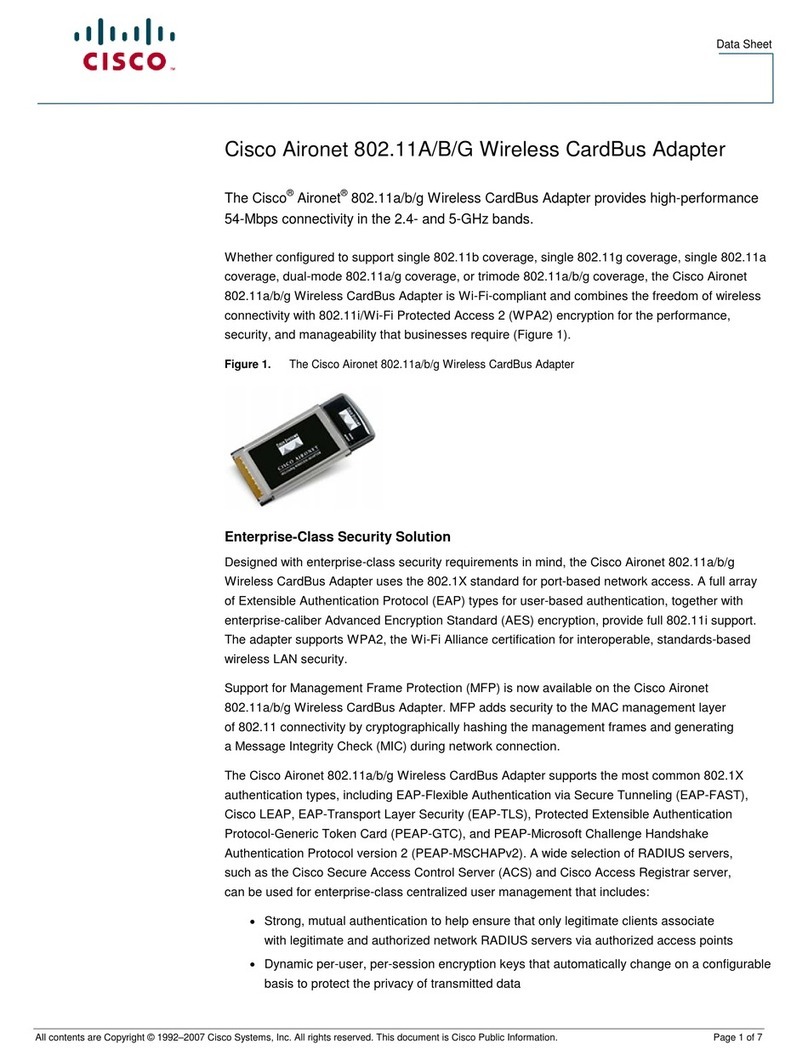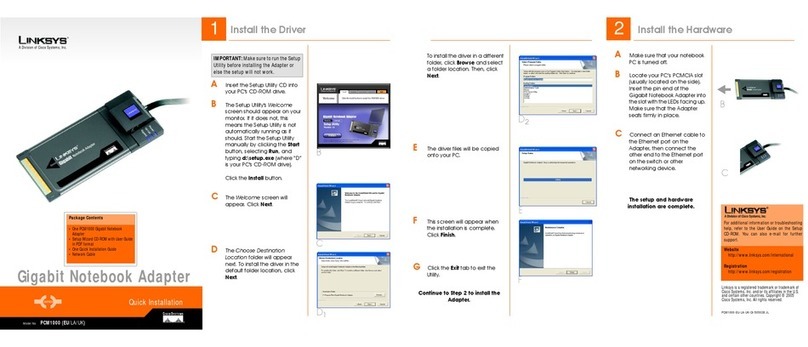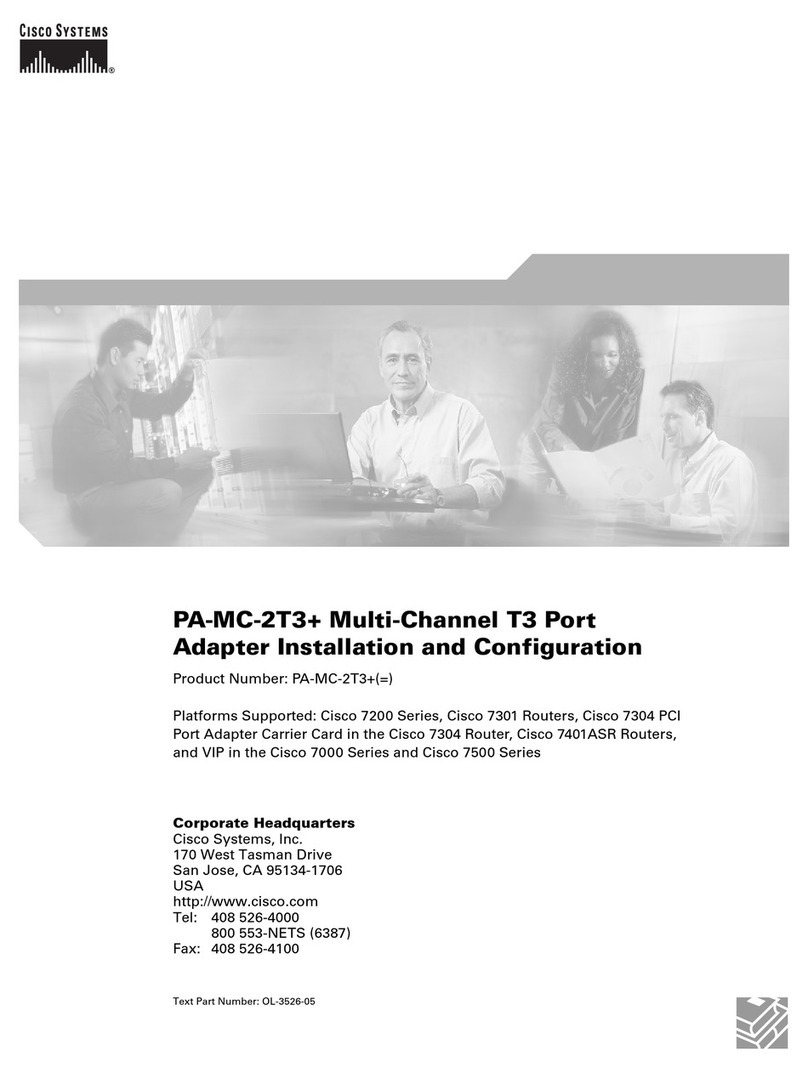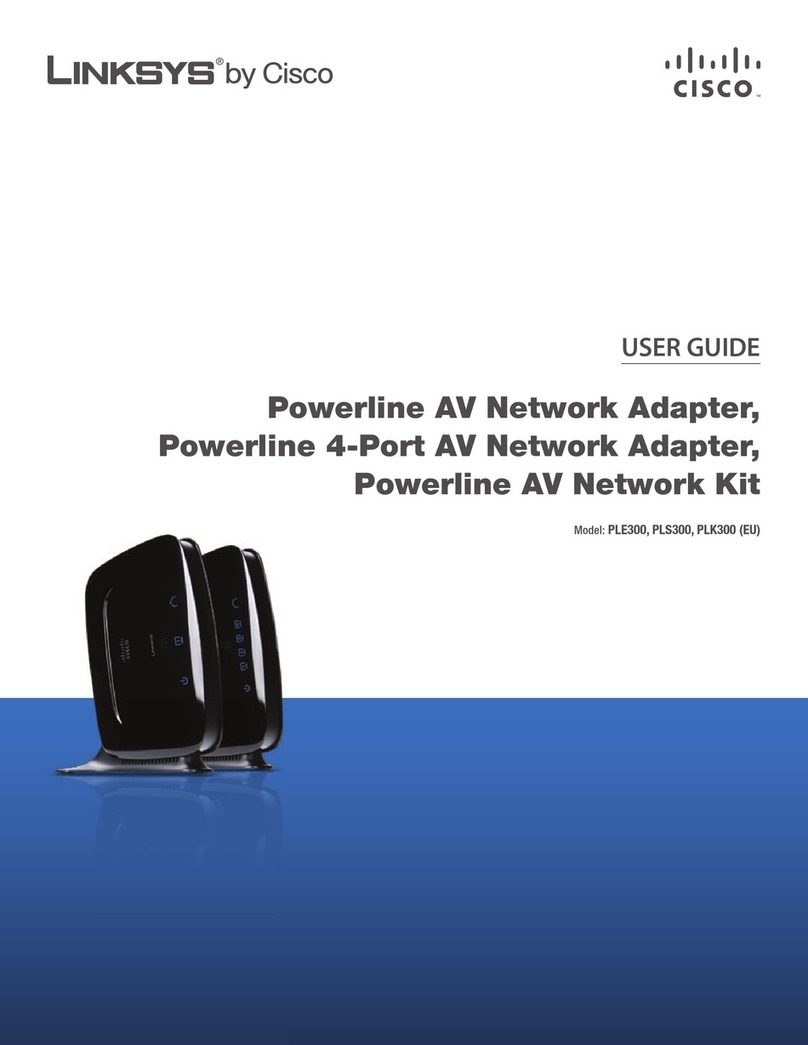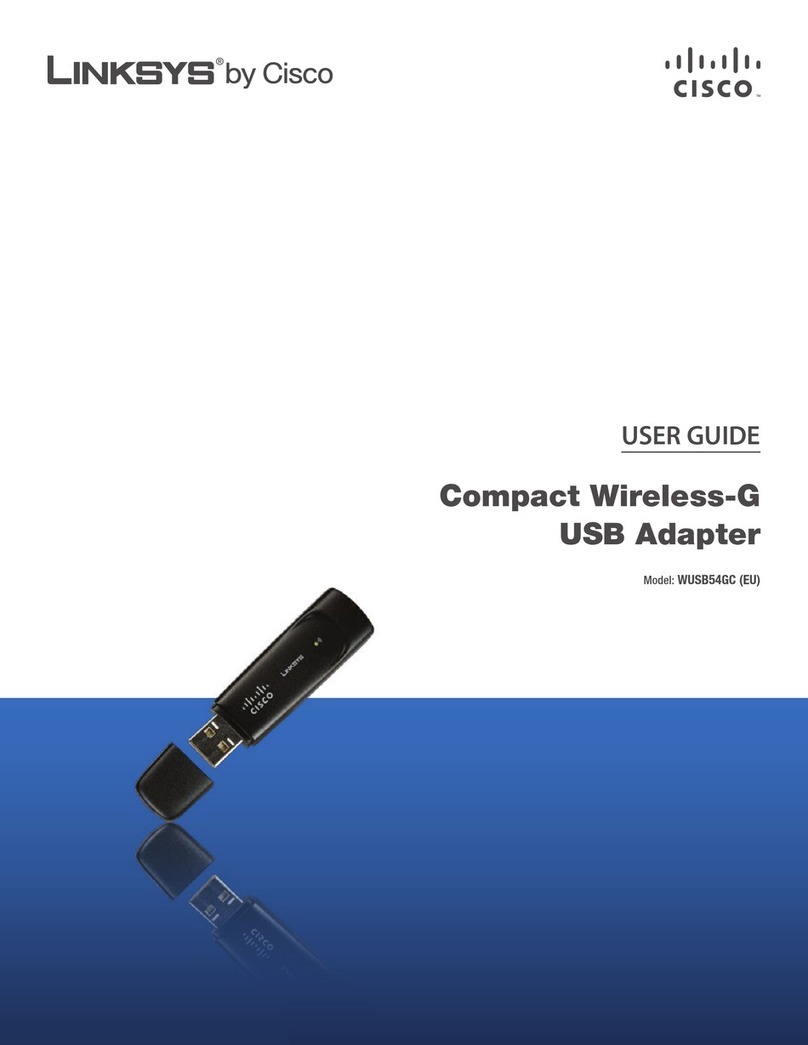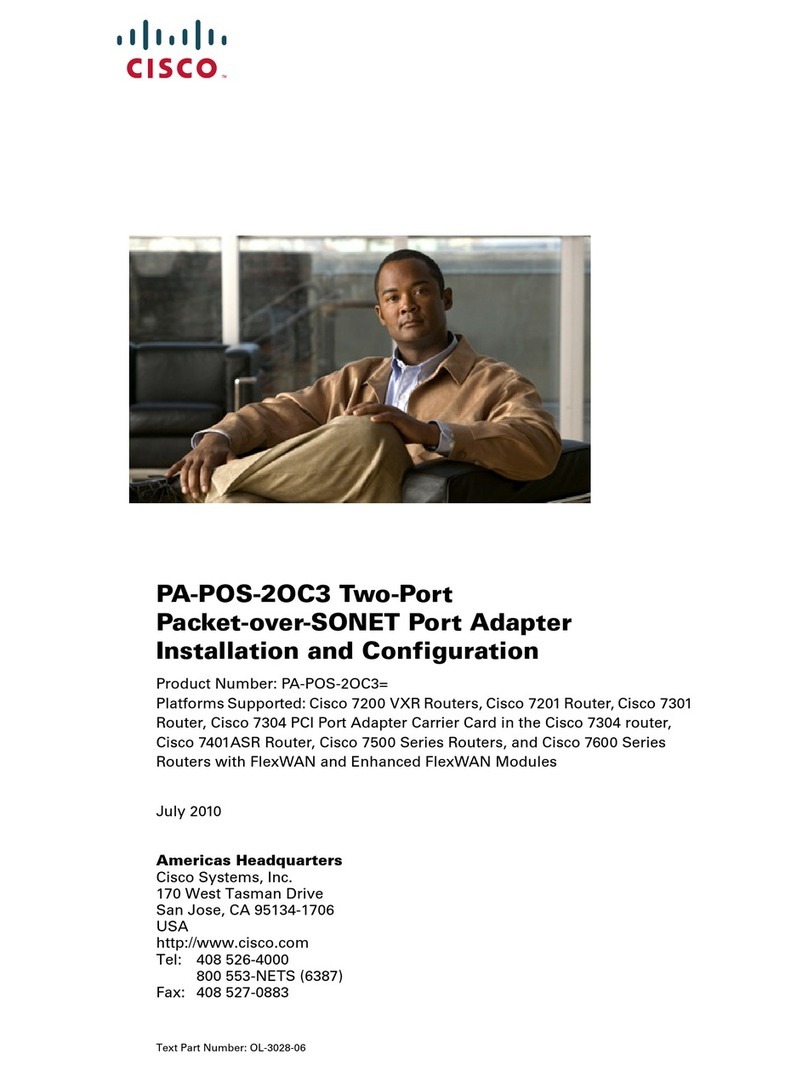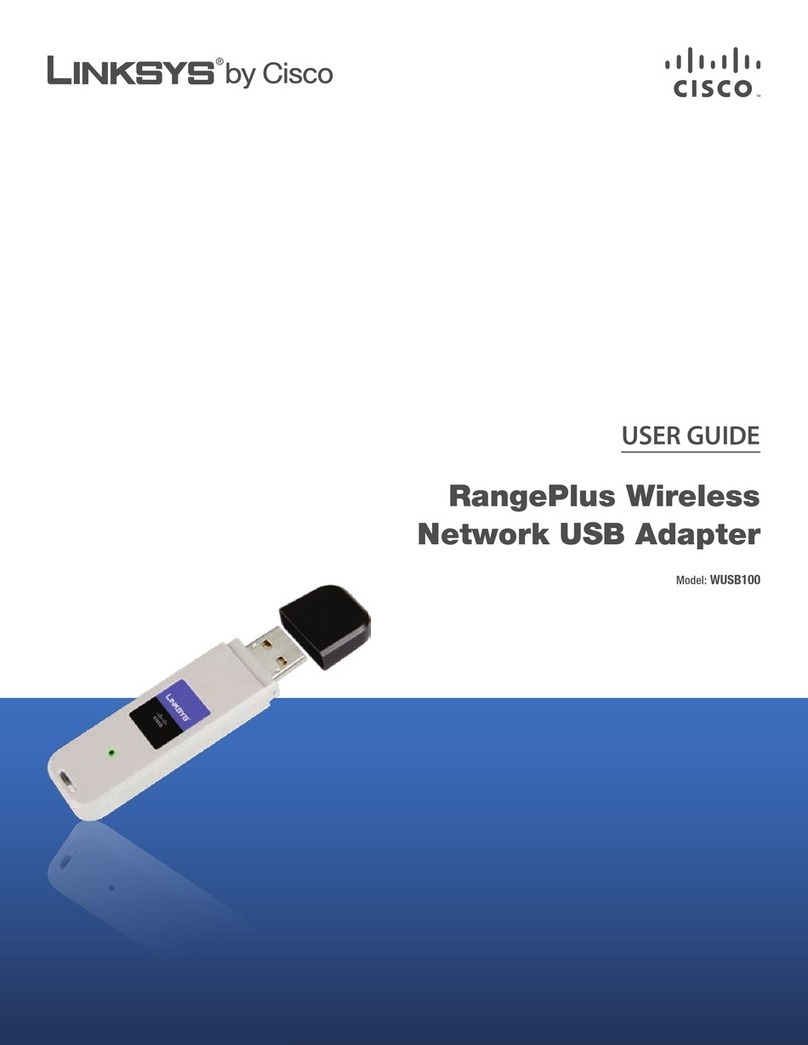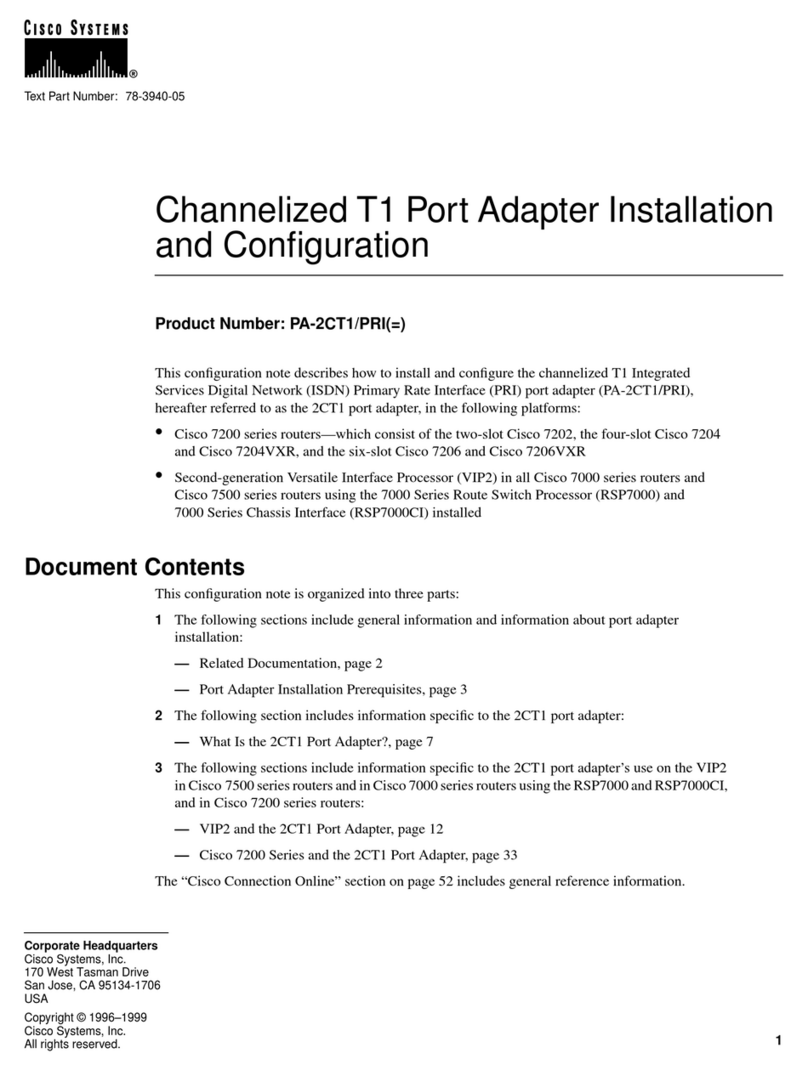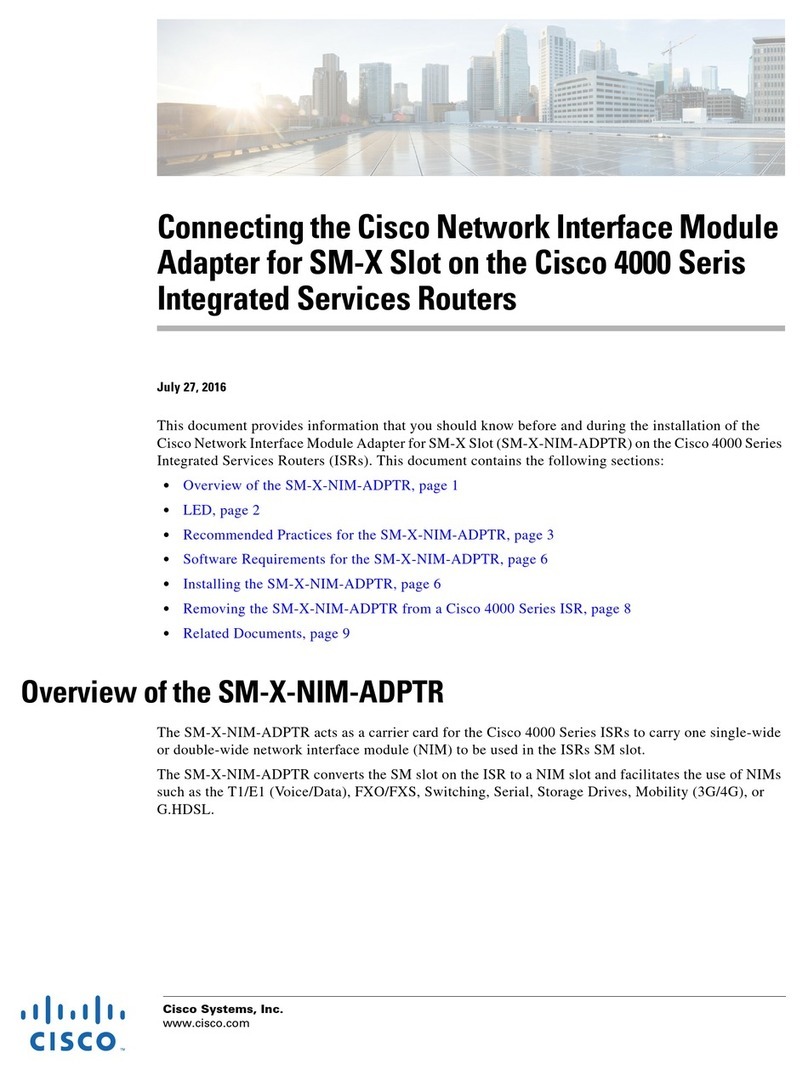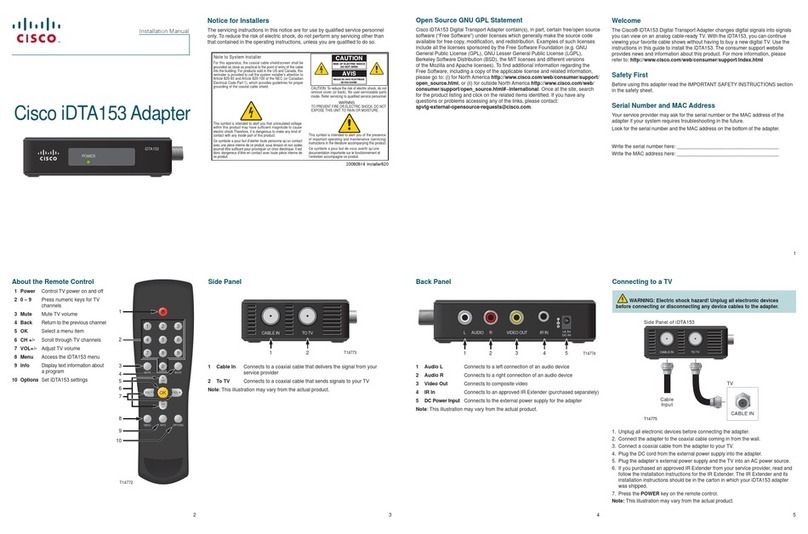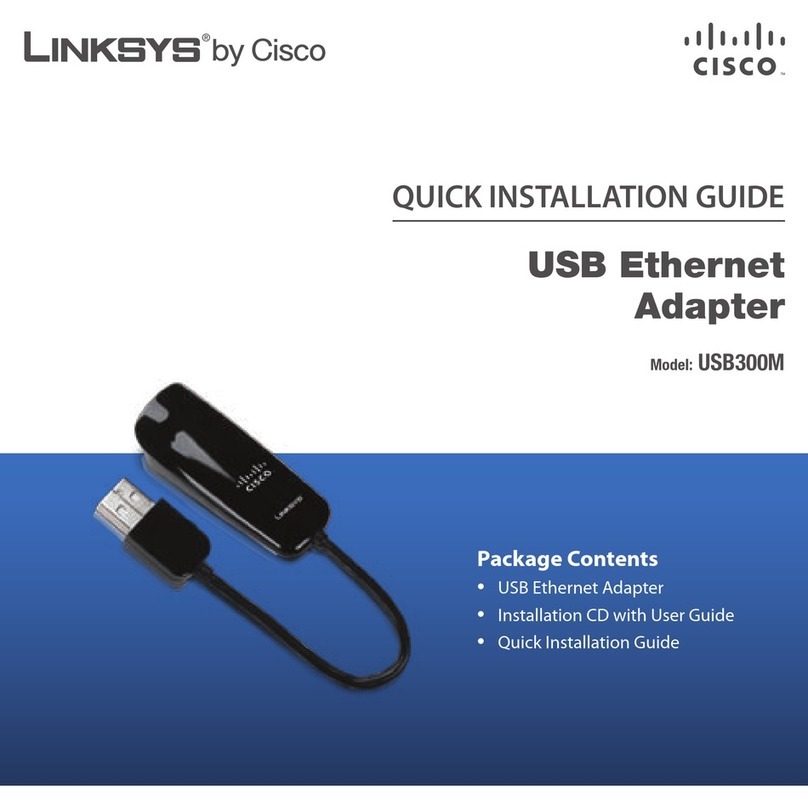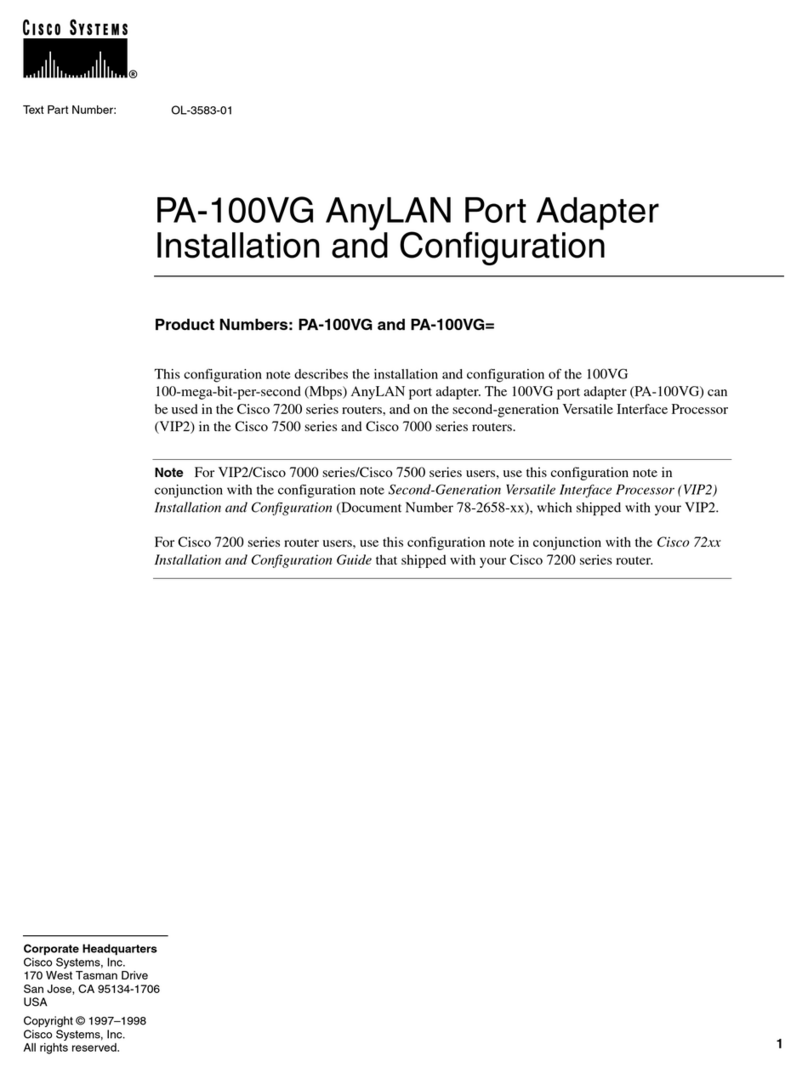C. On your TV, select the input that matches the connection to the Adapter.
D. On your stereo, select the input that matches the connection to the Adapter.
E. Power on the Adapter. The main menu of
the Media Navigator will appear on your
TV (see Figure E).
F. Insert the batteries into the remote
control, and use the arrow and Select
buttons to select music to play and
pictures to show.
Congratulations! The installation of the Wireless-B Media Adapter is complete.
Connecting to Your TV Only
A. Do one of the following:
Connect the S-video cable to the Adapter’s S-video port and the TV’s S-VIDEO IN
port.
OR
Connect the yellow RCA connectors of the audio/video cable to the Adapter’s
Video port and the TV’s VIDEO IN port.
WWW.LINKSYS.COM
WMA11B-QI-30530NC JL
B. Use the color-coded audio/video cable to connect the Adapter’s Left and Right
ports to the TV’s AUDIO IN ports.
C. On your TV, select the input that matches the connection to the Adapter.
D. Power on the Adapter. The main menu
of the Media Navigator will appear on
your TV (see Figure D).
E. Insert the batteries into the remote
control, and use the arrow and Select
buttons to select music to play and
pictures to show.
Congratulations! The installation of the Wireless-B Media Adapter is complete.
Power off the Adapter, and move it to your TV. If you are using a wireless network,
make sure the Adapter’s antenna is sticking straight up in the air. If you are using a
wired network, make sure the cable connections remain secure.
If you are using a stereo, go to the “Connecting to Your TV and Stereo” section. If you
are not using a stereo, then you will connect your audio cables to your TV. Go to the
“Connecting to Your TV Only” section.
Connecting to Your TV and Stereo
A. Do one of the following:
Connect the S-video cable to the Adapter’s S-video port and the TV’s S-VIDEO IN
port.
OR
Connect the yellow RCA connectors of the audio/video cable to the Adapter’s
Video port and the TV’s VIDEO IN port.
B. Use the color-coded audio/video cable to connect the Adapter’s Left and Right
ports to the stereo’s AUDIO IN ports.
Connecting the Wireless-B Media
Adapter to Your TV and Stereo
For information about the Media Navigator, Wireless-B Media Adapter Utility, or
troubleshooting help, refer to the User Guide on the Setup CD-ROM. You can also
call or e-mail for further support.
24-hour Technical Support 800-326-7114 (toll-free from US or Canada)
Website http://www.linksys.com or
http://support.linksys.com
RMA (Return Merchandise
Authorization) Issues http://www.linksys.com/support
FTP Site ftp://ftp.linksys.com
Sales Information 800-546-5797 (800-LINKSYS)
E. The screen shown in Figure E
will appear. Follow the on-
screen instructions until you
see the Congratulations
screen shown in Figure F.
F. Click Exit.
Do not shut down the PC; it
will be used to send music
and pictures to the Adapter.
Proceed to Step 3.
E
F
ED
Note: If Windows .NET Framework is not installed on your PC, then you
will be asked to install it. Click Next to install .NET Framework.
Note: The Utility can be installed on only one PC in your network.