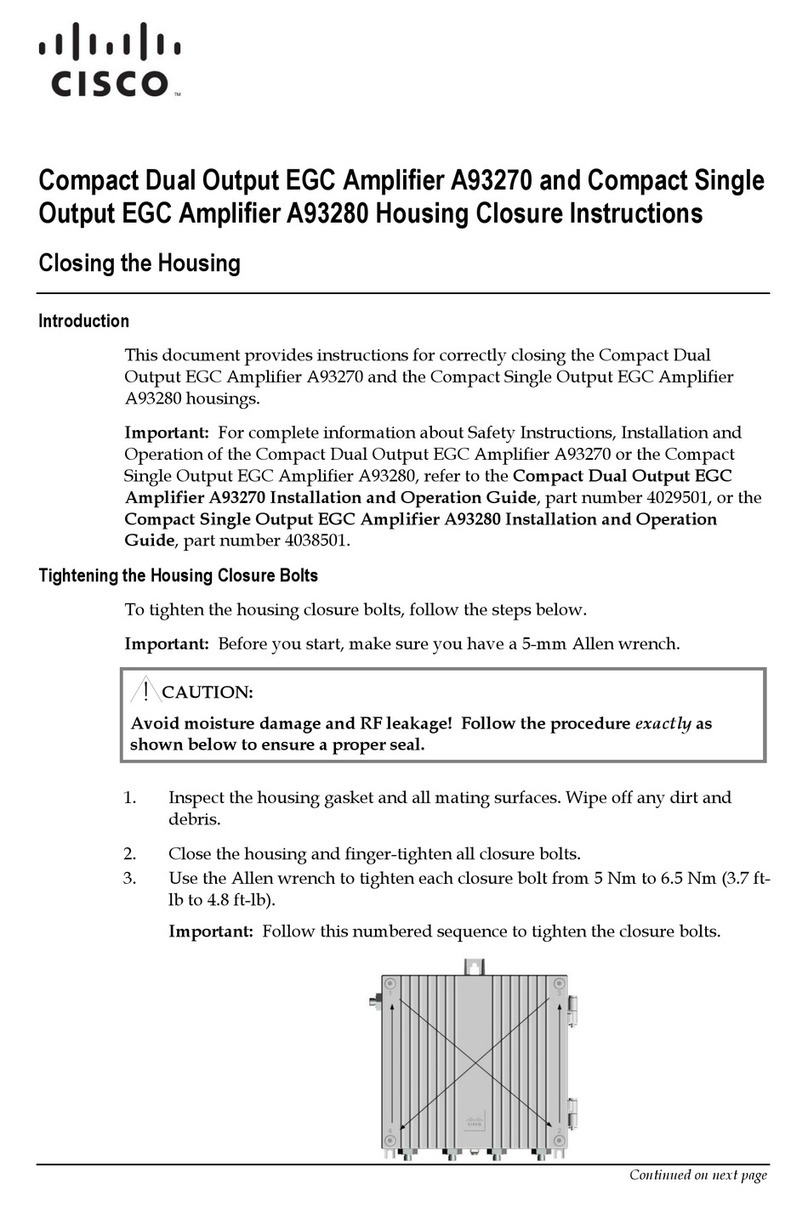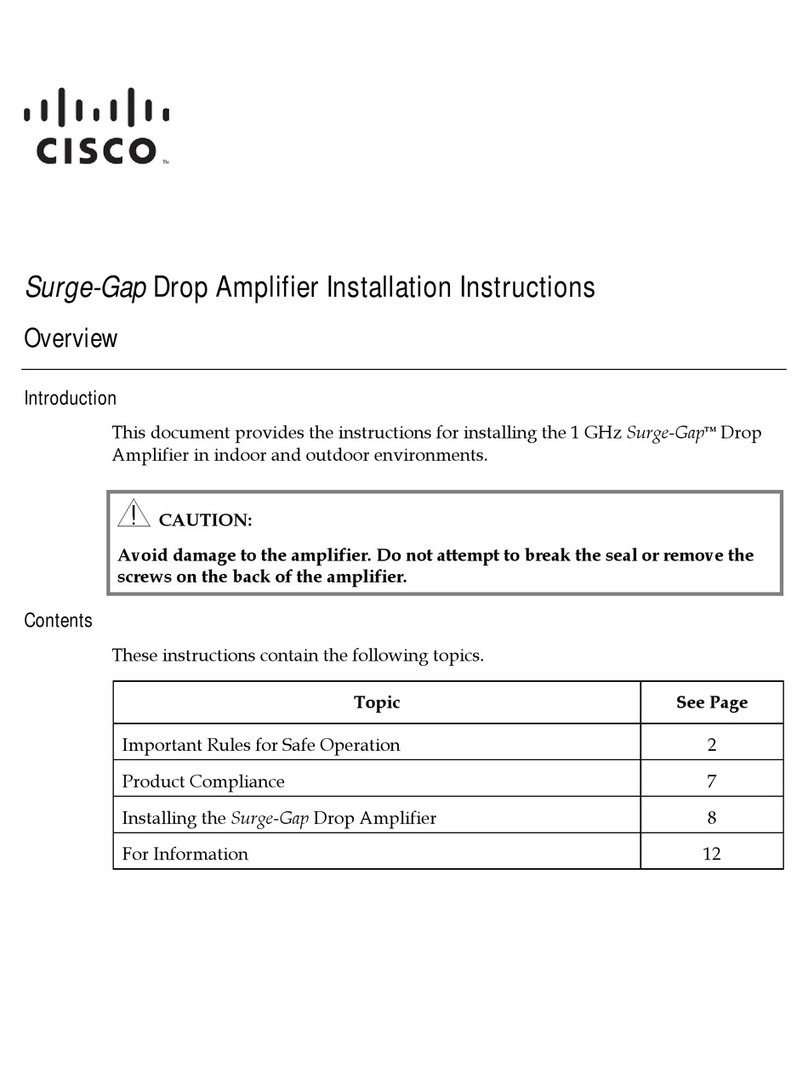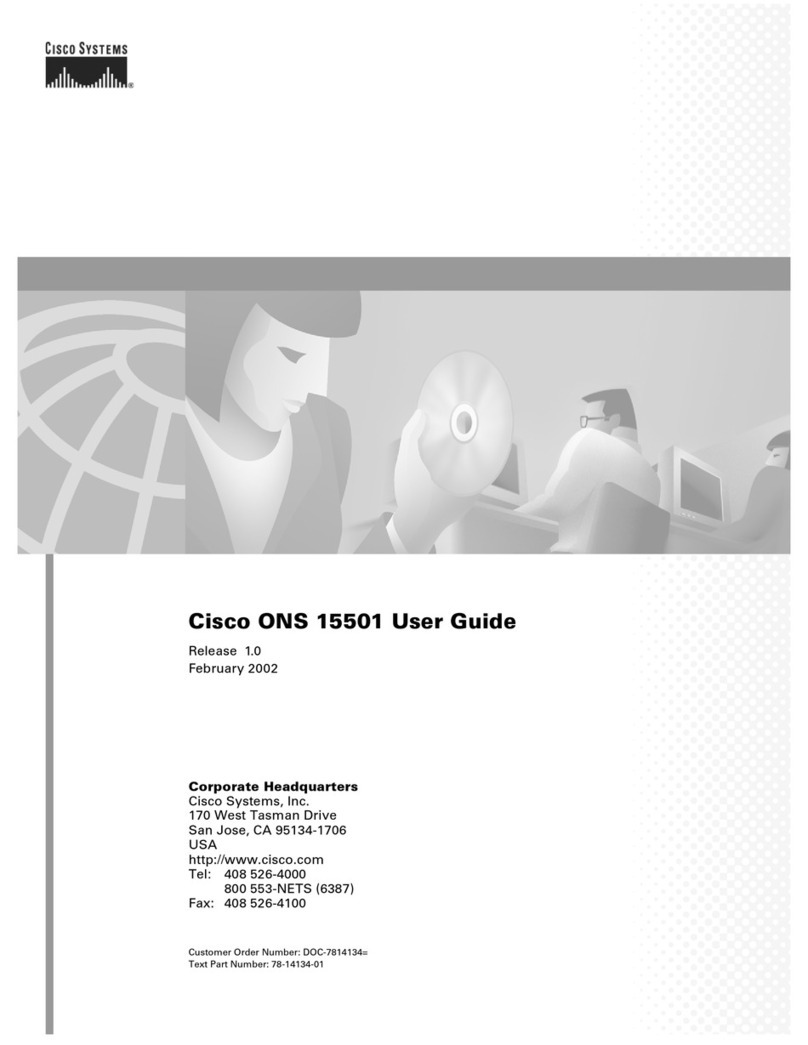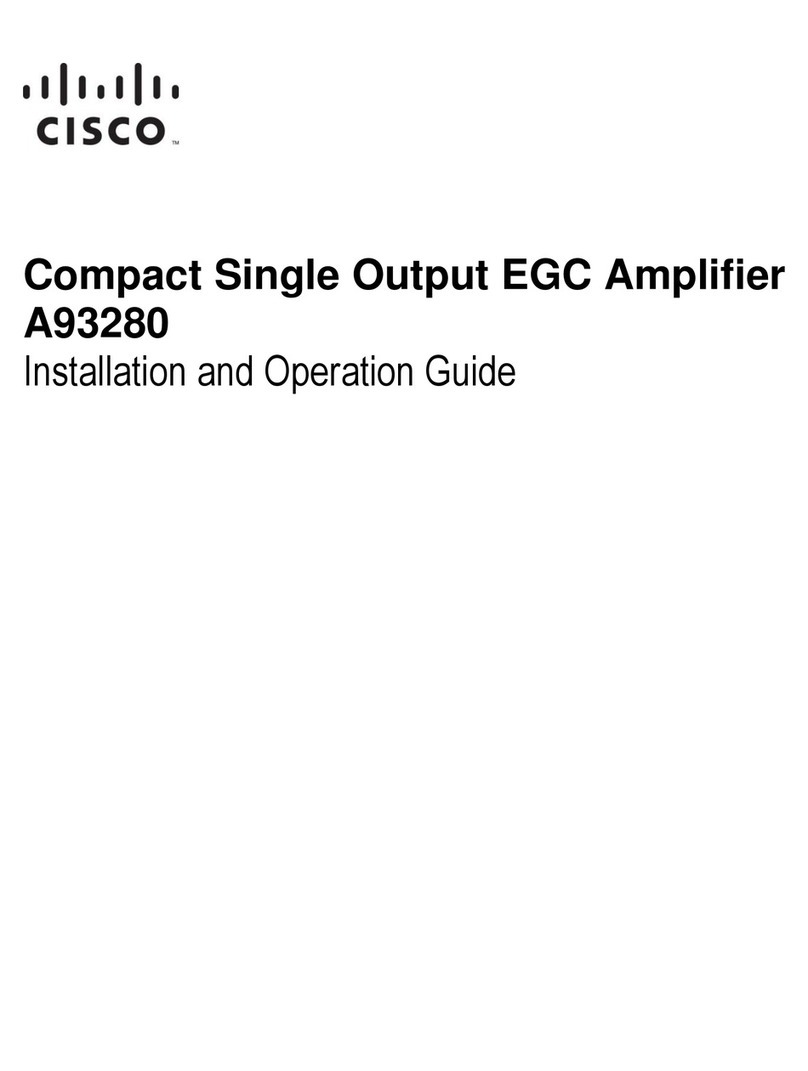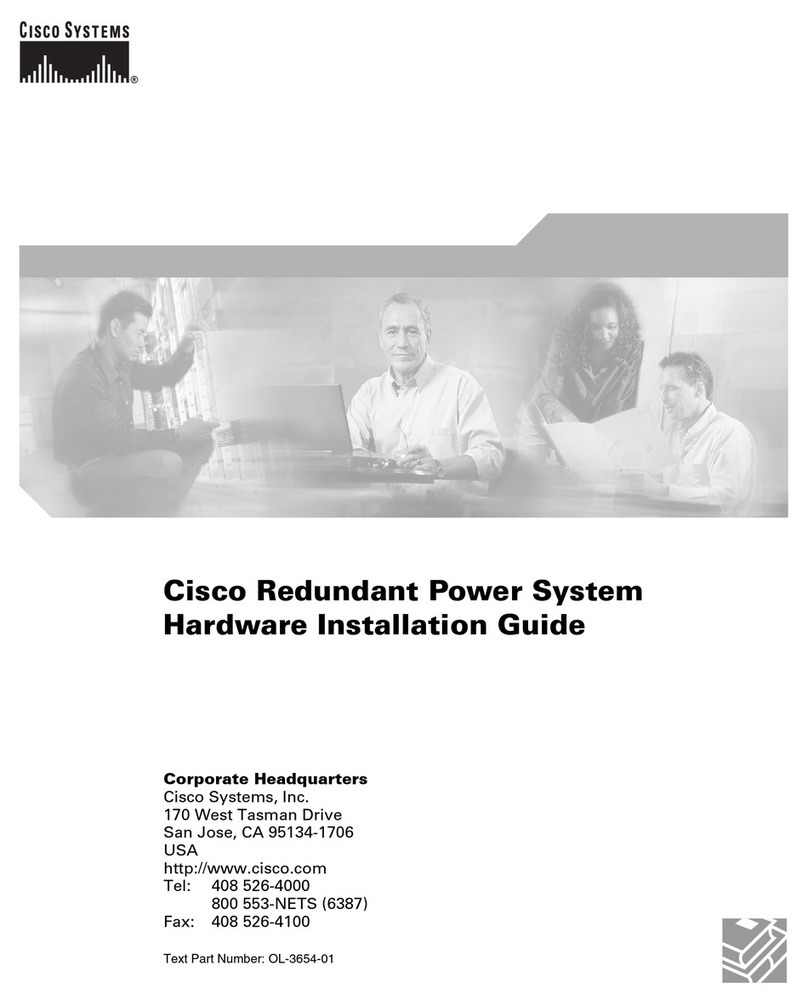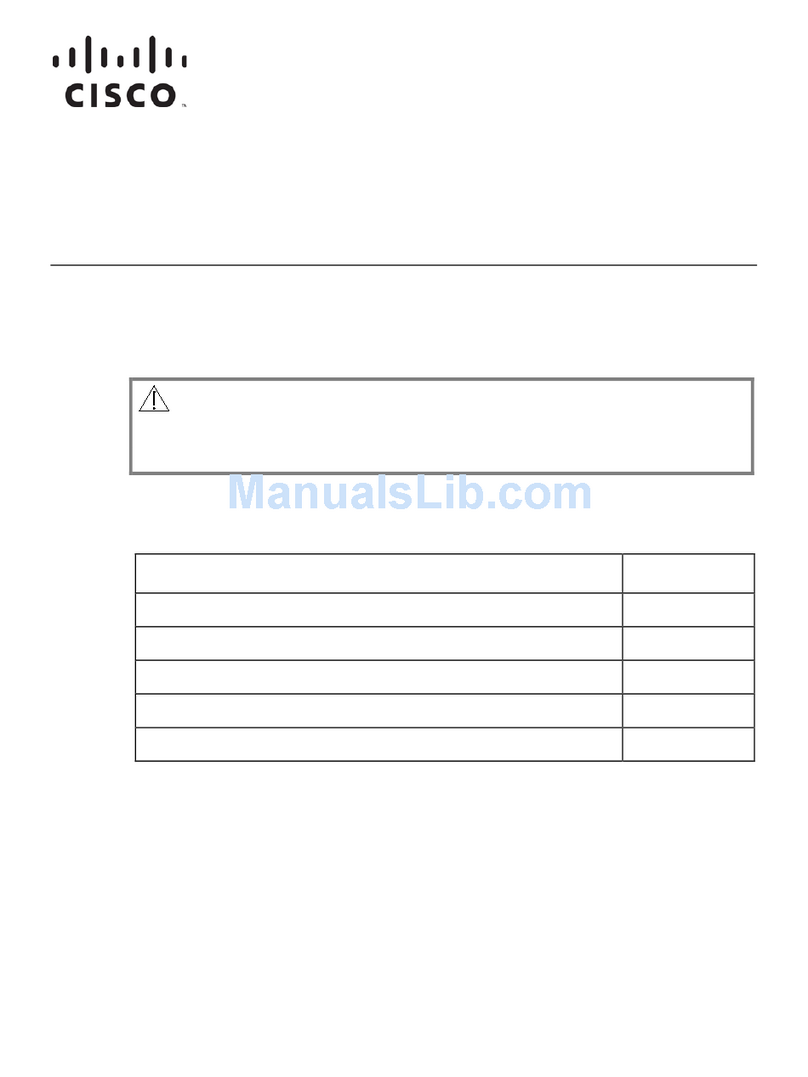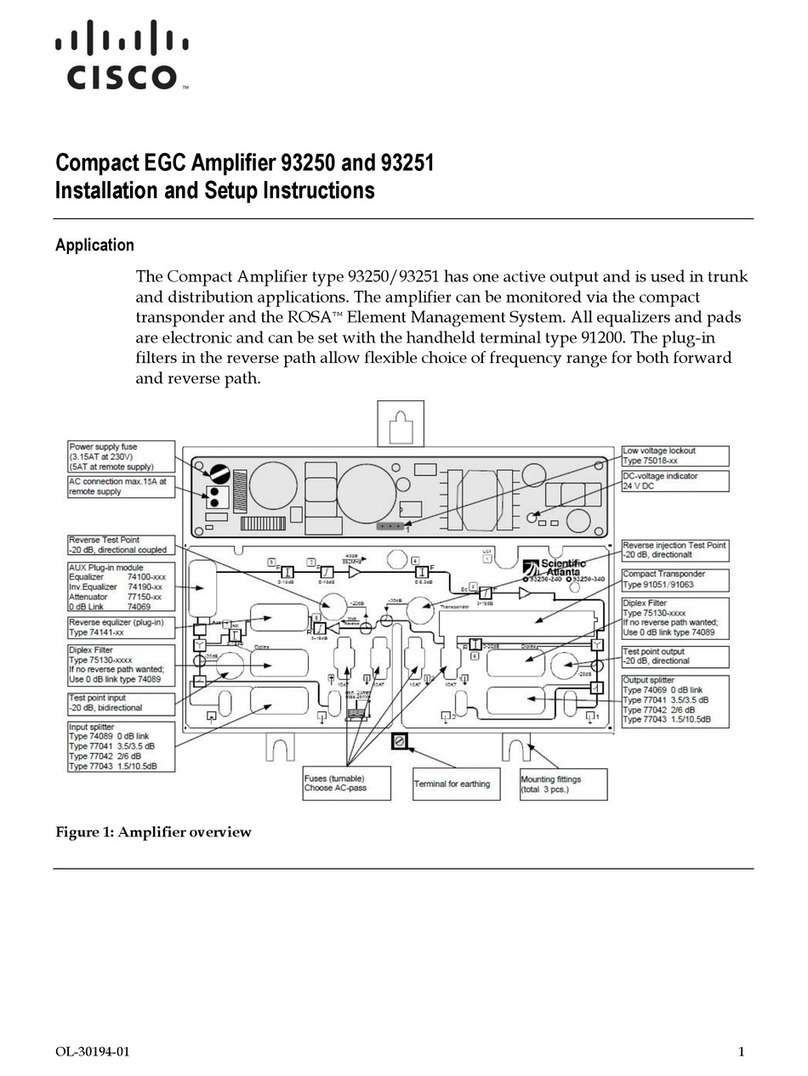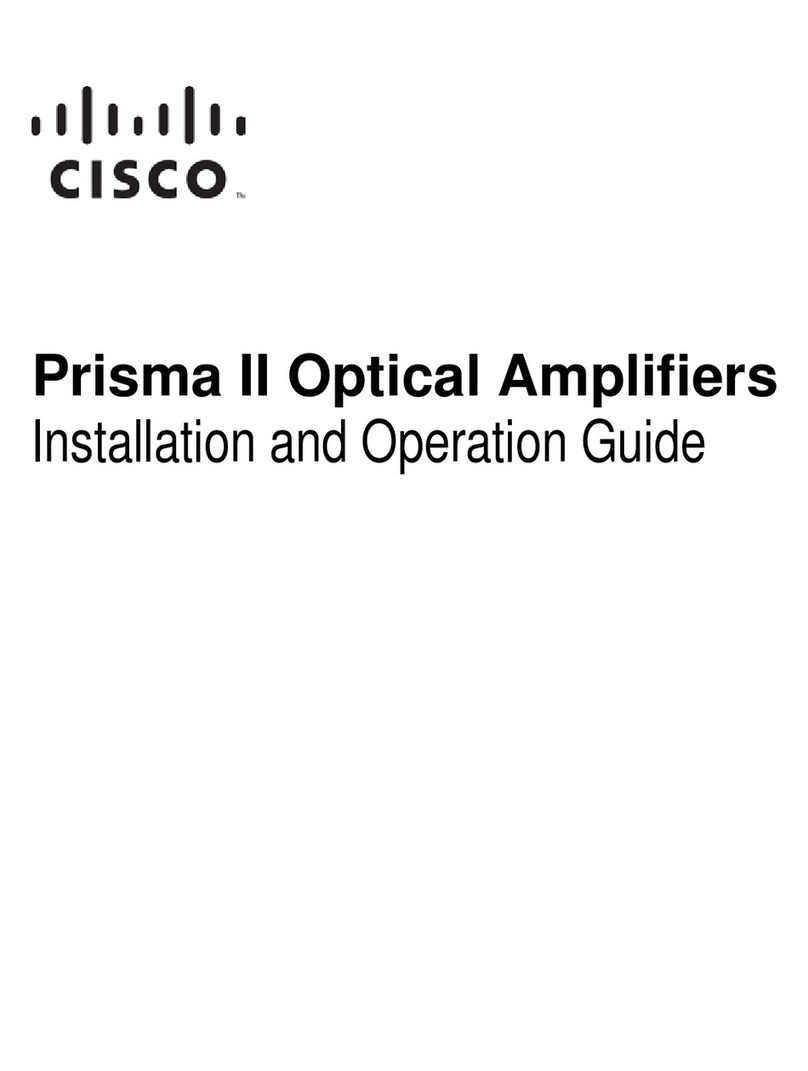Chapter 4 Operation Using ICIM 63
ICIM Introduction.................................................................................................................. 65
Laser Warning ........................................................................................................... 65
ICIM Function ........................................................................................................... 66
ICIM Block Diagram................................................................................................. 66
ICIM Front Panel.................................................................................................................... 67
ICIM2 Illustration (Front Panel) ............................................................................. 67
ICIM2 Front Panel Features..................................................................................... 67
ICIM2 LCD................................................................................................................. 68
ICIM Keypad ............................................................................................................. 69
ICIM Password....................................................................................................................... 70
Password Protection System ................................................................................... 70
To Access the Password Menu ............................................................................... 70
Expired Password or Inactive Password Messages ............................................. 71
To Enter the User Password.................................................................................... 71
To Change the User Password................................................................................ 72
To Disable the User Password using ICIM ........................................................... 73
Operating the ICIM ............................................................................................................... 75
Using the ICIM.......................................................................................................... 75
Accessing the ICIM LCD Contrast ......................................................................... 75
ICIM MAIN Menu .................................................................................................... 75
ICIM MAIN Menu Illustration ............................................................................... 76
Prisma II ICIM Menu................................................................................................ 76
Prisma II MAIN Menu and ICIM Menu Structure............................................... 77
Hybrid Amplifier Software Menu Structure......................................................... 78
Checking the Operating Status using the ICIM................................................................. 79
To Check Operating Status using the ICIM .......................................................... 79
STATUS Menus......................................................................................................... 80
Configuring the Module using the ICIM............................................................................ 81
To Configure Parameters using the ICIM ............................................................. 81
CONFIG Menus ........................................................................................................ 82
Hybrid Amplifier Service Mode ............................................................................. 82
To Change Service Mode on the Hybrid Amplifier............................................. 83
Checking Alarms using the ICIM........................................................................................ 84
To Check Alarms using the ICIM........................................................................... 84
To View Active User Alarms................................................................................... 85
To Set Adjustable Alarm Thresholds using the ICIM.......................................... 85
To Check Alarm Thresholds.................................................................................... 86
Alarm Threshold Menus.......................................................................................... 86
To View Active Module Alarms............................................................................. 87
Module Alarm Menus.............................................................................................. 87
Checking Manufacturing Data using the ICIM................................................................. 88
To Check Manufacturing Data................................................................................ 88
MFG. DATA Menus ................................................................................................. 89
Saving the Configuration using the ICIM .......................................................................... 90
To Save the Current Configuration ........................................................................ 90