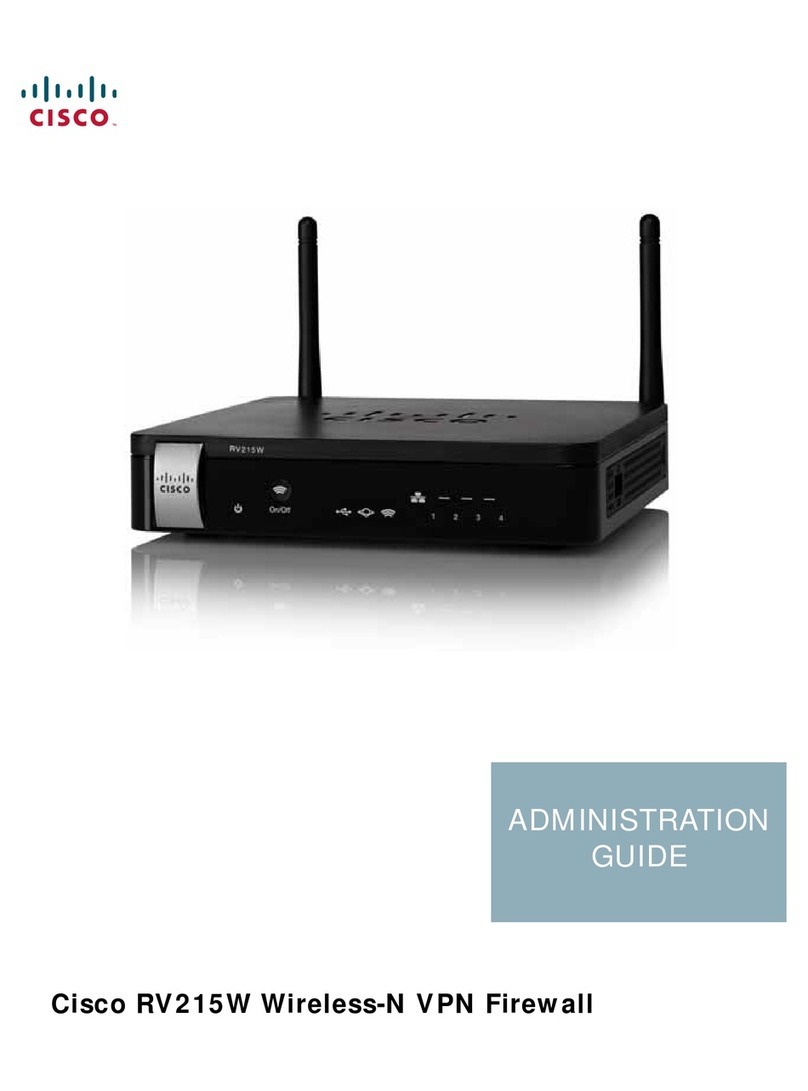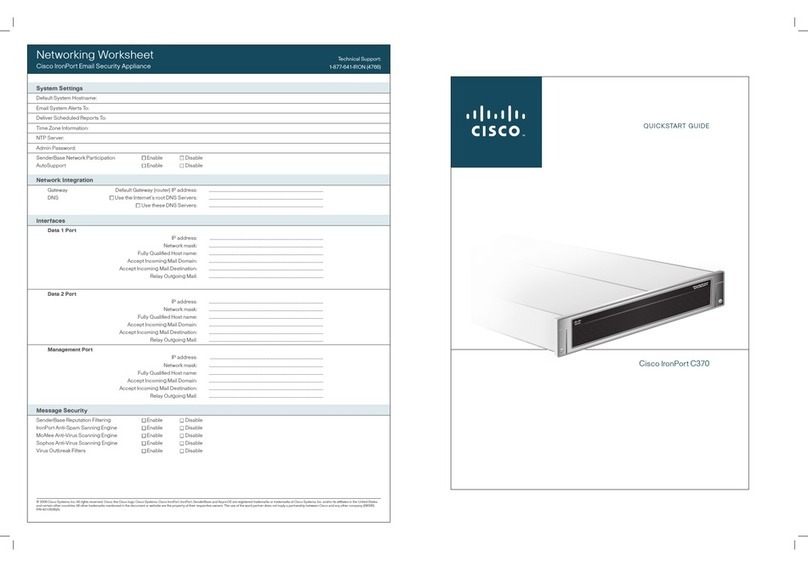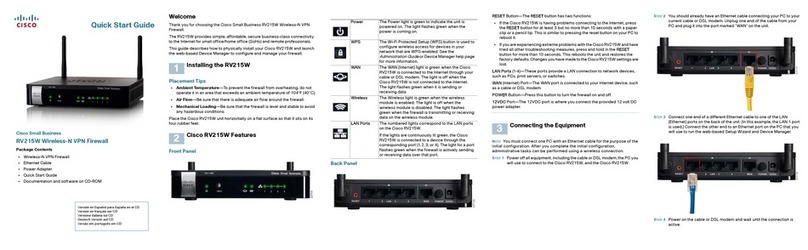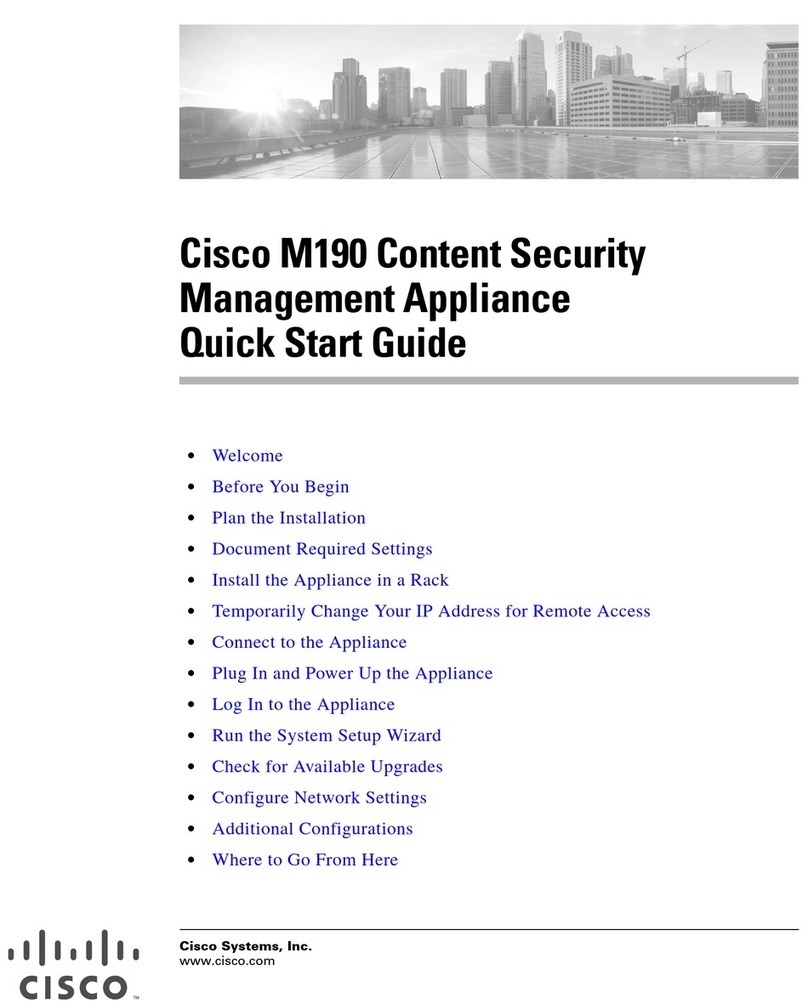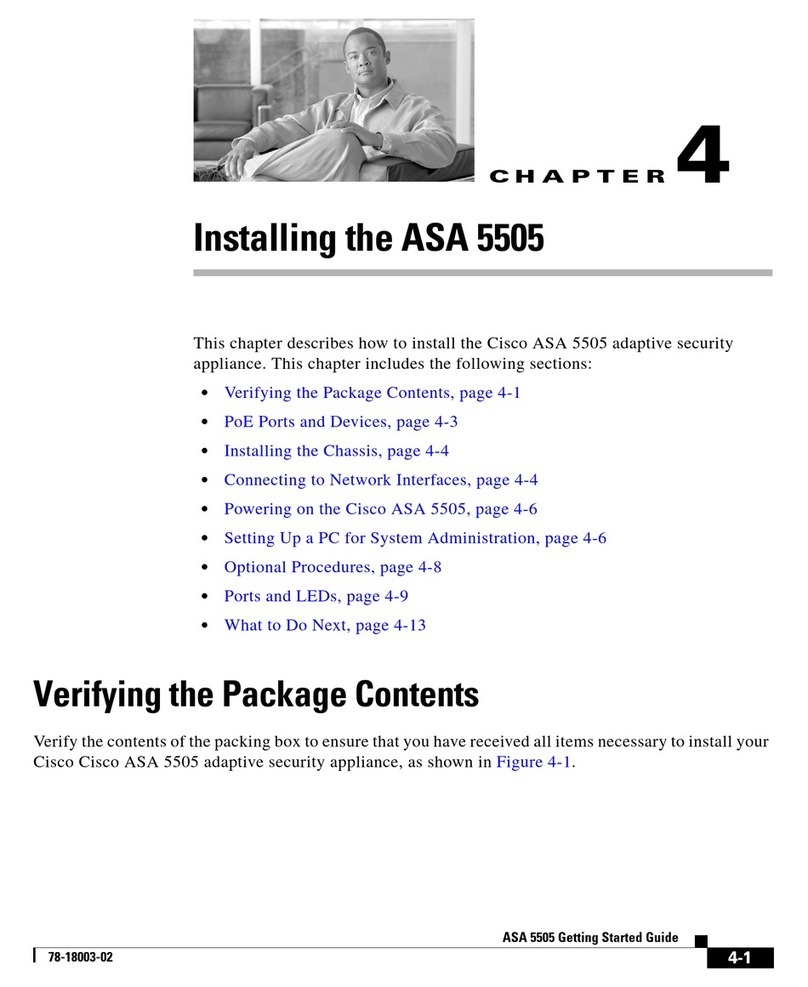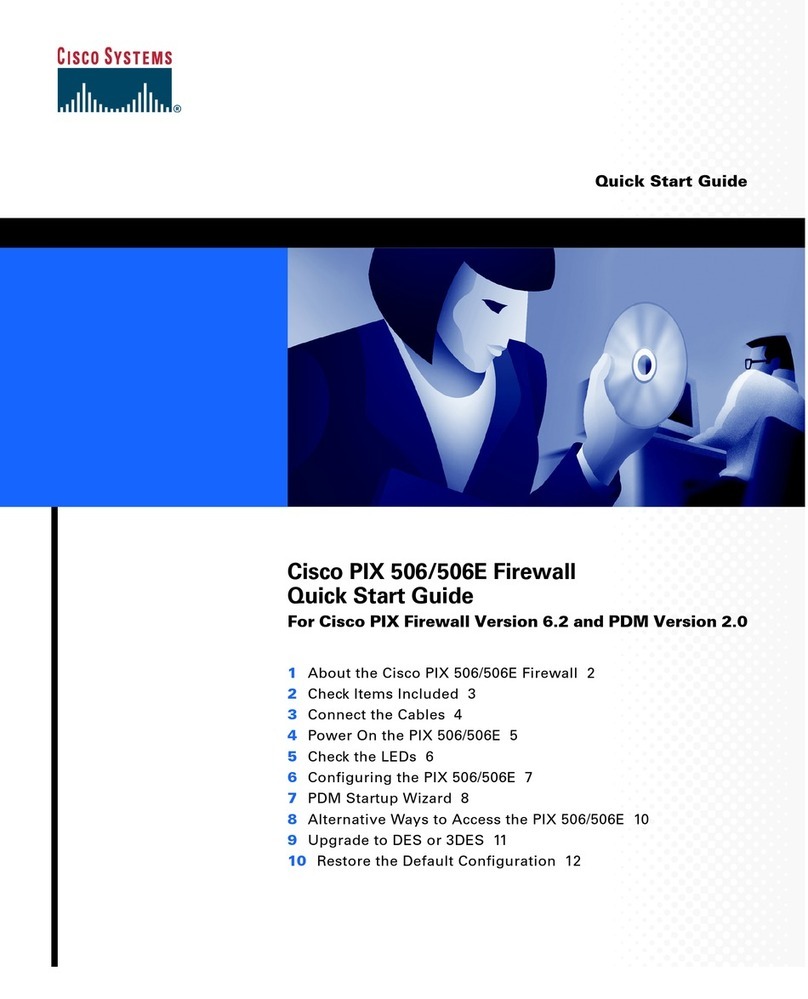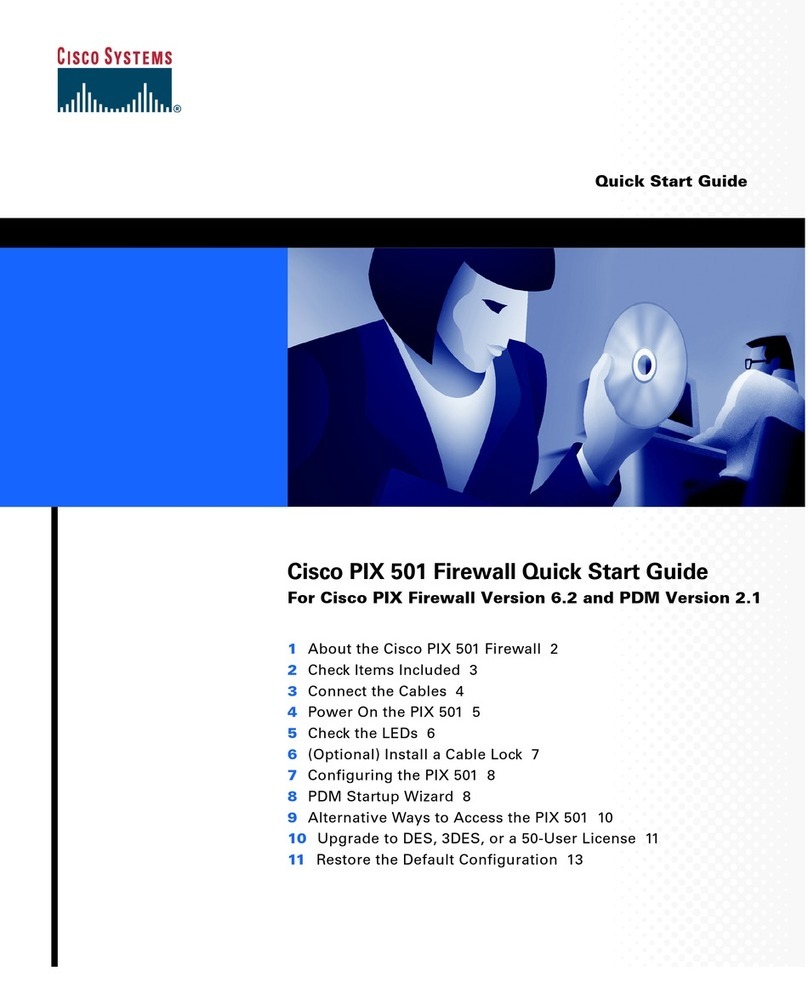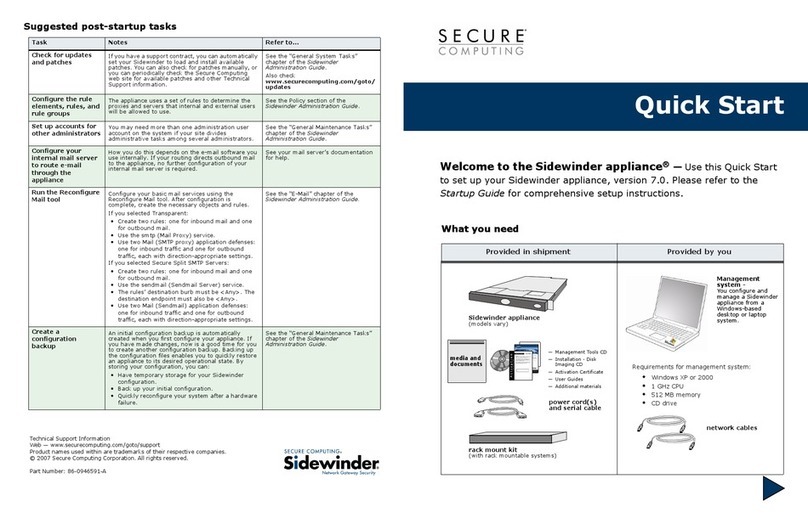Americas Headquarters
Cisco Systems, Inc.
170 West Tasman Drive
San Jose, CA 95134-1706
USA
www.cisco.com
Small Business Support US: 1-866-606-1866 (Toll Free, 24/7)
Small Business Support, Global: www.cisco.com/go/sbsc
Cisco and the Cisco Logo are trademarks of Cisco Systems, Inc. and/or its affiliates in the U.S. and
other countries. A listing of Cisco's trademarks can be found at www.cisco.com/go/trademarks.
Third party trademarks mentioned are the property of their respective owners. The use of the word
partner does not imply a partnership relationship between Cisco and any other company. (1005R)
© 2011 Cisco Systems, Inc. All rights reserved.
78-19329-01
STEP 5Connect the power adapter to the Cisco RV110W POWER port.
CAUTION Use only the power adapter that is supplied with the unit. Using
a different power adapter could damage the unit.
STEP 6Plug the other end of the adapter into an electrical outlet. You may
need to use a specific plug (supplied) for your country.
STEP 7On the Cisco RV110W, push the POWER button in to turn on the
firewall. The power light on the front panel is green when the power
adapter is connected properly and the unit is turned on.
Using the Setup Wizard
NOTE The Setup Wizard and Device Manager are supported on Microsoft
Internet Explorer 6.0 or later, Mozilla Firefox 3.0 or later, and Apple Safari 3.0
or later.
STEP 1Power on the PC that you connected to the LAN1 port in Step 2 of the
Connecting the Equipment section. Your PC becomes a DHCP client
of the firewall and receives an IP address in the 192.168.1.xxx range.
STEP 2Start a web browser on your PC. In the Address bar, enter the default
IP address of the firewall: 192.168.1.1. A message appears about the
site’s security certificate. The Cisco RV110W uses a self-signed
security certificate and this message appears because the firewall is
not known to your PC. You can safely click Continue to this website (or
the option shown on your particular web browser) to go to the web
site.
STEP 3When the login page appears, enter the user name and password. The
default user name is cisco. The default password is cisco. Passwords
are case sensitive.
NOTE For security reasons, change the default user name and password as
soon as possible. See the Changing the Administrator User Name and
Password section.
STEP 4Click Log In.
STEP 5The Setup Wizard automatically starts. Follow the on-screen
instructions to set up your firewall. The Setup Wizard tries to
automatically detect and configure your connection. If it is unable to do
so, it may ask you for some information about your Internet connection.
You may need to contact your ISP to obtain this information.
STEP 6After the Setup Wizard completes your configuration, the Getting
Started page of the Device Manager appears. The Getting Started
page displays some of the most common configuration tasks, including
configuring LAN, WAN, and wireless settings, upgrading firmware,
adding users, and configuring the Virtual Private Network (VPN). Click
the listed tasks to view the corresponding configuration windows.
To view other configuration tasks, click a menu item on the left panel to
expand it. Click the menu names displayed underneath to perform an
action or view a sub-menu.
Changing the Administrator User Name and Password
STEP 1From the Getting Started page, choose Change Default Administrator
Password.
STEP 2Select Edit Admin Settings.
STEP 3In the Administrator Settings section, enter the new administrator
username. We recommend that you do not use “cisco.”
STEP 4Enter the old password.
STEP 5Enter the new password. Passwords should not contain dictionary
words from any language or the default password, and they should
contain a mix of letters (both upper- and lowercase), numbers, and
symbols. Passwords must be at least 8 but no more than 30
characters.
STEP 6Enter the new password again to confirm.
STEP 7Click Save.
Connecting to Your Wireless Network
To connect a device (such as a PC) to your wireless network, you must
configure the wireless connection on the device with the wireless security
information you configured using the Device Manager.
The following steps are provided as an example; you may need to configure
your device differently. For instructions that are specific to your device, consult
the user documentation for your device.
STEP 1Open the wireless connection settings window or program for your
device. Your PC may have special software installed to manage
wireless connections, or you may find wireless connections under the
Control Panel in the Network Connections or Network and Internet
window. (The location depends on your operating system.)
STEP 2Enter the network name (SSID) you chose for your network when you
configured the Cisco RV110W.
STEP 3Choose the type of encryption and enter the security key that you
chose when setting up the Cisco RV110W. If you did not enable
security (not recommended), leave these fields blank.
STEP 4Verify your wireless connection and save your settings.
Where to Go From Here
Support
Cisco Small Business
Support Community
www.cisco.com/go/smallbizsupport
Cisco Small Business
Support and Resources
www.cisco.com/go/smallbizhelp
Phone Support Contacts www.cisco.com/en/US/support/
tsd_cisco_small_business
_support_center_contacts.html
Cisco Small Business
Firmware Downloads
www.cisco.com/cisco/software/
navigator.html?i=!ch
Select a link to download firmware for Cisco
Small Business Products. No login is
required.
Product Documentation
Cisco Small Business
Routers and Firewalls
www.cisco.com/go/smallbizrouters
Cisco Small Business
Cisco Partner Central
for Small Business
(Partner Login Required)
www.cisco.com/web/partners/sell/smb
Cisco Small Business
Home
www.cisco.com/smb